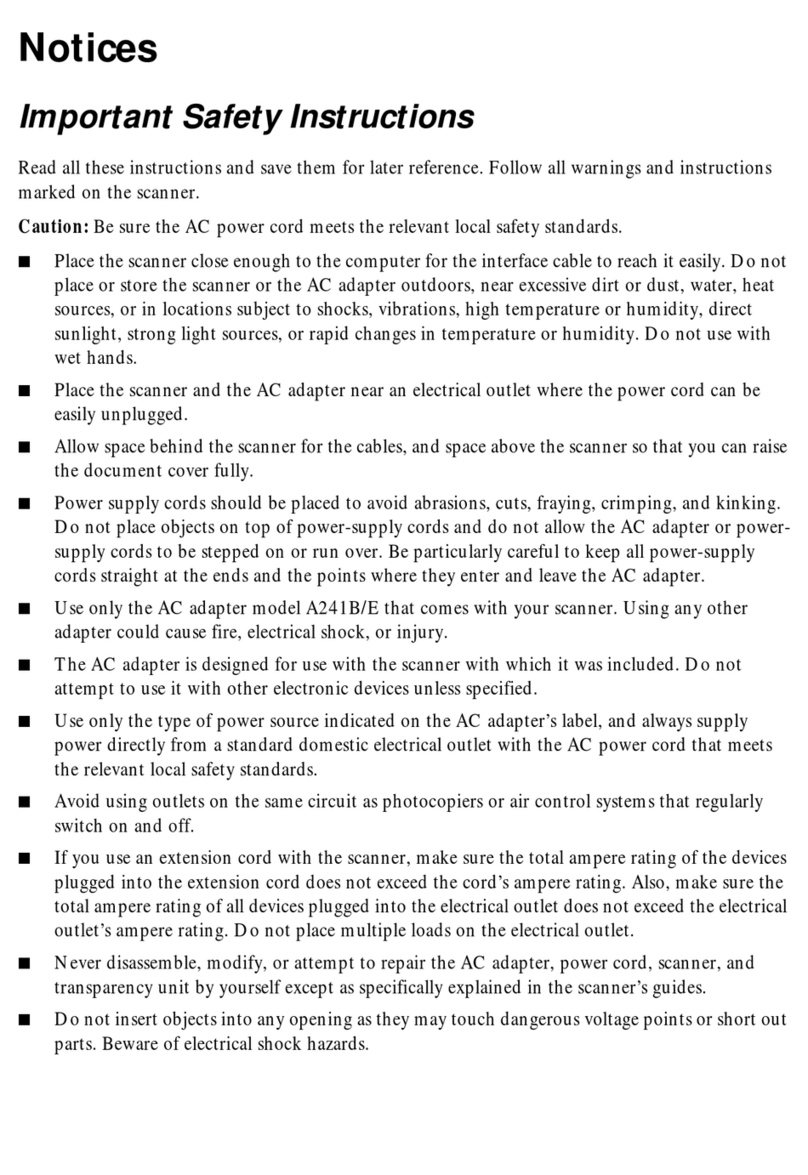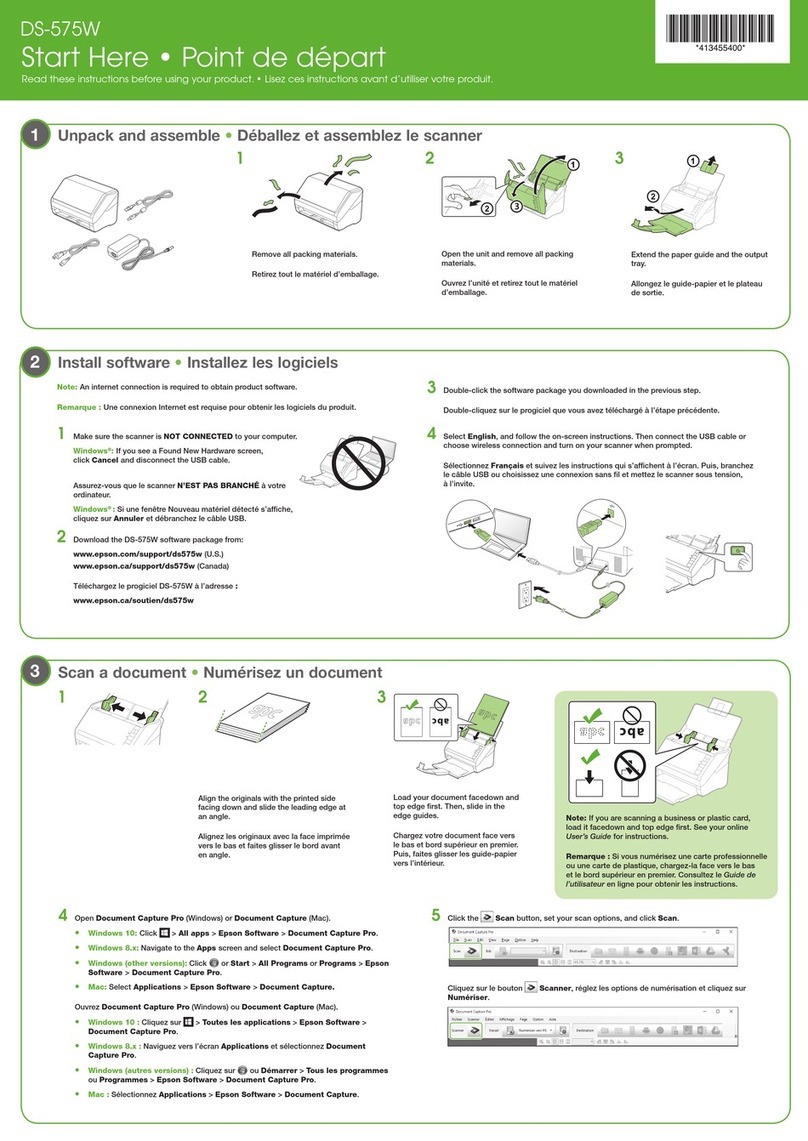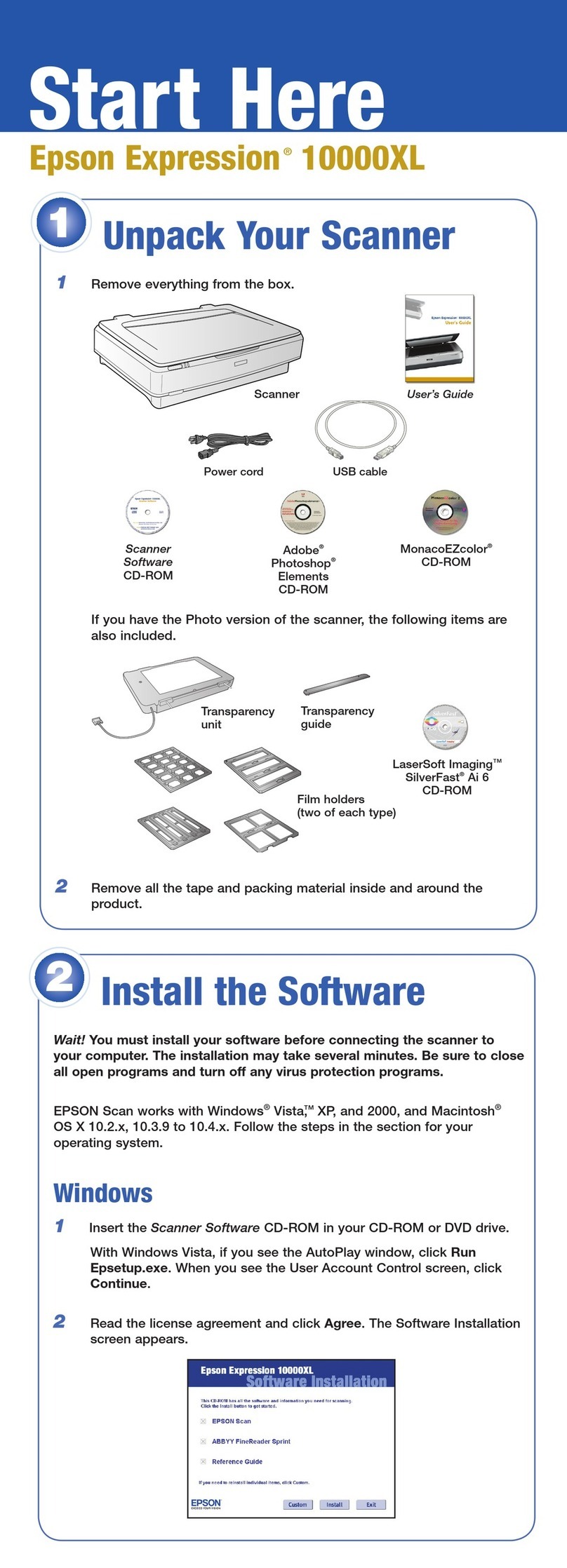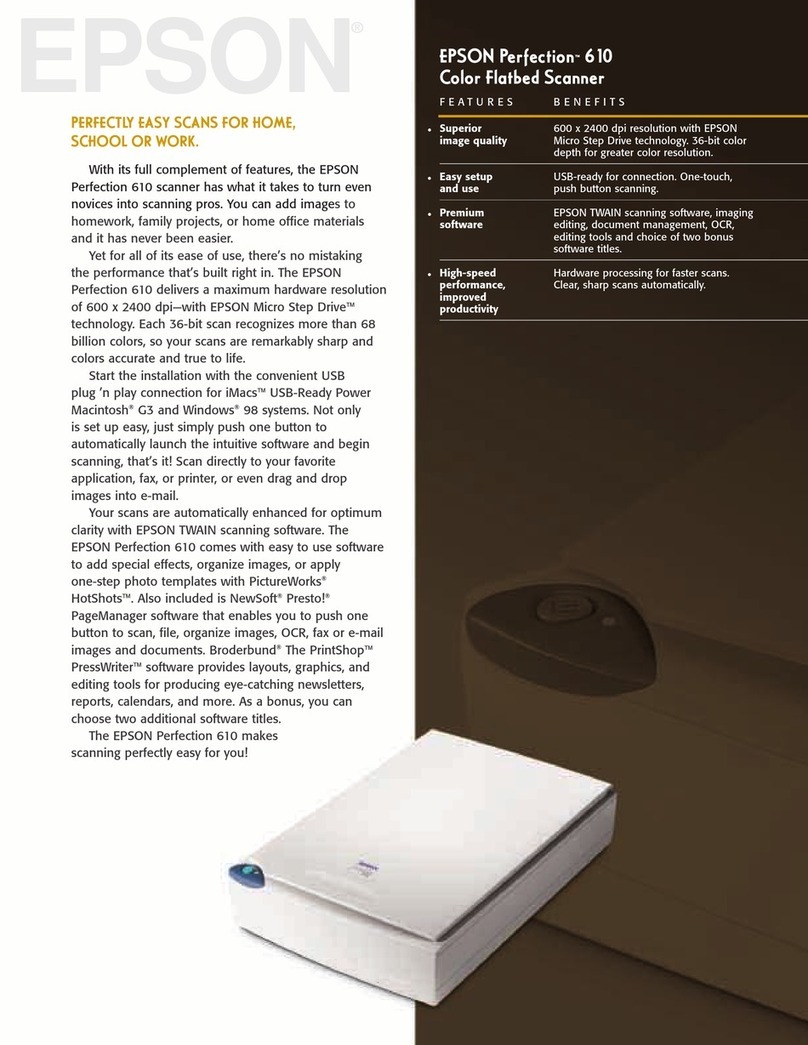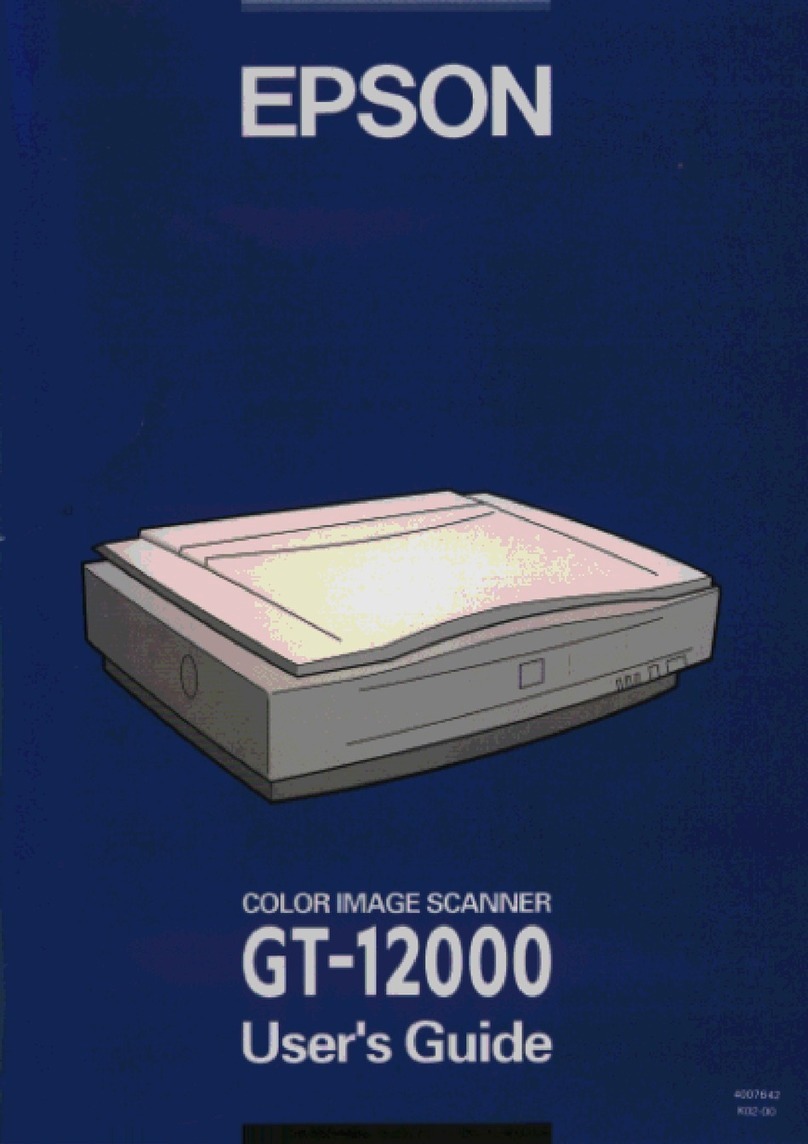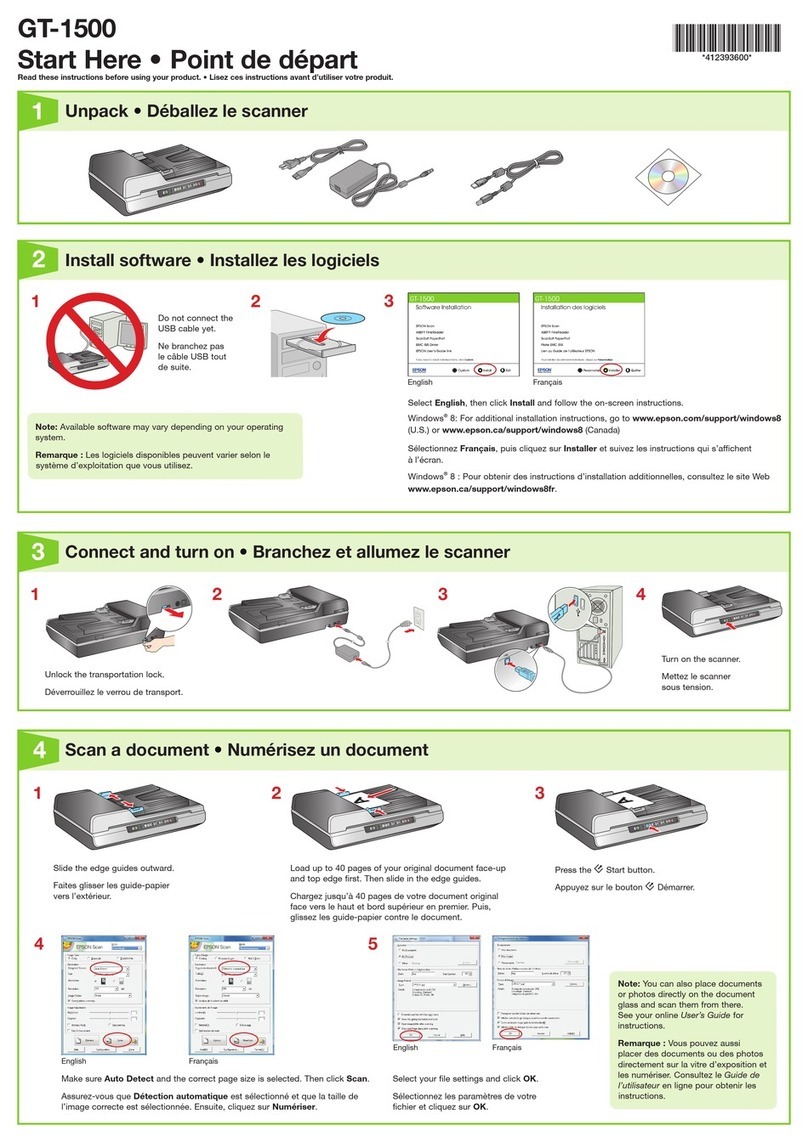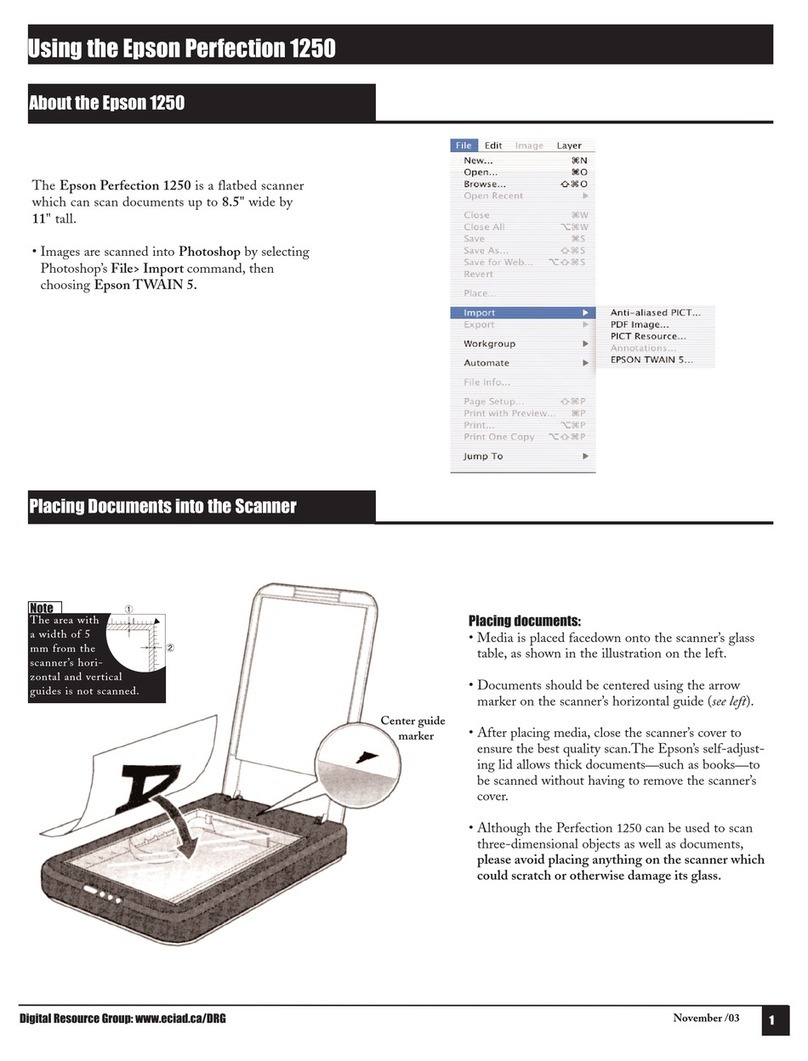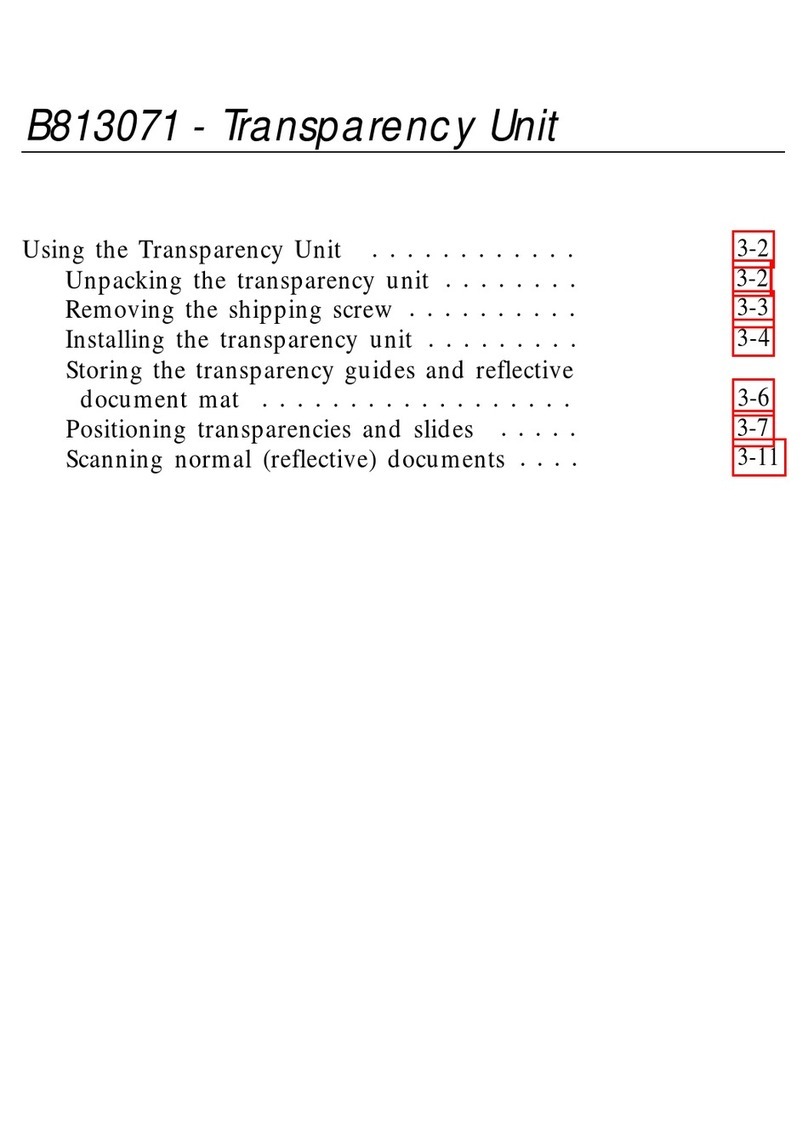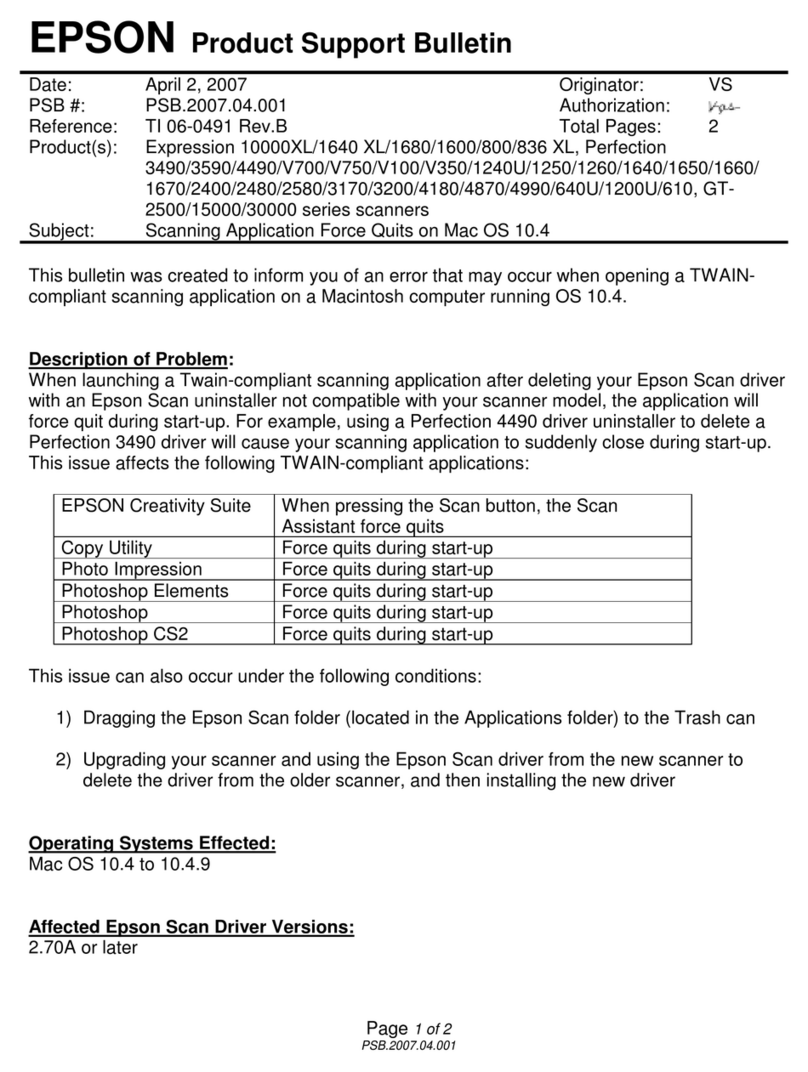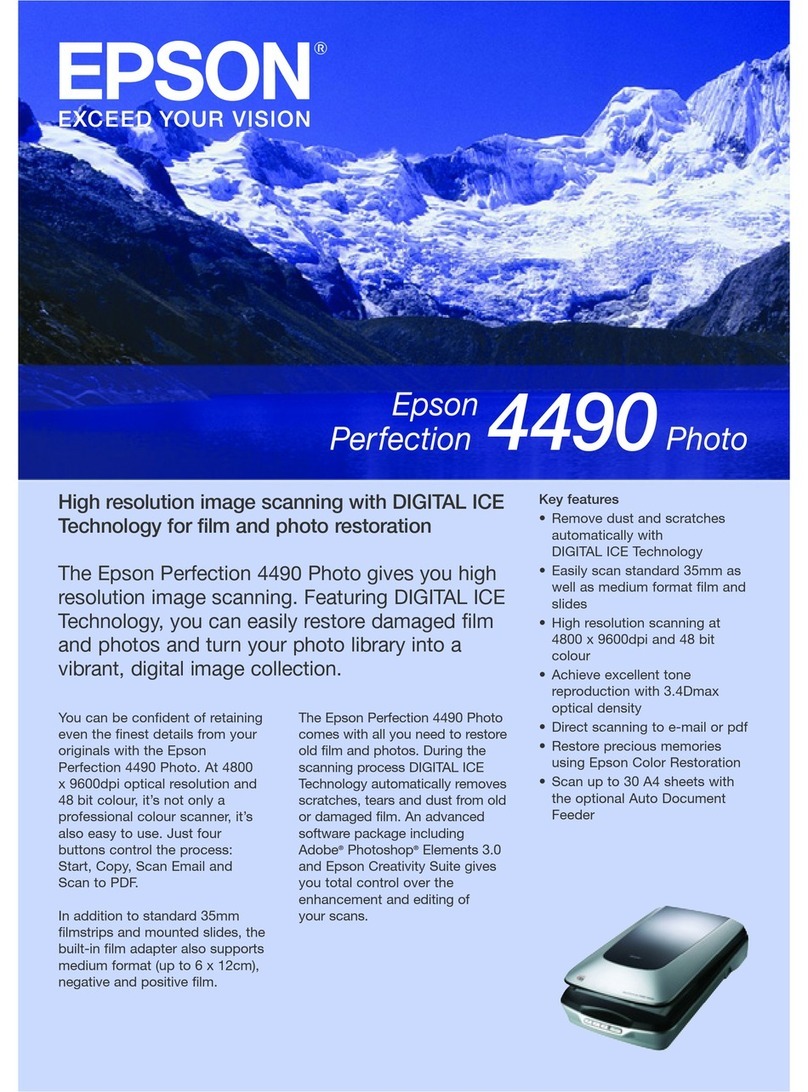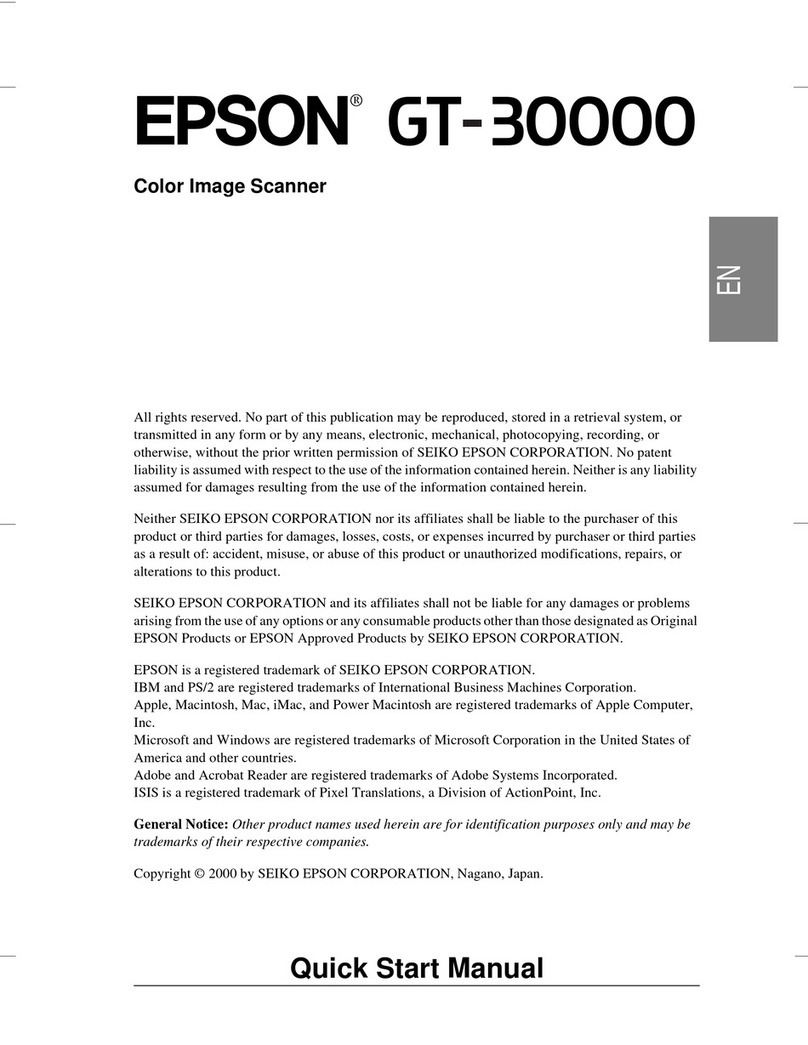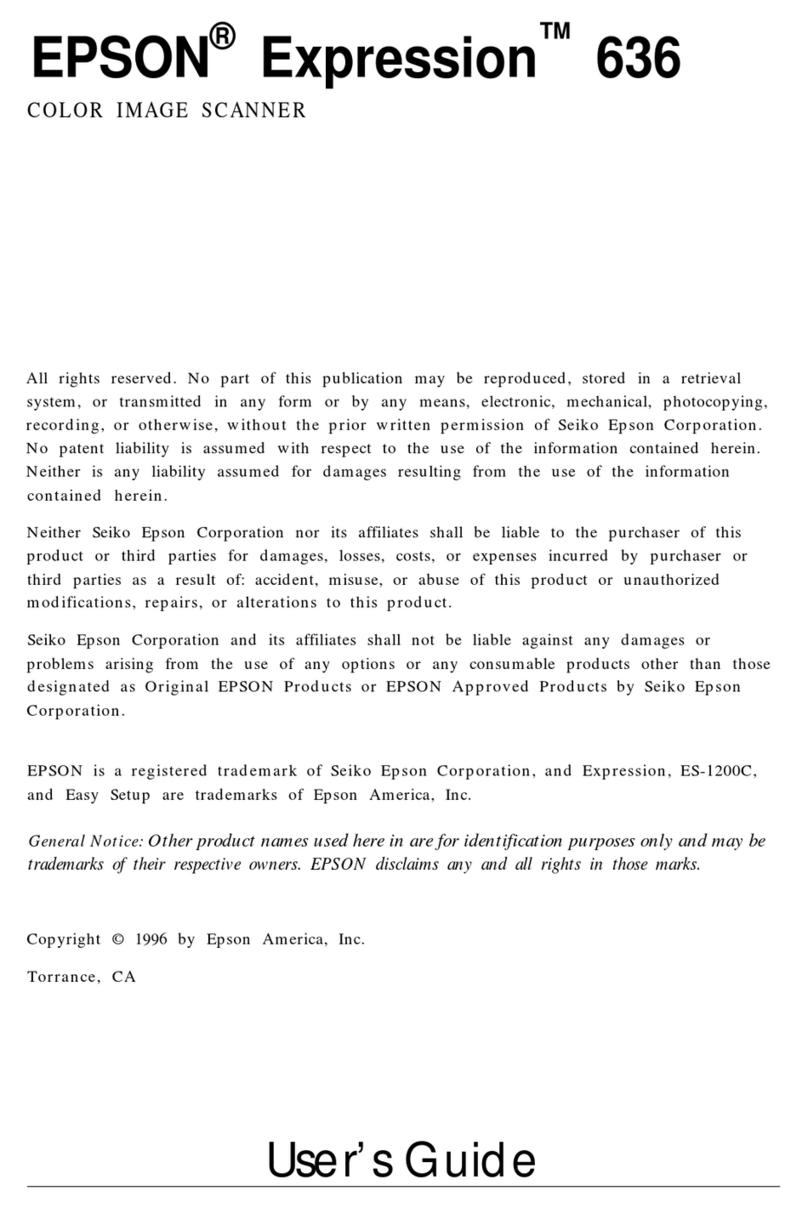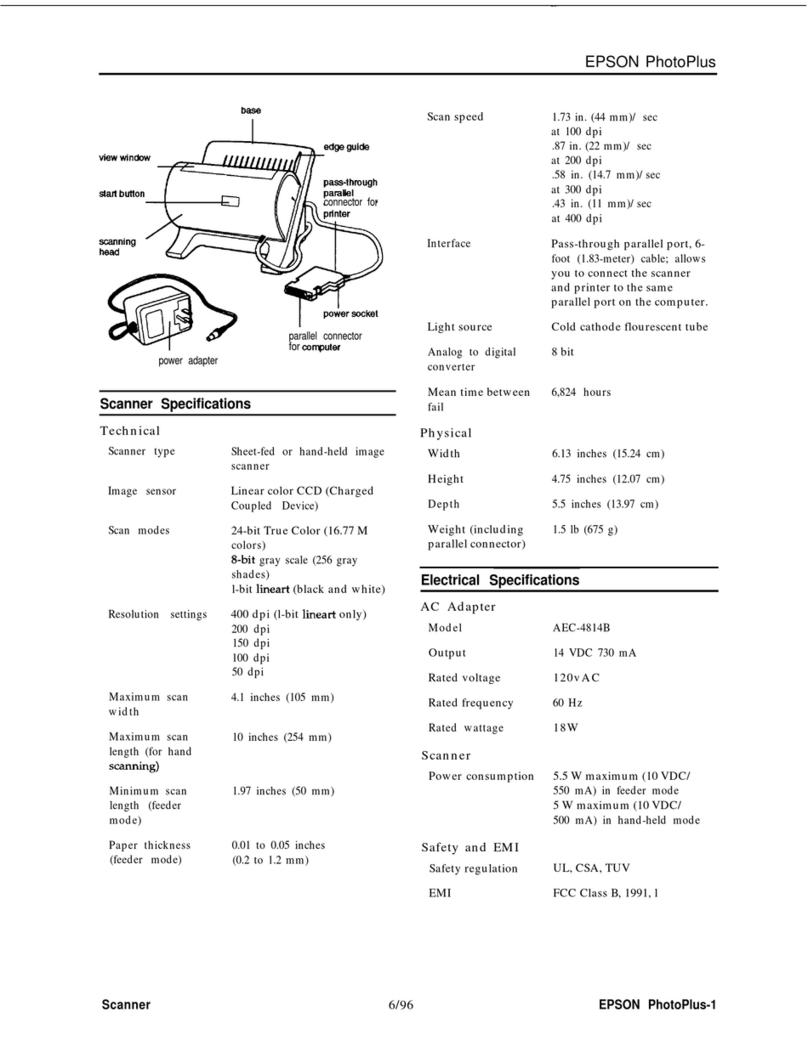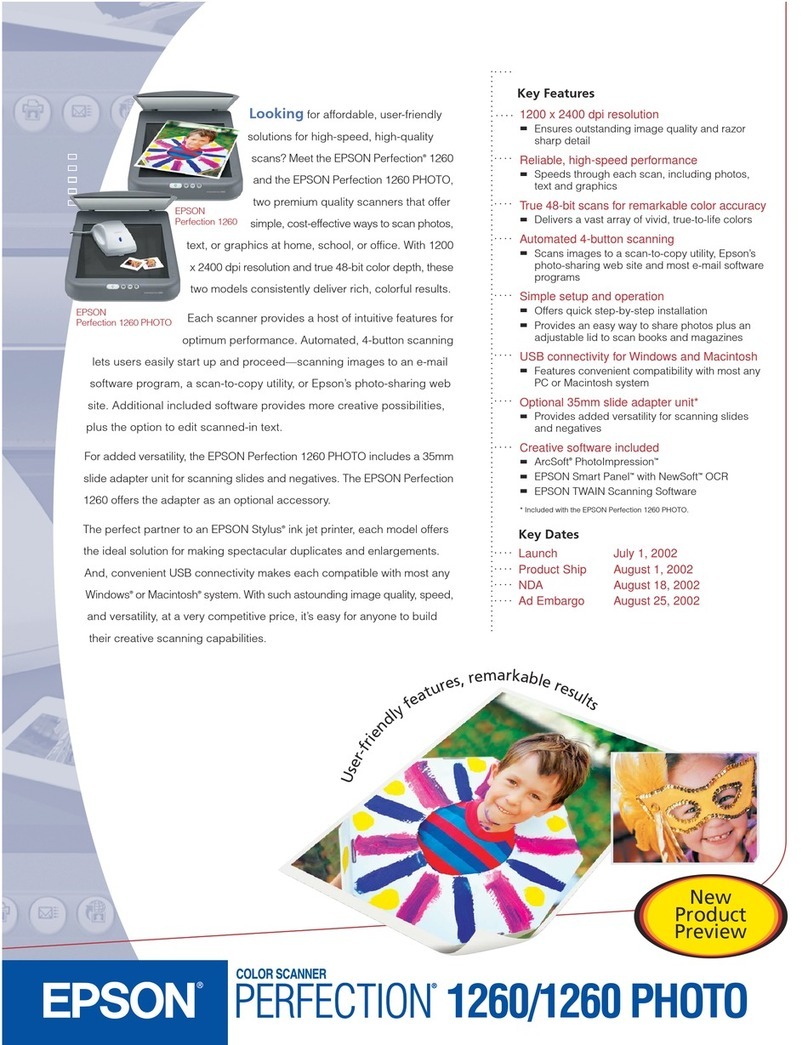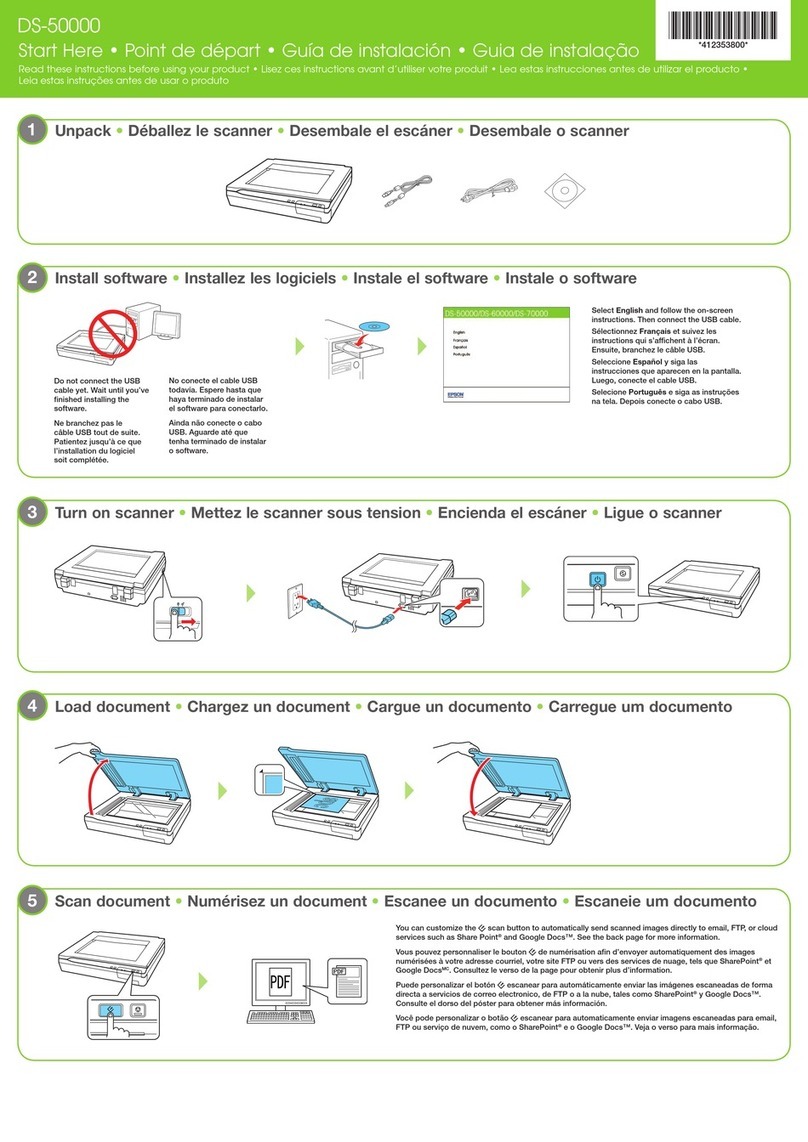Maintenance
CleaningOutsidetheScanner................174
CleaningInsidetheScanner.................174
Resetting the Number of Scans Aer
CleaningInsidetheScanner...............182
ReplacingtheRollerAssemblyKit.............182
Resetting the Number of Scans Aer
ReplacingtheRollers....................190
EnergySaving...........................190
MovingtheScanner.......................191
TransportingtheScanner.................191
HowtoCarrytheScanner................ 192
UpdatingApplicationsandFirmware..........192
Updating the Scanner's Firmware using the
ControlPanel..........................193
UpdatingFirmwareUsingWebCong....... 193
Updating Firmware without Connecting to
theInternet...........................194
Solving Problems
ProblemswiththeScanner..................196
Checking Error Messages on the Control Panel. 196
eScannerDoesNotTurnOn............ 197
ForgotYourAdministrator'sPassword........197
Problems when Preparing Network Scanning. . . . 198
HintstoSolvingProblems.................198
ProblemsStartingScanning.................200
CannotStartScanningfromComputer.......200
Cannot Start Scanning from Smart Device. . . . .204
Cannot Save Scanned Images to the Shared
Folder...............................207
Cannot Send Scanned Images to the Cloud. . . . 208
Cannot Send Scanned Images to an Email. . . . . 208
Paper Feeding Problems. . . . . . . . . . . . . . . . . . . . 209
Multiple Originals Are Fed (Double Feed). . . . . 209
Removing Jammed Originals from the Scanner. 210
Paper Jams, Paper Feed Errors, and
Document Protection Issues Occur Frequently. 216
Paper Protection Does not Work Correctly. . . . 217
eOriginalsGetDirty..................217
Scanning Speed Slows Down when Scanning
Continuously..........................217
ScanningTakesaLongTime...............218
ScannedImageProblems...................218
Lines (Streaks) Appear when Scanning from
ADF................................ 218
Alert About Stains Inside the Scanner Still
Appears..............................219
Colors Are Uneven in the Scanned Image. . . . . 219
Expanding or Contracting the Scanned Image. . 219
An Image on the Back of Your Original
AppearsinYourScannedImage............220
Scanned Text or Images are Missing or Blurred. 220
Moiré Patterns (Web-Like Shadows) Appear. . . 221
e Edge of the Original is Not Scanned
when Automatically Detecting the Size of the
Original..............................221
CharacterisnotRecognizedCorrectly........222
Cannot Solve Problems in the Scanned Image. . 222
Uninstalling and Installing Applications. . . . . . . . 223
UninstallingYourApplications.............223
InstallingYourApplications...............224
Adding or Replacing the Computer or
Devices
Connecting to a Scanner that has been
ConnectedtotheNetwork..................227
Using a Network Scanner from a Second
Computer............................227
Using a Network Scanner from a Smart Device. 228
Connecting a Smart Device and Scanner
Directly(Wi-FiDirect).....................228
AboutWi-FiDirect..................... 228
Connecting to a Smart Device using Wi-Fi
Direct...............................229
Disconnecting Wi-Fi Direct (Simple AP)
Connection...........................229
Changing the Wi-Fi Direct (Simple AP)
SettingsSuchastheSSID.................229
Re-settingtheNetworkConnection........... 230
WhenReplacingtheWirelessRouter.........230
WhenChangingtheComputer.............231
Changing the Connection Method to the
Computer............................231
Making Wi-Fi Settings from the Control Panel. .232
CheckingtheNetworkConnectionStatus.......232
Checking the Network Connection Status
fromtheControlPanel...................232
Checking the Network of the Computer
(Windowsonly)........................234
Administrator Information
ConnectingtheScannertotheNetwork........ 236
BeforeMakingNetworkConnection.........236
AssigningtheIPAddress.................238
Setting up the IEEE802.11k/v or IEEE802.11r
Features..............................239
4