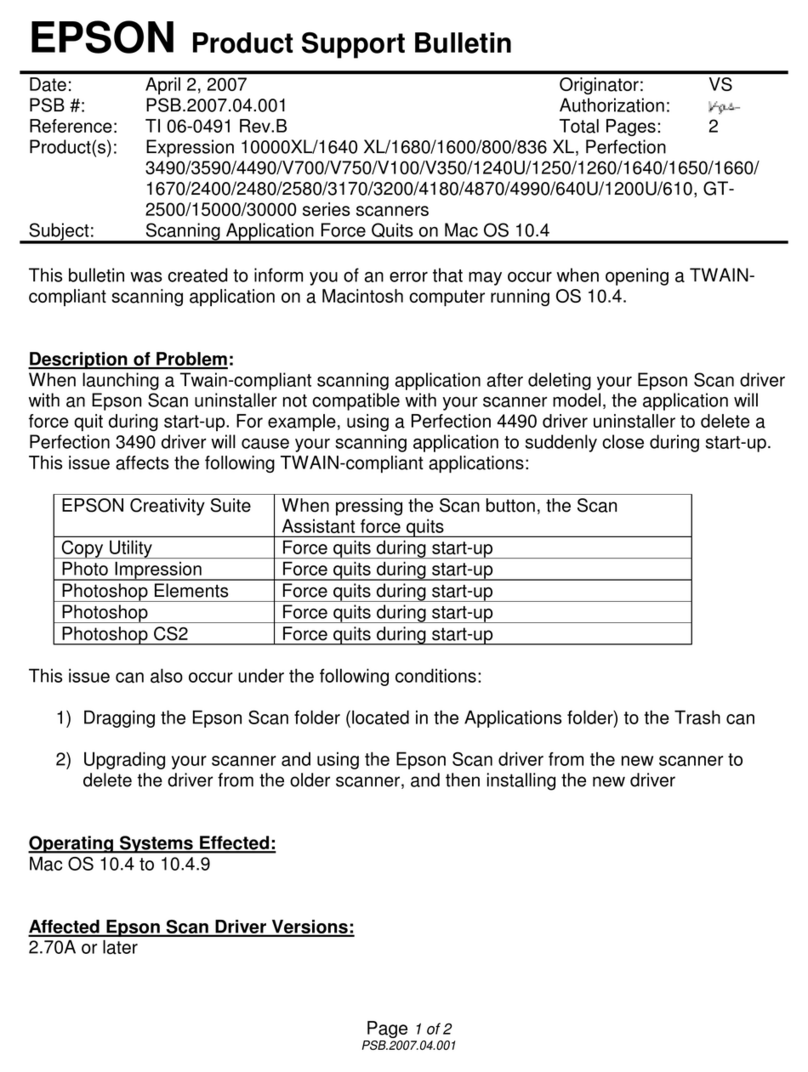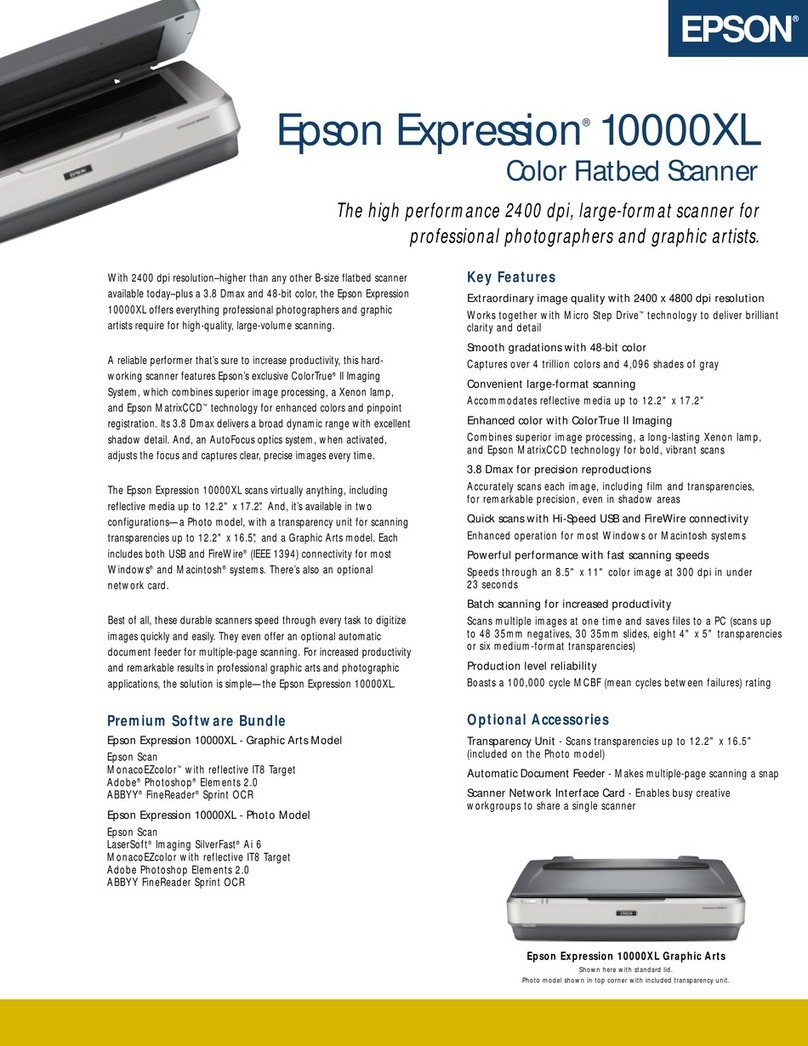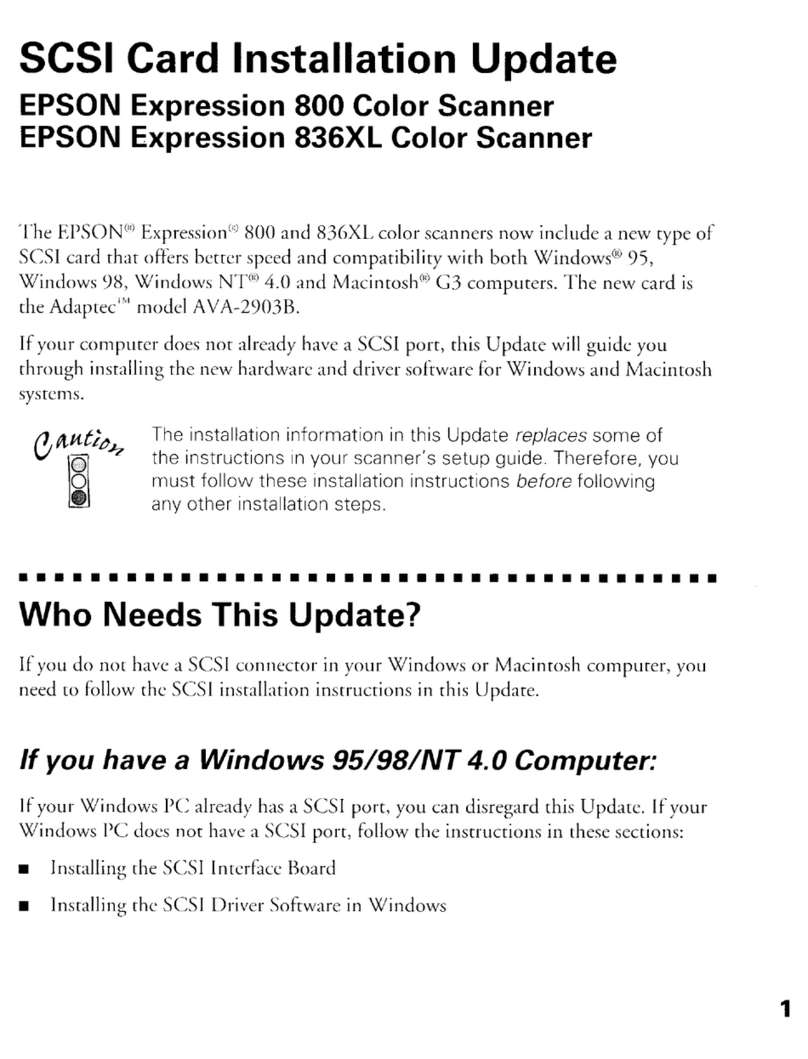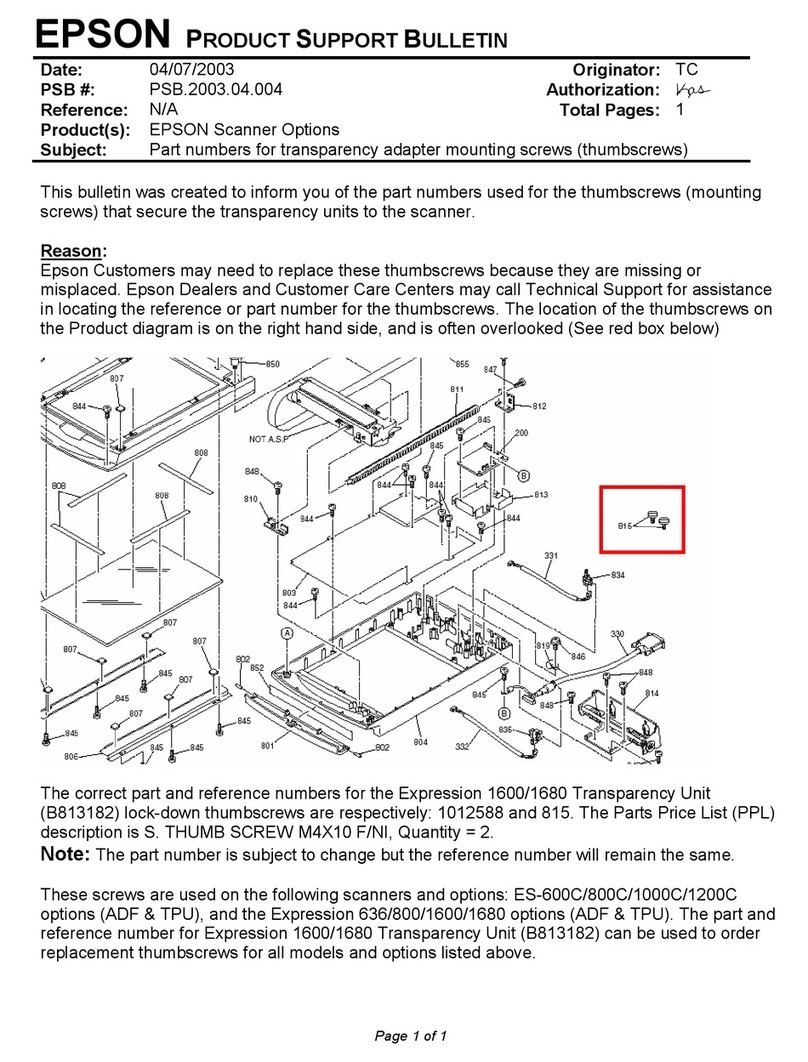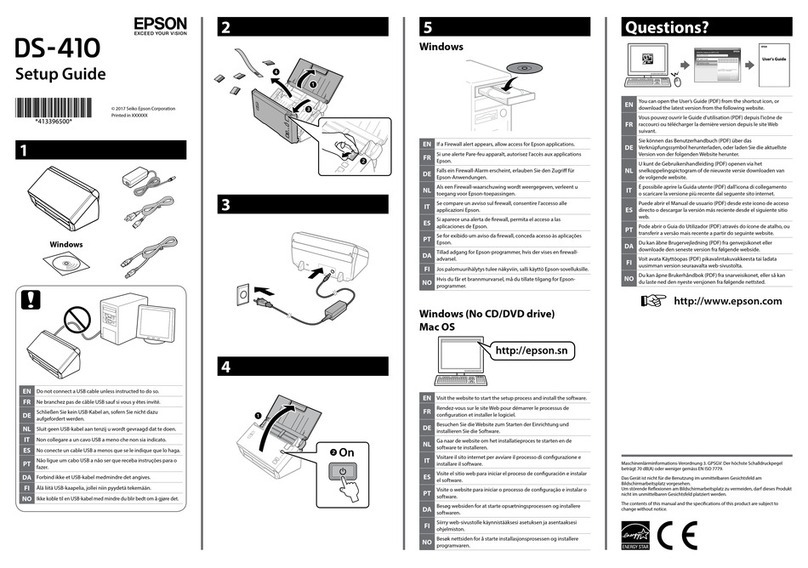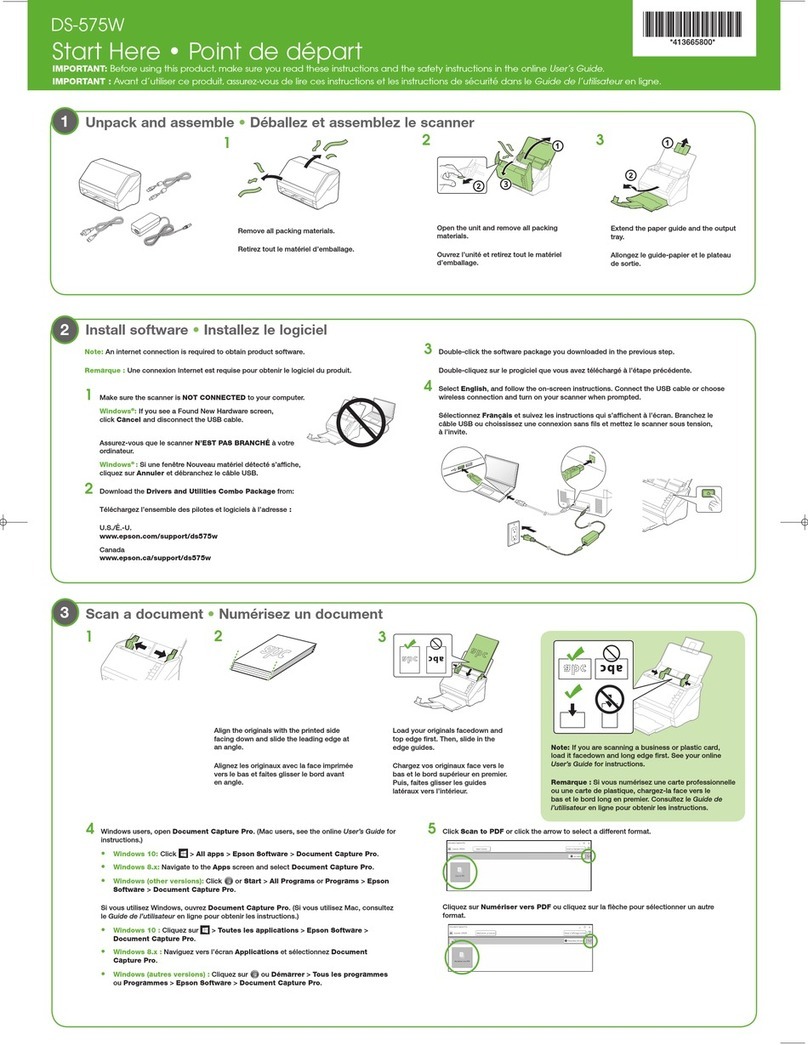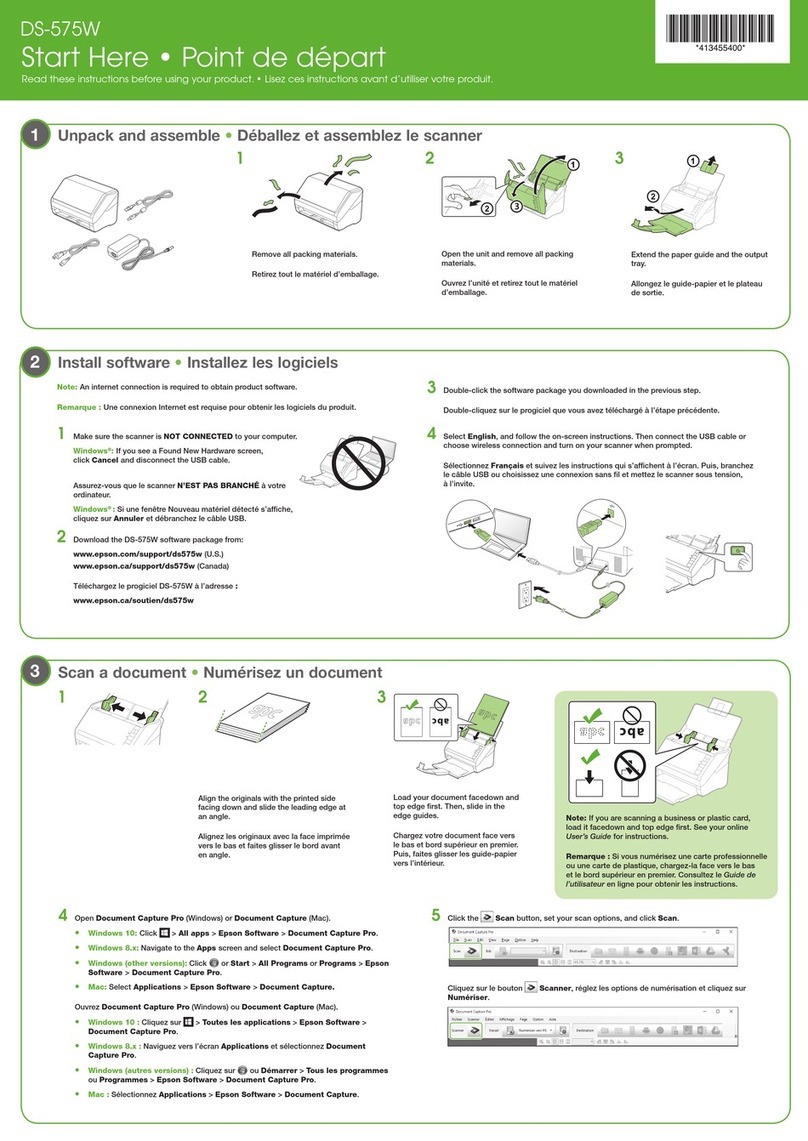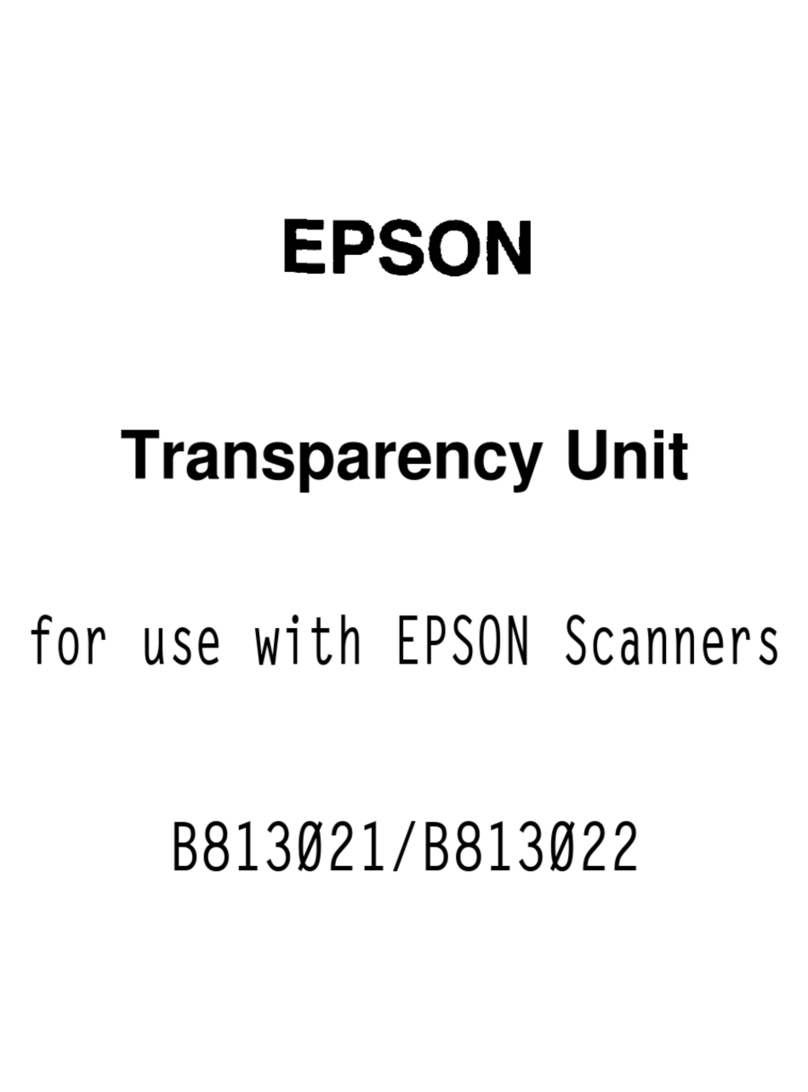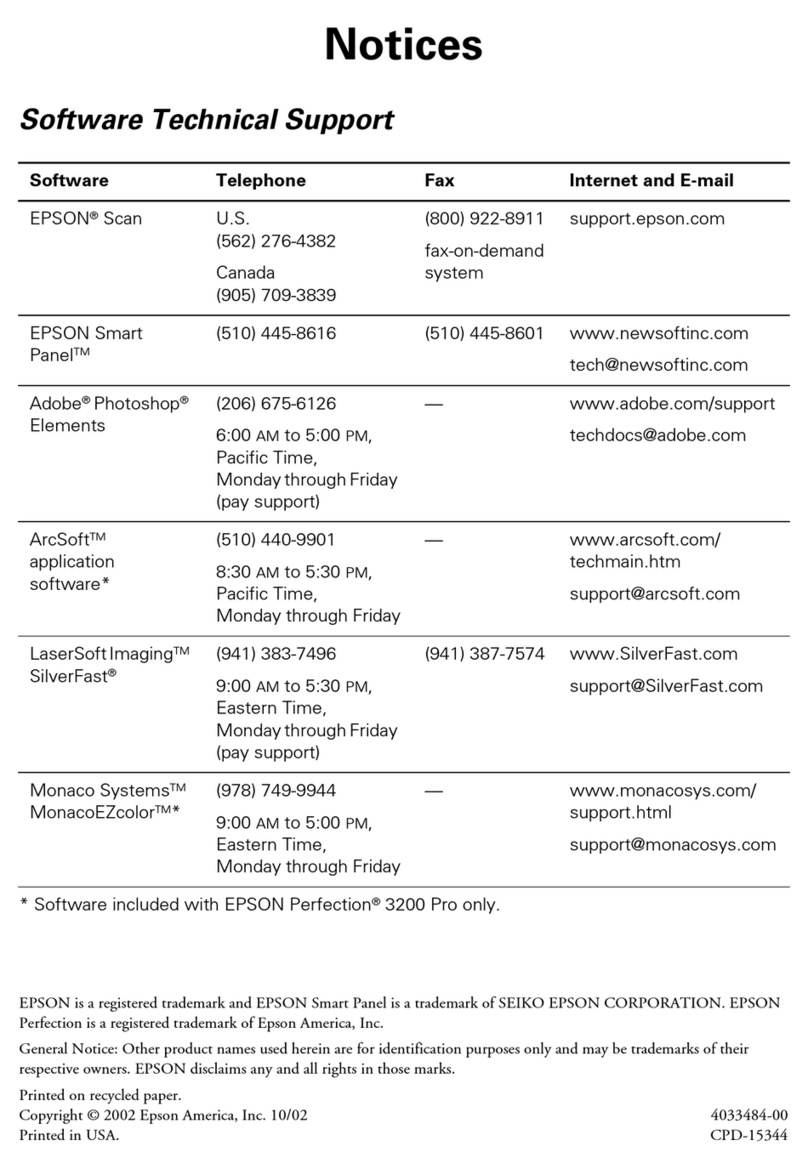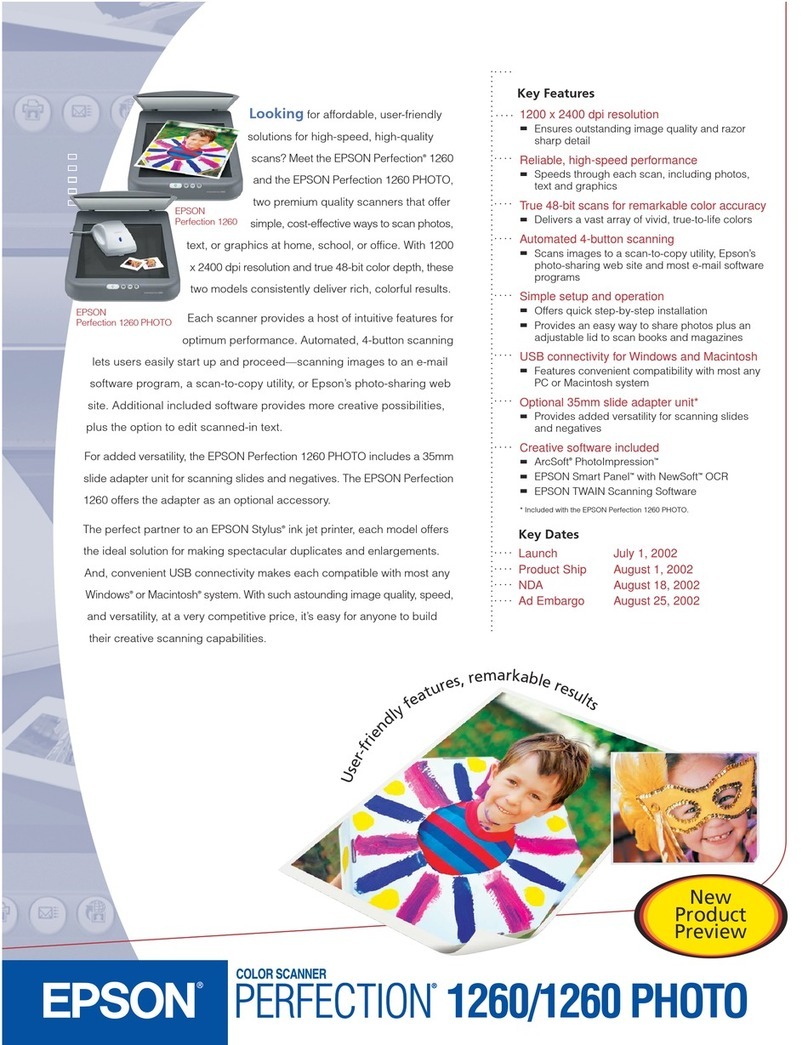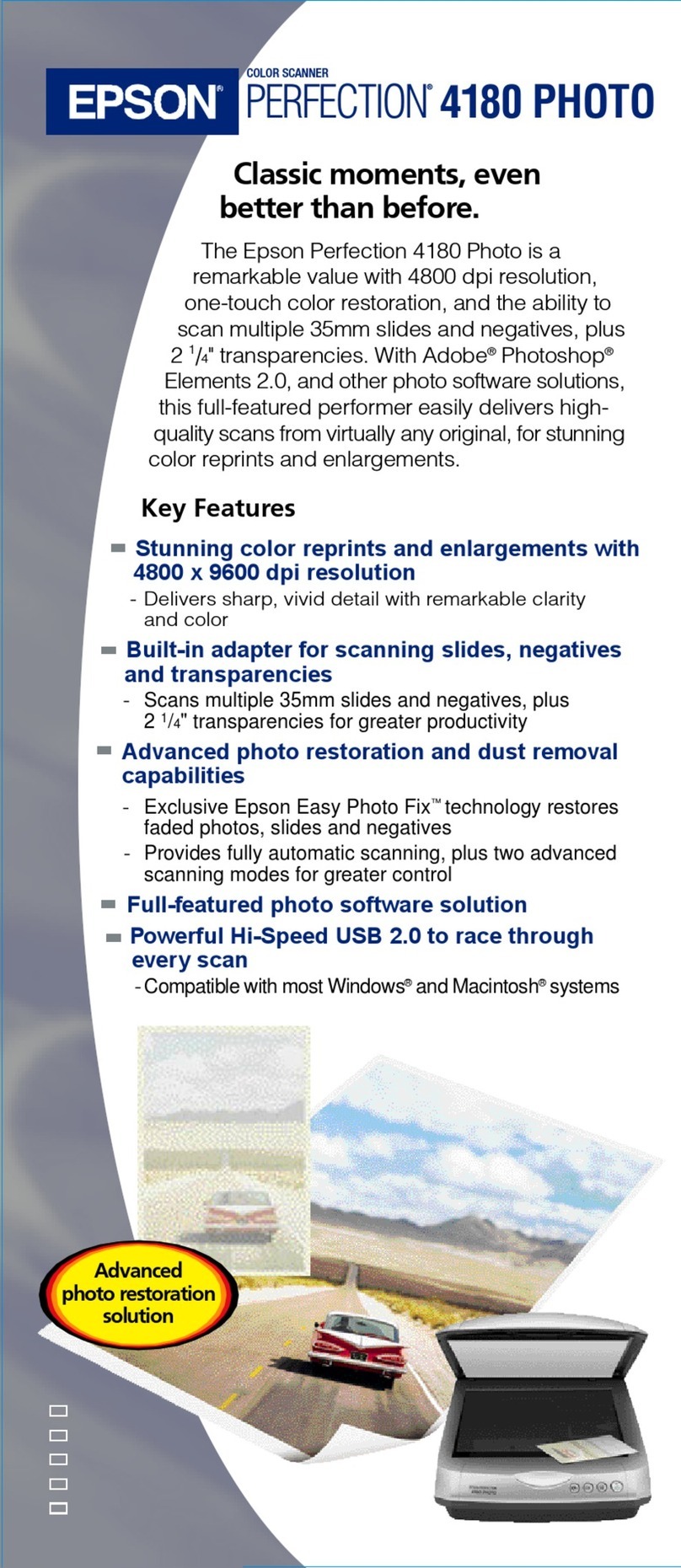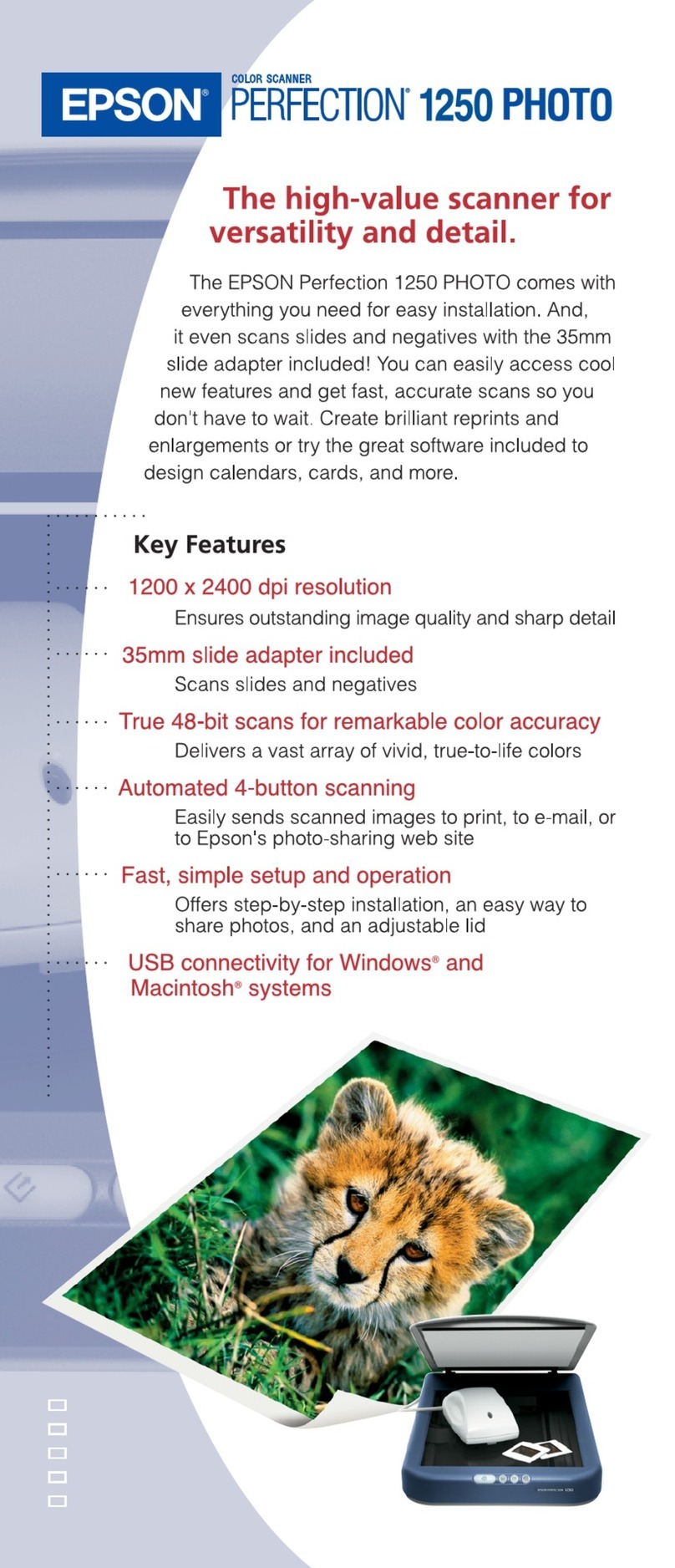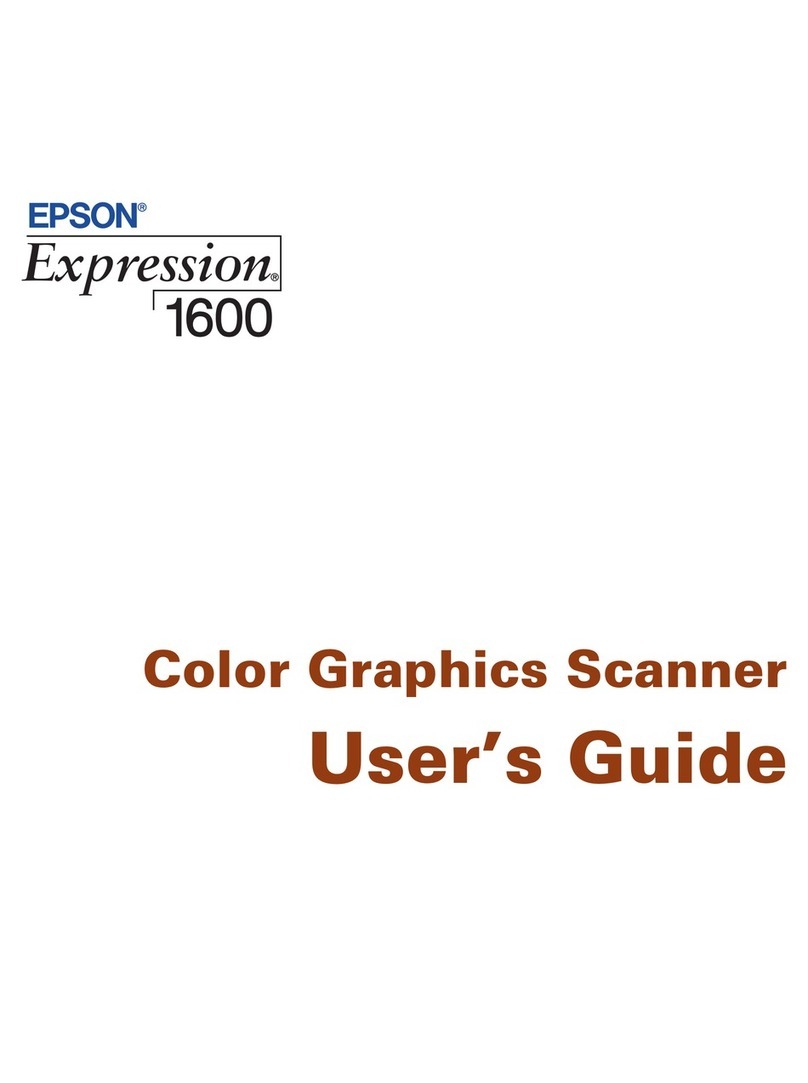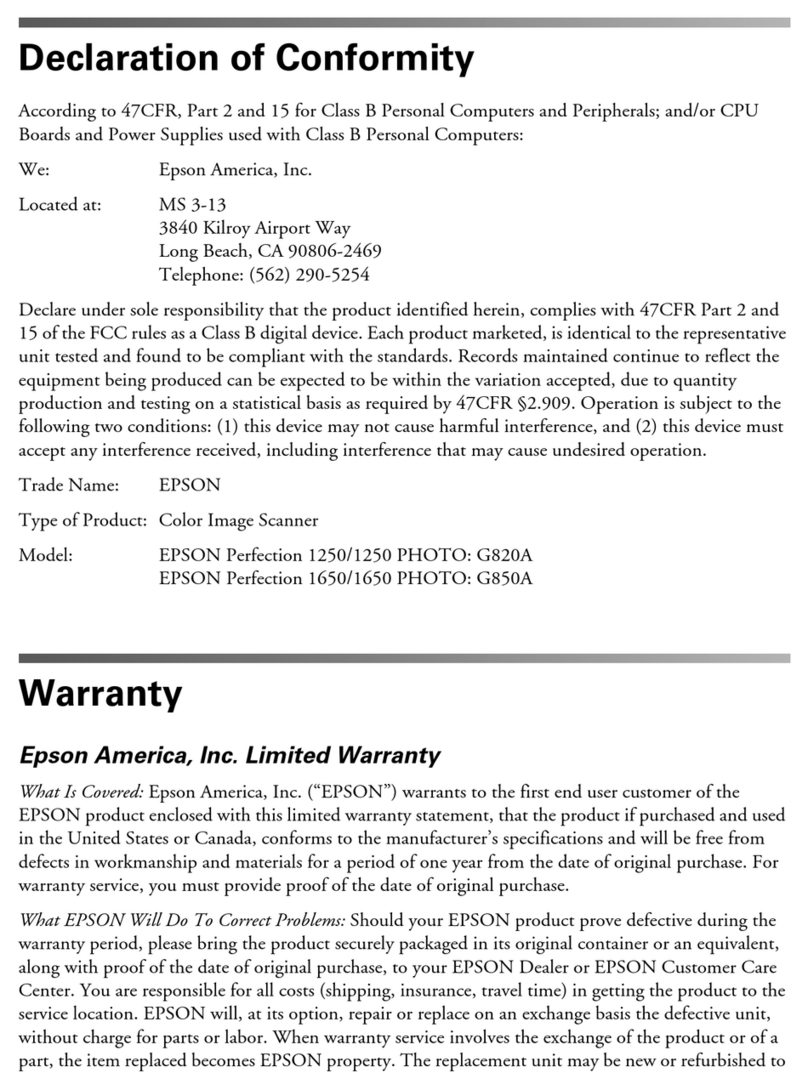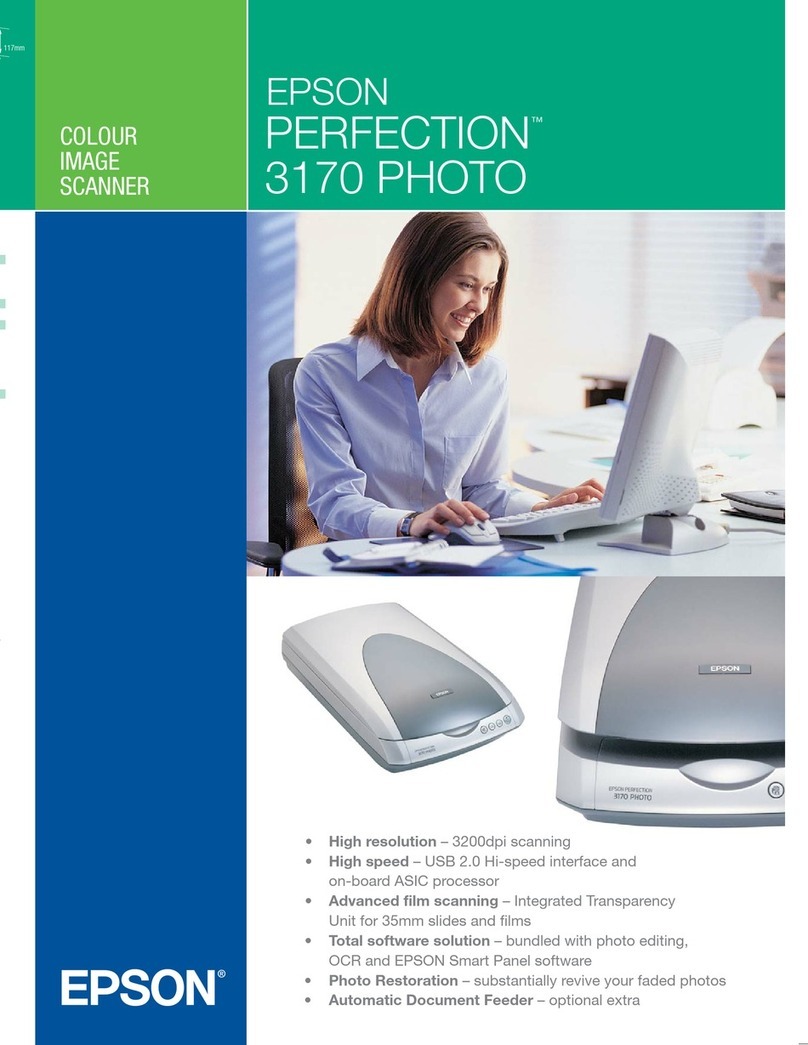1Help •Aide
Scanner software help
Click the Help or ?button on your software screen.
User’s Guide
Double-click the Epson DS-70_DS-80W User’s Guide
icon on your desktop (or in the Applications/Epson
Software/Guide folder on a Mac).
Epson technical support
Internet support
Visit http://epson.com/support (U.S.) or
http://epson.ca/support (Canada) and search for
your product to download software and utilities, view
manuals, get FAQs and troubleshooting advice, or
contact Epson.
Speak to a support representative
Call (562) 276-4300 (U.S.) or (905) 709-3839 (Canada), 7 AM
to 4 PM, Pacic Time, Monday through Friday.
Days and hours of support are subject to change without
prior notice. Toll or long distance charges may apply.
Aide pour le logiciel du scanner
Cliquez sur le bouton Aide ou ?sur l’écran du logiciel.
Guide de l’utilisateur
Double-cliquez sur l’icône Guide Epson DS-70_DS-80W
sur le bureau (ou dans le dossier Applications/Epson
Software/Guide sur un Mac).
Soutien technique Epson
Soutien Internet
Visitez http://epson.com/support (É.-U.) ou
http://epson.ca/support (Canada) et eectuez une
recherche de votre produit pour télécharger des logiciels
et des utilitaires, consulter des manuels, accéder à une
FAQ et des conseils de dépannage ou communiquer avec
Epson.
Parler à un représentant du soutien
Composez le (562) 276-4300 (É.-U.) ou le (905) 709-3839
(Canada), de 7 h à 16 h, heure du Pacique, du lundi au
vendredi.
Les heures et les jours de soutien peuvent être modiés
sans préavis. Des frais d’interurbain sont éventuellement
à prévoir.
You can also scan from your computer with Document
Capture Pro (Windows) or Document Capture (Mac).
Windows 11: Click > All apps > Epson Software >
Document Capture Pro.
Windows 10: Click > Epson Software > Document
Capture Pro.
Windows 8.x: Navigate to the Apps screen and select
Document Capture Pro.
Windows 7: Click > All Programs > Epson Software >
Document Capture Pro.
Mac: Select Applications > Epson Software > Document
Capture.
For more information about scanning from a computer,
click the Help or ?button in the scanner software or see the
online User’s Guide.
Vous pouvez aussi numériser depuis votre ordinateur avec
Document Capture Pro (Windows) ou Document Capture
(Mac).
Windows 11 : Cliquez sur > Toutes les applications >
Epson Software > Document Capture Pro.
Windows 10 : Cliquez sur > Epson Software >
Document Capture Pro.
Windows 8.x : Naviguez vers l’écran Applications et
sélectionnez Document Capture Pro.
Windows 7 : Cliquez sur > Tous les programmes >
Epson Software > Document Capture Pro.
Mac : Sélectionnez Applications > Epson Software >
Document Capture.
Pour obtenir plus d’informations concernant la
numérisation depuis un ordinateur, cliquez sur le bouton
Aide ou ?dans le logiciel de numérisation ou consultez le
Guide de l’utilisateur en ligne.
1Scan from a computer •
Numérisez depuis un
ordinateur
EPSON and Epson Smart Panel are registered trademarks and EPSON Exceed Your Vision is a
registered logomark of Seiko Epson Corporation.
Windows is a registered trademark of Microsoft Corporation in the United States and/or
other countries.
Mac is a trademark of Apple Inc., registered in the U.S. and other countries. App Store is a
service mark of Apple Inc.
Android and Google Play are trademarks of Google LLC.
General Notice: Other product names used herein are for identication purposes only and
may be trademarks of their respective owners. Epson disclaims any and all rights in those
marks.
This information is subject to change without notice.
EPSON et Epson Smart Panel sont des marques déposées et EPSON Exceed Your Vision est
un logotype déposé de Seiko Epson Corporation.
Windows est une marque déposée de Microsoft Corporation aux États-Unis et/ou dans
d’autres pays.
Mac est une marque de commerce d’Apple Inc., enregistrée aux États-Unis et dans d’autres
pays. App Store est une marque de service d’Apple Inc.
Android et Google Play sont des marques de commerce de Google LLC.
Avis général : Les autres noms de produit gurant dans le présent document ne sont
cités qu’à des ns d’identication et peuvent être des marques de commerce de leurs
propriétaires respectifs. Epson renonce à tous les droits associés à ces marques.
L’information contenue dans le présent document peut être modiée sans préavis.
CPD-56111R1
© 2022 Epson America, Inc., 1/22
Printed in XXXXXX
Pays d’impression : XXXXXX
• Your network name (SSID) and password are case
sensitive. Make sure you enter uppercase and lowercase
letters correctly.
Le nom du réseau (SSID) et le mot de passe sont
sensibles àla casse. Assurez-vous de bien saisir les
lettres minuscules et majuscules.
• If the scanner did not connect automatically and you are
connecting it to the network manually, make sure you
select the same network that the computer is connected
to.
Si le scanner ne s’est pas connecté automatiquement
et que vous tentez de le connecter au réseau
manuellement, vériez si l’ordinateur et le scanner sont
connectés au même réseau.
• The scanner can only connect to a network that
supports 2.4 GHz connections. If your router oers both
2.4 GHz and 5 GHz connections, make sure the 2.4 GHz
band is enabled and you are connecting to it.
Le scanner ne peut se connecter qu’à un réseau qui
prend en charge les connexions 2,4 GHz. Si votre routeur
ore des connexions 2,4 GHz et 5 GHz, assurez-vous que
l’option 2,4 GHz est activée et que vous y êtes connecté.
• If your computer is connected to the 5 GHz band,
connect it to the 2.4 GHz band for scanner setup. This
will allow the scanner to automatically connect to the
network when you repeat thesoftware installation
process.
Si votre ordinateur est connecté à l’option 5 GHz,
connectez-le à l’option 2,4 GHz pour la conguration
du scanner. Cette étape permettra au scanner de se
connecter automatiquement au réseau lorsque vous
répétez le processus d’installation du logiciel.
• Turn your router o and on again, then repeat the
software installation process.
Éteignez votre routeur et rallumez-le, puis répétez le
processus d’installation du logiciel.
1Troubleshooting Wi-Fi
Setup(DS-80W) •
Dépannage pour
configuration Wi-Fi
(DS-80W)
To scan from an iOS or Android™ device,
download and install the free Epson Smart
Panel® app from the App Store or Google Play™.
Pour numériser depuis un appareil iOS ou
AndroidMC, téléchargez et installez l’application
gratuite Epson Smart Panel® depuis l’App Store
ou Google PlayMC.
1Scan from a mobile
device (DS-80W) •
Numérisez depuis un
appareil mobile (DS-80W)