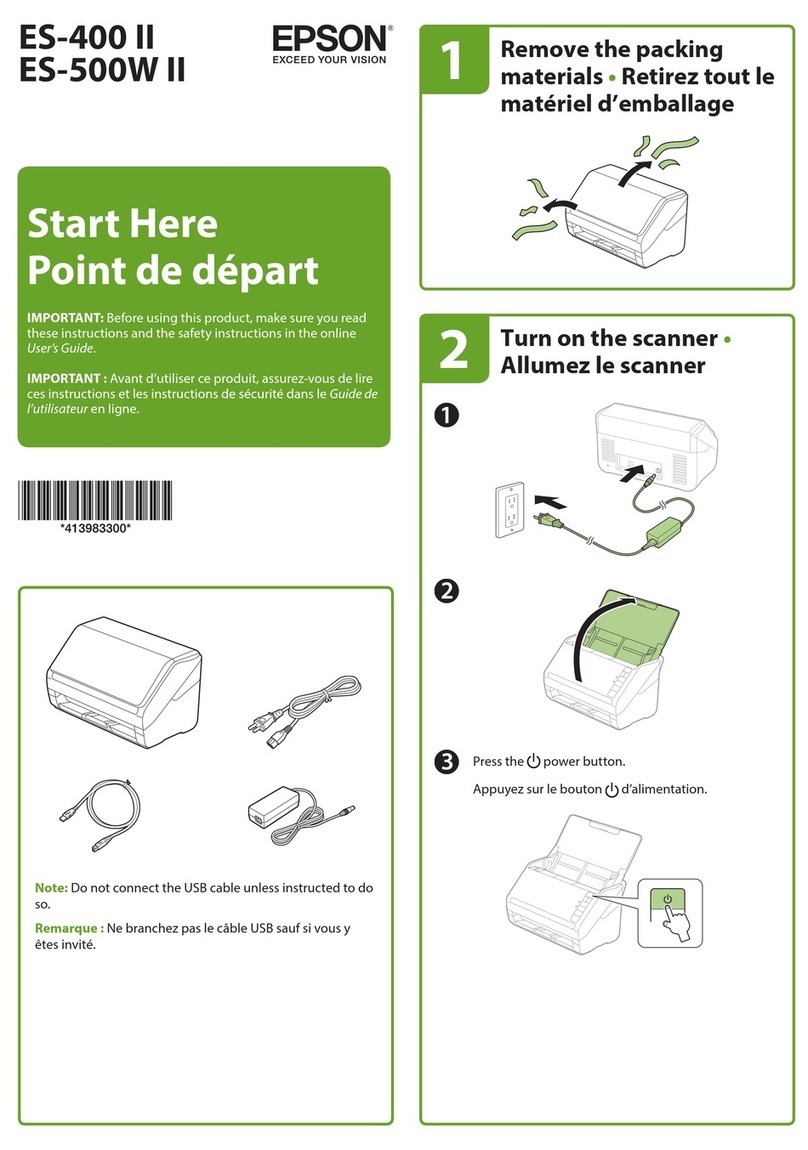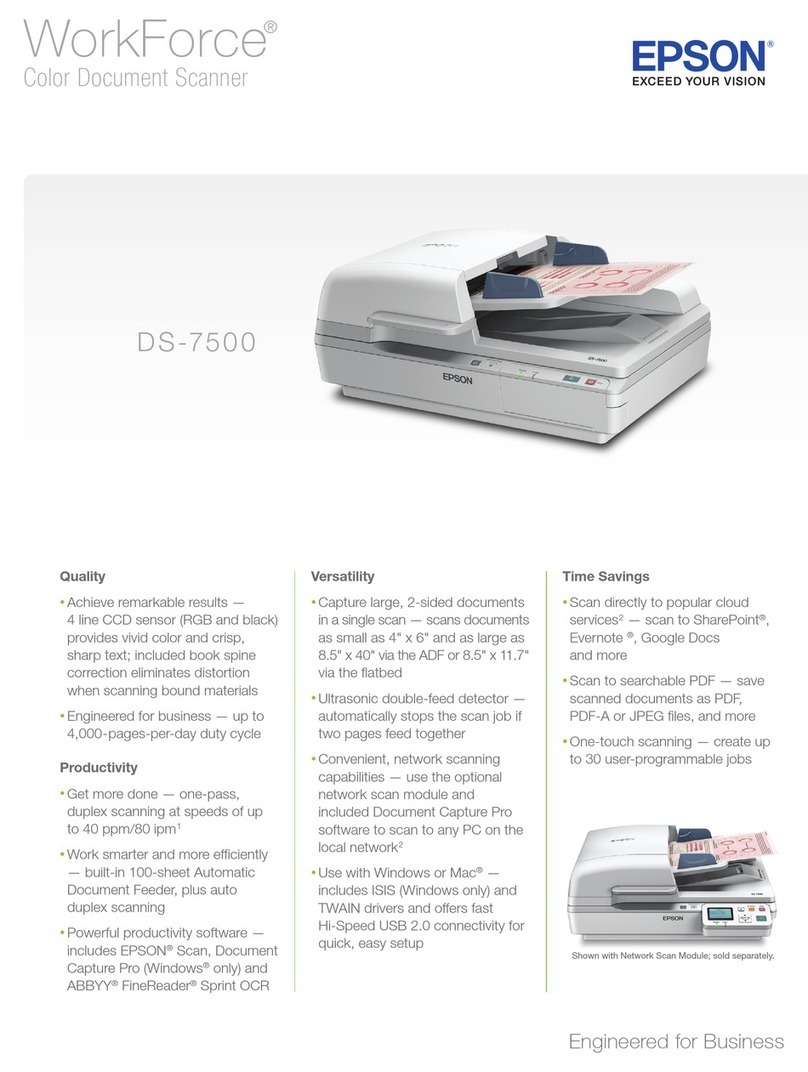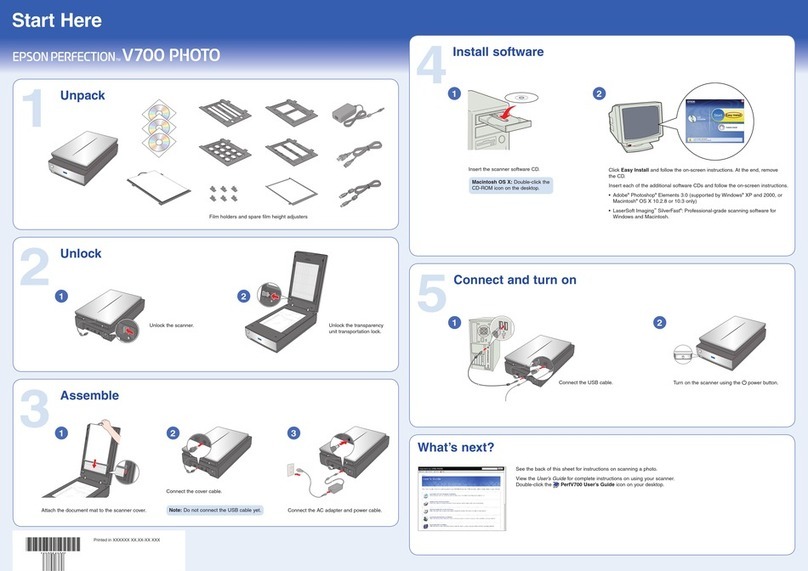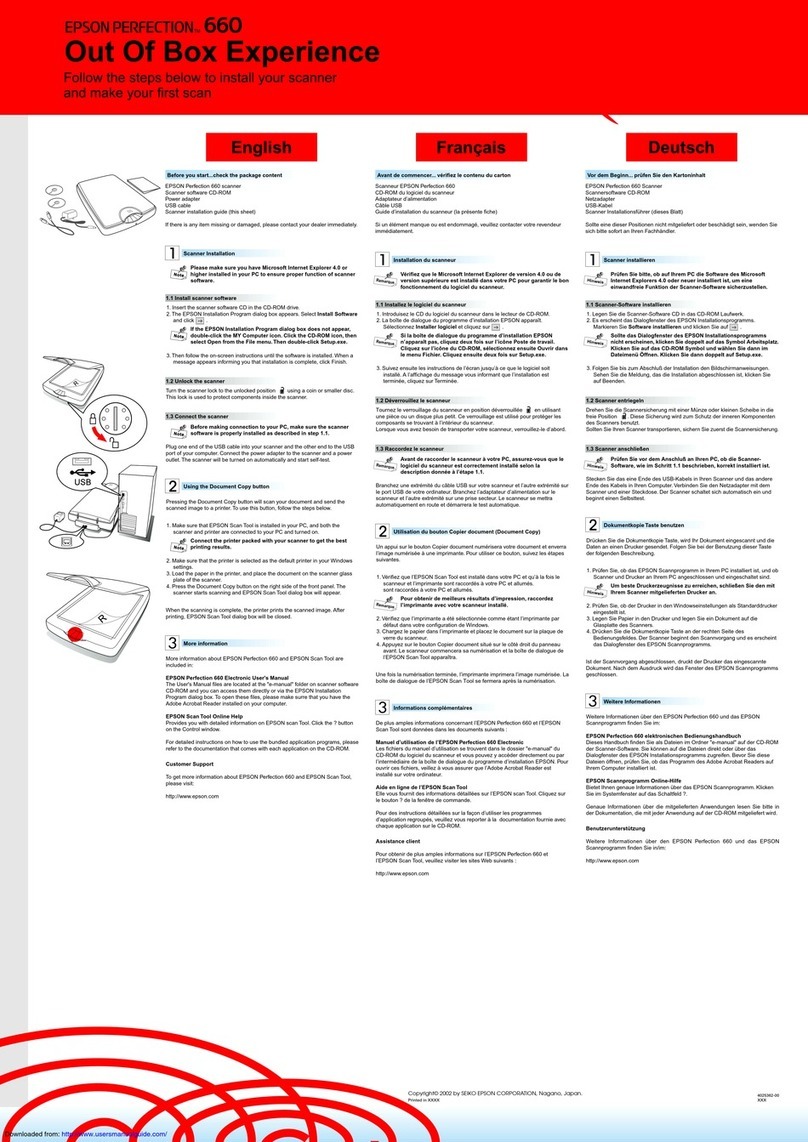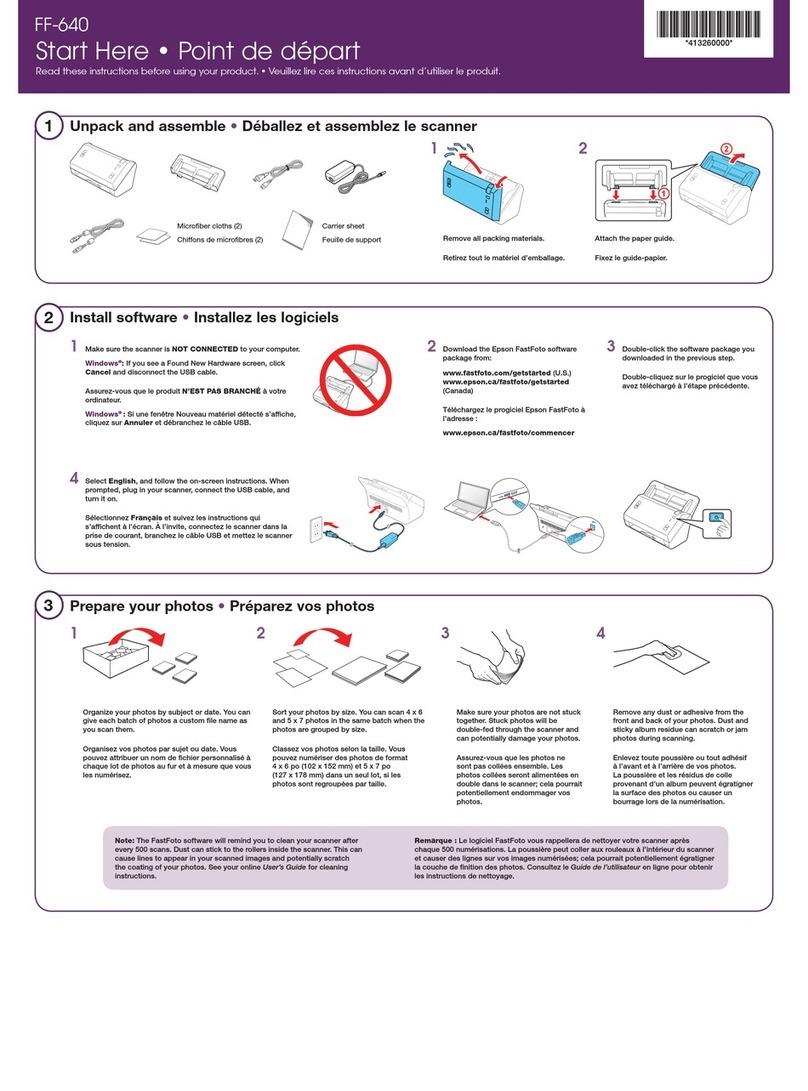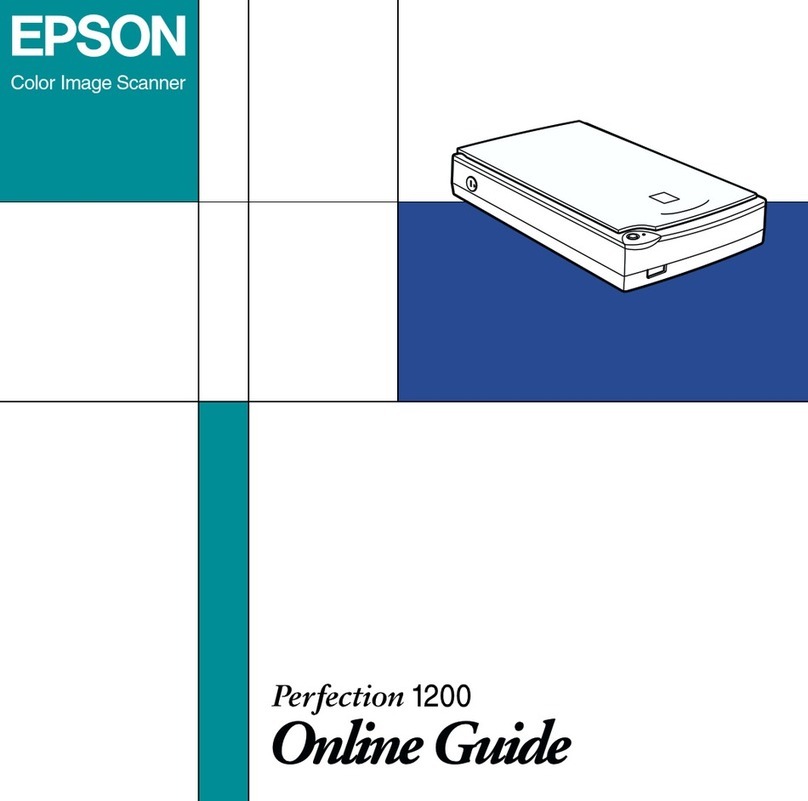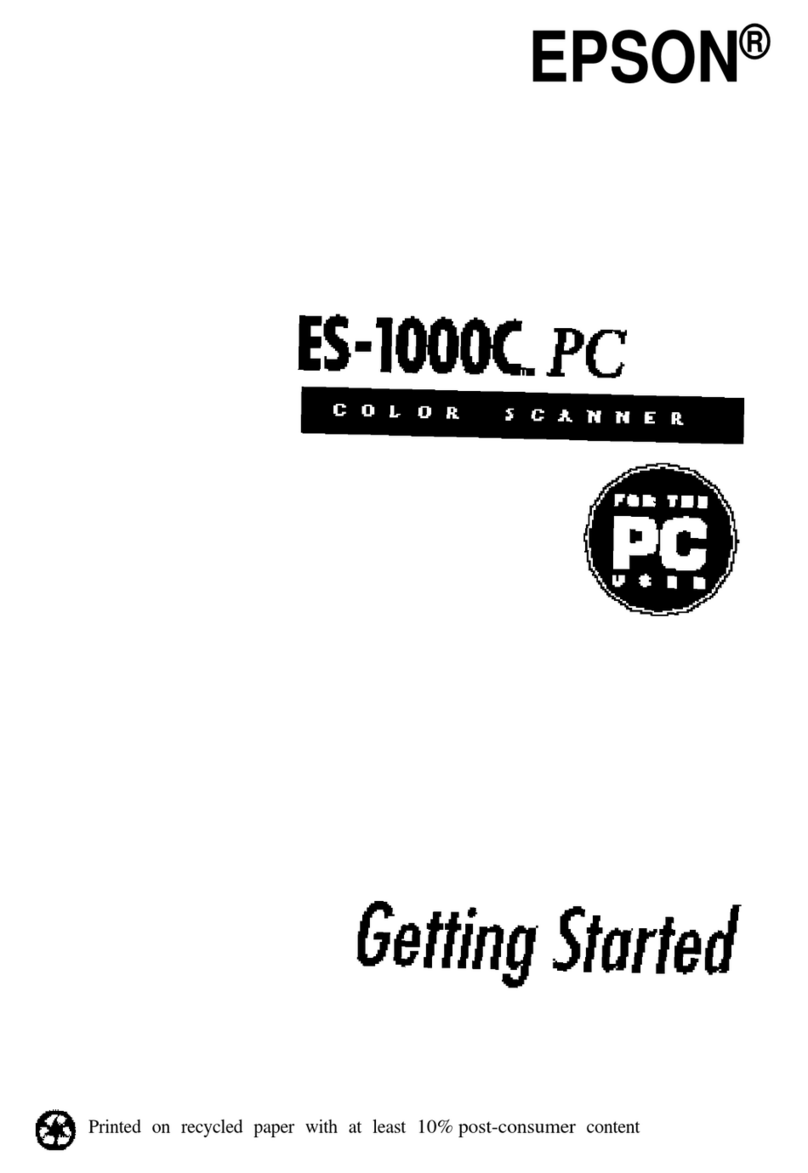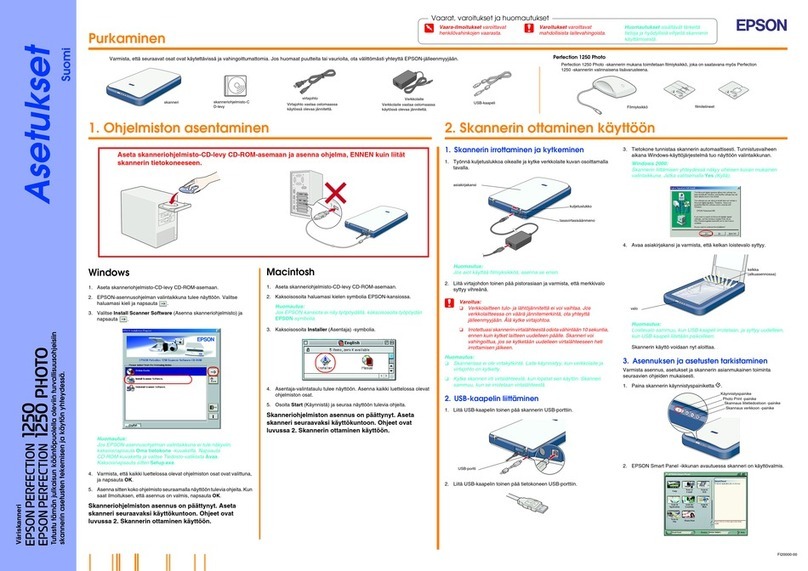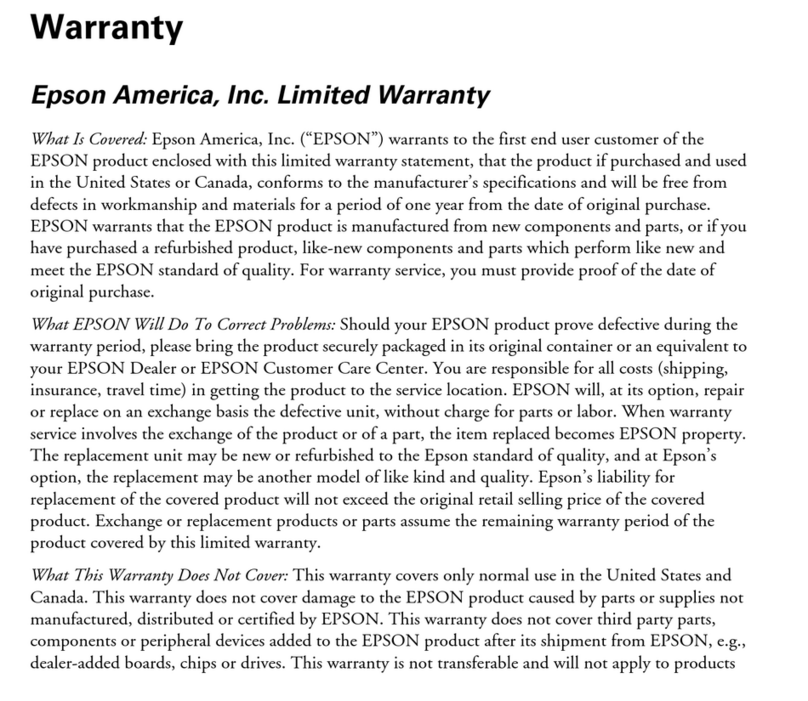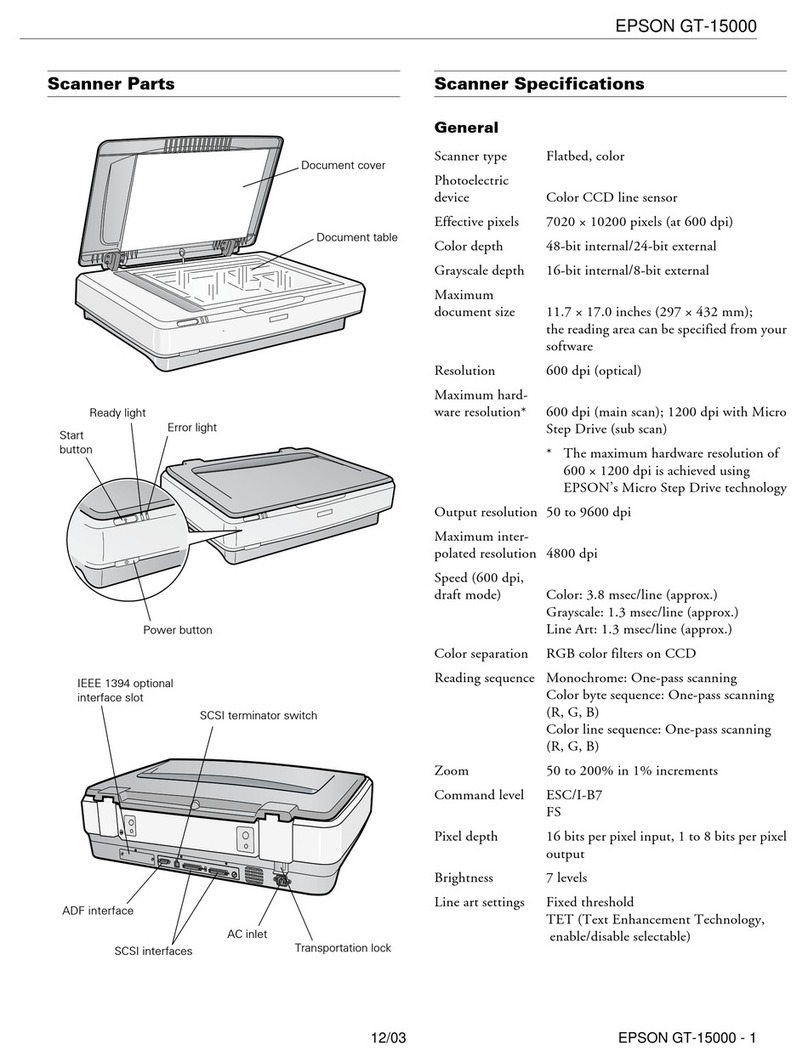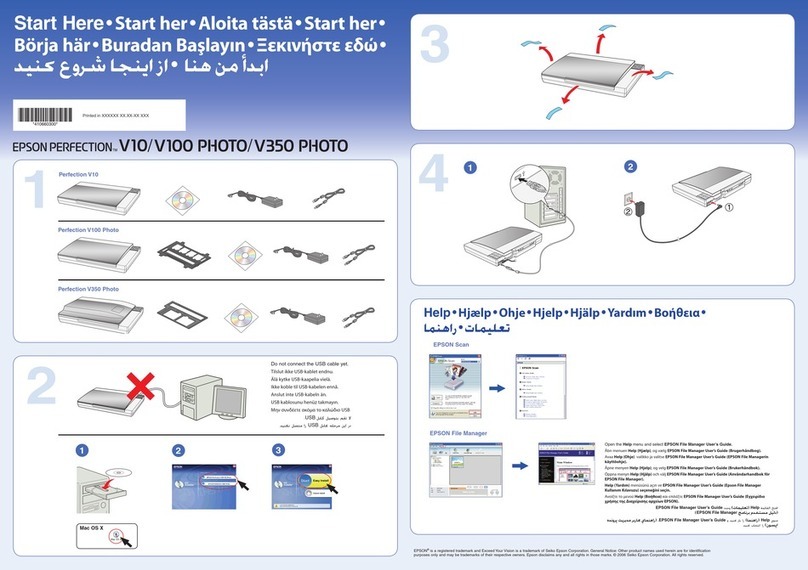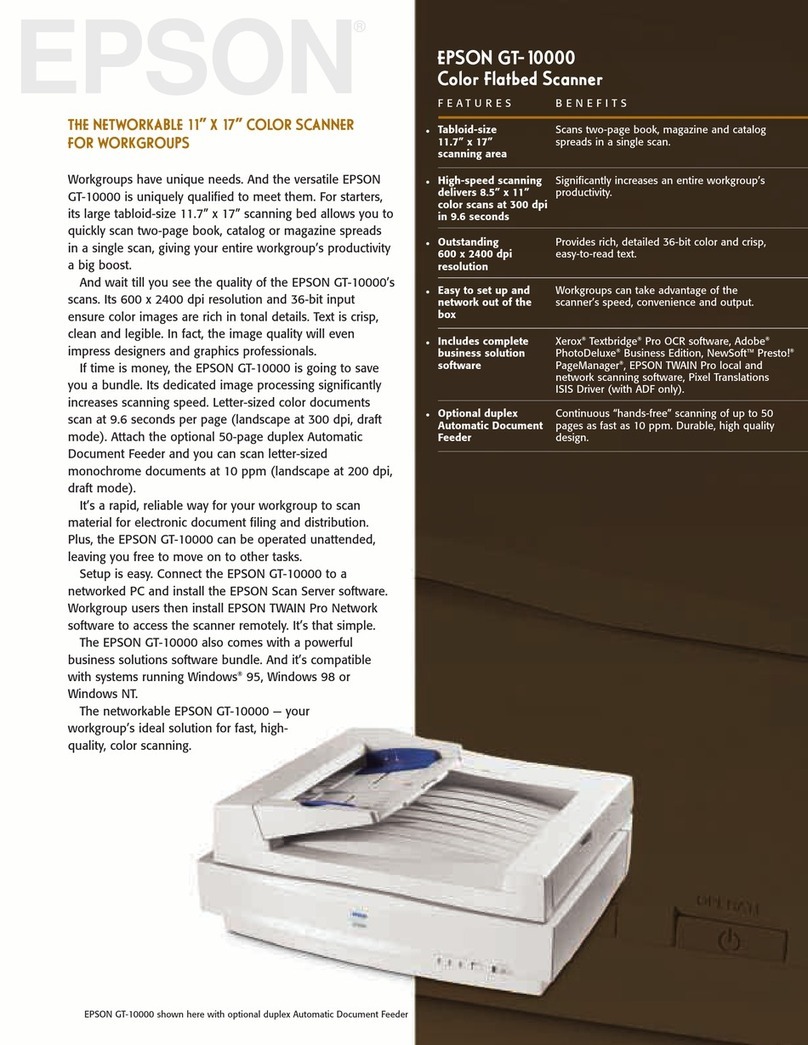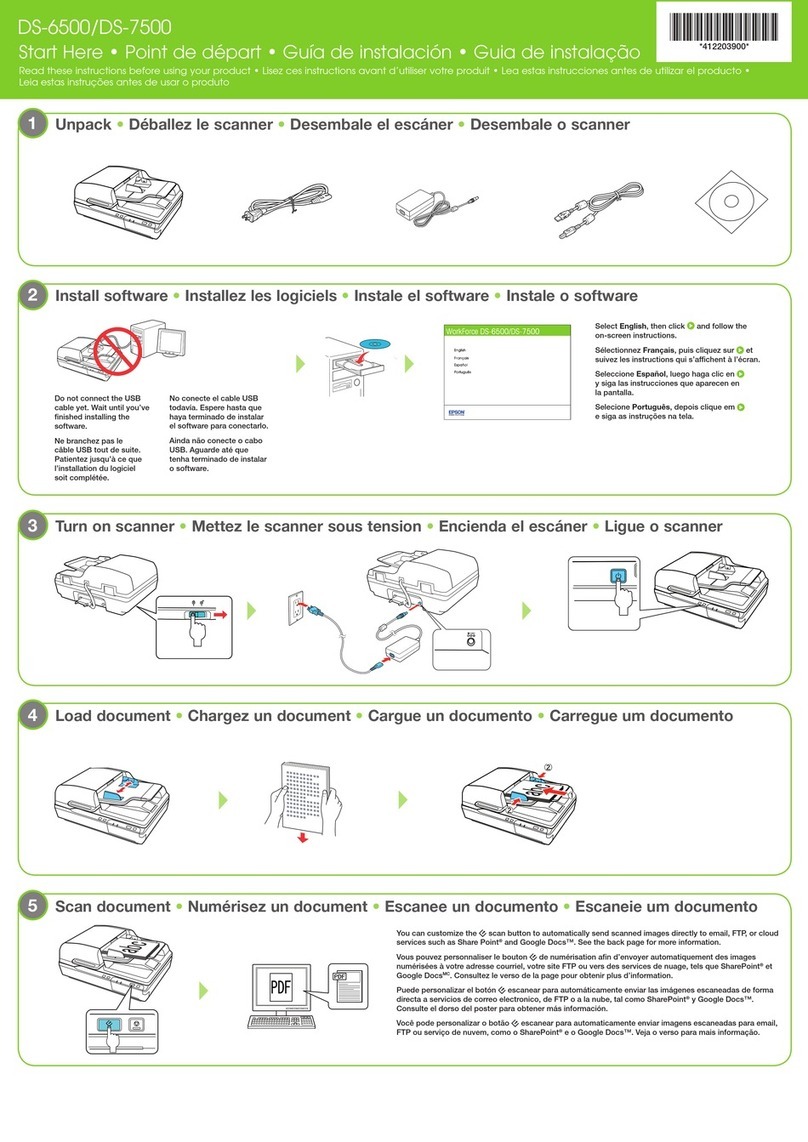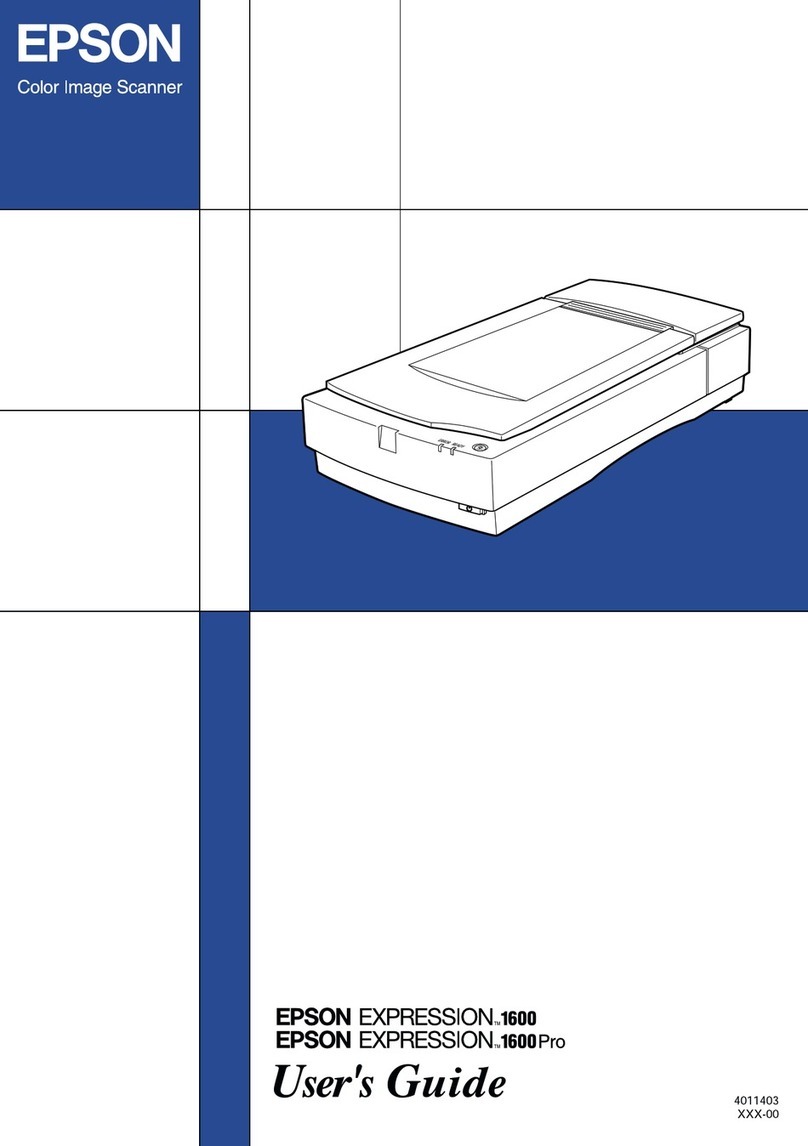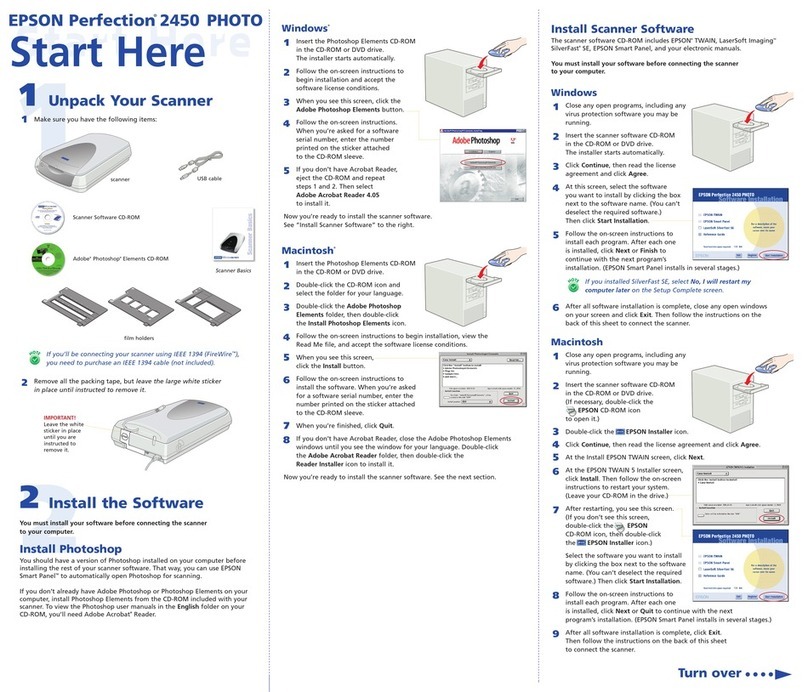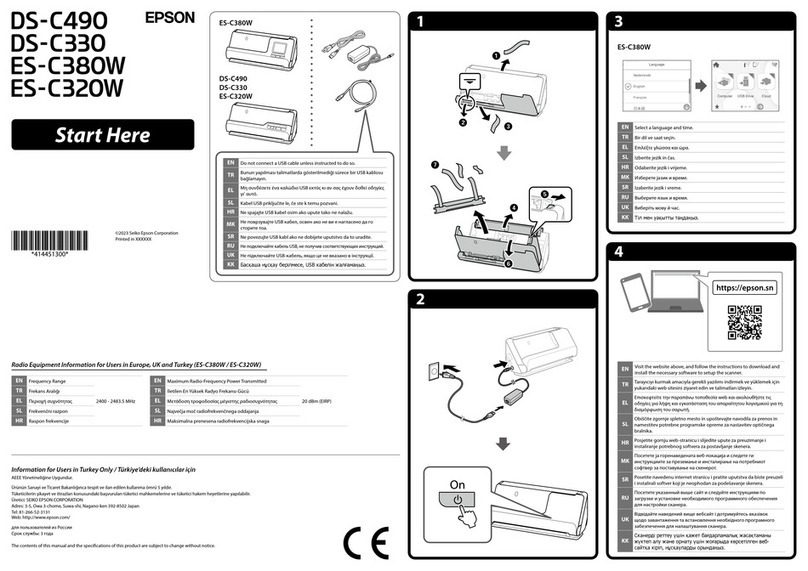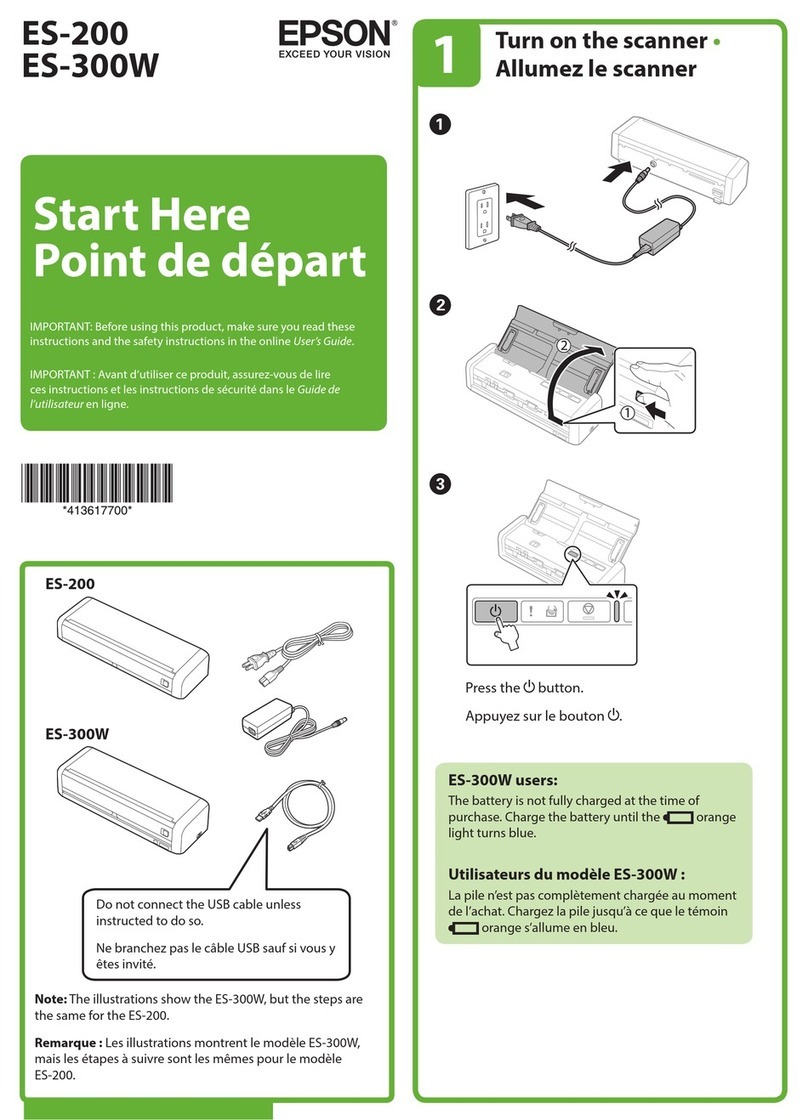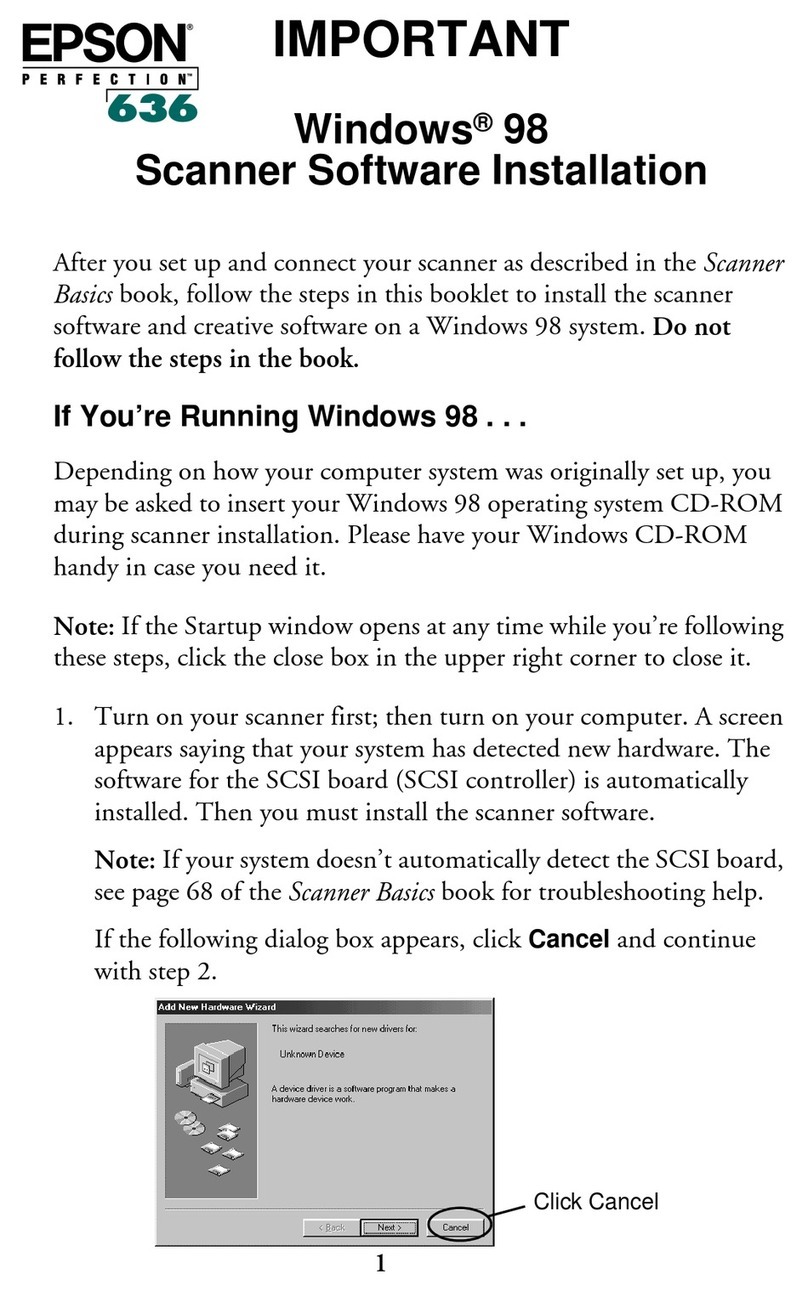Safety Instructions
Read all these instructions and save them for later reference. Follow all
warnings and instructions marked on the scanner.
When using the scanner
❏Do not place the scanner or the AC adapter on an unstable surface,
near a radiator or heat source.
❏Do not use the scanner or the AC adapter near water, in excess
humidity, outdoors, or handle either device and the power plug with wet
hands.
❏Never disassemble, modify, or attempt to repair the AC adapter, power
cord, scanner, and option by yourself except as specifically explained
in the scanner’s guides.
❏Do not insert objects into any openings as they may touch dangerous
voltage points or short out parts. Beware of electrical shock hazards.
❏Unplug the scanner and the AC adapter, and refer servicing to qualified
service personnel under the following conditions:
❏If the power cord or plug is damaged;
❏If liquid has entered the scanner or the AC adapter;
❏If the scanner or the AC adapter has been dropped or the case
damaged;
❏If the scanner or the AC adapter does not operate normally or
exhibits a distinct change in performance. (Do not adjust controls
that are not covered by the operating instructions.)
❏Unplug the scanner and the AC adapter before cleaning. Clean with a
damp cloth only. Do not use liquid or aerosol cleaners.
❏If you are not going to use the scanner for a long period, be sure to
unplug the AC adapter from the electrical outlet.
For United Kingdom users
The following safety information applies to the AC adapter.
Safety information
wWarning:
Refer to the rating plate for the voltage and check that the appliance
voltage corresponds to the supply voltage.
Important: The wires in the mains lead fitted to this appliance are
coloured in accordance with the following code:
Blue — Neutral
Brown — Live
If you have to fit a plug:
As the colours of the mains lead of this appliance may not match the
coloured markings used to identify the terminals in a plug, please observe
the following:
❏The blue wire must be connected to the terminal in the plug marked with
the letter N.
❏The brown wire must be connected to the terminal in the plug marked
with the letter L.
❏If damage occurs to the plug, replace the cord set or consult a qualified
electrician.
❏Replace fuses only with fuses of the correct size and rating.
When choosing a place for the scanner
❏Place the scanner close enough to the computer for the interface cable
to reach it easily.
❏Place the scanner and the AC adapter near an electrical outlet where
the power cord can be easily unplugged.
Note for French-speaking users:
Installez le scanner et l'adapteur près d'une prise électrique permettant
de débrancher facilement le cordon d'alimentation.
❏Allow space behind the scanner for the cables, and space above the
scanner so that you can raise the document cover fully.
❏Keep the scanner and the AC adapter away from high temperatures,
humidity and excessive dirt or dust. Also avoid using or storing the
scanner in places subject to rapid changes of temperature and humidity.
❏Keep the scanner and the AC adapter away from direct sunlight and
strong light sources.
❏Avoid places subject to shocks and vibrations.
When choosing a power source
❏Use only the AC adapter model A110B/E or A140B/E that comes with
your scanner. Using any other adapter could cause fire, electrical shock,
or injury.
❏The AC adapter is designed for use with the scanner with which it was
included. Do not attempt to use it with other electronic devices unless
specified.
❏Use only the type of power source indicated on the AC adapter's label,
and always supply power directly from a standard domestic electrical
outlet with the AC power cord that meets the relevant local safety
standards.
❏Avoid using outlets on the same circuit as photocopiers or air control
systems that regularly switch on and off.
❏If you use an extension cord with the scanner, make sure the total
ampere rating of the devices plugged into the extension cord does not
exceed the cord's ampere rating. Also, make sure the total ampere
rating of all devices plugged into the electrical outlet does not exceed
the electrical outlet's ampere rating. Do not place multiple loads on the
electrical outlet.
❏Do not let the power cord become damaged or frayed.
❏Power-supply cords should be protected from abrasion, cuts, crimping
and kinking. Be sure to place your cords to avoid any damage. Do not
place objects on top of the power cord and the AC adapter or allow the
power cord to be stepped on or run over. You should take special care
to try to keep the power cord straight at the ends and the points where
it enters and leaves the transformer.
❏If you plan to use the scanner in Germany, observe the following:
To provide adequate short-circuit protection and over-current protection
for this scanner, the building installation must be protected by a 10 or
16 amp circuit breaker.
Note for German-speaking users:
Bei Anschluss des Scanner an die Stromversorgung muss
sichergestellt werden, dass die Gebäudeinstallation mit einer
10 A- oder 16 A-Sicherung abgesichert ist.
❏For US and Canadian users
❏To reduce the risk of fire, use only the included power cord or a 6
to 10 feet long UL-approved type SPT-2 or heavier, 2 x 18 AWG
cord with a 125 V 10 A plug and 125 V 7 A connector.
❏If your AC Adapter is equipped with a polarized alternating-current
line plug (a plug having one blade wider than the other) and a
polarized power inlet, you must insert the plug into a power outlet
in a specific way. This is a safety feature. If you are unable to insert
the plug properly, try reversing the plug. If this fails again, contact
an electrician to replace your outlet. Be sure to use only the
polarized AC cord which comes with the scanner.
Troubleshooting
For Windows
If the Add New Hardware Wizard or the Found New Hardware Wizard dialog
box appears, click Cancel and follow the steps described on the reverse
side. Do not click Next.
Recovering from Scanner Software Installation
Problems
If you canceled the scanner software installation before the procedure was
completed, or you connected the scanner before installing the software,
EPSON TWAIN may be incorrectly installed.
Follow these steps to install the software correctly.
For Windows Me, 98 users
1. Disconnect the AC adapter and the USB cable from the scanner.
2. Follow the steps described on the reverse side.
For Windows 2000 users
1. Make sure your scanner is plugged in and connected to your computer.
2. Right-click the My Computer icon on your desktop, and then click
Properties.
3. In the System Properties dialog box, select the Hardware tab and then
click Device Manager....
4. Click the plus (+) sign next to Other devices or Imaging devices. If your
scanner appears under Other devices with a question (?) mark or under
Imaging devices with an exclamation (!) mark, right-click
? EPSON Perfection 1650 or ! EPSON Perfection 1650, and then
select Uninstall....
5. The Confirm Device Removal dialog box appears. Click OK.
6. Shut down your computer and unplug your scanner. Then disconnect
your scanner from your computer.
7. Follow the steps described on the reverse side.
Getting Information from the
Online Reference Guide
To learn more about your scanner, see the Online Reference Guide which
includes detailed information on scanning and troubleshooting.
Note:
A Web browser must be installed on your computer to view the Online
Reference Guide.
1. Insert the scanner software CD in your CD-ROM drive.
2. For Windows users:
Select your preferred language in the EPSON Installation Program
dialog box and click . Select Online Guide and click .
For Macintosh users:
Double-click your preferred language icon, and then double-click the
Manual icon. Finally, double-click the Online Guide icon.
3. The online guide menu appears.
4. For viewing the Online Reference Guide, click View Reference Guide.
For installing the guide, click Install Reference Guide and follow the
on-screen instructions.
Note:
If your hard disk does not have enough space for installing the Online
Reference Guide, view it directly from the CD.
5. When the Online Reference Guide opens, use the table of contents in
the guide to access all topics in the guide. Click a main entry (and a sub
entry) to view topics under the entry, and click a topic to go to that page.
Click Help to get information on how to use the guide.
Your scanner appearing under Other devices with a question (?) mark:
Your scanner appearing under Imaging devices with an exclamation (!) mark:
Keep this sheet handy for quick reference.
Customer Support: The United Kingdom and the Republic of Ireland (www.epson.co.uk); Australia (www.epson.com.au);
Singapore (www.epson.com.sg); Hong Kong (www.epson.com.hk); Malaysia (www.epson.com.my); India (www.epson.co.in);
Philippines (Phone: (632) 813-6552)
Color Image Scanner
Copyright© 2001 by SEIKO EPSON CORPORATION, Nagano, Japan. Printed in XXXX
All rights reserved. No part of this publication may be reproduced, stored in a retrieval system, or
transmitted in any form or by any means, electronic, mechanical, photocopying, recording, or
otherwise, without the prior written permission of SEIKO EPSON CORPORATION. No patent
liability is assumed with respect to the use of the information contained herein. Neither is any liability
assumed for damages resulting from the use of the information contained herein.
Neither SEIKO EPSON CORPORATION nor its affiliates shall be liable to the purchaser of this
product or third parties for damages, losses, costs, or expenses incurred by purchaser or third
parties as a result of: accident, misuse, or abuse of this product or unauthorized modifications,
repairs, or alterations to this product.
SEIKO EPSON CORPORATION and its affiliates shall not be liable against any damages or
problems arising from the use of any options or any consumable products other than those
designated as Original EPSON Products or EPSON Approved Products by SEIKO EPSON
CORPORATION.
EPSON is a registered trademark of SEIKO EPSON CORPORATION.
Macintosh is a registered trademark of Apple Computer, Inc. Microsoft and Windows are registered
trademarks of Microsoft Corporation in the United States of America and other countries.
Adobe and Photoshop are registered trademarks of Adobe Systems Incorporated.
General Notice: Other product names used herein are for identification purposes only and may be
trademarks of their respective owners. EPSON disclaims any and all rights in those marks.
Downloaded from: http://www.usersmanualguide.com/