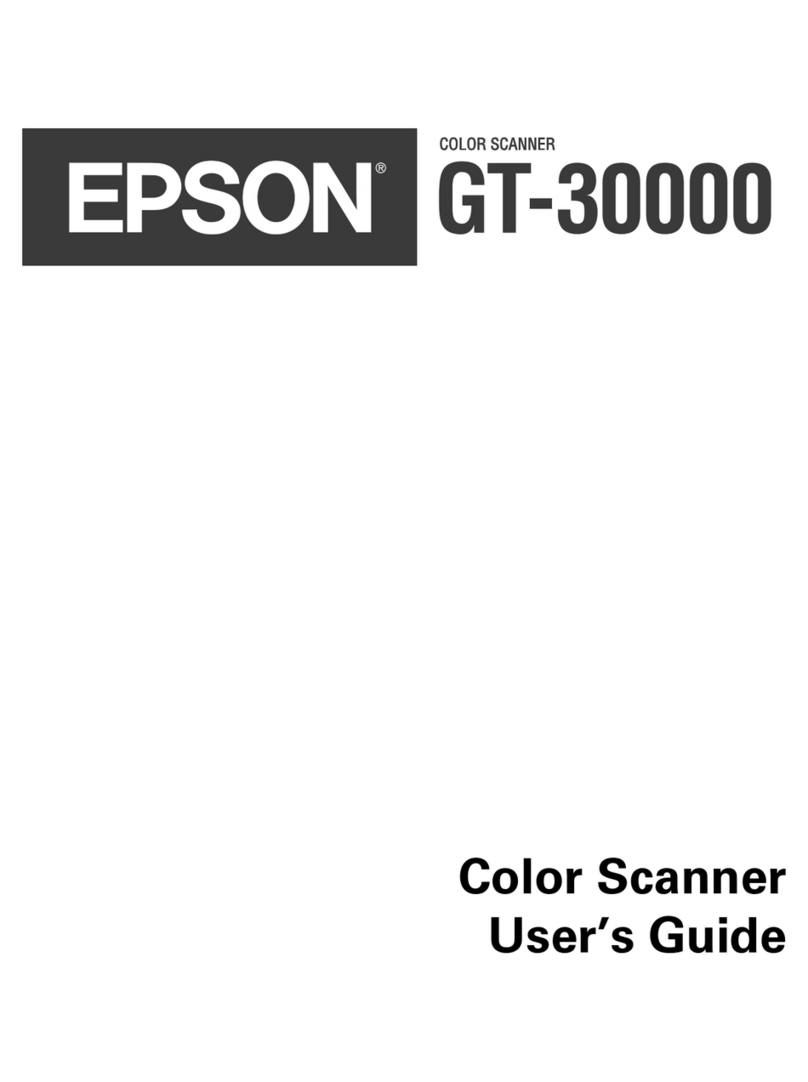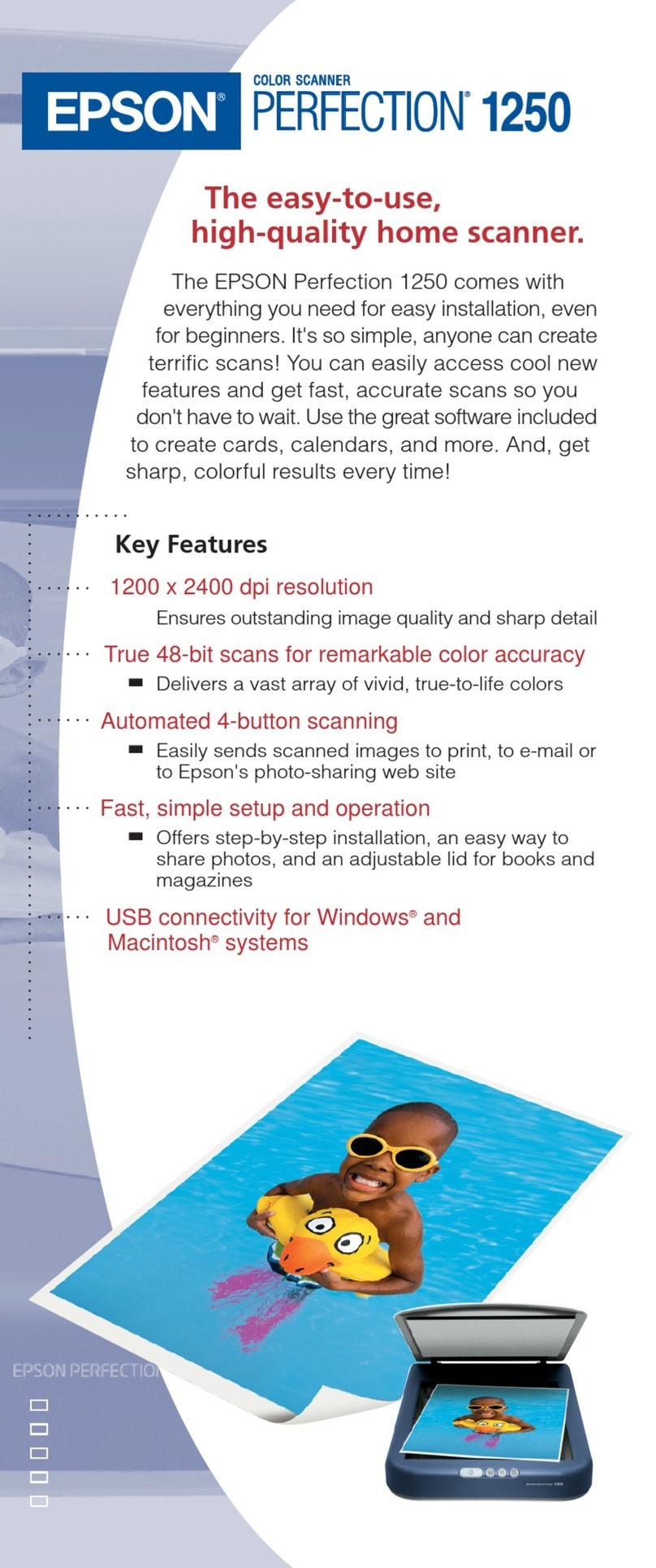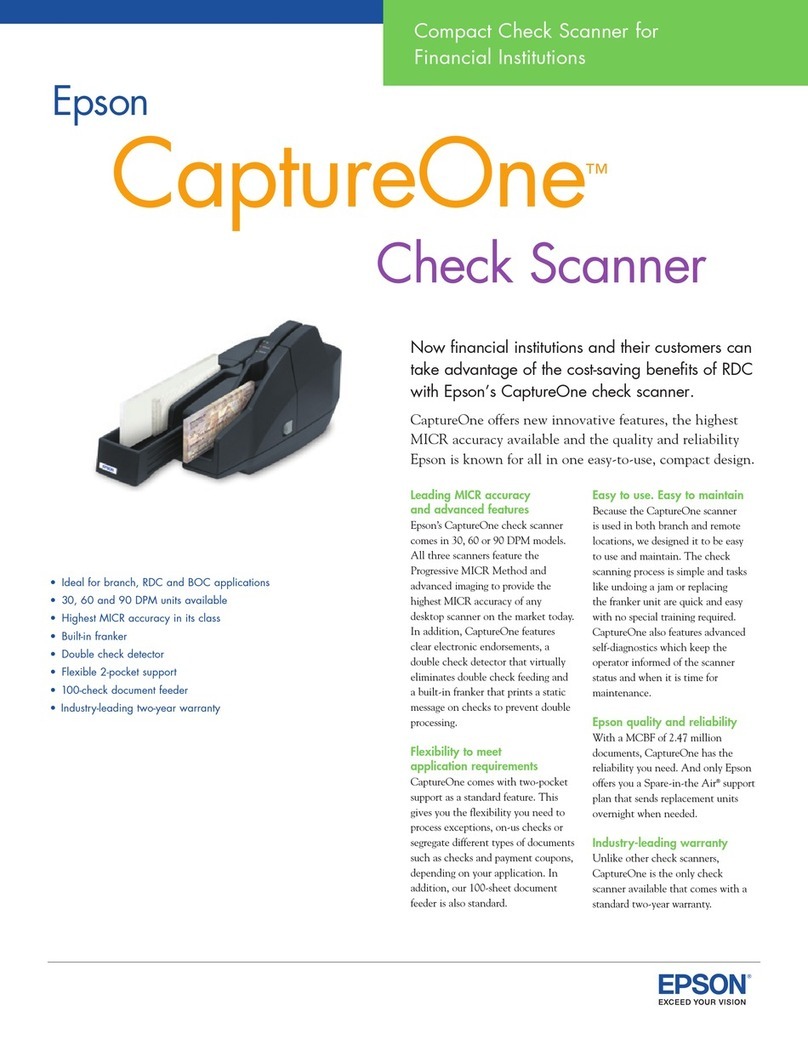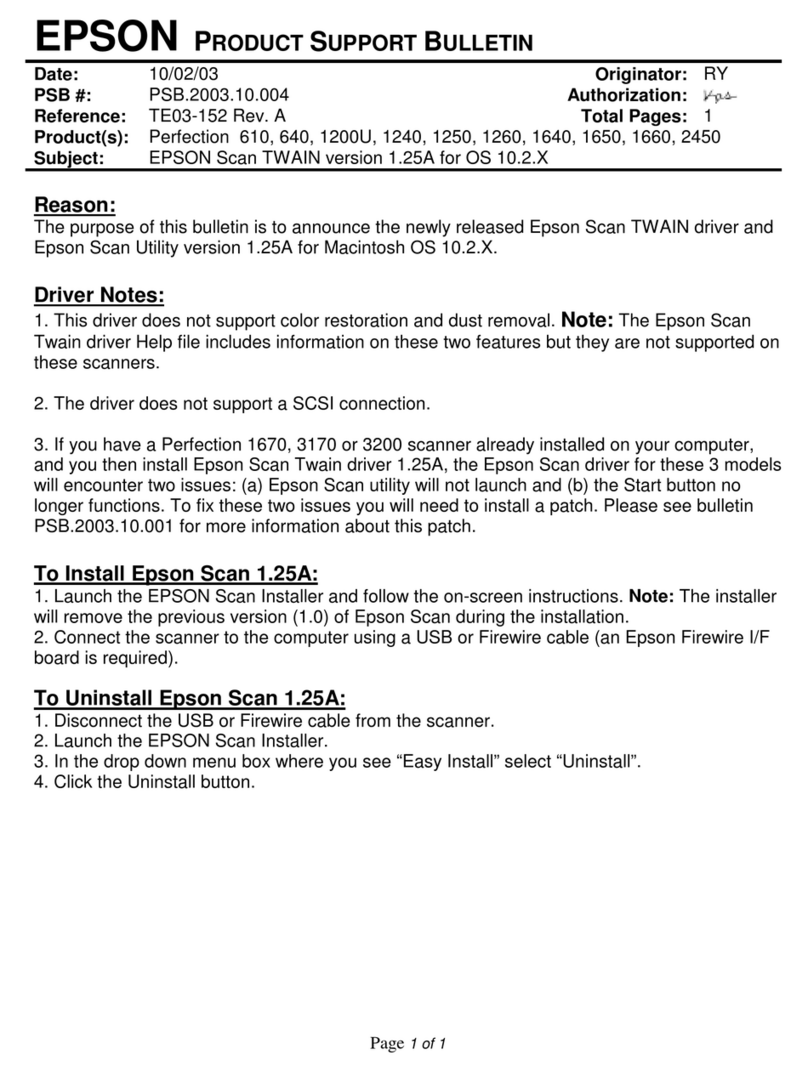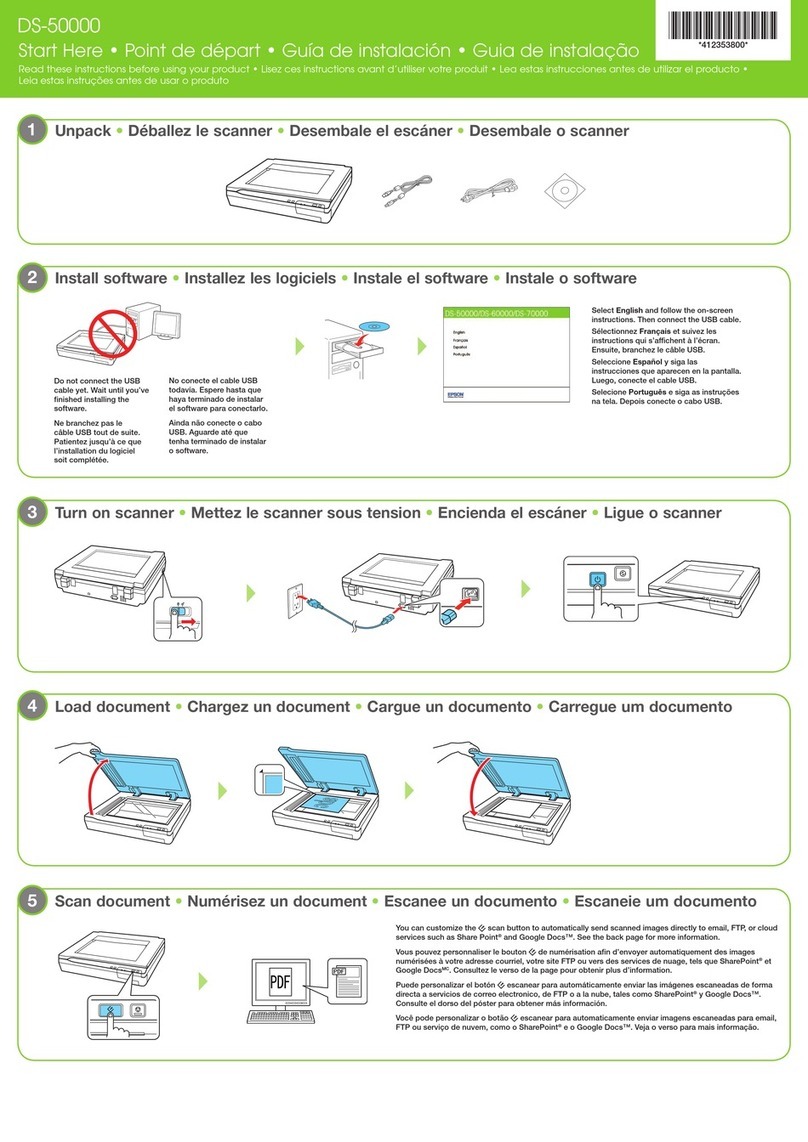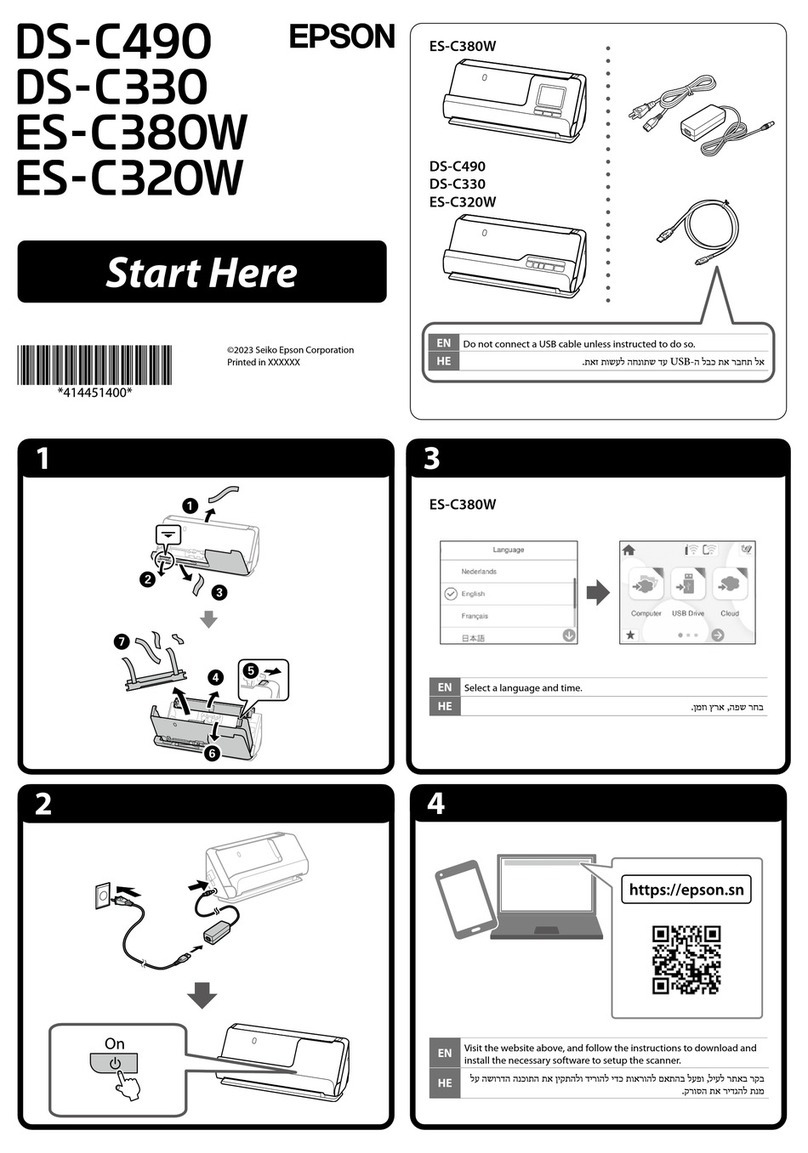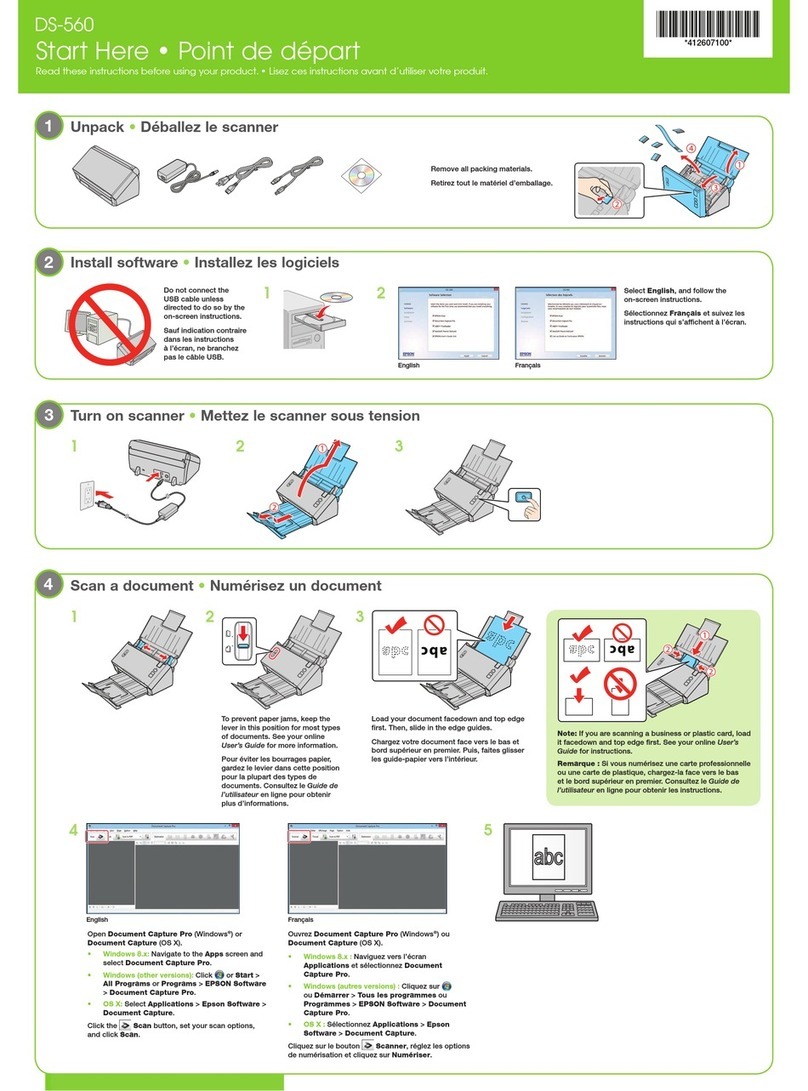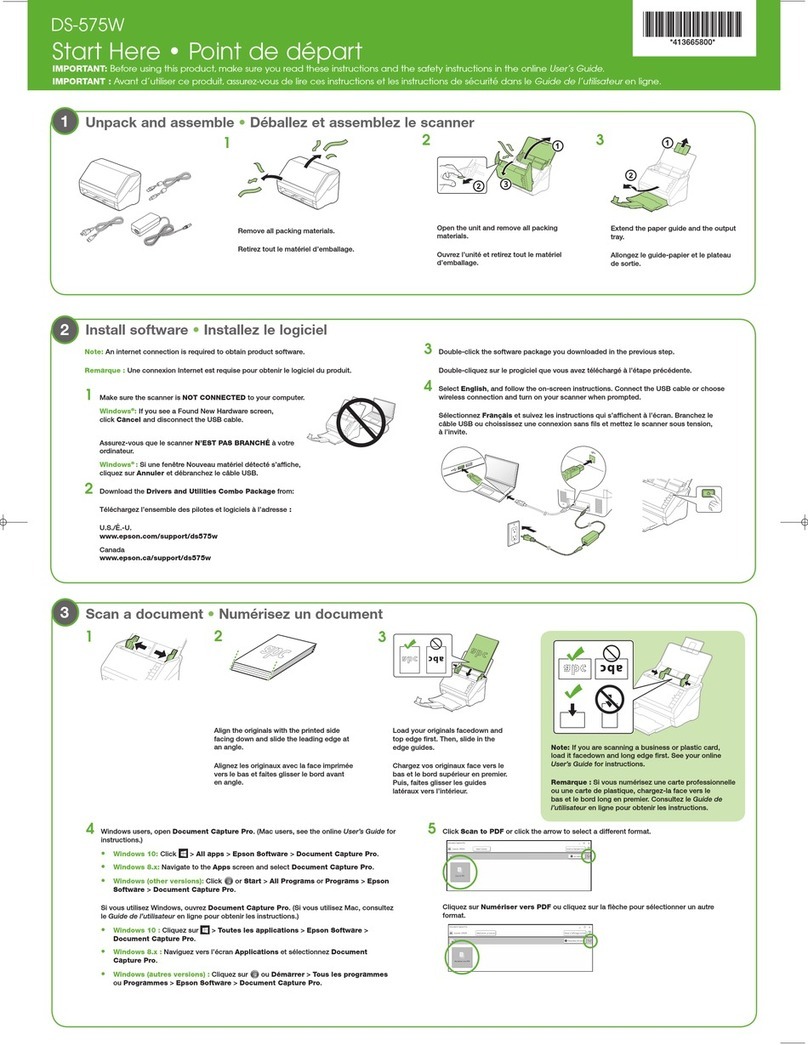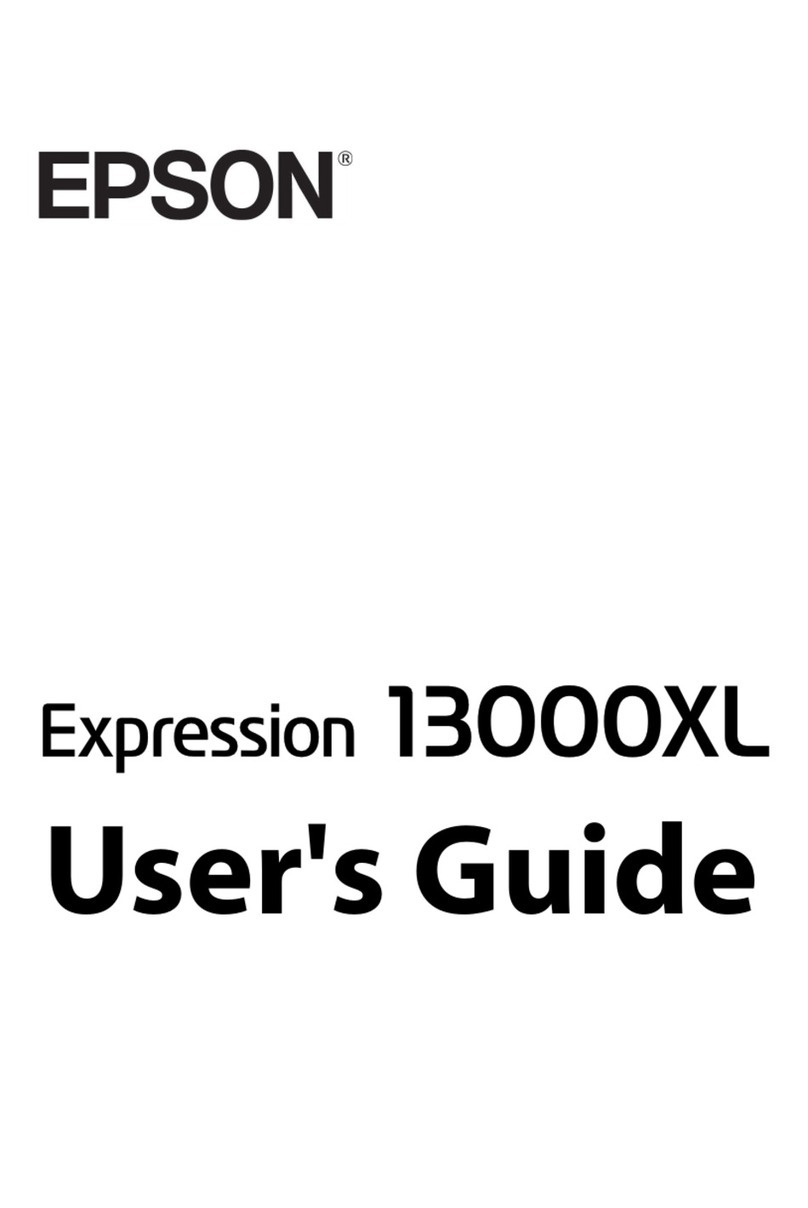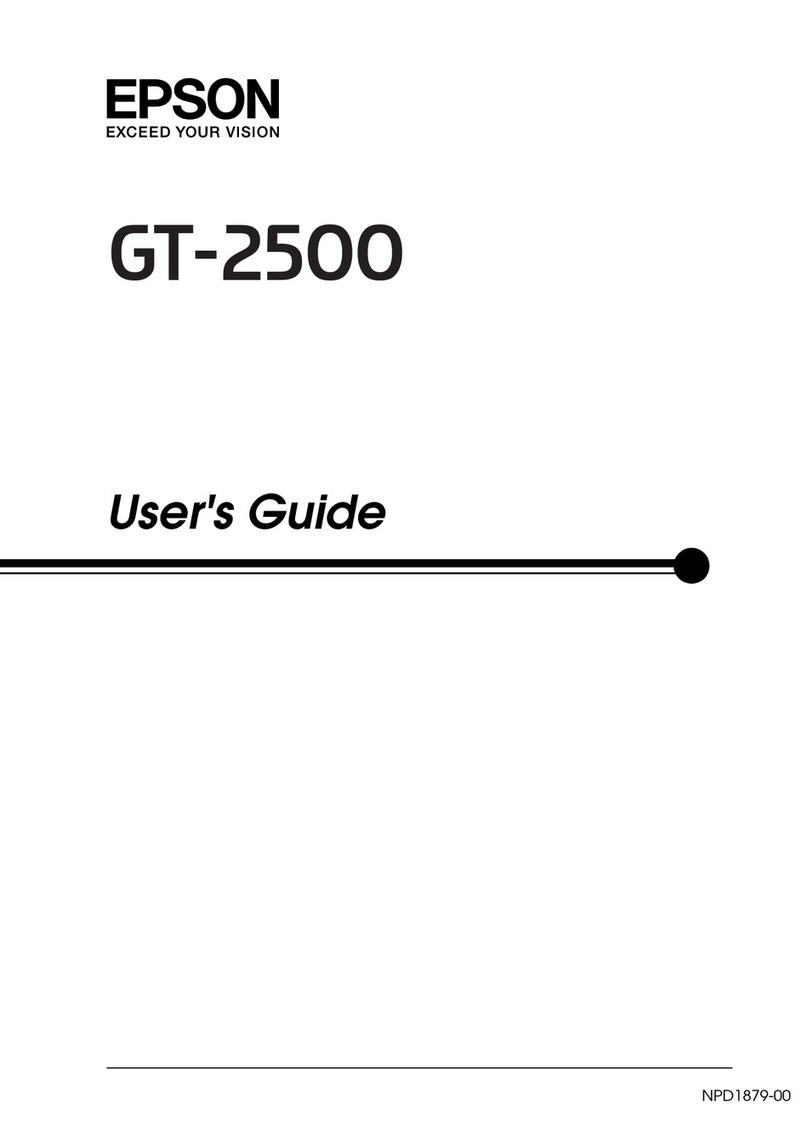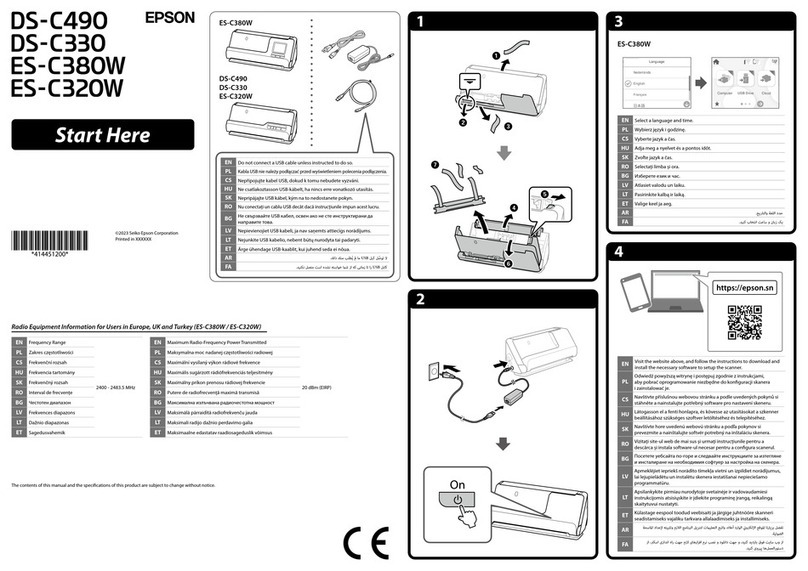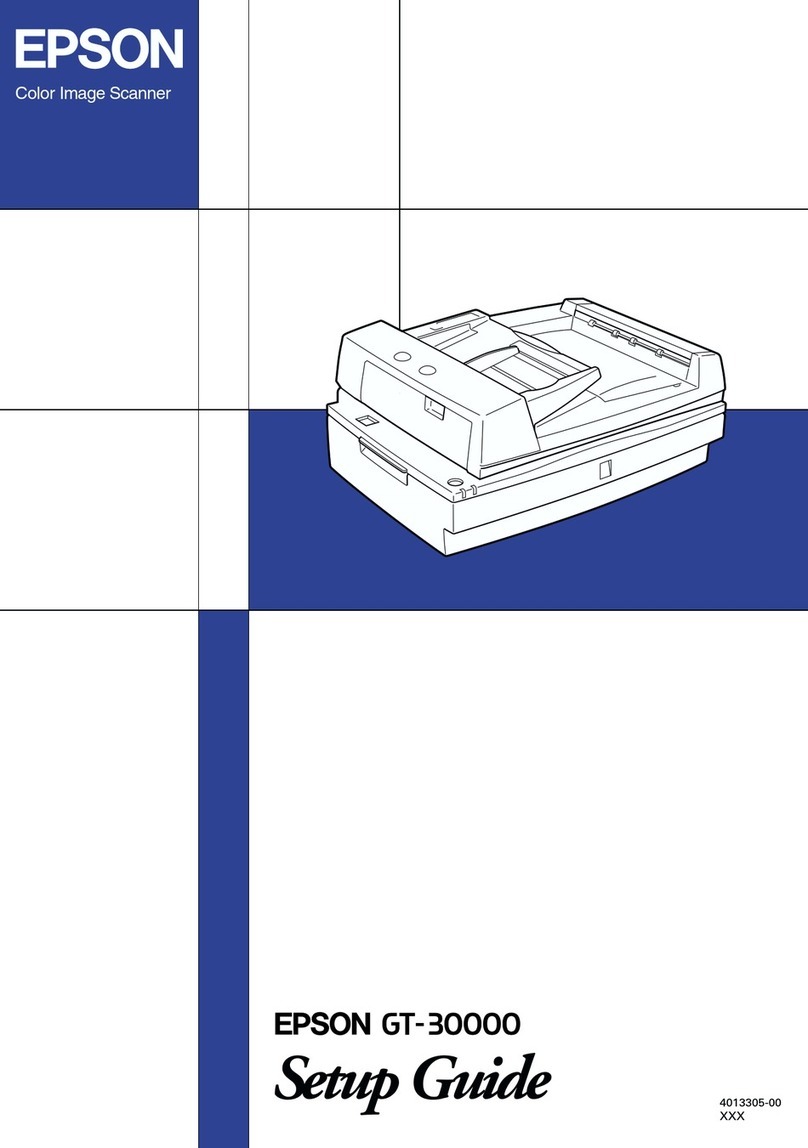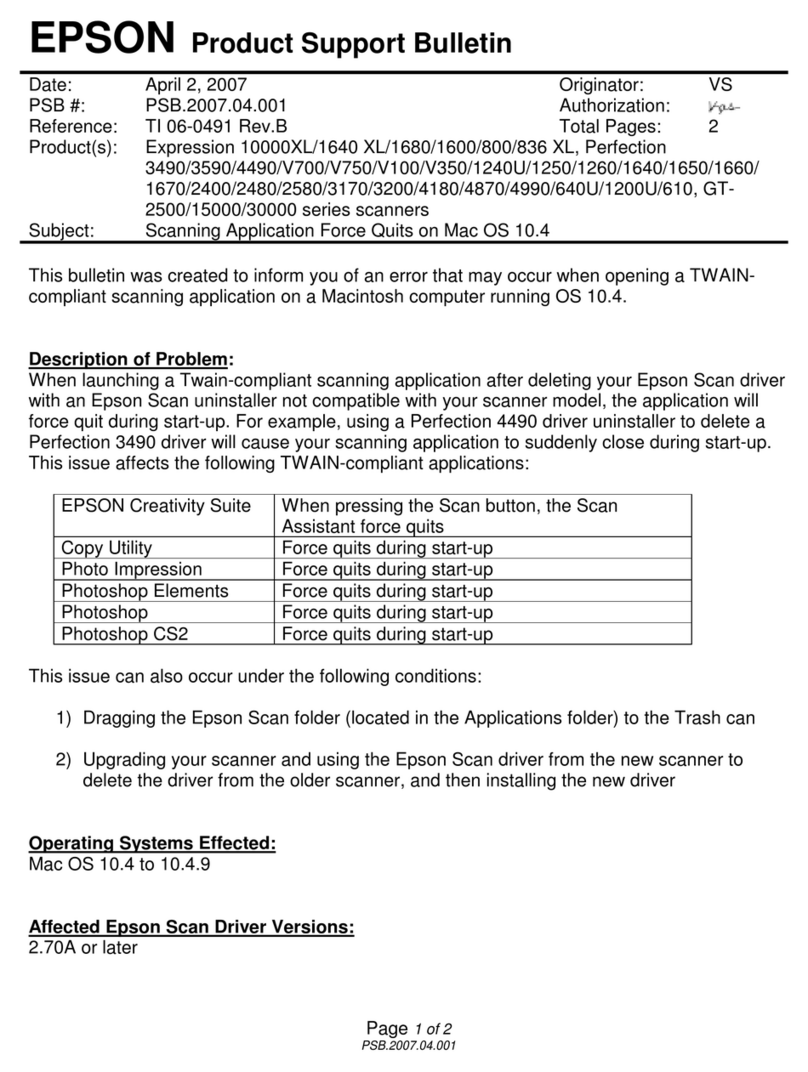Threshold setting. See Converting Scanned Documents Into Editable Text for
instructions.
oCheck your OCR software manual to see if there are any settings you can adjust in your
OCR software.
The scanned colors differ from the original colors. What should I do?
Try the following:
oMake sure the Image Type setting is correct. See Scanning in Office Mode, Scanning in
Home Mode, or Scanning in Professional Mode.
oClick Configuration, select the Color tab, and change the Display Gamma setting to
match your output device, such as a monitor or printer, in the Color menu. See Epson
Scan Help for details.
oAdjust the Auto Exposure setting in Professional Mode. Also try selecting a different
Tone Correction setting. See Adjusting the Color and Other Image Settings.
oClick Configuration, select the Color tab, and select Color Control and Continuous auto
exposure in the Color menu. See Epson Scan Help for details.
oClick Configuration, select the Color tab, and click Recommended Value to return the
Auto Exposure setting to the default. See Epson Scan Help for details.
oClick Configuration, select the Preview tab, and turn on the Quality Preview setting in
the Preview menu. See Epson Scan Help for details.
oMake sure to enable the Embed ICC Profile setting. In the File Save Settings window,
select JPEG or TIFF as the Type setting. Click Options, then select the Embed ICC Profile
check box. To access the File Save Settings window, see Selecting File Save Settings.
oCheck the color matching and color management capabilities of your computer, display
adapter, and software. Some computers can change the palette of colors on your
screen. See your software and hardware manuals for details.
oUse the color management system for your computer: ICM for Windows, or ColorSync
for Mac OS X. Add a color profile that matches your monitor to improve on-screen color
matching. Exact color matching is very difficult. Check your software and monitor
documentation for information on color matching and calibration.
Note:
In the Home Mode, when Illustration, Magazine, Newspaper, Text/Line Art is
selected for the document type, EPSON sRGB is embedded even if other
ICM/ColorSync setting is selected.
In the Office Mode, EPSON sRGB is embedded even if another ICM/ColorSync
setting is selected.
In the Professional Mode, when Document is selected for the Auto Exposure
type, EPSON sRGB is embedded even if another ICM/ColorSync setting is
selected.
oPrinted colors can never exactly match the colors on your monitor because printers and
monitors use different color systems: monitors use RGB (red, green, and blue) and
printers typically use CMYK (cyan, magenta, yellow, and black).