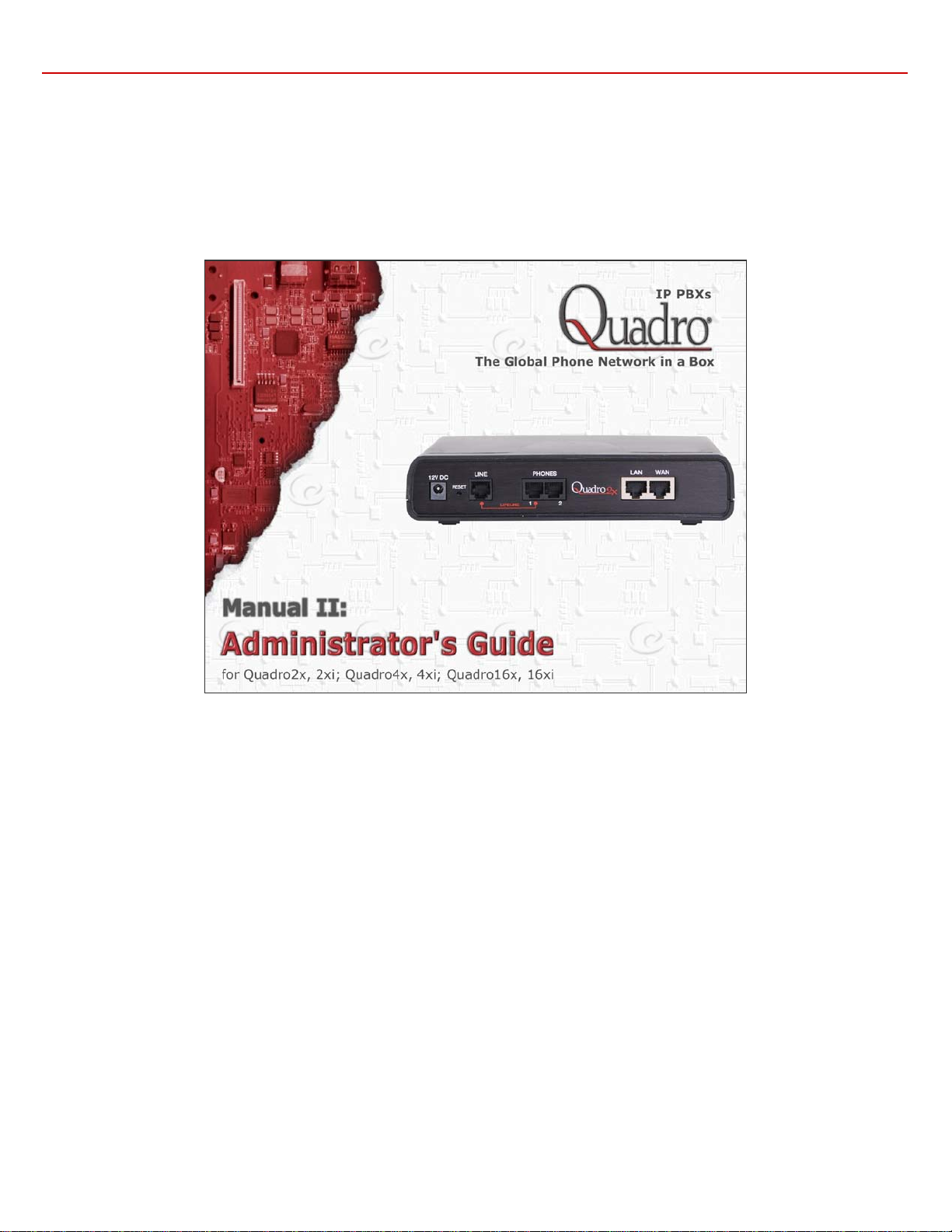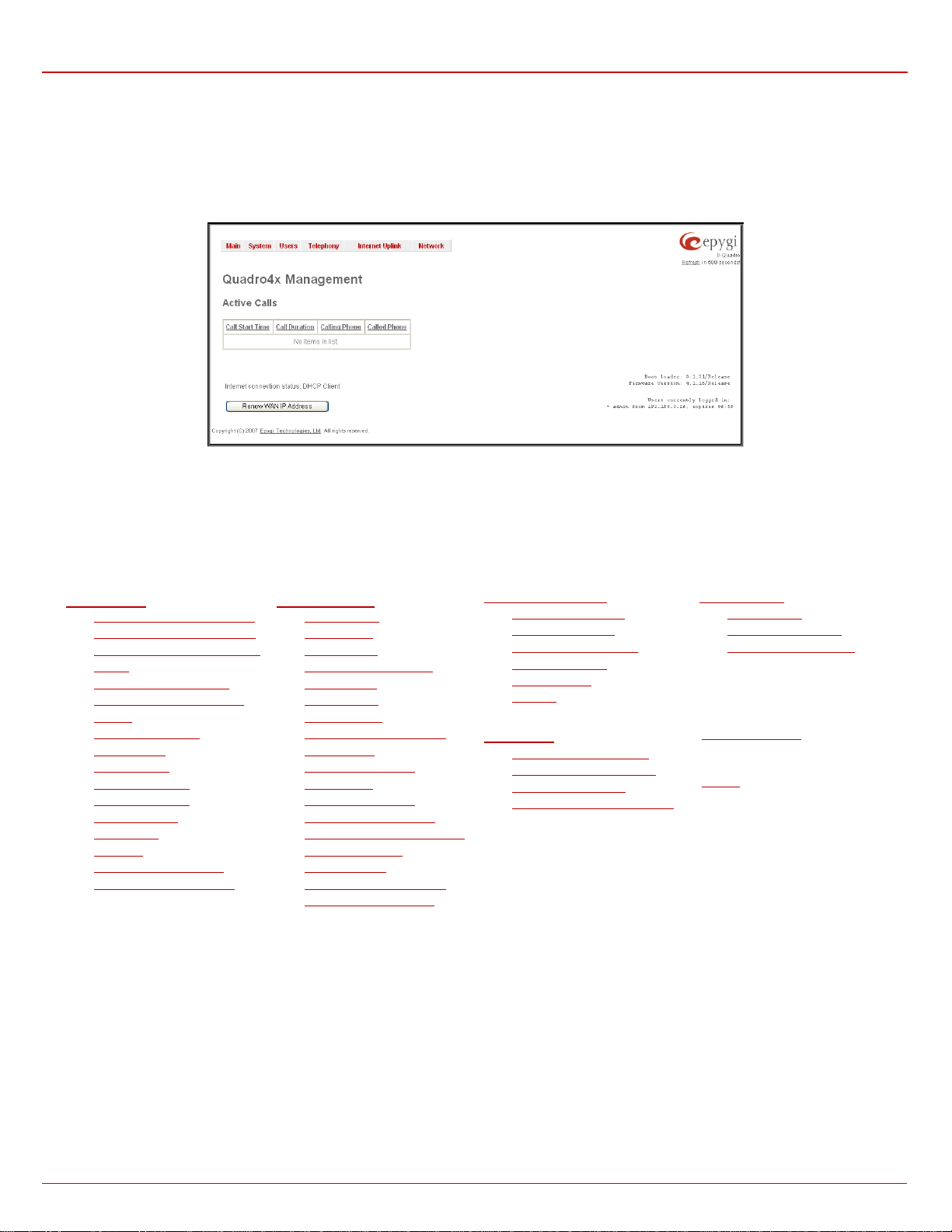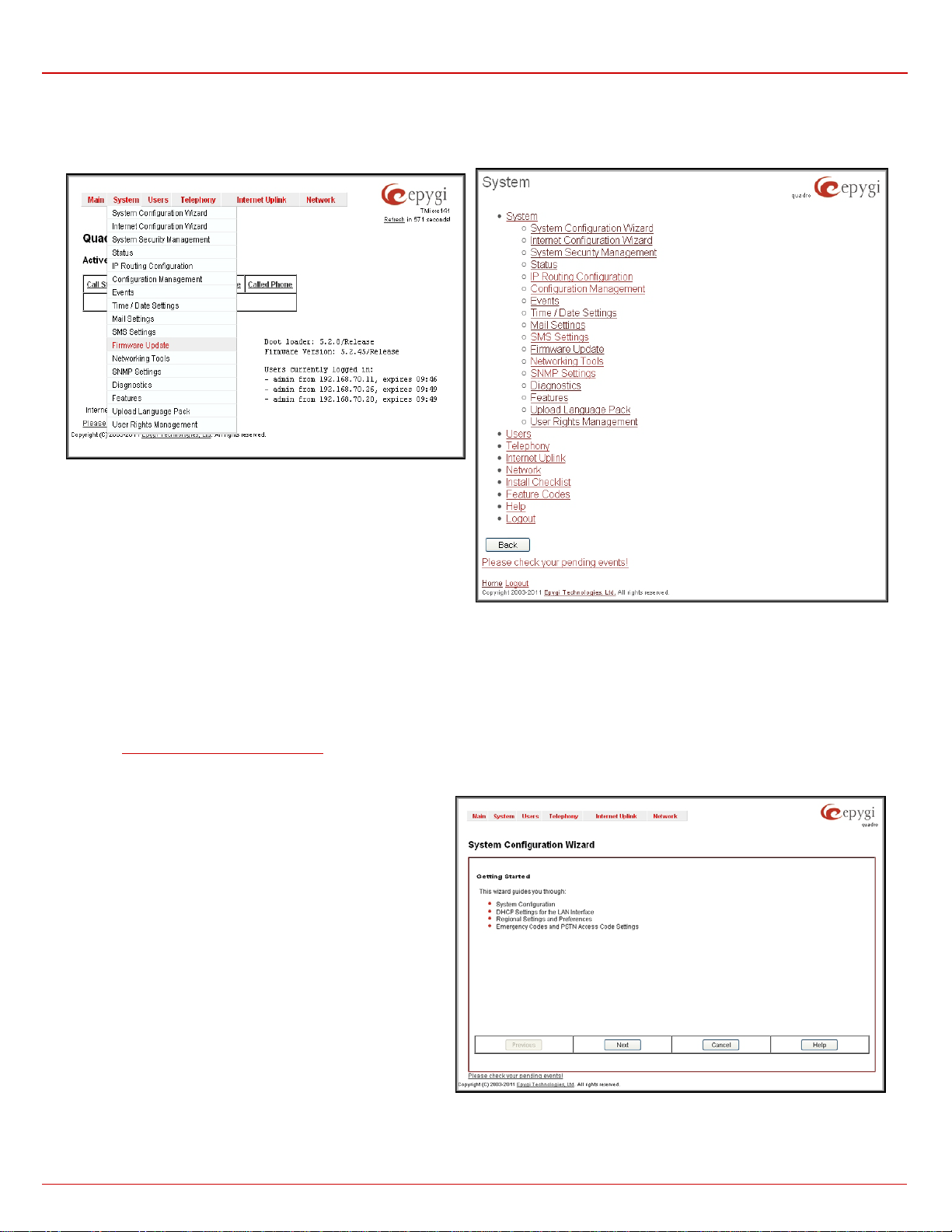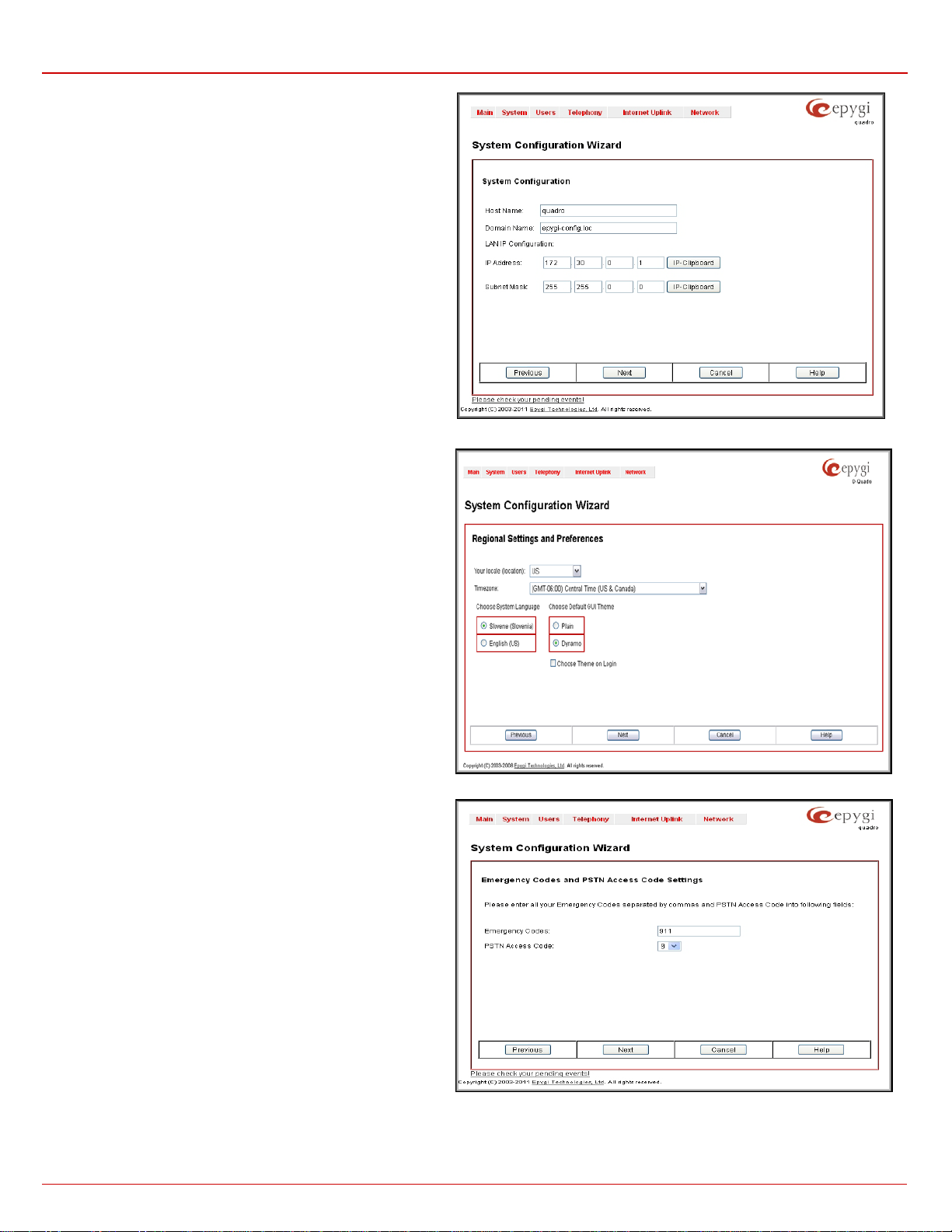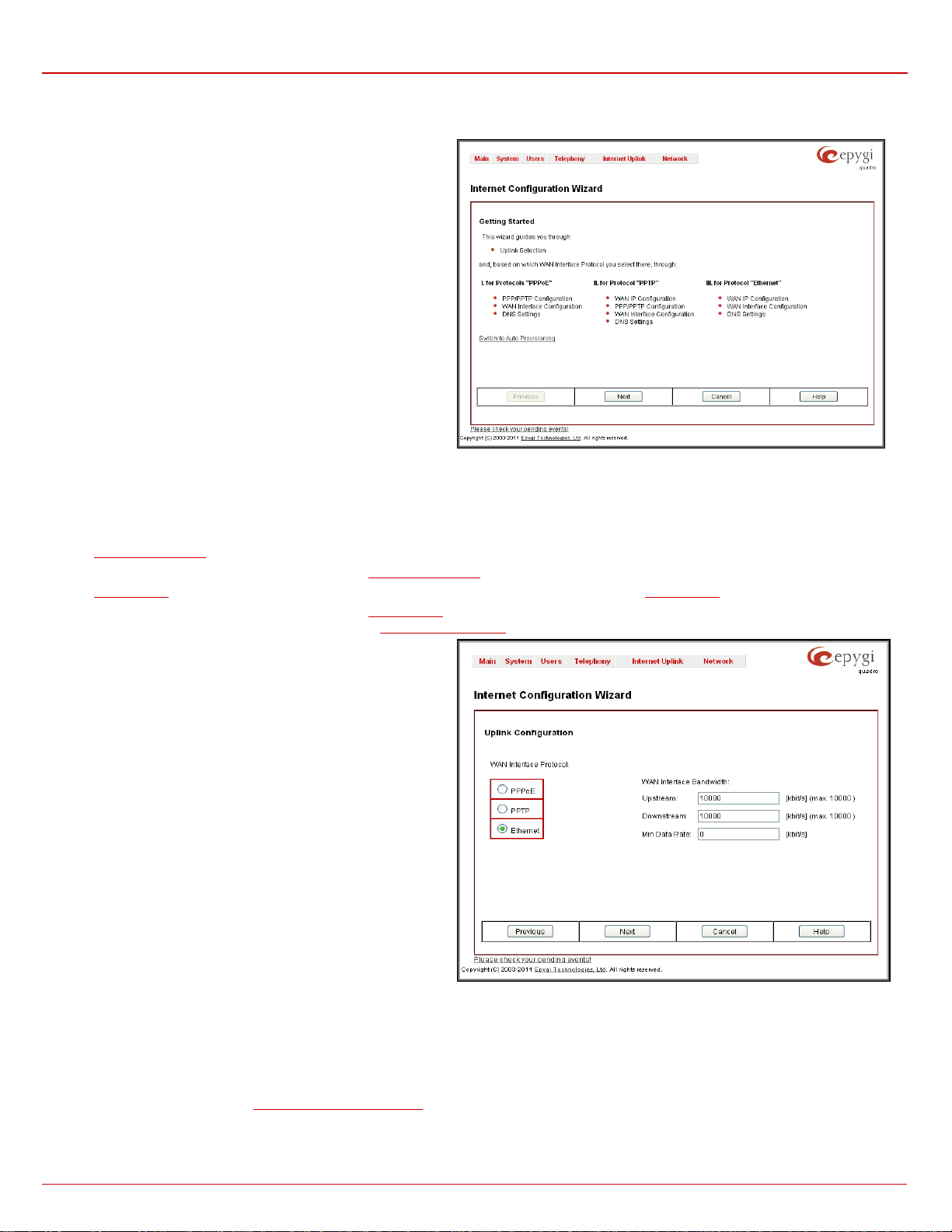Quadro Manual II: Administrator's Guide
Quadro2x, 2xi; Quadro4x, 4xi; Quadro16x, 16xi (SW Version 5.3.x) 3
Call Park and Directed Call Park Services .....................................................................................................................63
Recording Box......................................................................................................................................................64
Upload Universal Extension Recordings .......................................................................................................................65
Upload Universal Extension Recordings - Hold music ...............................................................................................65
Add Multiple Extensions...........................................................................................................................................65
Receptionist Management............................................................................................................................................66
Extensions Directory ..................................................................................................................................................70
Authorized Phones Database........................................................................................................................................70
Call Back Services .................................................................................................................................................71
Telephony Menu...........................................................................................................................................................73
Call Statistics ...........................................................................................................................................................73
RTP Statistics.......................................................................................................................................................76
FAX Statistics .......................................................................................................................................................77
SIP Settings.............................................................................................................................................................77
Host aliases for SIP ................................................................................................................................................78
Generate And Install New CA Root Certificate ................................................................................................................78
RTP Settings............................................................................................................................................................78
NAT Traversal Settings ...............................................................................................................................................79
Line Settings............................................................................................................................................................82
Onboard Line Settings.............................................................................................................................................82
Information on the Caller ID system ..................................................................................................................83
IP Line Settings.....................................................................................................................................................84
Supported SIP Phones......................................................................................................................................86
Programmable Keys Configuration .....................................................................................................................86
Manage IP Phones Templates............................................................................................................................87
IP Phones Logo ...............................................................................................................................................88
FXS Gateway Management ...............................................................................................................................88
Loopback Settings..................................................................................................................................................89
Hot Desking .........................................................................................................................................................89
FXO Settings ...........................................................................................................................................................90
ISDN Settings ..........................................................................................................................................................91
External PSTN Gateways ............................................................................................................................................95
Gain Control ............................................................................................................................................................96
SIP Tunnel Settings ...................................................................................................................................................96
Call Routing.............................................................................................................................................................98
Local AAA Table..................................................................................................................................................104
Global Speed Dial Directory ....................................................................................................................................105
Allowed Characters and Wildcards............................................................................................................................105
Best Matching Algorithm ........................................................................................................................................106
VoIP Carrier Wizard .................................................................................................................................................109
RADIUS Client Settings.............................................................................................................................................110
Voice Mail Common Settings ......................................................................................................................................111
Dial Plan Settings....................................................................................................................................................113
3PCC Settings........................................................................................................................................................113
RTP Streaming Channels ..........................................................................................................................................113
Call Recording Settings.............................................................................................................................................114
Internet Uplink Menu....................................................................................................................................................116
PPP/ PPTP Settings.................................................................................................................................................116
Advanced PPP Settings.........................................................................................................................................117
VPN Configuration...................................................................................................................................................117
Dynamic DNS Settings..............................................................................................................................................124
Firewall and NAT.....................................................................................................................................................125
Advanced Firewall Settings.....................................................................................................................................125
Filtering Rules ........................................................................................................................................................126
Service Pool.......................................................................................................................................................127
IP Pool .............................................................................................................................................................128
IDS Log................................................................................................................................................................130
Network Menu ...........................................................................................................................................................131