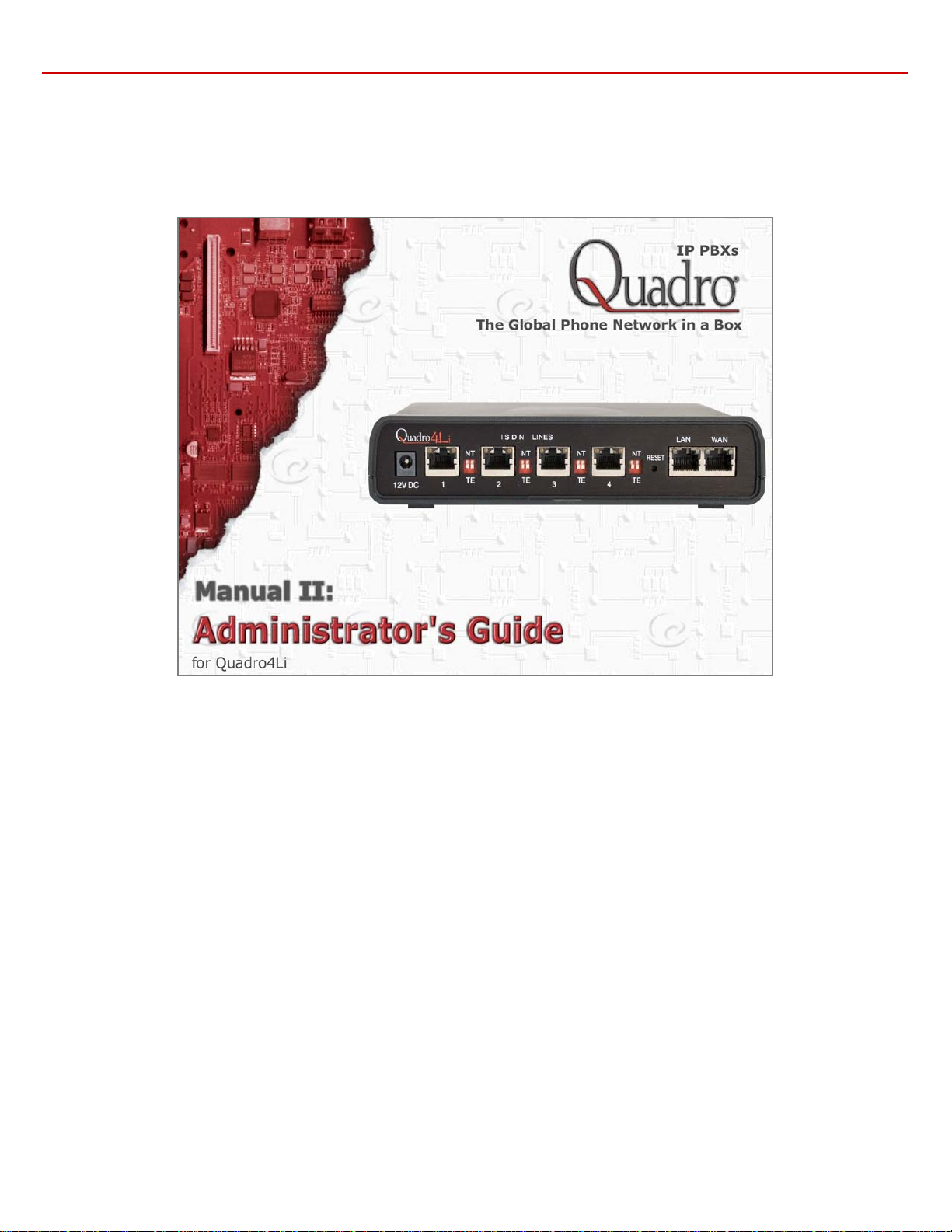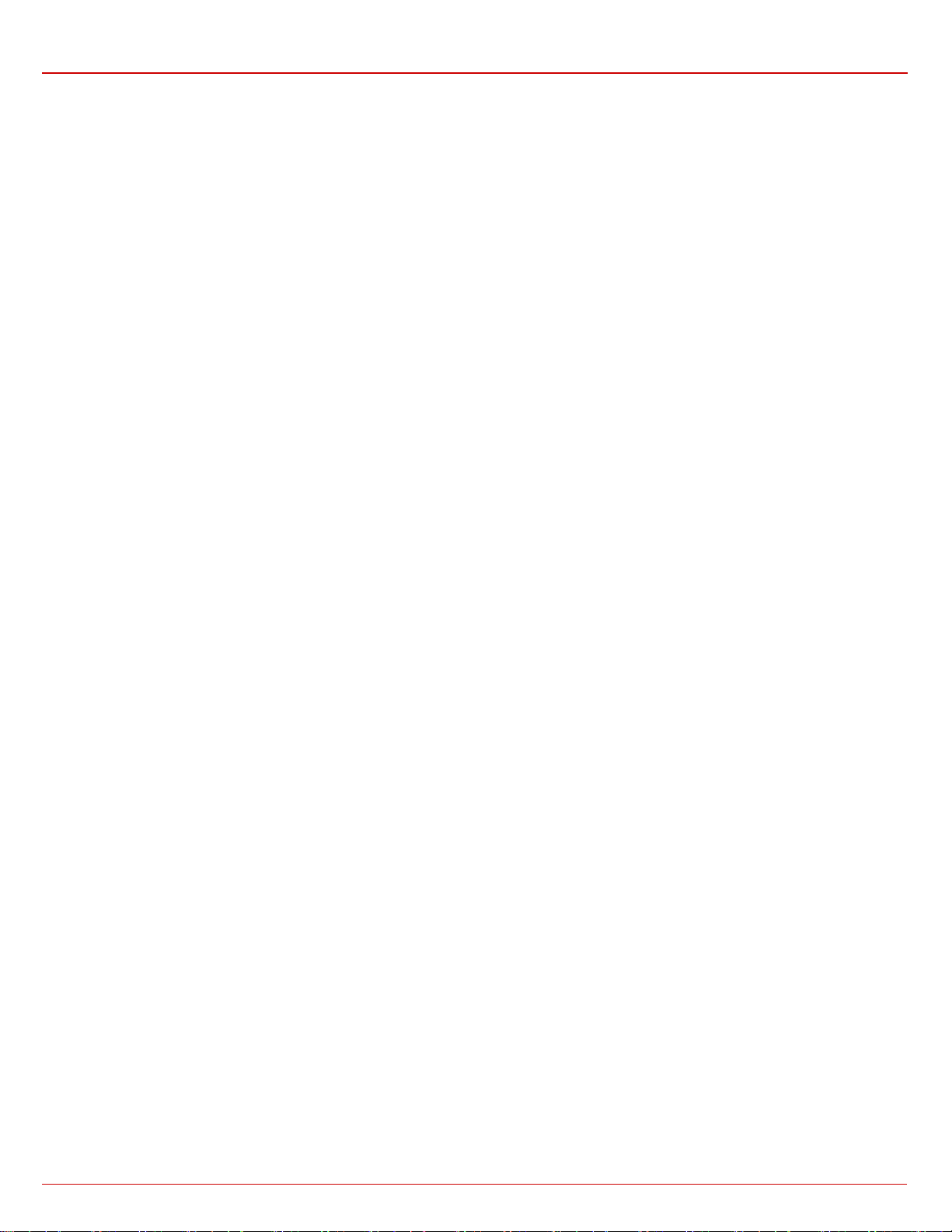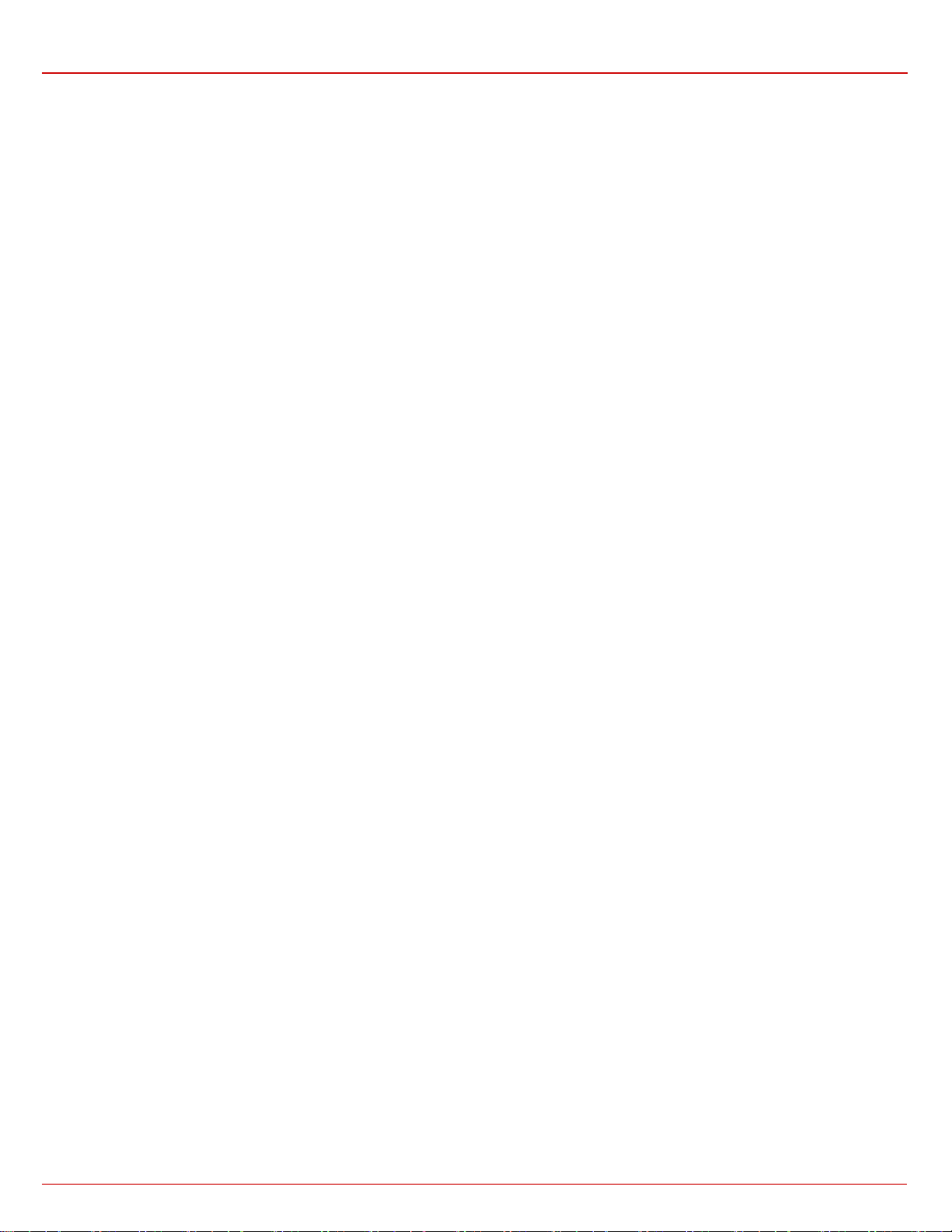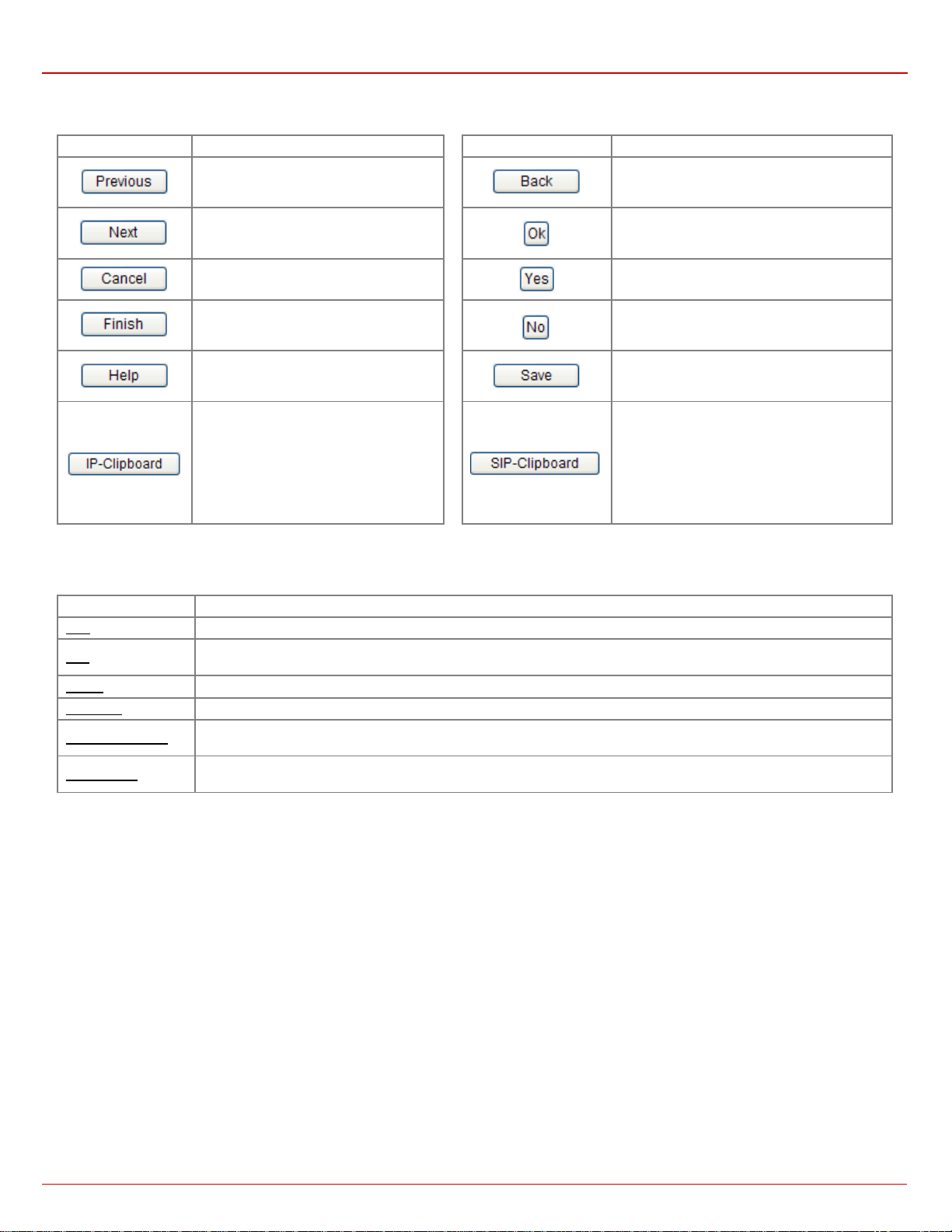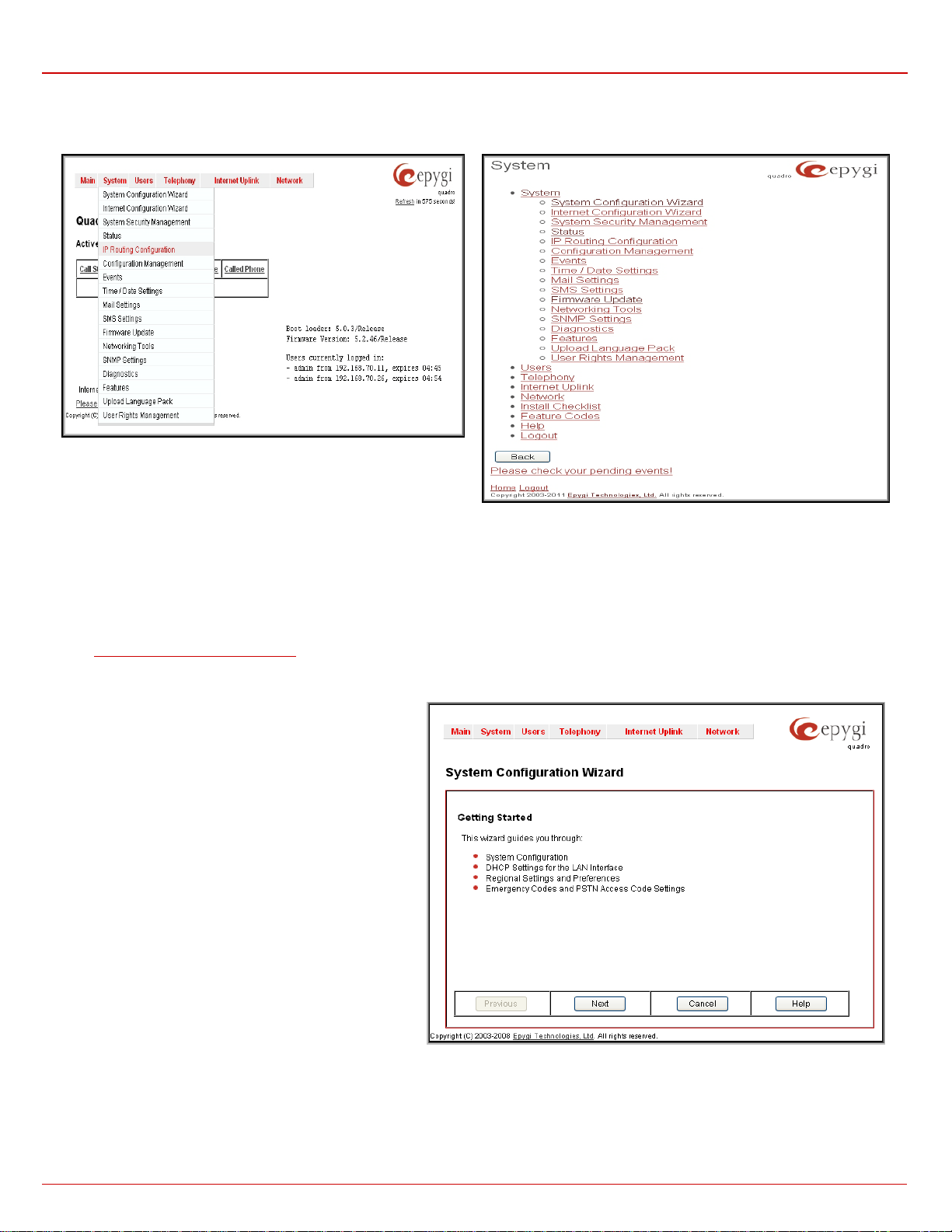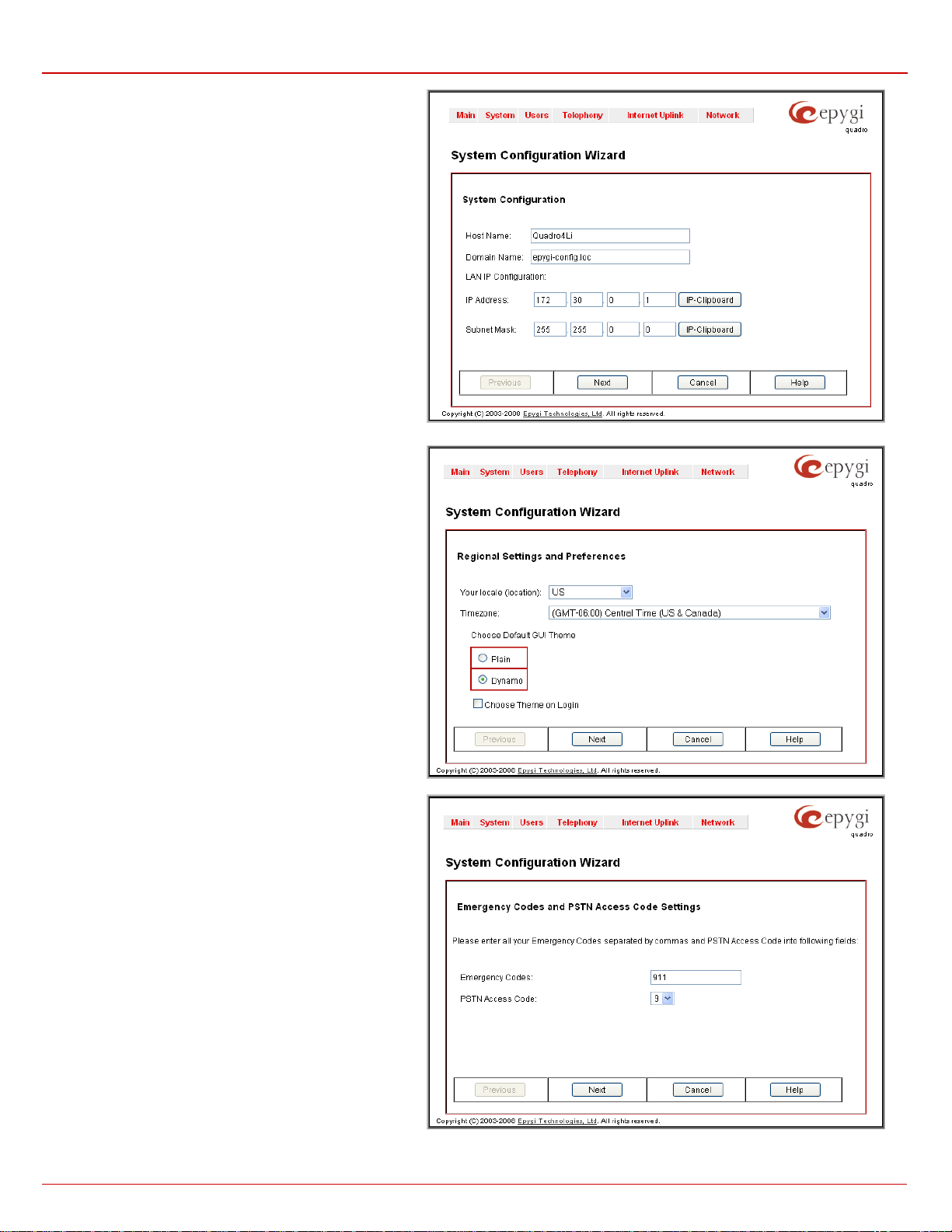Quadro4Li Manual II: Administrator's Guide
Quadro4Li; (SW Version 5.3.x) 3
Upload Universal Extension Recordings - Hold music ...............................................................................................59
Extension Codecs ..................................................................................................................................................60
Call Park and Directed Call Park Services ...............................................................................................................61
Receptionist Management............................................................................................................................................61
Extensions Directory ..................................................................................................................................................65
Authorized Phones Database........................................................................................................................................66
Call Back Services .................................................................................................................................................67
Telephony Menu...........................................................................................................................................................69
Call Statistics ...........................................................................................................................................................69
RTP Statistics.......................................................................................................................................................72
FAX Statistics .......................................................................................................................................................73
SIP Settings.............................................................................................................................................................73
Host aliases for SIP ................................................................................................................................................74
Generate And Install New CA Root Certificate ................................................................................................................74
RTP Settings............................................................................................................................................................74
NAT Traversal Settings ...............................................................................................................................................75
Line Settings............................................................................................................................................................78
IP Line Settings.....................................................................................................................................................78
Supported SIP Phones .........................................................................................................................................80
Manage IP Phones Templates ...............................................................................................................................80
IP Phones Logo...................................................................................................................................................81
Programmable Keys Configuration.........................................................................................................................81
ISDN Settings ..........................................................................................................................................................82
Gain Control ............................................................................................................................................................87
SIP Tunnel Settings ...................................................................................................................................................87
Call Routing.............................................................................................................................................................89
Local AAA Table....................................................................................................................................................96
Global Speed Dial Directory......................................................................................................................................97
Allowed Characters and Wildcards..............................................................................................................................98
Best Matching Algorithm ..........................................................................................................................................99
VoIP Carrier Wizard .................................................................................................................................................101
RADIUS Client Settings.............................................................................................................................................103
Voice Mail Common Settings ......................................................................................................................................104
Dial Plan Settings....................................................................................................................................................105
3PCC Settings........................................................................................................................................................105
Key System Emulation..............................................................................................................................................105
Key System Advanced Configuration ................................................................................................................................109
RTP Streaming Channels ..........................................................................................................................................109
Class of Service....................................................................................................................................................110
Internet Uplink Menu....................................................................................................................................................112
PPP/ PPTP Settings.................................................................................................................................................112
Advanced PPP Settings.........................................................................................................................................113
VPN Configuration...................................................................................................................................................113
Dynamic DNS Settings..............................................................................................................................................120
Firewall and NAT.....................................................................................................................................................121
Advanced Firewall Settings.....................................................................................................................................121
Filtering Rules ........................................................................................................................................................121
Service Pool.......................................................................................................................................................123
IP Pool .............................................................................................................................................................124
IDS Log................................................................................................................................................................126
Network Menu ...........................................................................................................................................................127
DNS Settings .........................................................................................................................................................127
DNS Server Settings ................................................................................................................................................127
DHCP Server Settings ..............................................................................................................................................128
DHCP Advanced Settings.......................................................................................................................................129
DHCP Settings for the VLAN Interface...........................................................................................................................130
Registration Form .......................................................................................................................................................131