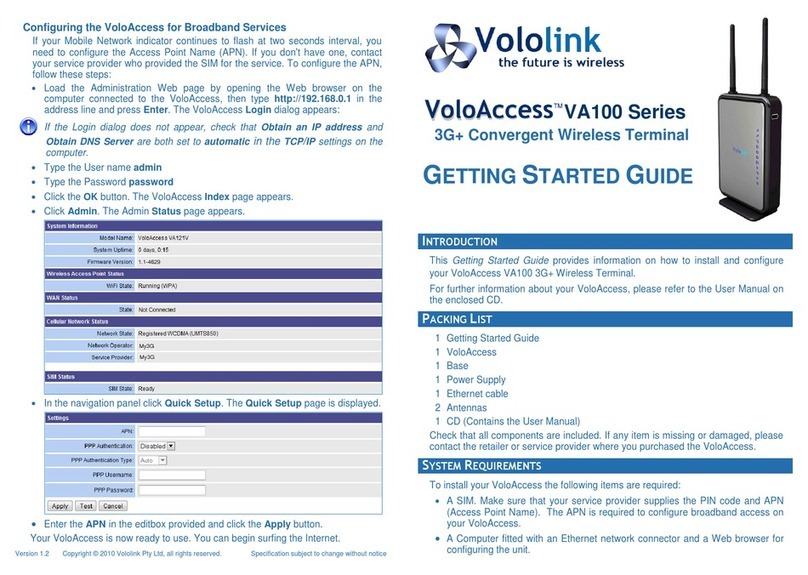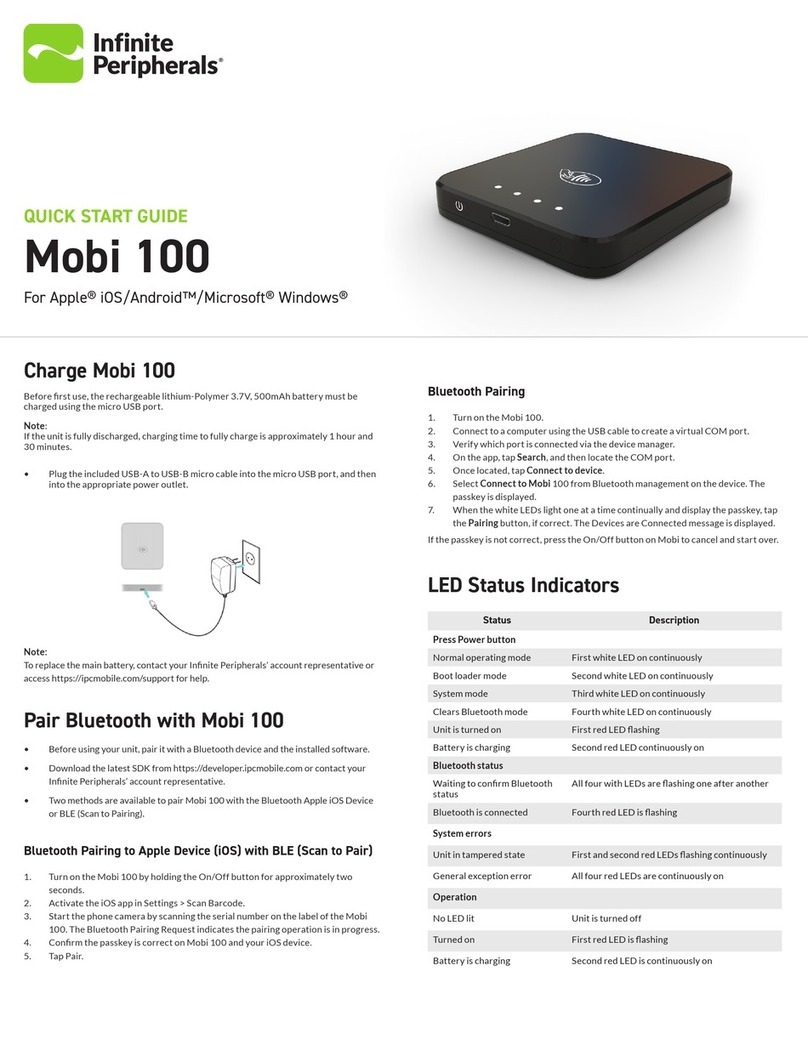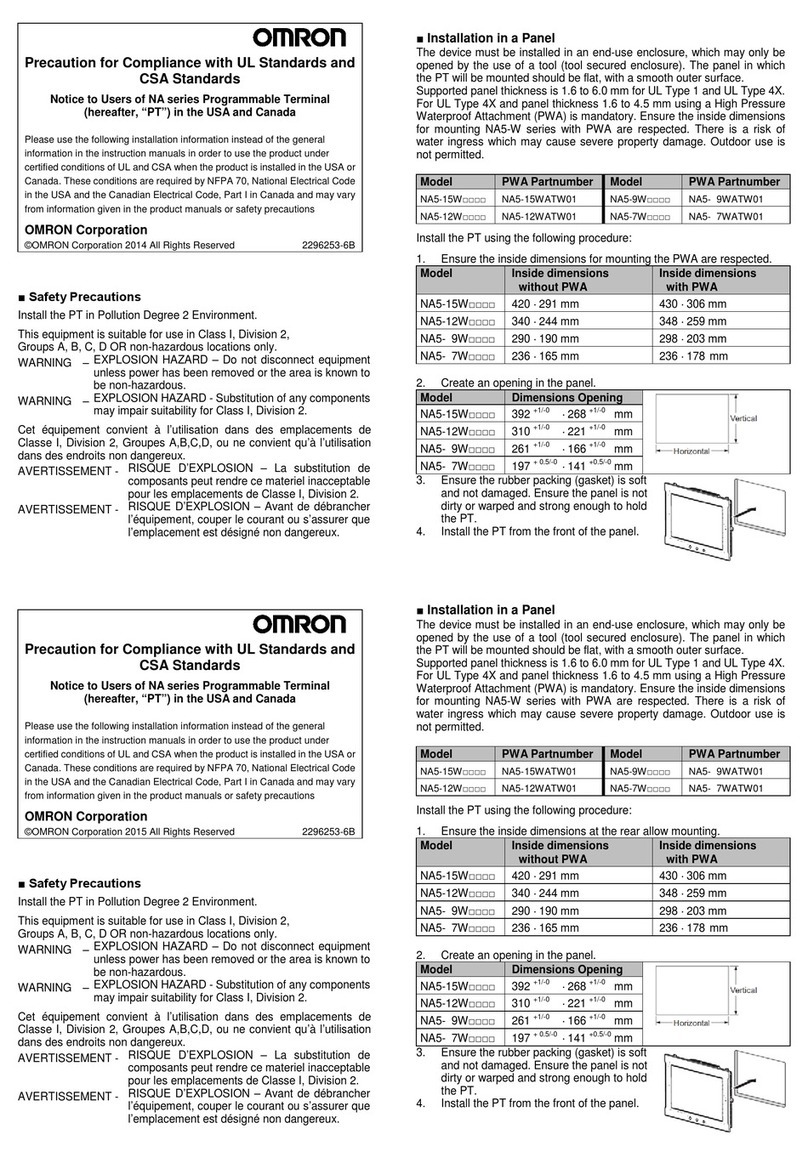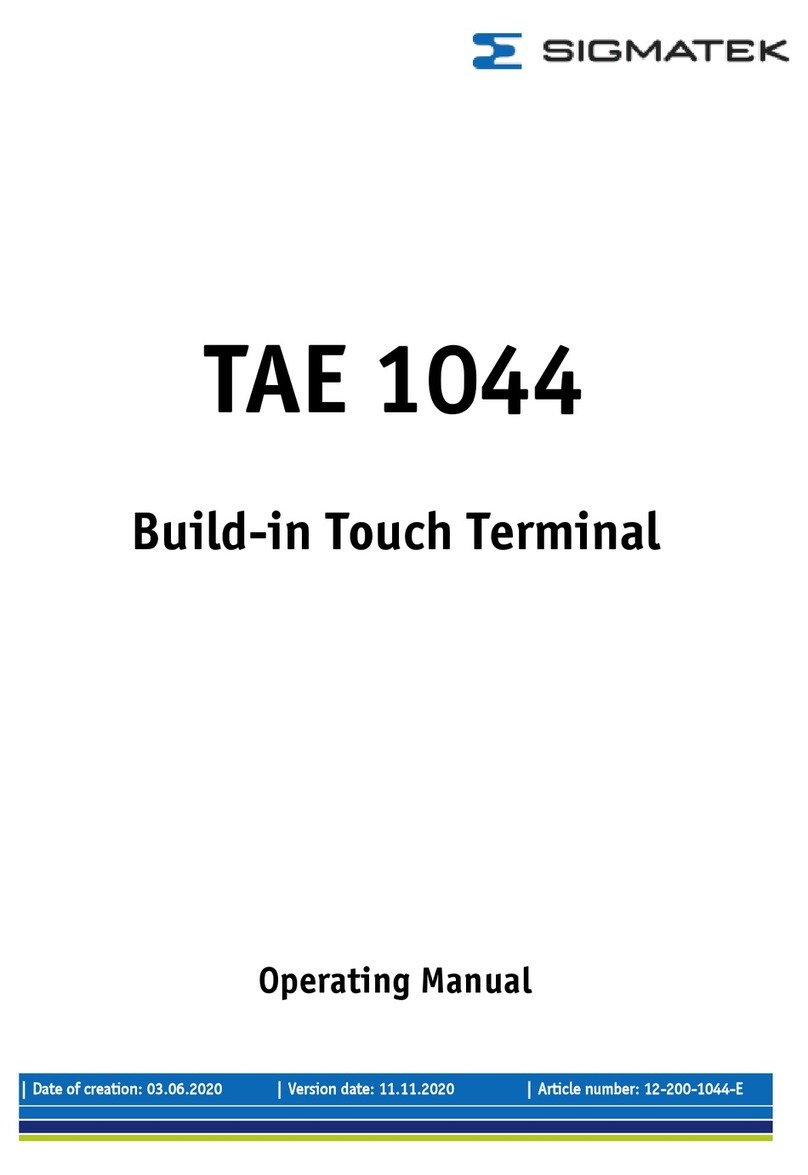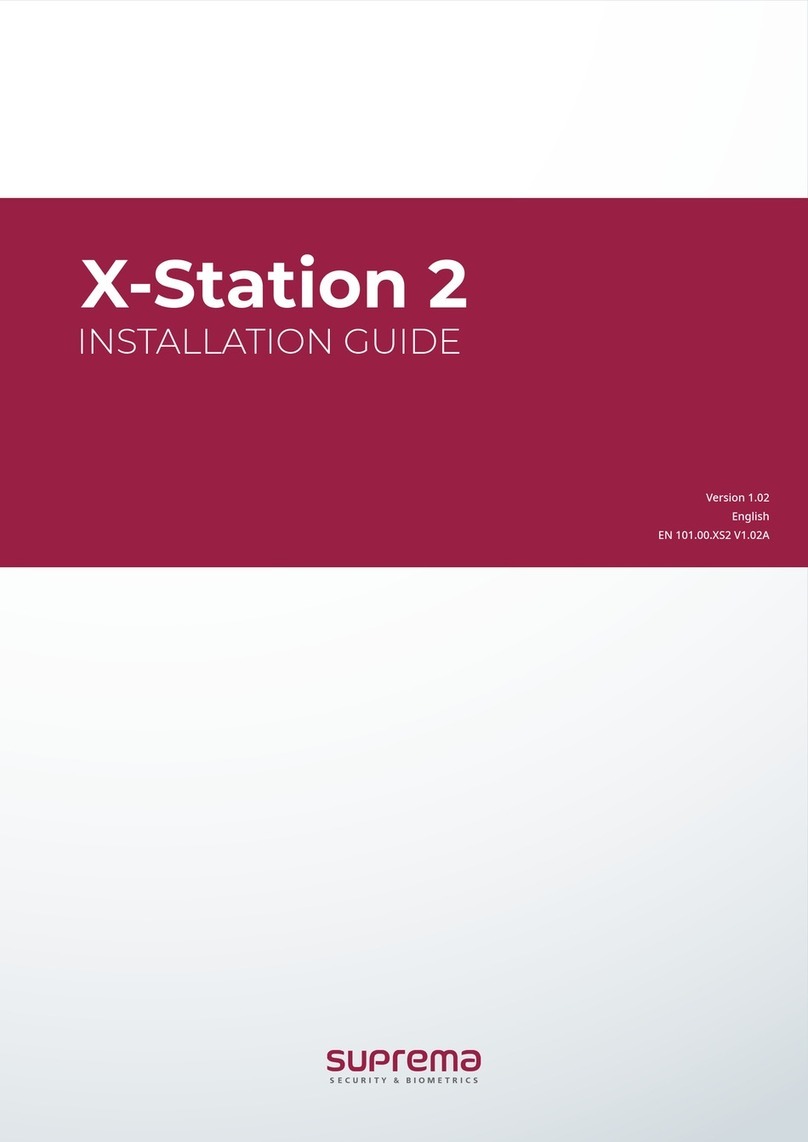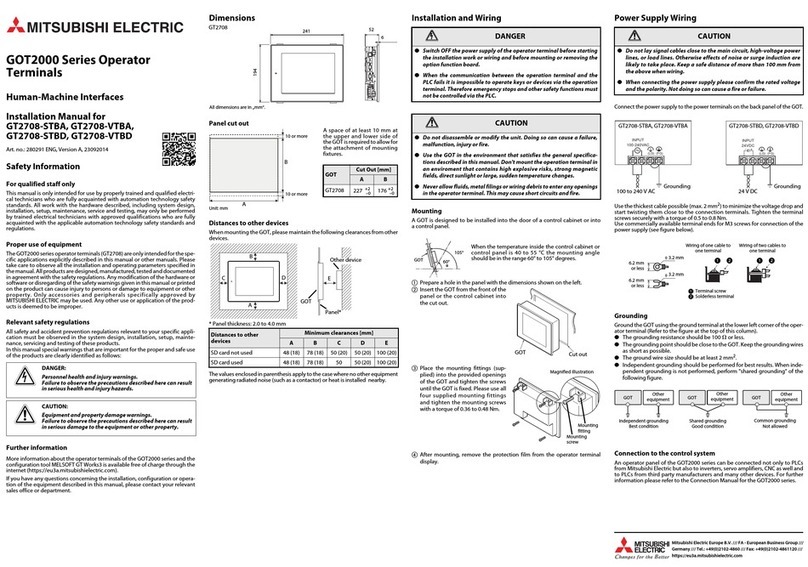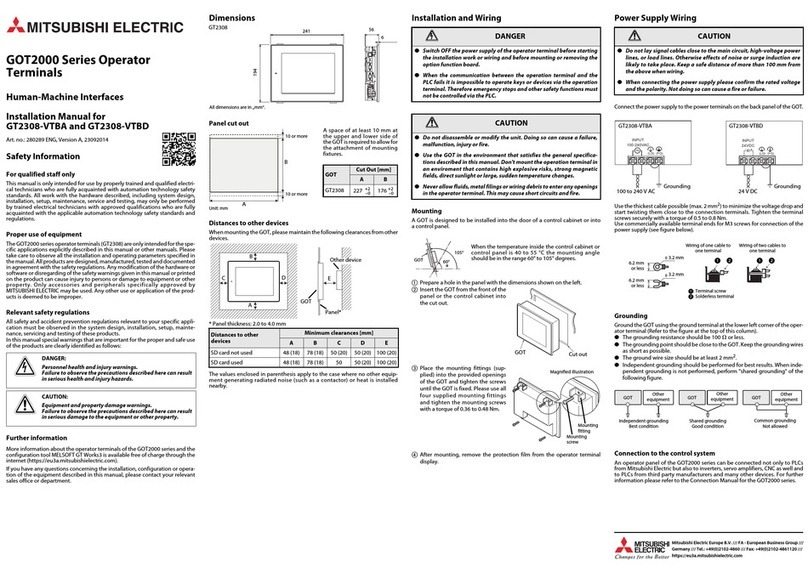Equitrac PageCounter Quick start guide

Field Service Manual

PageCounter Field Service Manual
Revised: August 15, 2005
Copyright © 2005 by Equitrac Corporation
All rights to this document, domestic and international, are reserved by Equitrac Corporation. No part of this publication may be reproduced, stored in a
retrieval system, or transmitted in any form or by any means (electronic, mechanical, photocopying, recording, or otherwise) without prior written
permission of Equitrac.
Trademarks
Equitrac is a registered trademark of Equitrac Corporation.
PageCounter is a trademark of Equitrac Corporation.
All other brands and their products are trademarks or registered trademarks of their respective holders, and should be noted as such.

Document Name and Version Table of Contents
i
Table of Contents
Overview . . . . . . . . . . . . . . . . . . . . . . . . . . . . . . . . . . . . . . . . . . . . . . . . . . . . 1 - 1
Product Specifications . . . . . . . . . . . . . . . . . . . . . . . . . . . . . . . . . . . . . . . . . . . . . . . . . . . . 1 - 2
Connectivity . . . . . . . . . . . . . . . . . . . . . . . . . . . . . . . . . . . . . . . . . . . . . . . . . . . . . . . . . . . 1 - 2
Power Supply . . . . . . . . . . . . . . . . . . . . . . . . . . . . . . . . . . . . . . . . . . . . . . . . . . . . . . . . . . 1 - 2
Mounting . . . . . . . . . . . . . . . . . . . . . . . . . . . . . . . . . . . . . . . . . . . . . . . . . . . . . . . . . . . . . 1 - 2
Size . . . . . . . . . . . . . . . . . . . . . . . . . . . . . . . . . . . . . . . . . . . . . . . . . . . . . . . . . . . . . . . . . . 1 - 2
Weight . . . . . . . . . . . . . . . . . . . . . . . . . . . . . . . . . . . . . . . . . . . . . . . . . . . . . . . . . . . . . . . 1 - 2
Operating Environment . . . . . . . . . . . . . . . . . . . . . . . . . . . . . . . . . . . . . . . . . . . . . . . . . 1 - 2
RAM and Storage . . . . . . . . . . . . . . . . . . . . . . . . . . . . . . . . . . . . . . . . . . . . . . . . . . . . . . 1 - 3
Operating System . . . . . . . . . . . . . . . . . . . . . . . . . . . . . . . . . . . . . . . . . . . . . . . . . . . . . . 1 - 3
Ports and Connections . . . . . . . . . . . . . . . . . . . . . . . . . . . . . . . . . . . . . . . . . . . . . . . . . . 1 - 3
Entry Validation . . . . . . . . . . . . . . . . . . . . . . . . . . . . . . . . . . . . . . . . . . . . . . . . . . . . . . . . 1 - 3
Transaction Storage . . . . . . . . . . . . . . . . . . . . . . . . . . . . . . . . . . . . . . . . . . . . . . . . . . . . 1 - 3
Keyboard Layout . . . . . . . . . . . . . . . . . . . . . . . . . . . . . . . . . . . . . . . . . . . . . . . . . . . . . . . 1 - 4
Terminal Features . . . . . . . . . . . . . . . . . . . . . . . . . . . . . . . . . . . . . . . . . . . . . . . . . . . . . . . . 1 - 5
New Features . . . . . . . . . . . . . . . . . . . . . . . . . . . . . . . . . . . . . . . . . . . . . . . . . . . . . . . . . . 1 - 5
Changes in Mode 1 Communication . . . . . . . . . . . . . . . . . . . . . . . . . . . . . . . . . . . . . . . . 1 - 5
Changes in Mode 2 Communication . . . . . . . . . . . . . . . . . . . . . . . . . . . . . . . . . . . . . . . . 1 - 5
Print, Copy, Fax, and Scan Control . . . . . . . . . . . . . . . . . . . . . . . . . . . . . . . . . . . . . . . . 1 - 5
Mode 1 and Mode 2 Communication . . . . . . . . . . . . . . . . . . . . . . . . . . . . . . . . . . . . . 1 - 6
Standard Terminal Features . . . . . . . . . . . . . . . . . . . . . . . . . . . . . . . . . . . . . . . . . . . . . . 1 - 6
Optional Terminal Features . . . . . . . . . . . . . . . . . . . . . . . . . . . . . . . . . . . . . . . . . . . . . . 1 - 7
Configurable Mode 1 Functionality . . . . . . . . . . . . . . . . . . . . . . . . . . . . . . . . . . . . . . . 1 - 7
Configurable Mode 2 Functionality . . . . . . . . . . . . . . . . . . . . . . . . . . . . . . . . . . . . . . . 1 - 8
Terminal Modes . . . . . . . . . . . . . . . . . . . . . . . . . . . . . . . . . . . . . . . . . . . . . . . . . . . . . . . . . 1 - 10
Functional Modes . . . . . . . . . . . . . . . . . . . . . . . . . . . . . . . . . . . . . . . . . . . . . . . . . . . . . . 1 - 10
Idle Mode . . . . . . . . . . . . . . . . . . . . . . . . . . . . . . . . . . . . . . . . . . . . . . . . . . . . . . . . . . . . . . . 1 - 10
Data Entry Mode . . . . . . . . . . . . . . . . . . . . . . . . . . . . . . . . . . . . . . . . . . . . . . . . . . . . . . . . . 1 - 10
Ready Mode . . . . . . . . . . . . . . . . . . . . . . . . . . . . . . . . . . . . . . . . . . . . . . . . . . . . . . . . . . . . 1 - 10
Operational Modes . . . . . . . . . . . . . . . . . . . . . . . . . . . . . . . . . . . . . . . . . . . . . . . . . . . . . 1 - 11
Mode 1 Operational Modes . . . . . . . . . . . . . . . . . . . . . . . . . . . . . . . . . . . . . . . . . . . . . . . 1 - 11
Mode 2 Operational Modes . . . . . . . . . . . . . . . . . . . . . . . . . . . . . . . . . . . . . . . . . . . . . . . 1 - 12
Terminal and Software Compatibility . . . . . . . . . . . . . . . . . . . . . . . . . . . . . . . . . . . . . . . . 1 - 13
Installation and Initial Configuration . . . . . . . . . . . . . . . . . . . . . . . . . . . . . . 2 - 1
Installation Instructions . . . . . . . . . . . . . . . . . . . . . . . . . . . . . . . . . . . . . . . . . . . . . . . . . . . . 2 - 2
Requirements for Copy Control . . . . . . . . . . . . . . . . . . . . . . . . . . . . . . . . . . . . . . . . . . . 2 - 3
Requirements for Fax Control . . . . . . . . . . . . . . . . . . . . . . . . . . . . . . . . . . . . . . . . . . . . 2 - 3
Requirements for Scan Control . . . . . . . . . . . . . . . . . . . . . . . . . . . . . . . . . . . . . . . . . . . 2 - 3
Installation Instruction Procedure . . . . . . . . . . . . . . . . . . . . . . . . . . . . . . . . . . . . . . . . . 2 - 4
Accessing Manager Mode . . . . . . . . . . . . . . . . . . . . . . . . . . . . . . . . . . . . . . . . . . . . . . . . 2 - 6

Table of Contents Document Name and Version
ii
Upon Initial Startup . . . . . . . . . . . . . . . . . . . . . . . . . . . . . . . . . . . . . . . . . . . . . . . . . . . . . 2 - 6
From Idle Mode (Mode 1 only) . . . . . . . . . . . . . . . . . . . . . . . . . . . . . . . . . . . . . . . . . . . 2 - 6
Initial Terminal Configuration . . . . . . . . . . . . . . . . . . . . . . . . . . . . . . . . . . . . . . . . . . . . . . 2 - 7
Configuring Terminal Communication . . . . . . . . . . . . . . . . . . . . . . . . . . . . . . . . . . . . . 2 - 7
Initial Mode 1 Terminal Configuration . . . . . . . . . . . . . . . . . . . . . . . . . . . . . . . . . . . . . . 2 - 8
Initial Mode 2 Terminal Configuration . . . . . . . . . . . . . . . . . . . . . . . . . . . . . . . . . . . . . . 2 - 9
Configuring the Terminal for Fax Control . . . . . . . . . . . . . . . . . . . . . . . . . . . . . . . . . . . 2 - 9
Configuring the Terminal in the System Software . . . . . . . . . . . . . . . . . . . . . . . . . . . . . . 2 - 11
Connecting the Terminal to the Network . . . . . . . . . . . . . . . . . . . . . . . . . . . . . . . . . . . . . 2 - 12
Testing Terminal Operation . . . . . . . . . . . . . . . . . . . . . . . . . . . . . . . . . . . . . . . . . . . . . . . . 2 - 13
Test Communications . . . . . . . . . . . . . . . . . . . . . . . . . . . . . . . . . . . . . . . . . . . . . . . . . . . 2 - 13
Check Interrupt Function (if enabled) . . . . . . . . . . . . . . . . . . . . . . . . . . . . . . . . . . . . . 2 - 13
Check Operational Modes . . . . . . . . . . . . . . . . . . . . . . . . . . . . . . . . . . . . . . . . . . . . . . 2 - 13
Check Job Code Mode (if enabled, fax only) . . . . . . . . . . . . . . . . . . . . . . . . . . . . . . 2 - 13
Check Broadcast Feature (fax only) . . . . . . . . . . . . . . . . . . . . . . . . . . . . . . . . . . . . . . 2 - 14
Check all Data Entry Options (as enabled) . . . . . . . . . . . . . . . . . . . . . . . . . . . . . . . . . 2 - 14
Upgrading and Downgrading Terminal Firmware . . . . . . . . . . . . . . . . . . . . . . . . . . . . . . 2 - 15
Upgrading Existing Terminal Firmware from 1.0.x to 1.1.x . . . . . . . . . . . . . . . . . . . . . . 2 - 15
Upgrading Existing Terminal with EDI Support . . . . . . . . . . . . . . . . . . . . . . . . . . . . . . . 2 - 16
Upgrading Existing Copy Terminal to Copy/Fax Terminal . . . . . . . . . . . . . . . . . . . . . 2 - 16
Downgrade Terminal Firmware . . . . . . . . . . . . . . . . . . . . . . . . . . . . . . . . . . . . . . . . . . . 2 - 16
Configuring SmartPrompts . . . . . . . . . . . . . . . . . . . . . . . . . . . . . . . . . . . . . . . . . . . . . . . . . 2 - 18
SmartPrompt Criteria . . . . . . . . . . . . . . . . . . . . . . . . . . . . . . . . . . . . . . . . . . . . . . . . . . . 2 - 18
SmartPrompt Actions . . . . . . . . . . . . . . . . . . . . . . . . . . . . . . . . . . . . . . . . . . . . . . . . . . . 2 - 18
Example 1 – Disable Field 4 . . . . . . . . . . . . . . . . . . . . . . . . . . . . . . . . . . . . . . . . . . . . . . . . . 2 - 19
Example 2 – Enable Field 4 . . . . . . . . . . . . . . . . . . . . . . . . . . . . . . . . . . . . . . . . . . . . . . . . . 2 - 19
Manager Mode Configuration Options . . . . . . . . . . . . . . . . . . . . . . . . . . . 3 - 1
Mode 1 Manager Mode Options . . . . . . . . . . . . . . . . . . . . . . . . . . . . . . . . . . . . . . . . . . . 3 - 2
Quick View of Mode 1 . . . . . . . . . . . . . . . . . . . . . . . . . . . . . . . . . . . . . . . . . . . . . . . . . . 3 - 2
Version . . . . . . . . . . . . . . . . . . . . . . . . . . . . . . . . . . . . . . . . . . . . . . . . . . . . . . . . . . . . . . . 3 - 5
Network . . . . . . . . . . . . . . . . . . . . . . . . . . . . . . . . . . . . . . . . . . . . . . . . . . . . . . . . . . . . . . 3 - 5
Set Control System . . . . . . . . . . . . . . . . . . . . . . . . . . . . . . . . . . . . . . . . . . . . . . . . . . . . . . . . 3 - 6
Use BOOTP . . . . . . . . . . . . . . . . . . . . . . . . . . . . . . . . . . . . . . . . . . . . . . . . . . . . . . . . . . . . . . 3 - 6
Use DHCP . . . . . . . . . . . . . . . . . . . . . . . . . . . . . . . . . . . . . . . . . . . . . . . . . . . . . . . . . . . . . . . 3 - 7
Use Static IP . . . . . . . . . . . . . . . . . . . . . . . . . . . . . . . . . . . . . . . . . . . . . . . . . . . . . . . . . . . . . . 3 - 7
Terminal Name . . . . . . . . . . . . . . . . . . . . . . . . . . . . . . . . . . . . . . . . . . . . . . . . . . . . . . . . . . . 3 - 8
Control Sys IP . . . . . . . . . . . . . . . . . . . . . . . . . . . . . . . . . . . . . . . . . . . . . . . . . . . . . . . . . . . . . 3 - 8
Site ID . . . . . . . . . . . . . . . . . . . . . . . . . . . . . . . . . . . . . . . . . . . . . . . . . . . . . . . . . . . . . . . . . . . 3 - 8
Reinit Terminal . . . . . . . . . . . . . . . . . . . . . . . . . . . . . . . . . . . . . . . . . . . . . . . . . . . . . . . . . . . . 3 - 9
MyPrint Settings . . . . . . . . . . . . . . . . . . . . . . . . . . . . . . . . . . . . . . . . . . . . . . . . . . . . . . . . . . . 3 - 12
Contrast . . . . . . . . . . . . . . . . . . . . . . . . . . . . . . . . . . . . . . . . . . . . . . . . . . . . . . . . . . . . . . 3 - 12
Test Hardware . . . . . . . . . . . . . . . . . . . . . . . . . . . . . . . . . . . . . . . . . . . . . . . . . . . . . . . . . 3 - 12
Test Keyboard . . . . . . . . . . . . . . . . . . . . . . . . . . . . . . . . . . . . . . . . . . . . . . . . . . . . . . . . . . . . 3 - 12
Test Display . . . . . . . . . . . . . . . . . . . . . . . . . . . . . . . . . . . . . . . . . . . . . . . . . . . . . . . . . . . . . . 3 - 13

Document Name and Version Table of Contents
iii
Test Copier . . . . . . . . . . . . . . . . . . . . . . . . . . . . . . . . . . . . . . . . . . . . . . . . . . . . . . . . . . . . . . 3 - 13
Devices . . . . . . . . . . . . . . . . . . . . . . . . . . . . . . . . . . . . . . . . . . . . . . . . . . . . . . . . . . . . . . . 3 - 13
Device0 . . . . . . . . . . . . . . . . . . . . . . . . . . . . . . . . . . . . . . . . . . . . . . . . . . . . . . . . . . . . . . . . 3 - 14
Device1 . . . . . . . . . . . . . . . . . . . . . . . . . . . . . . . . . . . . . . . . . . . . . . . . . . . . . . . . . . . . . . . . 3 - 16
EDI Settings . . . . . . . . . . . . . . . . . . . . . . . . . . . . . . . . . . . . . . . . . . . . . . . . . . . . . . . . . . . . . . 3 - 18
Database . . . . . . . . . . . . . . . . . . . . . . . . . . . . . . . . . . . . . . . . . . . . . . . . . . . . . . . . . . . . . 3 - 21
Tables 0-15 . . . . . . . . . . . . . . . . . . . . . . . . . . . . . . . . . . . . . . . . . . . . . . . . . . . . . . . . . . . . . . 3 - 21
NONBILLABLE . . . . . . . . . . . . . . . . . . . . . . . . . . . . . . . . . . . . . . . . . . . . . . . . . . . . . . . . . . . . 3 - 22
PHSPCODE . . . . . . . . . . . . . . . . . . . . . . . . . . . . . . . . . . . . . . . . . . . . . . . . . . . . . . . . . . . . . . 3 - 23
Meters . . . . . . . . . . . . . . . . . . . . . . . . . . . . . . . . . . . . . . . . . . . . . . . . . . . . . . . . . . . . . . . . 3 - 23
COPIER . . . . . . . . . . . . . . . . . . . . . . . . . . . . . . . . . . . . . . . . . . . . . . . . . . . . . . . . . . . . . . . . . 3 - 24
FAX . . . . . . . . . . . . . . . . . . . . . . . . . . . . . . . . . . . . . . . . . . . . . . . . . . . . . . . . . . . . . . . . . . . . 3 - 24
DISB . . . . . . . . . . . . . . . . . . . . . . . . . . . . . . . . . . . . . . . . . . . . . . . . . . . . . . . . . . . . . . . . . . . . 3 - 25
JB CODE . . . . . . . . . . . . . . . . . . . . . . . . . . . . . . . . . . . . . . . . . . . . . . . . . . . . . . . . . . . . . . . . 3 - 26
User Settings . . . . . . . . . . . . . . . . . . . . . . . . . . . . . . . . . . . . . . . . . . . . . . . . . . . . . . . . . . . 3 - 26
Hold Time . . . . . . . . . . . . . . . . . . . . . . . . . . . . . . . . . . . . . . . . . . . . . . . . . . . . . . . . . . . . . . . 3 - 27
JobCode Timeout . . . . . . . . . . . . . . . . . . . . . . . . . . . . . . . . . . . . . . . . . . . . . . . . . . . . . . . . 3 - 27
Date-Time . . . . . . . . . . . . . . . . . . . . . . . . . . . . . . . . . . . . . . . . . . . . . . . . . . . . . . . . . . . . . . . 3 - 27
End of Day Process . . . . . . . . . . . . . . . . . . . . . . . . . . . . . . . . . . . . . . . . . . . . . . . . . . . . . . . 3 - 28
Unattended Time . . . . . . . . . . . . . . . . . . . . . . . . . . . . . . . . . . . . . . . . . . . . . . . . . . . . . . . . 3 - 29
Speaker Settings . . . . . . . . . . . . . . . . . . . . . . . . . . . . . . . . . . . . . . . . . . . . . . . . . . . . . . . . . 3 - 29
Configure Sep. Key . . . . . . . . . . . . . . . . . . . . . . . . . . . . . . . . . . . . . . . . . . . . . . . . . . . . . . . 3 - 29
Security . . . . . . . . . . . . . . . . . . . . . . . . . . . . . . . . . . . . . . . . . . . . . . . . . . . . . . . . . . . . . . . 3 - 30
Mode 2 Manager Mode Options . . . . . . . . . . . . . . . . . . . . . . . . . . . . . . . . . . . . . . . . . . . 3 - 31
Quick View of Mode 2 . . . . . . . . . . . . . . . . . . . . . . . . . . . . . . . . . . . . . . . . . . . . . . . . . . 3 - 31
Version . . . . . . . . . . . . . . . . . . . . . . . . . . . . . . . . . . . . . . . . . . . . . . . . . . . . . . . . . . . . . . . 3 - 32
Network . . . . . . . . . . . . . . . . . . . . . . . . . . . . . . . . . . . . . . . . . . . . . . . . . . . . . . . . . . . . . . 3 - 33
Set Control System . . . . . . . . . . . . . . . . . . . . . . . . . . . . . . . . . . . . . . . . . . . . . . . . . . . . . . . 3 - 33
Use BOOTP . . . . . . . . . . . . . . . . . . . . . . . . . . . . . . . . . . . . . . . . . . . . . . . . . . . . . . . . . . . . . . 3 - 33
Use DHCP . . . . . . . . . . . . . . . . . . . . . . . . . . . . . . . . . . . . . . . . . . . . . . . . . . . . . . . . . . . . . . . 3 - 34
Use Static IP . . . . . . . . . . . . . . . . . . . . . . . . . . . . . . . . . . . . . . . . . . . . . . . . . . . . . . . . . . . . . 3 - 34
Contrast . . . . . . . . . . . . . . . . . . . . . . . . . . . . . . . . . . . . . . . . . . . . . . . . . . . . . . . . . . . . . . 3 - 35
Test Hardware . . . . . . . . . . . . . . . . . . . . . . . . . . . . . . . . . . . . . . . . . . . . . . . . . . . . . . . . . 3 - 35
Test Keyboard . . . . . . . . . . . . . . . . . . . . . . . . . . . . . . . . . . . . . . . . . . . . . . . . . . . . . . . . . . . 3 - 35
Test Display . . . . . . . . . . . . . . . . . . . . . . . . . . . . . . . . . . . . . . . . . . . . . . . . . . . . . . . . . . . . . . 3 - 36
Test Copier . . . . . . . . . . . . . . . . . . . . . . . . . . . . . . . . . . . . . . . . . . . . . . . . . . . . . . . . . . . . . . 3 - 36
Devices . . . . . . . . . . . . . . . . . . . . . . . . . . . . . . . . . . . . . . . . . . . . . . . . . . . . . . . . . . . . . . . 3 - 36
Device0 . . . . . . . . . . . . . . . . . . . . . . . . . . . . . . . . . . . . . . . . . . . . . . . . . . . . . . . . . . . . . . . . 3 - 36
EDI Settings . . . . . . . . . . . . . . . . . . . . . . . . . . . . . . . . . . . . . . . . . . . . . . . . . . . . . . . . . . . . . . 3 - 38
User Settings . . . . . . . . . . . . . . . . . . . . . . . . . . . . . . . . . . . . . . . . . . . . . . . . . . . . . . . . . . . 3 - 41
Configure Sep. Key . . . . . . . . . . . . . . . . . . . . . . . . . . . . . . . . . . . . . . . . . . . . . . . . . . . . . . . 3 - 41
Data Entry Options . . . . . . . . . . . . . . . . . . . . . . . . . . . . . . . . . . . . . . . . . . . . . 4 - 1
Data Entry Options . . . . . . . . . . . . . . . . . . . . . . . . . . . . . . . . . . . . . . . . . . . . . . . . . . . . . . . 4 - 2
Manual Entry . . . . . . . . . . . . . . . . . . . . . . . . . . . . . . . . . . . . . . . . . . . . . . . . . . . . . . . . . . 4 - 2
Search and Scan . . . . . . . . . . . . . . . . . . . . . . . . . . . . . . . . . . . . . . . . . . . . . . . . . . . . . . . 4 - 2
Auto Search or Scan . . . . . . . . . . . . . . . . . . . . . . . . . . . . . . . . . . . . . . . . . . . . . . . . . . . . . . 4 - 3
First-Key Search or Scan . . . . . . . . . . . . . . . . . . . . . . . . . . . . . . . . . . . . . . . . . . . . . . . . . . . 4 - 3
Search and Scan Configurations . . . . . . . . . . . . . . . . . . . . . . . . . . . . . . . . . . . . . . . . . . . 4 - 3
Search or Scan Screen Display . . . . . . . . . . . . . . . . . . . . . . . . . . . . . . . . . . . . . . . . . . . . . 4 - 4

Table of Contents Document Name and Version
iv
Recall . . . . . . . . . . . . . . . . . . . . . . . . . . . . . . . . . . . . . . . . . . . . . . . . . . . . . . . . . . . . . . . . 4 - 4
Global Recall . . . . . . . . . . . . . . . . . . . . . . . . . . . . . . . . . . . . . . . . . . . . . . . . . . . . . . . . . . 4 - 5
Speed Codes . . . . . . . . . . . . . . . . . . . . . . . . . . . . . . . . . . . . . . . . . . . . . . . . . . . . . . . . . . 4 - 5
Creating a Speed Code . . . . . . . . . . . . . . . . . . . . . . . . . . . . . . . . . . . . . . . . . . . . . . . . . . . 4 - 6
Stop Recording a Speed Code . . . . . . . . . . . . . . . . . . . . . . . . . . . . . . . . . . . . . . . . . . . . . 4 - 7
Deleting a Speed Code . . . . . . . . . . . . . . . . . . . . . . . . . . . . . . . . . . . . . . . . . . . . . . . . . . . 4 - 7
Interrupt . . . . . . . . . . . . . . . . . . . . . . . . . . . . . . . . . . . . . . . . . . . . . . . . . . . . . . . . . . . . . . 4 - 7
Using a Magstripe Card . . . . . . . . . . . . . . . . . . . . . . . . . . . . . . . . . . . . . . . . . . . . . . . . . 4 - 8
Using a Proximity Card . . . . . . . . . . . . . . . . . . . . . . . . . . . . . . . . . . . . . . . . . . . . . . . . . . 4 - 8
Data Entry Options for Fax Transactions . . . . . . . . . . . . . . . . . . . . . . . . . . . . . . . . . . . . . . 4 - 9
Terminal Data Entry . . . . . . . . . . . . . . . . . . . . . . . . . . . . . . . . . . . . . . . . . . . . . . . . . . . . . 4 - 9
Fax Keypad (Touch Tone) Data Entry . . . . . . . . . . . . . . . . . . . . . . . . . . . . . . . . . . . . . . 4 - 10
Job Codes Data Entry . . . . . . . . . . . . . . . . . . . . . . . . . . . . . . . . . . . . . . . . . . . . . . . . . . 4 - 10
Creating Job Codes with Accounting Data . . . . . . . . . . . . . . . . . . . . . . . . . . . . . . . . . . 4 - 11
Creating Job Codes with Accounting Data & Fax Number . . . . . . . . . . . . . . . . . . . . . . 4 - 11
Using a Job Code at the Fax Device . . . . . . . . . . . . . . . . . . . . . . . . . . . . . . . . . . . . . . . . . 4 - 12
Performing Transactions . . . . . . . . . . . . . . . . . . . . . . . . . . . . . . . . . . . . . . . . 5 - 1
Mode 1 Functional Modes . . . . . . . . . . . . . . . . . . . . . . . . . . . . . . . . . . . . . . . . . . . . . . . . 5 - 2
Idle Mode . . . . . . . . . . . . . . . . . . . . . . . . . . . . . . . . . . . . . . . . . . . . . . . . . . . . . . . . . . . . . 5 - 2
Data Entry Mode . . . . . . . . . . . . . . . . . . . . . . . . . . . . . . . . . . . . . . . . . . . . . . . . . . . . . . . 5 - 2
Ready Mode . . . . . . . . . . . . . . . . . . . . . . . . . . . . . . . . . . . . . . . . . . . . . . . . . . . . . . . . . . 5 - 3
Mode 1 Operational Modes . . . . . . . . . . . . . . . . . . . . . . . . . . . . . . . . . . . . . . . . . . . . . . . 5 - 4
Accessing an Operational Mode . . . . . . . . . . . . . . . . . . . . . . . . . . . . . . . . . . . . . . . . . 5 - 4
Entering Accounting Data . . . . . . . . . . . . . . . . . . . . . . . . . . . . . . . . . . . . . . . . . . . . . . . 5 - 4
Performing a Transaction . . . . . . . . . . . . . . . . . . . . . . . . . . . . . . . . . . . . . . . . . . . . . . . . 5 - 5
Performing a Photocopy Transaction . . . . . . . . . . . . . . . . . . . . . . . . . . . . . . . . . . . . . . . . 5 - 5
Performing a Scan Transaction . . . . . . . . . . . . . . . . . . . . . . . . . . . . . . . . . . . . . . . . . . . . . 5 - 6
Performing a Disbursement Transaction . . . . . . . . . . . . . . . . . . . . . . . . . . . . . . . . . . . . . . 5 - 7
Issuing Credits . . . . . . . . . . . . . . . . . . . . . . . . . . . . . . . . . . . . . . . . . . . . . . . . . . . . . . . . . . . . 5 - 7
Releasing Secure Documents . . . . . . . . . . . . . . . . . . . . . . . . . . . . . . . . . . . . . . . . . . . . . . . 5 - 8
Performing a Fax Transaction . . . . . . . . . . . . . . . . . . . . . . . . . . . . . . . . . . . . . . . . . . . . . . . 5 - 9
Mode 2 Functionality . . . . . . . . . . . . . . . . . . . . . . . . . . . . . . . . . . . . . . . . . . . . . . . . . . . . . 5 - 10
Secure Printing . . . . . . . . . . . . . . . . . . . . . . . . . . . . . . . . . . . . . . . . . . . . . . . . . . . . . . . . . 5 - 10
Copy Control . . . . . . . . . . . . . . . . . . . . . . . . . . . . . . . . . . . . . . . . . . . . . . . . . . . . . . . . . . 5 - 10
Servicing the PageCounter Remotely . . . . . . . . . . . . . . . . . . . . . . . . . . . . . 6 - 1
Using Web Admin . . . . . . . . . . . . . . . . . . . . . . . . . . . . . . . . . . . . . . . . . . . . . . . . . . . . . . . . 6 - 2
Accessing Web Admin . . . . . . . . . . . . . . . . . . . . . . . . . . . . . . . . . . . . . . . . . . . . . . . . . . 6 - 2
Web Admin Options . . . . . . . . . . . . . . . . . . . . . . . . . . . . . . . . . . . . . . . . . . . . . . . . . . . . 6 - 2
Status . . . . . . . . . . . . . . . . . . . . . . . . . . . . . . . . . . . . . . . . . . . . . . . . . . . . . . . . . . . . . . . . . . . 6 - 2
Databases . . . . . . . . . . . . . . . . . . . . . . . . . . . . . . . . . . . . . . . . . . . . . . . . . . . . . . . . . . . . . . . 6 - 3
Config . . . . . . . . . . . . . . . . . . . . . . . . . . . . . . . . . . . . . . . . . . . . . . . . . . . . . . . . . . . . . . . . . . 6 - 3
RunCMD . . . . . . . . . . . . . . . . . . . . . . . . . . . . . . . . . . . . . . . . . . . . . . . . . . . . . . . . . . . . . . . . 6 - 4
Download . . . . . . . . . . . . . . . . . . . . . . . . . . . . . . . . . . . . . . . . . . . . . . . . . . . . . . . . . . . . . . . 6 - 4
Upload . . . . . . . . . . . . . . . . . . . . . . . . . . . . . . . . . . . . . . . . . . . . . . . . . . . . . . . . . . . . . . . . . . 6 - 4

Document Name and Version Table of Contents
v
Restart . . . . . . . . . . . . . . . . . . . . . . . . . . . . . . . . . . . . . . . . . . . . . . . . . . . . . . . . . . . . . . . . . . 6 - 4
Using the PageCounter Communications Tool . . . . . . . . . . . . . . . . . . . . . . . . . . . . . . . . 6 - 5
Accessing the PageCounter Communications Tool . . . . . . . . . . . . . . . . . . . . . . . . . . 6 - 5
Resending Terminal Firmware, Validation, or Configuration . . . . . . . . . . . . . . . . . . . 6 - 5
Terminal Troubleshooting . . . . . . . . . . . . . . . . . . . . . . . . . . . . . . . . . . . . . . . 7 - 1
Gathering Information . . . . . . . . . . . . . . . . . . . . . . . . . . . . . . . . . . . . . . . . . . . . . . . . . . . . 7 - 2
Firmware Information . . . . . . . . . . . . . . . . . . . . . . . . . . . . . . . . . . . . . . . . . . . . . . . . . . . 7 - 2
Interface Information . . . . . . . . . . . . . . . . . . . . . . . . . . . . . . . . . . . . . . . . . . . . . . . . . . . 7 - 2
Downloading Database Files . . . . . . . . . . . . . . . . . . . . . . . . . . . . . . . . . . . . . . . . . . . . . . . 7 - 3
Terminal Error Messages . . . . . . . . . . . . . . . . . . . . . . . . . . . . . . . . . . . . . . . . . . . . . . . . . . 7 - 4
Terminal Symptoms . . . . . . . . . . . . . . . . . . . . . . . . . . . . . . . . . . . . . . . . . . . . . . . . . . . . . . 7 - 5
Error on Terminal Bootup . . . . . . . . . . . . . . . . . . . . . . . . . . . . . . . . . . . . . . . . . . . . . . . . 7 - 5
Terminal Screen is Garbled . . . . . . . . . . . . . . . . . . . . . . . . . . . . . . . . . . . . . . . . . . . . . . 7 - 6
Terminal Does Not Enable/Disable Controlled Device . . . . . . . . . . . . . . . . . . . . . . . . 7 - 6
Terminal Does Not Count Copies . . . . . . . . . . . . . . . . . . . . . . . . . . . . . . . . . . . . . . . . . 7 - 6
Terminal Copy Count is Inaccurate . . . . . . . . . . . . . . . . . . . . . . . . . . . . . . . . . . . . . . . 7 - 7
Cannot Issue Credits . . . . . . . . . . . . . . . . . . . . . . . . . . . . . . . . . . . . . . . . . . . . . . . . . . . . 7 - 7
Text Description Display Not Working Properly . . . . . . . . . . . . . . . . . . . . . . . . . . . . . . 7 - 7
Terminal Does Not Accept Speed Code . . . . . . . . . . . . . . . . . . . . . . . . . . . . . . . . . . . 7 - 7
Validation Download Interrupted . . . . . . . . . . . . . . . . . . . . . . . . . . . . . . . . . . . . . . . . . 7 - 7
Duplicate Validation Table Data Visible . . . . . . . . . . . . . . . . . . . . . . . . . . . . . . . . . . . 7 - 8
Frequently Asked Questions . . . . . . . . . . . . . . . . . . . . . . . . . . . . . . . . . . . . . . . . . . . . . . . 7 - 9

Table of Contents Document Name and Version
vi

PageCounter Field Service Manual Overview
1 - 1
1
Overview
Equitrac PageCounter terminals are customized, embedded devices designed for expense
management and equipment control in business environments. Enterprises use PageCounter
terminals to authorize and track transactions on office machines.
This chapter provides information on the specifications, features, and functional and
operational modes of PageCounter terminals. This chapter also describes terminal
compatibility with different versions of Equitrac Accounting System Software.
At a Glance...
Product Specifications
Terminal Features
Terminal Modes
Terminal and Software Compatibility

Overview:
Product Specifications
Connectivity
1 - 2
Product Specifications
PageCounter terminals comply with the specifications outlined in
the following sub-sections.
Connectivity
• Ethernet Category 5 cabling
• No RS422 Support
• Dual 10/100 Ethernet ports
Power Supply
• Includes dual voltage power supply
• Input: 100/240VAC, 50-60Hz, 0.5A
• Output: +5VDC/3000mA
Mounting
Includes dual purpose Vertical/Horizontal mounting bracket.
Size
• Packaged without keypad—15.25 x 5.5 x 11 in. (39 x 14 x 28 cm)
• Packaged with keypad—15.25 x 5.5 x 11 in. (39 x 14 x 28 cm)
• Unpackaged without keypad—7.88 x 4.14 x 2.36 in. (20 x 10.5 x 6 cm)
• Unpackaged with keypad—7.88 x 7.29 x 2.36 in. (20 x 18.5 x 6 cm)
Weight
• Packaged Fax, No Keypad—4.05 lbs/1837 g (unpackaged—0.99 lbs/448 g)
• Packaged No Fax, With Keypad—4.55 lbs/2064 g (unpackaged—1.46 lbs/662 g)
• Packaged 1 Fax, No Keypad—4.25 lbs/1928 g (unpackaged—1.25 lbs/570 g)
• Packaged 1 Fax, With Keypad—4.80 lbs/2177 g (unpackaged—1.72 lbs/784 g)
Operating Environment
• Ambient Temperature: 5° - 55° C/41° - 131° F
• Relative Humidity: 8 - 85%
• Storage Temperature: 0° - 65° C/32° - 149° F
At a Glance...
Connectivity
Power Supply
Mounting
Size
Weight
Operating Environment
RAM and Storage
Operating System
Ports and Connections
Entry Validation
Transaction Storage
Keyboard Layout

Overview:
Product Specifications
RAM and Storage
1 - 3
RAM and Storage
• 8 MB RAM
• 128 MB Compact Flash for offline storage
• Stores over 20,000 transactions
• Stores 200,000 validation codes
Operating System
Microsoft Embedded Windows CE technology.
Ports and Connections
• Power Connection–Power supply connector
• Ethernet Connection–RJ 45 Jack for Ethernet connection
• Copy Control–Copy and scan control port
• Serial Port–Standard serial communication port.
Note: On fax terminals, the serial port is unavailable.
• Ethernet Expansion–RJ 45 Jack enables terminal to be used as a hub
• Line Port–RJ 11 Jack for fax device connection (fax terminal only)
• Fax Port–RJ 11 Jack for telephone connection (fax terminal only)
Entry Validation
For Mode 1, the PageCounter can be configured for up to 8 data entry fields. The terminal
also maintains all validation tables in its permanent storage.
Transaction Storage
All transactions, regardless of whether they have been sent to the accounting system, are
stored in the terminal. Transactions are written into the terminal’s transaction buffer. The
size of the buffer is configurable; the default size enables you to store as many as 100,000
validation codes and up to 20,000 transactions at the terminal.
A “maximum unsent transactions” error indicates that the terminal will be unable to send
any more transactions to the accounting system. The terminal will display the message
Terminal Reached Maximum Unsent Transactions at the top of the PageCounter
terminal LCD screen. A beeping sound is produced when a key is pressed to alert the user
that the terminal is in this mode.

Overview:
Product Specifications
Keyboard Layout
1 - 4
Keyboard Layout
The PageCounter comes with an optional keyboard. The keys on the keyboard are color-
coded.
Gray keys, labeled in white include arrow, alphabetical, standard keyboard functions, and
number keys.
Blue function keys labeled in white include:
•F1, F2, F3–Selects corresponding options from the screen.
•HOLD–Extends the timeout value during Ready mode.
•BACK–Deletes characters to the left of the cursor.
•END–Ends the current transaction and returns to Idle mode.
•SEP–Enters special delimited code values.
•ENTER–Accepts an entry at a data entry field (required if AutoEnter is not enabled).
•RECALL–Displays a list of previously entered accounting information.
•SEARCH–Searches for accounting data based on the first set of characters in a code or in a
codeʹs description.
•SCAN–Scans for accounting data based on a set of characters found anywhere in a code
or in a codeʹs description.
• -/+ –A separator key.
•ALT–Not implemented for PageCounter terminals.
•HELP–Displays terminal information.

Overview:
Terminal Features
New Features
1 - 5
Terminal Features
Equitrac PageCounter terminals are customized, embedded
devices designed for expense management and equipment
control in business environments. Using PageCounter terminals,
you can authorize and track transactions on office machines.
This section outlines new terminal features, provides
information specific to Mode 1 and Mode 2 communication,
provides terminal control options, and describes standard,
optional and configurable terminal features. Refer to the
PageCounter Administration Guide and the PageCounter Usage
Guide for more information on terminal features.
New Features
PageCounter firmware version 1.1.34 introduces changes to the terminals for both Mode 1
and Mode 2 communication.
Changes in Mode 1 Communication
• With the new firmware, you can modify the config.txt file to specify the number of
seconds that must lapse between the time when the user ends a transaction and when
the terminal ends the transaction.
• When a user performs a Search or Scan, the new firmware returns potential matches in
groups, or pages, of 50. Users can scroll through each page of 50 entries, and can use the
Previous/Next options to move between pages.
• The new firmware enables PageCounter terminals to record scan transactions from
eCopy ShareScan OP devices.
Changes in Mode 2 Communication
• For a terminal using Mode 2 communication, users can now press the F2 key to initiate
a connection attempt when the device is disconnected from the device control engine
(DCE).
• For a terminal using Mode 2 communication, you can now allow user IDs and PINs
that have both uppercase and lowercase characters.
Print, Copy, Fax, and Scan Control
PageCounter terminals capture and allocate prints and copies as well as outgoing and
incoming fax transmissions. PageCounter terminals can also capture and allocate scans
from supported eCopy or Xerox scan-enabled multi-function devices.
At a Glance...
New Features
Print, Copy, Fax, and Scan
Control
Mode 1 and Mode 2
Communication
Standard Terminal Features
Optional Terminal Features
Configurable Mode 1
Functionality
Configurable Mode 2
Functionality

Overview:
Terminal Features
Mode 1 and Mode 2 Communication
1 - 6
Mode 1 and Mode 2 Communication
You can configure the terminal for one of two communication modes: Mode 1 or Mode 2.
Mode 1 configures the terminal to work with the following accounting systems:
Mode 2 configures the terminal to work with the following accounting systems:
Communication mode is set in Manager Mode.
Standard Terminal Features
All PageCounter terminals support the following functionality:
• A 4 line x 20 character LCD display.
• Optional, full-sized QWERTY keyboard.
• Numeric keypad in calculator format.
• Dual Ethernet–Enables the use of the terminal as a mini-hub when connecting
multifunction devices. Eliminates the need for new wiring or multiple network drops.
Equitrac Software Minimum Software Version Required
Equitrac Professional
Enterprise Edition
4.63 (with PCPTableGen.exe version 5.1.0.10 or
higher)
Equitrac Professional
Enterprise Edition
4.62 (with PCPTableGen.exe version 5.1.0.10 or higher
and AGS_SQLite.dll)
Equitrac Professional
Enterprise Edition
4.6 (with S4SR8b10.exe, PCPTableGen.exe version
5.1.0.10 or higher and AGS_SQLite.dll)
System 4 3.2 or higher (with patches S4SR6B7.exe,
Sys4v4_PCPv2Upgrade.exe, and S4SR8b10.exe as
well as PCPTableGen.exe version 5.1.0.10 or higher
and AGS_SQLite.dll)
System 4 4.5 (with patches Sys4v4_PCPv2Upgrade.exe and
S4SR8b10.exe as well as PCPTableGen.exe version
5.1.0.10 or higher and AGS_SQLite.dll)
Equitrac Professional 3.50 or higher
Equitrac Software Minimum Software Version Required
Equitrac Office 3.0.1 or higher
Equitrac Express 3.0 or higher
PrintLog Accounting Server
(PAS)
2.5.1 or higher, with the NTS Controller patch
Print Release System (PRS)
with CampusControl
2.6

Overview:
Terminal Features
Optional Terminal Features
1 - 7
• Copy support–By default, enables copies only after accounting data is entered.
• Scan support–Tracks scan transactions from select eCopy or specific Xerox multi-
function devices.
• Metal Bypass key–Bypasses accounting data entry to access the controlled device.
• Storage capacity–128 MB hard disk that can store up to 200,000 validation codes and up
to 20,000 transactions at the terminal.
• Downloadable terminal configuration parameters–Terminal configuration is stored on
the server and configuration updates are downloaded to the terminals as needed.
Optional Terminal Features
PageCounter terminals can support the following functionality:
• Magstripe reader device–Magnetic card reader that uses encoded magnetic cards, in
place of the keyboard, to enter transaction data on Track 2.
• V.34 fax support–Enables the terminal to serve as a fax terminal without requiring the
customer to purchase an additional terminal.
• Cost recovery software–Terminal software that includes Search, Scan, Recall, Global
Recall, and SmartPrompt functionality.
• Local caching (Mode 2)–Terminal collects billing codes and PINs entered at the
PageCounter terminal.
Configurable Mode 1 Functionality
A System administrator can configure the following terminal functionality:
• Hold timeout–Extends the user timeout value by a specified amount of time.
• Total Charge (Transaction Cost) Display–Displays or hides the Page Count and Total
Charge for successful transaction at the Ready screen. The Total Charge increases with
the number of pages. The Total Charge display does not support tiered pricing.
• Multiple personality–Enables and configures additional data entry modes. When
configured for additional modes, the terminal enables users to enter accounting
information for a specific disbursement type.
• Data entry fields and prompts–Enables and configures the terminal with up to 8 data
entry fields (Fields 1 through 8) and corresponding field prompts that guide users
through the required accounting data entries.
• AutoEnter–Configures the terminal to accept and verify accounting data and proceed
to the next field without a user pressing ENTER.
• Multiple interrupt levels–Enables and configures the terminal to store data for up to
five individual transactions simultaneously.
• Text description display–Enables and configures the terminal to display a text
description for the accounting code entered.

Overview:
Terminal Features
Configurable Mode 2 Functionality
1 - 8
• Speed codes–Enables the use of speed codes to fill in several accounting field entries at
once.
• Non-billable tracking–Enables and configures the terminal to keep a record of a user’s
billable percentage. This percentage is displayed at the Ready screen and is based only
on transactions made at the specific terminal. The non-billable information is useful for
generating reports of non-billable transactions from Equitrac’s document accounting
systems.
• SmartPrompts–Enables and configures the terminal to gather additional data for
specific accounting codes.
Configurable Mode 2 Functionality
You can configure the following functionality when the terminal is set to Mode 2
communication.
• Copy Control—Copying is permitted and tracked by the Equitrac accounting server
only when a user is logged in.
• Secure Document Release—You can use the PageCounter as a point of controlled
document release. Following a mandatory login, users can view, select, print, or delete
print jobs held for them in the proprietary secure print queue.
• Account Limits—You can enforce copy and print usage limits on user accounts.
You can enable other configuration features in Mode2 directly from Equitrac Office or
Equitrac Express, such as:
• Rules and Routing—You can configure Equitrac Office to accept, hold, deny, or re-
route to specific devices, any print requests that meet specific criteria. These rules
increase throughput within your printing environment.
• Printer Pull Groups—When you configure secure printing, you can define printer pull
groups to enable users to pull print jobs to a desired printer within the pull group. This
helps users reduce waiting times for printers in cases where the original destination
printer is busy.
• Offline Caching—You can enable billing code validation and terminal login validation
against the terminal cache when the terminal is offline. The cache contains previously
entered billing codes and logins.
• Account Name—When enabled, this feature displays the account name at the start of
the session. When this feature is disabled, the account name remains hidden.
• Account Balance— When enabled, this feature displays the account balance of the
session. The terminal can display the account balance a the start and/or end of a session.
For example, Balance $4.50. When this feature is disabled, the terminal hides the
account balance information.

Overview:
Terminal Features
Configurable Mode 2 Functionality
1 - 9
• Session Cost—When enabled, this feature displays the session cost at the end of the
session. For example, 4 jobs ($3.20). When this feature is disabled, the terminal
hides session cost information.
• Prompt for Billable—When enabled, this feature allows users to define transactions as
billable or non-billable. You can configure a billable label field to accompany this
feature.
Refer to the Equitrac Office Administration Guide or Equitrac Express Administration Guide for
configuration details.

Overview:
Terminal Modes
Functional Modes
1 - 10
Terminal Modes
PageCounter terminal modes include functional modes and
operational modes. Functional modes describe how the terminal
works, independently of the operation you perform on it. Operational
modes describe the usage choice or the operation you perform on the
terminal, such as photocopy or fax.
Functional Modes
PageCounter terminals operate in three functional modes:
• Idle—The terminal is not in use; data entry fields are ready to accept entries.
• Data Entry—The terminal is in use; data entry fields are receiving entries.
• Ready—The terminal is functioning in the selected mode of operation after receiving all
data entries.
Idle Mode
A terminal that is ready for use is in Idle mode. When a user presses any key (unless that
key has a special function), the terminal enters Data Entry mode. The terminal returns to
Idle mode when a user completes a transaction or after a configurable period of keyboard
inactivity in Data Entry mode or Ready mode.
Data Entry Mode
When a user begins entering data in the first data entry field, the terminal enters Data
Entry mode. The terminal transitions to Data Entry mode seamlessly, so it treats the first
key the user presses as the initial character in the first data entry field.
Users can enter accounting data into the fields displayed on the Data Entry screen. When
entering data, users can type the accounting codes directly into the data entry fields, they
can use data entry tools such as swipe cards, or, for Mode 1 terminals, they can use any of
the configured data entry options such as SEARCH, SCAN, or RECALL.
The configuration of the terminal determines the range of transaction functions. The
PageCounter returns to Idle mode when a user completes a transaction or after a
configurable period of keyboard inactivity in Data Entry Mode or Ready mode.
Ready Mode
After a user completes all required accounting entries at the Data Entry screen, the
terminal enters Ready mode, and displays the Ready screen. At this point, the user can
begin using the controlled device to make a transaction.
At a Glance...
Functional Modes
Operational Modes

Overview:
Terminal Modes
Operational Modes
1 - 11
The Ready screen displays an accumulator for page count and a timer for device timeout.
The Ready screen can display page count and device timer as well as other configured
information such as billable/non-billable information or the total charge for the transaction.
The PageCounter returns to Idle mode when a user completes a transaction or after a
customer-specified period of keyboard inactivity in Data Entry mode or Ready Mode.
Operational Modes
A PageCounter’s operational mode determines the type of operation the PageCounter
controls. When a terminal is in Photocopy mode, for example, it controls access to the
connected copier and tracks copy transactions users perform on the copier. Both Mode 1
and Mode 2 support different operational modes.
Mode 1 Operational Modes
A PageCounter terminal using Mode 1 communication can support up to four operational
modes including:
• Photocopy mode—The terminal tracks copies made at a photocopier.
• Disbursements mode—The terminal tracks disbursements made at the terminal.
• Fax mode—The terminal tracks faxes made at either the terminal or the fax device.
• Job Code mode—The terminal records job codes used for fax transactions made at the
terminal.
• MyPrint mode—The terminal holds printed documents in a queue until an authorized
user releases or deletes them.
Note: The names and appearances of all operational modes are configurable and can differ
from terminal to terminal.
To switch from one operational mode to another on a PageCounter using Mode 1
communication, perform the following procedure:
1Press the corresponding function key (F1, F2, or F3) for MODE on the screen.
2Select the mode you want to use (copy, fax, and so on) by selecting the mode’s
corresponding number key.
3Enter accounting data.
4Perform your transaction using the controlled device.

Overview:
Terminal Modes
Operational Modes
1 - 12
5Press the corresponding function key for NEXT on the screen to remain in the current
mode and begin another transaction.
6Press the corresponding function key for END to finish your transaction. The terminal
returns to its default operational mode (typically Photocopy mode).
Note: When you send a fax using the fax device, the terminal detects activity at the fax
device and automatically activates itself for fax mode. See your system administrator
for details.
Mode 2 Operational Modes
A PageCounter terminal using Mode 2 communication can support one of three different
modes:
• Photocopy Mode—The terminal tracks copies made at a photocopier.
• Print Release Mode—The terminal holds printed documents in a queue until an
authorized user releases or deletes them.
• Photocopy and Print Release Mode—The terminal tracks copies made at a photocopier
and holds printed documents in a queue until an authorized user releases or deletes
them.
For PageCounters using Mode 2 communication, the configuration options for the
operational mode reside within the system software (Equitrac Office or Equitrac Express);
you cannot use the menu options on a terminal using Mode 2 communication to change
the terminal’s operational mode.
Table of contents