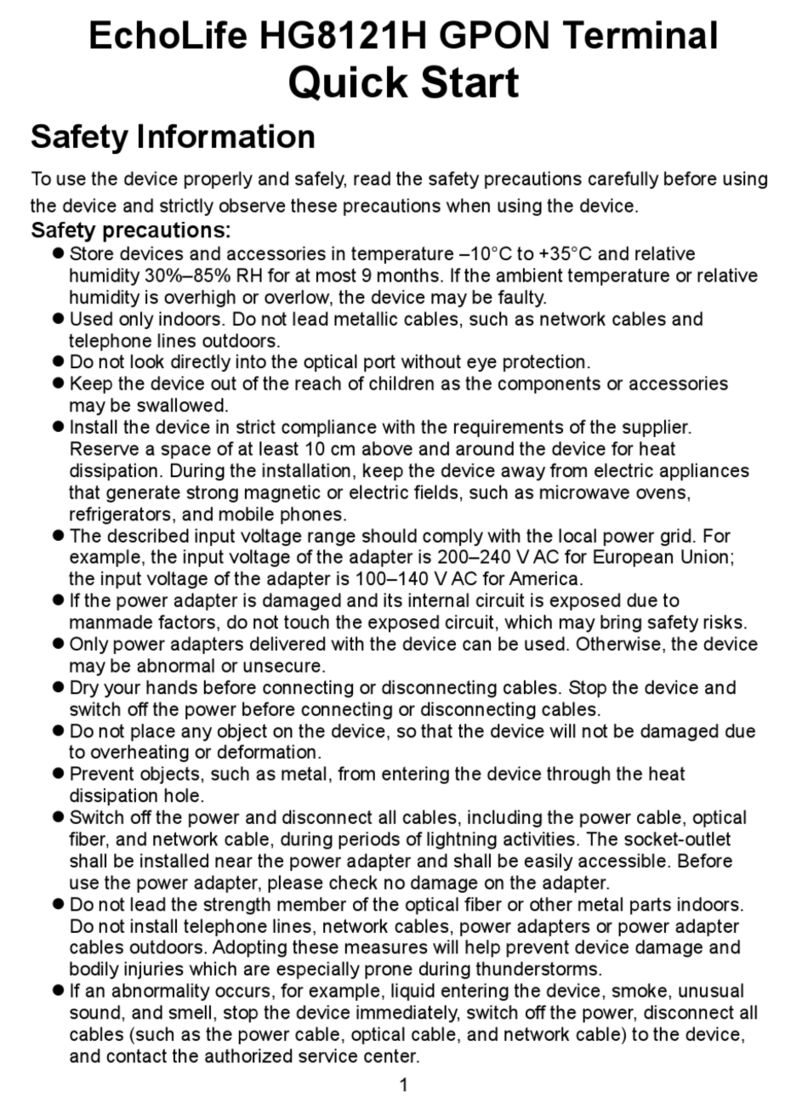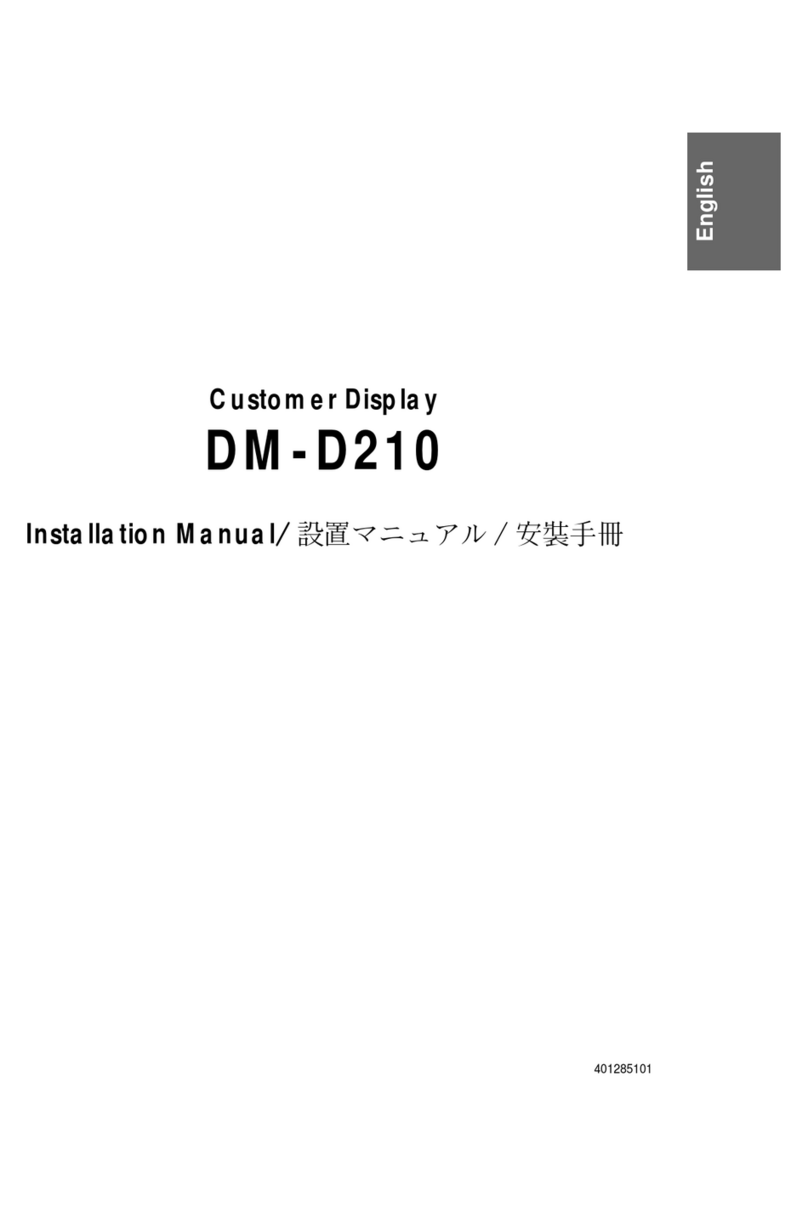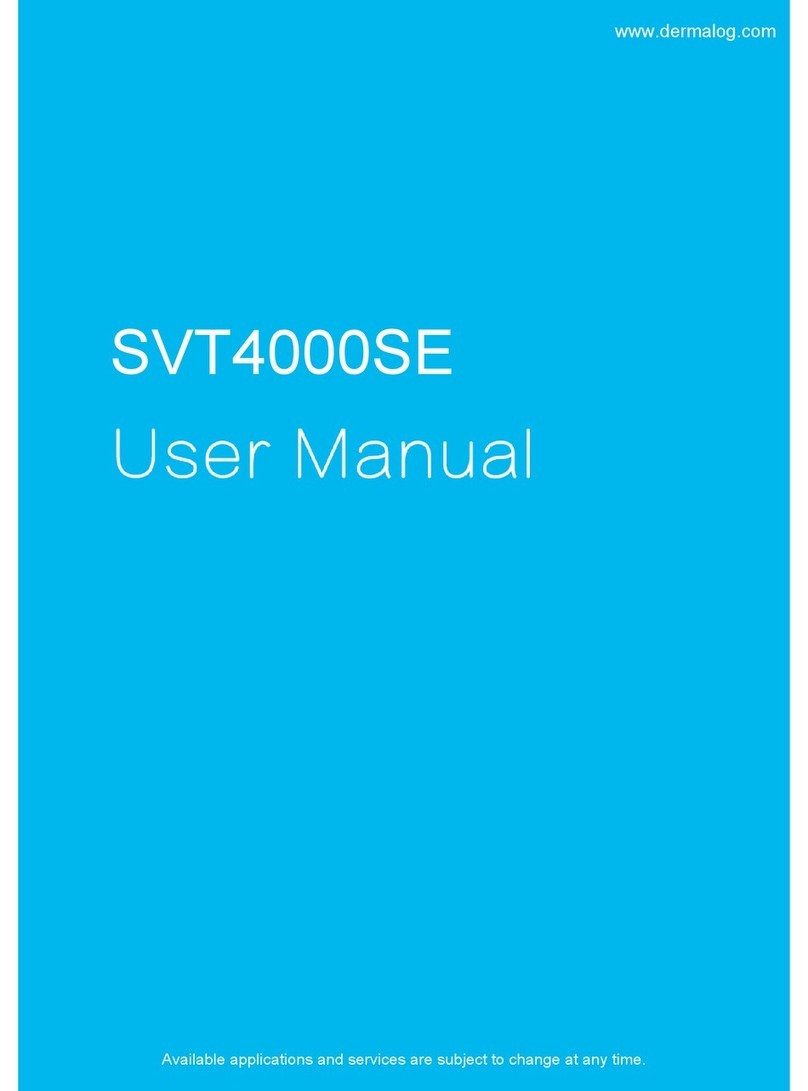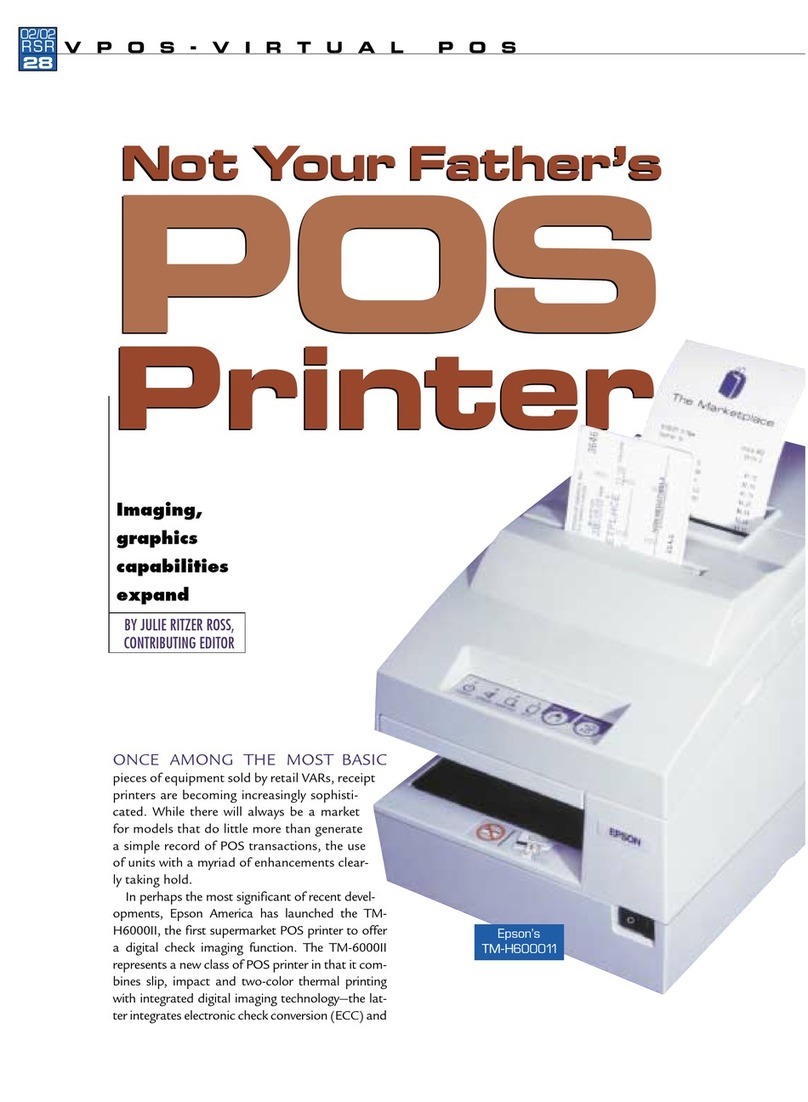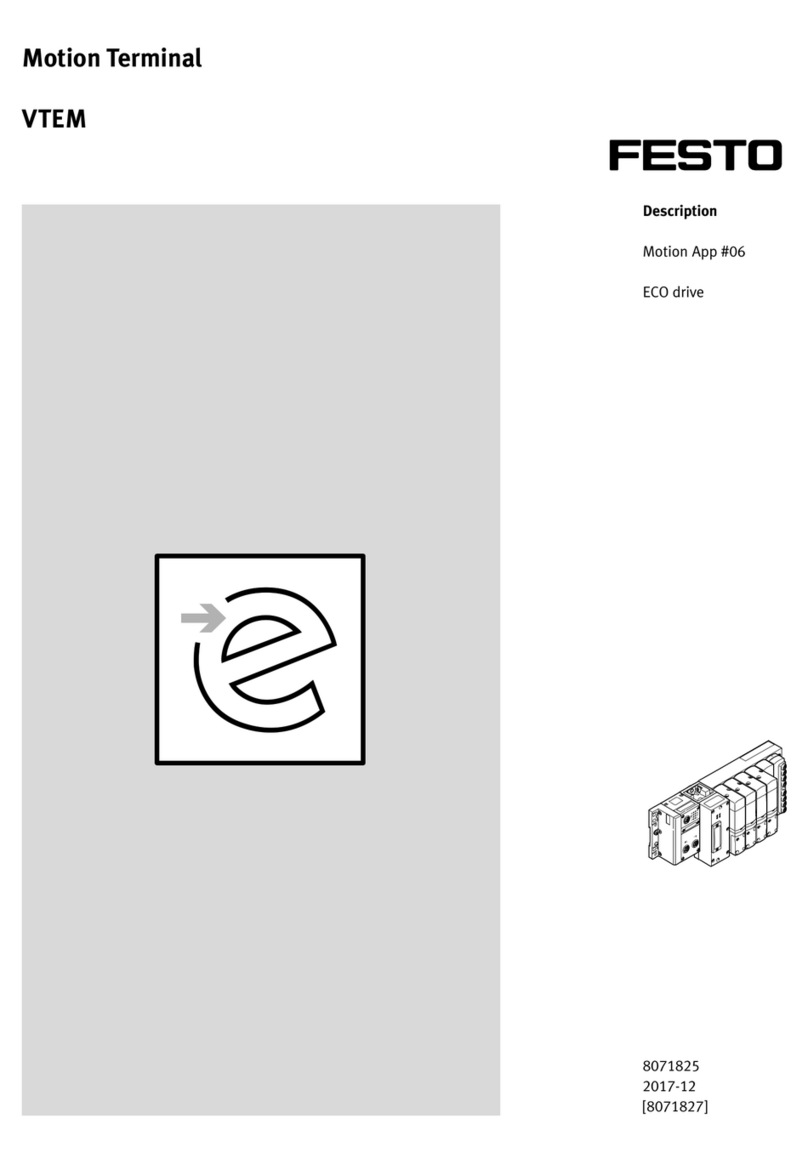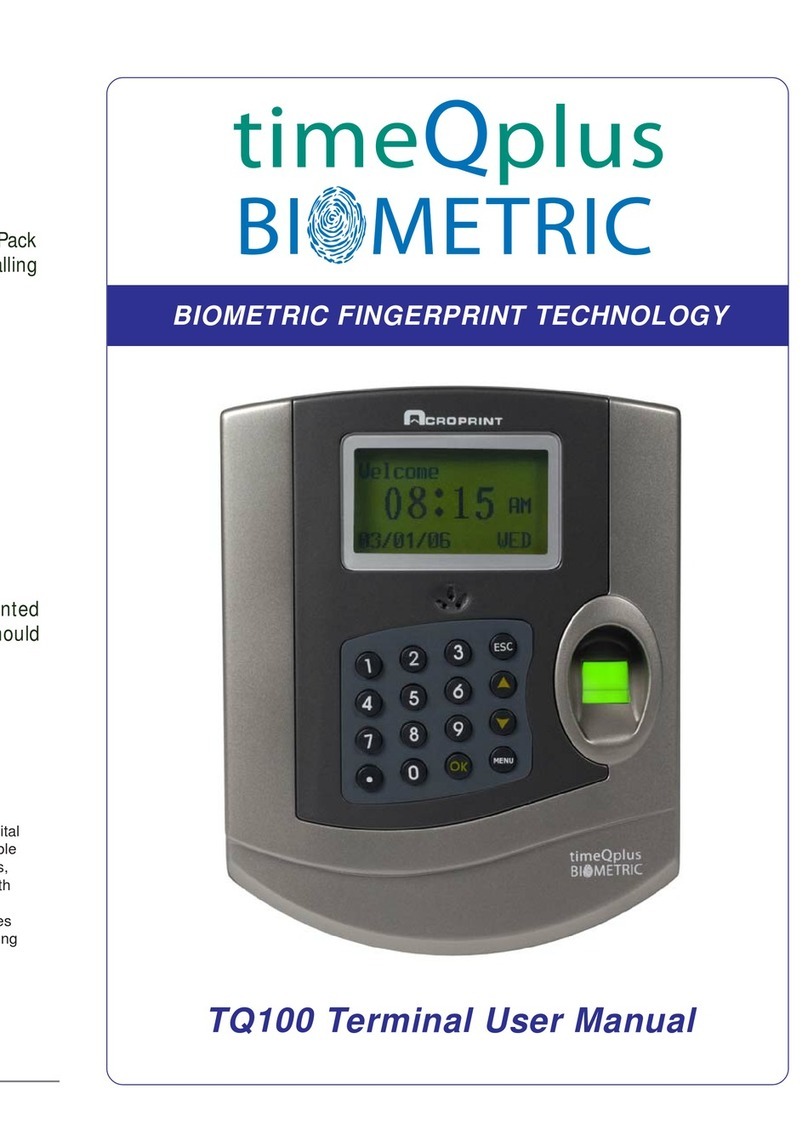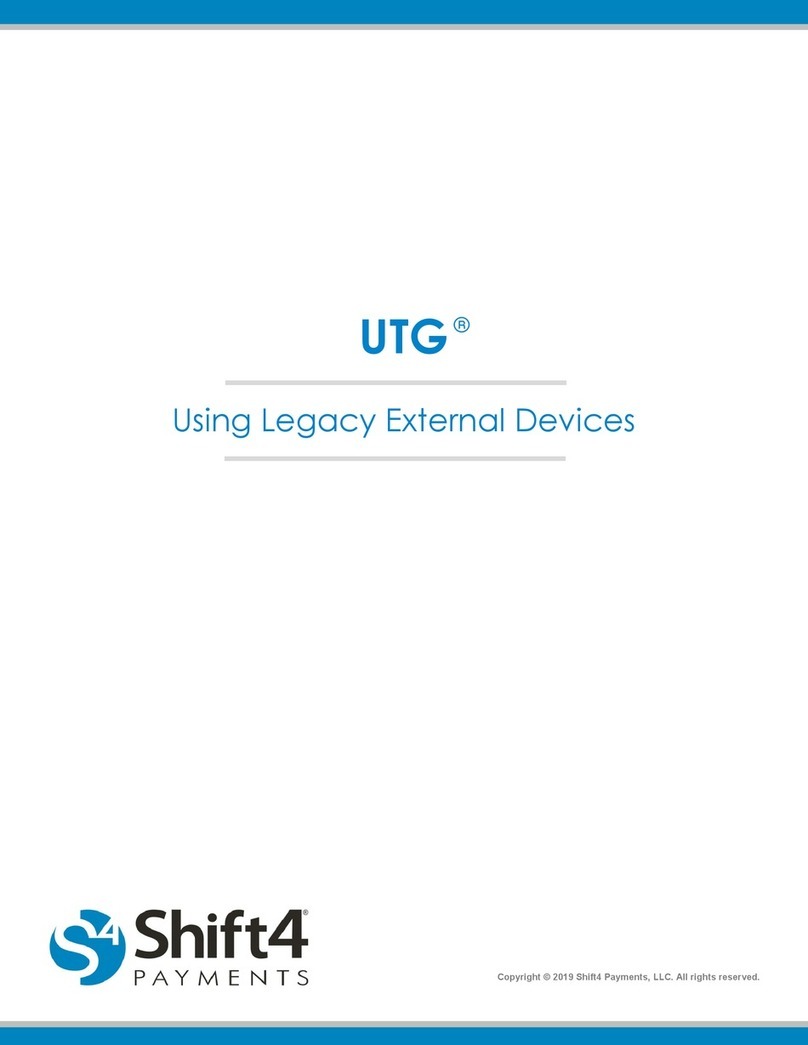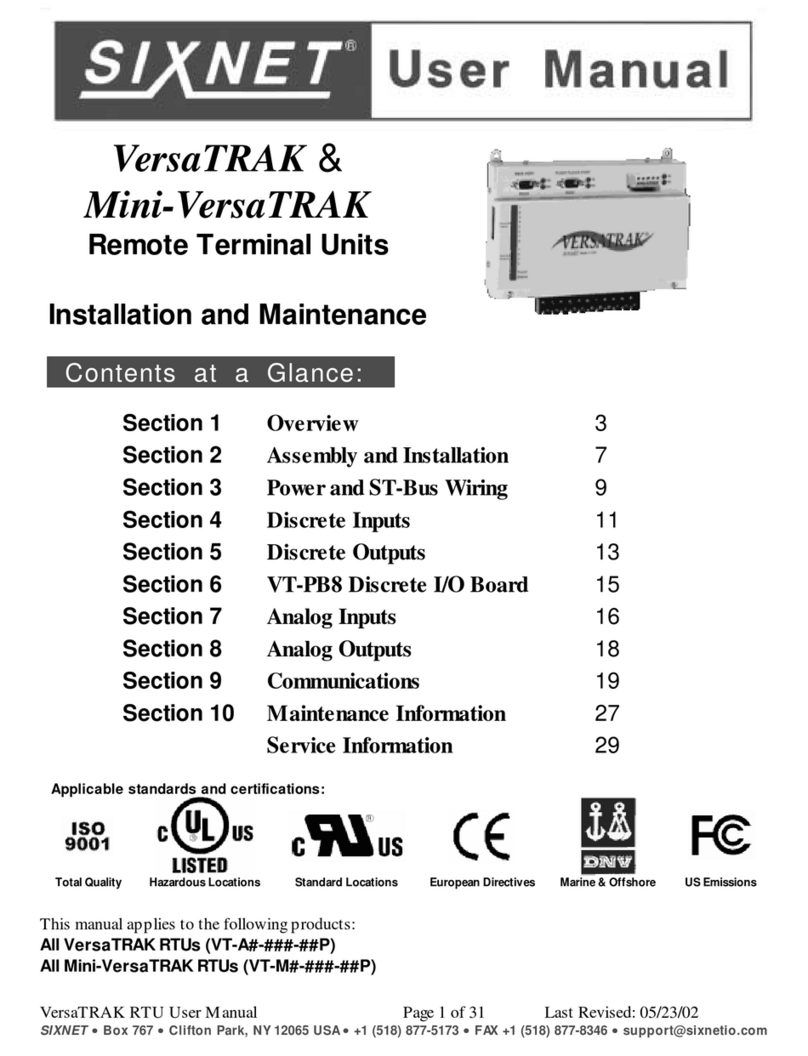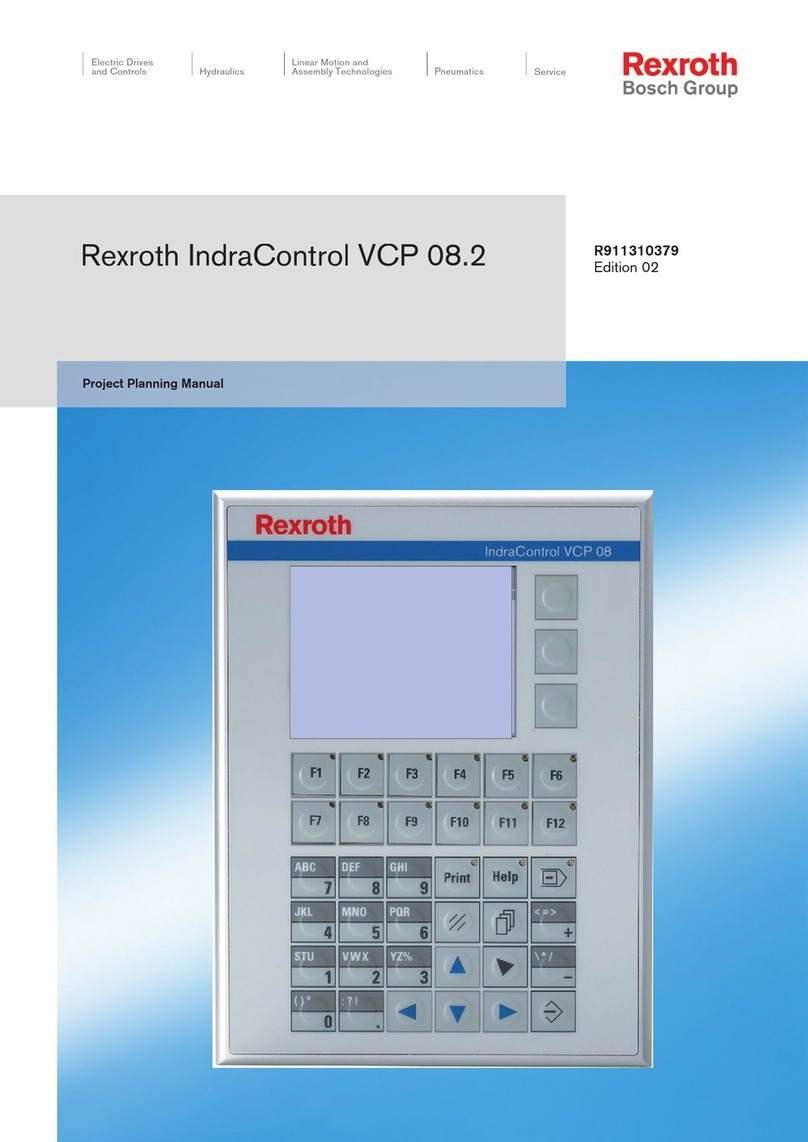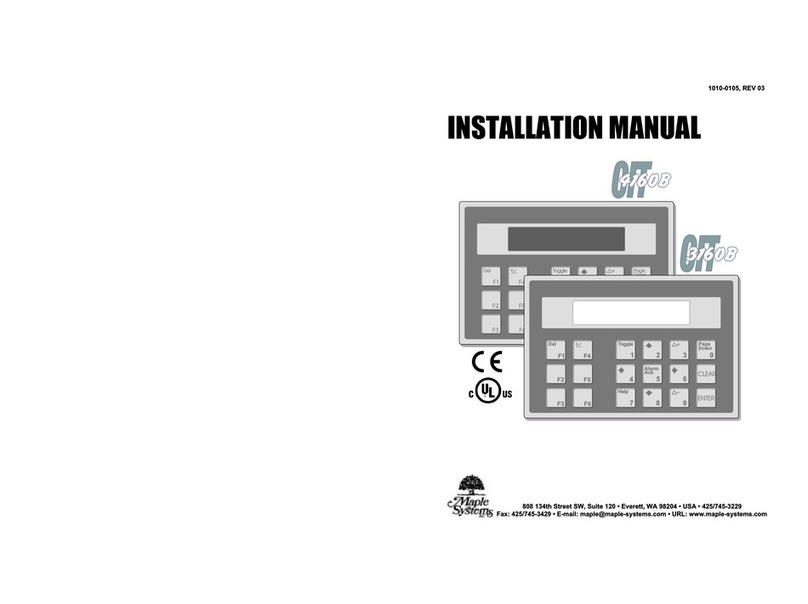EchoLife HG8145V User manual

EchoLife HG8145V GPON Terminal
Instruction
Version HG8145V
1. HG8145V Router power status
2. Internet connection Settings
3. WAN, Wireless Settings
4. Hardware Installations
5. Technical Specifications
6. Product Overview
7. Packing List

1. HG8145V Router power status
Status
No.
Indicator
Status
Description
1
POWER
Steady green
The terminal is powered on.
Off
The power supply is cut off.
2-3
PON
LOS
Off
Off
The GPON terminal is prohibited by the upper-layer device, contact the
service provider for help.
Blinks twice
a second
Off
The GPON terminal attempts to set up a connection with its upper-layer
device.
Steady on
Off
A connection is set up between the GPON terminal and its upper-layer device.
Off
Blinks once
two seconds
The GPON terminal is not connected to optical fibers or does not receive
optical signals.
Blinks twice
a second
Blinks twice
a second
The GPON terminal is a rogue terminal, contact the service provider for help.
Blinks once
two seconds
Blinks once
two seconds
The hardware is faulty.
4
TEL
Steady on
The terminal is registered with the softswitch but no service flows are
transmitted.
Blinking
Service flows are transmitted.
Off
The terminal is not powered on or fails to be registered to the softswitch.
5
USB
Steady on
The USB port is connected and is working in the host mode, but no data is
transmitted.
Blinking
Data is being transmitted on the USB port.
Off
The USB port is not connected.
6
LAN1-LAN4
Steady on
The Ethernet connection is in the normal state.
Blinking
Data is being transmitted on the Ethernet port.
Off
The Ethernet connection is not set up.
7
WLAN
Steady on
The WLAN function is enabled.
Blinking
Data is being transmitted on the WLAN port.
Off
The WLAN function is disabled.
8
WPS
Steady on
The WPS function is enabled.
Blinking
A Wi-Fi terminal is accessing the system.
Off
The WPS function is disabled.

2. Internet connection Settings
There are 2 type to set the Internet connection
Type 1. Shortcut
Step 1 Open the Internet Explorer (IE) browser and enter http://192.168.1.1/3bb.
Step 2 In the Quick Configuration page that is displayed, enter the username, password (for surf internet) and
validate code.
After finishing, click Save to apply the internet settings.
Step 3 In the Quick Configuration page appears pop-up "Save Completed", click OK to close this page.
Step 4 In the Quick Configuration page that is displayed, click Close to close this page.
Type 2. General
Step 1 Open the Internet Explorer (IE) browser and enter http://192.168.1.1.
Step 2 In the login window, enter the username, password (see the device nameplate for the default username and
password Last 4 digit of Mac address) and validate code.
Step 3 Click Login. After the password is authenticated, the Web configuration window is displayed.
Note.
- If you do not perform any operations after logging in to the system for five minutes, you will exit the system
and the system automatically returns to the login interface.
- The system will be locked if you input incorrect username and password three consecutive times. One minute
later, it will be unlocked.

3. WAN , Wireless Settings
3.1 Configure IP Address of Network Card
Configure TCP/IP properties of your network card to Obtain an IP address automatically from ONT, or set the IP
address of the computer with the same network mask of the ONT. Then go to step 2. Web configuration Type 1.
Shortcut to access the internet
3.2 Wireless Settings
- Click WLAN(1) --> Click 2.4G Basic Network Settings(2) or 5G Basic Network Settings(3)
(You can choose to set both or just one signal)
The default SSID Configuration Details Setting.
- Tick Enable WLAN(4) to fill in setting information.
- SSID Name(5); set the name that you want (not more than 32 characters)
- Number of Associaled Device(6);You can set maximum 32 Associaled Device
- WPA pre-shared key(7);set the password that you want (8-63 characters)
- Click Apply (8)
- After finishing, enter URL Website access to Internet.

4. Hardware Installations
Step 1 Use an optical fiber to connect the optical port on the ONT.
Note.
- The optical connector connected to the OPTICAL port is an SC/UPC connector.
- To ensure normal use of fibers, make sure that the fiber bend radius is larger than 30 mm.
Step 2 Use a network cable to connect the LAN port to an Access Point.
Step 3 Use a phone line to connect the TEL port to a phone or fax machine.
Step 4 Use a power adapter to connect the POWER port to the power socket.
Note.
Do not use any power adapters that are not in the standard configuration. Otherwise, the device may be
abnormal or unsafe.
Step 5 Use a USB data cable to connect the USB port to the USB storage device.
Step 6 Press the ON/OFF power switch.
Step 7 Press the WLAN switch to enable the Wi-Fi access function. By default, this function is enabled.
Step 8 Press the WPS switch to enable the WPS encryption function.
Note.
Before enabling the WPS encryption function of a GPON terminal, ensure that the function is set in the
system software in advance. After successful setting, press the WPS switch for the settings to take effect.
The connections between the HG8145V and other devices are shown as follows.

The following table describes the interface of the device:
No.
Port/Button
Description
1
OPTICAL
The optical port is equipped with a rubber plug and is connected to an optical fiber for transmission.
2
LAN
Ethernet RJ-45 interface connecting to an Access Point.
3
TEL
Indicates VoIP telephone ports (RJ-11), used to connecting to the ports on telephone sets.
4
USB
USB host port, used to connect to USB storage devices.
5
Power
Interface connecting to the power adapter.
6
ON/OFF
Push to power on/off the device.
7
WLAN switch
The WLAN button, used to enable or disable the WLAN function. By default, this function is enabled.
8
WPS switch
The WPS button, used to enable or disable the Wi-Fi Protected Setup switch.
Ensure that the function is set in the system software in advance. After successful setting, press the
WPS switch for the settings to take effect.
9
Reset
Press the button for a short time to reset the device; press the button for a long time (longer than
10s) to restore the device to the default settings and reset the device.
5. Technical Specifications
- Power adapter input: 100–240 V AC, 50–60 Hz
- System power supply: See the nameplate on the device.
- Ambient temperature: 0ºC to +40ºC
- Ambient humidity: 5%–95% (non-condensing)
- GPON Terminal : HG8145V
- Weight (Including the Power Adapter) : About 1500 g
- Maximum System Power Consumption : ≤ 18.5 W
6. Product Overview
Product
Function
HG8145V
- 4 Gigabit Ethernet ports
- 1 POTS port
- 2 USB ports
- 2.4G(2*2MIMO)+5G(2*2MIMO)
7. Packing List
The following table lists the items in the product package.
Item
Quantity
GPON Terminal
1
Power Adapter
1
Ethernet Cable
1
Quick Start
1
Note.
If you find anything missing or damaged, contact the service provider.
Table of contents
Other EchoLife Touch Terminal manuals
Popular Touch Terminal manuals by other brands
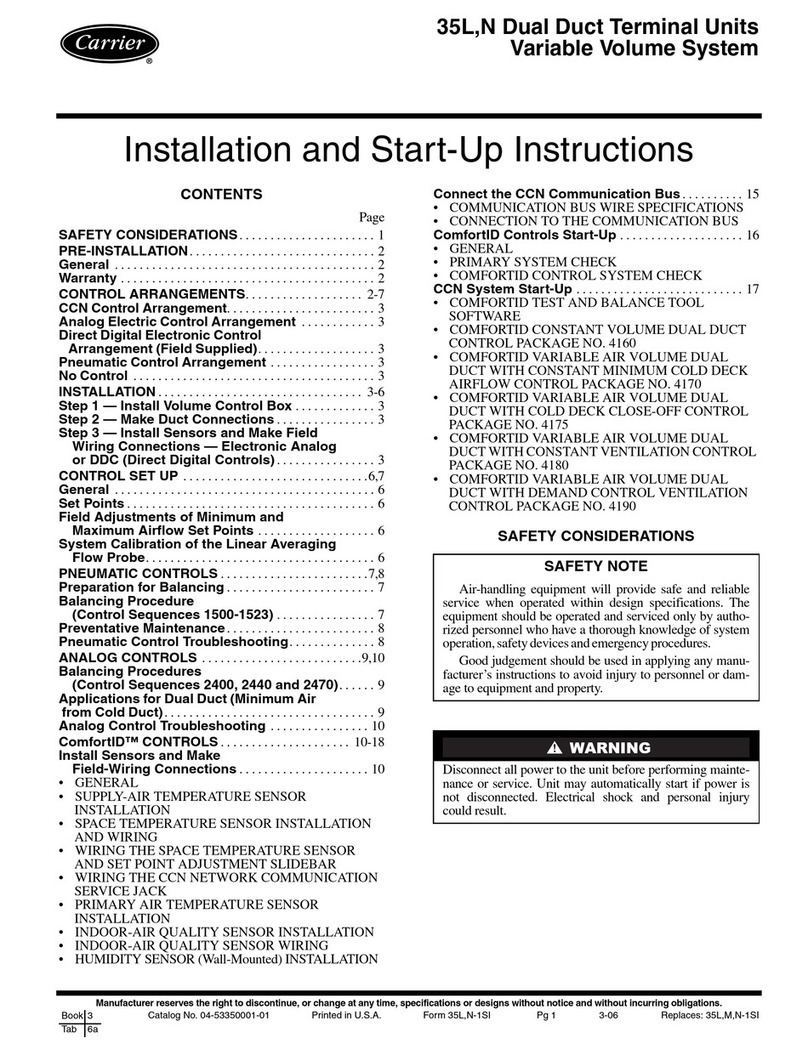
Carrier
Carrier 35L Series Installation and start-up instructions
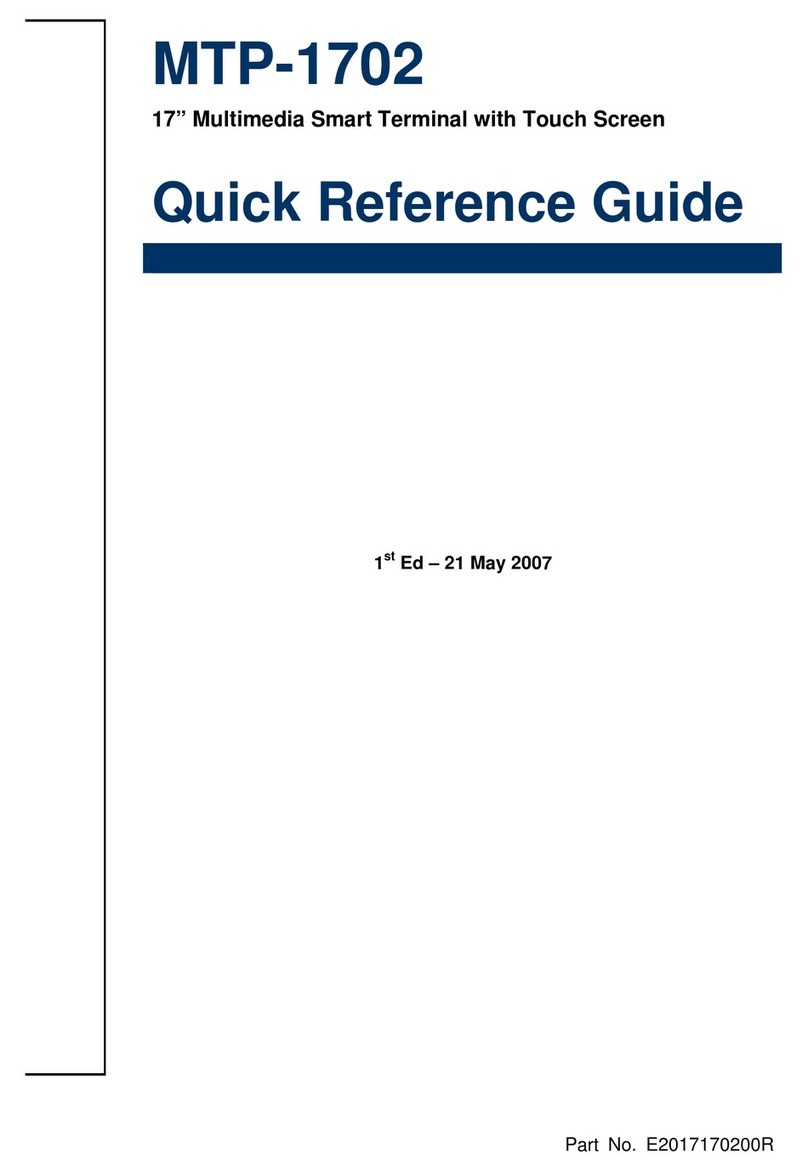
Avalue Technology
Avalue Technology MTP-1702 Quick reference guide

Unitech
Unitech HT680 Quick reference guide
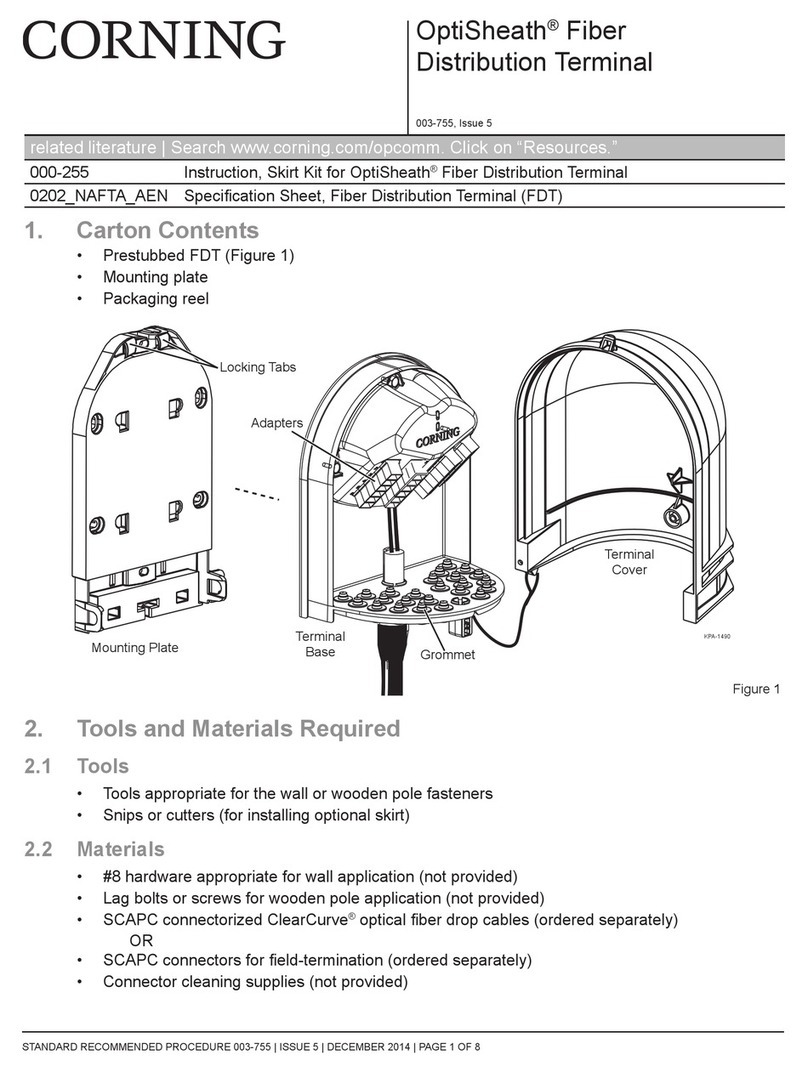
CORNING
CORNING OptiSheath Fiber quick start guide

Elo TouchSystems
Elo TouchSystems PayPoint Quick installation guide
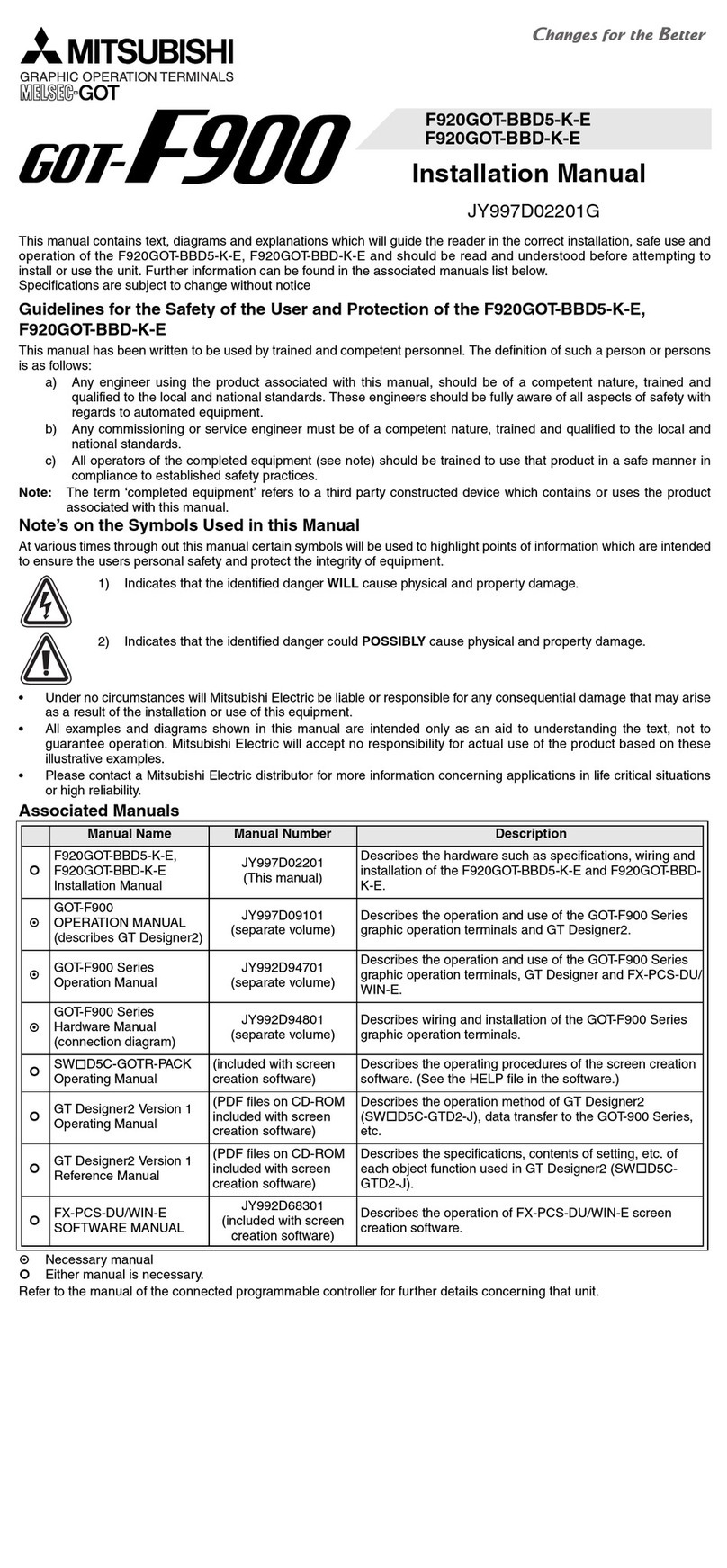
Mitsubishi
Mitsubishi MELSEC GOT-F900 installation manual