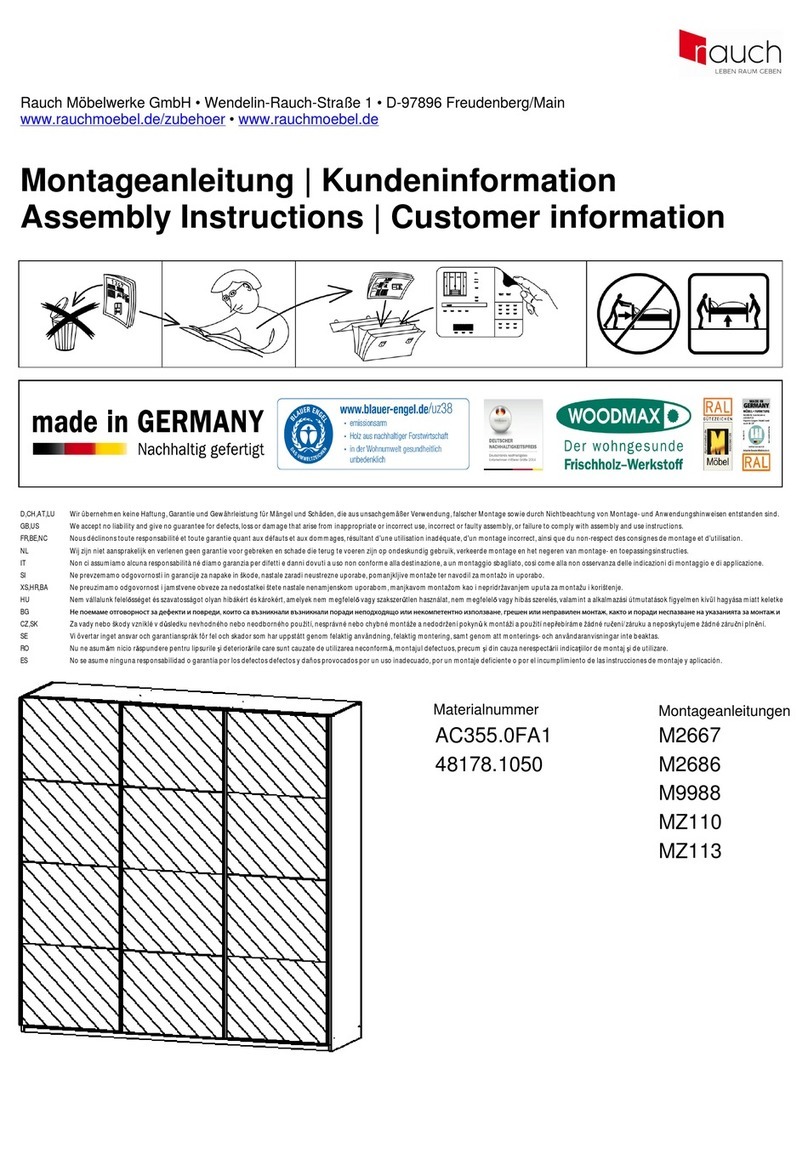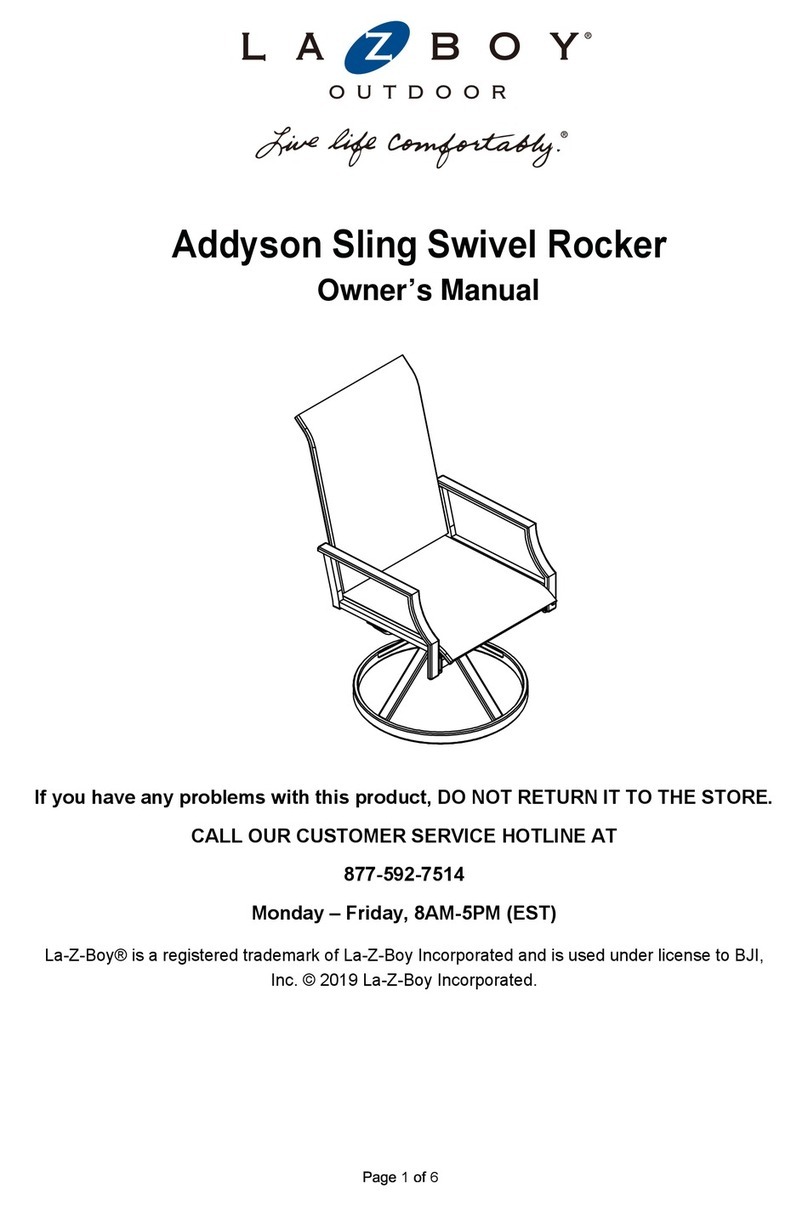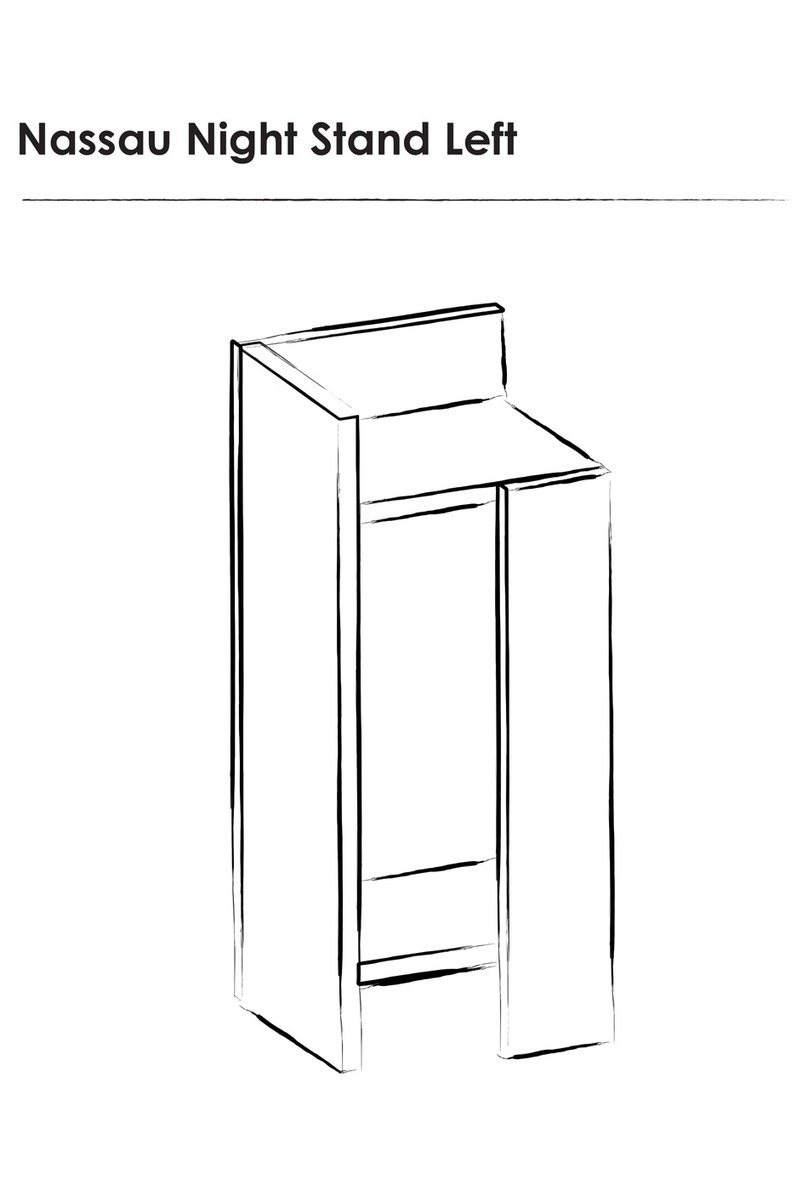Ergoliv Ergo Activ Desk SRL User manual

U S E R M A N U A L
ERGOLIV
Ergo Activ Desk SRL,Oradea
info@ergoliv.com
All manuals and user guides at all-guides.com
all-guides.com

E R G O L I V User manual | 01
If you have any questions
regarding our products, contact us
at contact@ergoliv.com
Thank you for choosing
our products, we really believe that
our products will help you to get a
better life. Also thank you for
spreading the message, our friends
disserve to improve their health, by
staying a bit more active, all day.
All manuals and user guides at all-guides.com

E R G O L I V User manual | 02
Introduction
Table of contents
Tehnical data
Initializing
Operation of the hand controller
Storing the memory positions
Driving to memory positions/Automatic drive
Erase memory position
Connecting bluetooth
Reminder/Reminder reset
Light strip reminder
Factory reset
Adjusting the initial height of the desk
Switching between centimeter and inch
Error codes
Warranty
Maintenance
Thank you
Table of contents
1
2
3
4
5
6
7
8
9
10
11
12
13
13
14
15
16
17
All manuals and user guides at all-guides.com

E R G O L I V User manual | 03
english version
User manual
If you have encounter any problem during this
process, please call us at +40746210695, or
contact@ergoliv.com and we will try to help
you ASAP.
All manuals and user guides at all-guides.com

E R G O A C T I V D E S K S R L Instalation Guide | 04
Supply voltage
Power consumption
Power consumptionin standby
Life cycle (Swiching cycles)
Storage and transport temperature
Cable length
Weight
Warranty
Max Load
Tehnical data
240V
10W
0.1W
10000
-40-60°C
3m
40-60kg
5 Years*
1400N
All manuals and user guides at all-guides.com

E R G O L I V Instalation Guide | 05
After installation of the desk is done, and put in place, you can
plug in the power cable of the desk, that's coming from the
control box.
Initialisation
Operation of the hand controller
The Hand controller is operated by tilting; Tilt and hold the
panel up to make the desk drive up, press and hold the
controller down to make the desk drive down. Release the
panel when you have reached your requested position.
Fig 1: Tilt and hold the panel to make the desk drive up
Fig 2: Press and hold the panel to make the desk drive down
When first plugin, the panel will show "Initialize" message.
You have to press down, until the desk will reach lowest
position. During Initialisation, desk will move a bit slower.
All manuals and user guides at all-guides.com
all-guides.com

E R G O L I V Instalation Guide | 06
The hand controller has a "store memory" button to the right
symbolised with a star.
Adjust the desk to a preferred position and press the "Start"
button for 2 seconds. The light strip will now flash white two
times to indicate that saving position is in progress. When the
light strip becomes static white, the position has been
saved.The display will indicate the saved position with a star
and a number of the position. The number inside the star
indicates the order according to witch the positions are
saved.
Storing the memory positions
The controller features 4 memory positions. Pressing the
"Star" shortly will make the display show the 4 positions. You
can toggle trough these 4 positions in the display and choose
which one to save the current position. E.g. you want to store
the current position as memory 3: Press the "star" button and
toggle to the "star" with "3" next to it. Now use the same
storing procedure as described above: Press the start for 2
seconds and the memory position is saved.
Fig 3: Press the "star" button to save a position
All manuals and user guides at all-guides.com

E R G O L I V Instalation Guide | 07
After storing the memory position, the positions can be
reached simply by tilting and hold the panel. When a stored
position is reached the desk stops. This way you can easly
change between sitting and standing position wihout looking
at the panel in the meantime. While driving, the display will
show the height of the desk. When a position is reached, this
will be indicated in the display by the star and the memory
number.
The desk will stop at the stored memory position. If you
continue to hold the panel for 1 second, the desk will move
past the memory position and continue it's direction.
Driving to memory positions.
After storing the memory positions, the positions can be
reached simply by tilting the panel. Double tap on the panel
to let the desk adjust automatically to the first position in the
direction of the double tap. Simply tap again to stop the
driving of the desk.
Fig 4: Double tap to adjust the desk to a memory position
automatically
Automatic drive
All manuals and user guides at all-guides.com

E R G O L I V Instalation Guide | 08
Pressing the "Star" button for 8 seconds will erase all saved
memory positions. The light strip will blink red to indicate
when the action is completed.
Erase memory positions
Fig 5: Press the "star" button 8 seconds to delete all
favorite positions
All manuals and user guides at all-guides.com

E R G O L I V Instalation Guide | 09
Pressing the "Bluetooth" button in the middle for 2 seconds
will enable pairing mode. A blue flashing light in the light
strip indicates this.
Connecting Bluetooth
Fig 5: Press the "Bluetooth" button 2 seconds to enter in
pair mode.
Download the Desk control App for your device in App store
or Google Play and pair the app with your desk for even more
features and notifications.
All manuals and user guides at all-guides.com

E R G O L I V Instalation Guide | 10
Your desk has a "Reminder" button to the left symbolised
with a bell. Pressing this button will adjust the interval of how
often to get reminders to change position. Each white block
represents an interval and the 3 standards are:
Reminder
Interval 1: Reminder after minutes sitting
Interval 2: Reminder after 50 minutes sitting
Interval 3: Reminder after 45 minutes sitting
It is possible to reset the reminder to defaults values by
pressing the "bell" symbol for 8 seconds. The light strip will
flash red to indicate when the action is completed.
Reminder reset
Simply toggle trough the intervals by pressing the bell
button.
All manuals and user guides at all-guides.com
all-guides.com

E R G O L I V Instalation Guide | 11
Your desk panel has a thin line of LED light shining that is
intended to indicate the status of the desk. When you are
sitting the strip line will slowly pulsate green. When the
sitting time runs out, the strio line will tourn into fast
pulsating orange for 1 min, hereafter static orange - this is an
indication that you have to stand up. After reaching standing
position, the light strip will pulsate green again, until the
reminder goes off again.
After 4 hours without any action, the light strip will time out.
Light strip reminder
Please be a aware, that when the light is on the desk is not
longer in the ZERO mode, as the light in on/active.
Fig 6: Pulsating green light strip indicates that everything is
okay.
Fig 6: Pulsating orange light strip indicates that you need to
change position.
All manuals and user guides at all-guides.com

E R G O L I V Instalation Guide | 12
Pressing and holding the "Memory" and "Reminder" for 8
secondswill set the desk in to factory default. The LED will
flash red 3 times. If a factory reset is performed, All
configurations changed directly on the controller or in the
App will be deleted.
Factory reset
Fig 6: Press and hold "Memory" and "Reminder" buttons for
8 seconds for a factory reset.
All manuals and user guides at all-guides.com

E R G O L I V Instalation Guide | 13
If the height shown in the display is not correct, the height
can be adjusted. When pressing the "Reminder" and the
"Bluetooth" button ath the same time for 5 seconds,the
height in the display starts to blink. Now, when you tilt the
panel, the height in the display will change, without the desk
to move. Adjust the height by tilting up/down. Pressing any
button will confirm the choice or you can wait for 10 seconds
and the confirmation happens automatically.
Adjust the inital height of the
desk
Pressing the "Memory" and the "Bluetooth" button at the
same time for 5 seconds, the current measurement unit
blinks. If you tilt the panel, the unit will be changed between
CM and Inch.Pressing any button will confirm the choice or
you can wait for 10 seconds and the confirmation happens
automatically.
Switching between centimeter and inch
All manuals and user guides at all-guides.com

E R G O A C T I V D E S K S R L Instalation Guide | 14
Error codes
E53-E64
E41-E52
E01
Error codes
Cause
Collision
Overload
Initialization
The panel shows error codes in case of errors in the system.
The most commin errors loop between the error code and
the cause.
All manuals and user guides at all-guides.com

E R G O A C T I V D E S K S R L Instalation Guide | 15
Warranty
The desk has a 60 months warranty when used as a standard
office desk, from the date of purchasing. Ergoliv warrany is
only valid in so far as the equipment has been used and
maintained correctly and has not been tempered with.
Furthermore, the system must not be exposed to violent
treatment. In the event of this, the warranty will be
ineffective/invalid.
Important
The desk can be used by children aged from 8 years and
above and persons with reduced physical, sensory or
mental capabilieties or lack of experience and knowledge
if they have given supervision or instruction converning
use of the desk in a safe way and understand the hazardsa
involved.
Do not overload the desk.
Do not use the desk for lifting persons. Do not sit or stand
on a table while operating - risk of injury.
Do not use the system in enviroments other than the
inteded indoor use.
All manuals and user guides at all-guides.com
all-guides.com

E R G O A C T I V D E S K S R L Instalation Guide | 16
Maintenance
Clean dust and dirt on the outside of the system at
appropiate intervals and inspect for damage and breaks.
Inspect the connections, cables, and plugs and check for
correct functioning as well as fixing points.
Repairs
In order to avoid risk of malfuction, repairs must only be
carried by us (Ergoliv), as special tools must be used and
special gaskets must be fitted.
The cleaners and disinfectants must not be highly
alkaline or acid(pH value 6-8).
The Desk system is not resistant to cutting oil.
All manuals and user guides at all-guides.com

E R G O L I V Instalation Guilde | 17
Ergoliv
info@ergoliv,com
Thanks.We hope that this guide
helped you learn how to operate
your desk.
If you have any questions, please
contact us and will try to help you
ASAP.
All manuals and user guides at all-guides.com
Table of contents
Popular Indoor Furnishing manuals by other brands

Gruppo Pozzi
Gruppo Pozzi System Holz SYSTEMA PARETE Assembly instructions

Forte
Forte CNBD811 Assembling Instruction
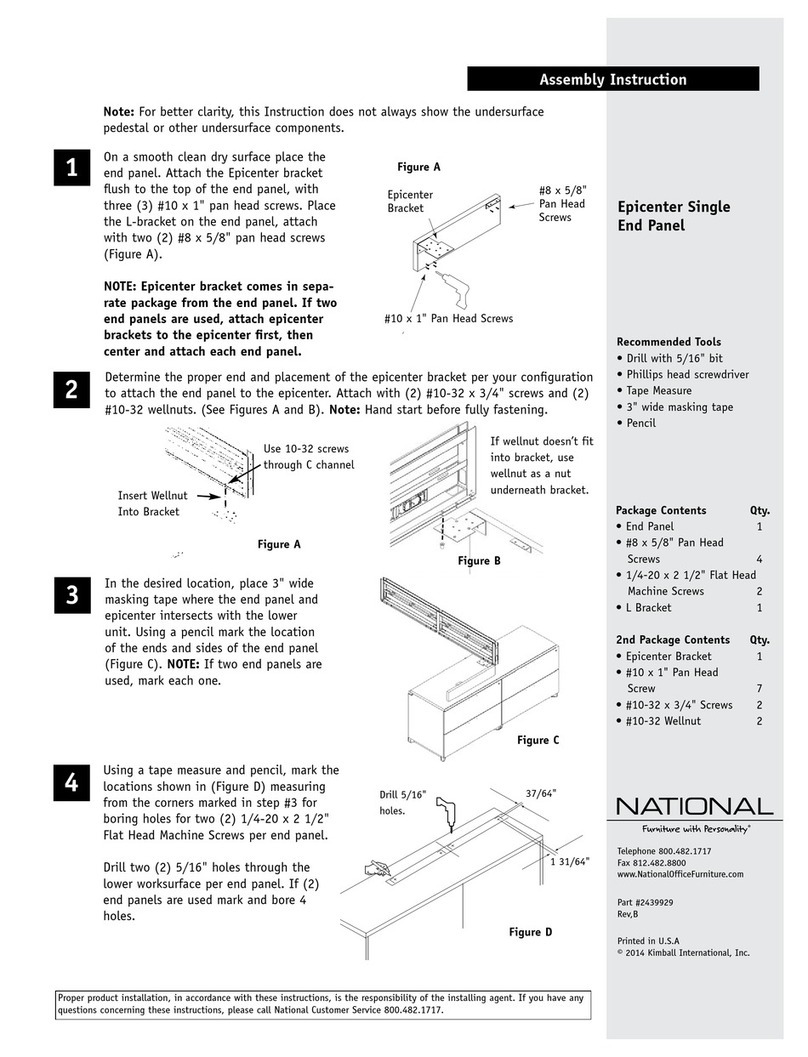
National
National Epicenter Single End Panel Assembly instruction

LAZBOY
LAZBOY Quinn Use and care guide
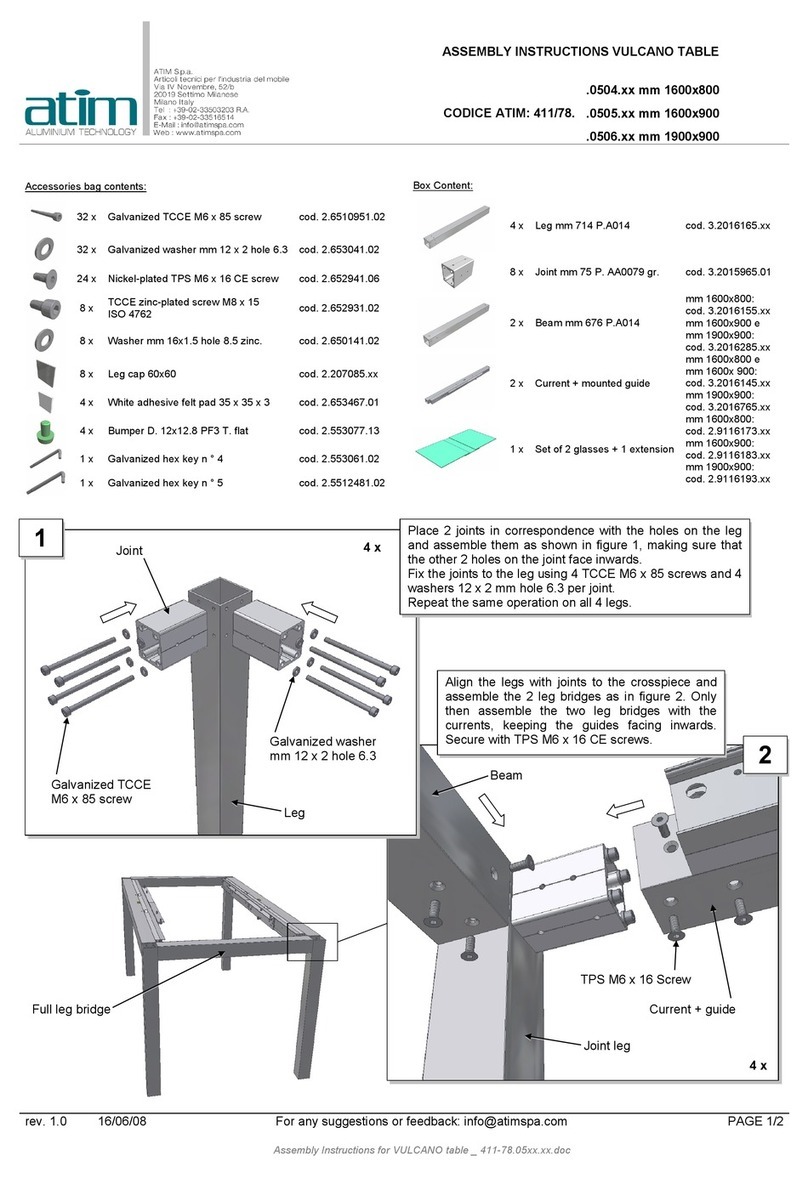
ATIM
ATIM VULCANO TABLE 411/78 0504 Assembly instructions

Brunner
Brunner Team TE70 Montage and Assembly

Dorel Home Products
Dorel Home Products copley S019502T Assembly instructions

Livarno Living
Livarno Living 283770 Assembly, operating and safety instructions
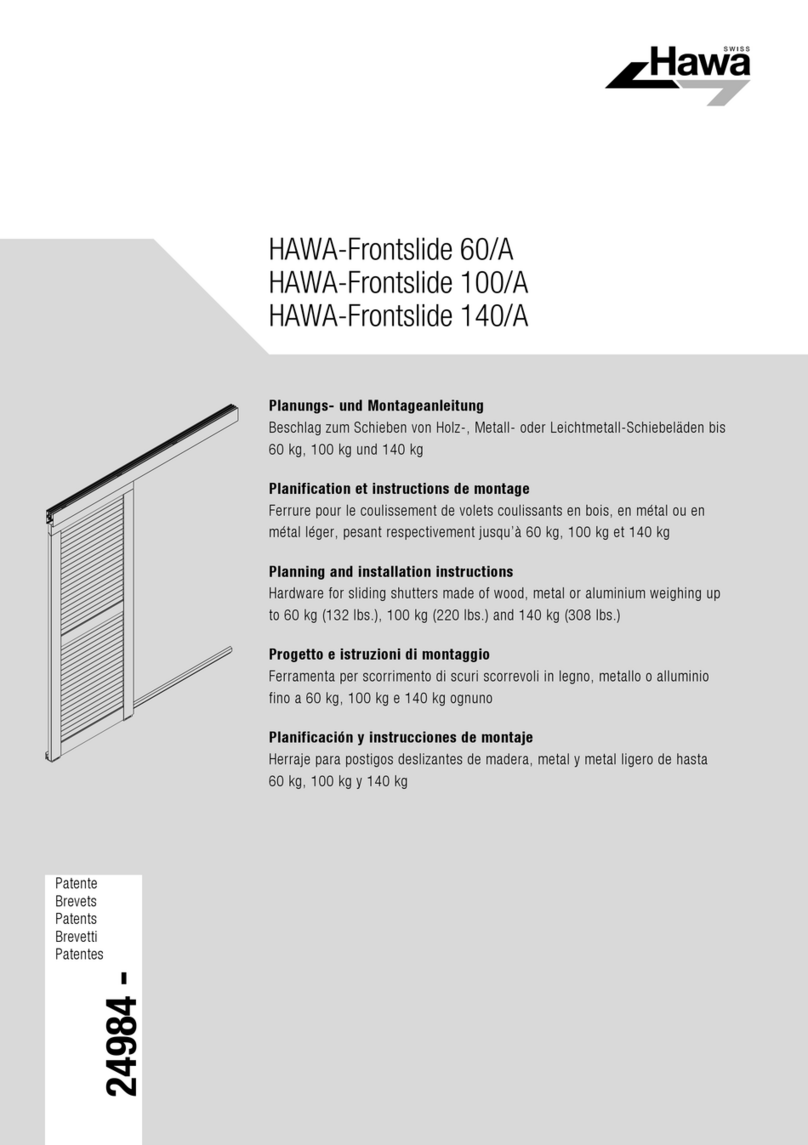
hawa
hawa Frontslide 60/A Planning and installation instructions
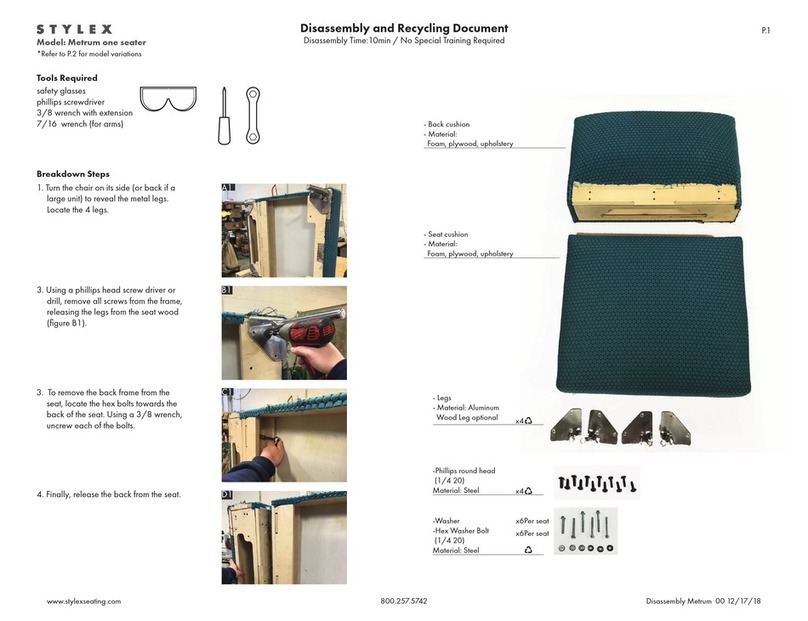
STYLEX
STYLEX Metrum Disassembly and Recycling Document
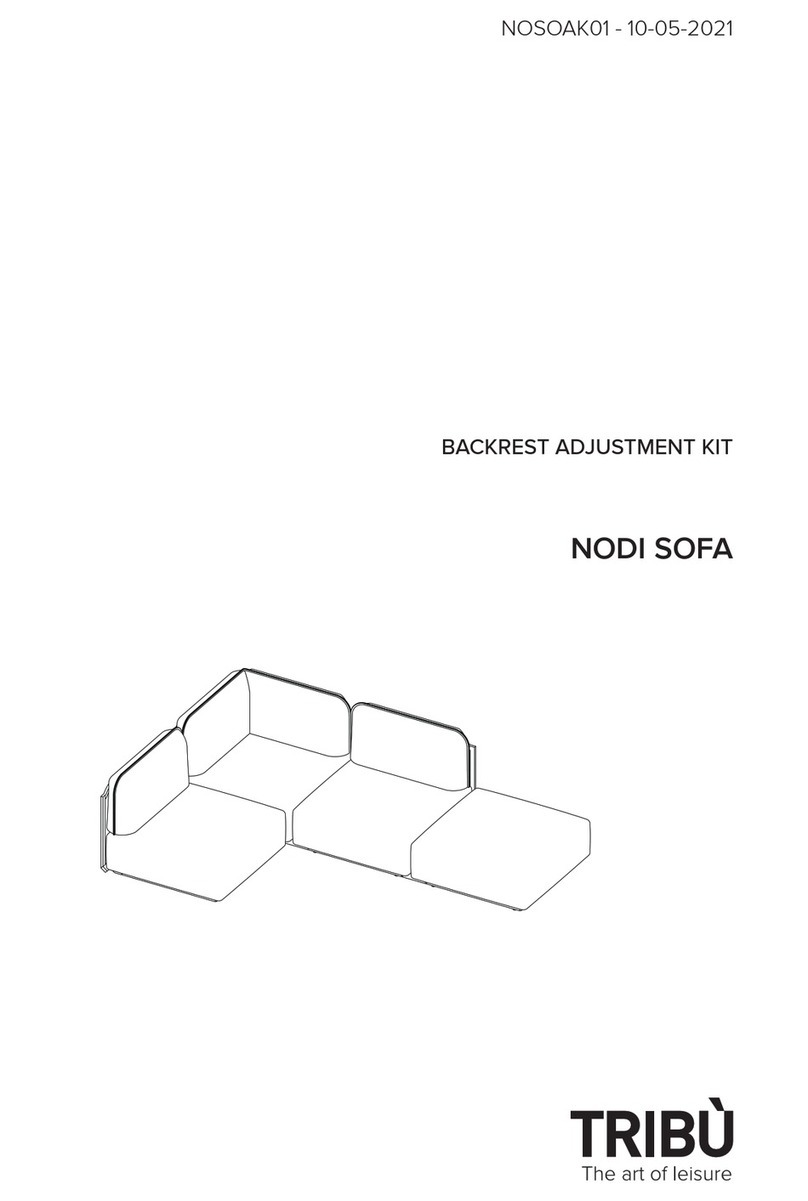
TRIBU
TRIBU NODI SOFA manual
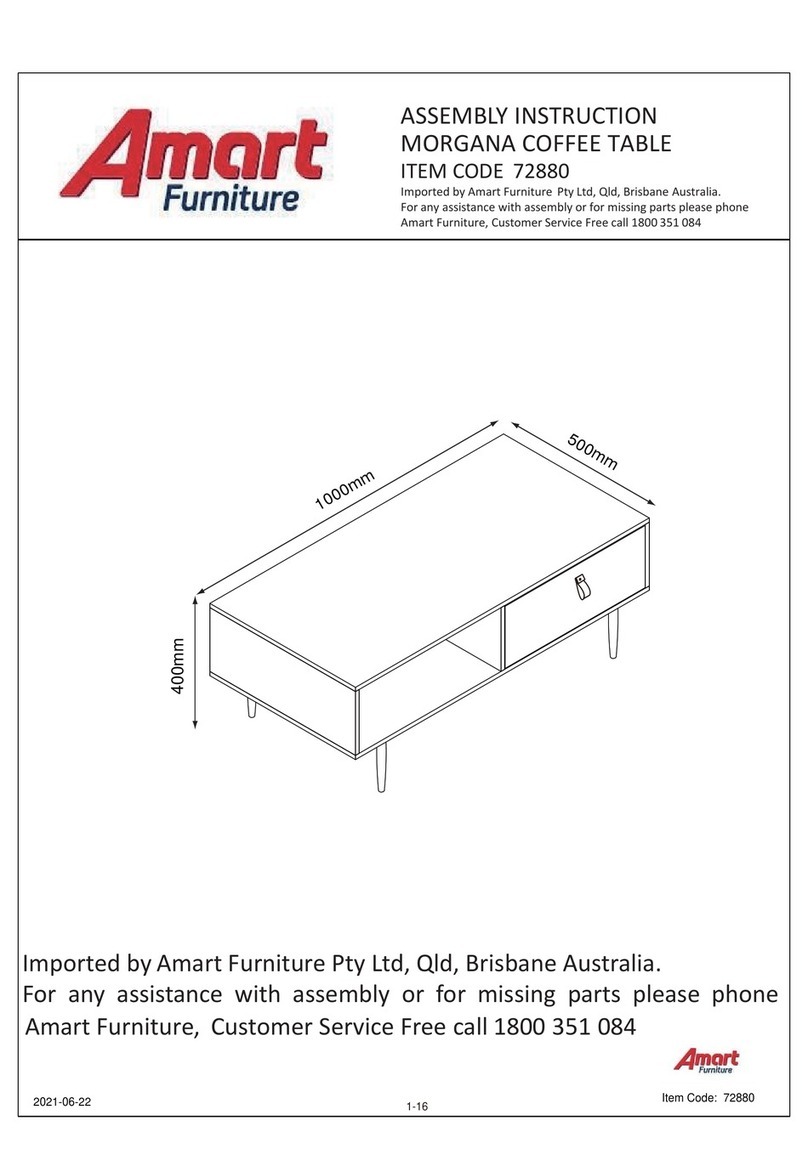
Amart Furniture
Amart Furniture MORGANA 72880 Assembly instruction