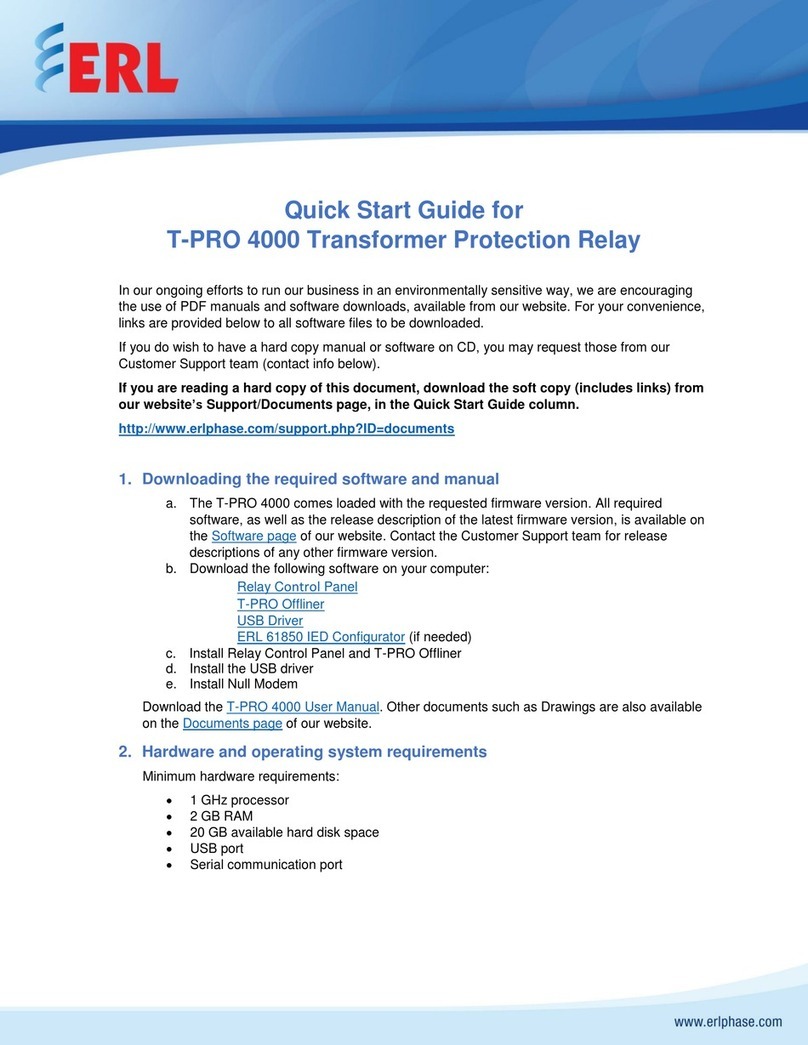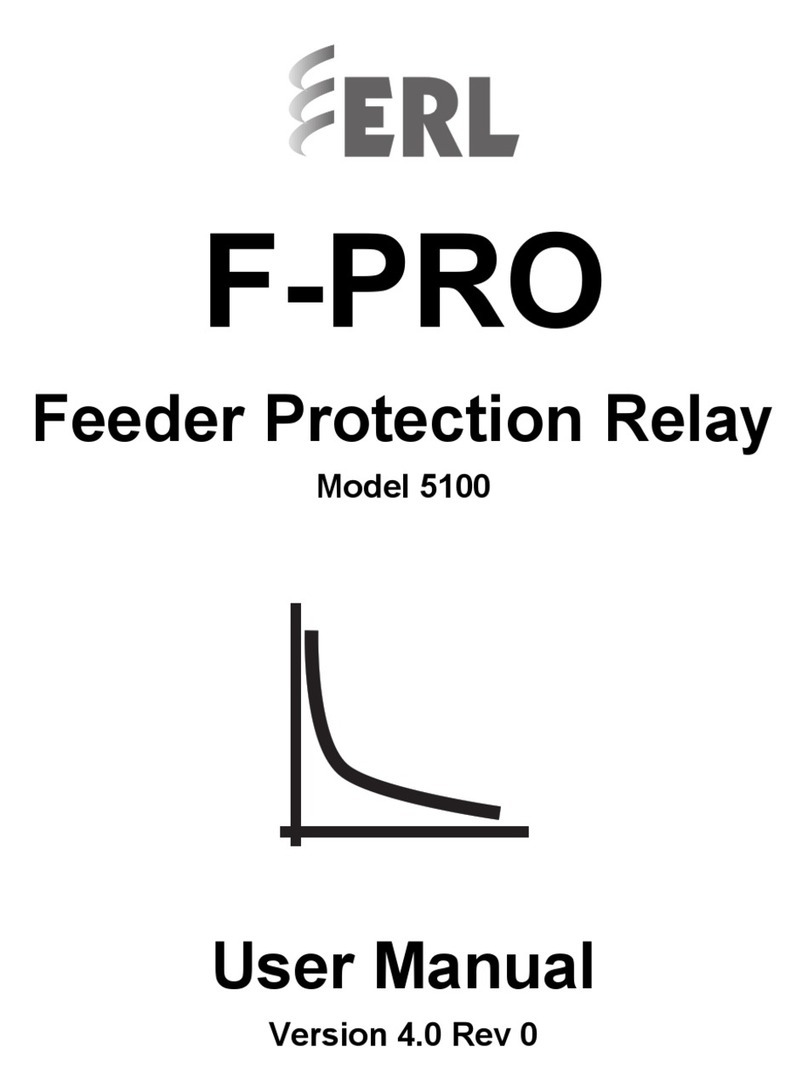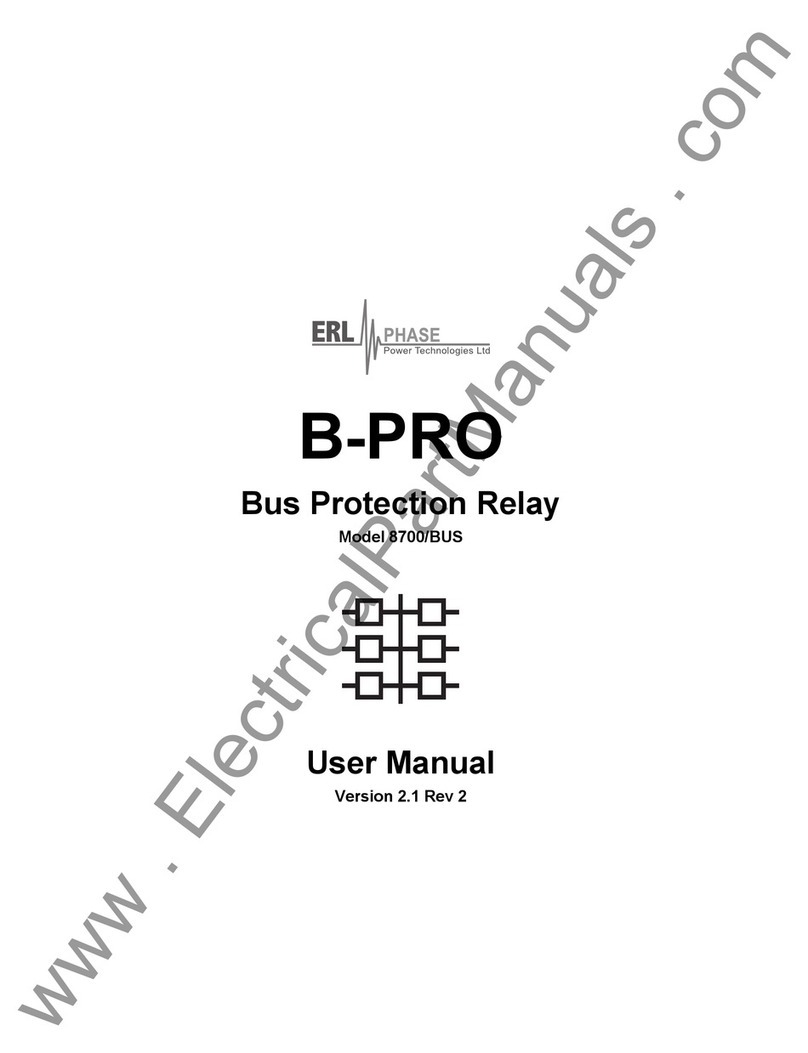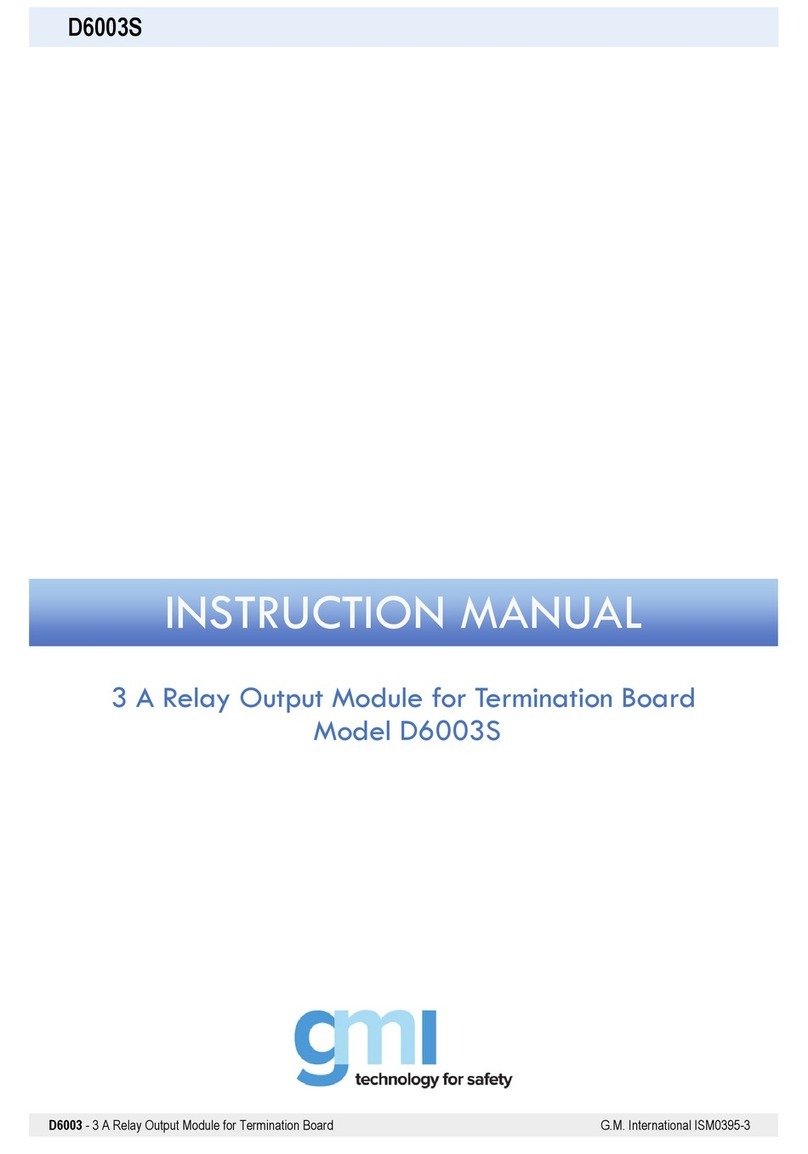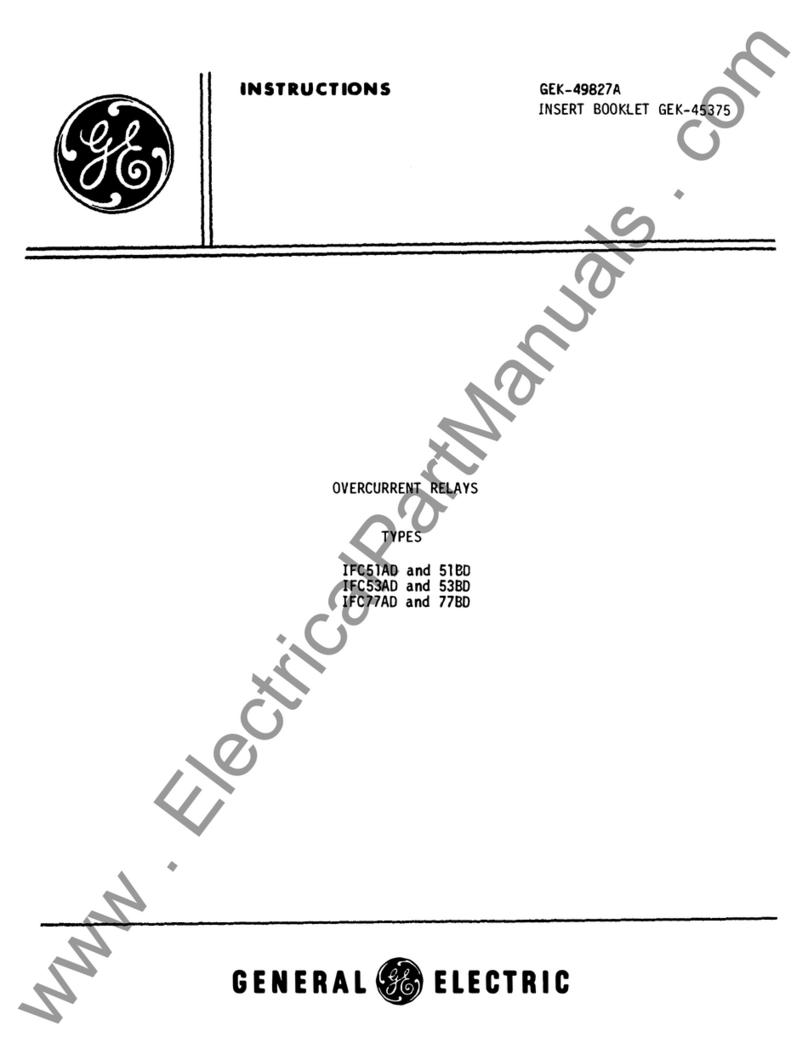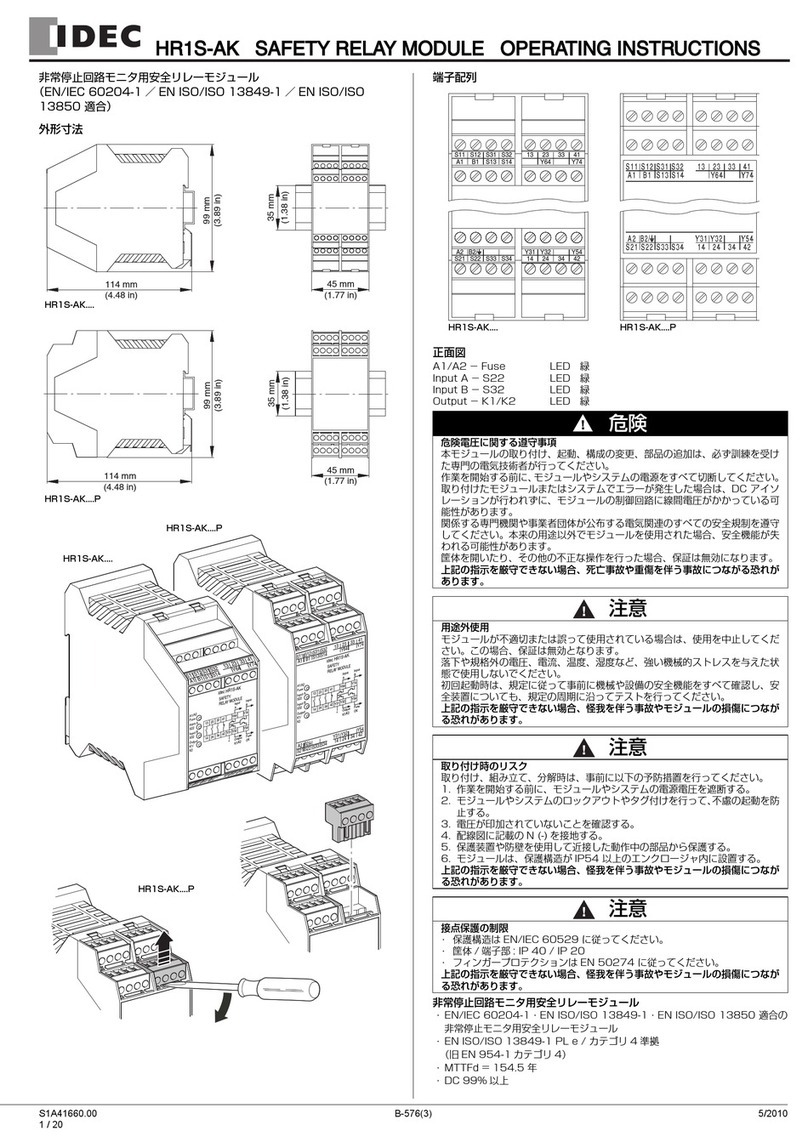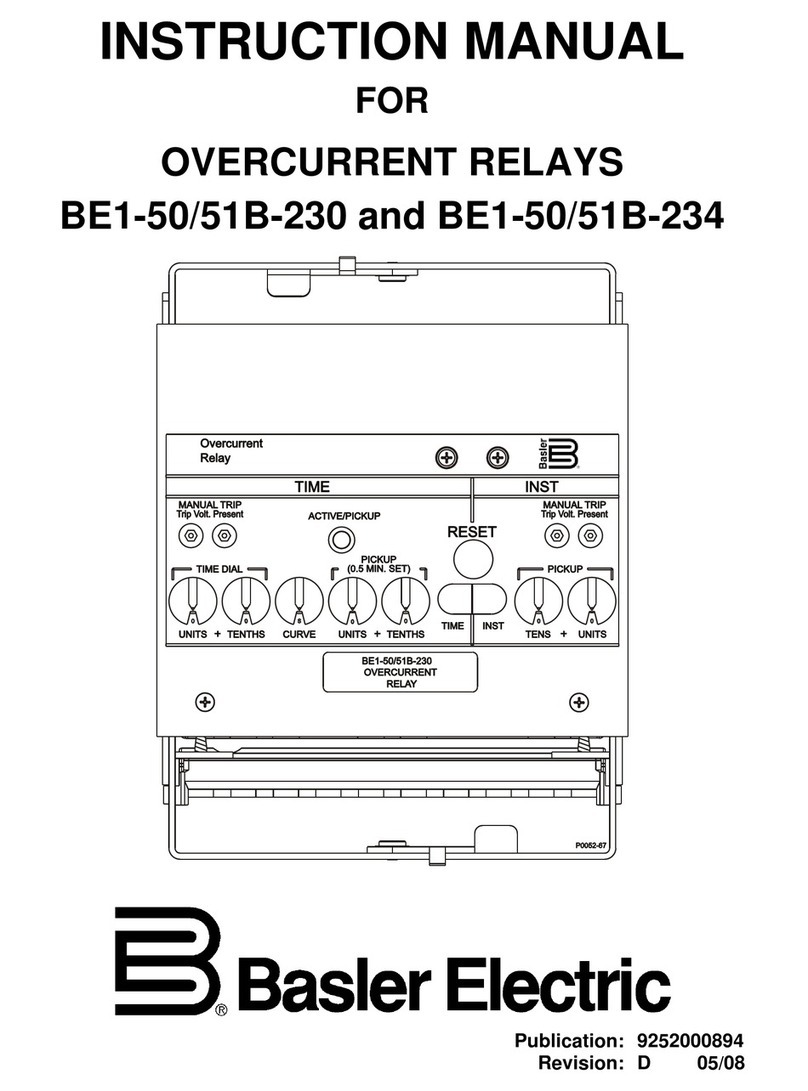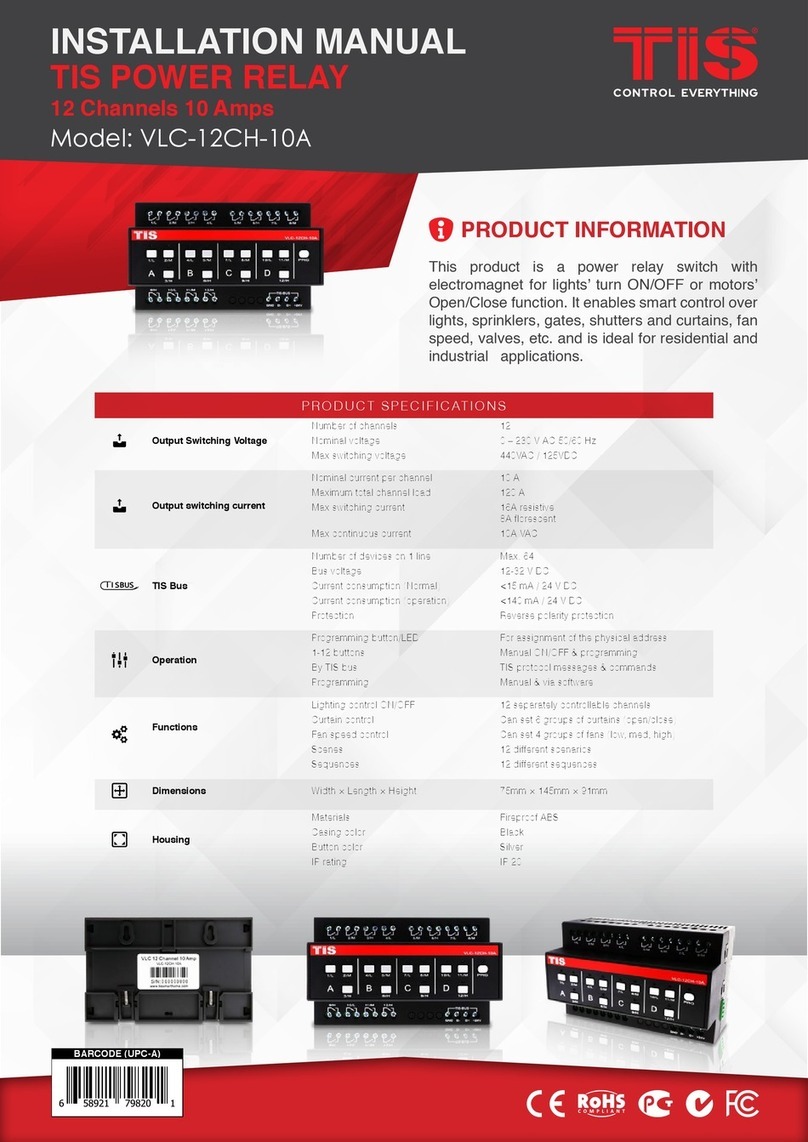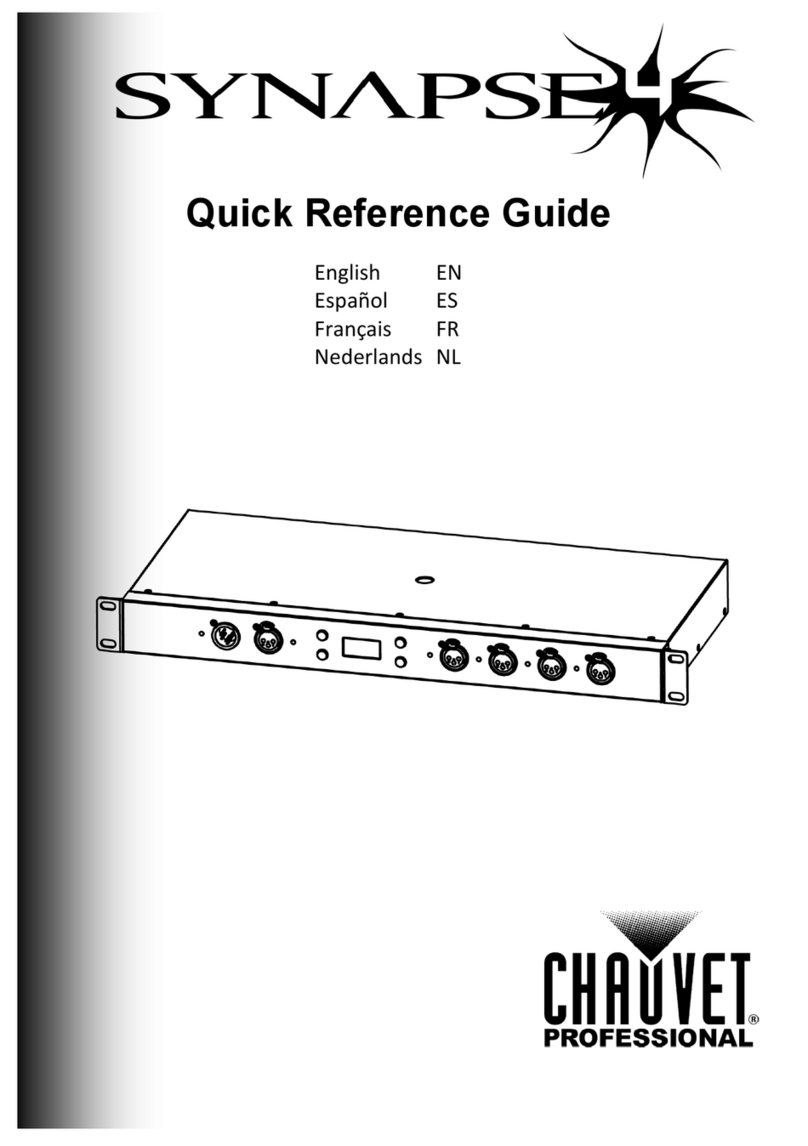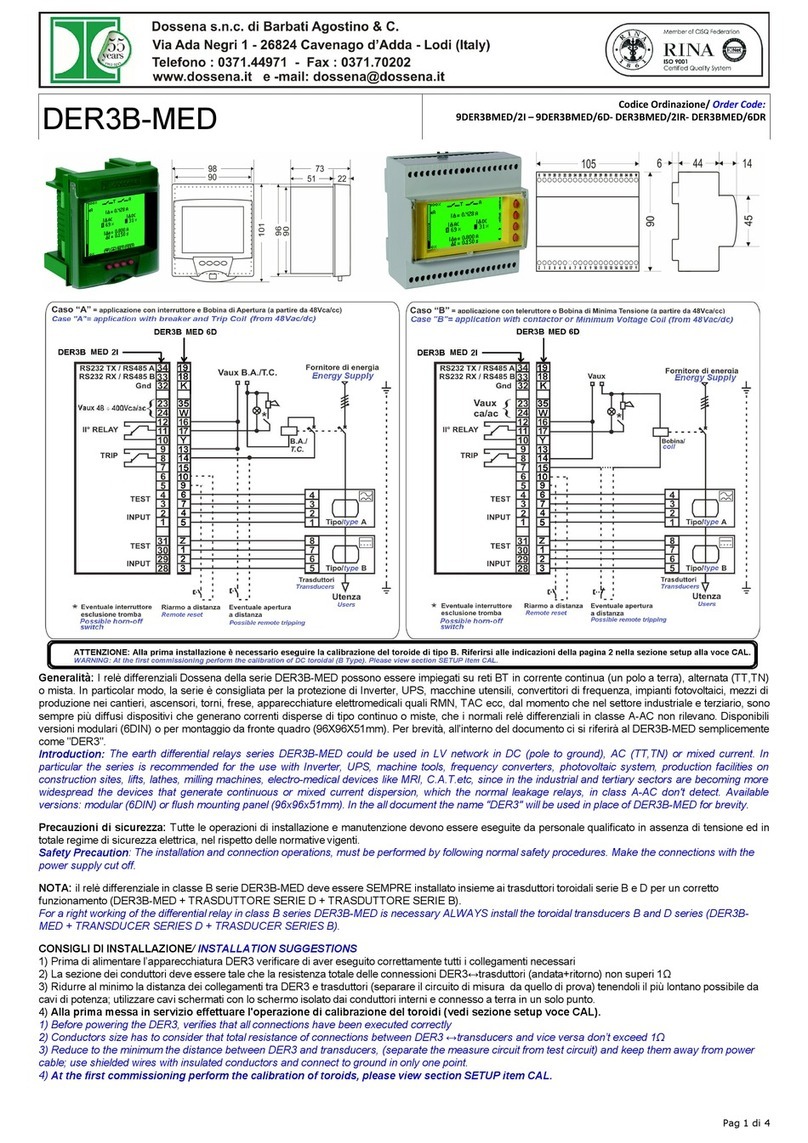ERL F-PRO 116 User manual

F-PRO
Non-Directional Multifunction & SEF Protection Relay
Model 116
User
Manual
Version 1.0 Rev 0


E00116R01.00 F-PRO116 User Manual i
Preface
Information in this document is subject to change without notice.
© 2020 Easun Reyrolle Ltd. All rights reserved. Reproduction in any manner
whatsoever without the written permission of Easun Reyrolle Ltd. is strictly
forbidden. This manual is part of a complete set of product documentation that
includes detailed drawings and operation. Users should evaluate the information in
the context of the complete set of product documentation and their particular
applications. ERL assumes no liability for any incidental, indirect or consequential
damages arising from the use of this documentation.
While all information presented is believed to be reliable and in accordance with
accepted engineering practices, ERL makes no warranties as to the completeness of
the information.
All trademarks used in association with L-PRO, T-PRO, F-PRO, B-PRO, S-PRO, TESLA,
iTMU, TESLA Control Panel, Relay Control Panel, RecordGraph, RecordBase and
ProLogic are trademarks of ERLPhase Power Technologies Ltd.
Windows® is a registered trademark of the Microsoft Corporation. HyperTerminl® is
a registered trademark of Hilgraeve. Modbus® is a registered trademark of Modicon.
Contact Information
Easun Reyrolle Ltd.,
Website: www.easunreyrolle.com
Email: hosur@easunreyrolle.com
Technical Support
Email: techsupport@easunreyrolle.com
Tel: +91-4344-401600/01/02
ERLPhase Power Technologies Ltd.,
Website: www.erlphase.com
Email: info@erlphase.com
Technical Support
Email: support@erlphase.com
Tel: 1-204-477-0591

ii F-PRO116 User Manual E00116R01.00
Using This Guide
This User Manual describes the installation and operation of the F-PRO Multifunction Protection
Relay. It is intended to support the first time user and clarify the details of the equipment.
The manual uses a number of conventions to denote special information:
Example
Describes
Start>Settings>Control
Panel
Choose the Control Panel submenu in the
Set
tings submenu on the Start menu.
Right-click
Click the right mouse
butt
on.
Recordings
Menu items and tabs are shown in italics.
Service
User input or keystrokes are shown in bold.
Text boxes similar to this one
Relate important notes and information.
..
Indicates more screens.
Indicates further drop-down menu,
click to display list.
Indicates a warning.

E00116R01.00 F-PRO116 User Manual iii
Table of Contents
Preface i
Contact Information... i
Using this Guide ii
Table of Contents iii
Acronyms . v
Version Compatibility .. vi
PC System Requirements and Software Installation .. vii
1. Overview
1.1 Introduction .... 1-1
1.2 Front View 1-3
1.3 Rear View 1-4
1.4 Model Options/Ordering ...... 1-6
2. Setup and Communication
2.1 Introduction 2-1
2.2 Power Supply 2-1
2.3 Communicating with the F-PRO Relay 2-2
2.4 USB Link 2-2
2.5 Communication Port Details.... 2-5
3. Using the IED (Getting Started)
3.1 Introduction 3-1
3.2 Start- 3-1
3.3 Front Panel Display . 3-2
4. Protection Functions and Specifications
4.1 Protection Functions 4-1
4.2 ... 4-21

iv F-PRO116 User Manual E00116R01.00
5. Data Communications
5.1 5-1
5.2 SCADA 5-1
6. Settings and Analysis Software
6.1 Introduction 6-1
6.2 Offliner Settin 6-1
6.3 Offliner Features 6-2
6.4 Offliner Keyboard Shortcuts 6-5
6.5 Handling Backward Compatibility . 6-5
6.6 Main Branches from the Tree View 6-8
7. Acceptance/ Peripheral Test Guide
7.1 .. 7-1
7.2 .. 7-1
8. Installation
8.1 Introduction 8-1
8.2 Physical Mounting 8-1
8.3 AC and DC Wiring 8-1
8.4 Communication Wiring ..... 8-1
Appendix A IED Specifications A-1
Appendix B IED Settings and Ranges . B-1
Appendix C Hardware Description C-1
Appendix D Event Messages ..D-1
Appendix E Modbus RTU Communication Protocol .E-1
Appendix F IEC 103 Device Profile . F-1
Appendix G Mechanical Drawings . G-1
Appendix H AC Schematic Drawing . H-1
Appendix I DC Schematic Drawing …………………………………………………………… I-1
Appendix J Function Logic Diagram …………………..…………………………………….. J-1
Appendix K Connection Diagram……………………………….………………………………. K-1
Appendix L F-PRO Setting Example L-1

E00116R01.00 F-PRO116 User Manual v
Acronyms
CT - Current Transformer
DCE - Data Communication Equipment
HMI - Human Machine Interface
IEC - International Electro-technical Commission
IED - Intelligent Electronic Device
LED - Light-emitting Diode
LCD - Liquid Crystal Display
LHS - Left Hand Side
RHS - Right Hand Side
SG - Setting Group
UI - User Interface

vi F-PRO116 User Manual E00116R01.00
Version co
mpatibility
This chart indicates the versions of Offliner Settings, this User Manual was created using the
following software and firmware versions.
Offliner Settings are backward compatible with all earlier versions of setting files.
F-PRO Firmware/Software Compatibility
Guide
F-PRO Firmware
Setting
Version
Compatible Offliner
Settings
V1.0
1
V0.07(post v2.6)
Please contact ERL Technical support for complete Revision History.

E00116R01.00 F-PRO116 User Manual vii
PC System Requirements and Software Installation
Hardware
The minimum hardware requirements are:
1 GHz processor
2 GB RAM
20 GB available hard disk space
USB port
Serial communication port
Operating System
One of the following operating systems must be installed and functional prior to installing the
applications:
Microsoft Windows 7
Microsoft Windows 10
ERL softwares requires a minimum of Windows 7 OS (Hyper Terminal /Offliner will not work on
earlier versions of Windows).
Software Installation
All required software for user interface, setting are available directly from the ERL website:
http://www.easunreyrolle.com/product.php?id=1096. The following relevant software and
documentation is available:
F-PRO Offliner : Software
USB STM32 -VCP Driver : Software
Relay User manual: Manual in PDF format
To Install Software on the Computer
To install the software on the computer, click the desired item on the screen. The installation
program launches automatically. Installation may take a few minutes to start.
HyperTerminal and USB STM32 VCB driver also to be installed.

viii F-PRO116 User Manual E00116R01.00
Anti-virus/Anti-spyware Software
If an antivirus/anti-spyware software on user local system identifies any of the ERL & ERLPhase
-software
-
spyware software documentation to determine the relevant procedure.

E00116R01.00 F-PRO116 User Manual 1-1
1 Overview
1.1 Introduction
The F-PRO is a microcontroller-based relay providing comprehensive Overcurrent / Earth Fault
Protection, Sensitive Earth Fault / Restricted Earth Fault, Auto Reclosing, Circuit Breaker Failure,
Broken conductor, Thermal Overload, Negative Sequence Overcurrent, Inrush Restraint, Trip
Circuit Supervision, Metering, Breaker Monitoring functions suitable for distribution
applications.
Hyper Terminal is the online tool, which enables the user to:
Change, review & retrieve relay settings
View event and fault information
F-PRO Offliner is the offline tool which enables the user to:
Create and review relay settings
The primary protection provided is overcurrent based. A library for these overcurrent functions
provides commonly used IEEE and IEC inverse curves. Since the curves are equation-driven, the
user can choose to enter equation parameters directly to create other overcurrent curve shapes
as needed.
To provide a complete package of protection and control, F-PRO provides other functions such
as:
Breaker failure Protection (50BF)
Multi-shot Auto Recloser (79)
5 ProLogic statements
2 Setting Groups
Hyper Terminal is the Windows graphical user interface software tool used to:
Retrieve event logs and fault logs
Manage settings

1-2 F-PRO116 User Manual E00116R01.00
Figure 1.1: F-PRO Relay Function Line Diagram

E00116R01.00 F-PRO116 User Manual 1-3
1.2 Front View
Figure 1.2: F-PRO Front View
Navigation controls allow
for an easy experience
through settings, change,
service and view menus.
Programmable target LEs
provide tripping information
to expedite response to
systems events.
Handle to draw out the
relay from case.
Front panel USB port
provides easy and fast access
to settings and set up
Enter to menu &
sub-menu
Back/close button

1-4 F-PRO116 User Manual E00116R01.00
1.3 Rear View
Figure 1.3: F-PRO Rear View
Case Grounding
RS-485 terminals for SCADA communication
(MODBUS and IEC103)

E00116R01.00 F-PRO116 User Manual 1-5
AC Current Inputs
F-PRO is provided with terminal blocks for up to 5 AC currents (3
Phase Current, 1 Neutral and 1 SEF). 1A and 5A are seperate
terminals, 1A or 5A CT Secondary is Site Selectable.
To refer the complete schematic circuits; see
in Appendix-I & Connection Appendix-J
External Inputs
The F-PRO relay has 4 external inputs with a factory selectable
voltage level. External DC voltages of either 24 volts, 48 volts, 110
volts, 220 volts nominal are available depending on the ordering
code.
Relay Inoperative Alarm
Output
If the relay becomes inoperative, then the Relay Inoperative
Alarm output contact closes. Output Contact 6 may be
configured as Relay Inoperative Alarm Contacts. During the relay
inoperative period, all tripping functions are blocked.
Output Relay Contacts
The F-PRO relay has 6 output relay contacts. Each contact is
programmable and has breaker tripping capability. All output
contacts are isolated from each other. All the contacts are
provided with settable dropout timers (0-1 sec) - applicable for
self reset.
If function reset time & the output contact reset time both are
set in the IED; then, the higher value will be taken for relay drop
out. Example: 51 function is chosen with reset DTL delay 0.5 sec
and the output contact dropout time is 0.8 sec, then 0.8 sec will
be the dropout time of the output contact.
1.4 Model Options/Ordering
The relay is available in E4 size and flush mount type along with standard for details
Appendix-H.
The external inputs are 24, 48, 110, 220 Vdc rated. The Auxiliary supply is 20-60 Vdc
or 80-300 Vdc rated.
All of the above options must be specified at the time of ordering.

1-6 F-PRO116 User Manual E00116R01.00
Figure 1.4: Ordering Template

E00116R01.00 F-PRO116 User Manual 2-1
2 Setup and
Communications
2.1 Introduction
This chapter discusses setting up and communicating with the relay including the following:
Power supply
Communicating with the relay using a direct serial link
Using Hyper Terminal
2.2 Power Supply
A wide range power supply is standard. The relay power supply is provided with nominal
operating ranges of:
20 to 60Vdc
80 to 300Vdc / 100 to 250 Vac, 50/60 Hz.
To protect against a possible short circuit in the supply use an inline fuse or circuit breaker with
a 5A rating. Ensure that the chassis is grounded for proper operation and safety.
There are no power switches on the relay. When the power supply is connected, the relay starts
its initialization process and takes about 5 seconds to complete the boot and glowing the green
LED for relay functional.
Case Grounding
WARNING!
Ground the relay to station ground using the case-grounding terminal at the
back of the relay, for details see Figure 1.3: F-PRO Rear View on page 1-4.
2.3 Time Source
The F-PRO relay supports the use of manually configurable system time based on a free running
internal oscillator. The internal free running oscillator is present on the F-PRO.

2-2 F-PRO116 User Manual E00116R01.00
2.4 Communicating with the F-PRO Relay
Connect to the IED for access its user interface and supervisory control and data acquisition
(SCADA) services by:
Front USB 2.0 interface (user interface and maintenance)
Rear panel serial link (RS485 serial link )
The relay has a front panel USB port (COM 1) and 1 rear RS485 Port (COM 2) to provide direct
access to IEC103/Modbus services.
The relay user interface is accessed through the Hyper Terminal.
2.5 USB Link
The PC must be appropriately configured for USB communication.
COM 1 - USB Laptop /
PC
Figure 2.1 USB Link

E00116R01.00 F-PRO116 User Manual 2-3
USB Driver Installation
To create a USB link between the relay and the computer, connect the PC to the front USB port of
the F-PRO. The STM32 VCP Driver needs to be installed in computer as follows:
STM32 VCP can be downloaded from ERL website.
http://www.easunreyrolle.com/product.php?id=1096
Then go the Device Manager to check the port detect.
Start > Control Panel> Device Manager > Other devices
In this path a small icon with the name of STM32 VCP will be found (If user removed USB cable,
this icon will be removed from that path)
Next to that Right click on the STM32 VCP icon and select "update Driver software".
"Update Driver Software STM32 VCP" Window will appear.
In that select "Browse my computer for driver software".
Now Browse the STM32 VCP driver folder the path where it was saved.
Example; D:\STM32 VCP_driver\win7 (for Windows 7)
And click the next button. Now the Driver Installation will be started and click close after the
Installation is done.
Now check ports in Device Manager
Start > Control Panel > Device Manager > Ports (COM & LPT)
Can find "STM STLink Virtual" port, note COM port number which is installed Ex: COM 6.

2-4 F-PRO116 User Manual E00116R01.00
RS485
to
RS232
Converter
Com Port 2 RS-485
2.8 Accessing the Relay’s SCADA Services
The relay supports IEC 60870-5-103 slave and Modbus slave SCADA protocols as a standard
feature on all F-PRO series relays. The Modbus implementation supports both Remote Terminal
Unit (RTU) binary and ASCII modes and is available through a direct RS485 serial link.
The relay Port 2 is dedicated for use with Modbus slave, IED 60870-5-103 slave protocols. The
serial Port uses standard RS-485 signaling. An external RS-485 <-> RS-232 converter has be used
to connect to an RS-232 network.
Figure 2.2: RS485 Connection diagram
Complete details on the Modbus and IEC 60870-5-103 protocol services can be found in the
Appendix E
Appendix F .
Protocol Selection
To select the desired SCADA protocol go to F-PRO Offliner SCADA
communication section. Select the desired SCADA protocol and set the
corresponding parameters..
Communication
Parameters
The serial port's communication parameters are set in the F-PRO Offliner
SCADA communication section. Both the baud rate and the parity bit can
be configured. The number of data bits and stop bits are determined
automatically by the selected SCADA protocol. Modbus ASCII uses 7 data
bits. Modbus RTU, IEC 60870-5-103. All protocols use 1 stop bit except in
the case where either Modbus protocol is used with no parity; this uses 2
stop bits, as defined in the Modbus Standard.
IED1
IED 2
IED 3
31
PC with RS232
Other manuals for F-PRO 116
1
Table of contents
Other ERL Relay manuals