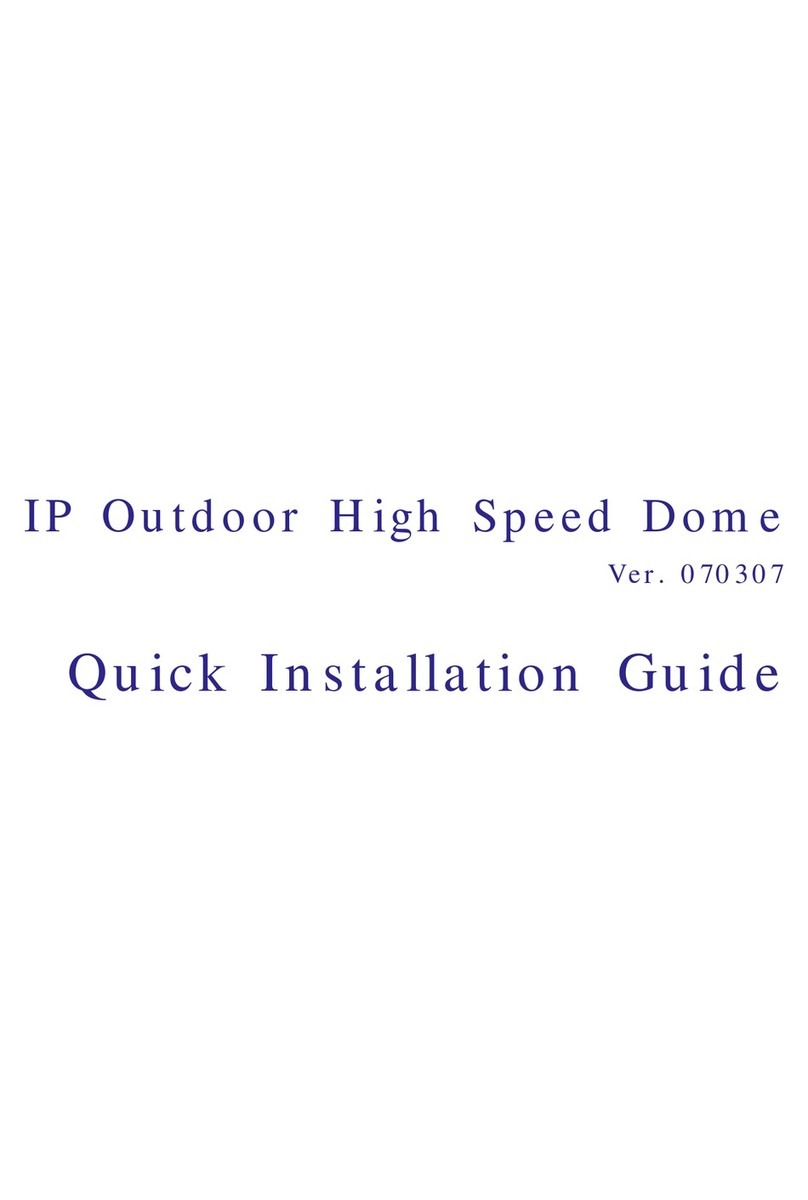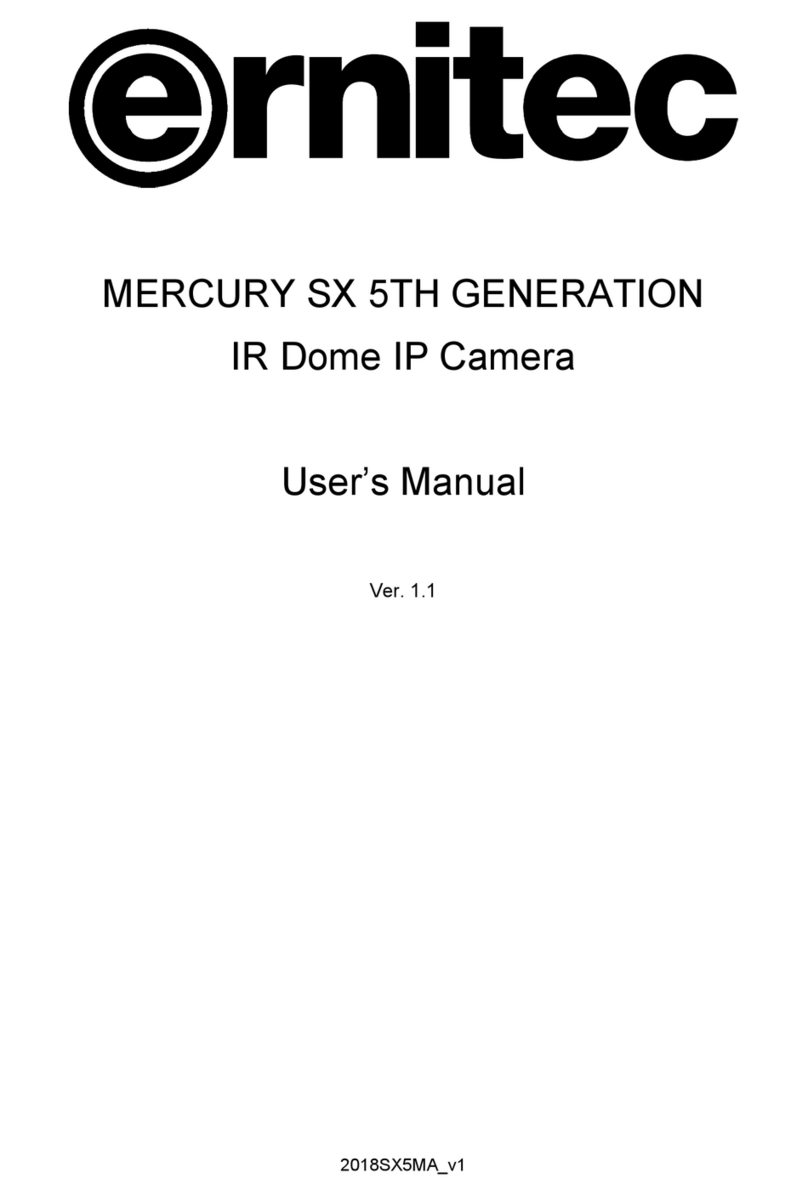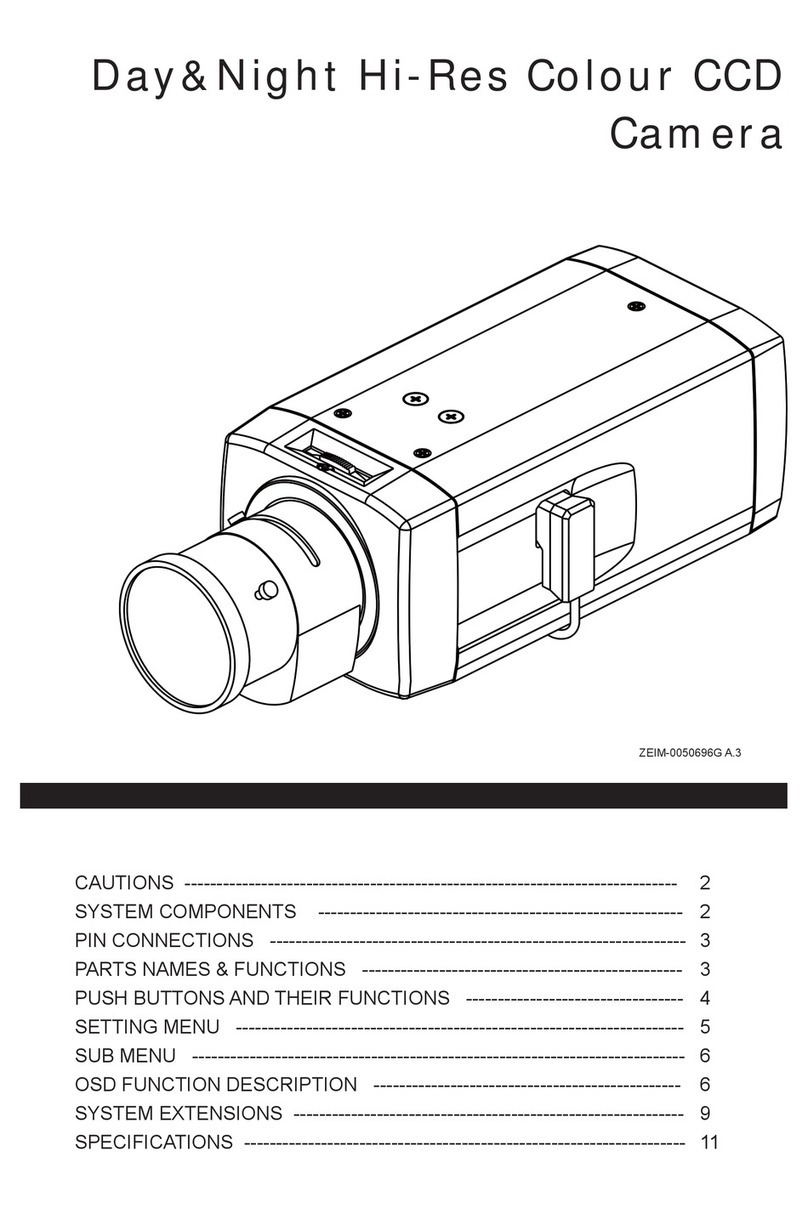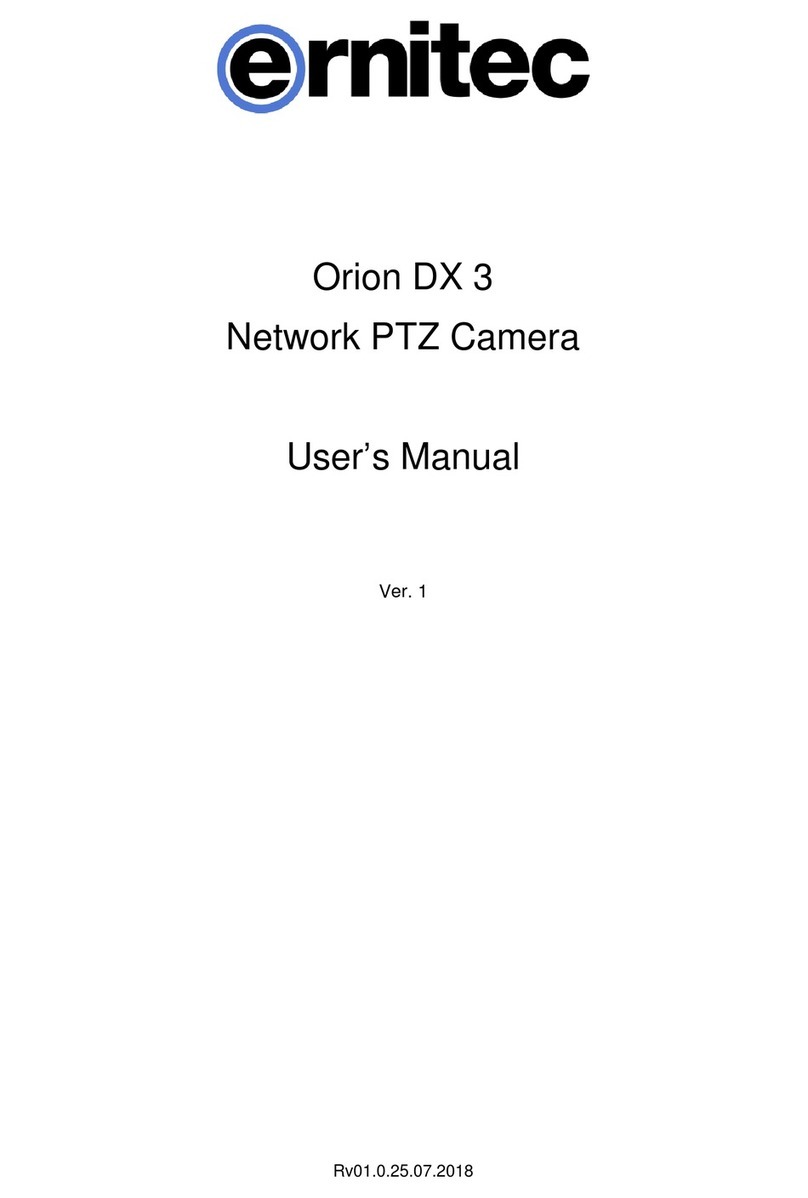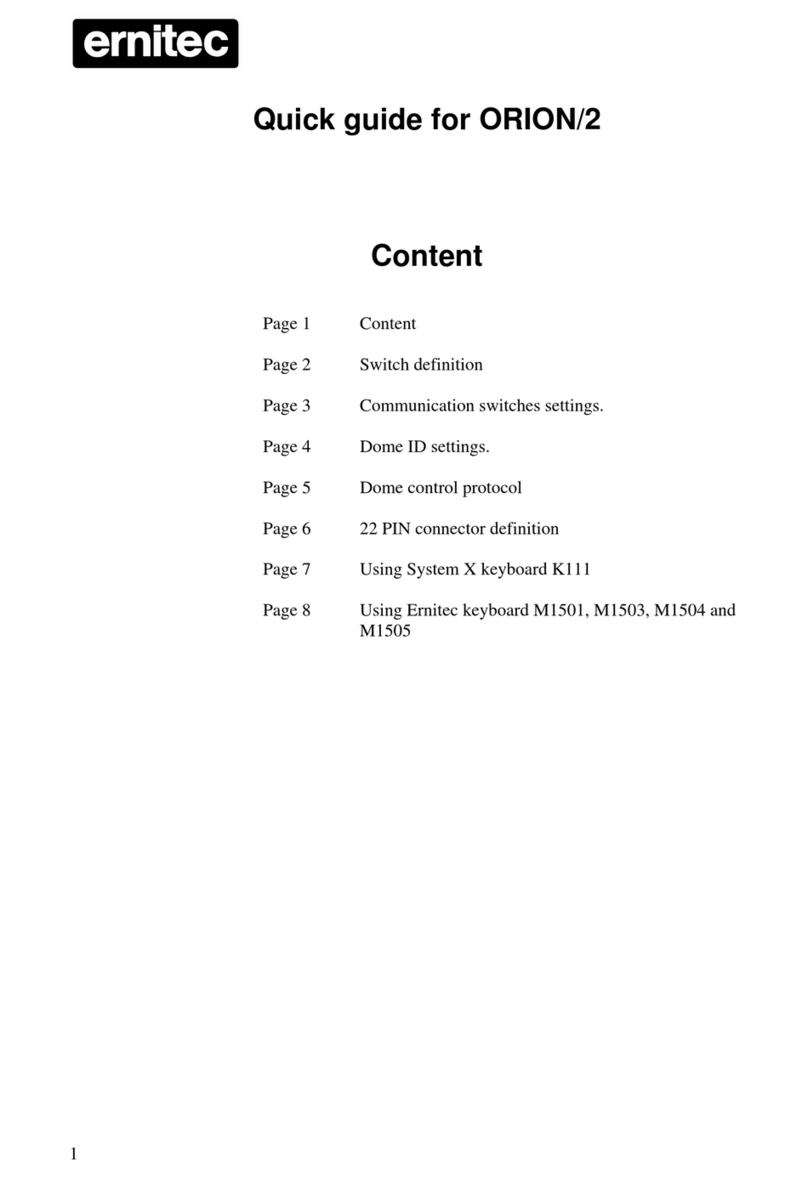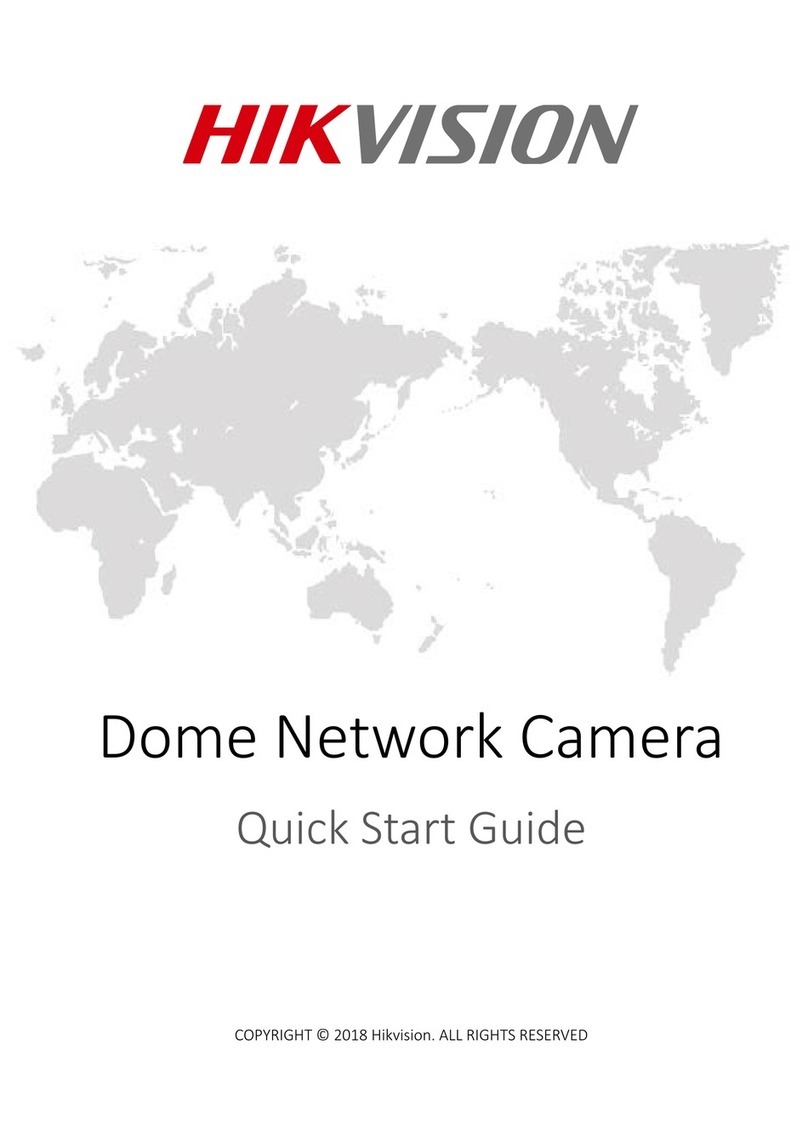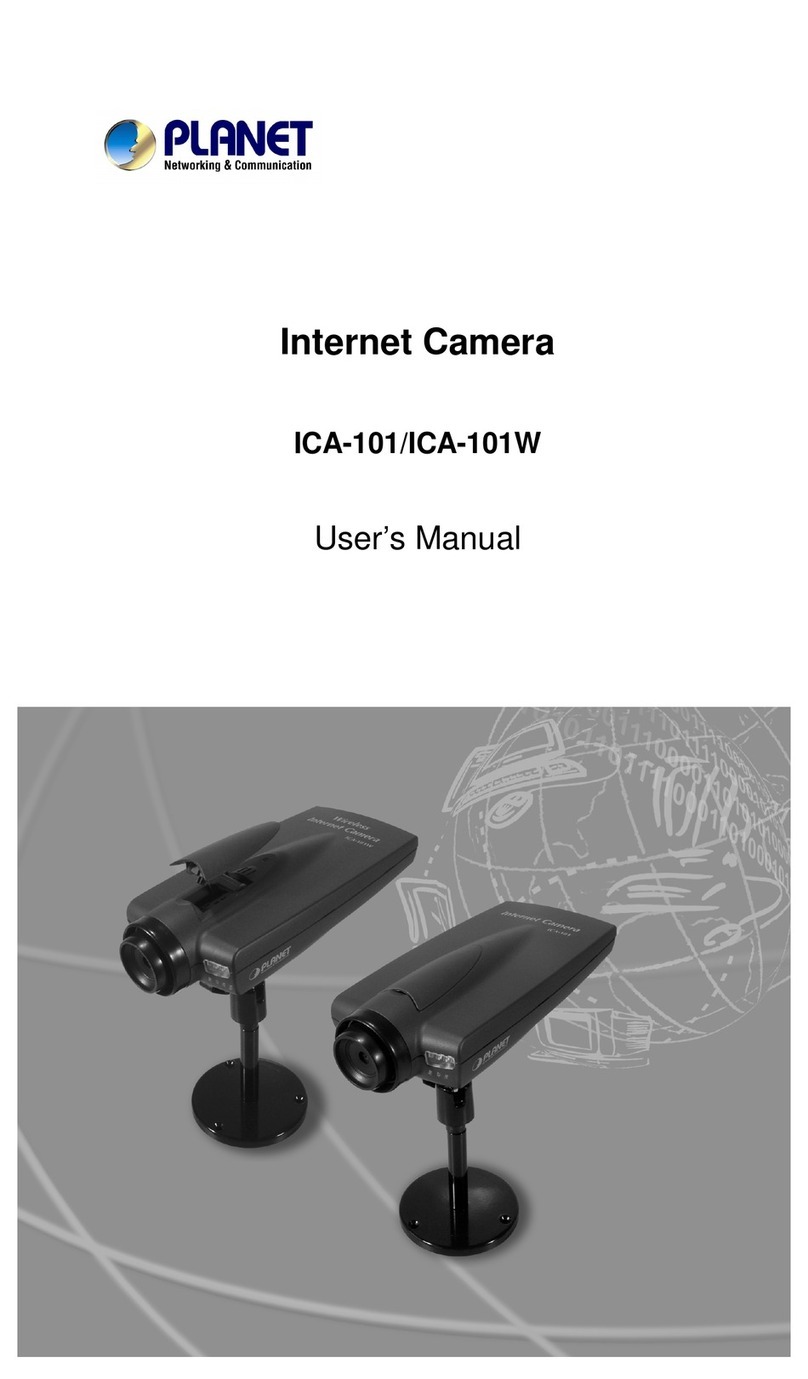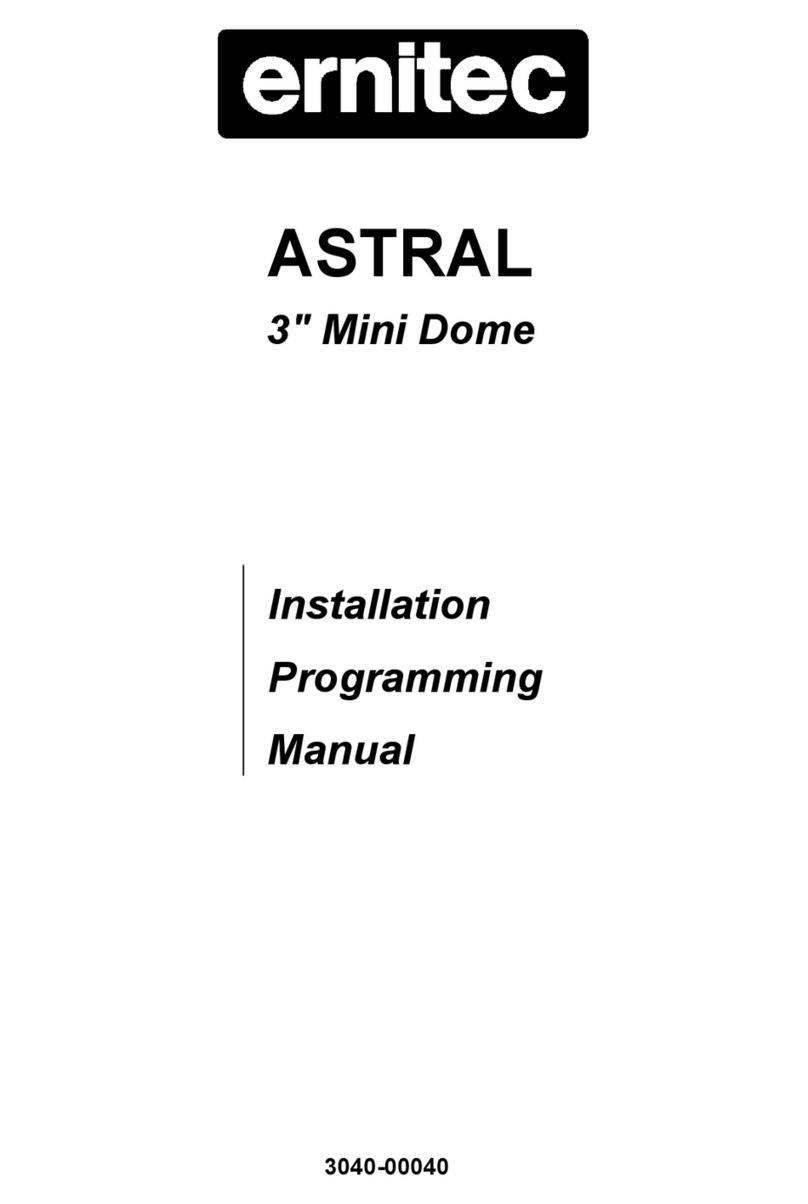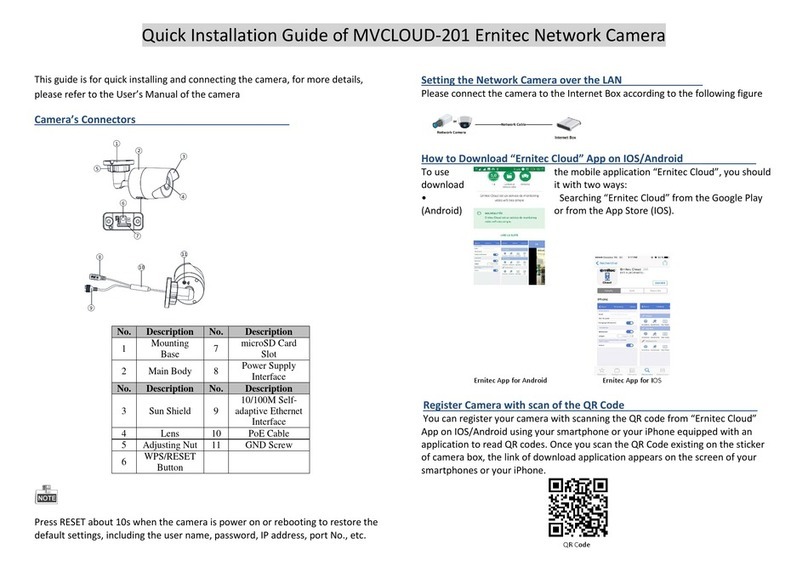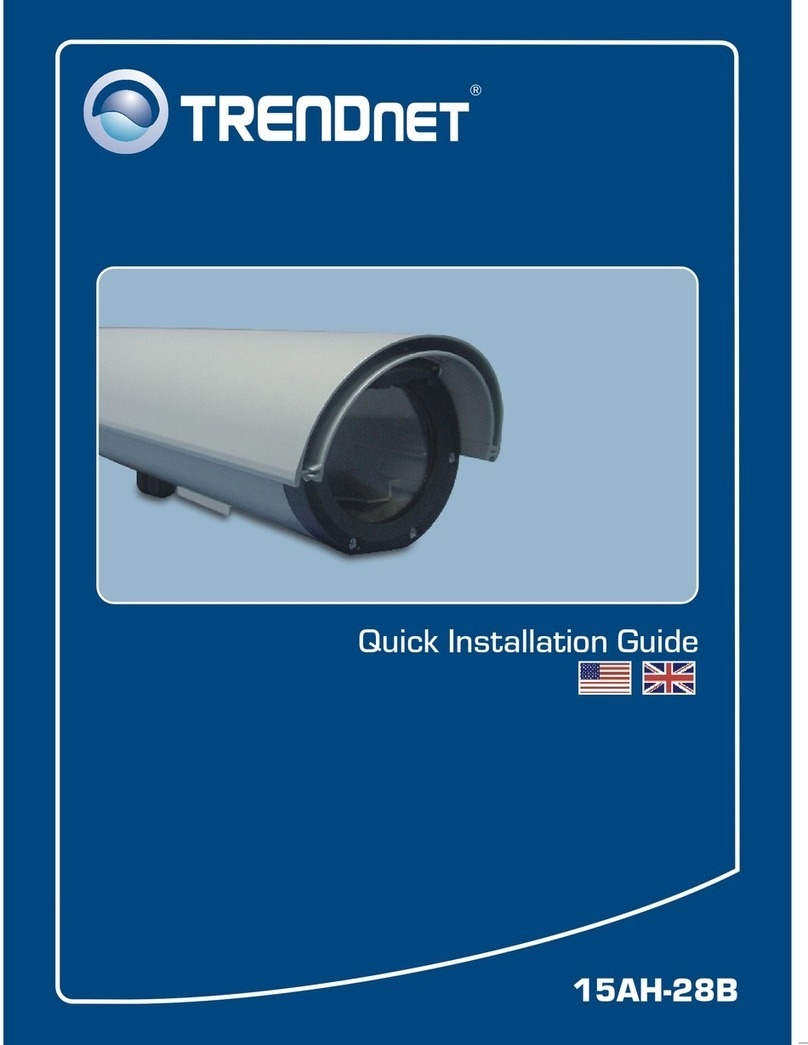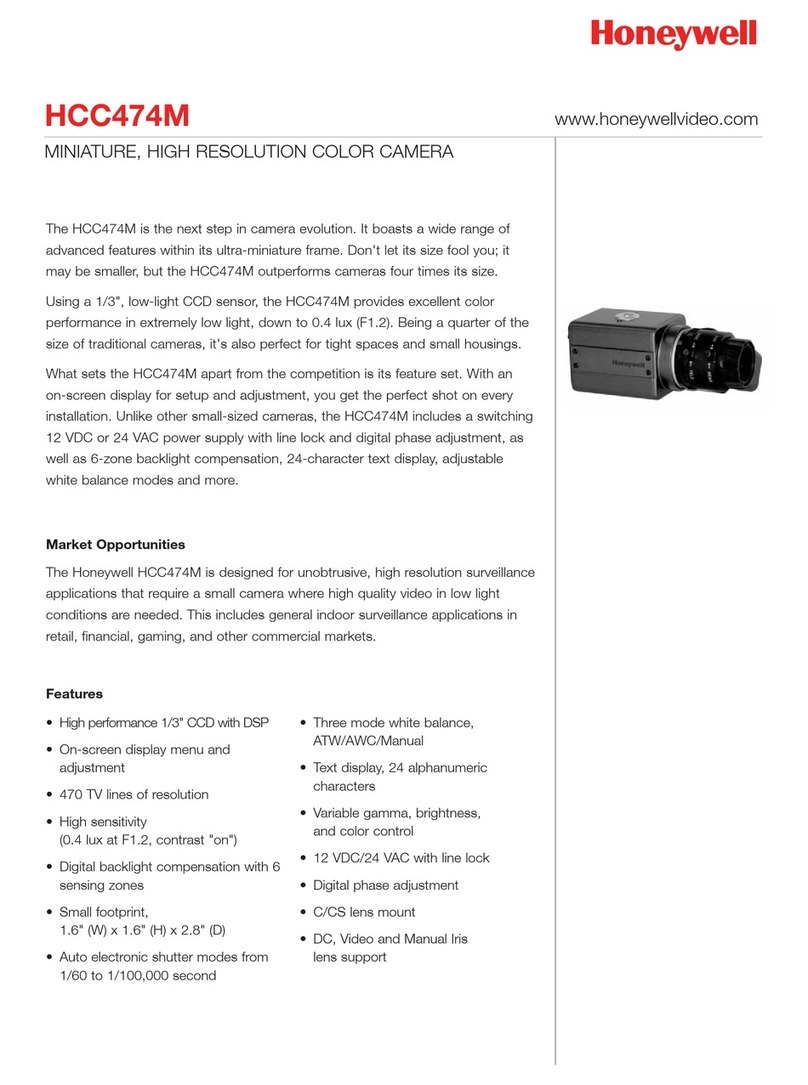Ernitec Hawk SX camera Quick Guide
The quick guide is for quick installing and connecting the Ernitec Hawk SX Bullet Camera. For details, please refer to
the camera’s User Manual.
Cable Definition
Power
(3-pin Terminal Block)
Alarm
(4-pin Terminal Block)
Two-way audio transmission
IP Camera Installation
Please follow the instructions below to complete IPCamera installation.
Power up the Camera
To power up the IP Camera, please plug the camera’s DC 12V/ AC 24V cable into the power outlet. Alternatively,
connect the Ethernet cable to the camera’s PoE port and plug the other end of the cable into a PoE switch.
NOTE: If using PoE, make sure Power Sourcing Equipment (PSE) is in use in the network.
Ethernet Cable Connection
Connect one end of the CAT5 Ethernet cable to the RJ-45 connector of the IP Camera, and the other end of the cable
to the network switch or PC.
NOTE: In some cases, you may need to use an Ethernet crossover cable when connecting the IP Camera
directly to the PC.
NOTE: Check the status of the link indicator and activity indicator LEDs; if the LEDs are unlit, please check
LAN connection.
Green Link Light indicates good network connection.
OrangeActivity Light flashes for network activity indication.
Before Login to the IP Camera
A client program will be automatically installed on your PC when connecting to the IP Camera. Before logging in to the
IP Camera, please ensure downloading the ActiveX control is allowed by either changing the ActiveX controls and
plug-ins or setting Internet’s security level to default. For further details, please refer to the IP Camera’s user manual.
ActiveX Controls and Plug-ins Settings
Step 1: Start the Internet Explorer (IE).
Step 2: Select <Tools> from the main menu of the
browser. Then Click <Internet Options>.
Step 3: Click the <Security> tab and select “Internet”,
and click <Custom level> to change ActiveX
settings.
Step 4: Set “ActiveX controls and plug-ins”items to
<Prompt> or <Enable>.
Step 1: Start the IE.
Step 2: Select <Tools> from the main menu of the
browser. Then Click <Internet Options>.
Step 3: Click the <Security> tab and select “Internet.”
Step 4: Down the page, press “Default Level”and click
“OK”to confirm the setting. Close the browser
window, and open a new one later for
accessing the IP Camera
IP Camera Login
The IP Camera’s default IP address is: 192.168.0.250. Therefore, to access the IP Camera for the first time, set the
PC’s IP address as: 192.168.0.XXX; for example:
IP Address: 192.168.0.100
Subnet Mask: 255.255.255.0
Login ID & Password
Key in the IP Camera’s IP address in the URL bar of the Web browser window and press “Enter.”
Enter the default user name (Admin) and password (1234) in the prompt request dialogue. Note that user name is
case sensitive.
Install the ActiveX Control
After connecting to the IP Camera, the request for installing theActiveX control will appear just below the URL bar.
Right Click on the information bar, and press “InstallActiveX Control…” to permitActiveX control installation.
In the pop-up security warning window, click “Install”to start downloading DC Viewer software on the PC.
Press “Finish”after DC Viewer installation is complete.
AUTO
IRIS
1 2 3 4
I/O
NETWORK
DC12V
LINE LINE IN
MIC IN
OUT
VIDEO
DC
RESET