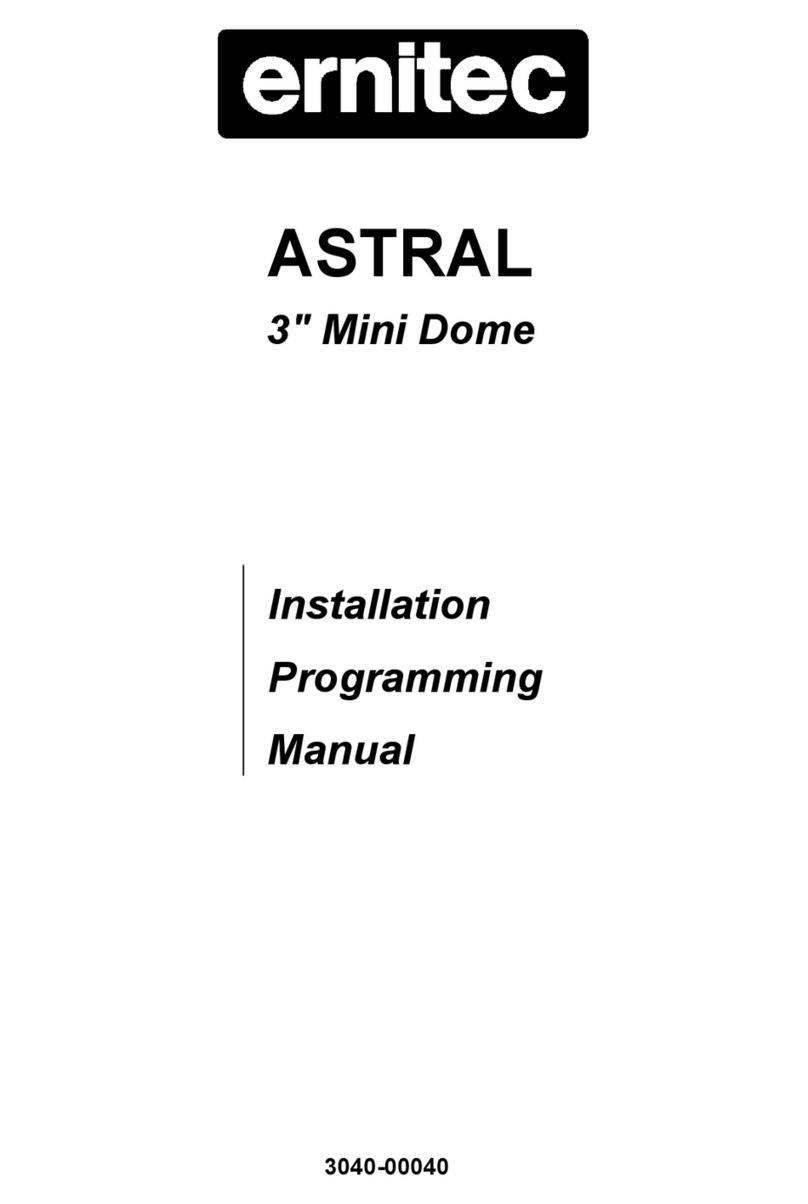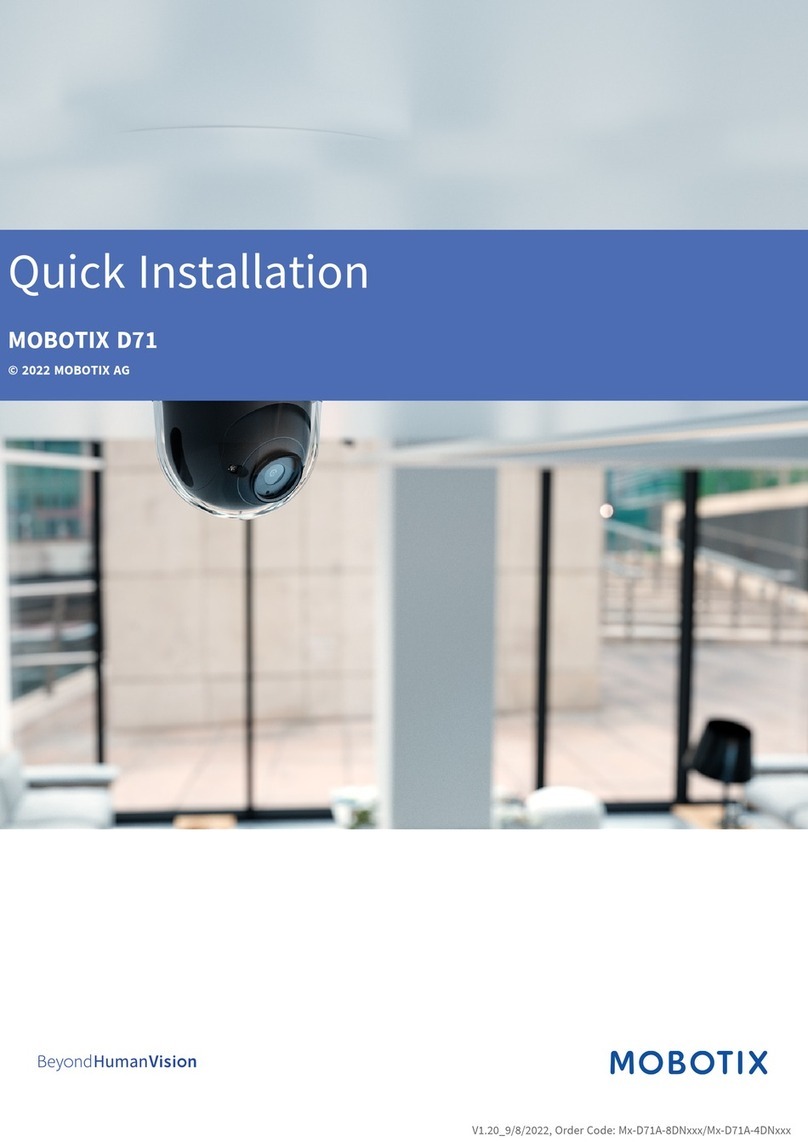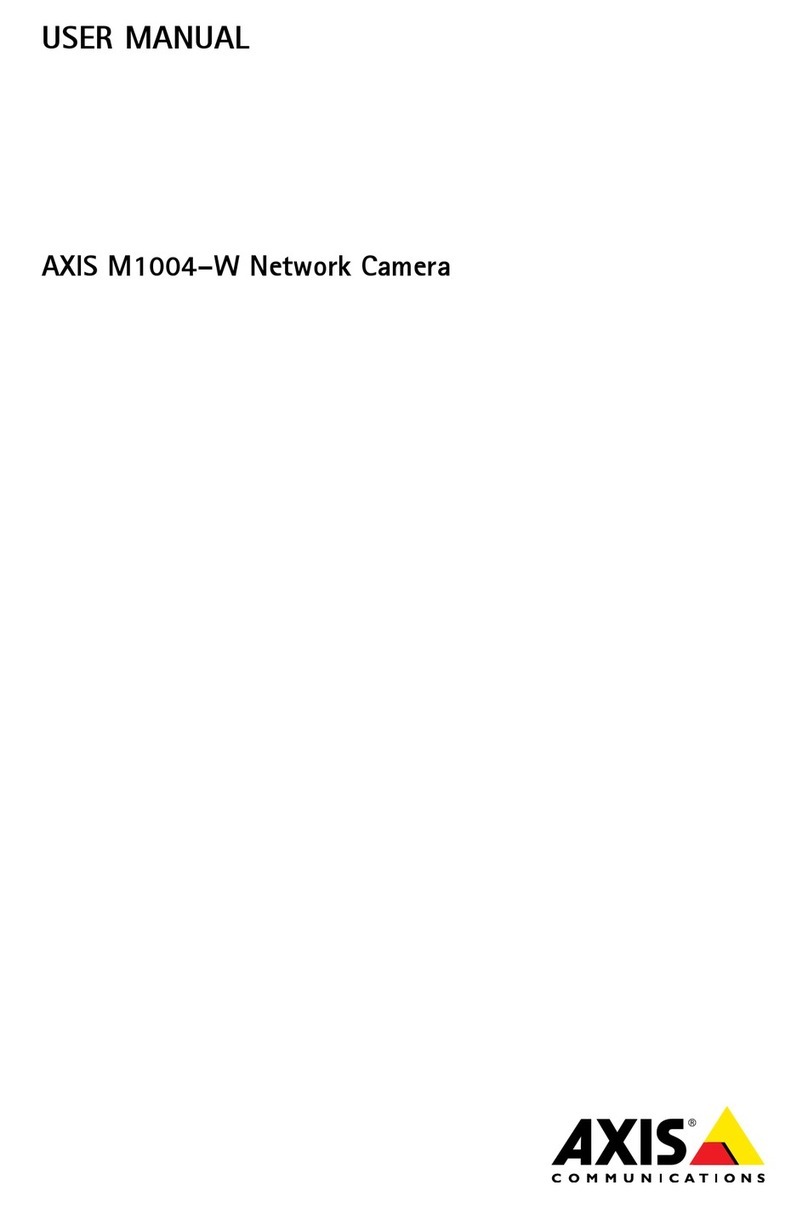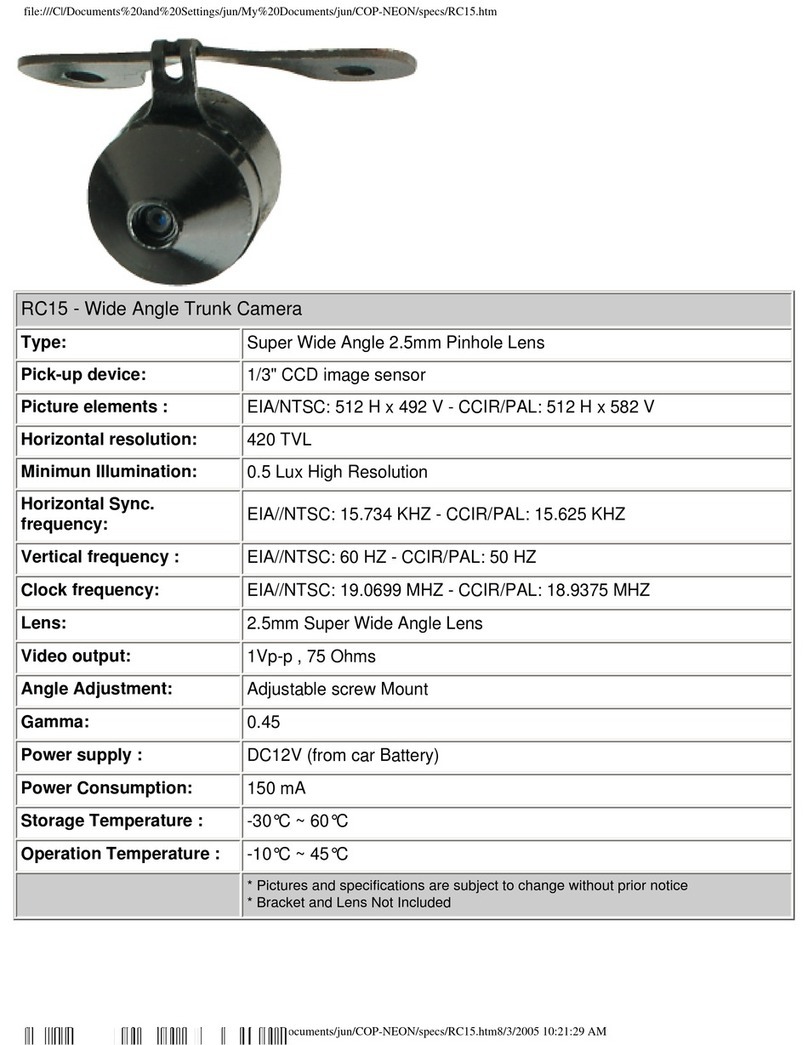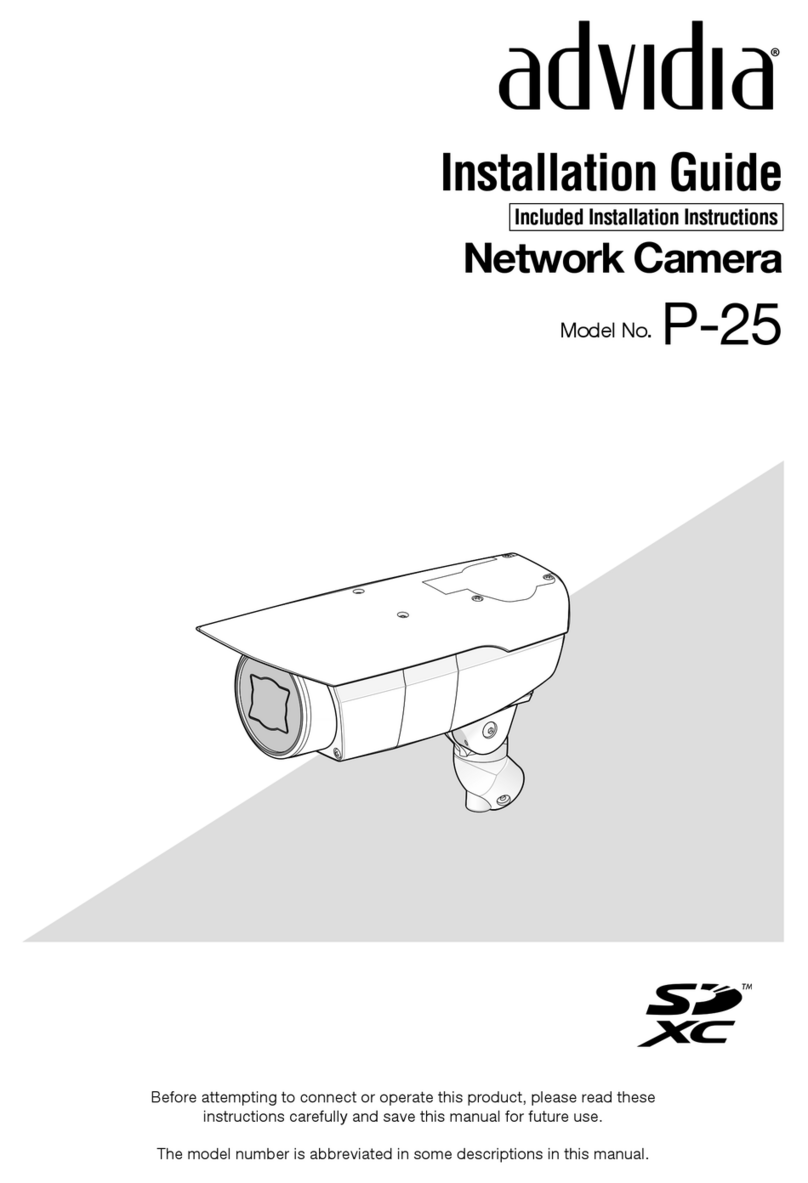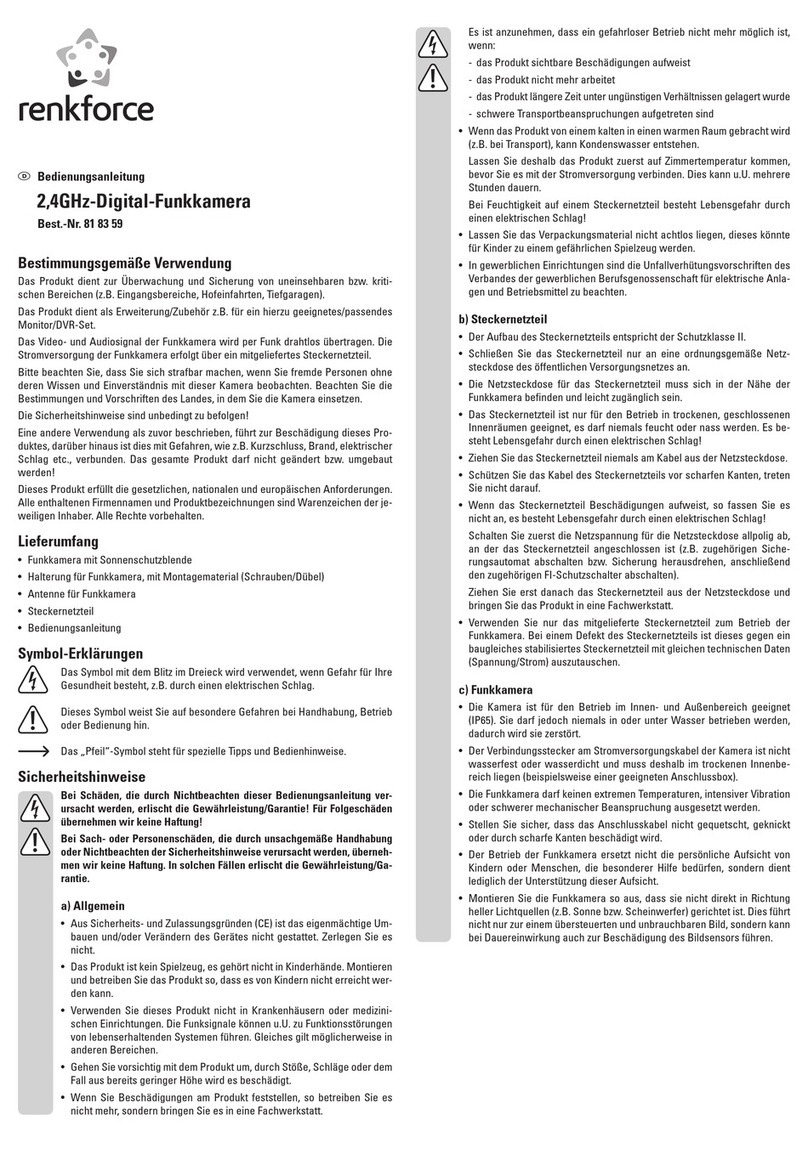ERNITEC MicroView MVCLOUD-201 User manual
Other ERNITEC Security Camera manuals

ERNITEC
ERNITEC Corona IP-452 IR User manual
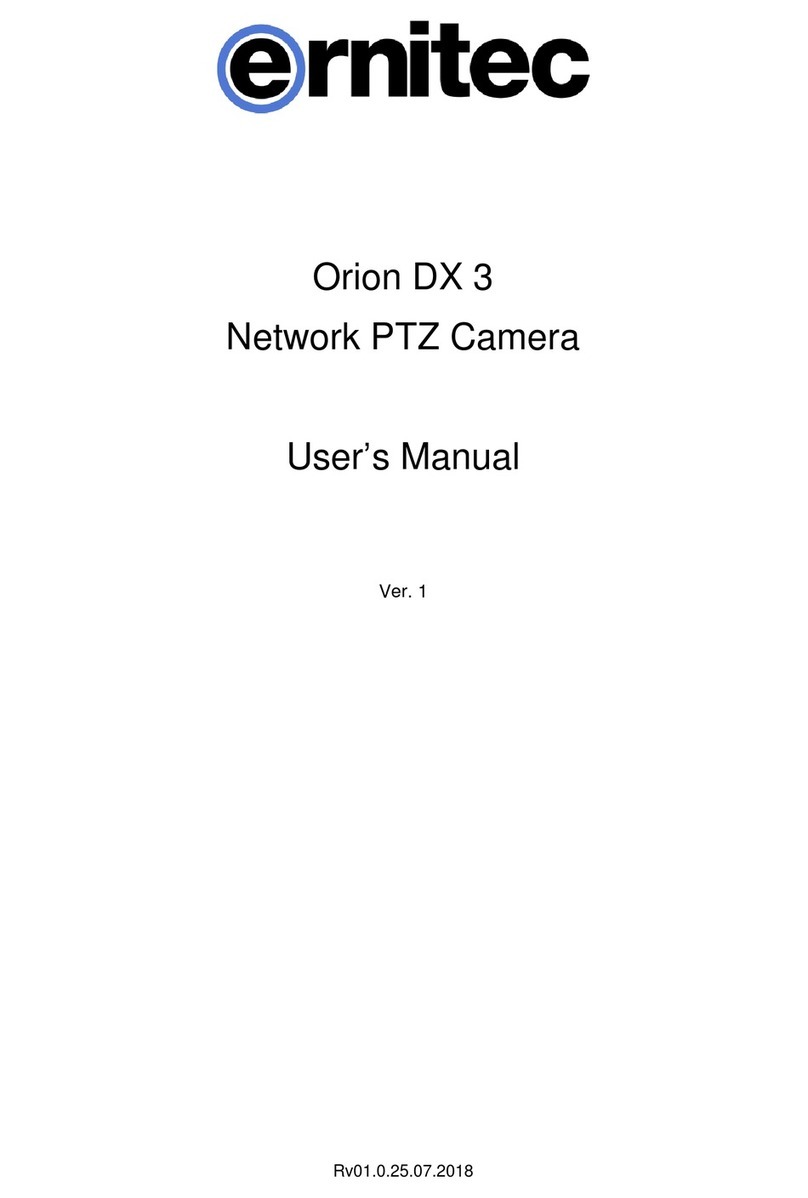
ERNITEC
ERNITEC Orion DX 3 User manual

ERNITEC
ERNITEC MicroView MVIB-01IR-E User manual
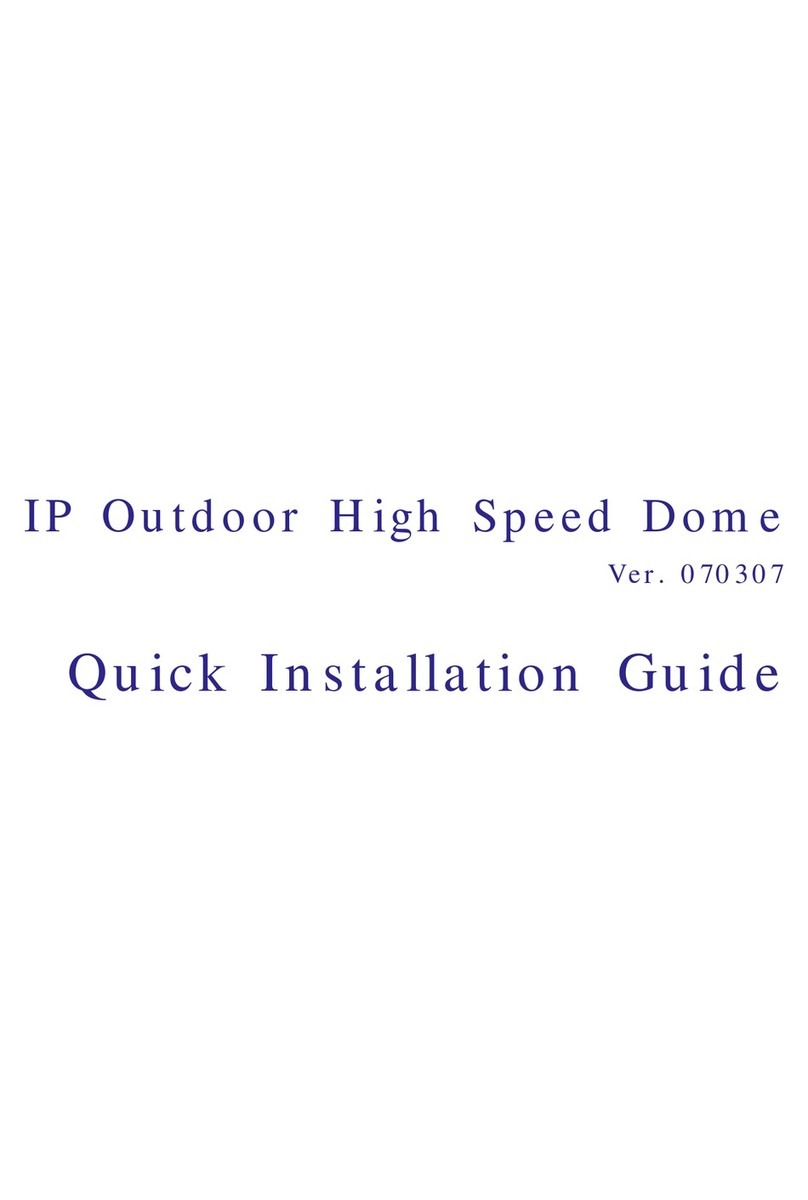
ERNITEC
ERNITEC EIP Series User manual
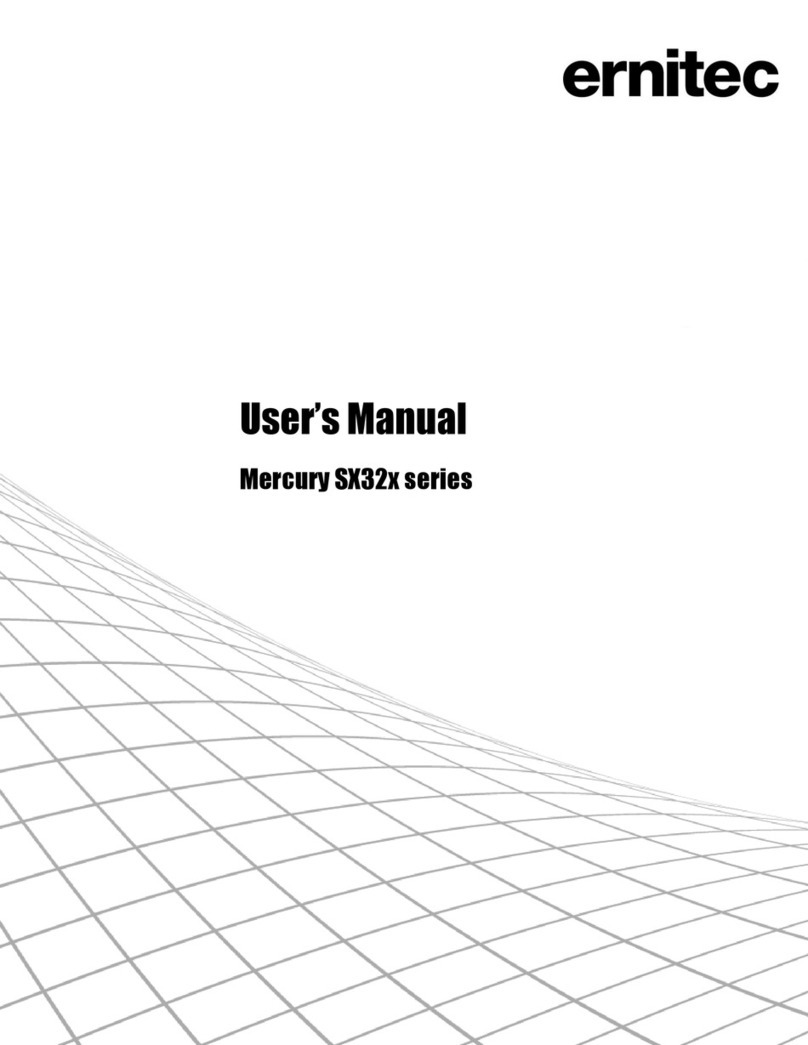
ERNITEC
ERNITEC Mercury SX32 Series User manual

ERNITEC
ERNITEC DS-2CD6986F-H User manual

ERNITEC
ERNITEC MVID-04IR-E User manual
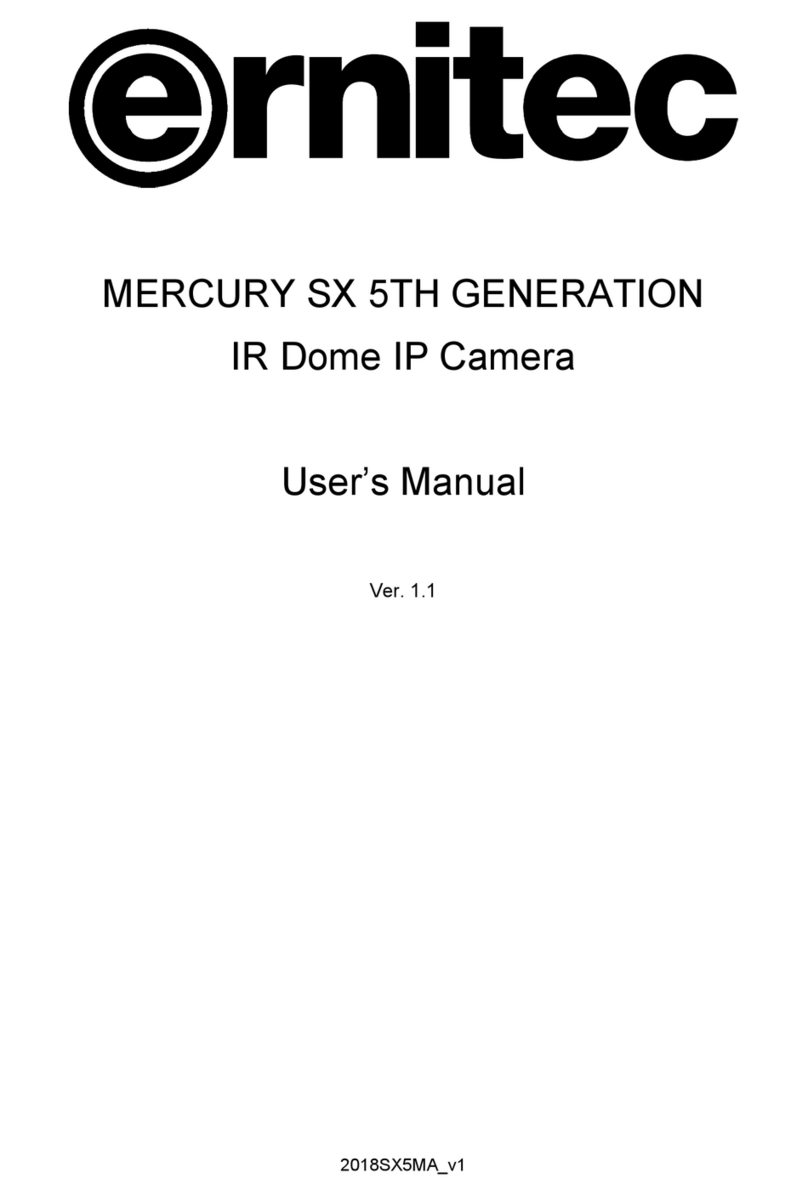
ERNITEC
ERNITEC MERCURY SX 5TH GENERATION User manual

ERNITEC
ERNITEC MicroView MVIB-01IR-E User manual

ERNITEC
ERNITEC MicroView MVCLOUD-101 User manual

ERNITEC
ERNITEC SX Series User manual
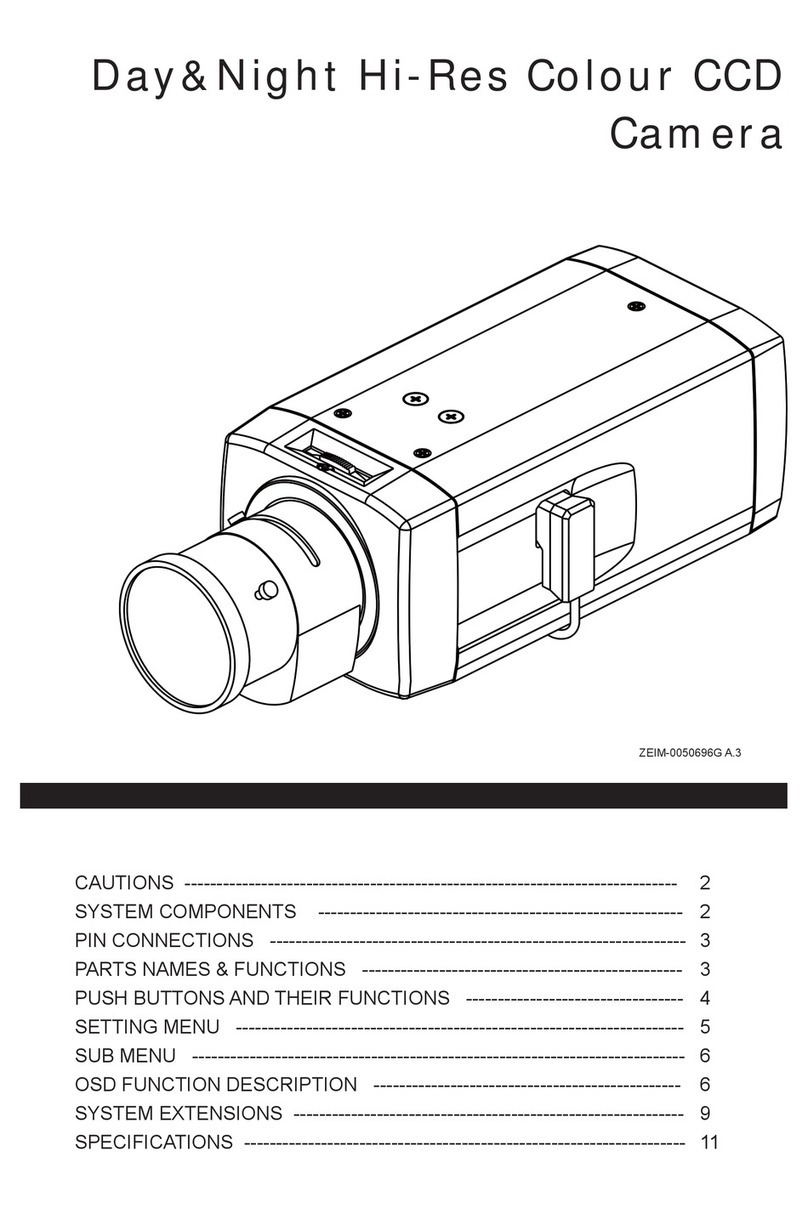
ERNITEC
ERNITEC ECB Series User manual
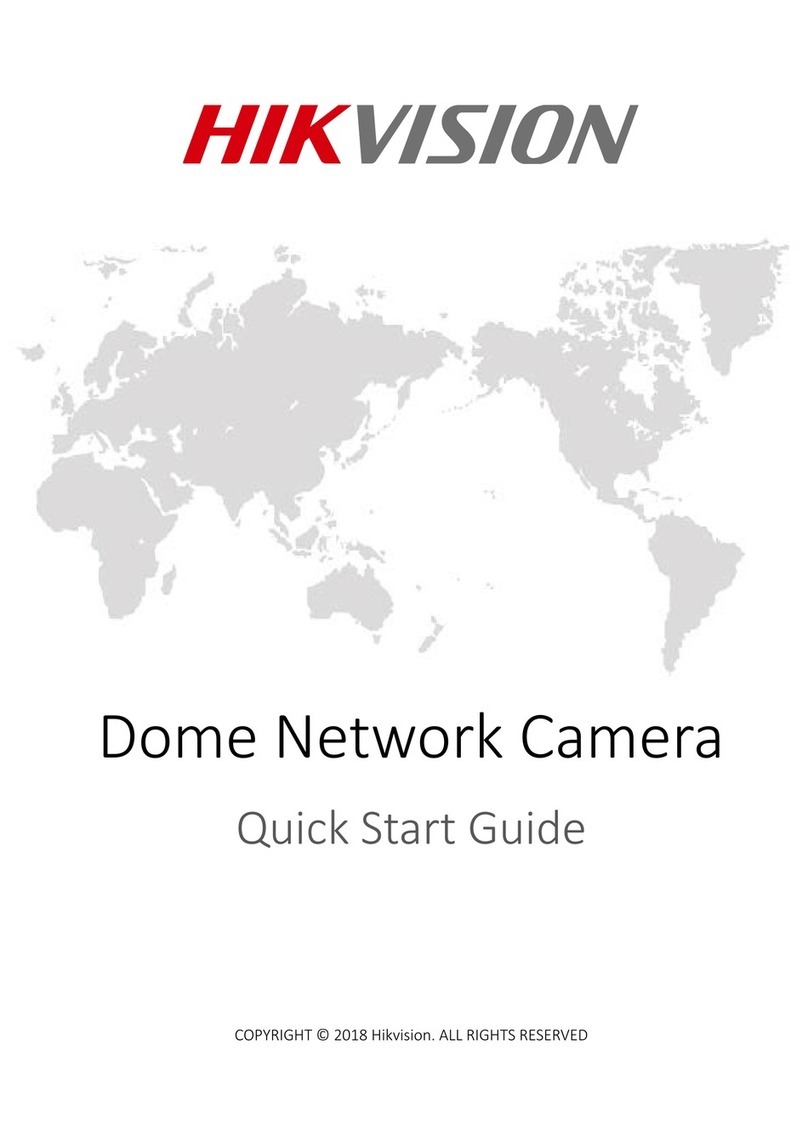
ERNITEC
ERNITEC DS-2XM6726G0-IS/ND User manual

ERNITEC
ERNITEC MicroView MVIB-04IR-E User manual

ERNITEC
ERNITEC SX User manual

ERNITEC
ERNITEC MicroView MVIC-O4IR-E User manual

ERNITEC
ERNITEC MicroView MVID-03IR-E User manual

ERNITEC
ERNITEC Performance Series User manual

ERNITEC
ERNITEC DS-2CD6924G0-IHS User manual

ERNITEC
ERNITEC Orion DX 822IR User manual