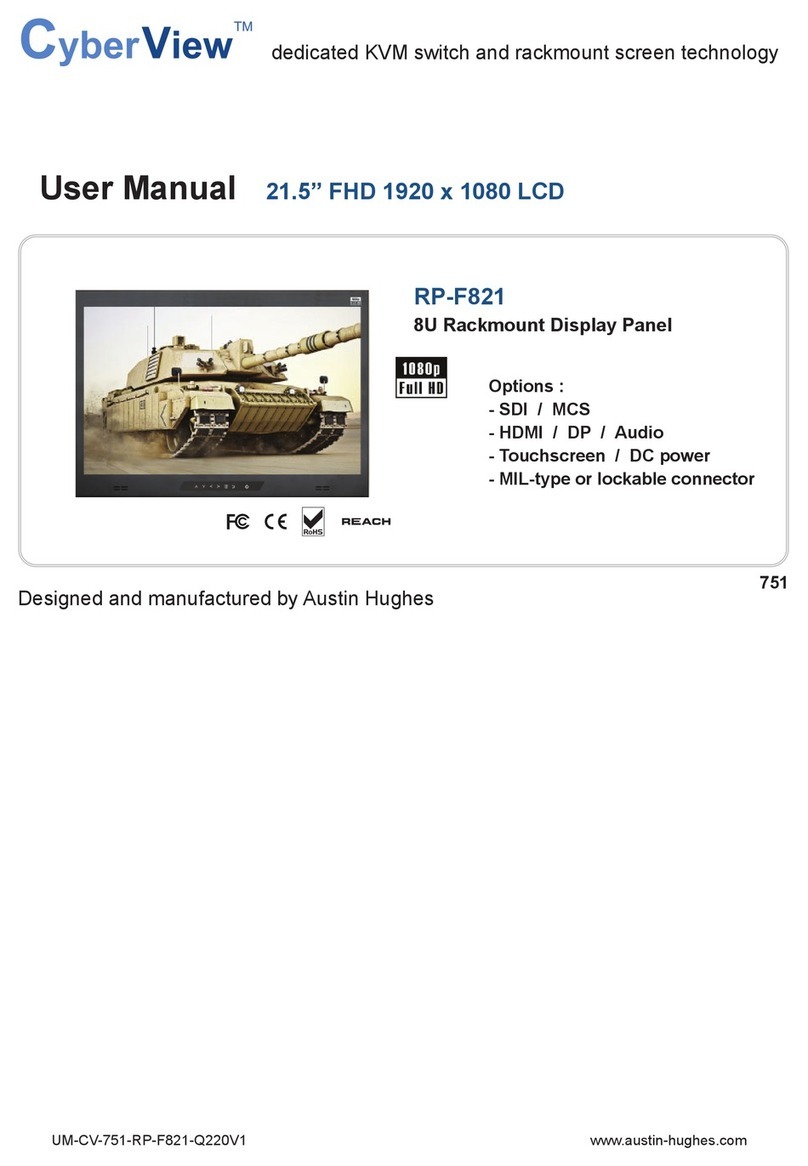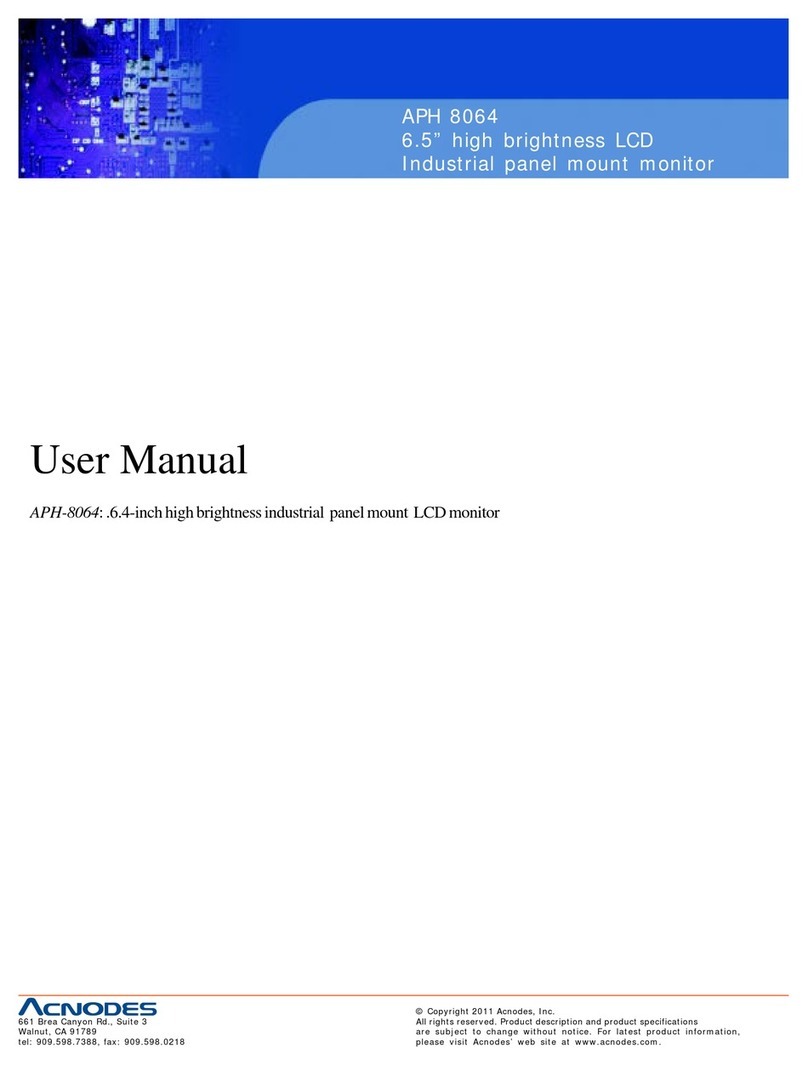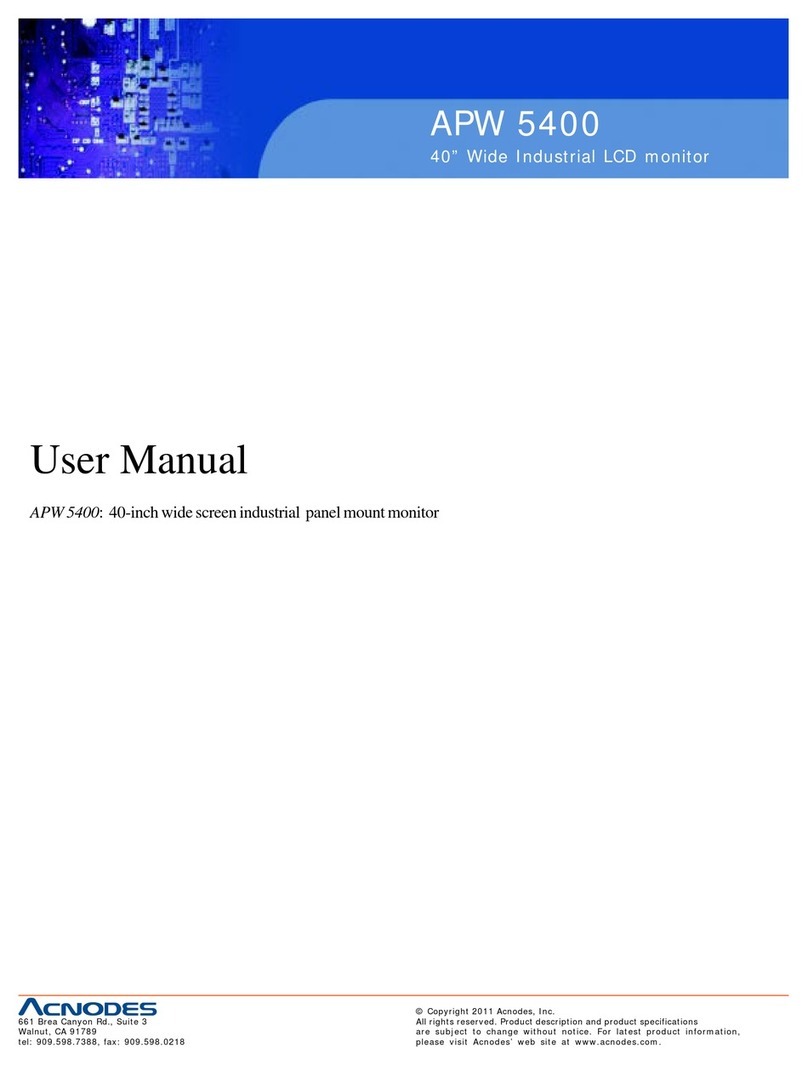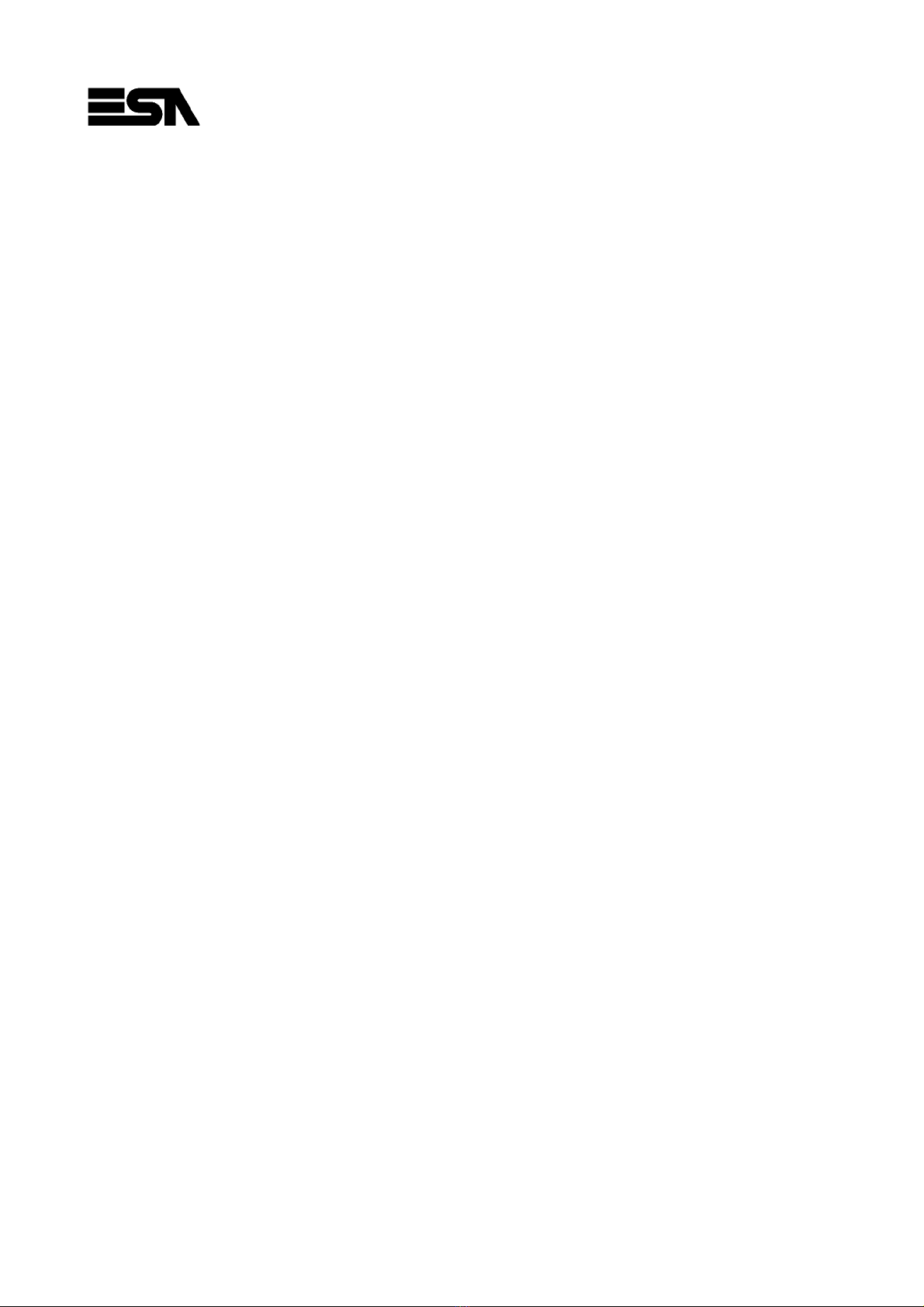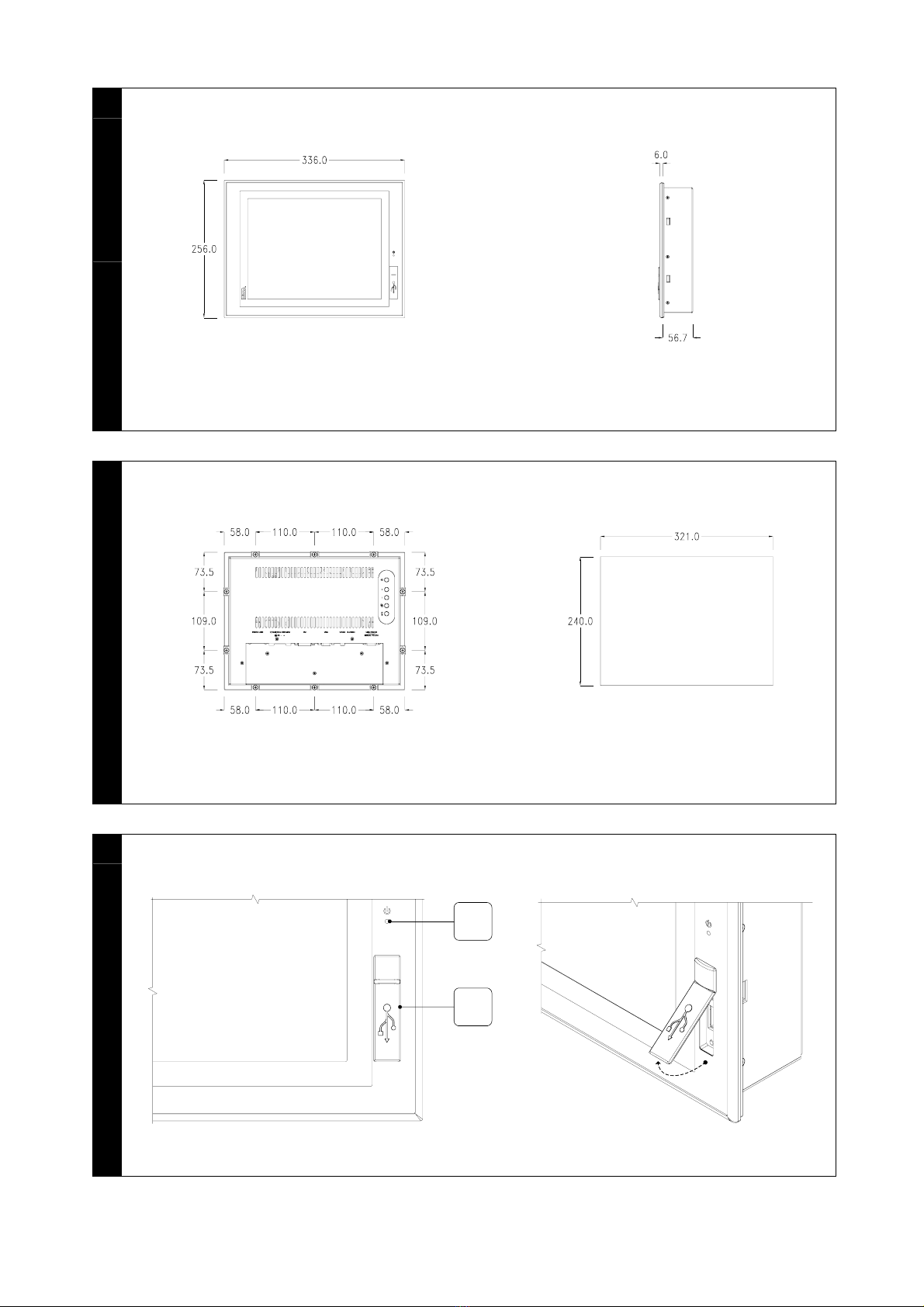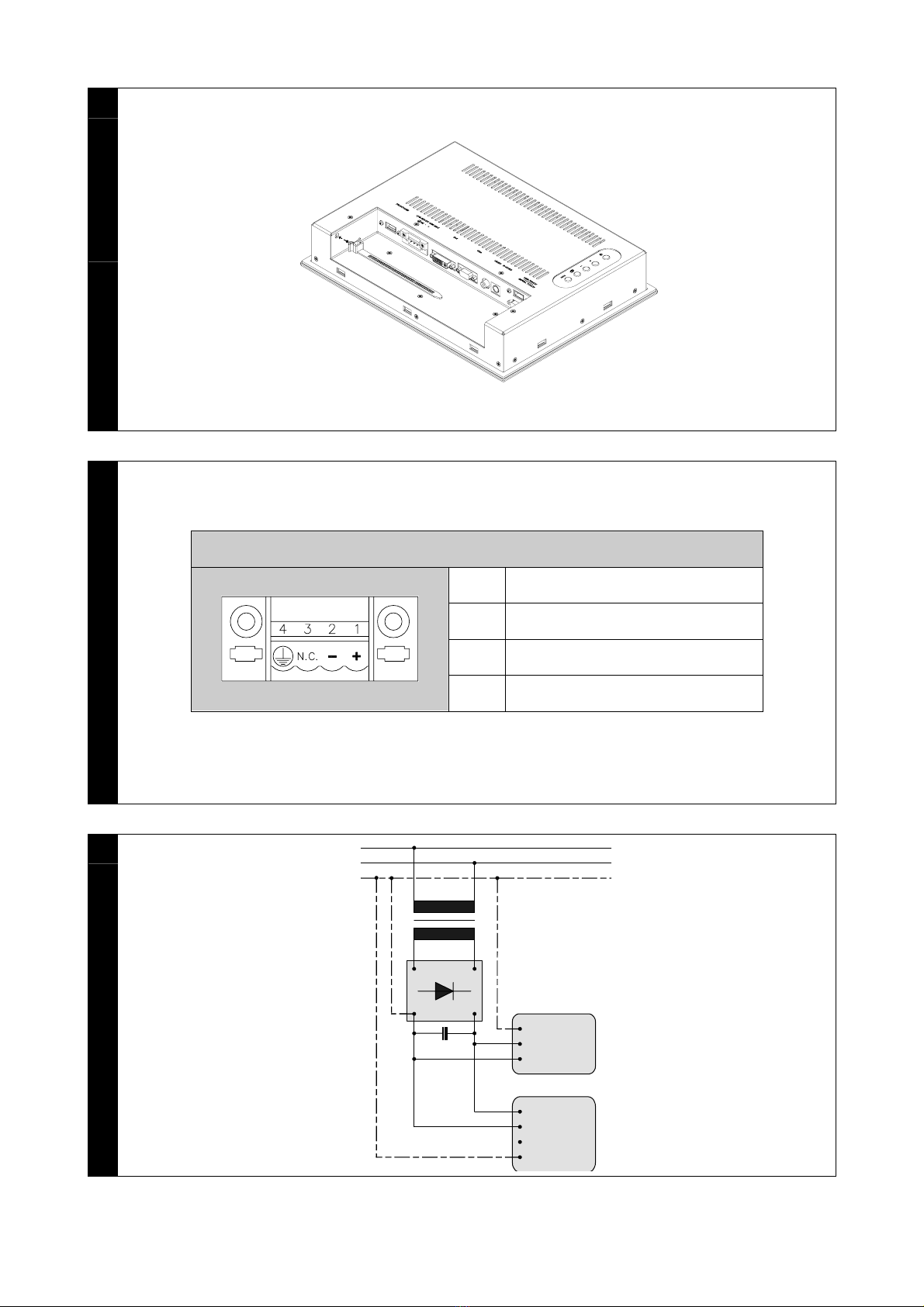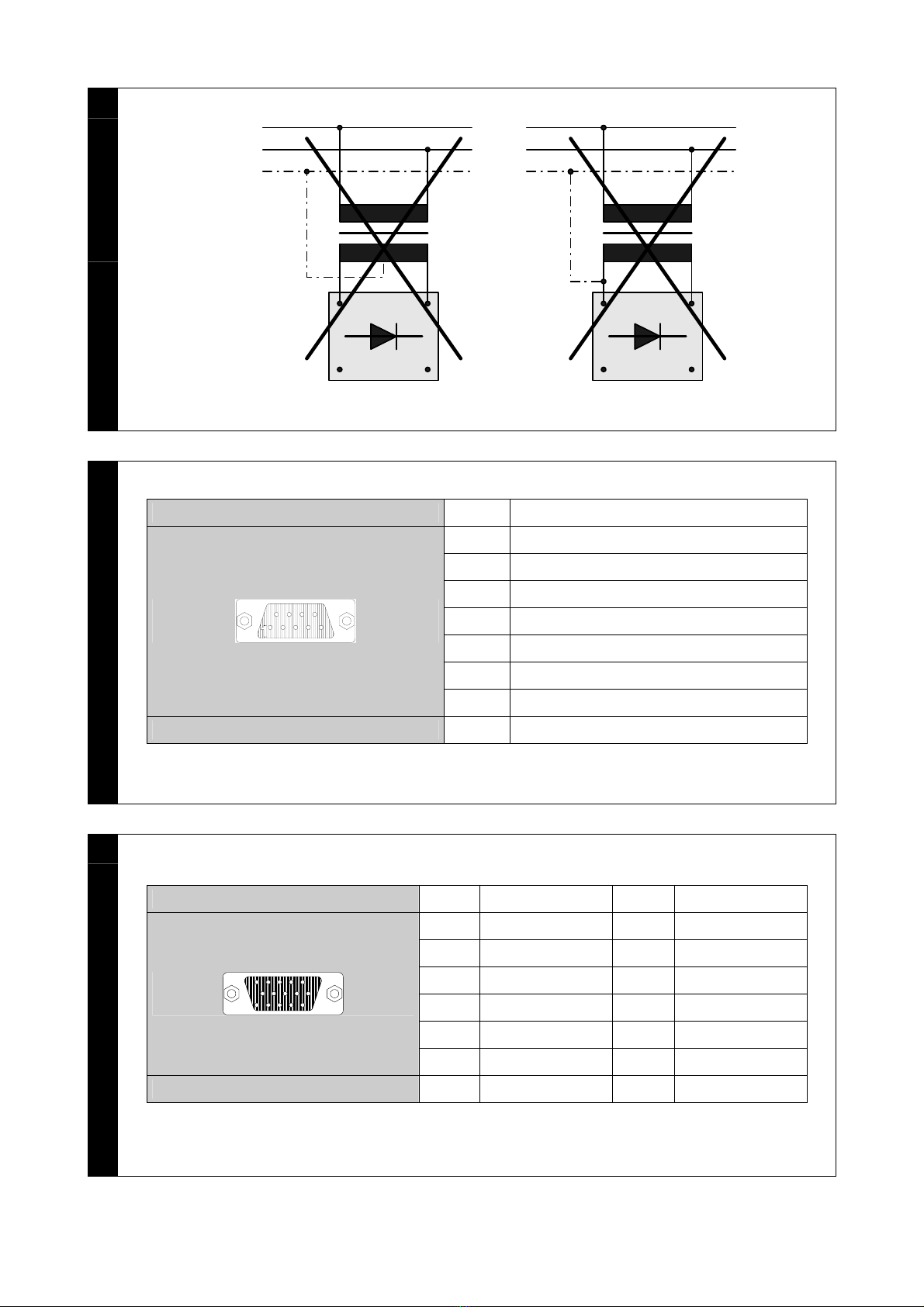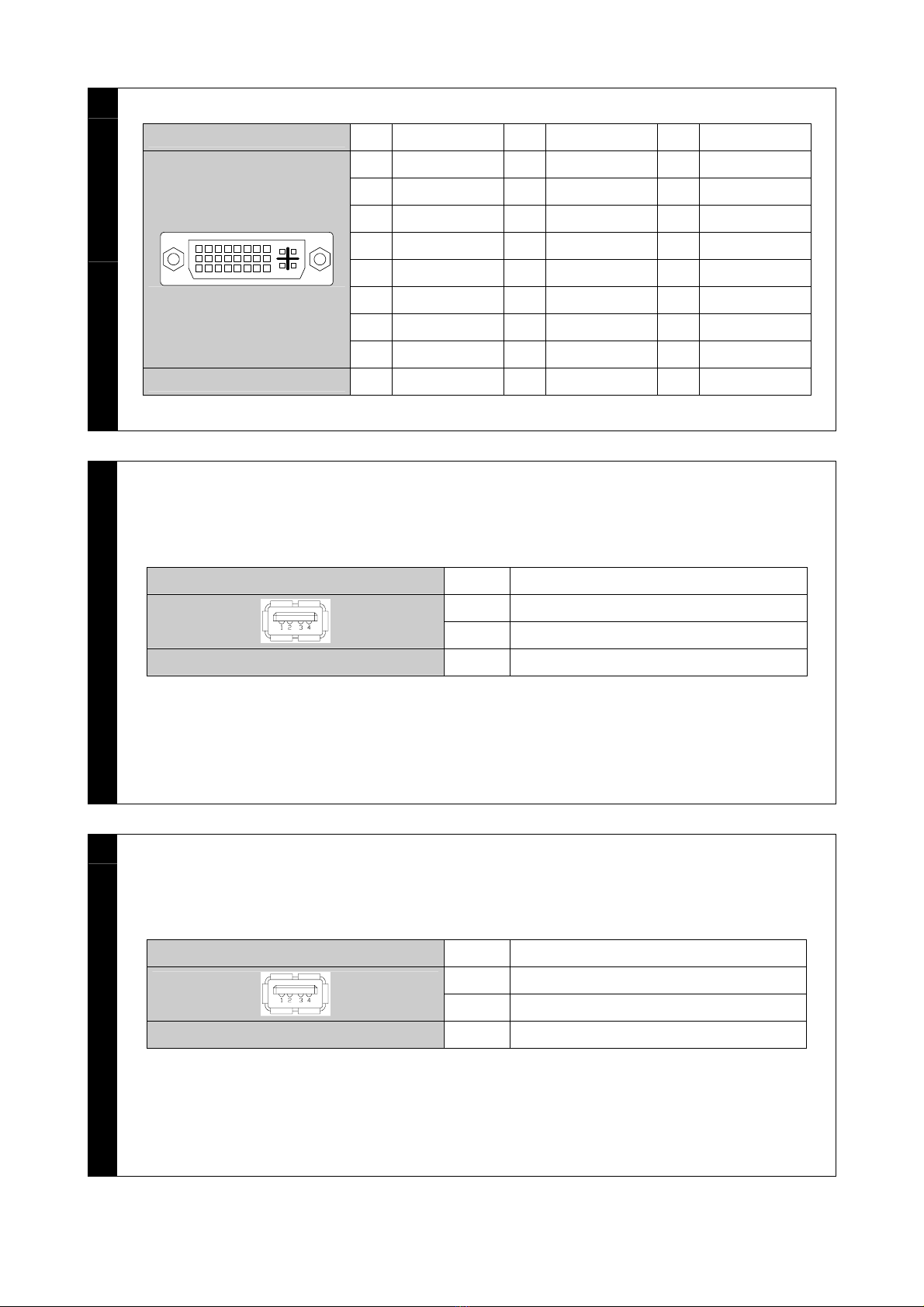ESA XM7 Series User manual
Other ESA Industrial Monitor manuals
Popular Industrial Monitor manuals by other brands

Dynamic Displays
Dynamic Displays QES1500 Progressive Series user manual

AXIOMTEK
AXIOMTEK Dk3g4PANEL 6153-O/P user manual
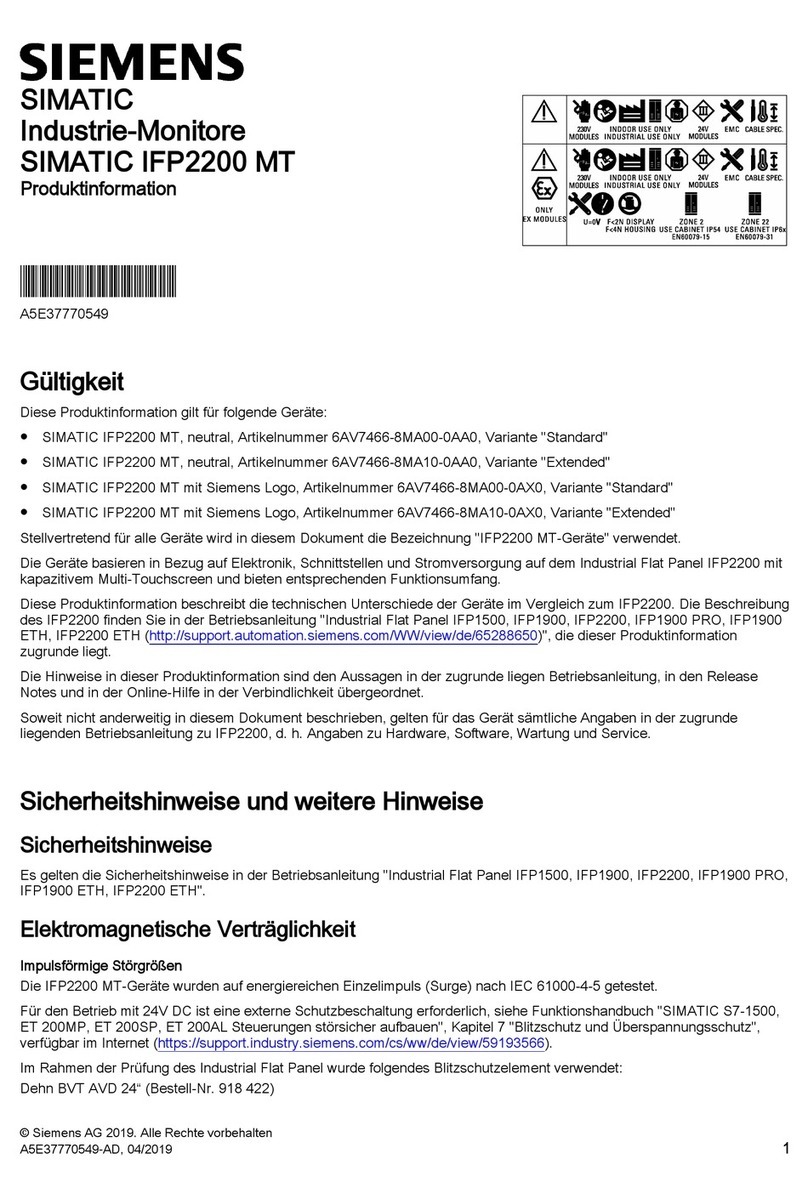
Siemens
Siemens SIMATIC Industrial Flat Panel IFP2200 Product information

Siemens
Siemens INOX PRO SIMATIC IFP1900 Compact operating instructions
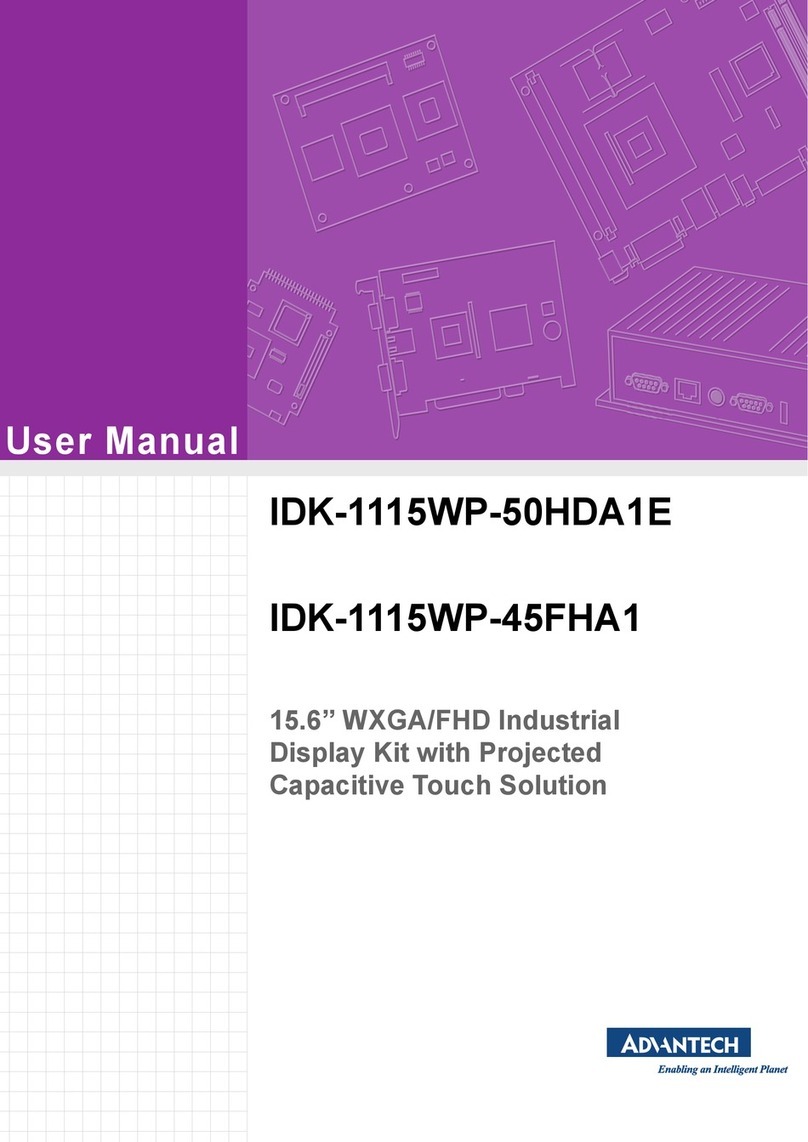
Advantech
Advantech IDK-1115WP-45FHA1 user manual
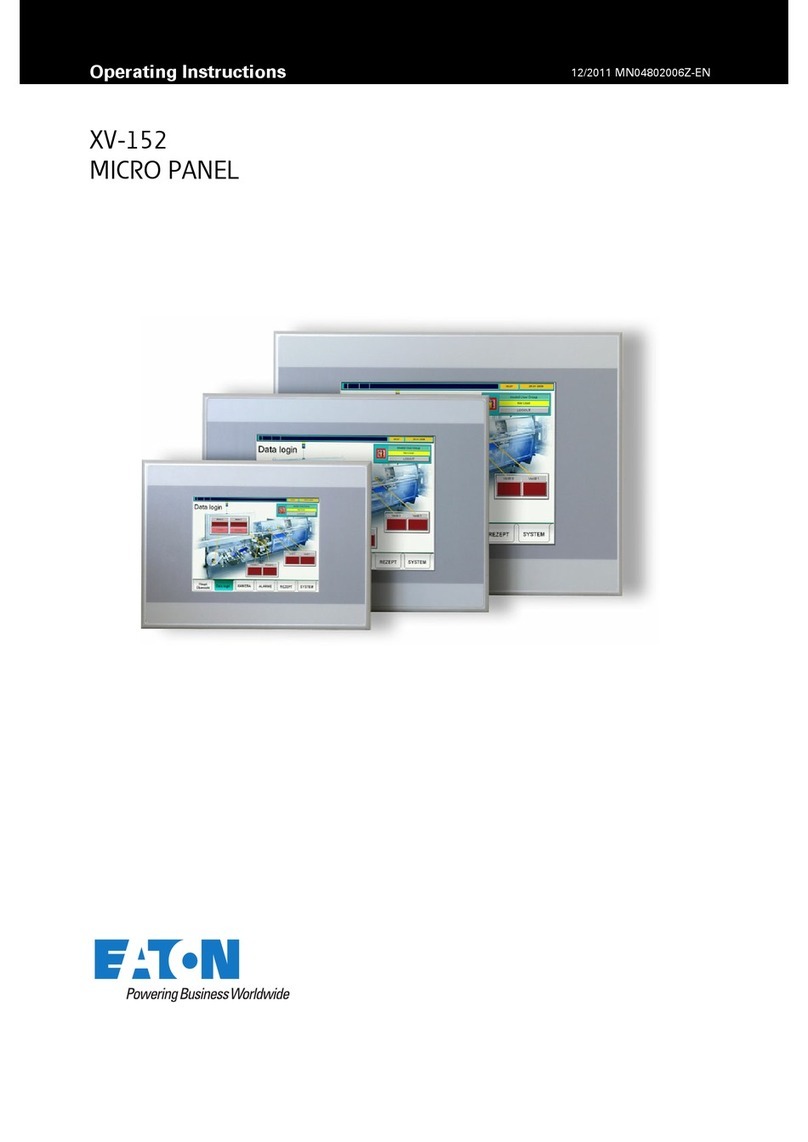
Eaton
Eaton XV-152 Series operating instructions