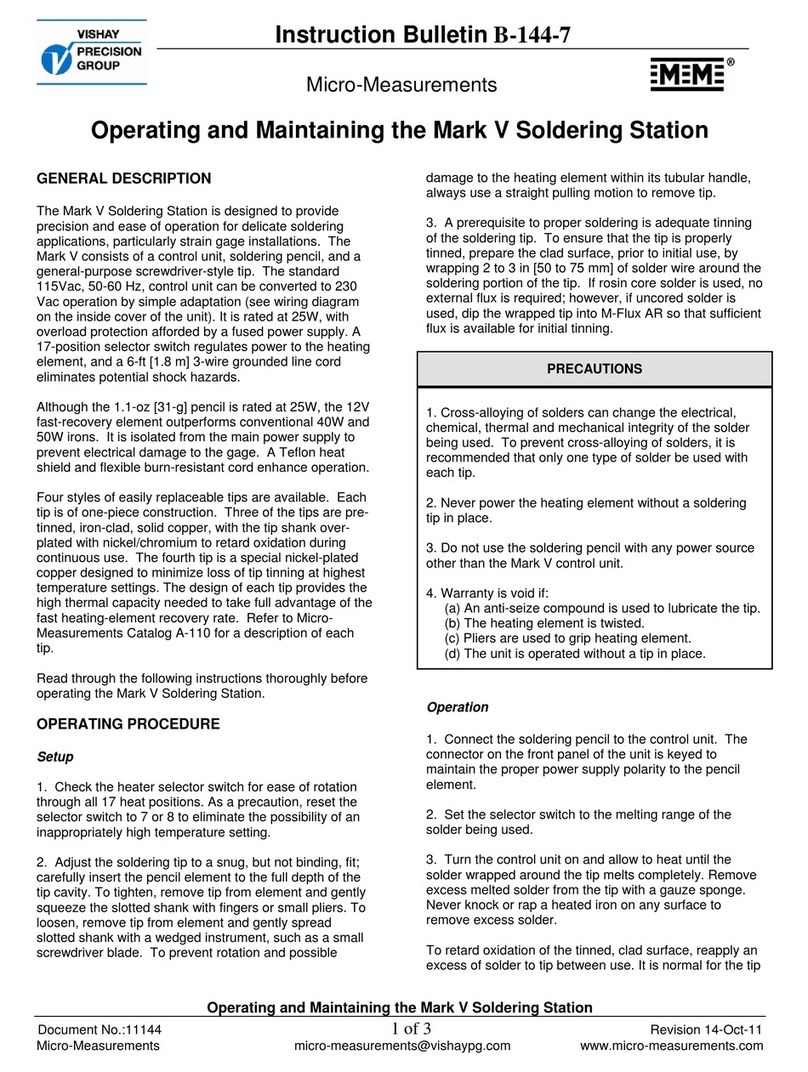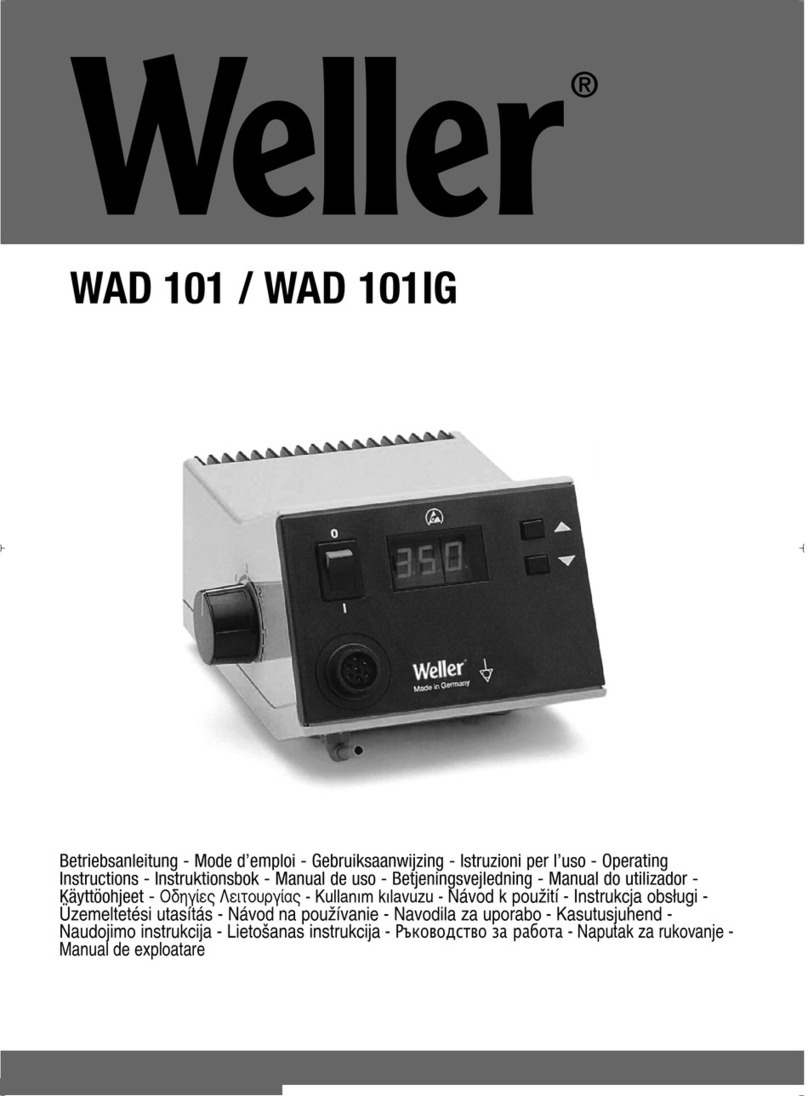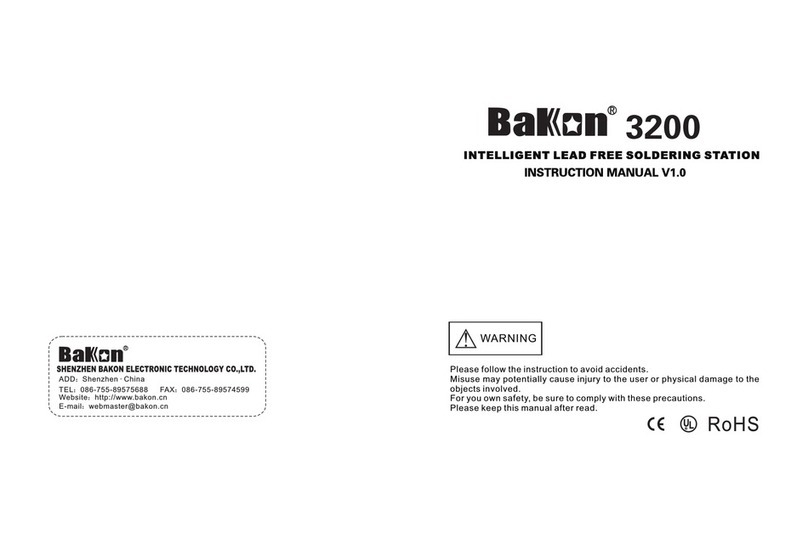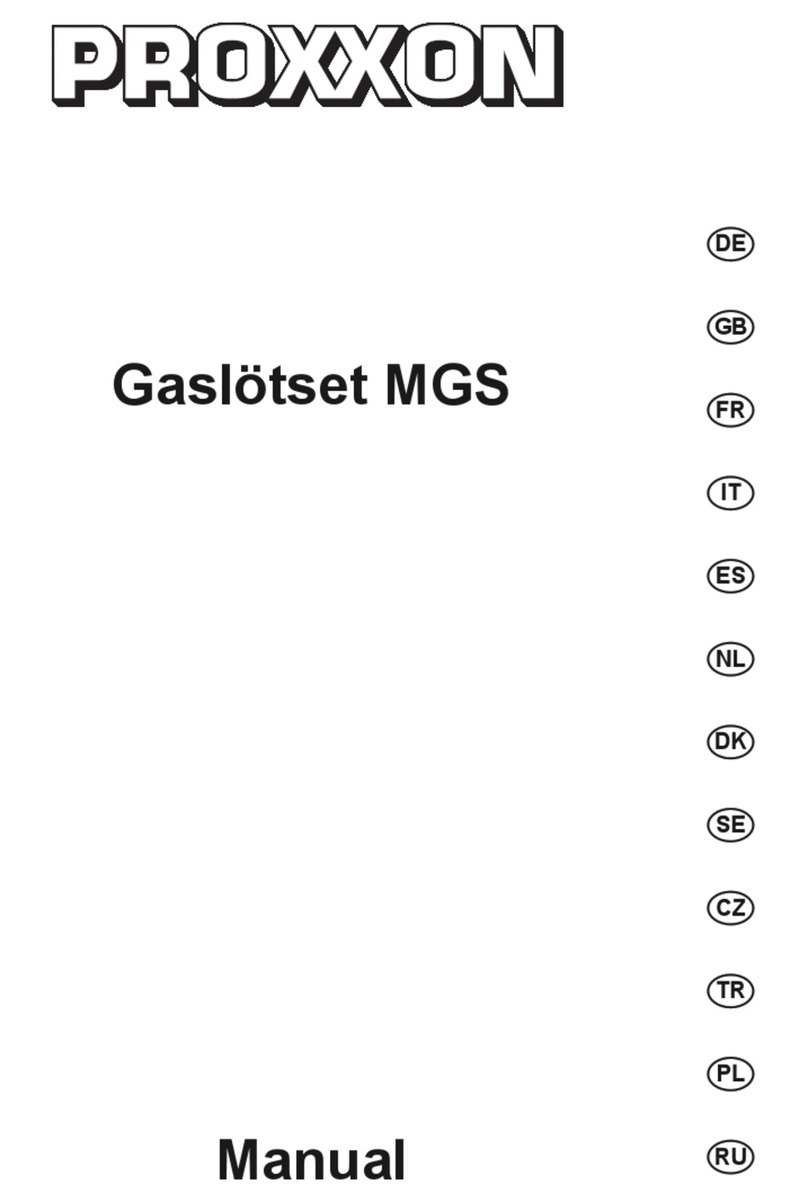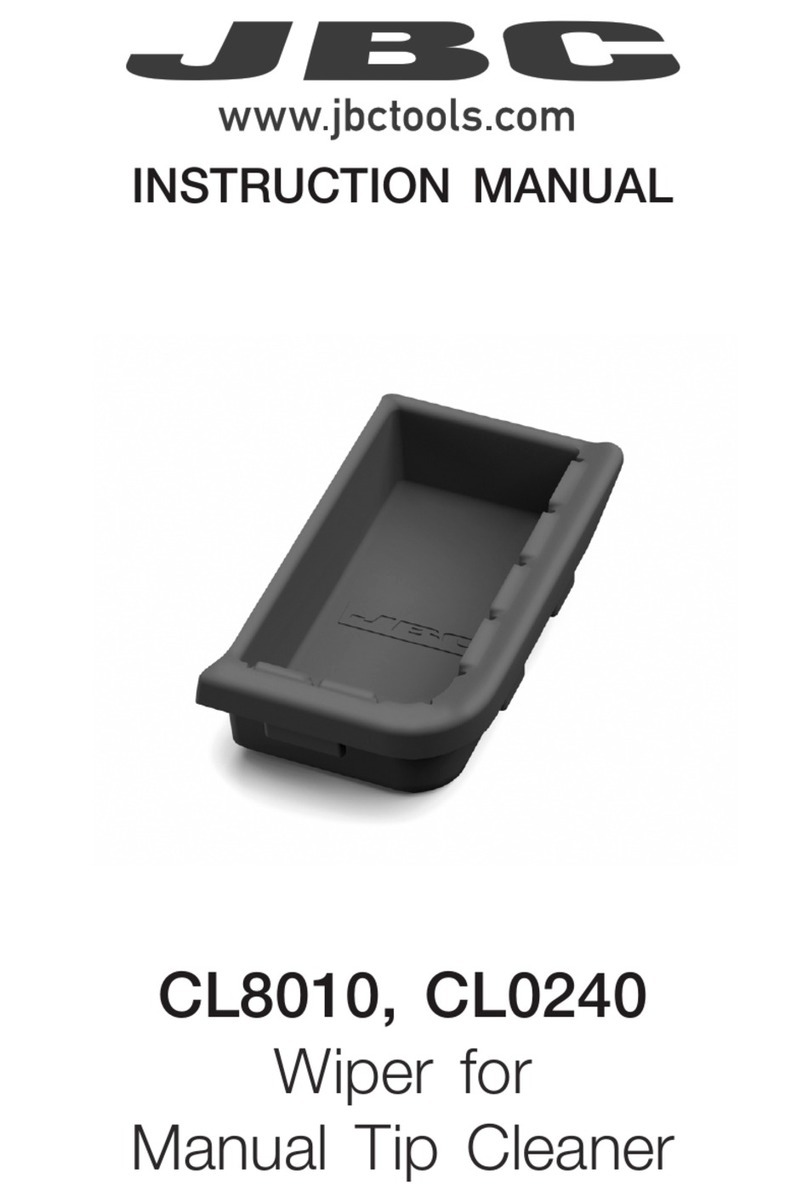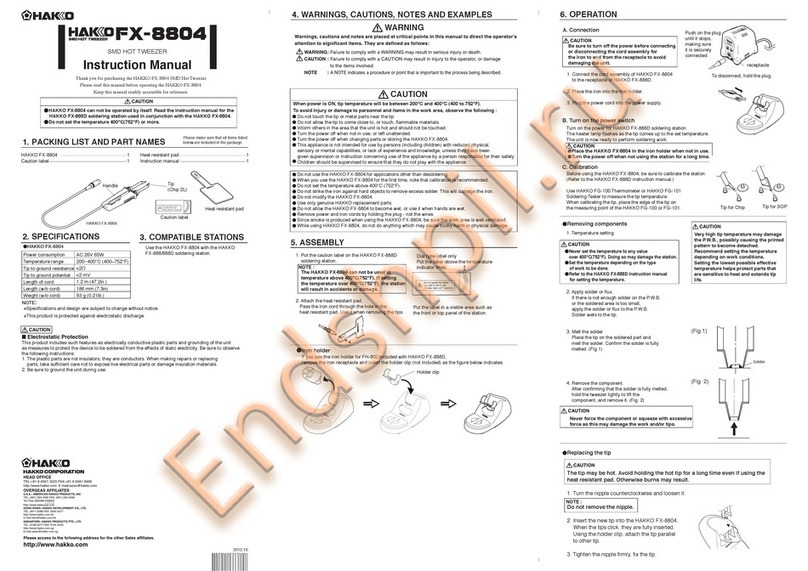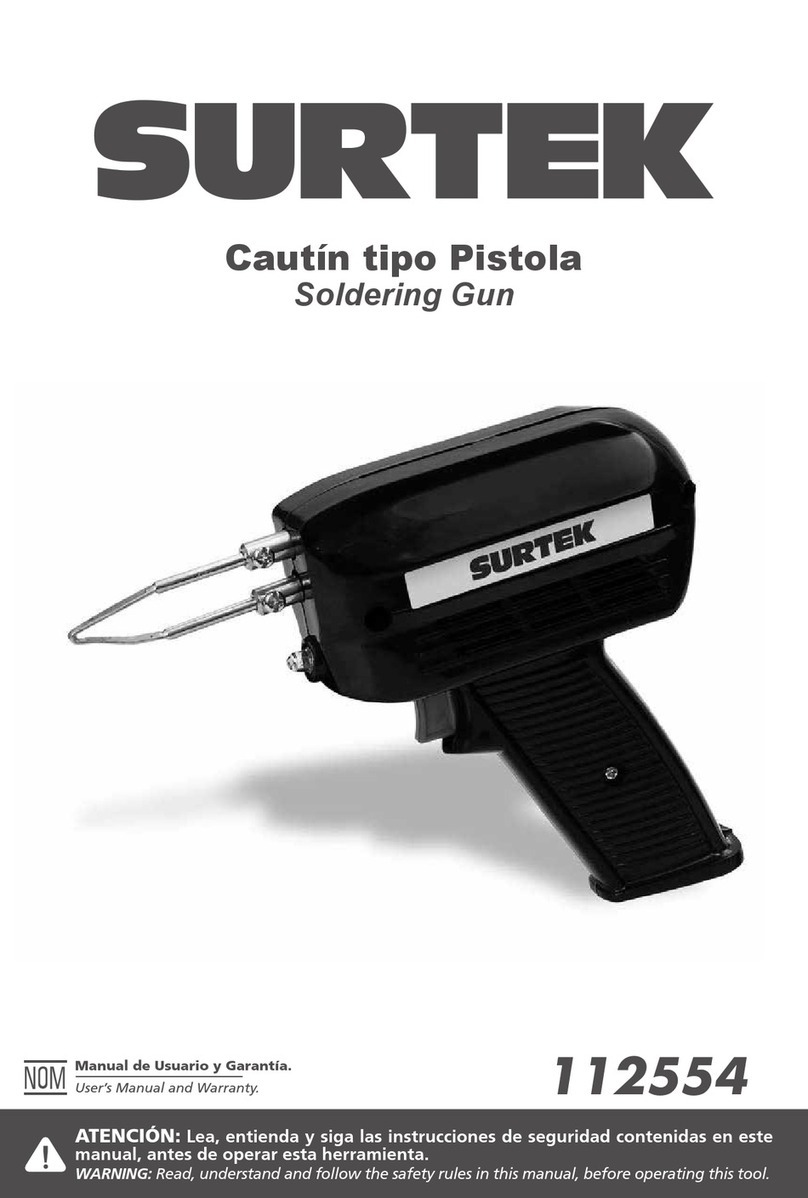7
5.1.2 Menu and Parameters Setting
1. There are three submenus: “-1-”,“-2-”,“-3-”. Click “TEMP▲” or “TEMP▼” key can select the submenu.
After selecting, click “VACUUM” key into the parameter setting of the submenu.
2. Submenu “-1-” means: when click the “VACUUM” key, it can exit from the menu setting and enter into the work
state.
3. Submenu “-2-” means sound setting (refer to the 5.1.3 sound setting).
4. Submenu “-3-” means password setting. The LCD displays “ ” after into the submenu “-3-” (refer to
the 5.1.4 password setting).
5. After setting the parameters in the submenu “-2-” or “-3-”, click “VACUUM” key” to the “-1-”.
5.1.3 Sound Setting
1. Click “TEMP▲” or “TEMP▼” key to select “-2-”in the menu setting and then click “VACUUM” key enter
into the sound setting. The LCD shows “SP”.
2. Click “TEMP▲” or “TEMP▼” key to select sound mark “ ”. If “ ” mark displaying, it means the unit has
sound hinting. If not “ ” mark displaying, it means without sound.
3. After setting, click “VACUUM” key to return submenu“-1-”.
5.1.4 Password Setting
1. Click “TEMP▲” or “TEMP▼” key to select “-3-”in the menu setting and then click “VACUUM” key enter
into the password setting. The LCD shows “ ” and the 100’s flicking.
2. Click “TEMP▲” or “TEMP▼” key to change the hundred digital and then click “VACUUM” key to ten
digital set. Ten digital and one digital setting method is the same as the hundred digital setting. After finishing
the first time password inputting, click “VACUUM” key to the secondary password input.
3. If the password is not the same as last time, click “VACUUM” key to return submenu“-1-”.
4. If the password is the same as the last time, the changed password is successful. The new password is stored
into the unit. Click “VACUUM” key and the LCD shows “OK” and then return submenu“-1-”.
5.2 Temperature and Airflow Setting
Click “TOOL1”, “TOOL2”, “TOOL3” key into the single displaying window, and then click “TEMP▲” or
“TEMP▲” key or “AIR▲” key or “AIR▼” key to change the temperature or the airflow.
CAUTION:
zMake sure the temperature of the station can be adjusted (the password is right or the password is initial
“000”).
zOnly when the tool is in the single displaying state, it can set the temperature and the airflow.
zIf the power supply is cut off when setting, the setting data will not be stored.
5.2.1 Temperature Setting
Raise temperature: Click “TEMP ▲”key and then the temperature will rise1℃, and the LCD displays the