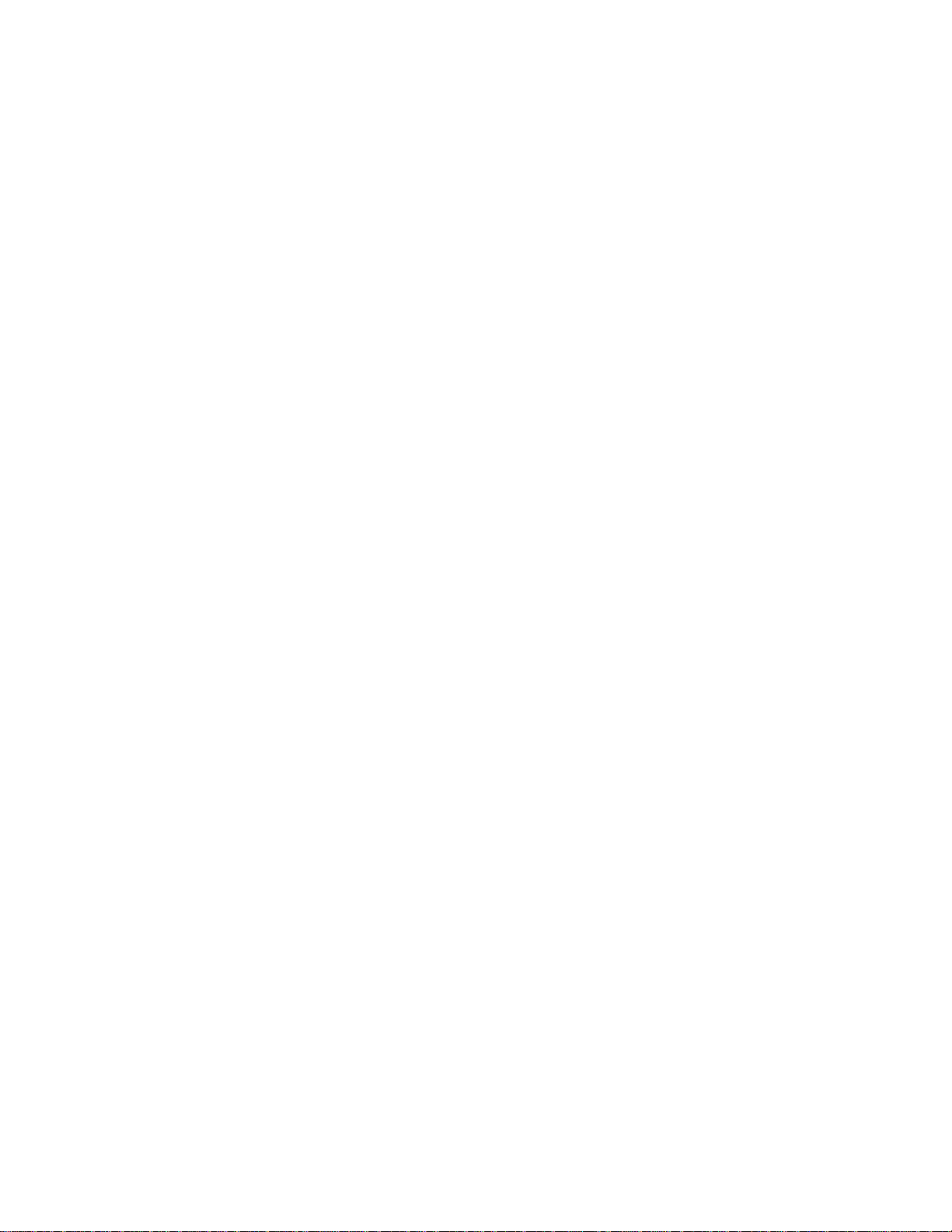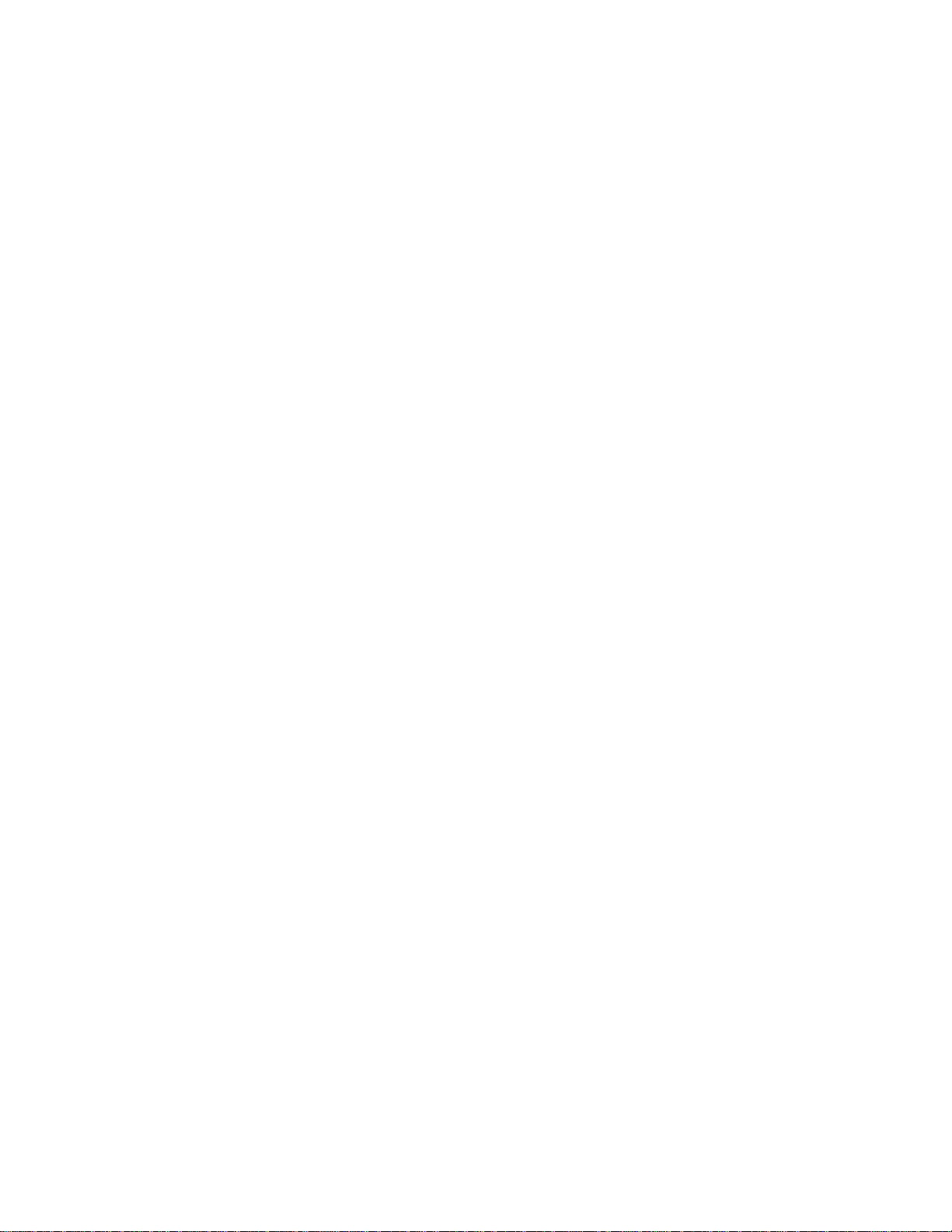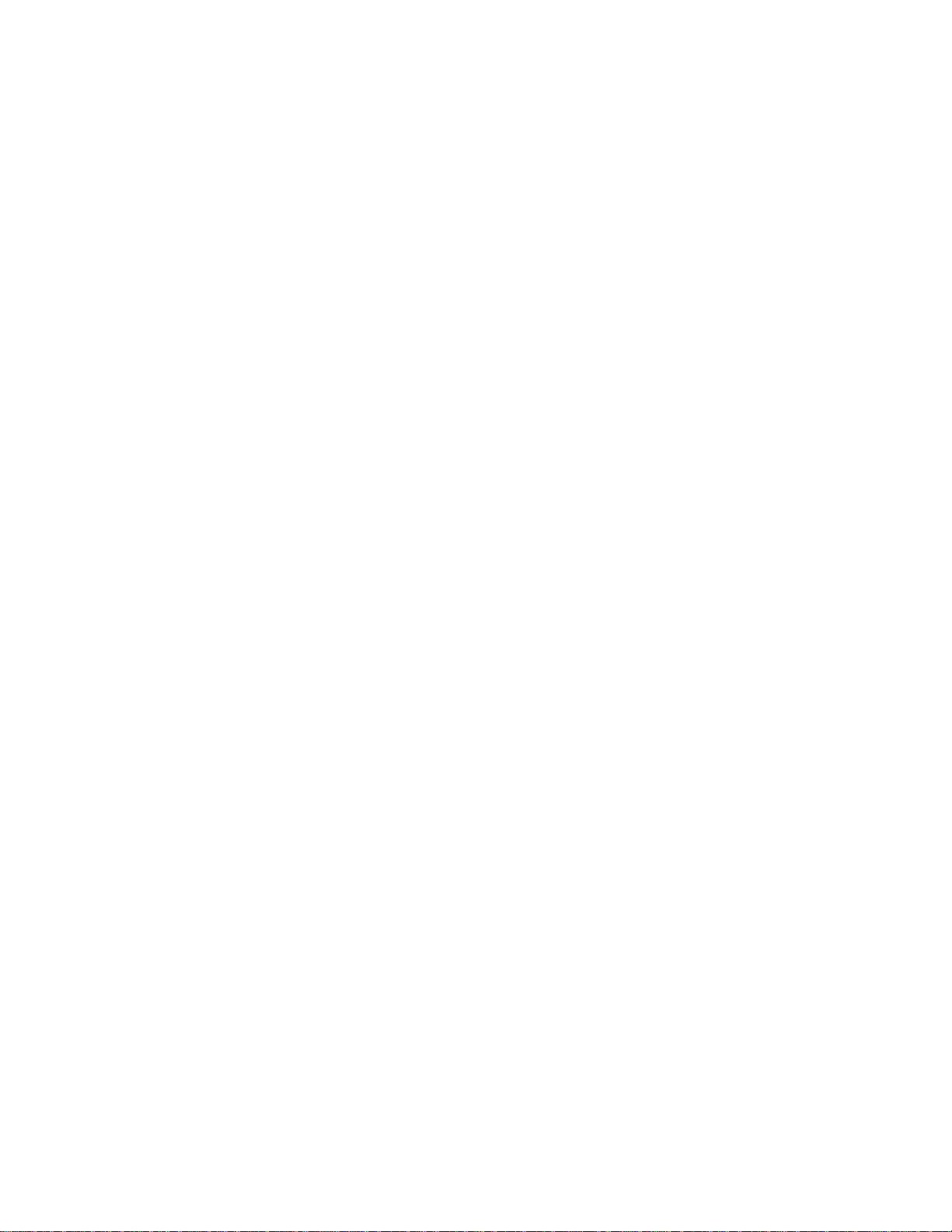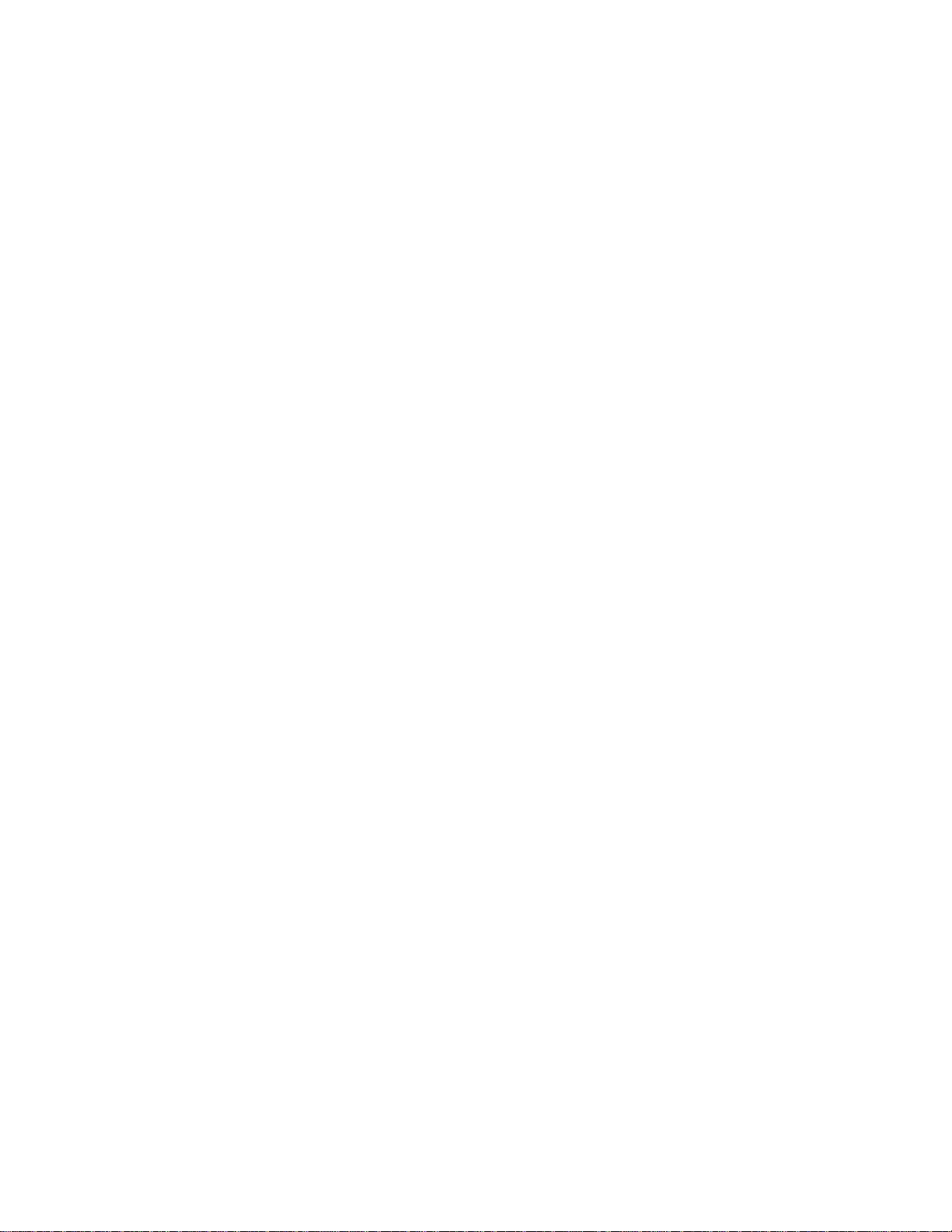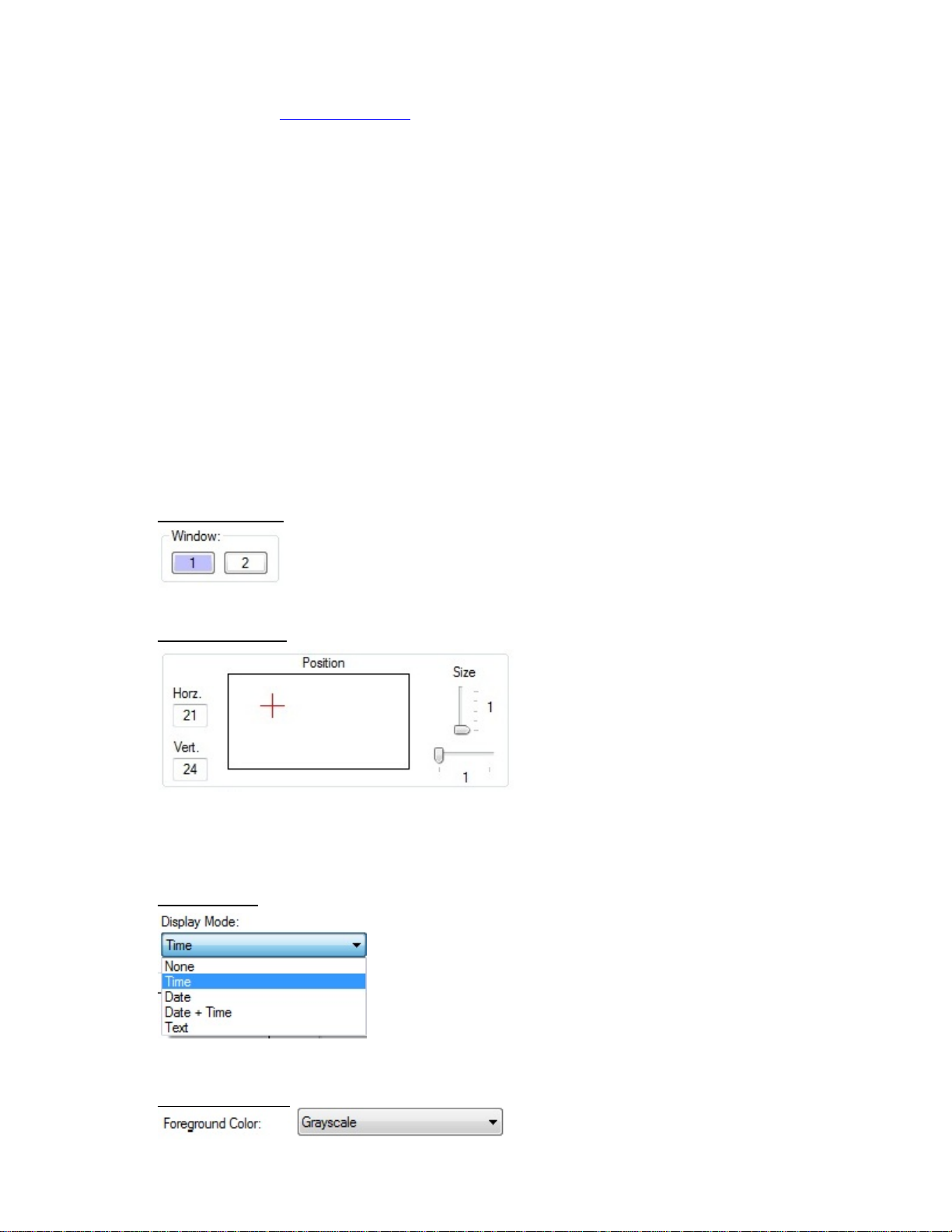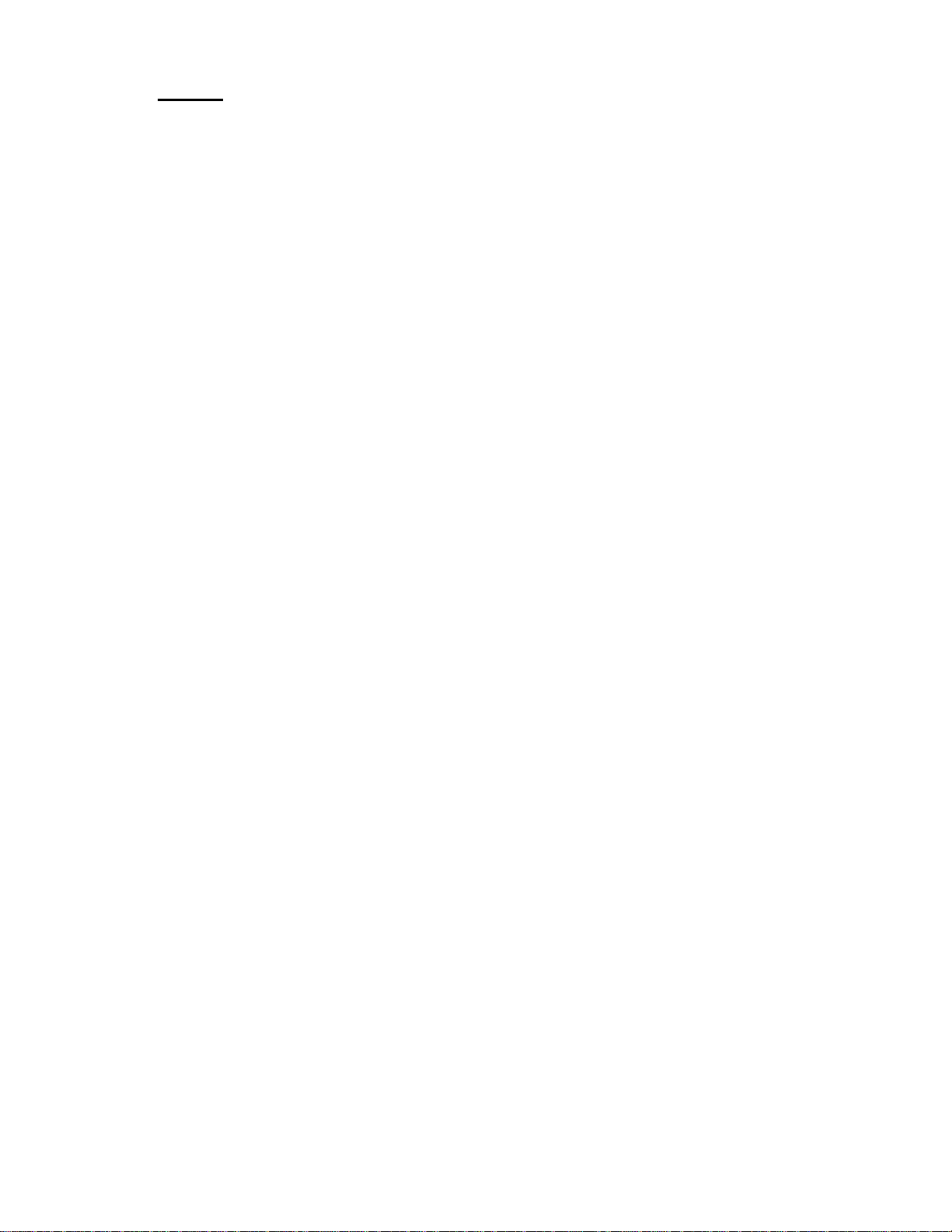Page 1 Revision 1.2
1.0 INTRODUCTION
The HD-206/SD is a High Definition (HD) and Standard Definition (SD) Serial Digital Interface (SDI) Time and
Date Inserter. An internal crystal maintains the time after it is set.
Time and date insertion is an integral part of the HD-206/SD. Time and date, date, time or up to 30 characters of
text may be superimposed onto the video in two independent windows, which may be individually blanked. Ten
different font sizes are available. Grayscale and six solid color fonts (red, orange, yellow, green, blue and violet)
are included.
The HD-206/SD accepts 1080i/60, 1080i/59.94, 1080i/50, 1080p/30sF, 1080p/29.97sF, 1080p/25sF, 1080p/24sF,
1080p/23.98sF, 720p/60, 720p/59.94 and 720p/50 digital video signals and automatically equalizes up to 250m of
Belden 1694A cable at 1.485Gb/s. The HD-206/SD equalizes up to 480m of Belden 1694A cable at 270Mb/s.
Embedded audio and other ancillary data signals are passed through the unit (HD mode only). Two HD/SD SDI
outputs are provided. The formats of the SDI outputs match the format of the SDI input.
All the features and the time of the HD-206/SD are set using the front panel pushbuttons or the PC Control Panel
software. The LCD menu selections and the Control Panel software are described in detail in sections 5 and 6,
respectively.
The unit is housed in a black anodized desktop enclosure (8” W x 1.6” H x 6.7” D). The power requirements for
the unit are 90 – 264 VAC, 47 – 63 Hz, 15 W maximum. A 2-amp fuse accessible from the rear panel.
2.0 INSTALLATION & OPERATION
Installation of the HD-206/SD requires connecting equipment to the HD-206/SD and setting up the HD-206/SD via
the front panel LCD menus or the PC Control Panel software. Plug the unit in to 117 VAC or 220 VAC. The front
panel LCD indicates that the unit is booting up, displays the current firmware version and then displays the time
and date. The time starts from 00:00:00 and the date starts from 2017/01/01 (Y/M/D).
Video connections to the HD-206/SD may be made at any time. Connect the HD or SD SDI source to the SDI
Input BNC. The HD-206/SD auto-detects whether video input signal is SD or HD. One device may be connected
to each SDI output BNC (two SDI outputs are provided).
After connections to the unit are made, the user should go through the LCD menus to set up the unit according to
the inputs connected to the unit. The menus are described in detail in section 5. Alternatively, the user may use
the PC Control Panel software to set the unit up. The PC Control Panel software is described in detail in section
6. The seconds can be adjusted by holding down the Up or Down arrow buttons when the Real Time Clock is
shown on the LCD. The seconds will advance or decrement at a rate of 5 ms/s.
Once the HD-206/SD is set up according to the user specifications, the unit is ready to use. If the settings are
changed via the LCD menu or Control Panel software, they are not made permanent for 30 seconds. Because of
this, the unit should not be turned off for 30 seconds after changes are made to the settings.
3.0 ENCLOSURE
The HD-206/SD is housed in a black anodized desktop enclosure that measures 1.6” high x 8" wide x 6.7” deep
(plus connectors). The ruggedized enclosure is constructed of aluminum.
4.0 STANDARD FEATURES
4.1 Front Panel
4.1.1 16 x 2 Character LCD
The front-panel 16 x 2 character LCD shows the status, time and date of the unit and is used
to display the menus.
4.1.2 USB Port
The USB port is used to interface the HD-206/SD with a PC. PC Control Panel software is
provided with the HD-206/SD. The Control Panel software allows the user to change settings
without having to use the front panel pushbuttons and LCD. The USB port is also used to
update the firmware for the HD-206/SD.
4.1.3 Front Panel Pushbuttons
Four pushbuttons are supplied on the front panel. The Left and Right pushbuttons are used to
navigate through the menus. The Up and Down pushbuttons are used to select the menu