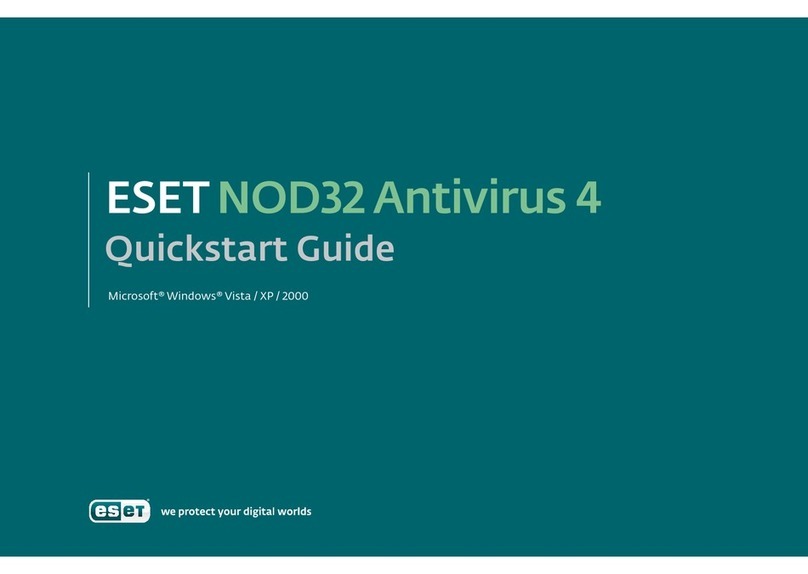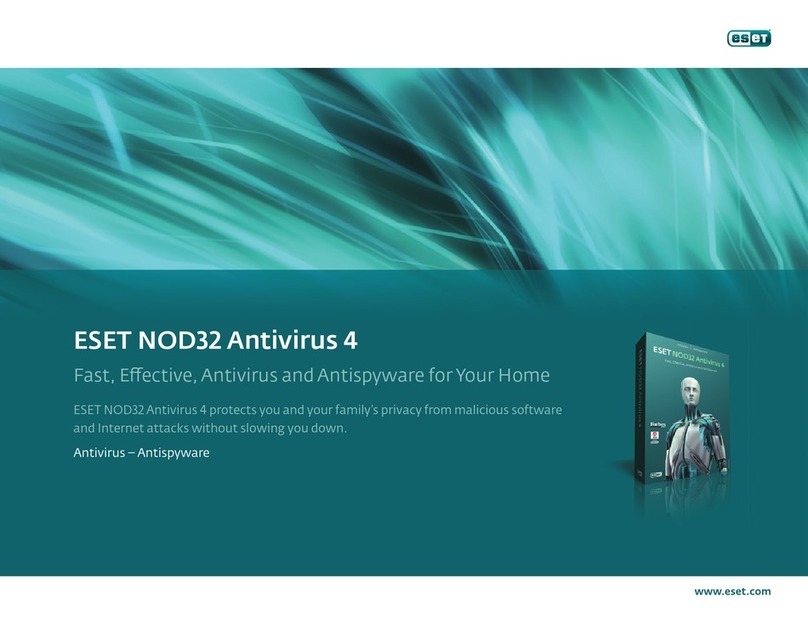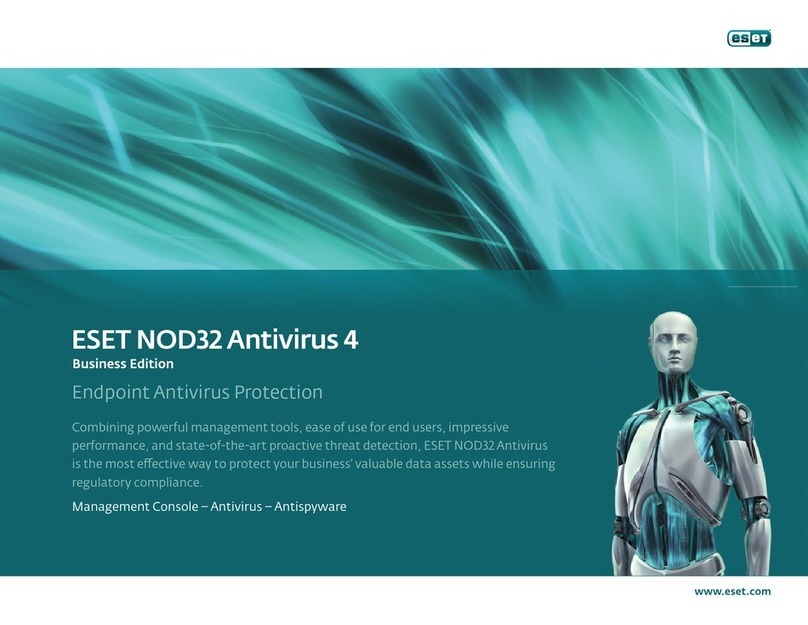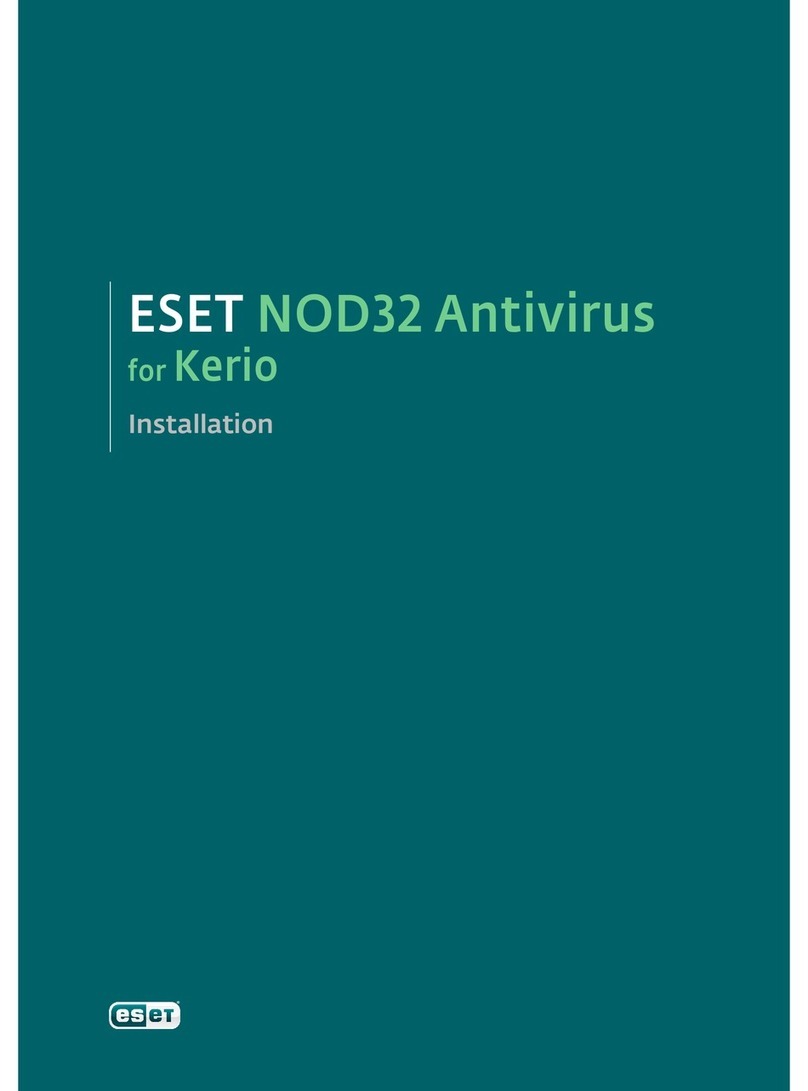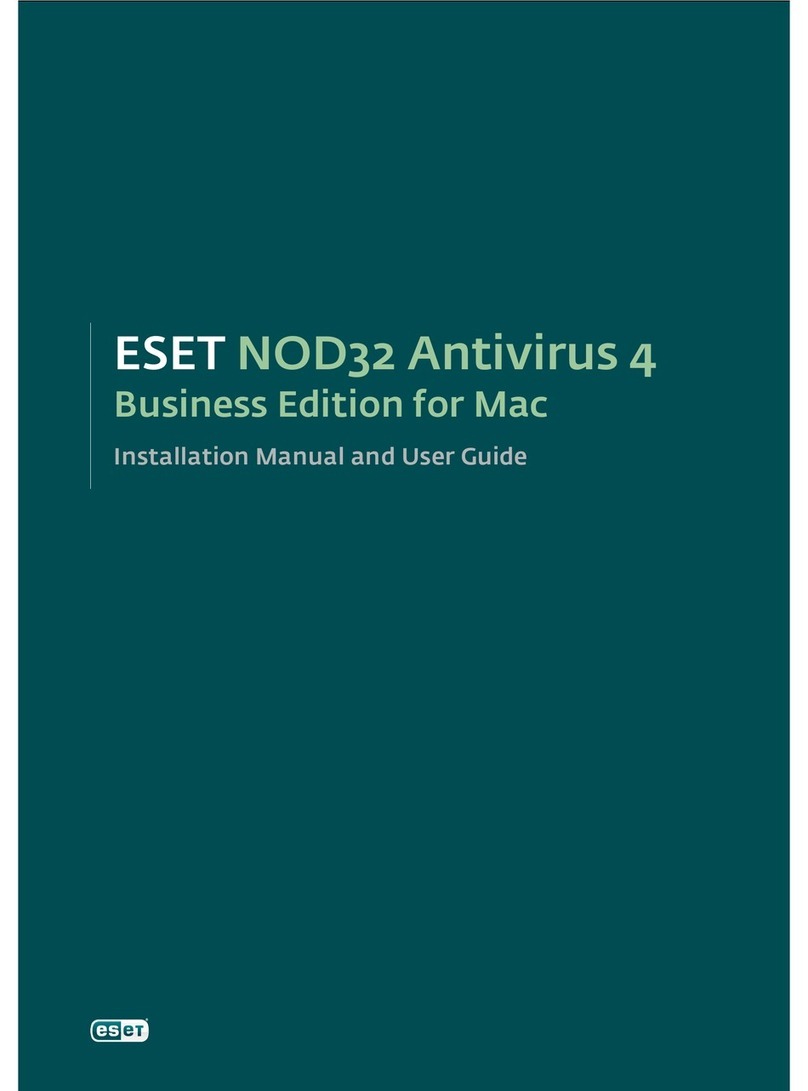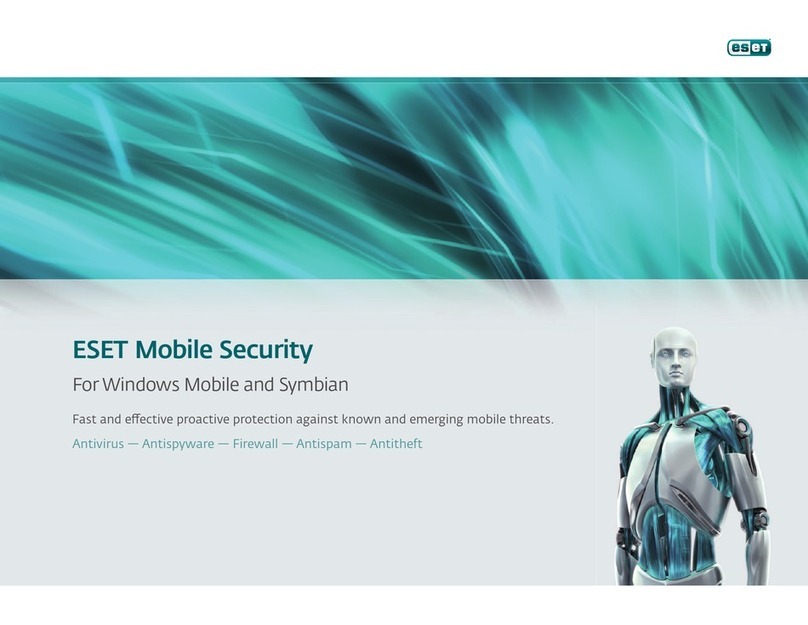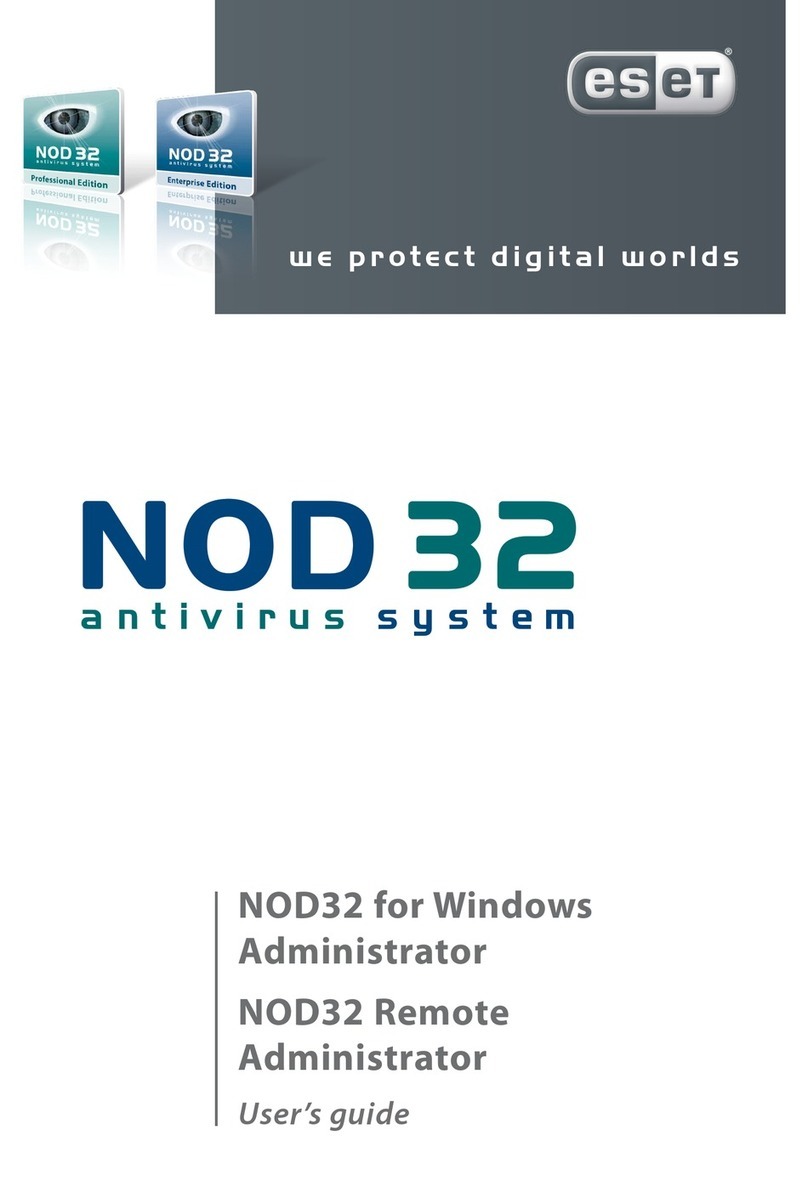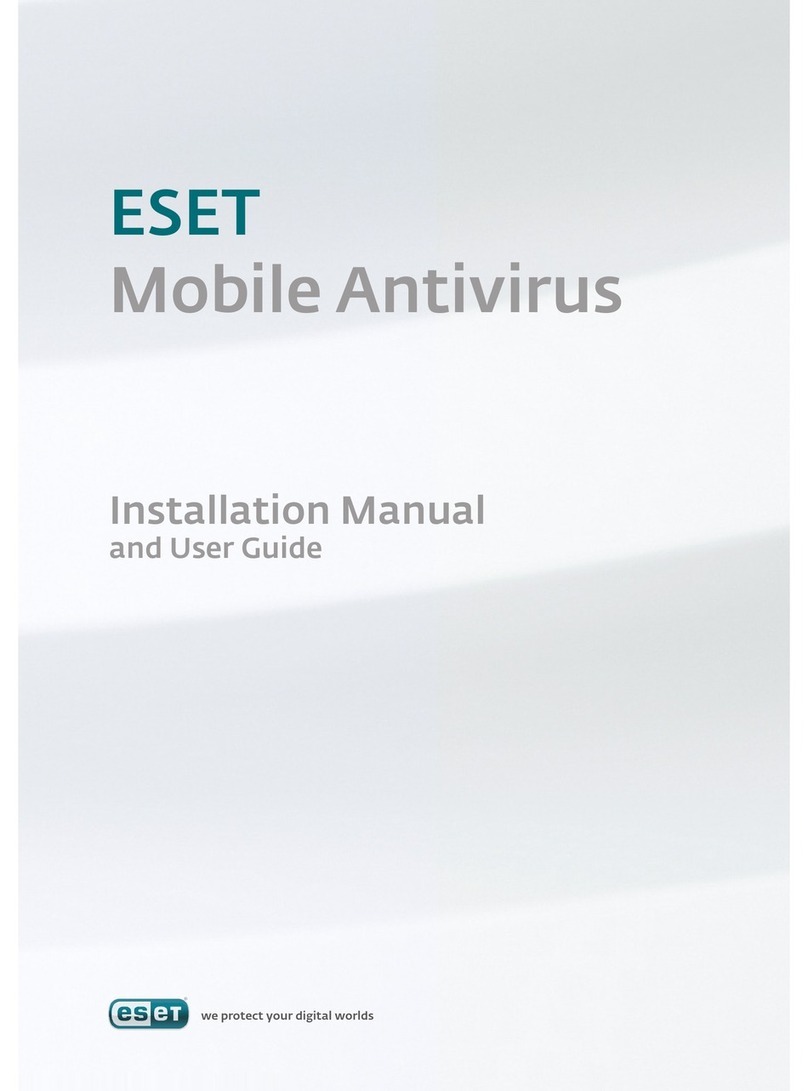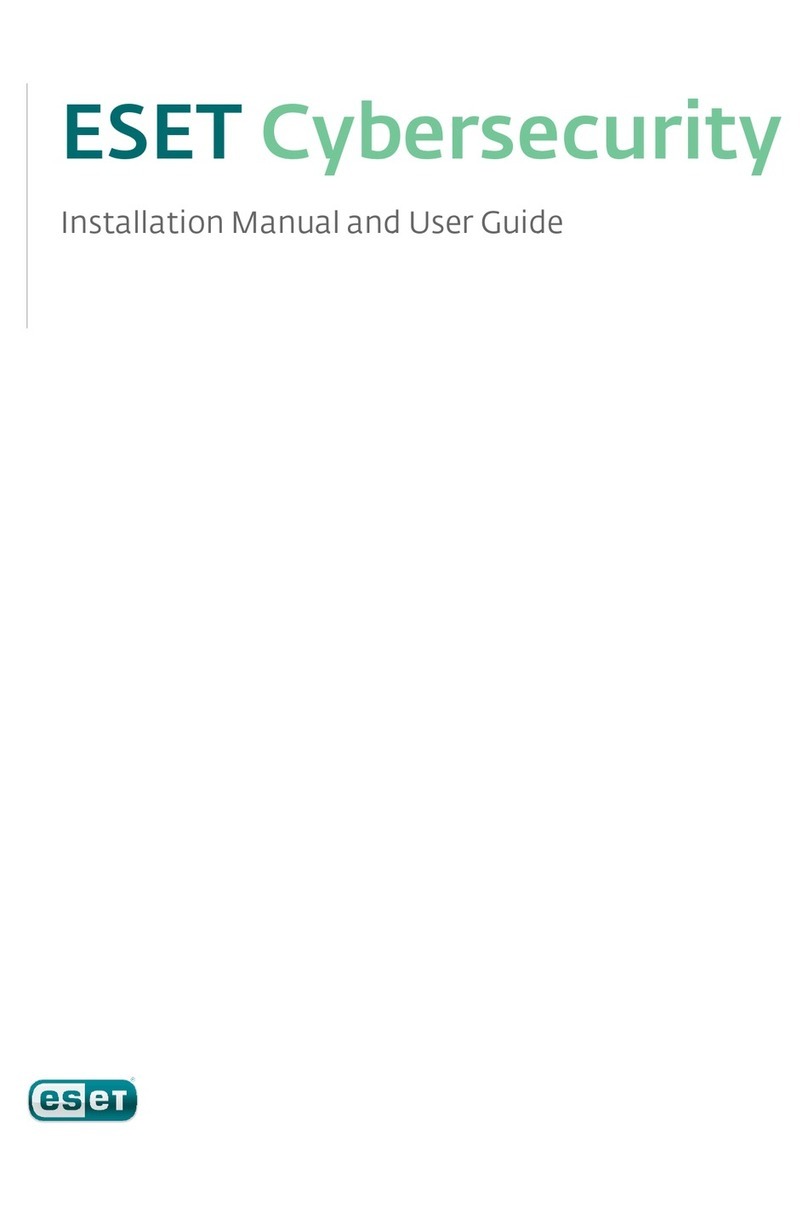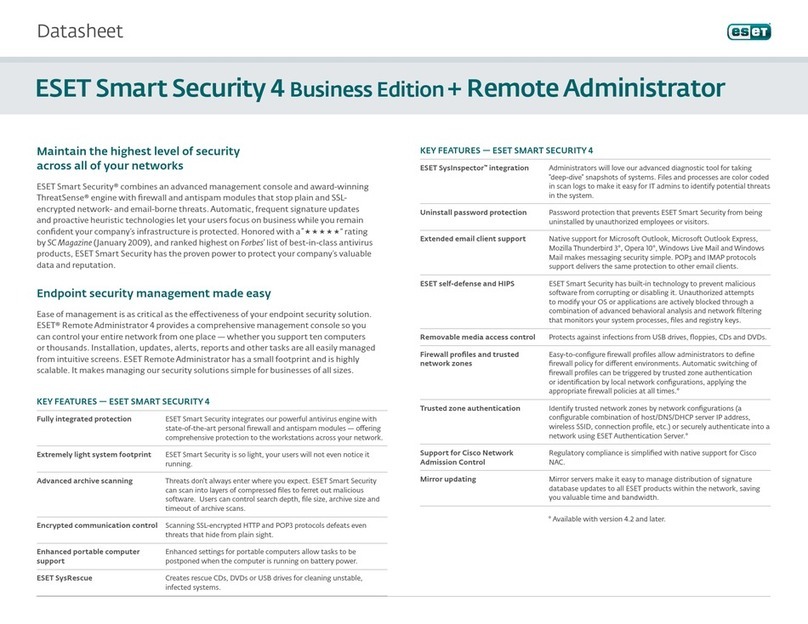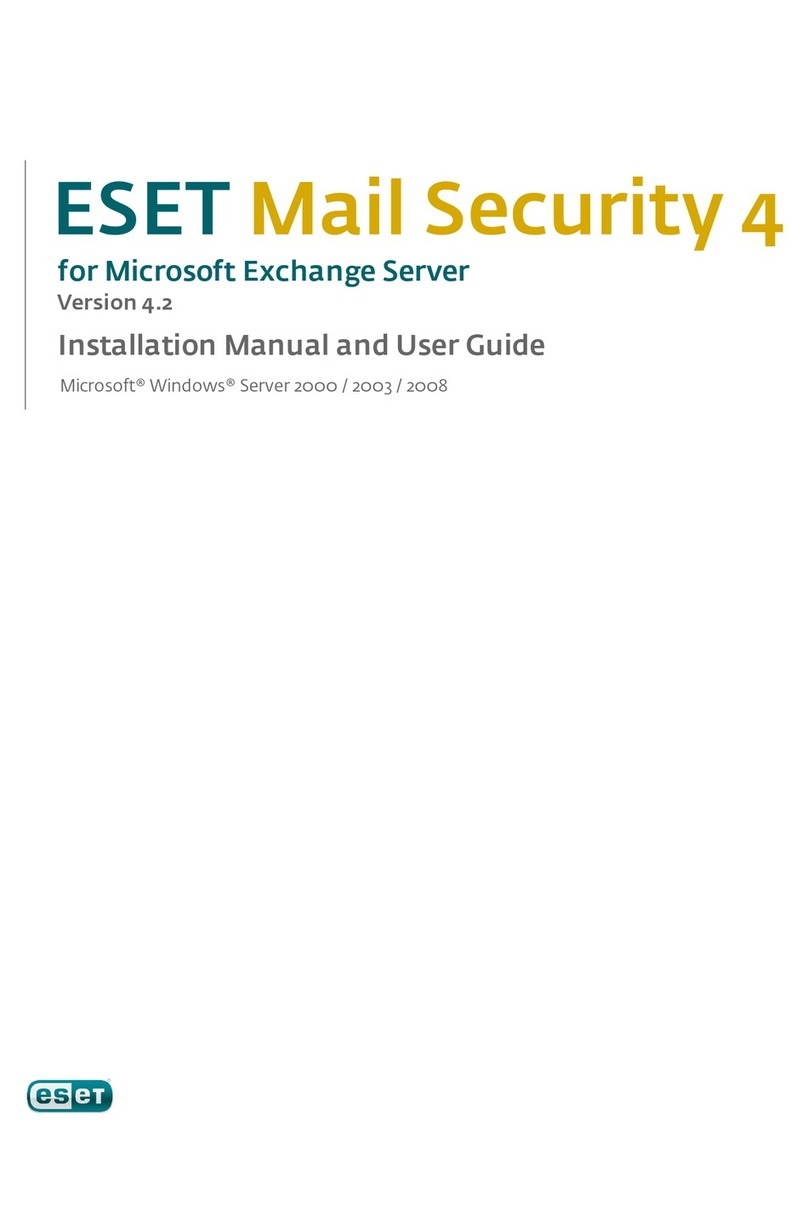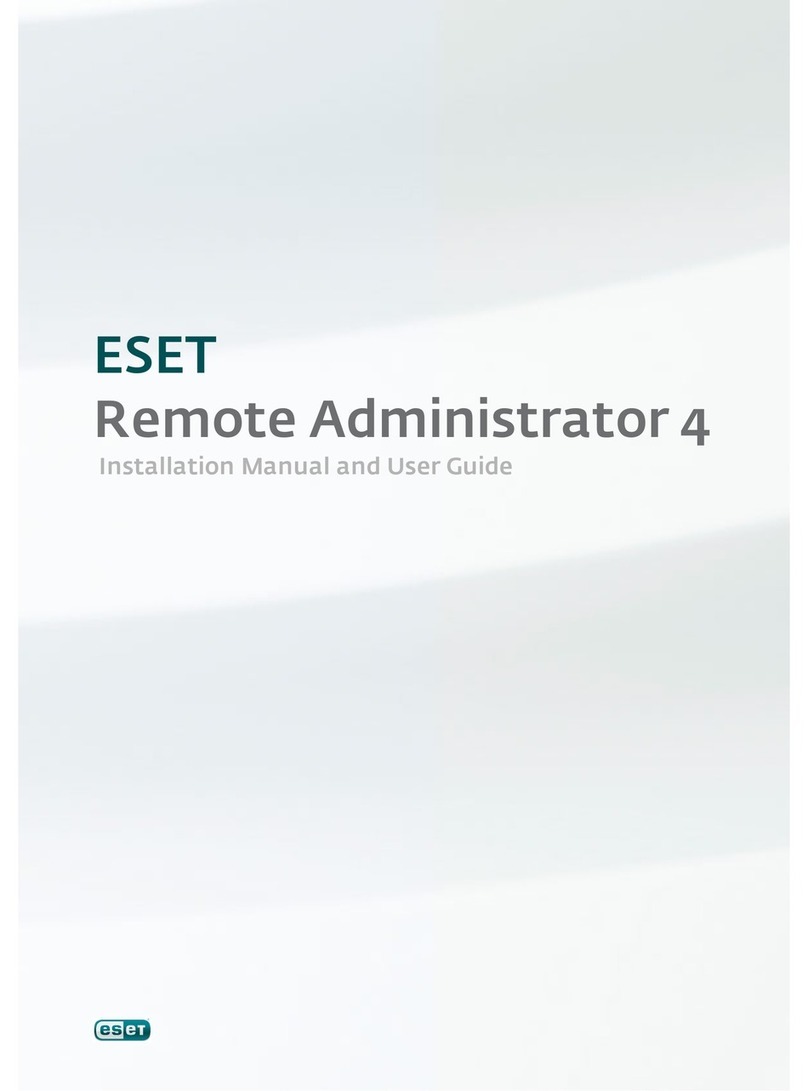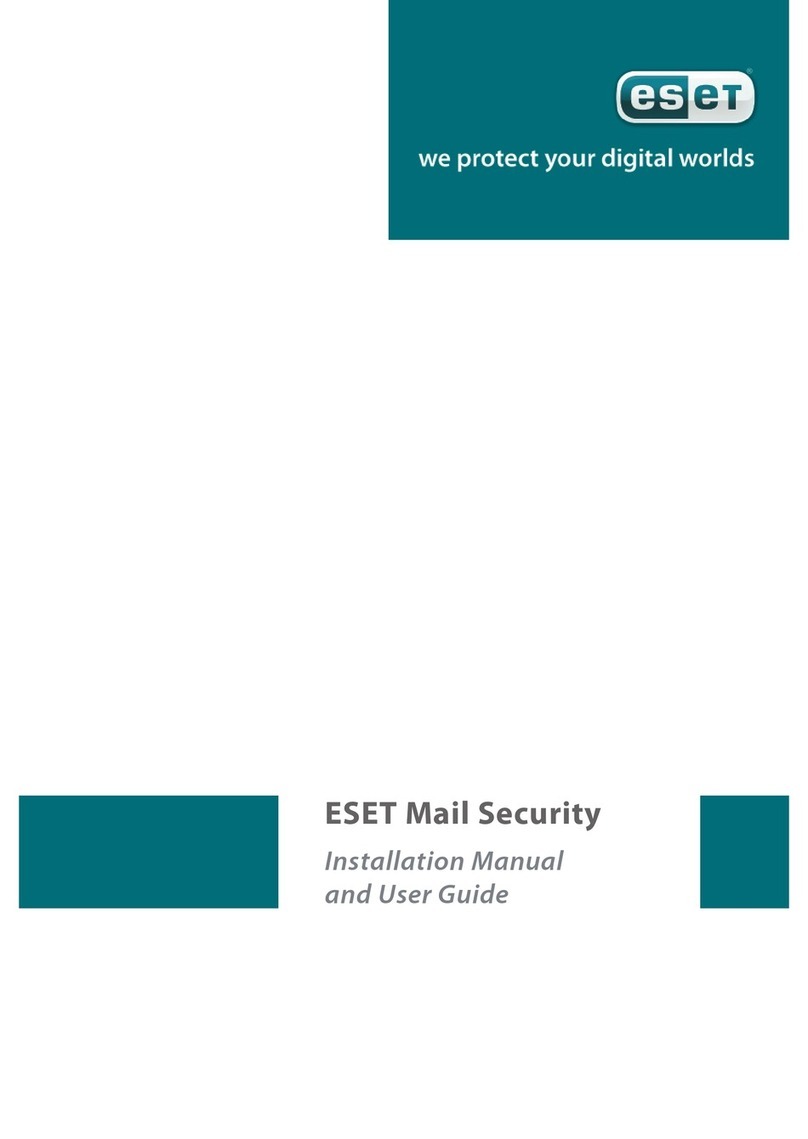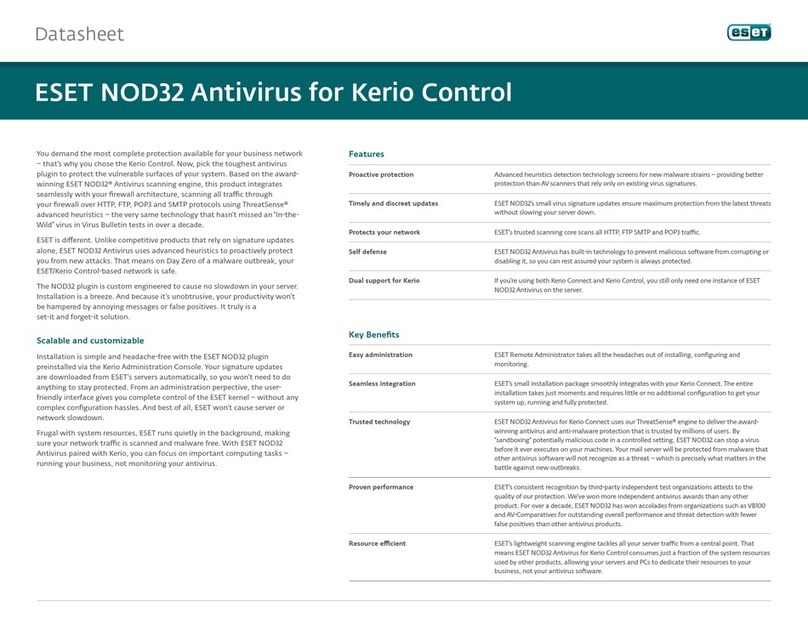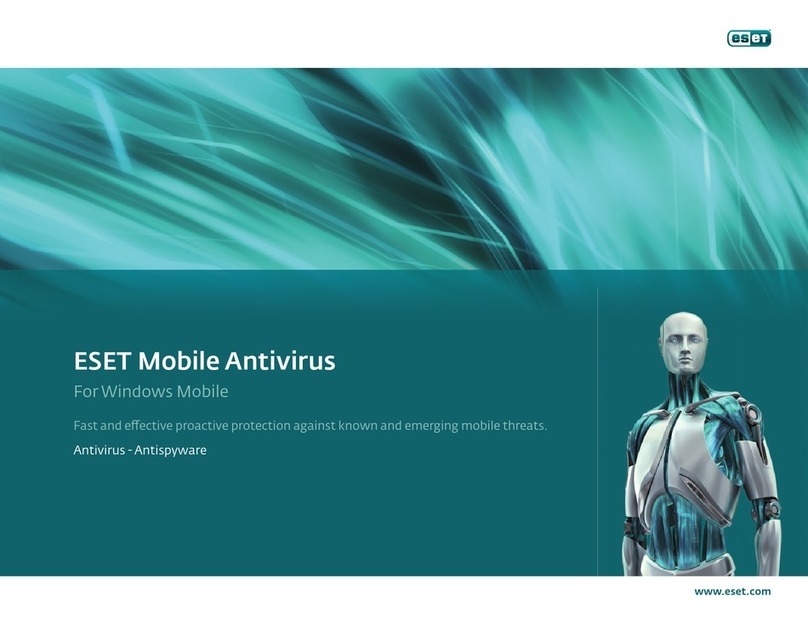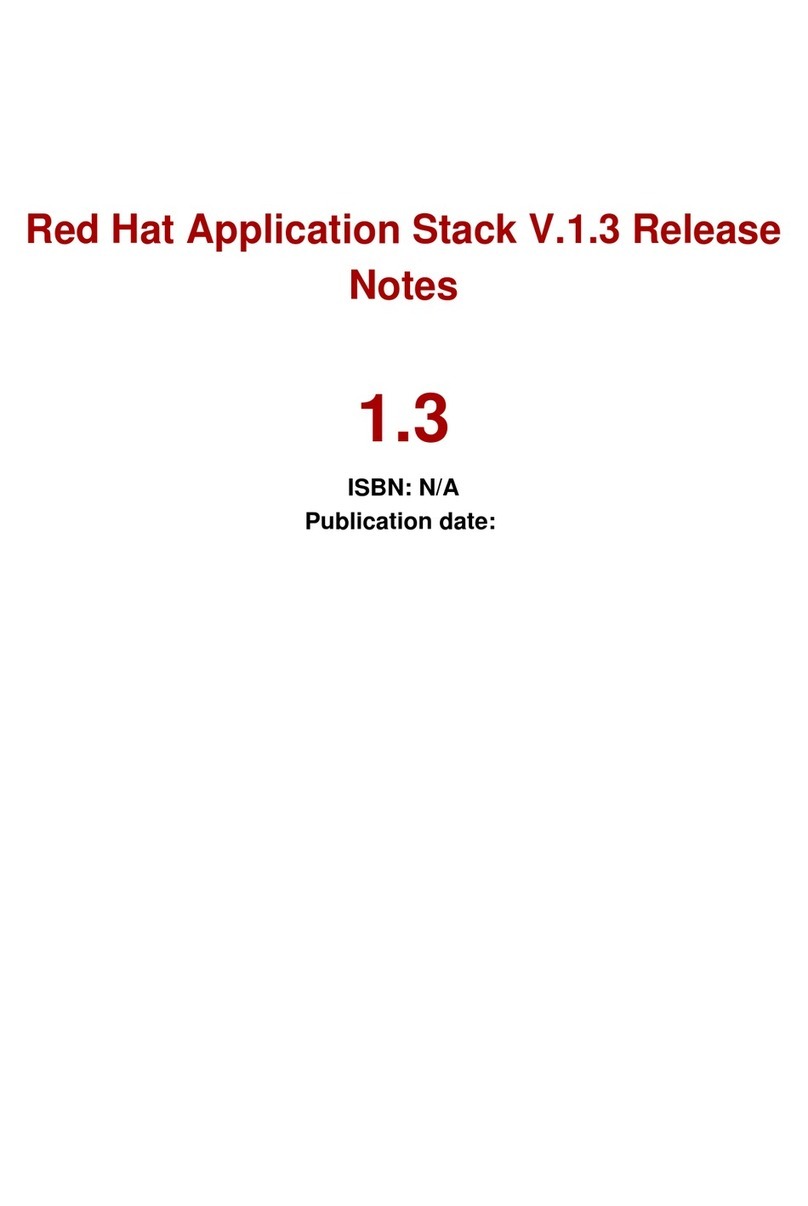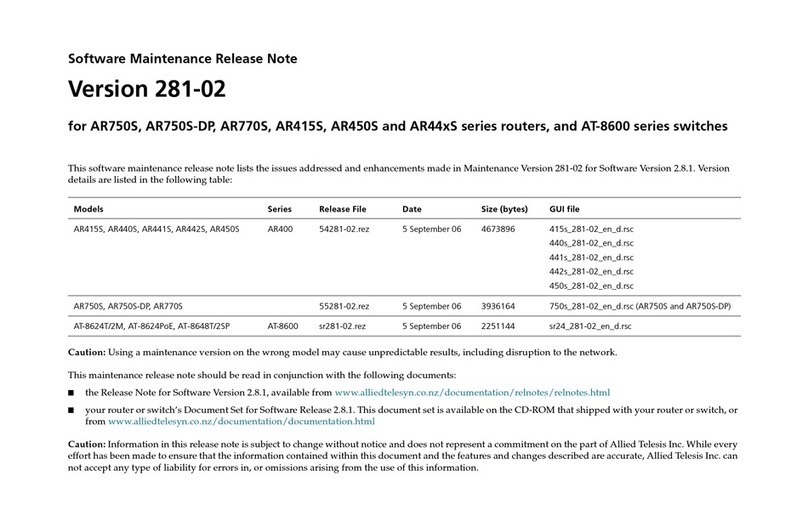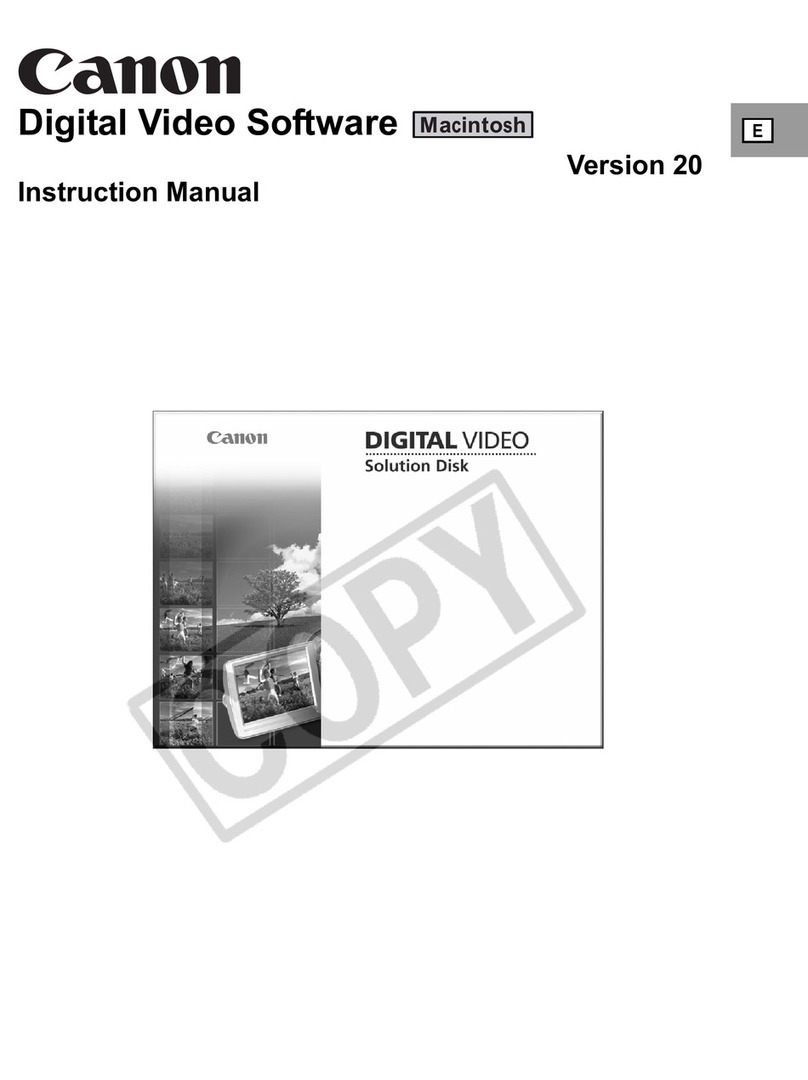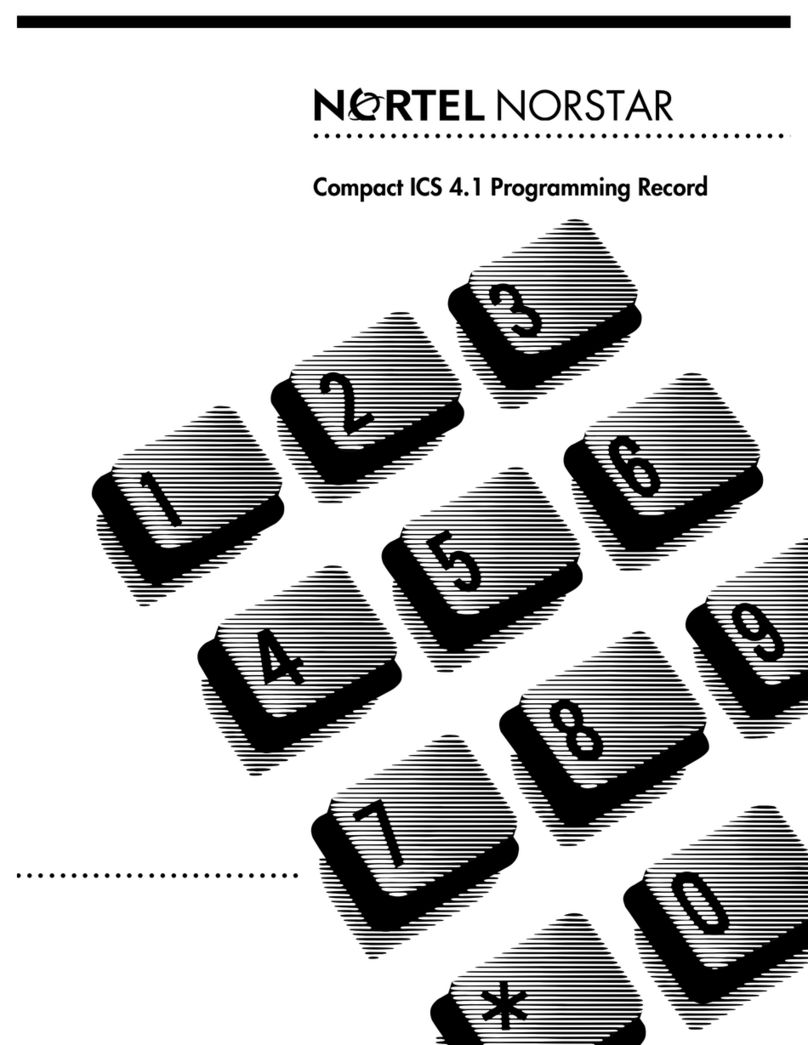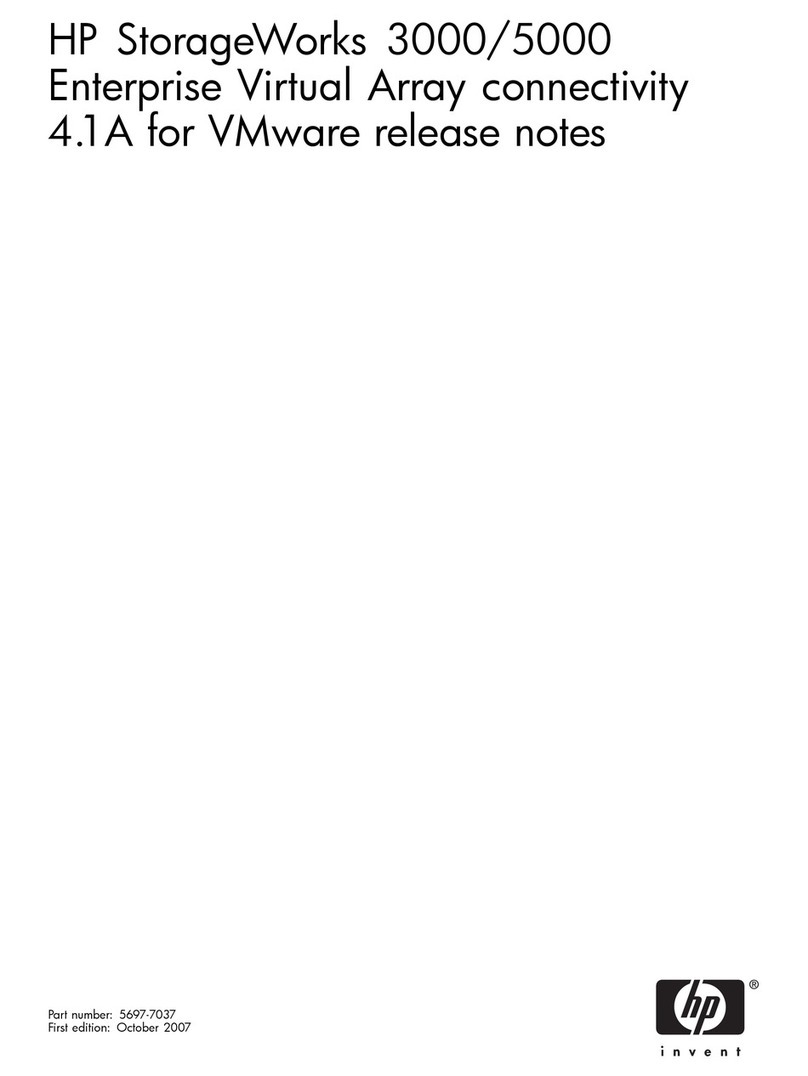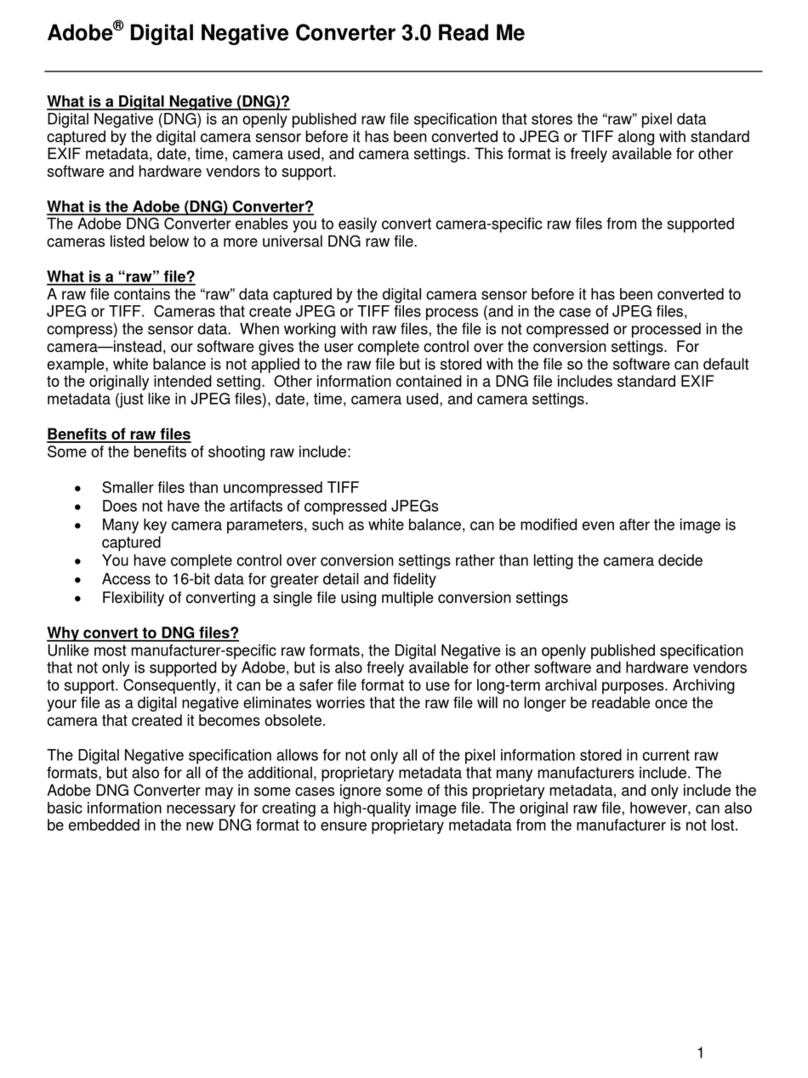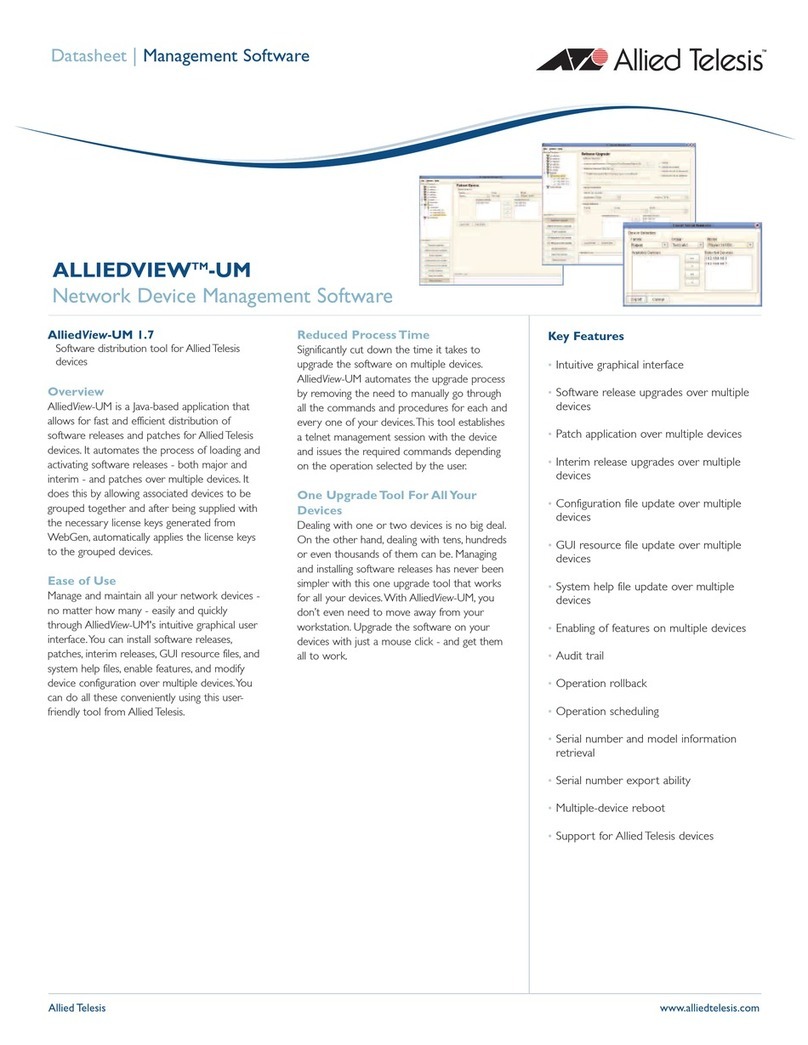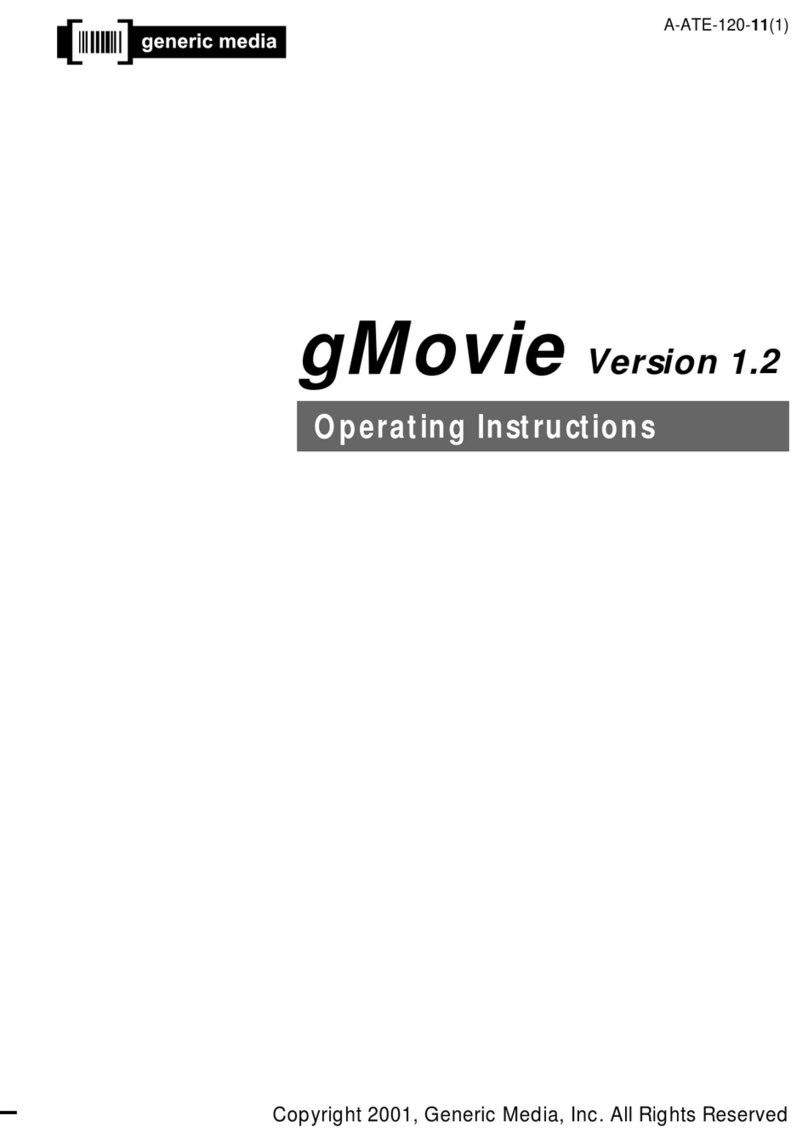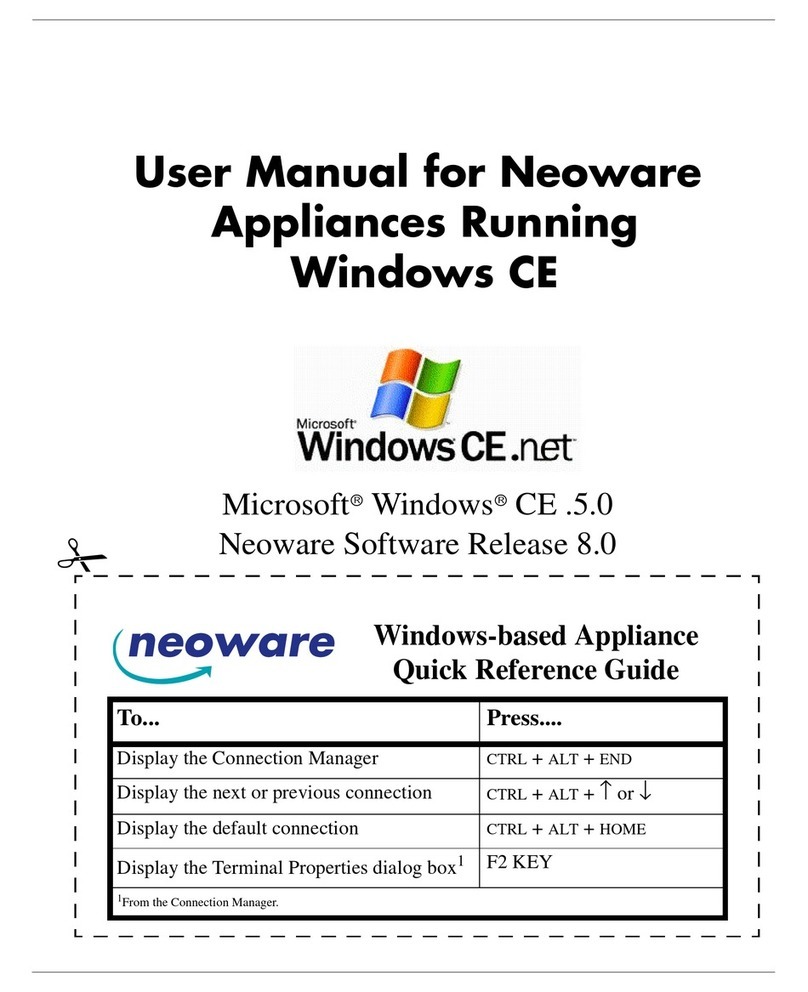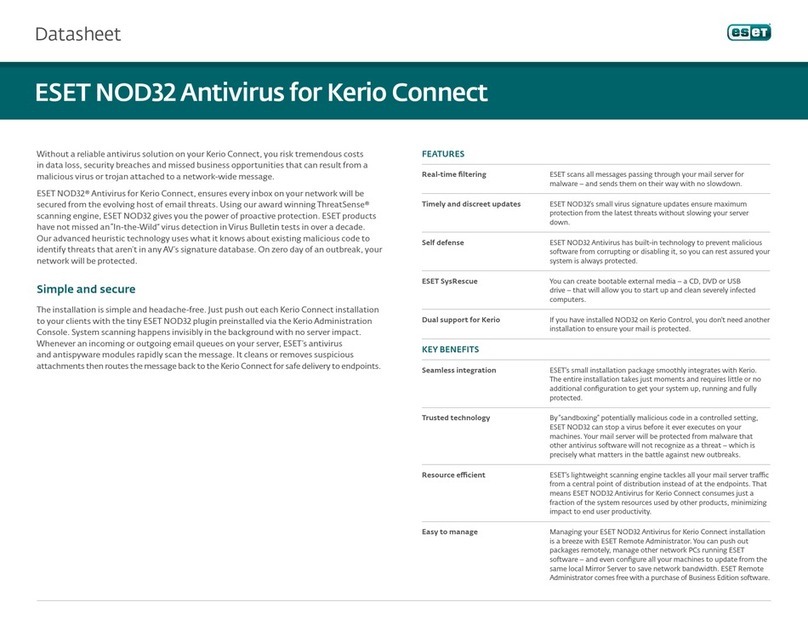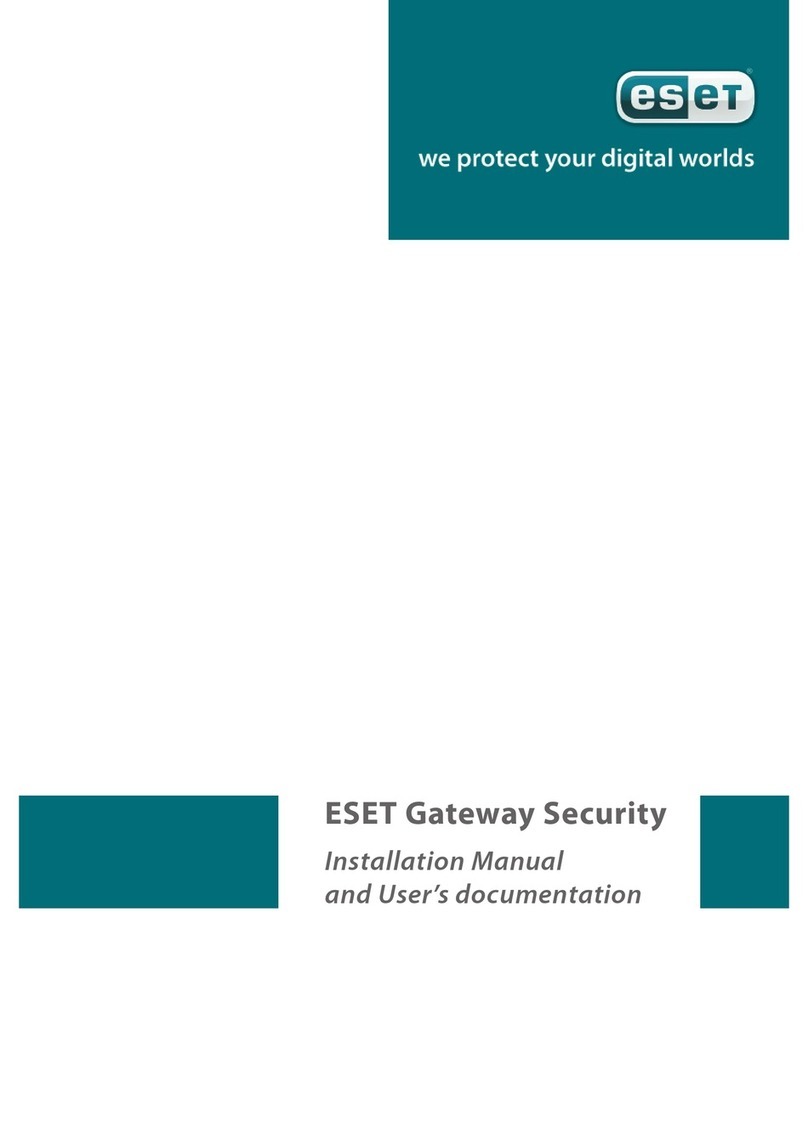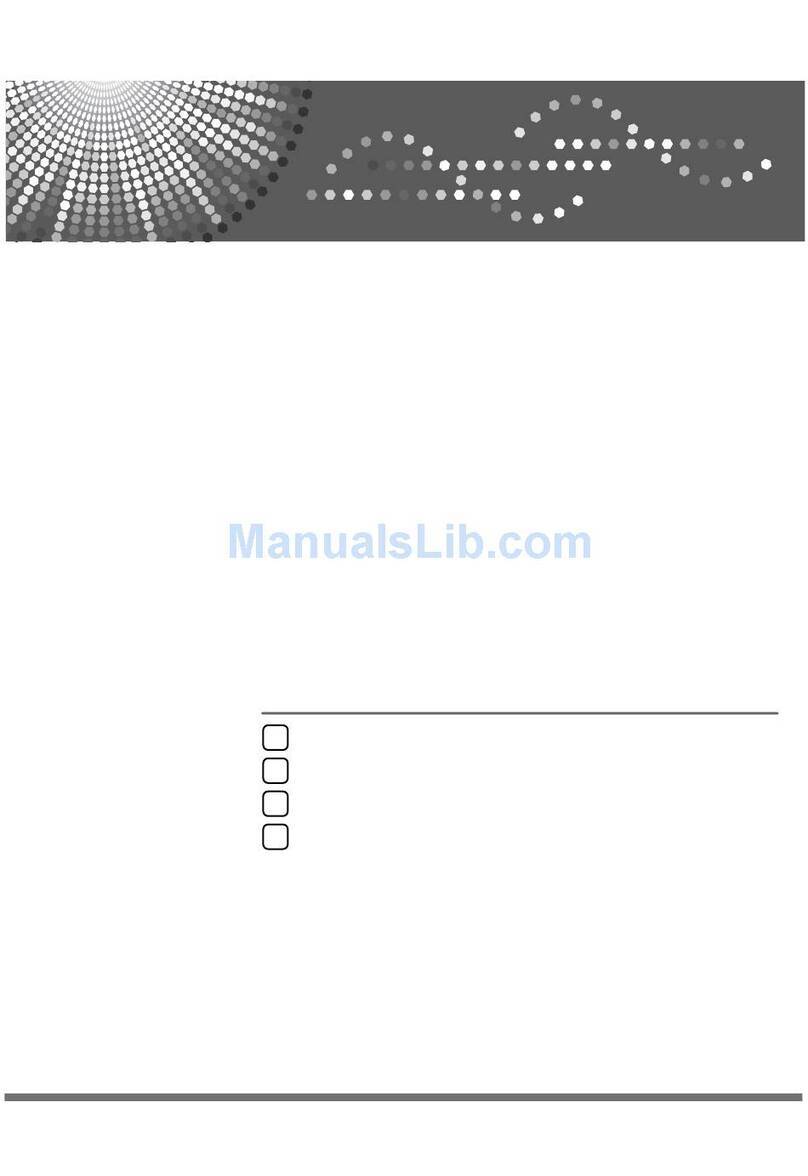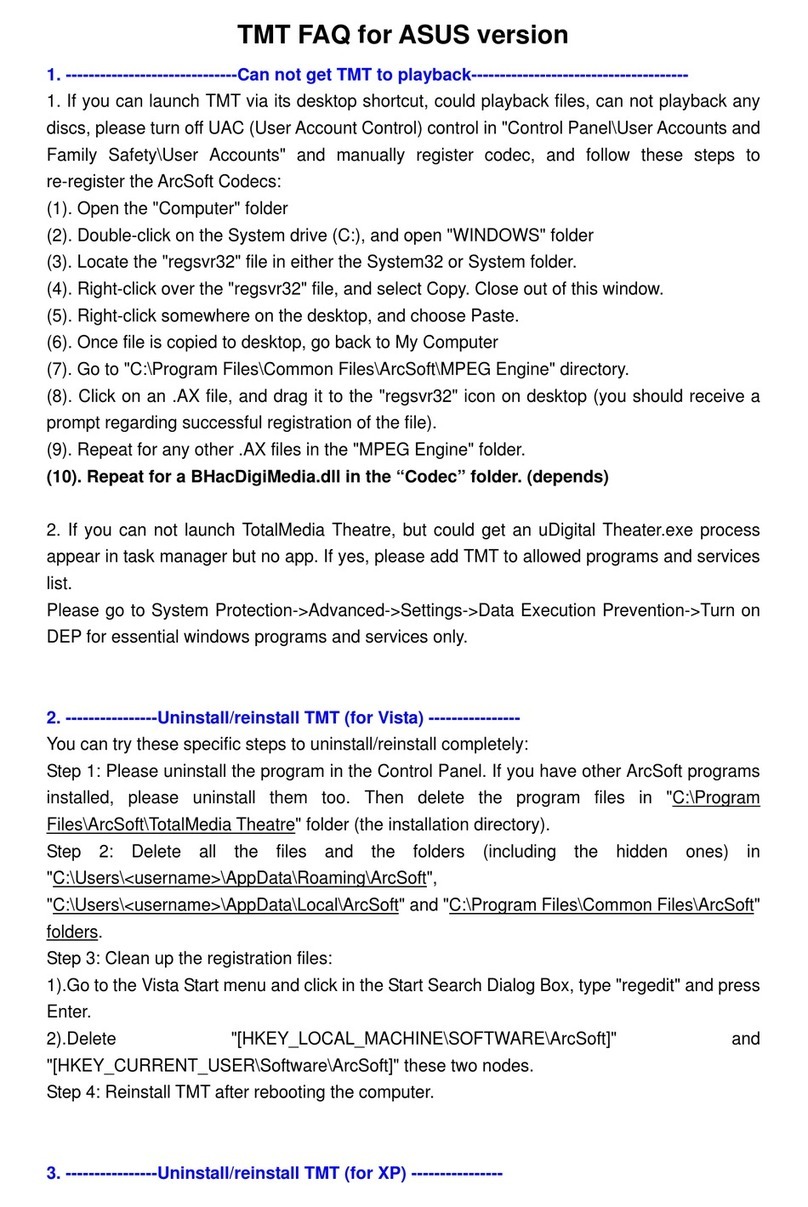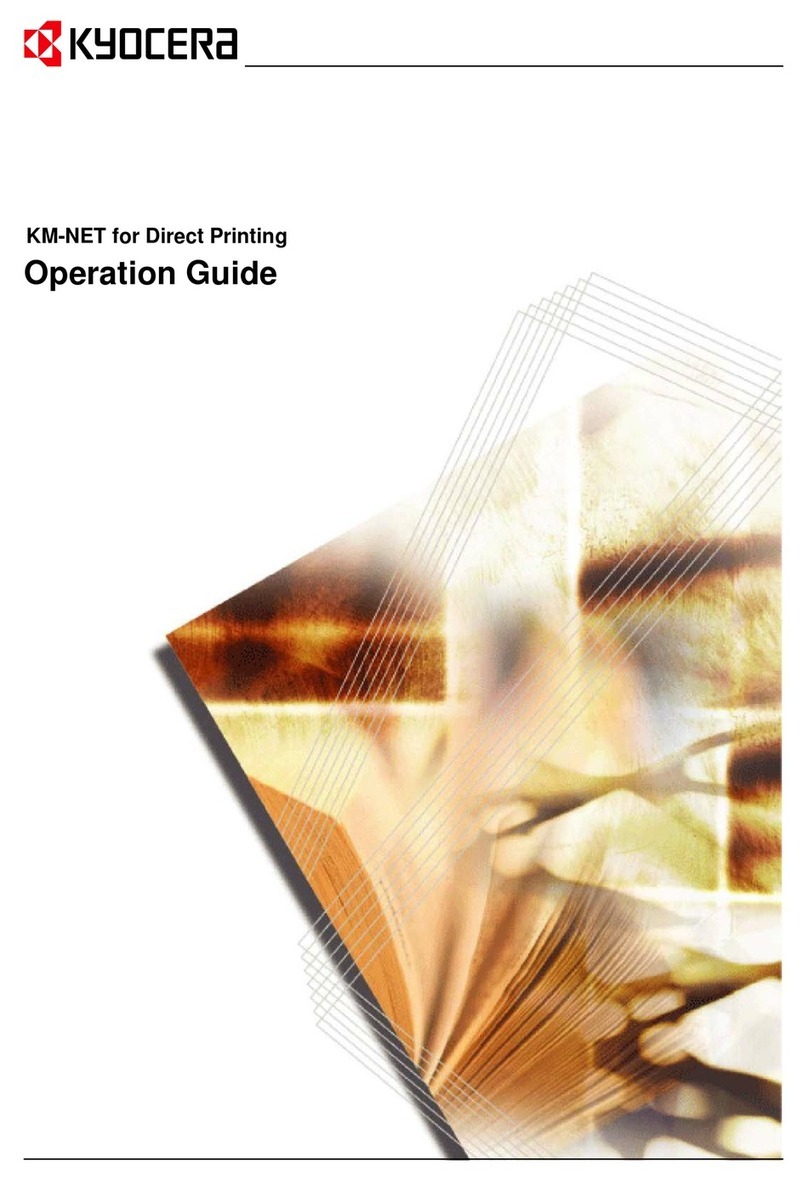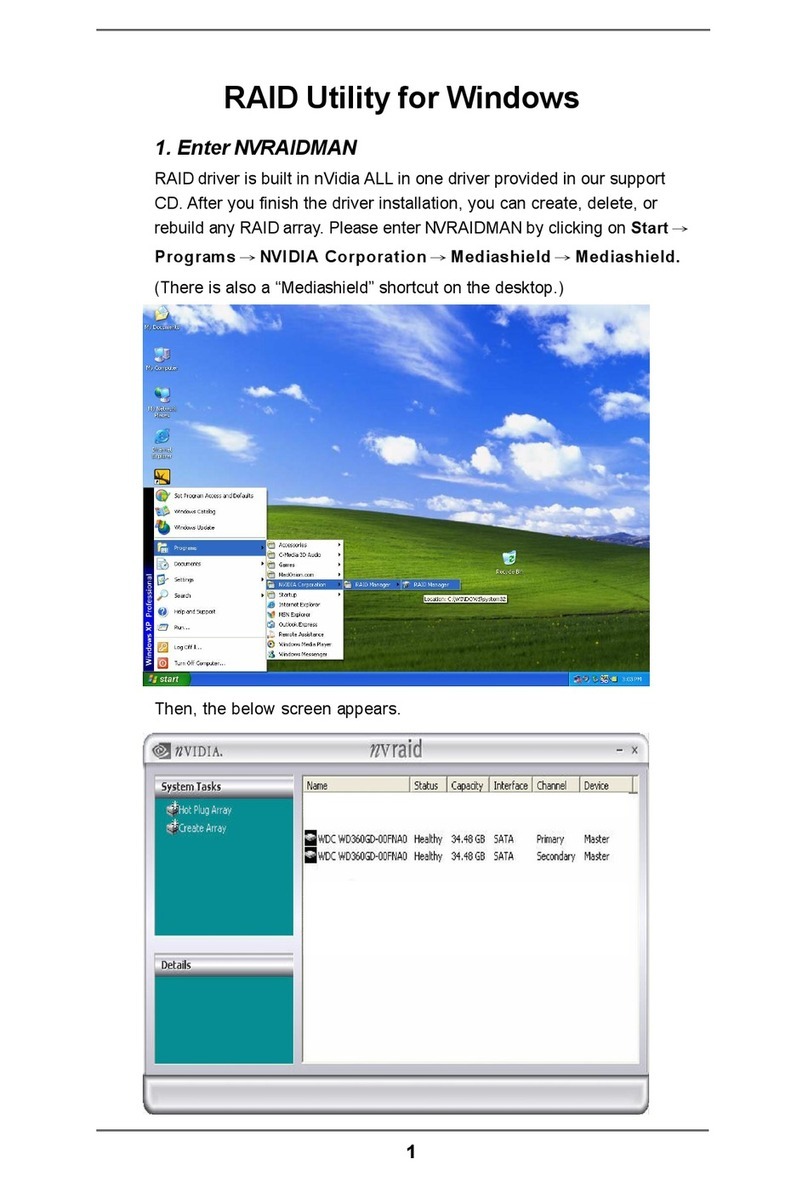in specific cases. For example, if there is a conflict with a certain
application or real‑time scanner of another antivirus program.
After installation of ESET NOD32 Antivirus, all settings are optimized
to provide the maximum level of system security for users. To restore
the default settings, click the Default button located at the bottom‑
right of the Real‑time file system protection window (Advanced
Setup > Antivirus and antispyware > Real‑time file system
protection).
4.1.1.4 Checking real‑time protection
To verify that real‑time protection is working and detecting viruses,
use a test file from eicar.com. This test file is a special harmless file
detectable by all antivirus programs. The file was created by the EICAR
company (European Institute for Computer Antivirus Research) to test
the functionality of antivirus programs. The file eicar.com is available
to download at http://www.eicar.org/download/eicar.com
4.1.1.5 What to do if the real‑time protection does not work
In the next chapter, we describe problem situations that may arise
when using real‑time protection, and how to troubleshoot them.
Real‑time protection is disabled
If real‑time protection was inadvertently disabled by a user, it needs to
be reactivated. To reactivate real‑time protection, navigate to Setup
> Antivirus and antispyware and click Enable in the Real‑time file
system protection section of the main program window.
If real‑time protection is not initiated at system startup, it is probably
due to the disabled option Automatic real‑time file system
protection startup. To enable this option, navigate to Advanced
Setup (F5) and click Real‑time file system protection in the
Advanced Setup tree. In the Advanced setup section at the bottom
of the window, make sure that the Automatic real‑time file system
protection startup check box is selected.
Real‑time protection does not detect and clean infiltrations
Make sure that no other antivirus programs are installed on your
computer. If two real‑time protection shields are enabled at the same
time, they may conflict with each other. We recommend that you
uninstall any other antivirus programs on your system.
Real‑time protection does not start
If real‑time protection is not initiated at system startup (and the
Automatic real‑time file system protection startup option is
enabled), it may be due to conflicts with other programs. If this is the
case, please consult ESET‘s Customer Care specialists.
4.1.2 Email protection
Email protection provides control of email communication
received through the POP3 protocol. Using the plug‑in program for
Microsoft Outlook, ESET NOD32 Antivirus provides control of all
communications from the email client (POP3, MAPI, IMAP, HTTP).
When examining incoming messages, the program uses all advanced
scanning methods provided by the ThreatSense scanning engine.
This means that detection of malicious programs takes place even
before being matched against the virus signature database. Scanning
of POP3 protocol communications is independent of the email client
used.
4.1.2.1 POP3 checking
The POP3 protocol is the most widespread protocol used to receive
email communication in an email client application. ESET NOD32
Antivirus provides protection of this protocol regardless of the email
client used.
The module providing this control is automatically initiated at
operating system startup time and is then active in memory. For
the module to work correctly, please make sure it is enabled – POP3
checking is performed automatically with no need for reconfiguration
of the email client. By default, all communication on port 110 is
scanned, but other communication ports can be added if necessary.
Port numbers must be delimited by a comma.
Encrypted communication is not controlled.
4.1.2.1.1 Compatibility
Certain email programs may experience problems with POP3 filtering
(e.g. if receiving messages with a slow Internet connection, timeouts
may occur due to checking). If this is the case, try modifying the way
control is performed. Decreasing the control level may improve the
speed of the cleaning process. To adjust the control level of POP3
filtering, navigate to Antivirus and antispyware > Email protection
> POP3 > Compatibility.
If Maximum eciency is enabled, infiltrations are removed from
infected messages and information about the infiltration is inserted
before the original email subject (the options Delete or Clean must be
activated, or Strict or Default cleaning level must be enabled)
Medium compatibility modifies the way messages are received.
Messages are gradually sent to the email client – after the last part
of the message is transferred, it will be scanned for infiltrations.
However, the risk of infection increases with this level of control.
The level of cleaning and the handling of tag messages (notification
alerts which are appended to the subject line and body of emails) is
identical to the maximum eciency setting.