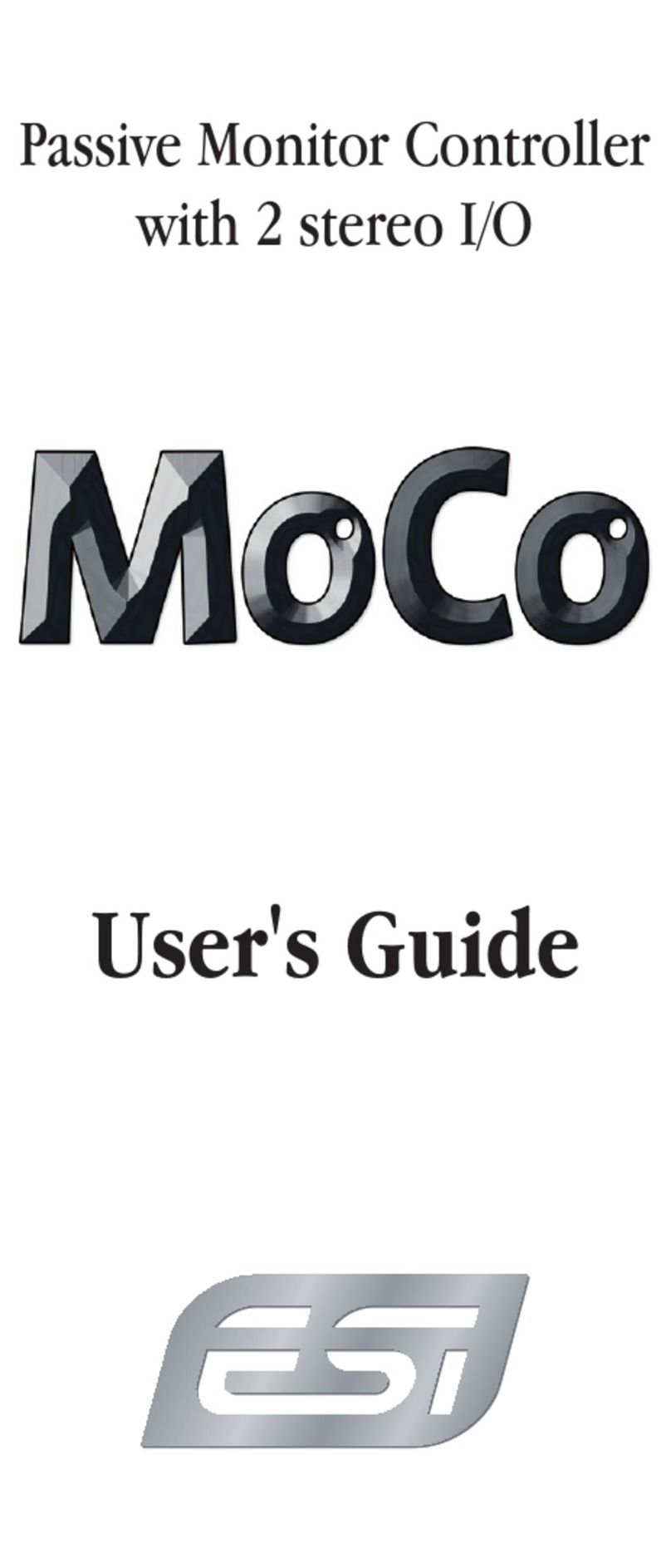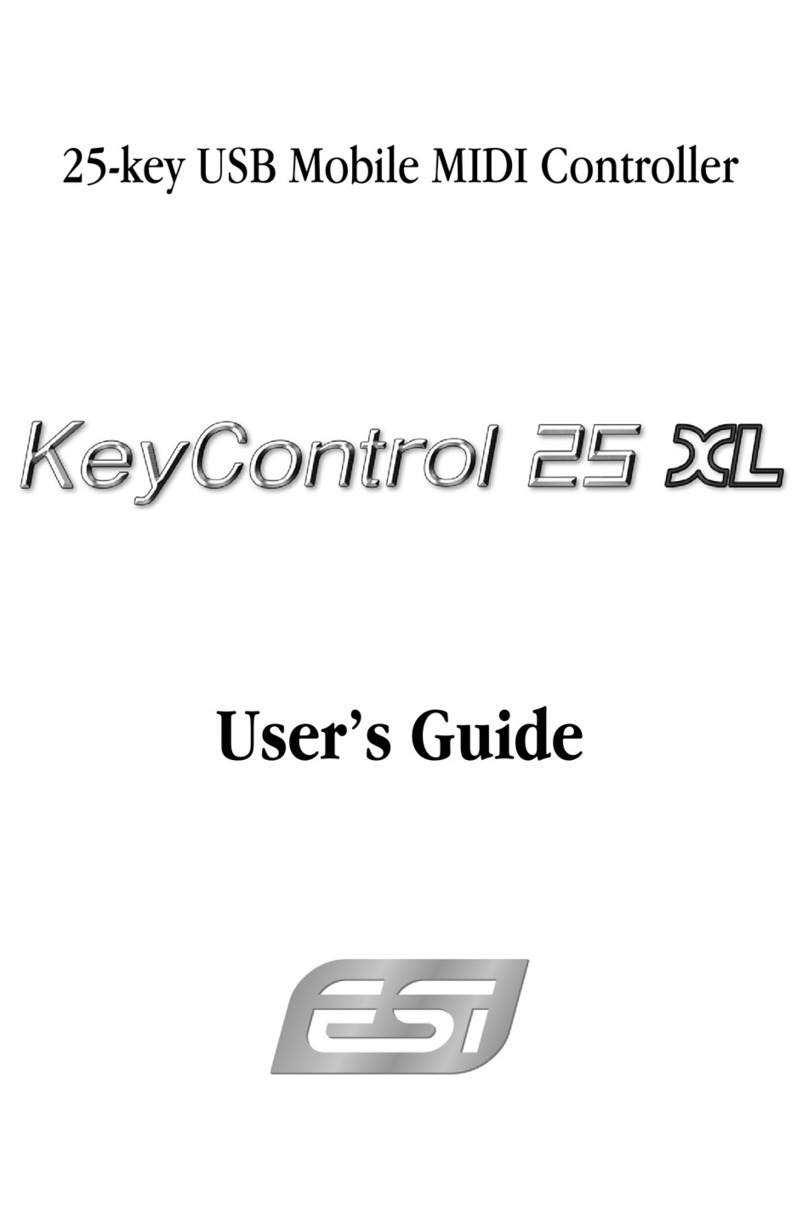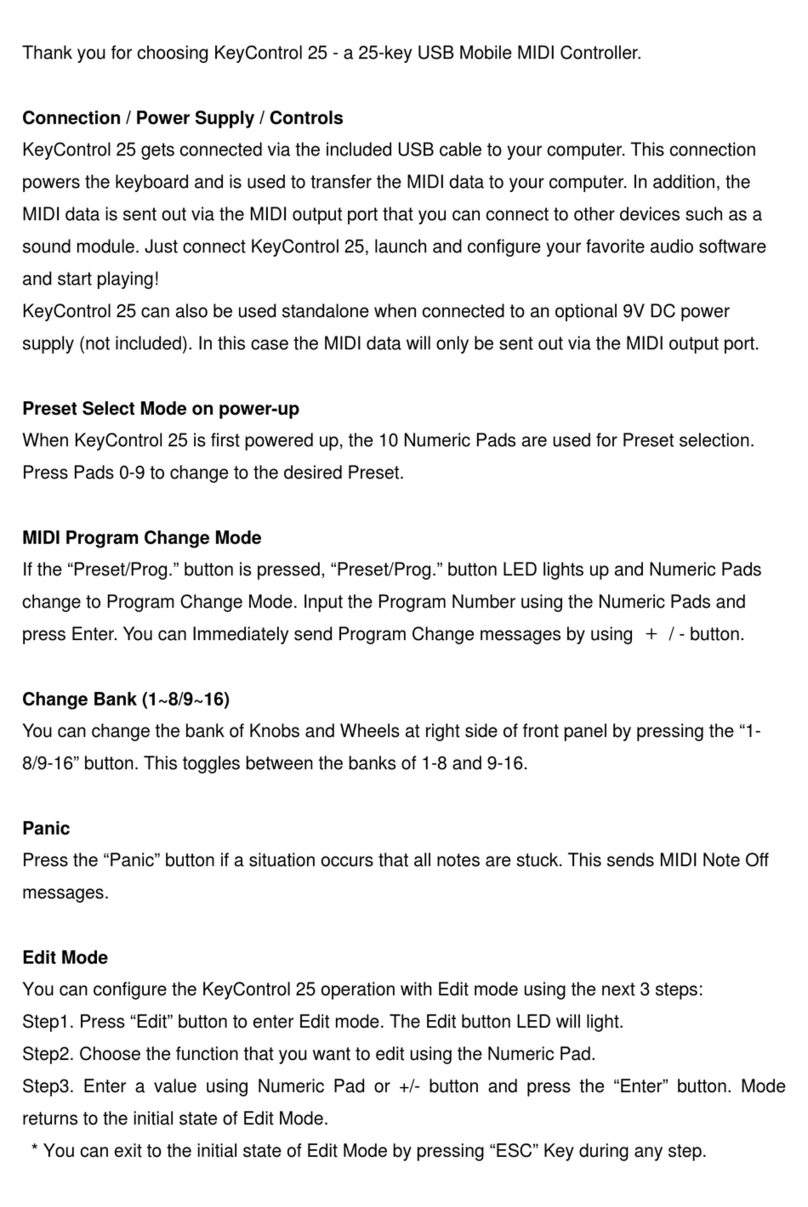4 Play Mode!
In this section, you will find out more about the capabilities and settings of Xjam’s
pads and encoder knobs and what you can do with it.!
4.1 Pads!
Each of Xjam’s 16 pads can send MIDI Note ON and OFF, MIDI CC messages, MIDI
PROGRAM messages and MIDI MACHINE CONTROL (MMC) messages.!
On each pad it’s possible to program what kind of message will be sent (Note, CC,
MIDI PROGRAM or MMC) and, through the SETUP Mode, in which mode it will be
sent, temporary or toggle mode. !
Each pad is illuminated by a triple color LED (green/yellow/red) and the illumination
gives you a visual feedback on the pad status as well as on the reproduced velocity
on the individual pad. !
Xjam features three independent pad banks that provides you a total of 48 pads. To
select the respective pad bank you will use the PAD BANK button, that will change
its color according to your selection. Pad bank one is illuminated green, pad bank
two is yellow and the third pad bank shines red. As already mentioned the pads
themselves also display three different colors representing the reproduced velocity,
according to how hard you push the pad. From soft (green), over medium hard
(yellow) to hard (red). During EDIT or SETUP mode, the colors of the pads are used
to guide you through the different options and also provide a visual feedback to the
adjustments you make.!
Note: Below the respective pads you’ll find the information about the pad’s name,
its assigned chromatic note name and its Secondary Function in context with
SETUP operations. Below pad 13 and 14 the Secondary Functions RECALL and
SAVE are in italic font style to indicate to you that these functions are related to
SCENE and SCENE Bank operation.!