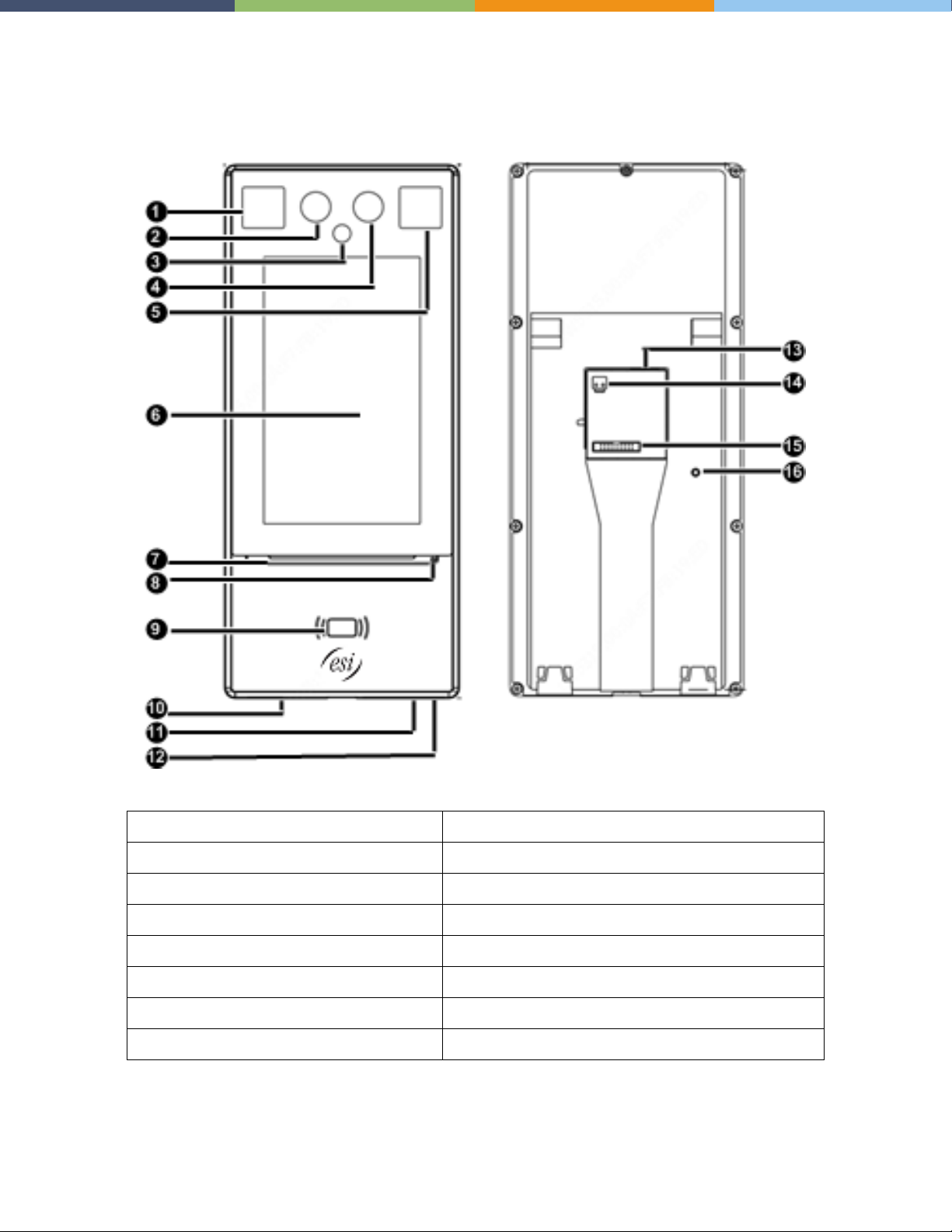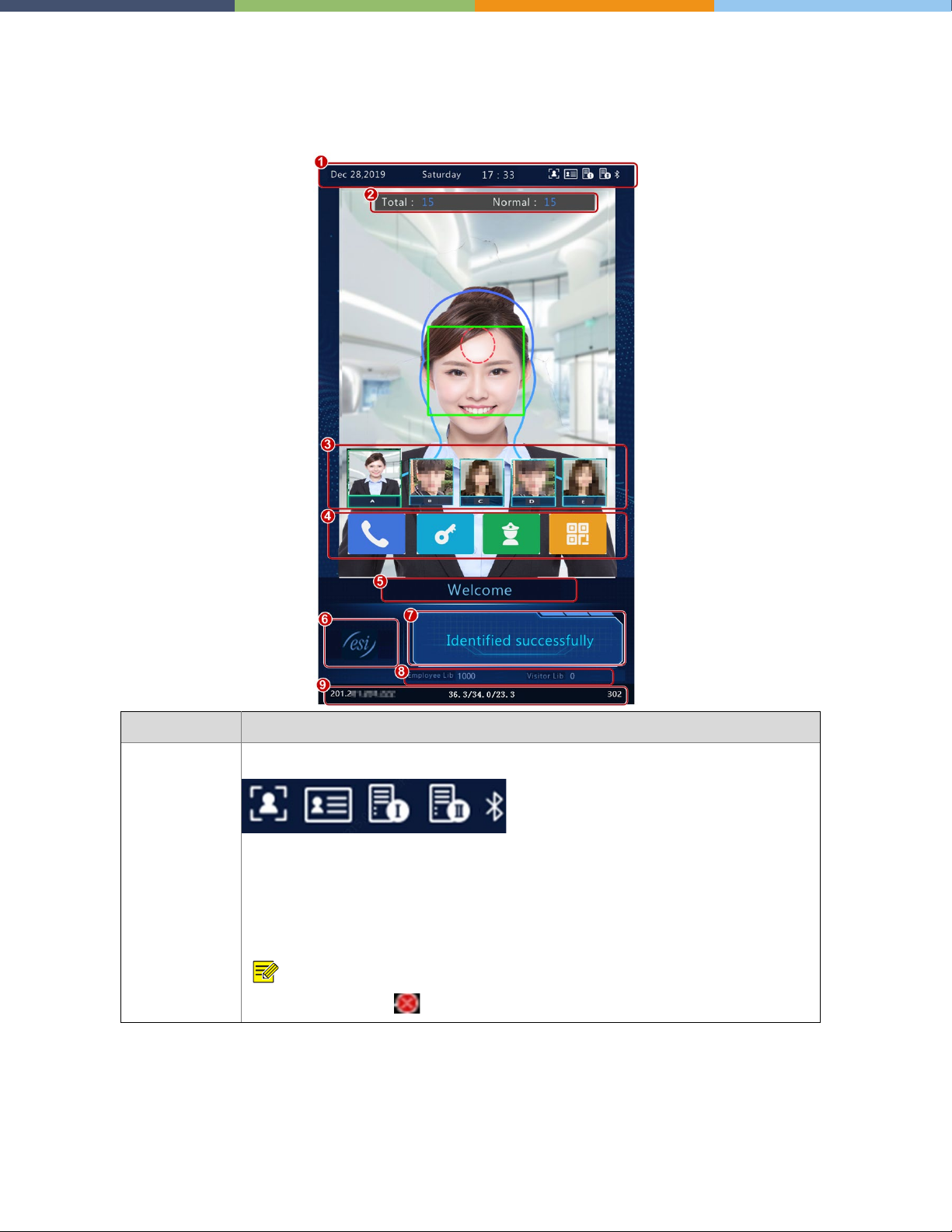Page 4 of 106 0455-0271 Rev A
Disclaimer
No part of this manual may be copied, reproduced, translated, or distributed in any form or by any means
without prior written consent from Estech Systems, Inc. (ESI).
The manual may be updated from time to time due to version upgrade or other reasons.
The manual is for reference only. All the statements, information, and suggestions contained herein do not
constitute warranties of any kind, express or implied.
Estech Systems, Inc. (ESI) shall not under any circumstances be liable for any special, consequential,
incidental or indirect damages arising from the use of this manual or Estech Systems, Inc. (ESI)'s product,
including but not limited to any loss of commercial profits, losses caused by missing data or documents,
and anomalies during product running or information leakage due to cyber-attacks, hacker attacks, or virus
attacks.
Privacy Rule for HIPAA
The Standards for Privacy of Individually Identifiable Health Information (“Privacy Rule”) establishes,
for the first time, a set of national standards for the protection of certain health information. The U.S.
Department of Health and Human Services (“HHS”) issued the Privacy Rule to implement the
requirement of the Health Insurance Portability and Accountability Act of 1996 (“HIPAA”).1The
Privacy Rule standards address the use and disclosure of individuals’ health information—called
“protected health information” by organizations subject to the Privacy Rule — called “covered
entities,” as well as standards for individuals' privacy rights to understand and control how their
health information is used. Within HHS, the Office for Civil Rights (“OCR”) has responsibility for
implementing and enforcing the Privacy Rule with respect to voluntary compliance activities and civil
money penalties.
A major goal of the Privacy Rule is to assure that individuals’ health information is properly protected
while allowing the flow of health information needed to provide and promote high quality health care
and to protect the public's health and well being. The Rule strikes a balance that permits important
uses of information, while protecting the privacy of people who seek care and healing. Given that the
health care marketplace is diverse, the Rule is designed to be flexible and comprehensive to cover
the variety of uses and disclosures that need to be addressed.
This is a summary of key elements of the Privacy Rule and not a complete or comprehensive guide
to compliance. Entities regulated by the Rule are obligated to comply with all of its applicable
requirements and should not rely on this summary as a source of legal information or advice. To
make it easier for entities to review the complete requirements of the Rule, provisions of the Rule
referenced in this summary are cited in the end notes. Visit our Privacy Rule section to view the
entire Rule, and for other additional helpful information about how the Rule applies. In the event of a
conflict between this summary and the Rule, the Rule governs.
HHS.gov/HIPPA