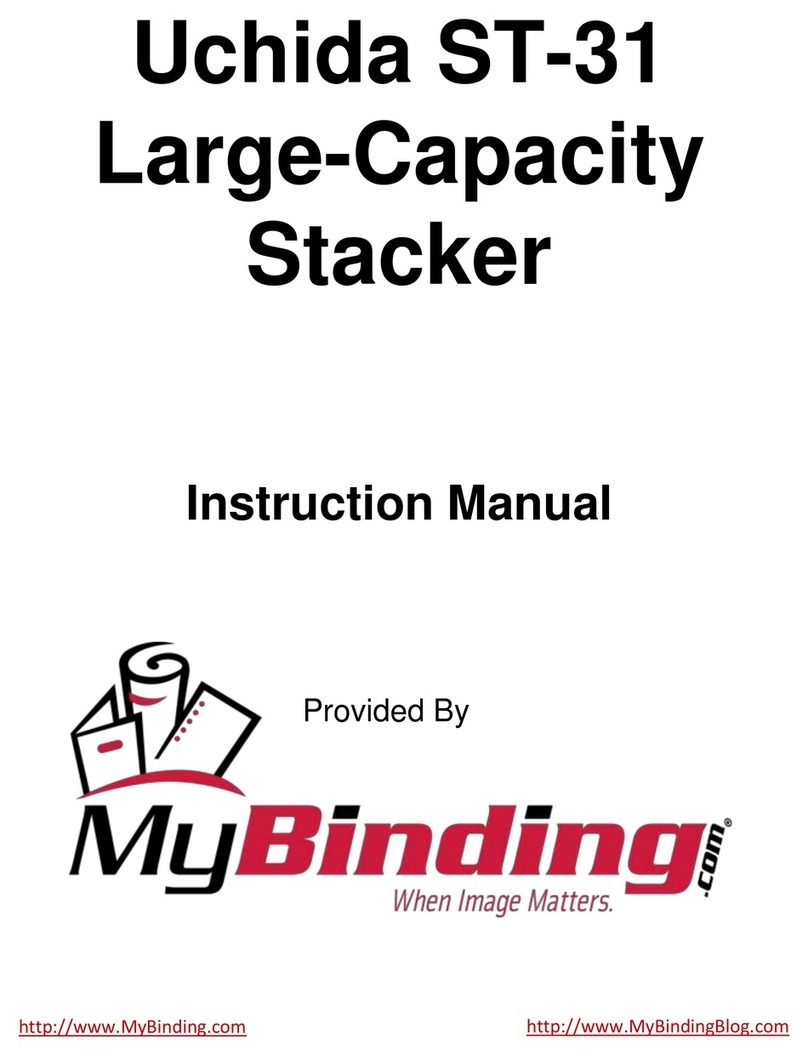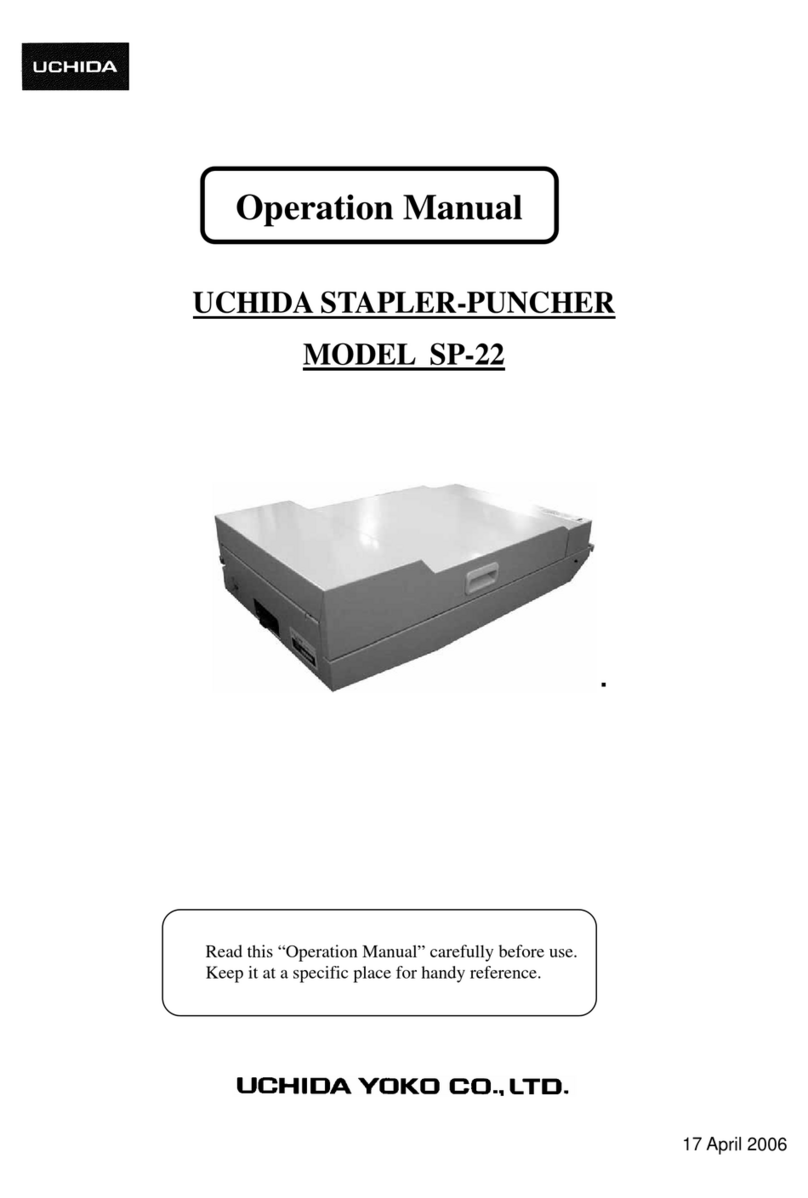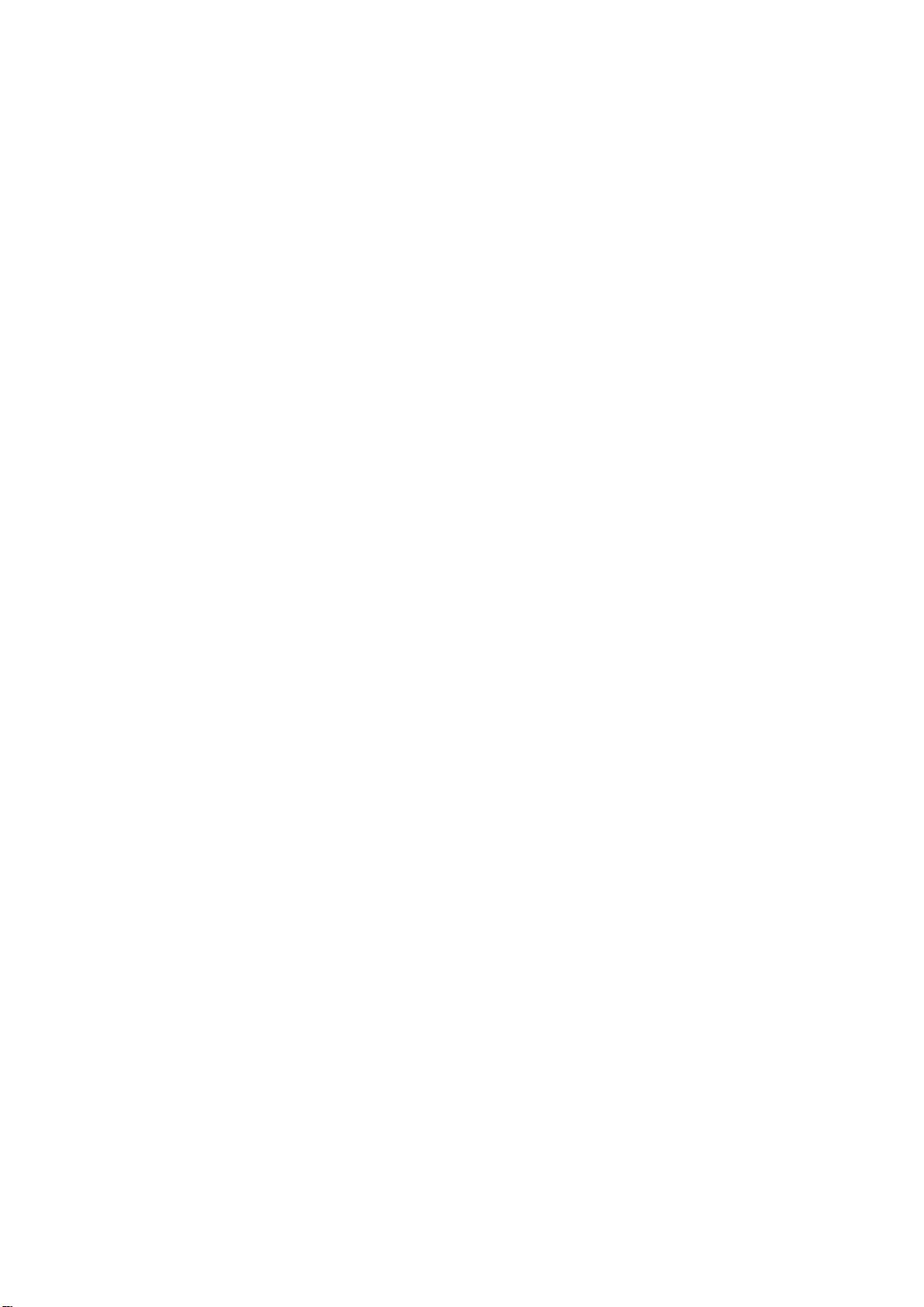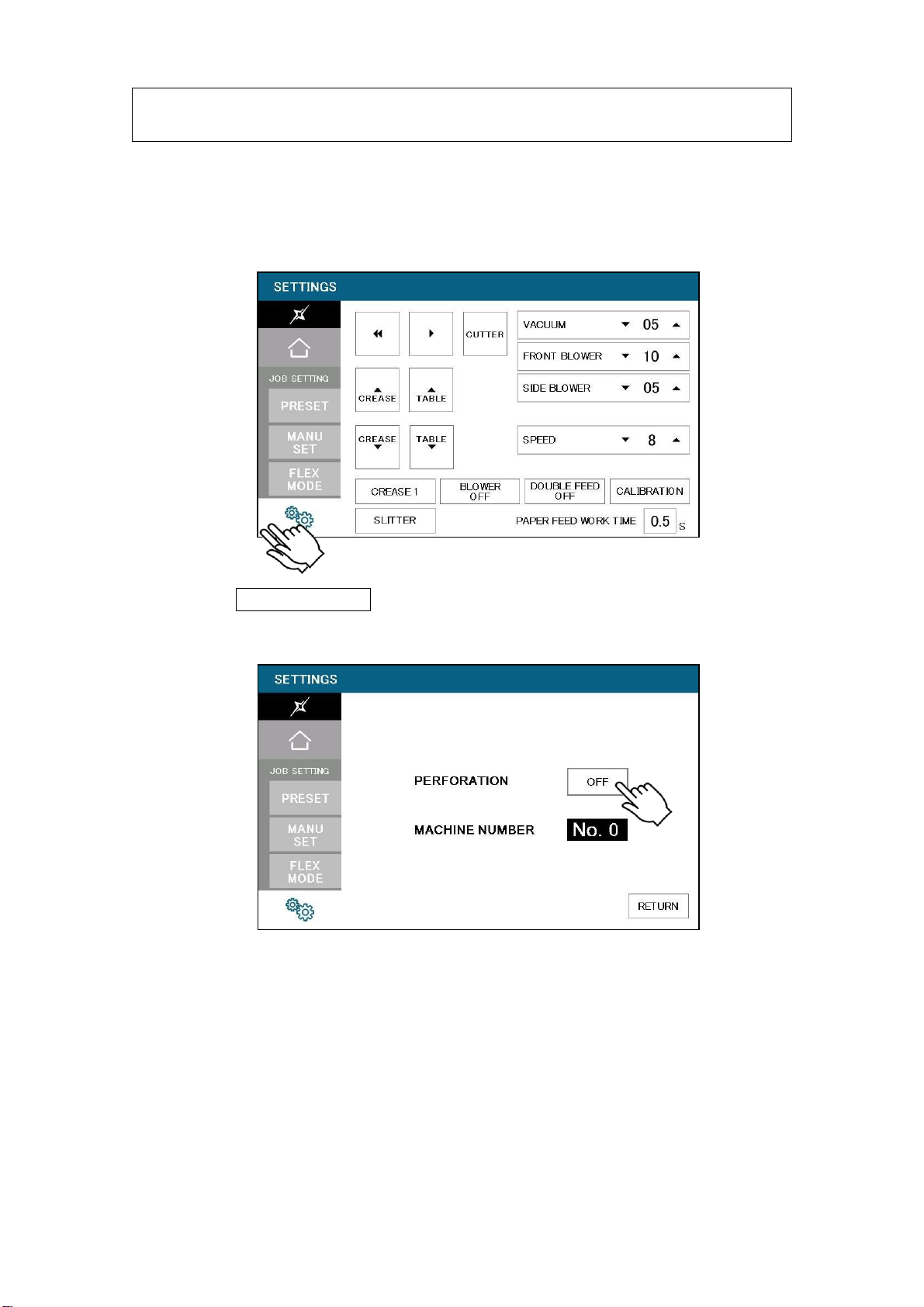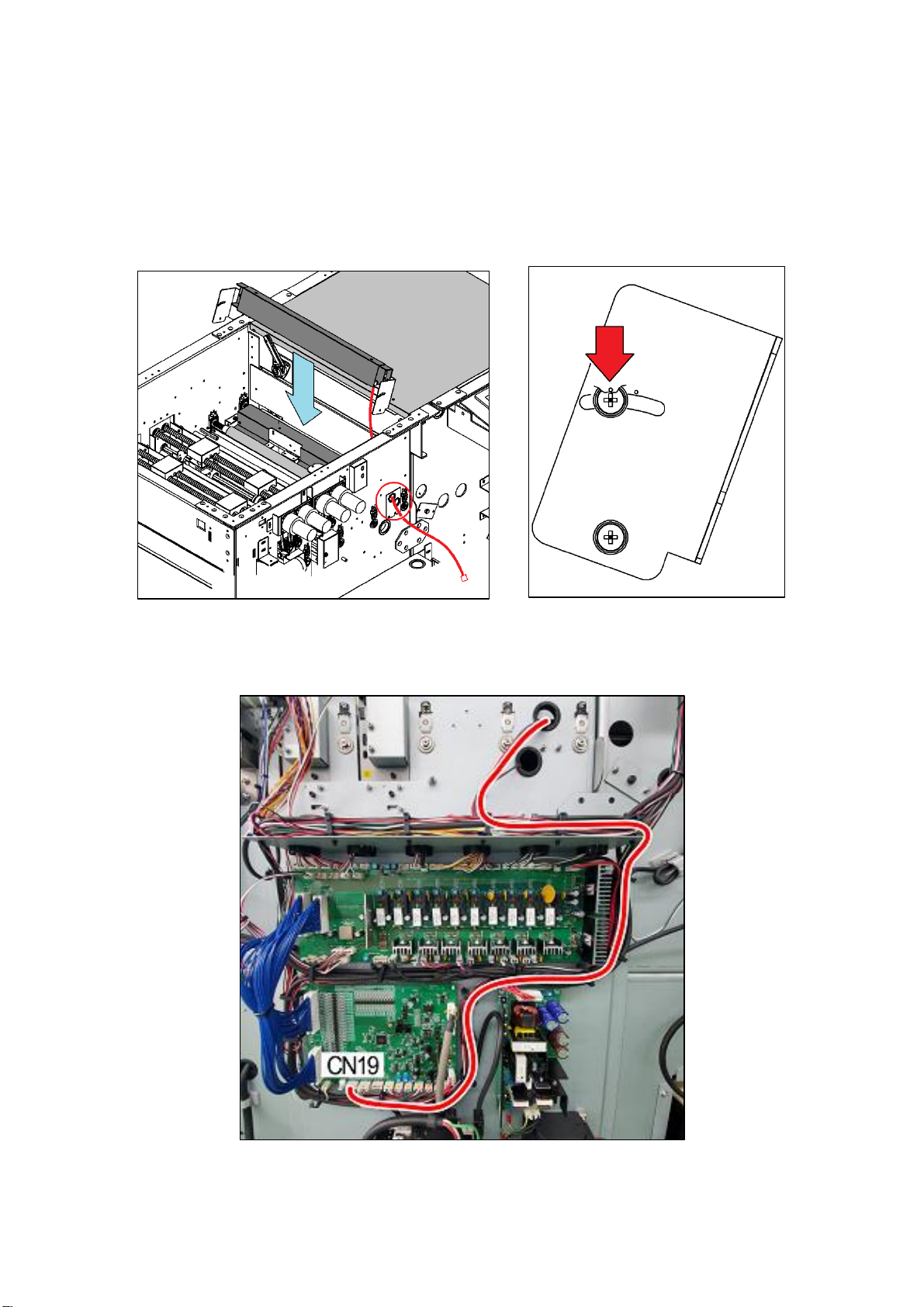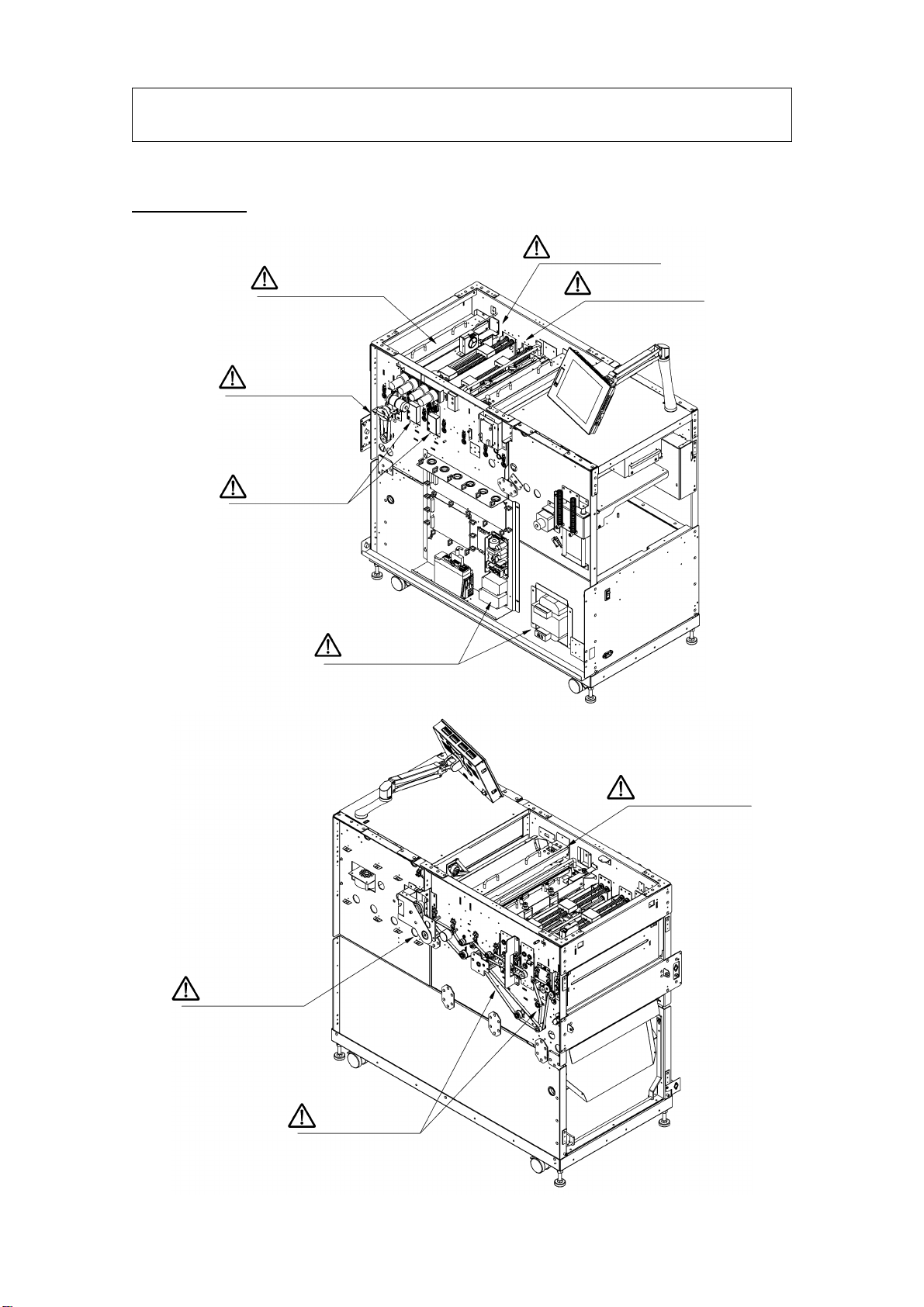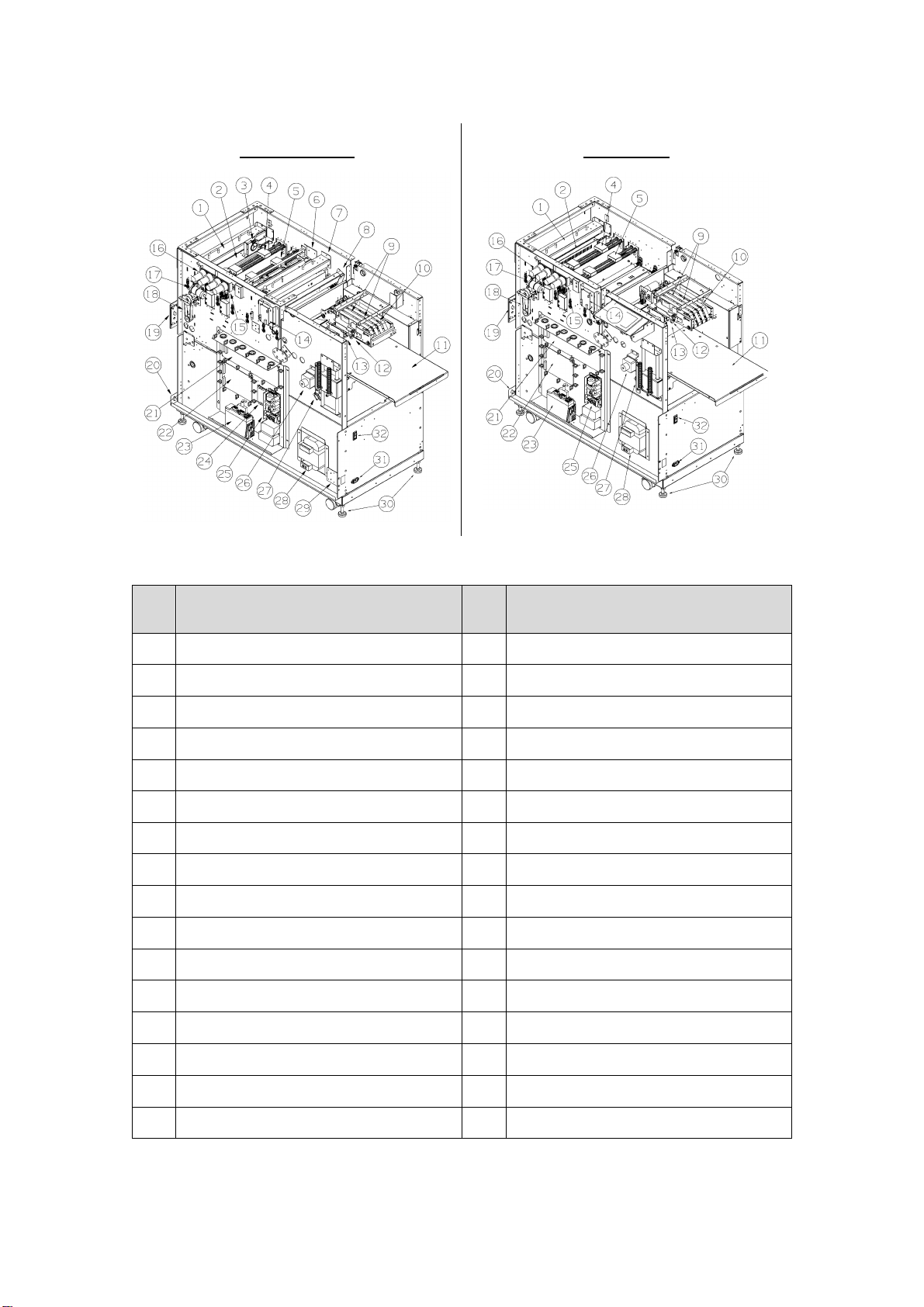AeroCut X / XPro SERVICE MANUAL
2
Contents
1Installation....................................................................................................4
1.1 Installing options(AeroCut X)............................................................. 4
2General instruction .......................................................................................6
3Touch screen operation..............................................................................12
3.1 SERVICE MENU.................................................................................. 12
3.2 MANUAL OPERATION Screen ............................................................14
3.3 SPEED Screen ....................................................................................18
3.4 SLITTER Operation Screen .................................................................18
3.5 INPUT DATA CHECK Screen...............................................................19
3.6 LANGUAGE Screen.............................................................................26
3.7 MAINTENANCE Screen ......................................................................27
4Paper jam...................................................................................................29
5Replacement of parts ................................................................................. 31
5.1 Slitter Unit ............................................................................................ 31
5.2 Slitter head...........................................................................................33
5.3 Guillotine Unit.......................................................................................36
5.4 X-perforator blade ................................................................................37
5.5 Y-perforator blade ................................................................................ 39
5.6 Feed belt Unit.......................................................................................40
6Adjustment .................................................................................................42
6.1 Settings................................................................................................ 42
6.1.1 Feed settings.................................................................................42
6.1.2 Accuracy adjustment .....................................................................43
6.2 Feed unit adjustment ........................................................................... 44
6.3 Electrical equipment.............................................................................51
6.3.1 CPU board.....................................................................................51
6.3.2 I/O board........................................................................................52
6.3.3 Sensor PCB...................................................................................53
6.3.4 Cut mark sensor ............................................................................54
6.3.5 Ultra-sonic PCB .............................................................................55