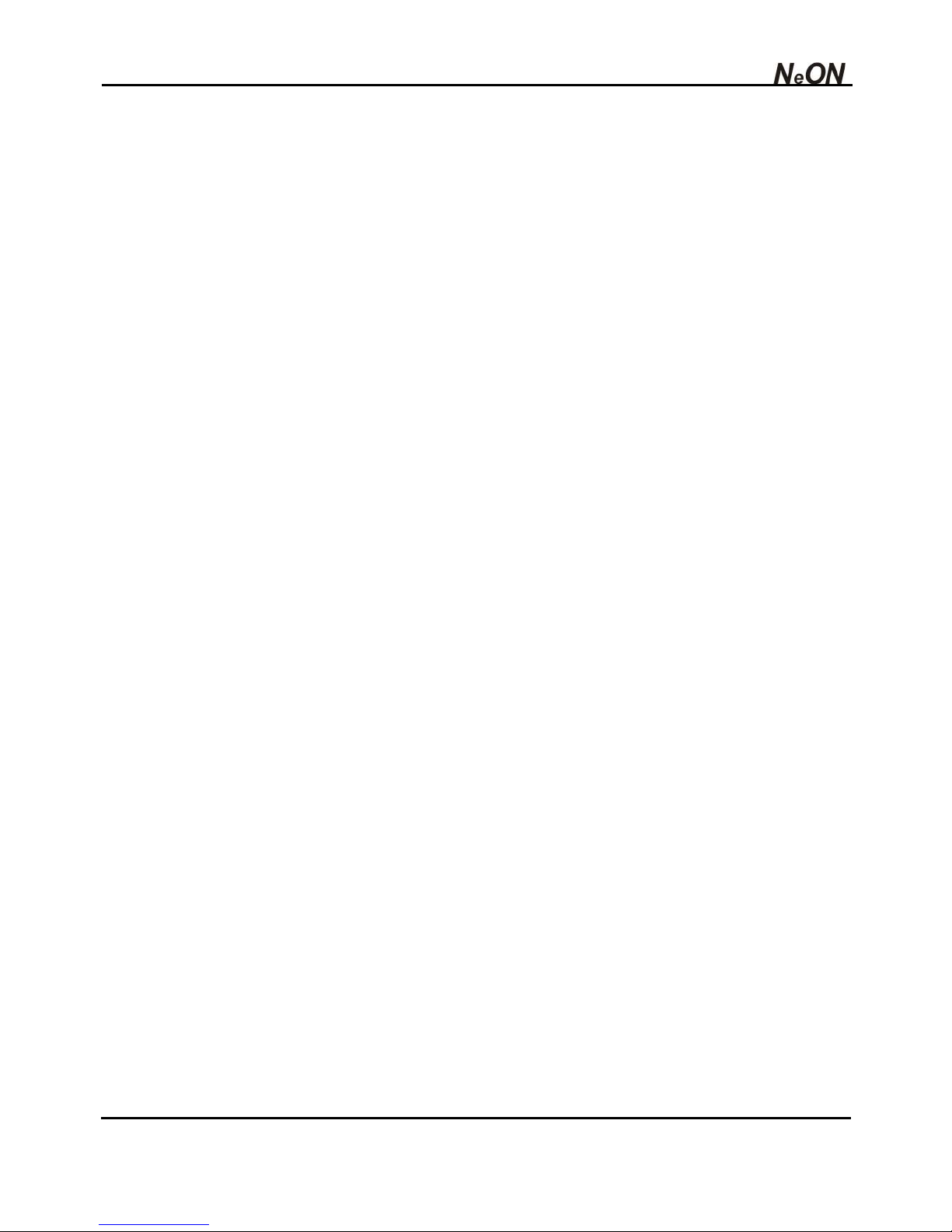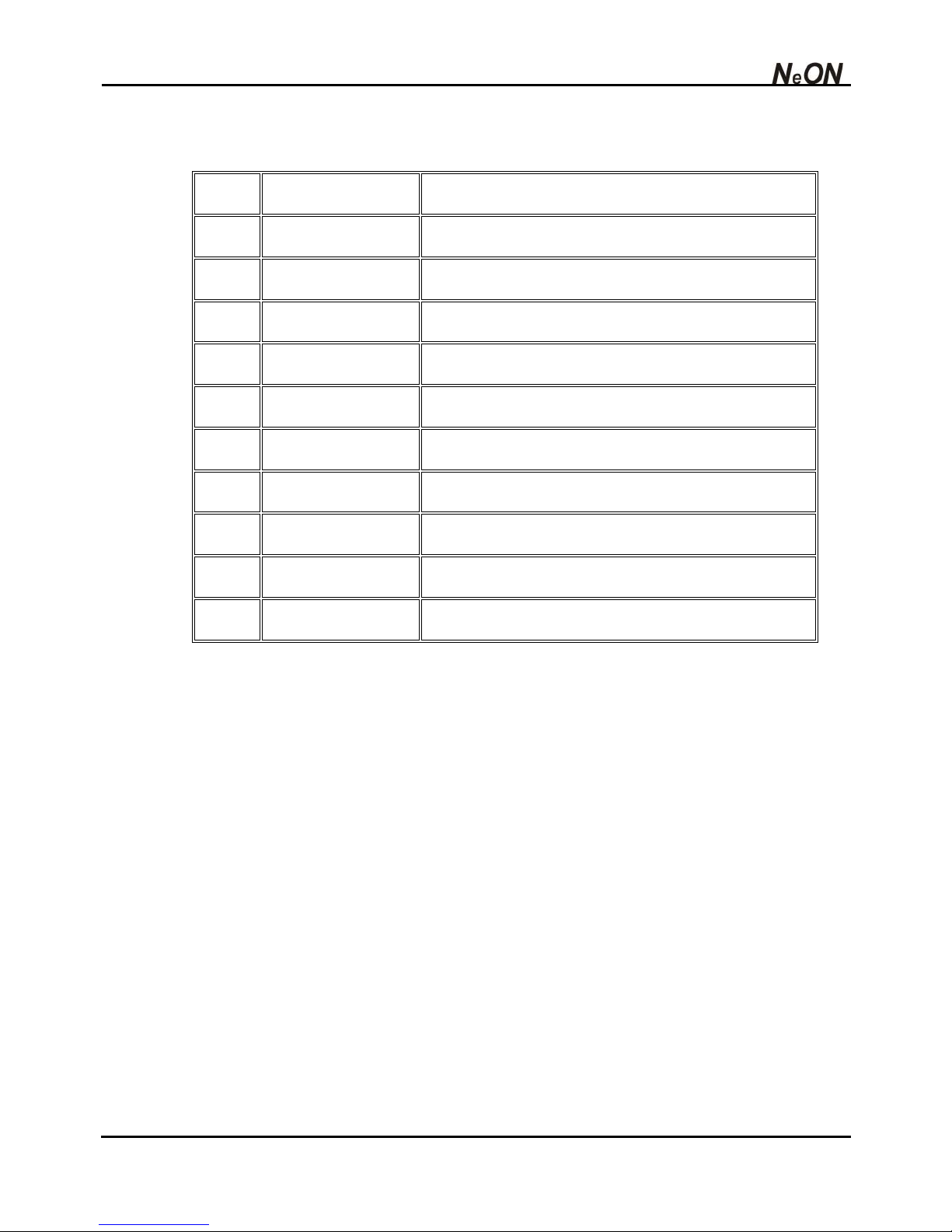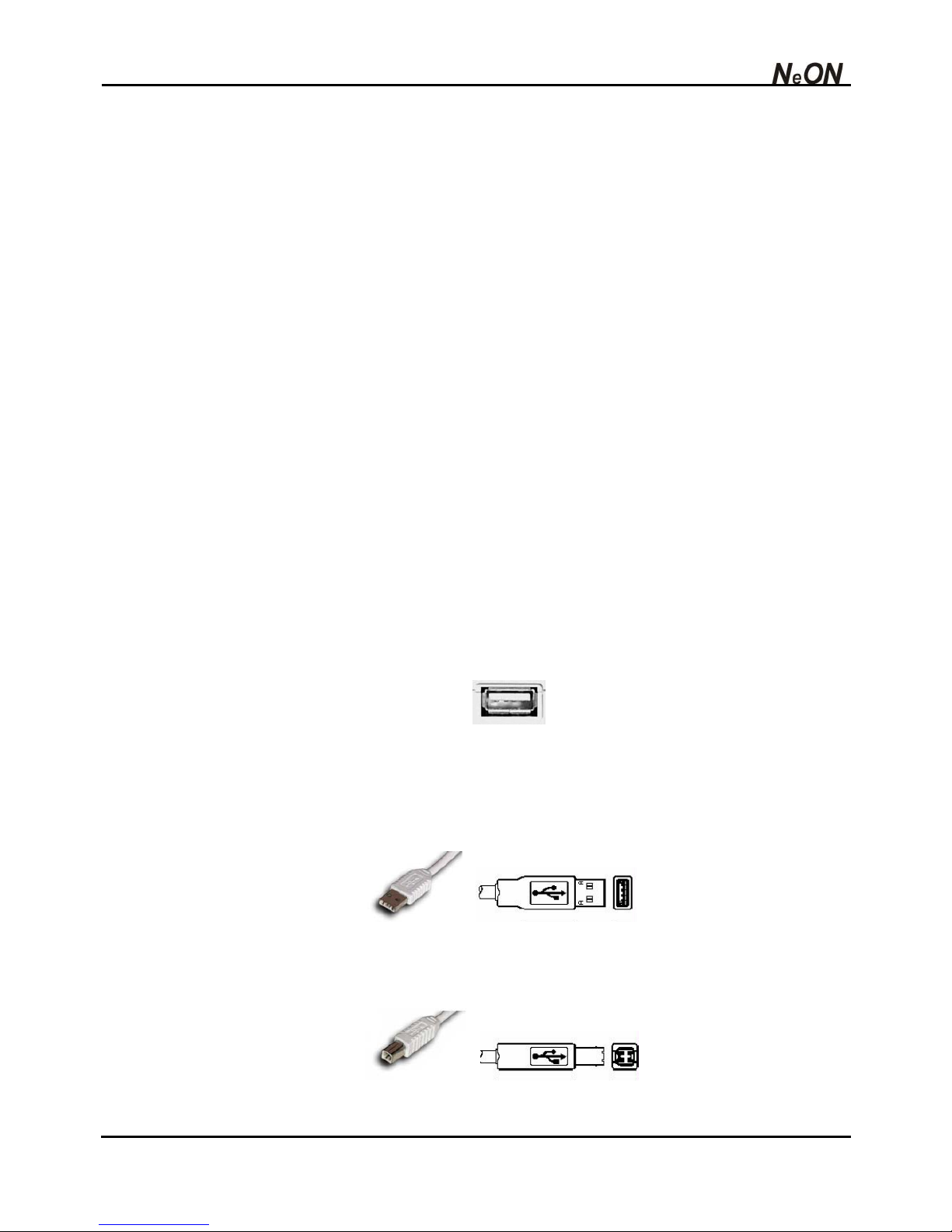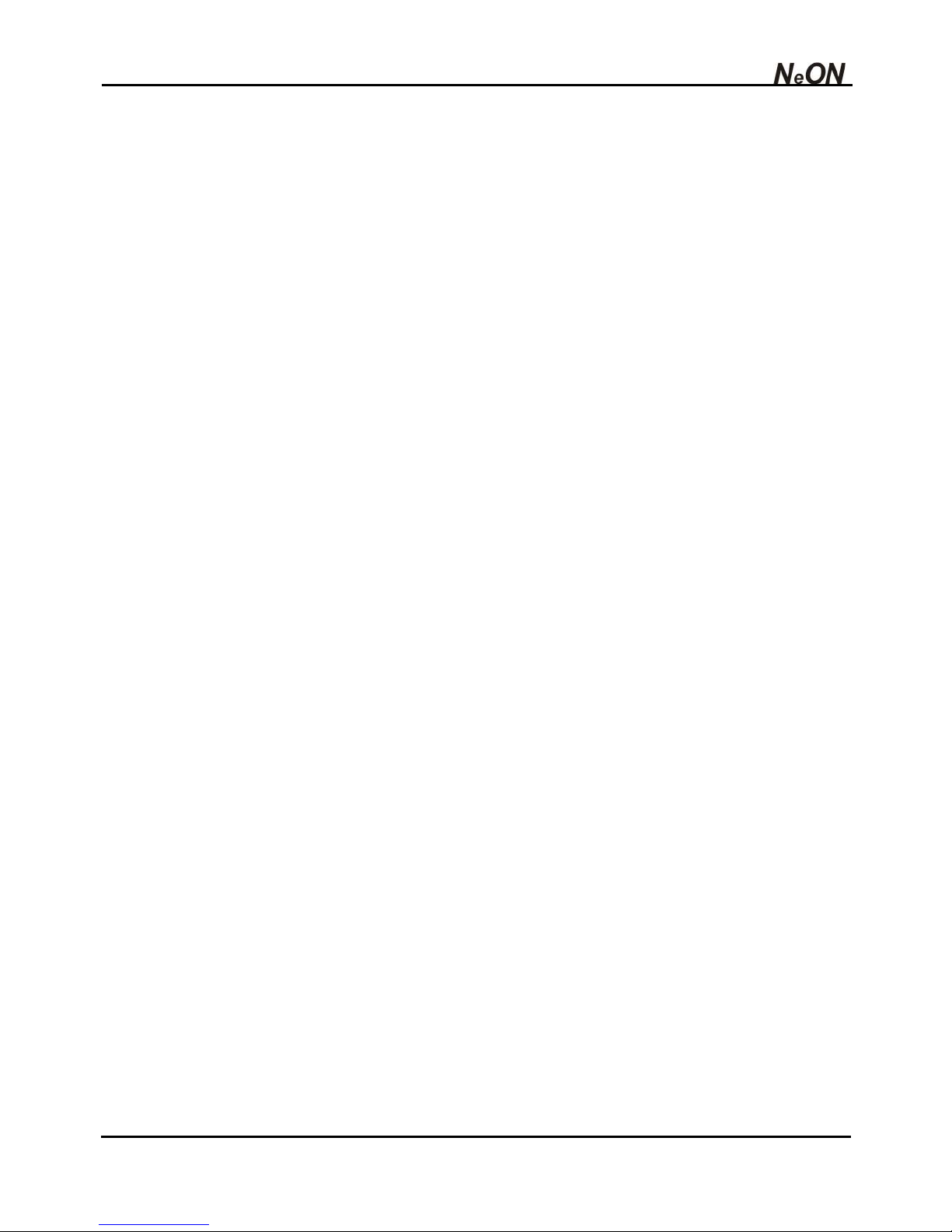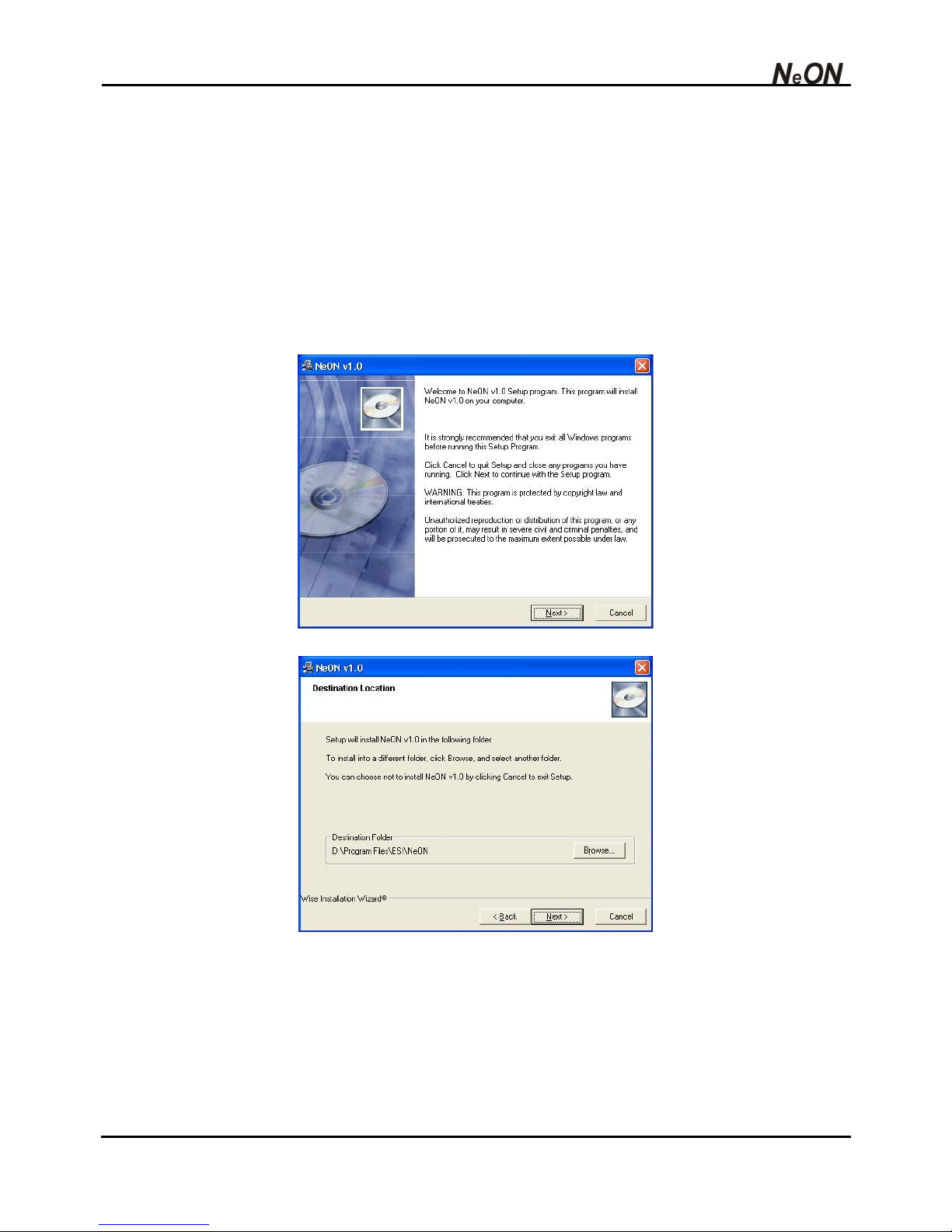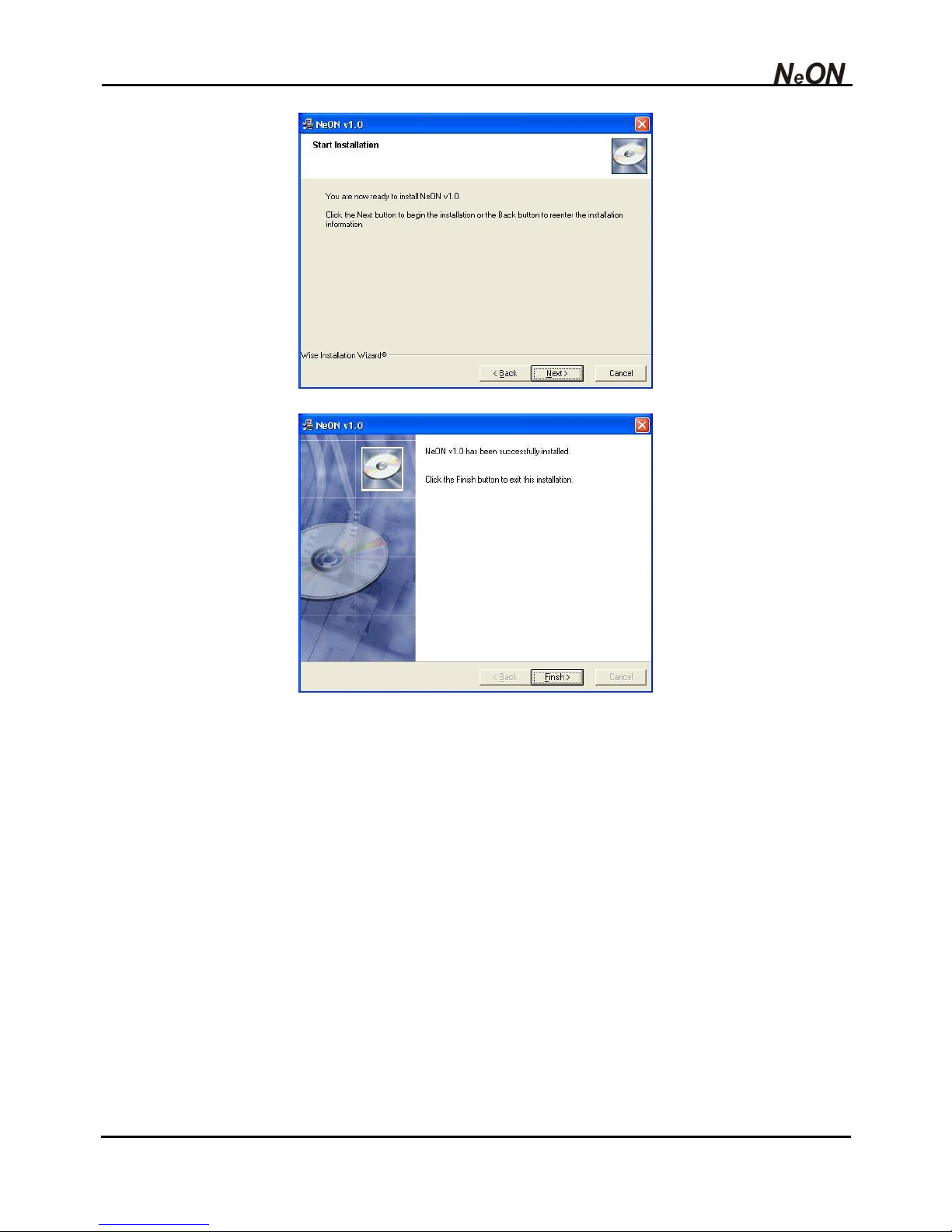ESI
1
Contents – NeON
1. Introduction .......................................................................................................................... 3
2. Basic Features...................................................................................................................... 3
3. Part Description.................................................................................................................... 4
1) Front Panel................................................................................................................... 4
2) Rear Panel...................................................................................................................6
4. Installation ............................................................................................................................ 7
1) Unpacking your NeON................................................................................................. 7
2) Before you connect your NeON Keyboard................................................................... 7
3) Using External Power Supply....................................................................................... 8
4) System Requirements.................................................................................................. 8
5. PC Installation ...................................................................................................................... 9
6. NeON Panel for PC..............................................................................................................11
1) Pull Down Menus....................................................................................................... 12
2) Level Faders .............................................................................................................. 13
7. Applications Setup for PC................................................................................................. 14
1) Cubase SX................................................................................................................. 14
2) Nuendo.......................................................................................................................15
3) Wavelab ..................................................................................................................... 15
4) Sonar.......................................................................................................................... 16
5) Tracktion..................................................................................................................... 17
6) ASIO Control Panel.................................................................................................... 17
8. Mac OSX Compatibility and Installation........................................................................... 18
1) Compatibility............................................................................................................... 18
2) Installation.................................................................................................................. 18
3) Audio MIDI Setup....................................................................................................... 18
9. Applications Setup for Mac............................................................................................... 19
1) Tracktion..................................................................................................................... 19
2) Cubase SX................................................................................................................. 19
3) Nuendo.......................................................................................................................20
10. Operation Guide............................................................................................................... 21
1) User Interface............................................................................................................. 21
2) Functions:...................................................................................................................22
Program change .....................................................................................................................................22
Advanced Program change ....................................................................................................................22
MIDI channel...........................................................................................................................................22