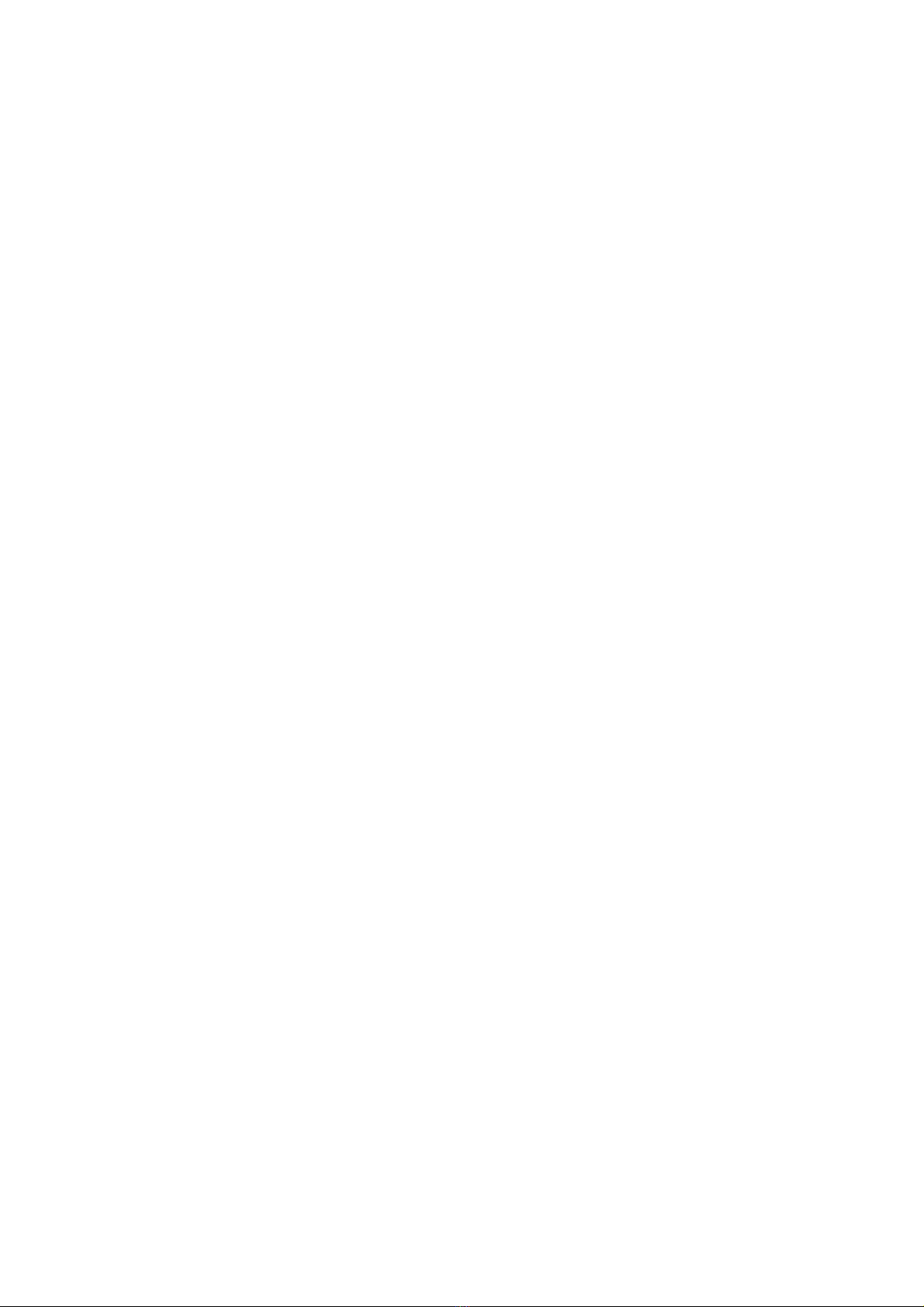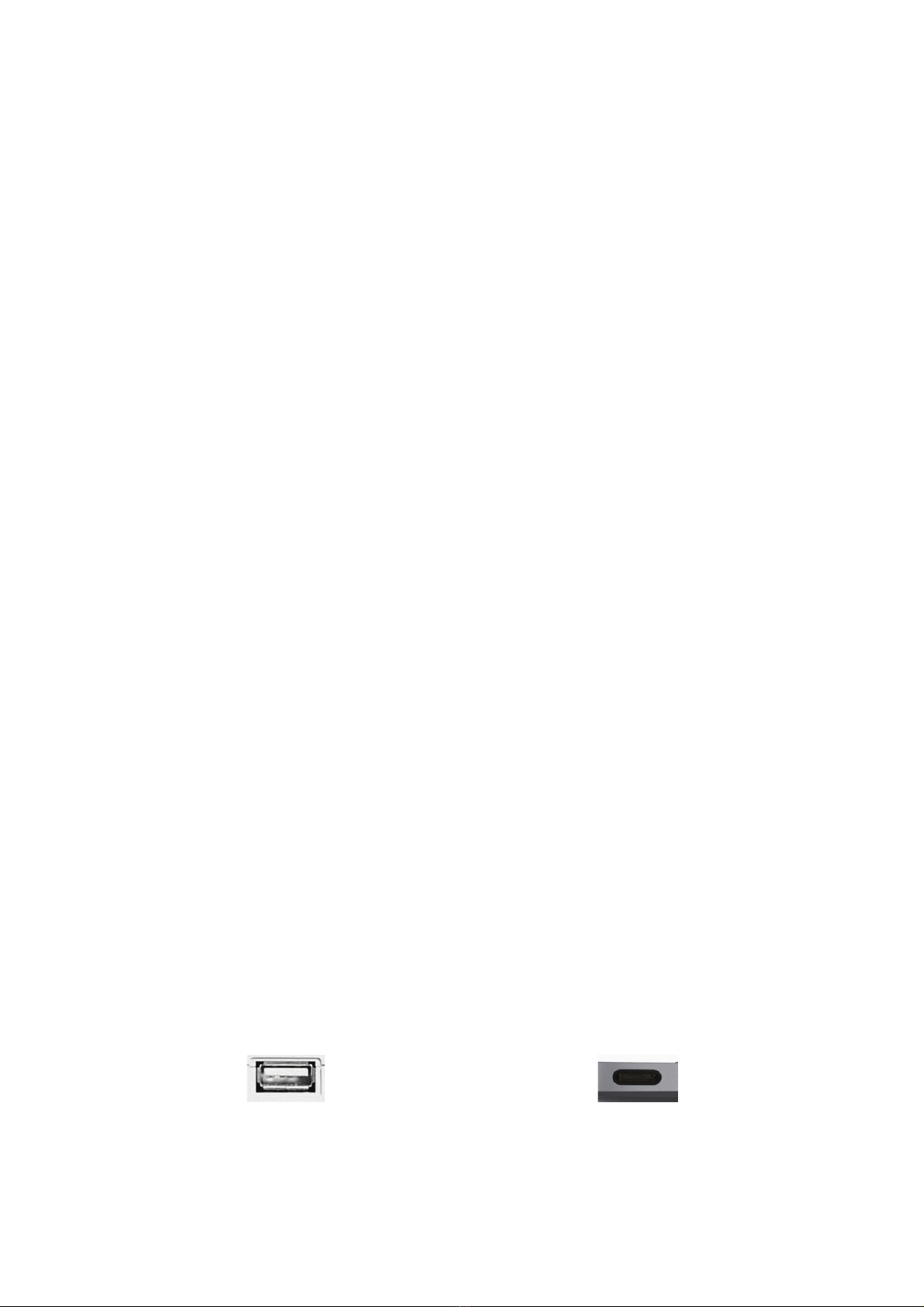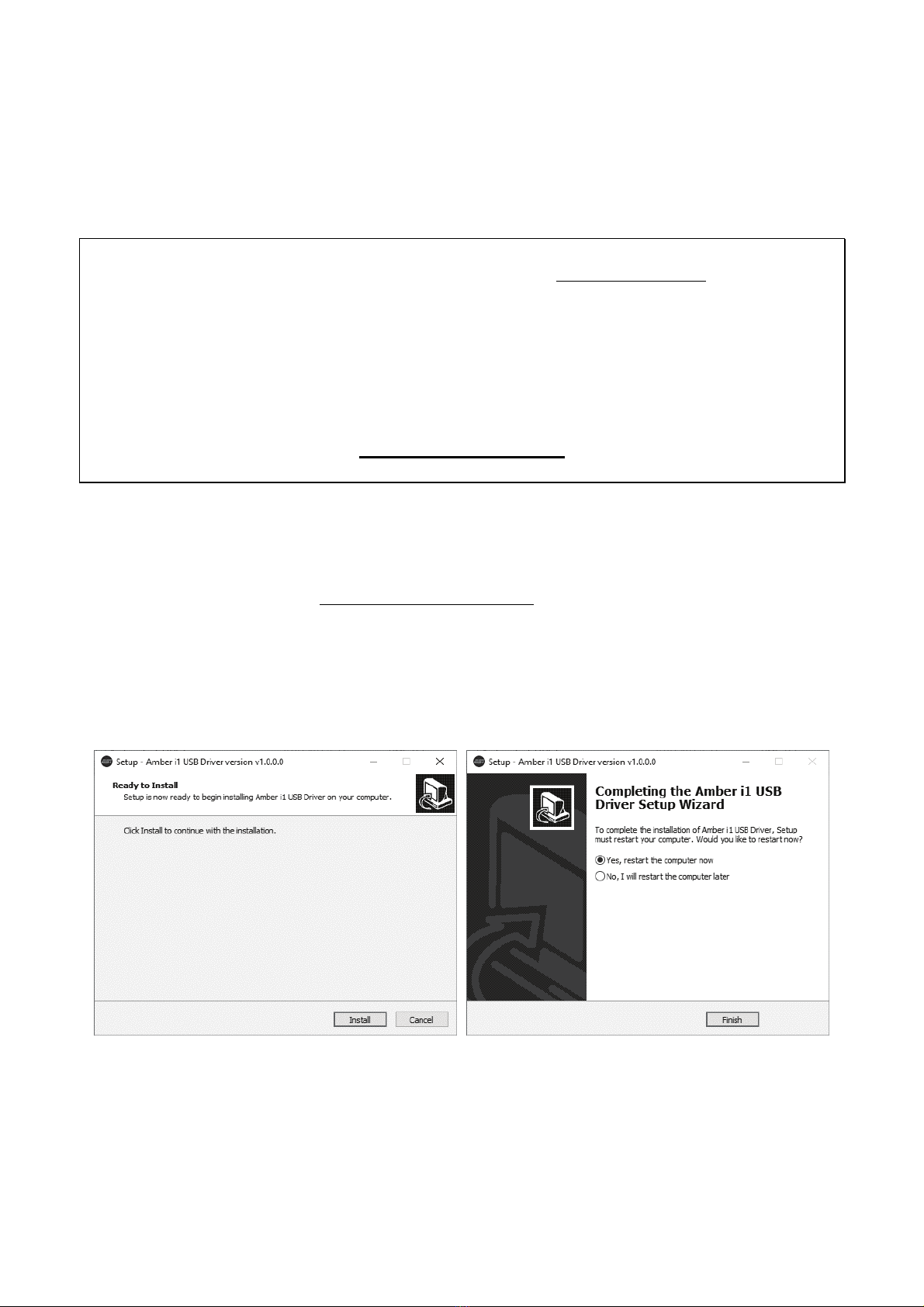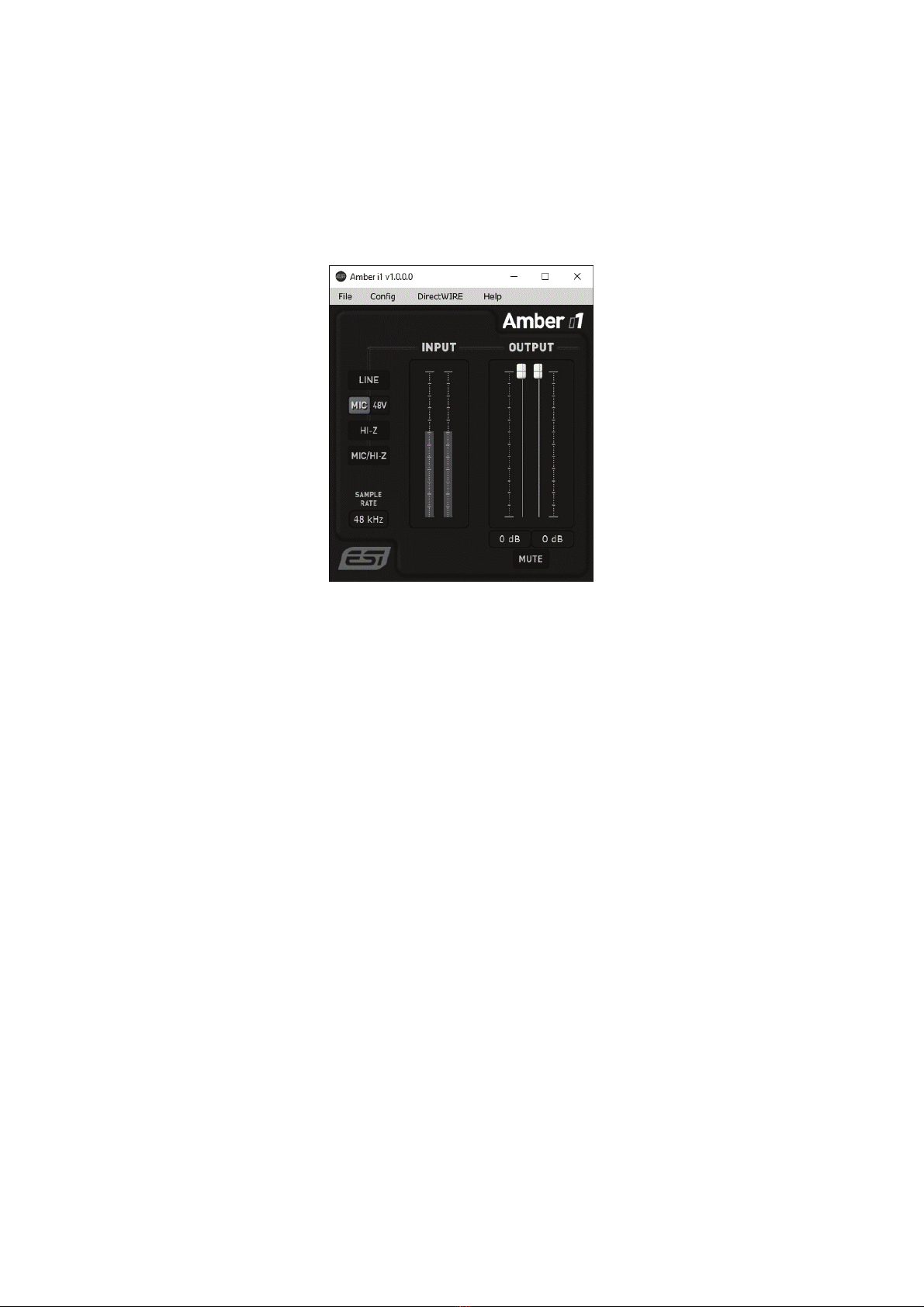ESI Amber i1
9
3.1 Latency and buffer settings
Via Config > Latency in the Control Panel it is possible to change the latency setting (also called
“buffer size”) for the driver of Amber i1. A smaller latency is the result of a smaller buffer size and
value. Depending on the typical application (e.g. for playback of software synthesizers) a smaller
buffer with a smaller latency is an advantage. At the same time, the best latency setting indirectly
depends on the performance of your system and when the system load is high (for instance with more
active channels and plugins), it can be better to increase the latency. The latency buffer size is selected
in a value called samples and if you are curious about the actually latency time in milliseconds, many
recording applications display this value inside the settings dialog there. Please note that the latency
has to be setup before launching the audio application using Amber i1.
Via Config > USB Buffer, you can select the number of USB data transfer buffers used by the driver.
In many cases, these values do not need to be changed, however as they have a bit of an influence on
the audio latency and on stability, we allow you to fine tune this setting. In some applications where
real time processing and latency values or better performance at high system load are critical, you
can optimize the values here additionally. Which value is best on your system depends on a number
of factors such as what other USB devices are used at the same time and what USB controller is
installed inside your PC.
3.2 DirectWIRE Routing and virtual channels
Under Windows, Amber i1 has a feature called DirectWIRE Routing that allows fully digital internal
loopback recording of audio streams. This is a great feature to transfer audio signals between audio
applications, create mix downs or to provide content for online live streaming applications.
Note: DirectWIRE is a very powerful feature for special applications and professional usage. For
most standard recording applications with only one audio software and for pure audio playback, no
DirectWIRE settings are needed at all and you should not change those settings unless you know
what you want to achieve.
To open the related settings dialog, select the DirectWIRE > Routing entry via the top menu of the
control panel software and the following window appears:
This dialog allows you to virtually connect playback (output) channels and input channels with virtual
cables on the screen.