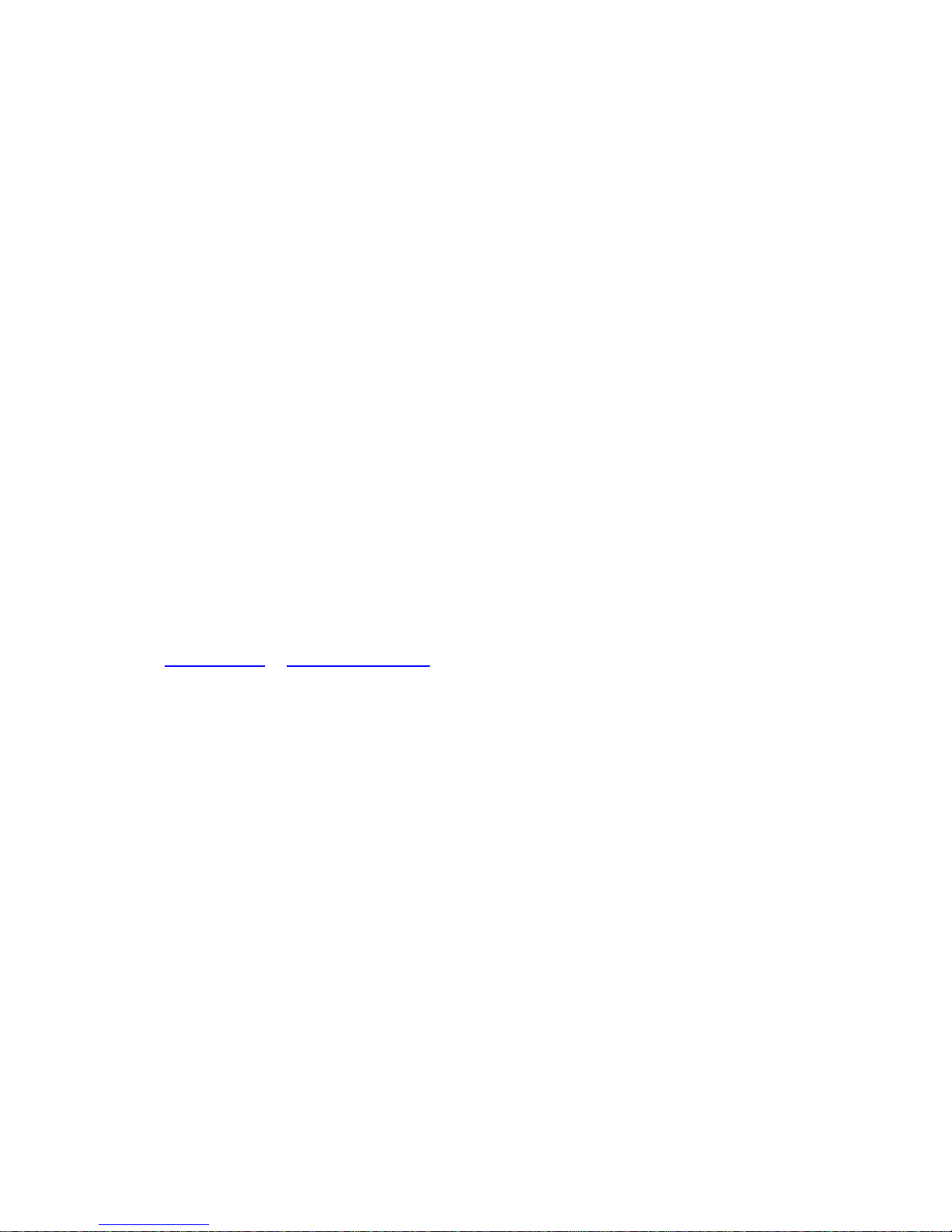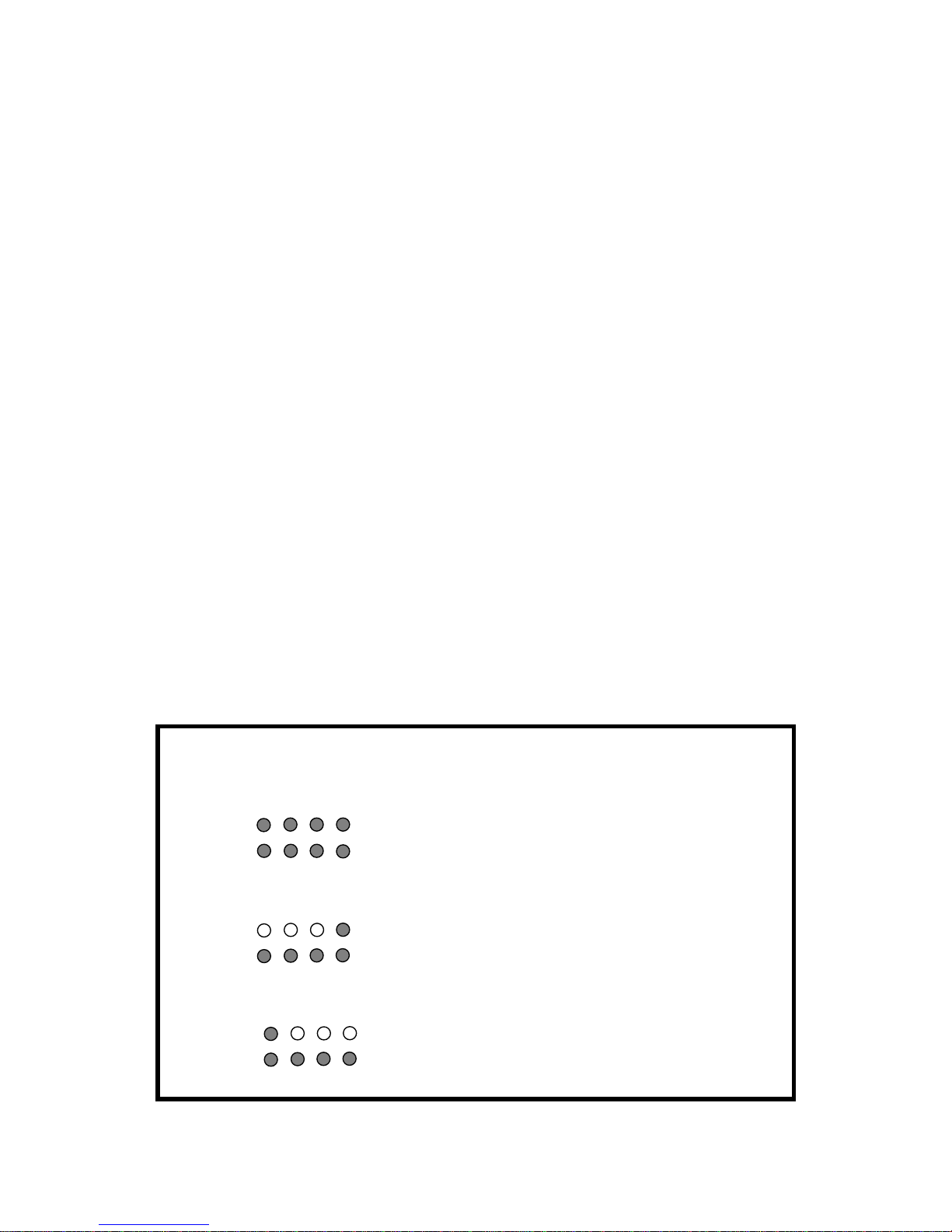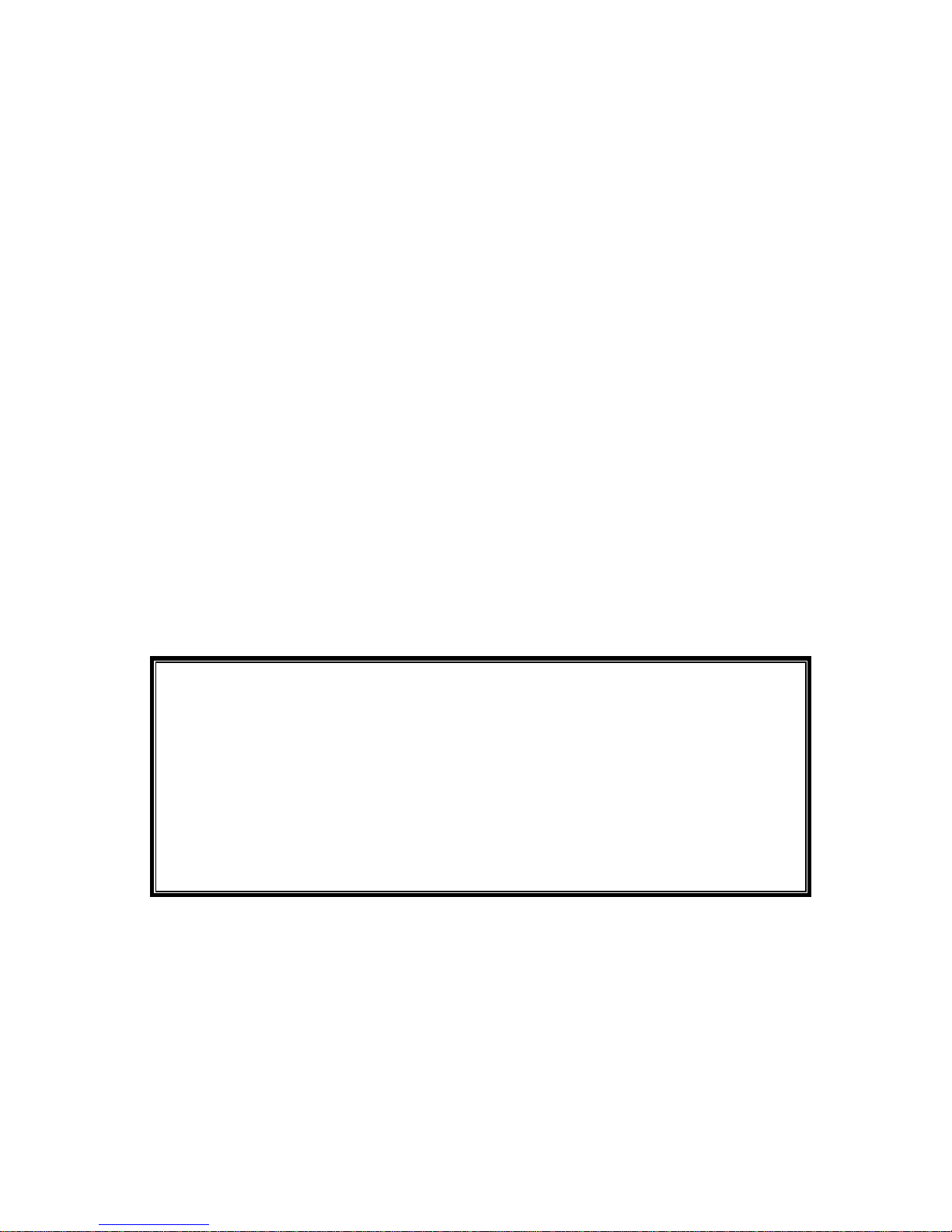WARRANTY
Ego Systems Inc. warrants the return policy to its original purchaser as follows; All the EGO
SYSTEMS INC.’s products, under normal use, will be free from faulty as long as the purchaser
owns this product.
The terms of warranty is 15 months to EGO SYSTEMS INC. distributors considering a 3-month
temporary stock period ahead of being sold to the end user.
Therefore, the actual terms of warranty is 12 months to the end user.
EGO SYSTEMS INC. will, at its sole option, repair or replace a product, which is found to be defective.
This warranty shall be invalid if, in the sole opinion of EGO SYSTEMS INC., a product failure is the
result of misuse, abuse, modification, or misapplication. Except as expressly provided above, EGO
SYSTEMS INC. products are provided, 'as is' without any kind of warranty. No claim is made for
merchantability or fitness for any purpose. In no event will EGO SYSTEMS INC. be liable for any direct,
indirect, consequential, or incidental damages arising out of use of the product.
The purchaser must contact EGO SYSTEMS INC. or its regional representative to receive prior
approval before returning a faulty unit.
To obtain warranty service, the buyer or his authorized dealer must send the email to
then issue an authorization number.
All such returns must be shipped to EGO SYSTEMS INC.' headquarters in Seoul, Korea as being
packaged in the original or equivalent protective packaging material (Rack, PCI card, Power Cables,
connection cables), with freight prepaid and adequate insurance.
Any Shipments without freight prepaid will not be accepted.
If the returned product is deemed to be defective, the repaired or replacement product will be back
to you at no extra charge via the carrier chosen by EGO SYSTEMS INC.
TRADEMARKS
ESI, Miditerminal M4U, M4U are trademarks of EGO SYStems Inc. IBM is a registered trademark of
International Business Machines Corporation. Windows is a trademark of Microsoft Corporation. Other
product and brand names are trademarks or registered trademarks of their respective companies.
RADIO FREQUENCY INTERFERENCE AND COMPATIBILITY
NOTE: This equipment has been tested and found to comply with the limits for EN55022
ClassA:1998+A1:2001, EN55024:1998 of CE Test Specifications.