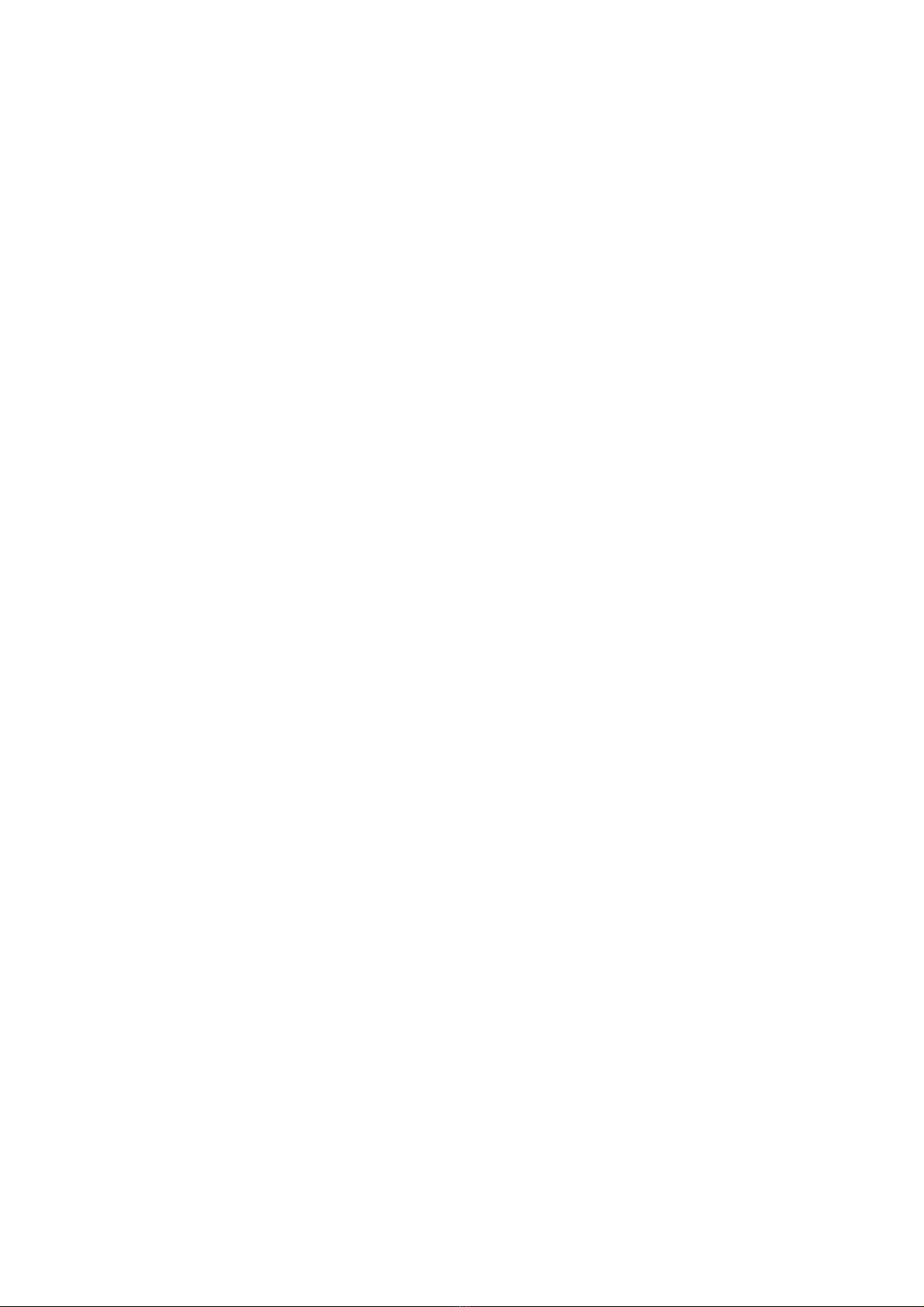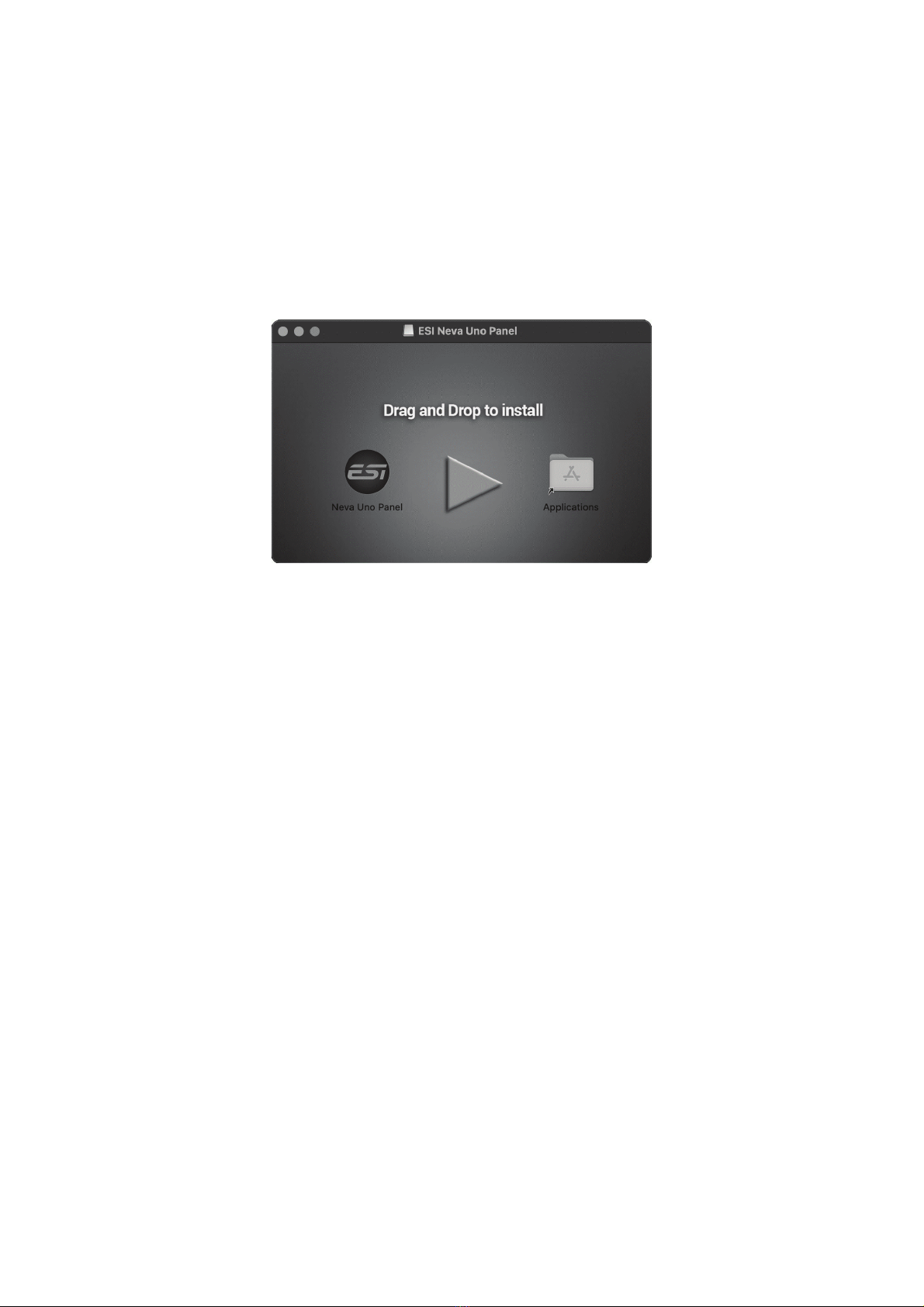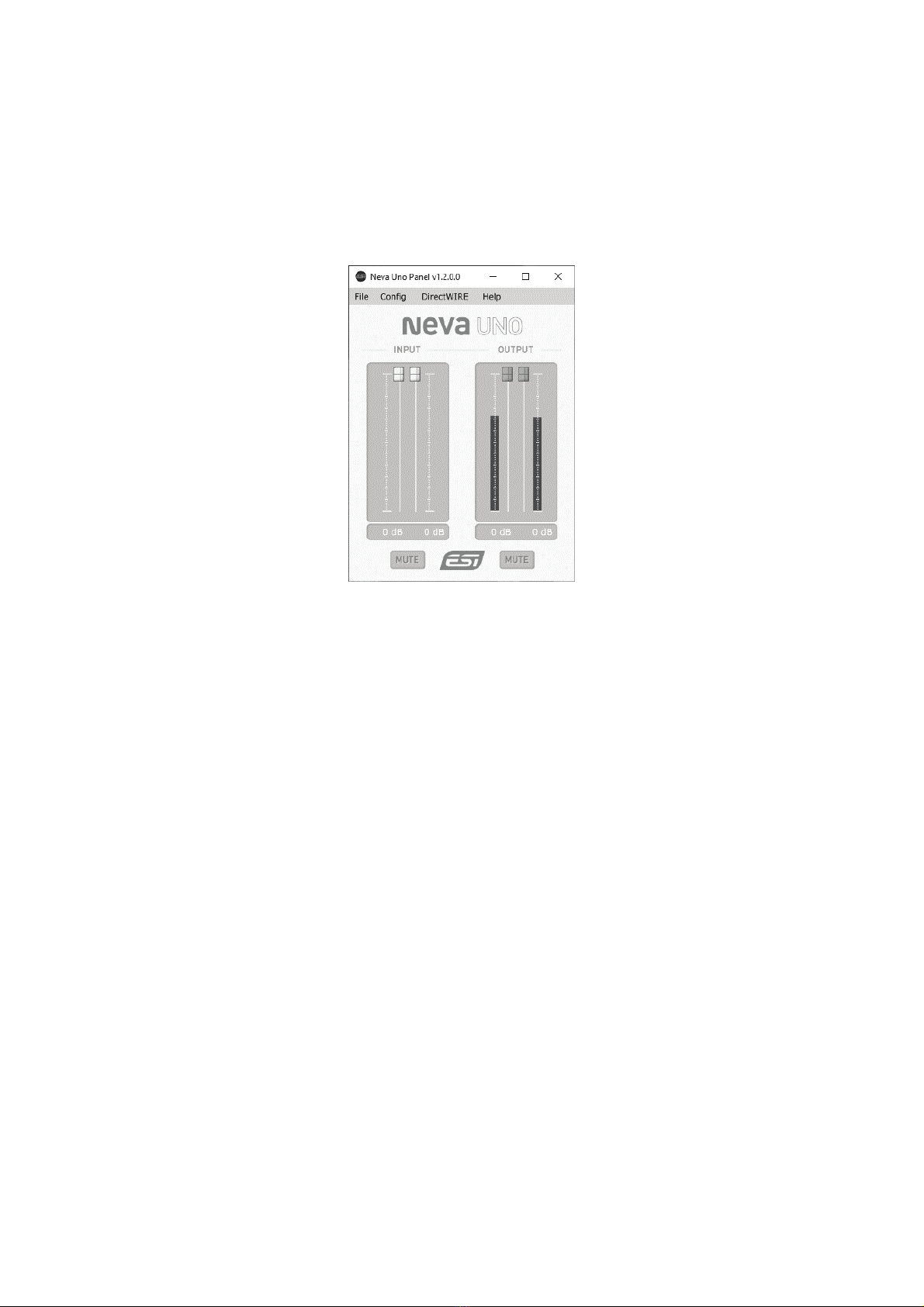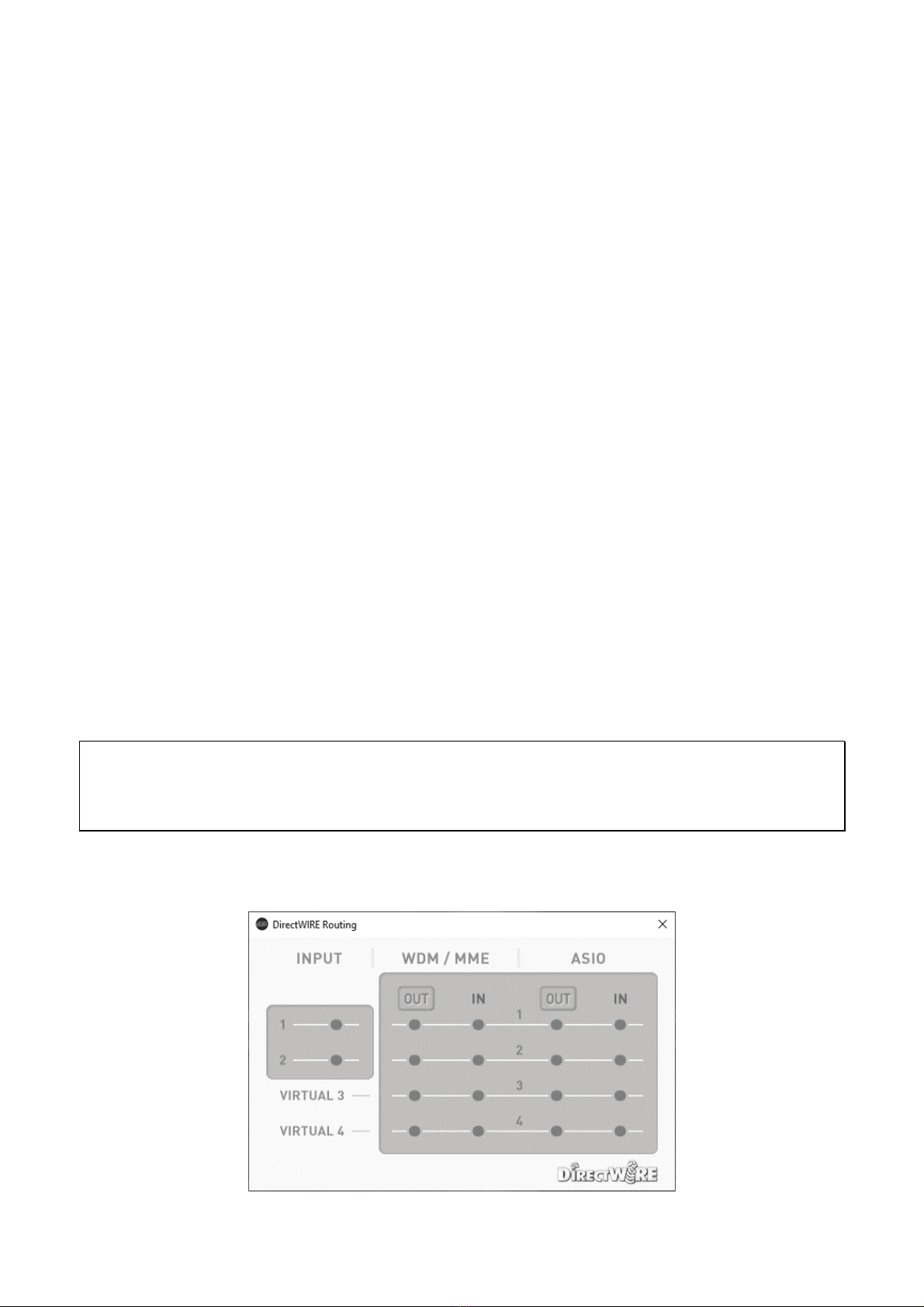ESI Neva Uno
4
1. Introduction
Congratulations on your purchase of Neva Uno, a high quality USB-C audio interface to connect a
microphone, synthesizer or guitar and to listen with headphones or studio monitors in 24-bit / 192
kHz audio quality. Neva Uno works with your Mac or your PC and as a fully class compliant device
even with many portable devices such as iPad and iPhone (via an adapter like the Apple Lightning to
USB 3 Camera Connector). This stylish audio interface is so small, it will instantly become your new
companion on the go and in your studio. Neva Uno is USB bus powered and Plug & Play, just plug
it in and start working. While Neva Uno is a USB-C device and optimized for USB 3.1 operation, it
is also compatible with standard USB 2.0 ports.
1.1 Connectors & Functions
The front, back and top panel of the Neva Uno hardware has these main features:
1. +48V Phantom Power Switch to provide power for a
condenser microphone. When enabled, the power
LED illuminates red, when disabled orange.
2. Line Hi-Z Switch for input 2 to switch between Line
level and Hi-Z guitar signals.
3. Direct Monitoring Switch to enable or disable input
monitoring to listen to the input signals.
4. Gain Knob 1 to change the input gain / input level for
input 1. The LED ring indicates the signal level: green
(= good), orange (= optimal), red (= too high).
5. Gain Knob 2 to change the input gain / input level for
input 2. The LED ring indicates the signal level: green
(= good), orange (= optimal), red (= too high).
6. Volume Knob to change the main output volume for
connected headphones and speakers.
7. XLR / TRS Combo Input 1 to connect a microphone
via XLR cable or a line signal via 1/4" TRS
connector.
8. TRS Input 2 to connect a line signal via 1/4" TRS
connector or an electric guitar with 1/4" TS connector.
9. Headphone Output to connect headphones.
10. Line Output 1 / 2 to connect the stereo master line
level output signal via RCA cables for left and right
channels. This is the output that connects to your
active studio monitors or amplifier or a mixing desk.
11. USB-C Connector to connect the audio interface to a
PC, Mac, tablet or mobile phone.