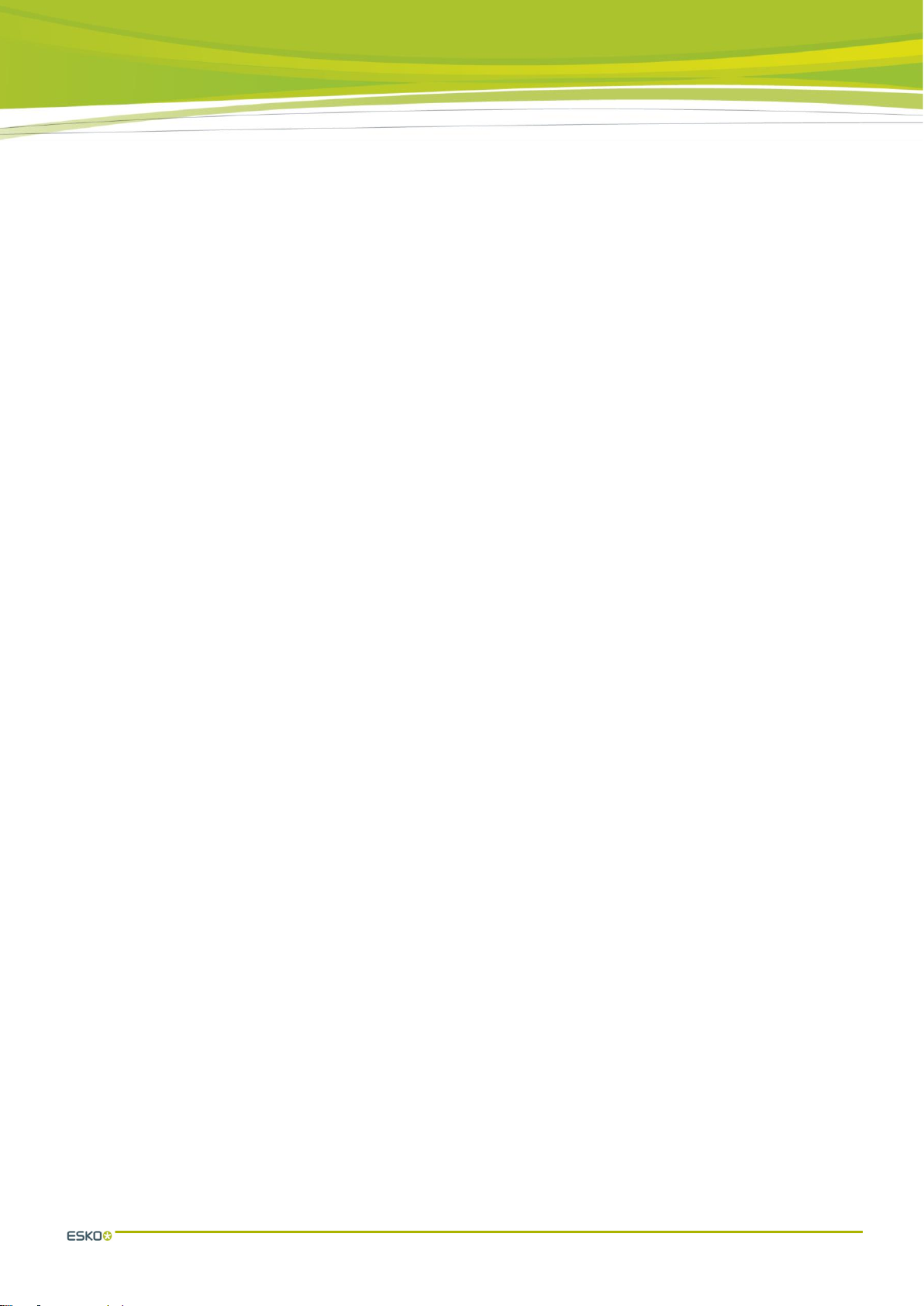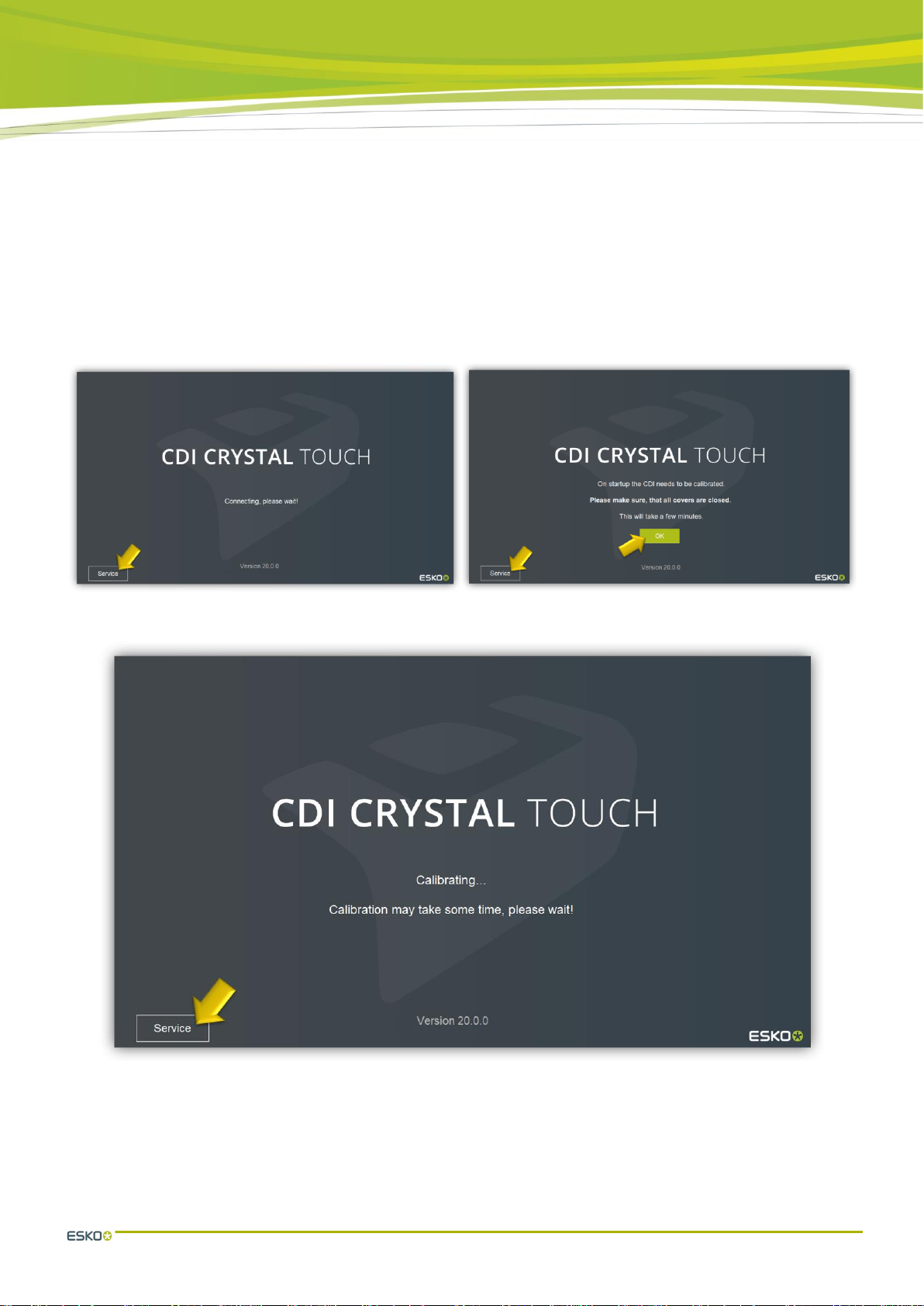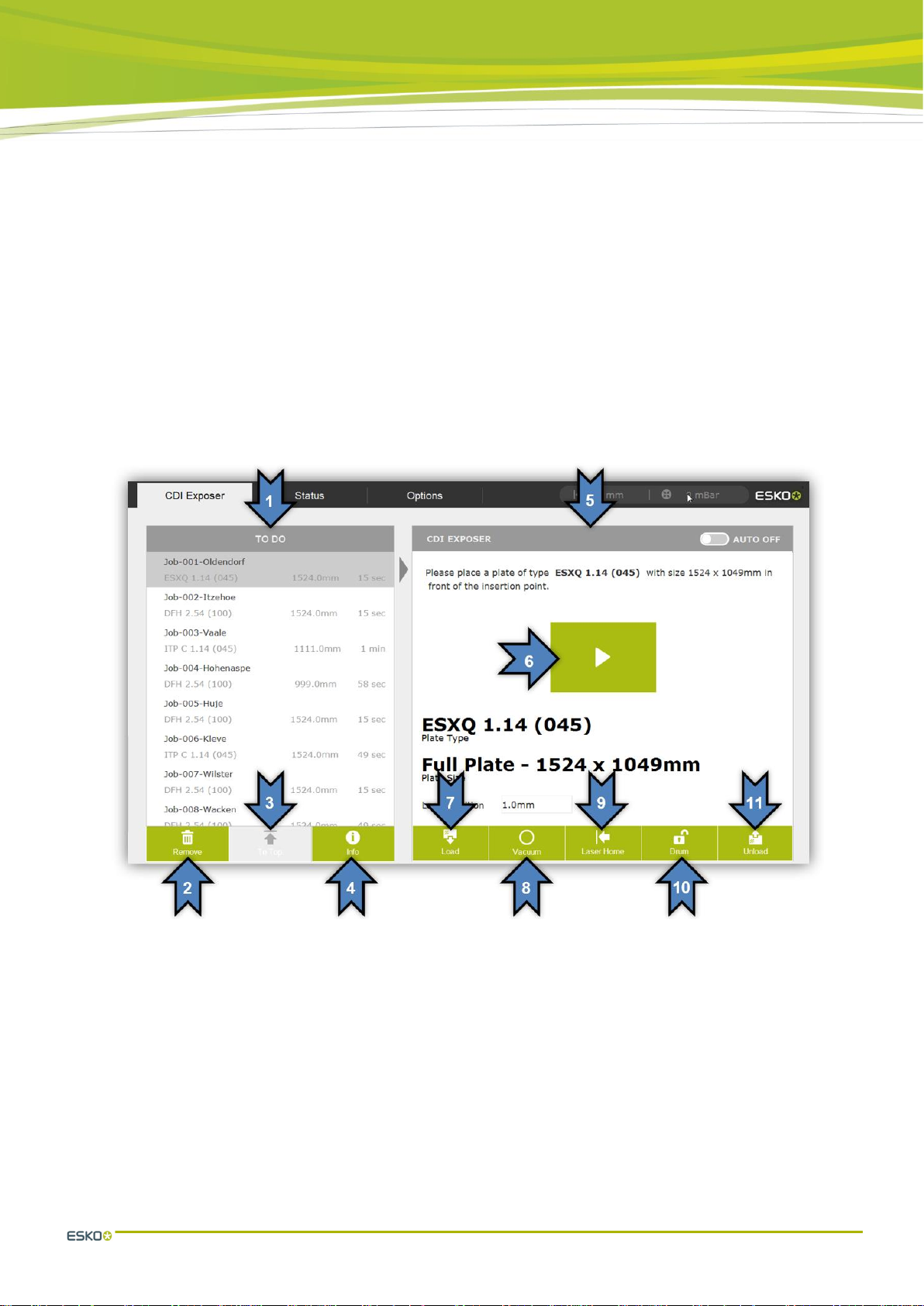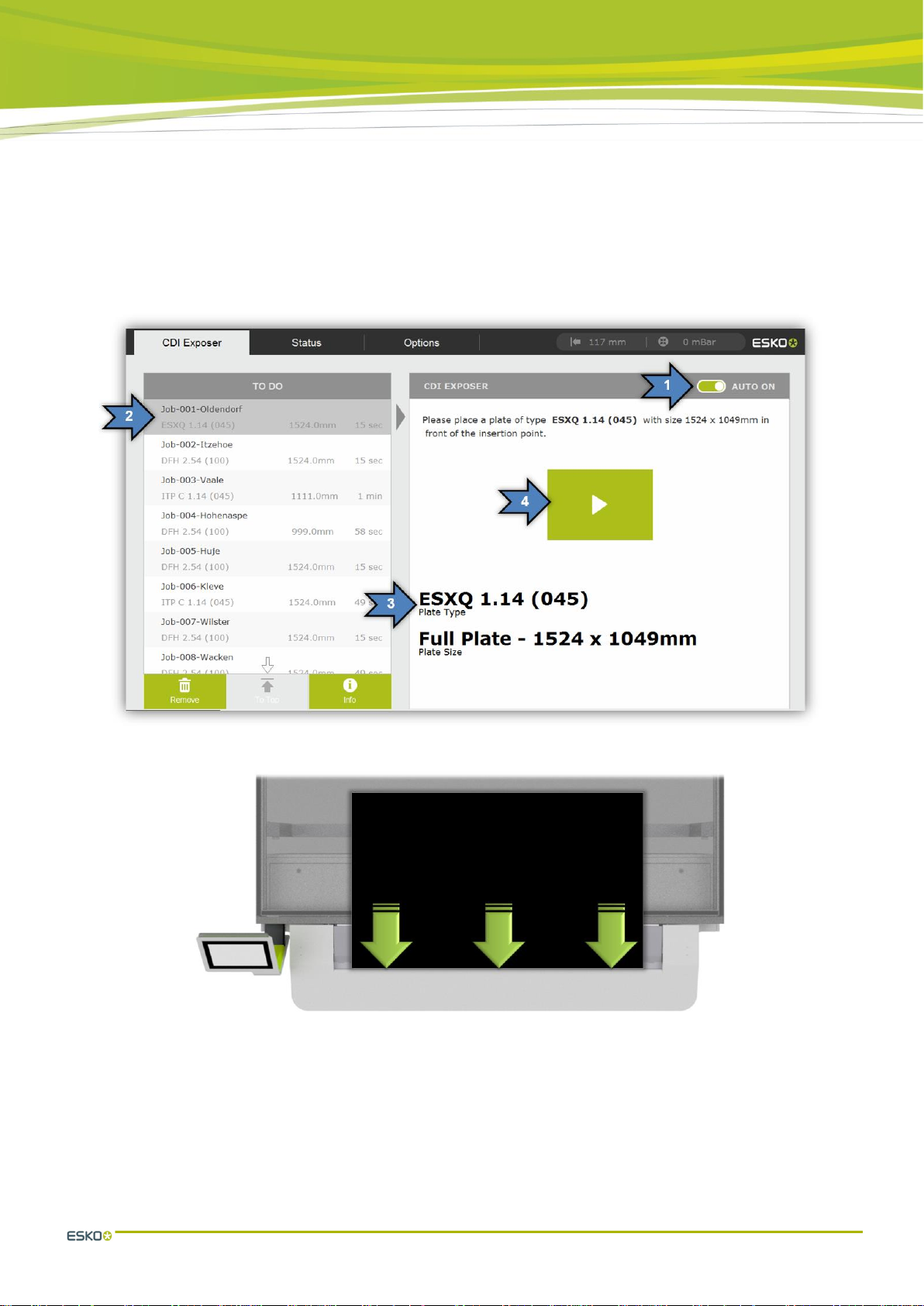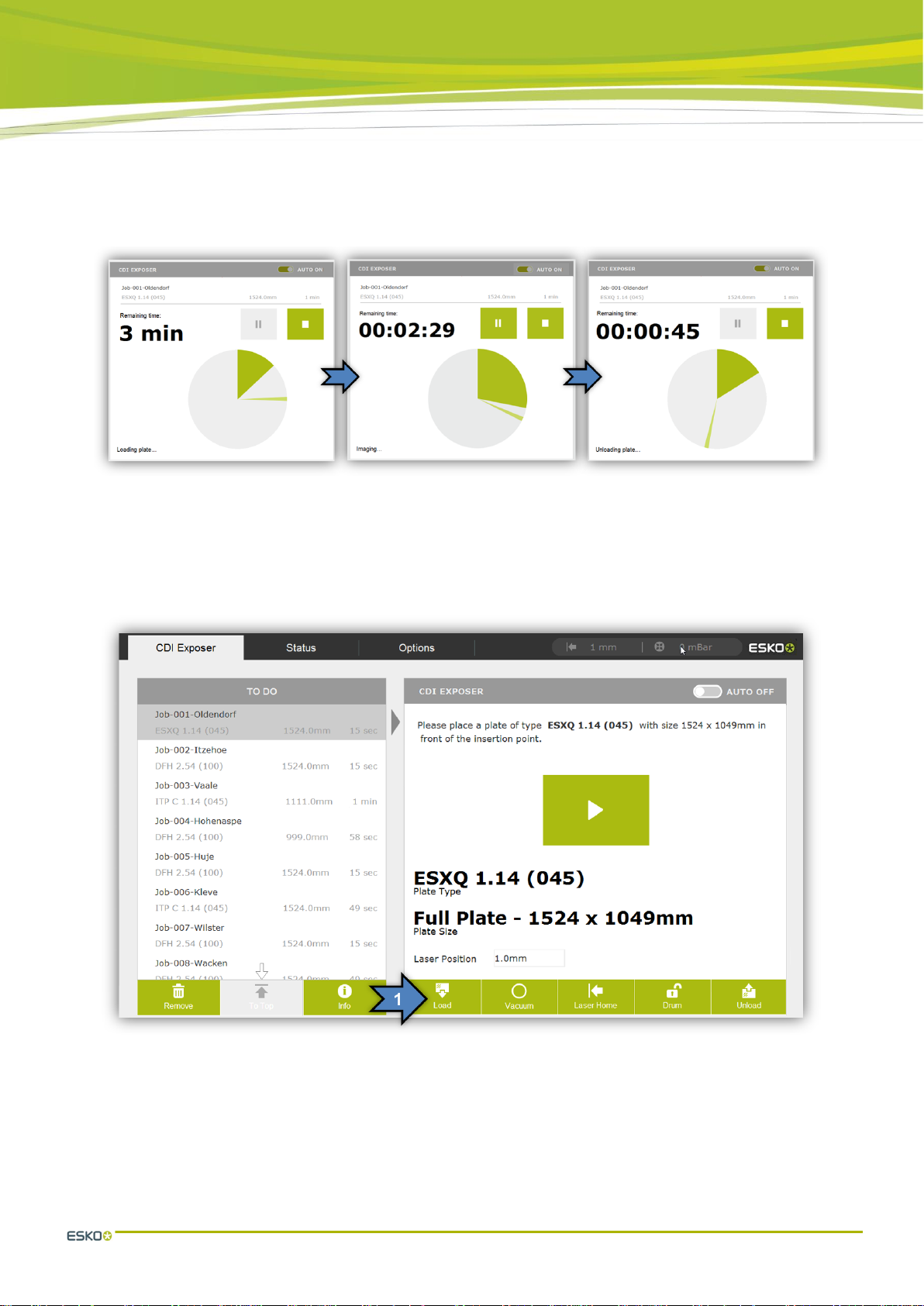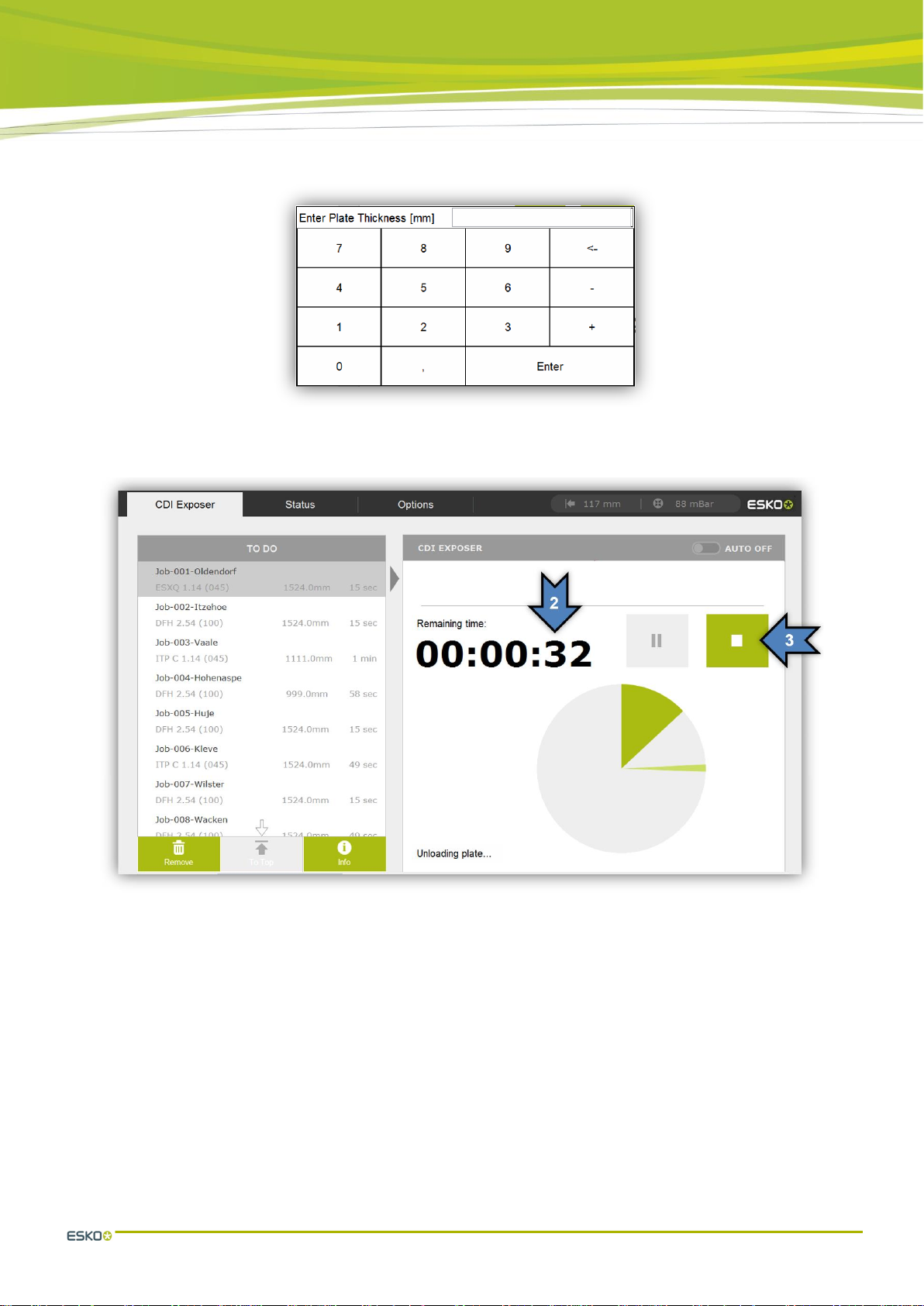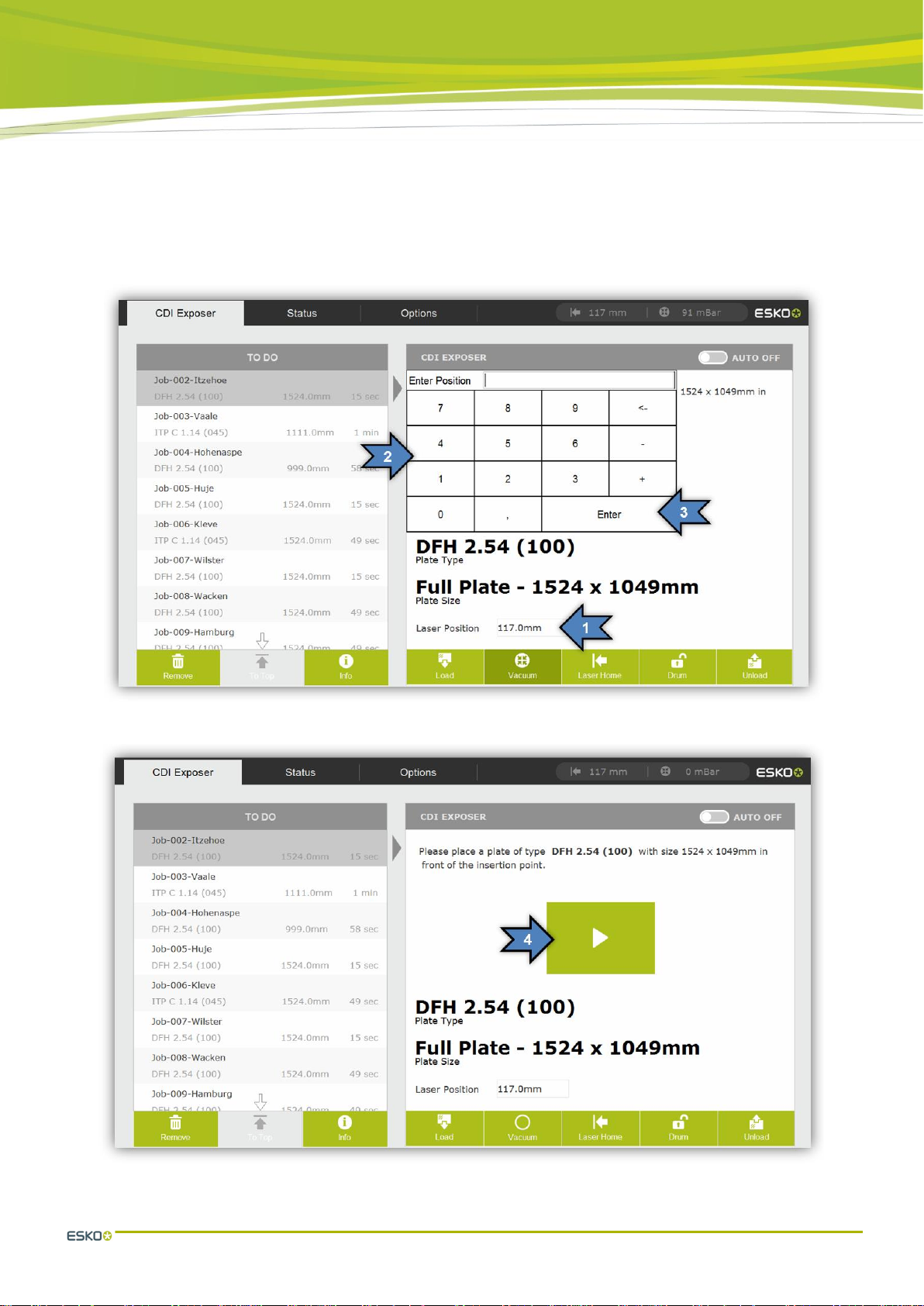TABLE OF CONTENTS
1First Start-up of the Software................................................................................ 4
2Operation of the CDI Crystal Touch Software ...................................................... 5
2.1 The user interface.........................................................................................................5
2.2 Automatically starting a job...........................................................................................6
2.3 Automatically loading a plate ........................................................................................7
2.4 Automatically unloading a plate ....................................................................................8
2.5 Manually starting a job................................................................................................10
2.6 Deleting the job...........................................................................................................11
2.7 Re-ordering the job.....................................................................................................12
2.8 Displaying the information for a job.............................................................................12
2.9 Shutting down the CDI................................................................................................13
3Focus Search..................................................................................................... 13
3.1 Advanced settings ......................................................................................................15
3.2 Evaluation of the regular focus search........................................................................16
3.3 Evaluation of the simple focus search.........................................................................17
4Adjusting the Pixel-Boost parameters................................................................. 18
5Managing the plate list........................................................................................ 19
5.1 Adding a New Plate....................................................................................................20
6Operation of the CDI Crystal Touch Software with Plate Feeder........................ 22
6.1 The user interface with Plate Feeder ..........................................................................22
6.2 Selecting the loading level..........................................................................................23
6.3 Automatically starting a job from the "Plate Feeder" ...................................................23
6.4 Parallel operation with the "Plate Feeder"...................................................................24
7Machine status and data .................................................................................... 24
8Changing the basic settings ............................................................................... 25
8.1 Change language .......................................................................................................25
8.2 Show time...................................................................................................................26
8.3 Set date and time........................................................................................................26
8.4 Switch units (inch/mm)................................................................................................27
8.5 Changing the laser park position.................................................................................28
8.6 Changing the laser position for the automatic process................................................28
8.7 Changing the Pixel-Boost values for the "Step Test"...................................................29
9Support............................................................................................................... 29