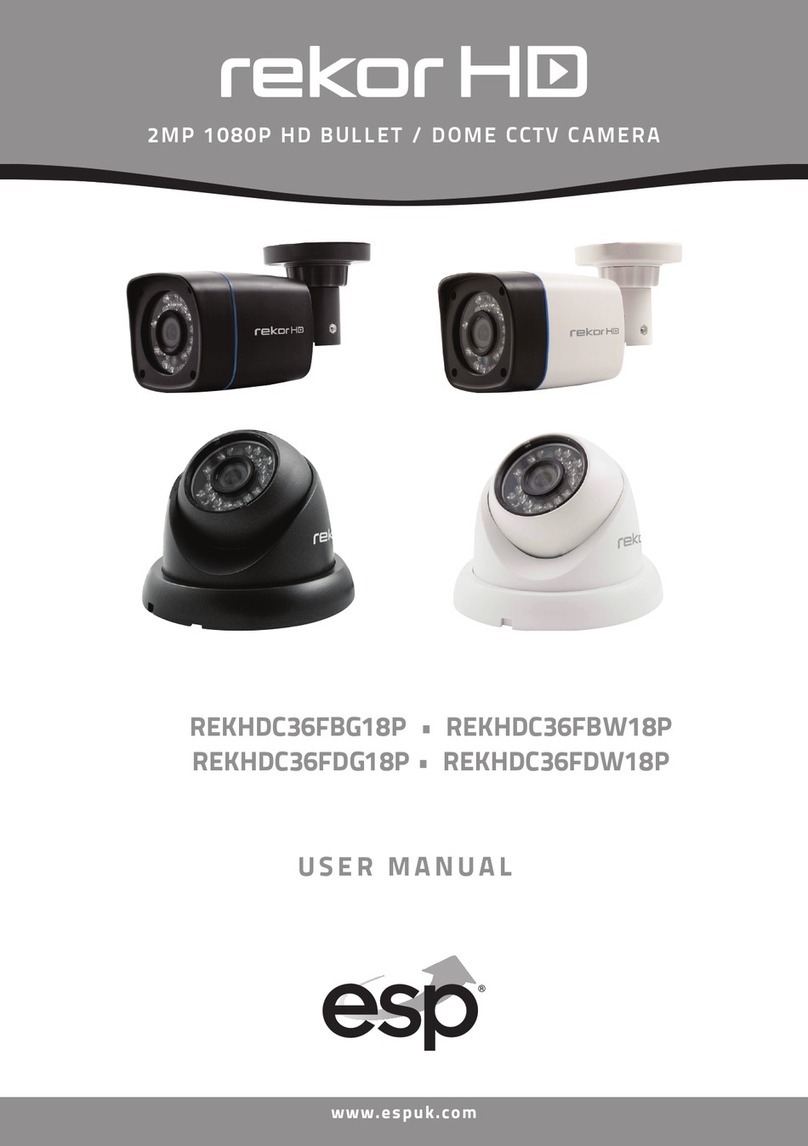8
Audio mode:
To Change audio mode press the audio mode button (Fig. 8). The audio mode will
cycle through the available options on each push.
Option 1 : Warning you are being recorded by a security camera
Option 2 : Dog barking
Option 3 : Self recorded message 1 (max 10 sec)
Option 4 : Self recorded message 2 (max 10 sec)
Option 5 : Off
Recording your own messages (Fig. 9)
Guardcam will allow you to record two
messages of your own for delivery on
detection. To achieve a good quality playback
it is best practice to make these recordings
prior to final installation speaking clearly in
an environment free from background noise.
The microphone is located at the base of the
unit directly above button A.
Two seperate messages may be recorded for
a maximum length of 10 seconds each.
To record a message press and hold button A.
After the "bleep" release button A and record
your message. When finished press button A
again to stop recording, you will here a
double confirmation bleep.
To record a second message simply repeat the process.
To check the recorded message/s press and release button B. Should you wish to
delete a self recorded message press and hold button B for 3 seconds, a double
bleep will confim deletion.
NB f you attempt to record a new message without first deleting an old message
you will hear a triple error bleep.
Please note:
Should the power to GuardCam be removed the sound setting will revert to
option1 "warning you are being recorded by a security camera" as a default. f
you wish to switch sound off completely please press the sound on/off button
located on the base of the unit. See Fig 9.
Status Lamp (below SD card housing)
1) Red: SD card write error, check SD card is inserted, check SD card lock is off
(found on left edge of SD card). f error still exists, format SD card (see page 2).
2) Green: The unit is recording.
3) LED off: stand by (SD card is inserted into the slot), when off/record button is
pressed.
Please note when off/record button is pressed, remove SD card within 30
seconds (now the status lamp will turn red after SD card is removed from the slot)
Reset button: restore functions to default settings
1) Press RESET button once each time you turn on unit.
2) Please press this button in case of system malfunction.
ff/Rec: Please press Off/Rec button to remove SD card. Please remove card
within 30 seconds of pressing the Off/Rec button to avoid loss of data.
Fig. 9
Microphone
Sound
On/Off