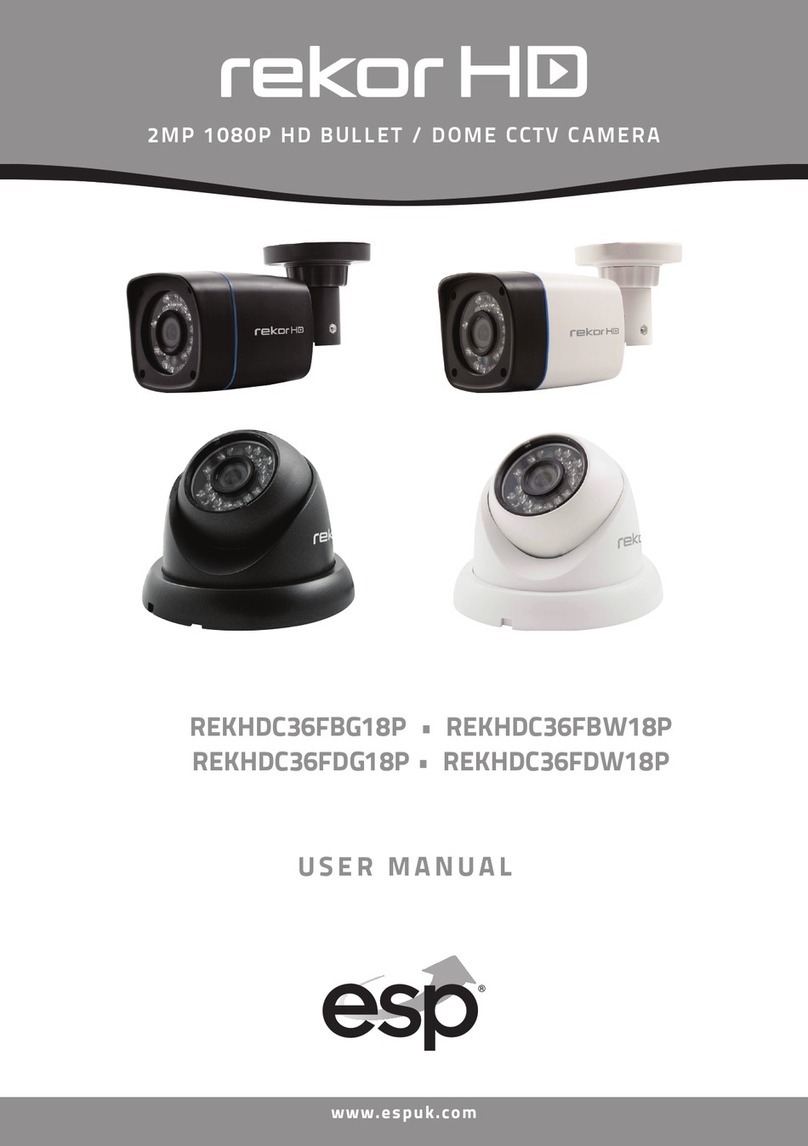5
INSTALLING GUARDCAMLED WI-FI
It is strongly recommended APP & registration is complete prior to permanently fixing the
installation. After APP registration, where possible temporarily power the device to check a
strong Wi-Fi signal is being received at the intended installation site.
Wi-Fi devices rely on a strong and stable signal from the network. Performance and reliability
of Wi-Fi devices can become unpredictable if the signal strength is not sufficient for whatever
the reason.
If Wi-Fi signal is a possible issue, one solution is the numerous Wi-Fi signal enhancing devices
on the market to improve a network’s performance.
In addition, network connection for all devices (Wi-Fi or LAN) is limited by the bandwidth
allowance of the network, ensure that the bandwidth is suitable for the number of devices
which are being supported.
Please note; Guardcam requires 2.4GHZ Wi-Fi signal band.
1. Place plastic masonry plugs into desired surface aligning holes as shown below. Using an
electric screwdriver, fasten mounting plate directly to surface using screws.
2. Feed the cable through the back mounting box and bush the cable entry to avoid
abrasion to the cable.
3. Wire the unit as follows: (Ensure all wires are connected securely and that no loose strands
are exposed)
4. Make sure the polarity is correct. Double check the connections after wiring. Errors may damage
the motion sensor or cause a fire hazard.
5. Attach the unit to the mounting plate. You will first need to angle the unit back so that the
catch at the top of the mounting plate fits into slot on the back of the unit. Next lower the unit
until holes at the bottom of the mounting plate and unit are flush. Then screw into this hole,
tightening carefully.