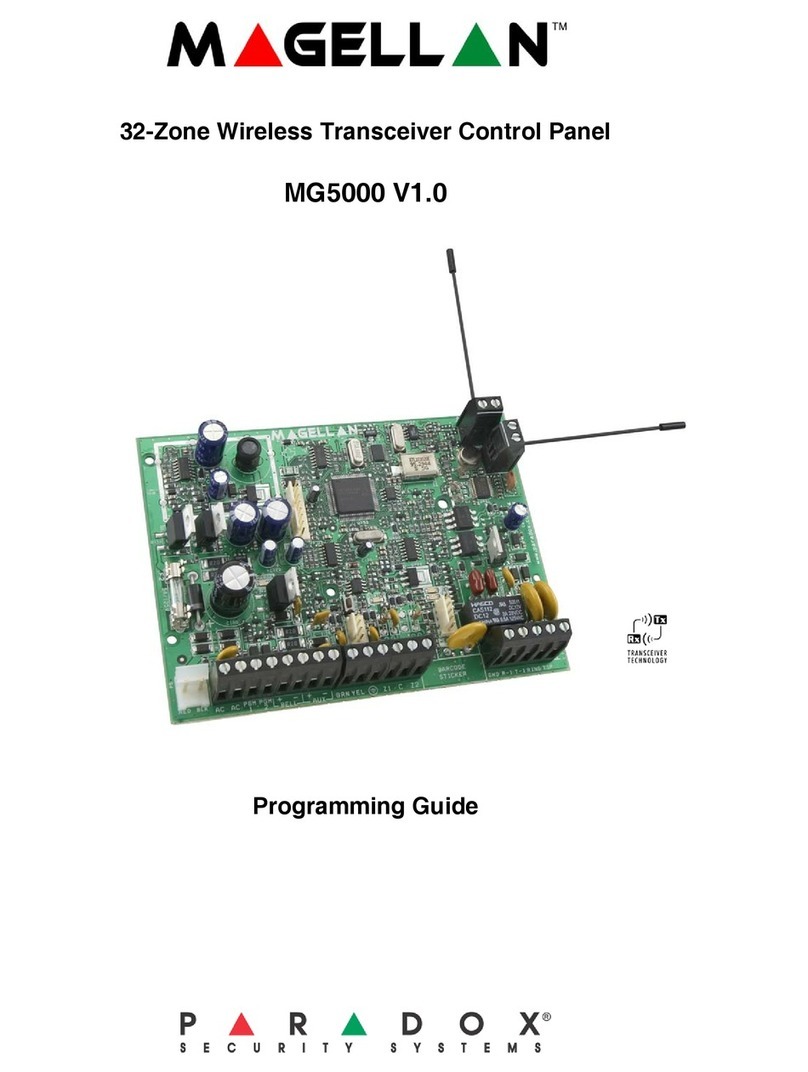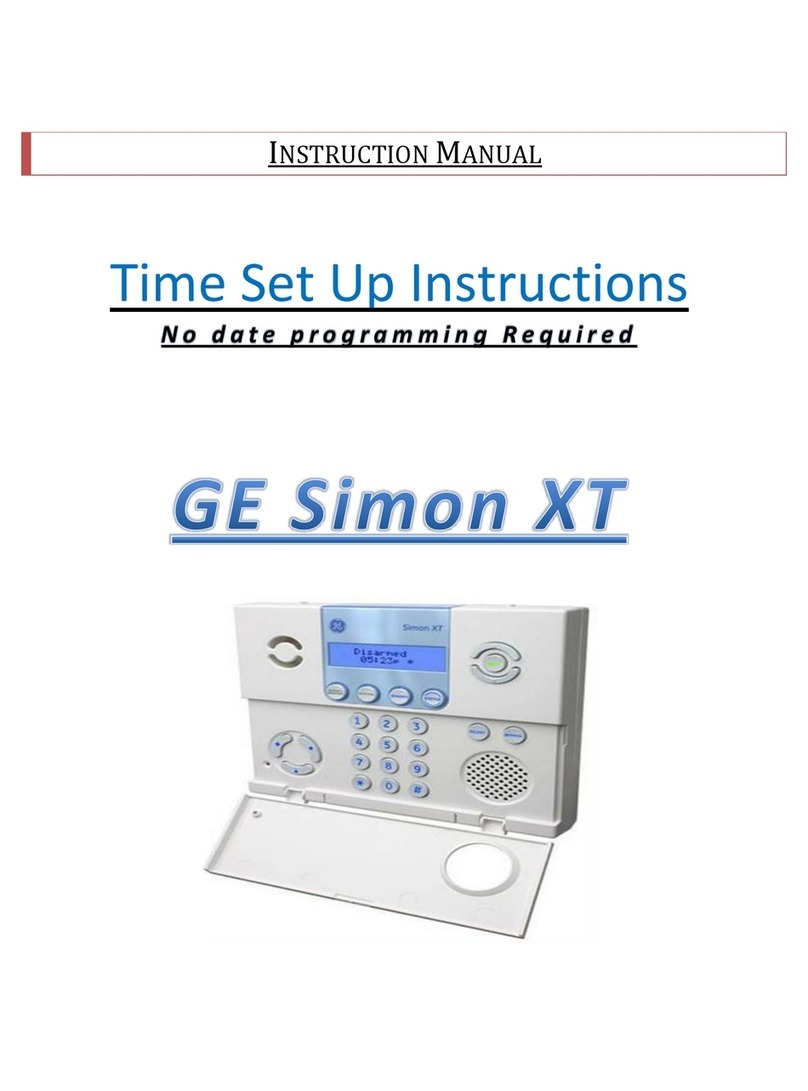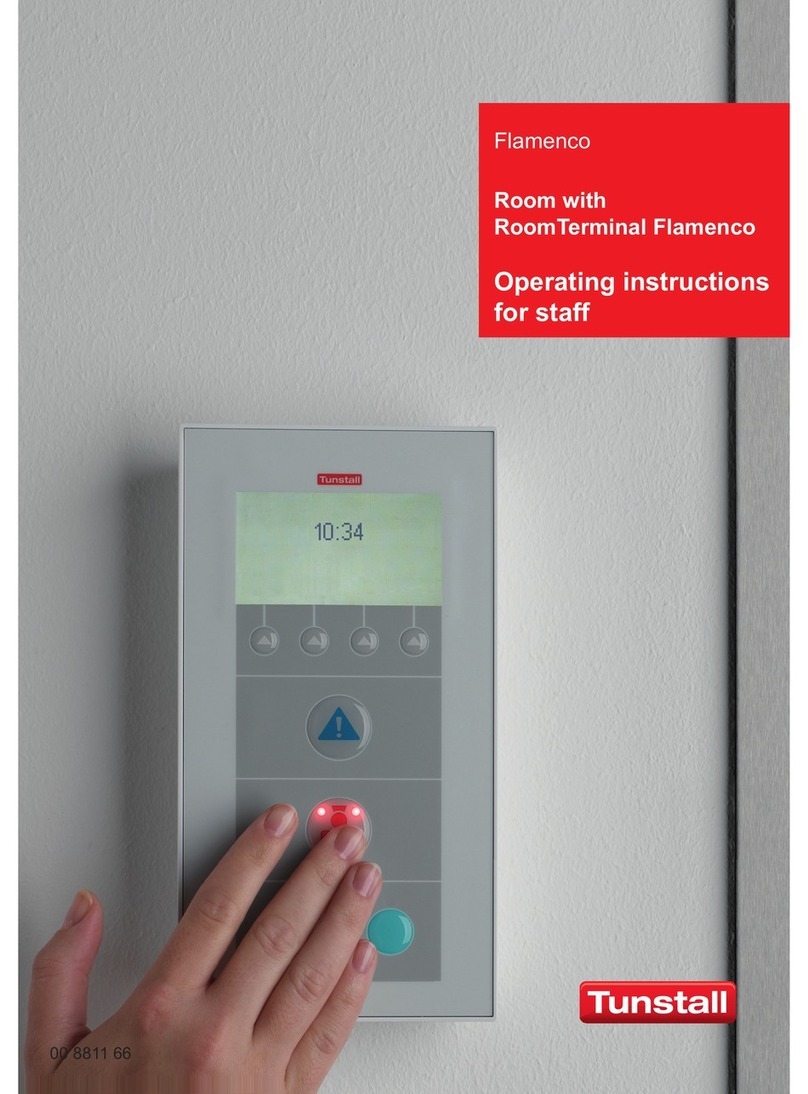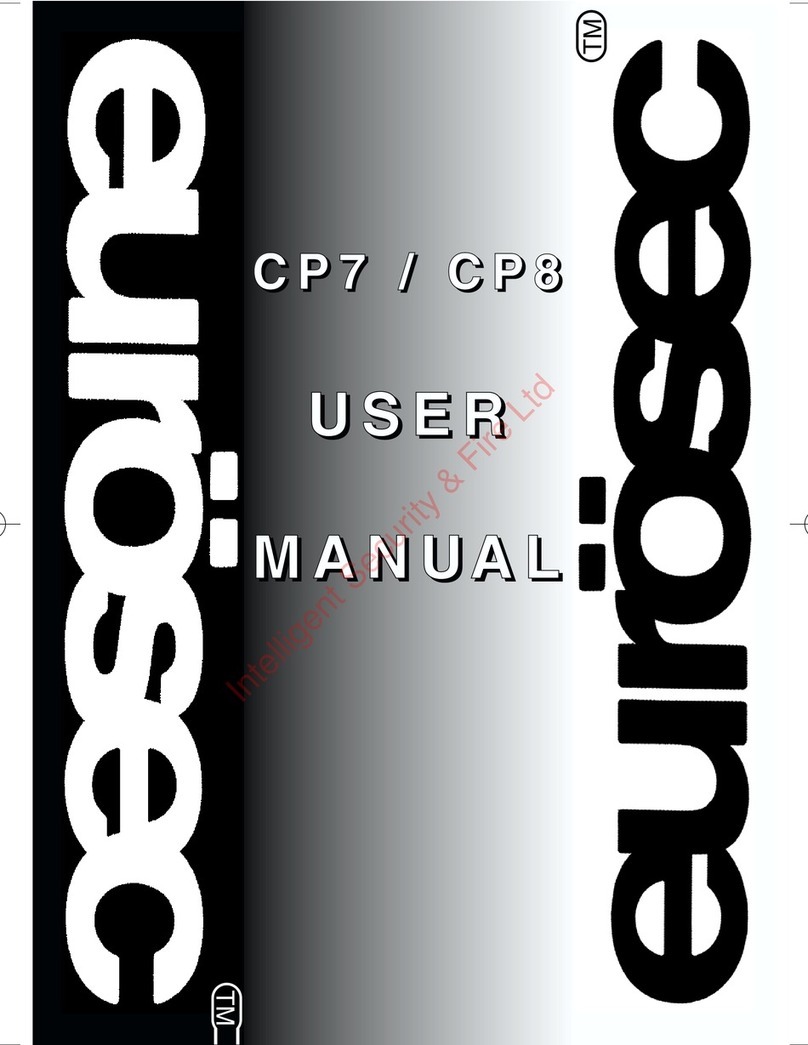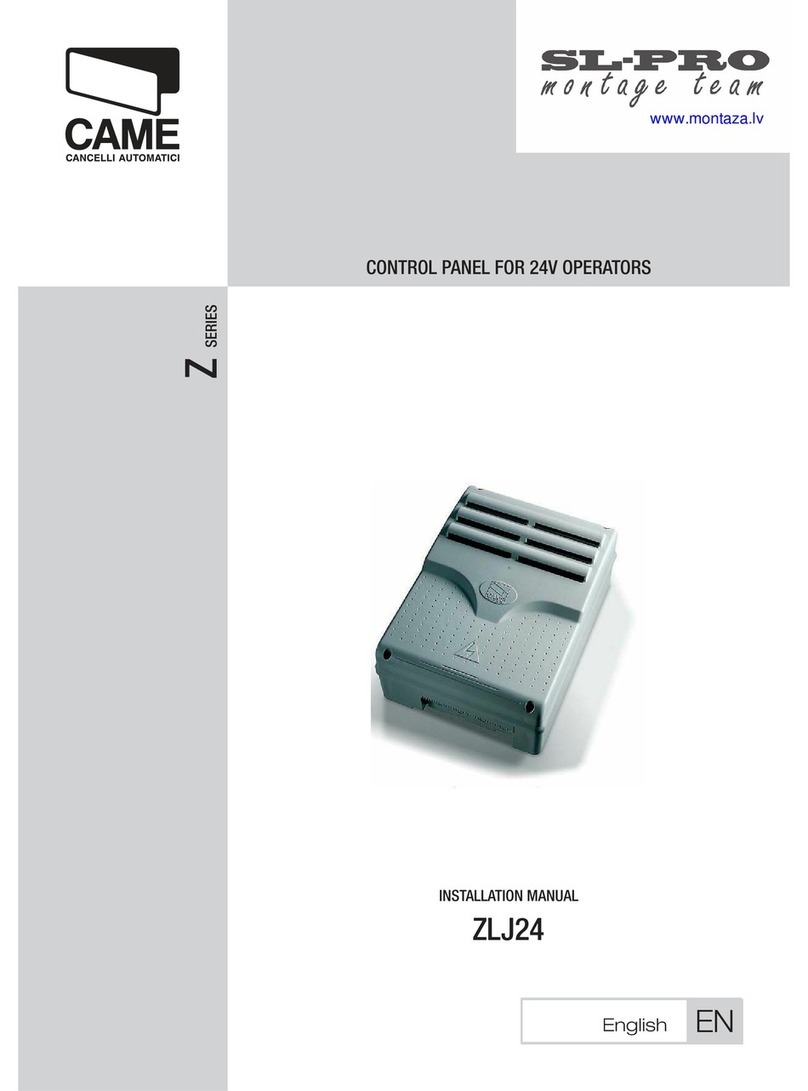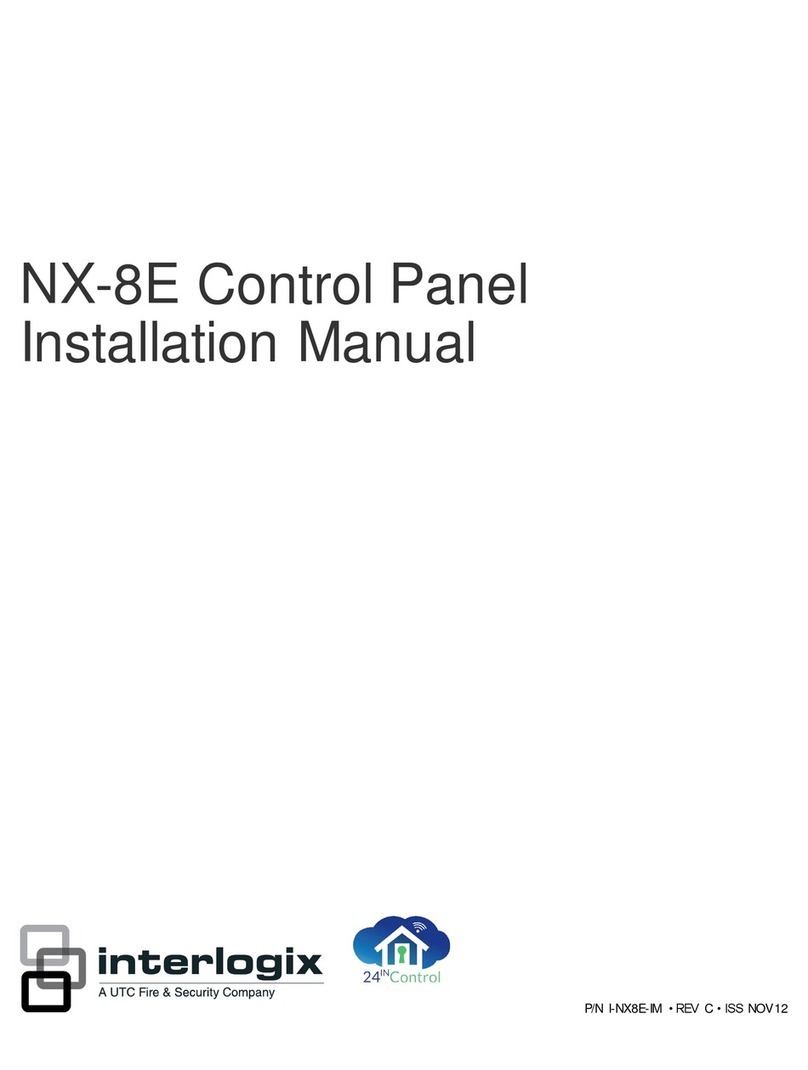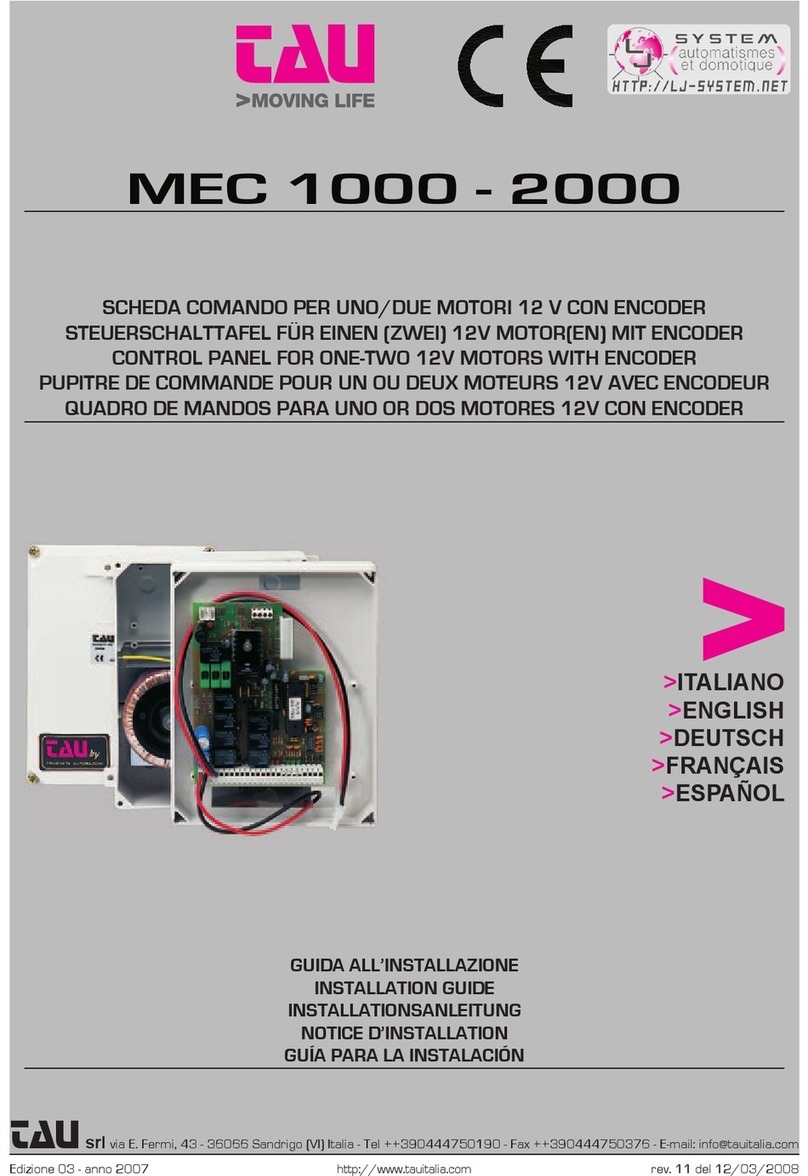Essence Security EverGuard ES7000EG User manual

Part of the Essence Group
ES7000EG
Version 1.7_01
December 2011
EverGuard
Control Panel
User Guide

© 2011 Essence Security International Ltd.
All rights reserved.
This document is the protected intellectual property of the Essence Security
International Ltd. Any copying, reprinting, reuse, reproduction ,adaptation
distribution or translation without the prior written permission of Essence Security
Ltd is prohibited.
The information included in this document is subject to change without notice.
For more information, please contact:
Essence Security
12 Abba Eban Avenue, Ackerstein Towers Bldg. D
Herzliya Pituach
46120 Israel
www.essence-grp.com
Tel: +972-73-2447777
Fax: +972-9-7729962

Table of Contents
EverGuard Control Panel
3
Table of Contents
1Overview ............................................................................................. 5
2Installation.......................................................................................... 6
2.1 ES7000EG Wall Mount.................................................................................6
2.2 GSM/GPRS Modem Installation................................................................... 11
2.2.1 GSM/GPRS Modem Components ..................................................... 11
2.2.1.1 GSM/GPRS Modem.......................................................... 11
2.2.1.2 Antenna and Coaxial Cable............................................... 12
2.2.1.3 GSM/GPRS Modem Connector .......................................... 12
2.2.2 Mounting the GSM/GPRS Modem Antenna........................................ 15
2.3 Inserting the SIM Card.............................................................................. 17
2.4 Connecting the Mini USB Cable .................................................................. 18
3Operation .......................................................................................... 20
3.1 About the ES7000EG Control Panel Equipment ............................................. 20
3.1.1 ES7000EG Hardware Front and Back Views...................................... 20
3.2 Buttons and Indications............................................................................. 23
3.2.1 ES7000EG Hardware Front and Back Views...................................... 23
3.2.2 Audible Indicators......................................................................... 24
3.2.3 Power Status ............................................................................... 25
3.2.4 Wireless Communication Status...................................................... 25
3.2.5 System Status ............................................................................. 26
3.2.6 Arm Status .................................................................................. 26
3.2.7 Open Zone Status......................................................................... 27
3.2.8 Call Guard function ....................................................................... 27
3.2.9 S.O.S function.............................................................................. 28
3.2.10 Monitoring Station Status .............................................................. 28
3.2.11 Detailed Operation and Modes........................................................ 29
3.2.11.1 The Arm Cycle................................................................ 29
3.2.12 Maintenance ................................................................................ 30
3.2.13 No Default ................................................................................... 30
3.2.14 Alarm 31
3.3 Optional Settings and Defaults ................................................................... 32
3.3.1 Atlas Mobile Application................................................................. 32
3.3.2 ESI-CMS Application ..................................................................... 42

Table of Contents
4
EverGuard Control Panel
3.3.2.1 Toolbar.......................................................................... 46
3.3.2.2 Status Bar ..................................................................... 47
3.3.2.3 Navigation Pane ............................................................. 47
3.3.2.4 Main Tab ....................................................................... 47
3.3.2.5 CMD Tab........................................................................ 48
3.3.2.6 Status Tab ..................................................................... 49
3.3.2.7 The control panel is divided into several parameter sets: ..... 50
4Maintenance ...................................................................................... 66
5FCC Radio frequency interference statement..................................... 67
6Specifications .................................................................................... 68

Overview
EverGuard Control Panel
5
1Overview
The ES7000EG is a two-way, wireless control panel unit comprising the main
element of the EverGuard Control Panel security system. This unit receives Radio
Frequency (RF) signals from a full array of sensors and detectors, remote access
devices and interface devices, such as a key fob and key pad. It also transmits
bidirectional RF signals to these units providing supervision, re-configuration,
control and more.
The control panel has RF and GSM jamming detection and reporting feature,
making it very hard to be tampered or hacked.
This user guide provides detailed information on installing, configuring and
operation of the ES7000EG security system.
For information on the initial setup of the ES7000EG Security System, defining
the peripherals and setting the initial parameters, refer to the Atlas Mobile section
3.3.1 below.
For information on modifying and updating the ES7000EG Control Panel
parameters, refer to the ESI-CMS section 3.3.2 below2.

Installation
6
EverGuard Control Panel
2Installation
2.1 ES7000EG Wall Mount
The ES7000EG can be mounted on a wall using the wall mount provided. In
addition, you must verify that there is adequate reception from the key pad
(ES700KPD) to the ES7000EG control panel and vice versa.
Note: The distance between the ES7000EG control panel and the
peripheral devices can be a maximum of 700 meters (2296 feet) (Open Air
Nominal) if there are no obstacles. The range can be augmented using the
ES700SOIR Repeater. (For more information on the ES700SIOR, refer to
the ES700SIOR User Guide.)
Mounting the ES700KPD requires the following components:
Drill with appropriate bit
Four (4) DIN 7982 cross recessed countersunk head tapping screws (4.2 x 40
mm)(not provided)
Standard appropriate screwdriver
To select a mounting location:
1. Find a suitable wall location:
Select a suitable location that is not too obvious, a secret or hidden
location that is not close to entry points, such as doors and windows.
The control panel must be located in an area that has good GSM signal
reception.
The control panel must be installed with a minimal distance of 20 cm
(0.66 ft) from users and nearby persons and must not be co-located or
operating in conjunction with any other antenna or transmitter.
The minimal installation height from the floor must be 70 cm (2.3 ft), and
at least 50 cm (1.65 ft) below the ceiling.
The control panel should be installed in a centric location, which means
centered between all the rooms and all the floors in the building.
The control panel should not be installed near:
High current electric appliances such refrigerators, washing
machines, electric or fuse boxes, etc.
Appliances such as cordless phones, TVs, which could cause
interference.
Heat sources such as stoves, radiators, or fireplaces, etc.
In any kind of metal enclosures like a metal cabinets or lockers.
2. Only after all the RF devices have been installed and tested, should the
installer mount the panel.

Installation
EverGuard Control Panel
7
In order to use the DVK RF test tool, the control panel location should be
selected first. The installer can then use the DVK tool to select the
location for all other devices.
To mount the ES7000EG control panel:
1. Identify a suitable location for the ES7000EG control panel according to the
guidelines above.
2. Remove the wall mount component from the ES7000EG control panel.
3. Place and hold the wall mount component on the desired mounting location.
Mark the desired drilling locations, using the four holes as shown below.
4. Using a drill with the appropriate drill bit, drill at the marked drilling locations.
5. Using the appropriate screwdriver, insert the four screws into the appropriate
locations on the wall mount component and secure them.
6. To open the ES7000EG control panel, use a large coin. Insert the coin into the
depression on the lower side of the panel. Twist the coin and the cover
separates from the main body.
7. On the ES7000EG control panel main body, create an opening for the power
cable by removing the punch-out according to the figure below.

Installation
8
EverGuard Control Panel
8. Attach the ES7000EG control panel to the wall mount, top first, then bottom
as shown in the figures below. ES7000EG control panel snaps into the
provided clips.
9. Using the appropriate screwdriver, insert the tamper screw and secure it in
place as shown in the figure below.

Installation
EverGuard Control Panel
9
WARNING! 220V Hazard! Make sure AC cable is disconnected before
applying the following sections
10. Measure distance end-to-end of power cable from the ES7000EG control
panel to the power source to ascertain that it is of sufficient length.
11. Insert the power cable through the punch-out opening and secure the wires
to the terminal block connectors as shown in the figure below.
Connect the ground wire to the middle terminal block connector.
Connect the Live and neutral wires to the first and third terminal block
connectors.
12. If the system configuration requires wireless communication, attach the
GSM/GPRS modem and antenna according to the

Installation
10
EverGuard Control Panel
GSM/GPRS Modem Installation instructions in section 2.2 below
13. Attach the top cover, top first, then, bottom as shown in the figure below.
14. Connect the other end of the power cable to a plug.
15. Insert the plug into the designated power socket. The wall mount and
installation are complete.

Installation
EverGuard Control Panel
11
2.2 GSM/GPRS Modem Installation
The GSM/GPRS modem and antenna must be installed inside the ES7000EG
control panel for wireless communication. The mounting screws are supplied with
the modem kit.
Note: Be sure to follow the installation instructions closely so that the
antenna does not get disconnected.
2.2.1 GSM/GPRS Modem Components
The GSM/GPRS Modem components are comprised of:
GSM/GPRS modem
Antenna
Coaxial cable
2.2.1.1 GSM/GPRS Modem
The figures below display the top and bottom view of the GSM/GPRS Modem.
The GSM/GPRS modem is comprised of:
Three screw holes

Installation
12
EverGuard Control Panel
Antenna Connector
Board-to-Board Connector (back view only)
2.2.1.2 Antenna and Coaxial Cable
The figure below displays the Antenna and Coaxial Cable.
The GSM/GPRS Antenna is comprised of:
Antenna
COAXIAL Cable
Antenna Connector (at the end of the COAXIAL Cable)
2.2.1.3 GSM/GPRS Modem Connector
The GSM/GPRS Modem Connector is inside the ES7000EG control panel, on the
upper left corner of the printed circuit board. It connects to the bottom of the
GSM/GPRS Modem and contains:
Three screw hole posts
Board-to-Board Connector
To install the GSM/GPRS modem:
1. Connect the coax cable connector of the antenna to the antenna
connector of the GSM/GPRS modem.

Installation
EverGuard Control Panel
13
Note: The pictures of the GSM/GPRS module below are an
example only. The actual brand and part-number of the module
may vary.
2. Verify that the connection is stable and firm.
3. With the ES7000EG control panel open, locate the GSM/GPRS Modem
Connector at the corner of the panel’s circuit board. It is labeled GPRS.

Installation
14
EverGuard Control Panel
4. Place the GSM/GPRS modem so that the screw holes line up with the
screw holes protrusions.
Note: Be careful not to not to disconnect the antenna while performing
this function. Antenna disconnection causes a fault in the system when
trying to connect to the GSM network.
5. Push down so that the Board-to-Board IDE Connectors match up and
connect.
6. Using the appropriate screwdriver, attach the three screws so that the
Modem Connector is securely fastened to the modem board.
Note: Use the screws supplied with the modem kit. Unspecified screws can
damage the GSM/GPRS Modem Hardware as well as its functionality.

Installation
EverGuard Control Panel
15
2.2.2 Mounting the GSM/GPRS Modem Antenna
The GSM/GPRS modem antenna is mounted on the upper side of the ES7000EG
control panel’s inner casing.
Note: Be sure to follow the installation instructions closely so that the
coaxial cable is positioned correctly and the antenna does not get
disconnected.
To mount the GSM/GPRS modem antenna:
1. Remove the protective plastic on the antenna to reveal double-sided tape.
2. Thread the coaxial cable and place the antenna on the inner casing at the top
of the ES7000 shell as shown in the figure below.
3. Double check to make sure that the modem and antenna have been mounted
in the correct positions (as is shown in the figures below).

Installation
16
EverGuard Control Panel
4. Insert the SIM Card according to the instructions in section 2.3 “Inserting the
SIM Card”.
The figure below displays the full GSM/GPRS hardware assembly.
Note: When using a Samsung brand module with the ES7000EG control
panel connected to a power source, The LED lights up to indicate that the
GSM/GPRS Modem is synchronized with the GSM network. From power-up,
synchronization between the modem and the wireless telephone system
may take approximately two minutes.
When using Motorola brand module, this LED indicates an active GPRS
session.

Installation
EverGuard Control Panel
17
2.3 Inserting the SIM Card
As part of the GSM/GPRS transmission configuration, a SIM card is inserted into a
holder on the ES7000EG control panel’s circuit board.
To insert the SIM card:
5. Gently press down with your finger to slide the cover and pull the flap in the
direction as shown below.
6. Open the SIM card holder cover and insert the SIM card.
7. Close the SIM card holder cover and slide it back into place as shown below.
WARNING! Trying to insert a SIM card in the wrong direction can damage the
SIM card. Be sure to follow the above figures to assure the correct alignment.

Installation
18
EverGuard Control Panel
2.4 Connecting the Mini USB Cable
For initial setup using the Atlas Mobile application with the BlackBerry
Smartphone, each professional installer is provided with a Wireless Bluetooth
dongle and a specially designed Mini-USB cable that can be attached to the
ES7000EG control panel for setup.
WARNING! The mini USB port on the ES7000EG is not a real USB. It is
uniquely designed for use with the specific cable used by installers. Do not
connect to any USB equipment because it could seriously damage both the
ES7000EG and the USB equipment.
The end user must never use or access this Mini-USB port.
For information on the initial setup of the ES7000EG Security System using the
Atlas Mobile application via BlackBerry Smartphone, defining the peripherals and
setting the initial parameters, refer to the Atlas Mobile chapter 3.3.1 below.
For initial setup or for modifying the parameter configuration using the ESI-CMS
application, the professional installer is provided a special Mini-USB cable (with an
active electronic circuit) that enables the installer to connect a laptop or PC to the
ES7000EG control panel for setup.
For information on modifying and updating the ES7000EG Control Panel
parameters using the ESI-CMS application, refer to the ESI-CMS chapter 3.3.2
below.
To connect the Mini USB cable:
1. Locate the Mini USB connector on the bottom of the ES7000EG panel.
2. Insert the special Mini USB cable into the Mini USB connector. The
ES7000EG panel enters Installation mode and the 10 numbered LEDs on
the panel flash yellow.
3. If connection is approved and successful, the panel will sound the “long
rising tone” which symbolizes the “plug-in indication”.
4. If connection is not successful the panel will sound a bad beep.
5. After successful connection, when disconnecting the cable, the panel will
Special cable
Bluetooth dongle

EverGuard Control Panel
19
sound the “long dropping tone” which symbolizes the “plug-out
indication”.

Operation
20
EverGuard Control Panel
3Operation
3.1 About the ES7000EG Control Panel Equipment
The ES7000EG Control Panel can utilize the following auxiliary equipment:
GSM/GPRS Modem –required for wireless communication
Antenna and Coaxial Cable –required for wireless communication
3.1.1 ES7000EG Hardware Front and Back Views
The figures below display the front and back of the ES7000EG control panel.
Figure 1: ES7000EG Control Panel Front View
Table of contents