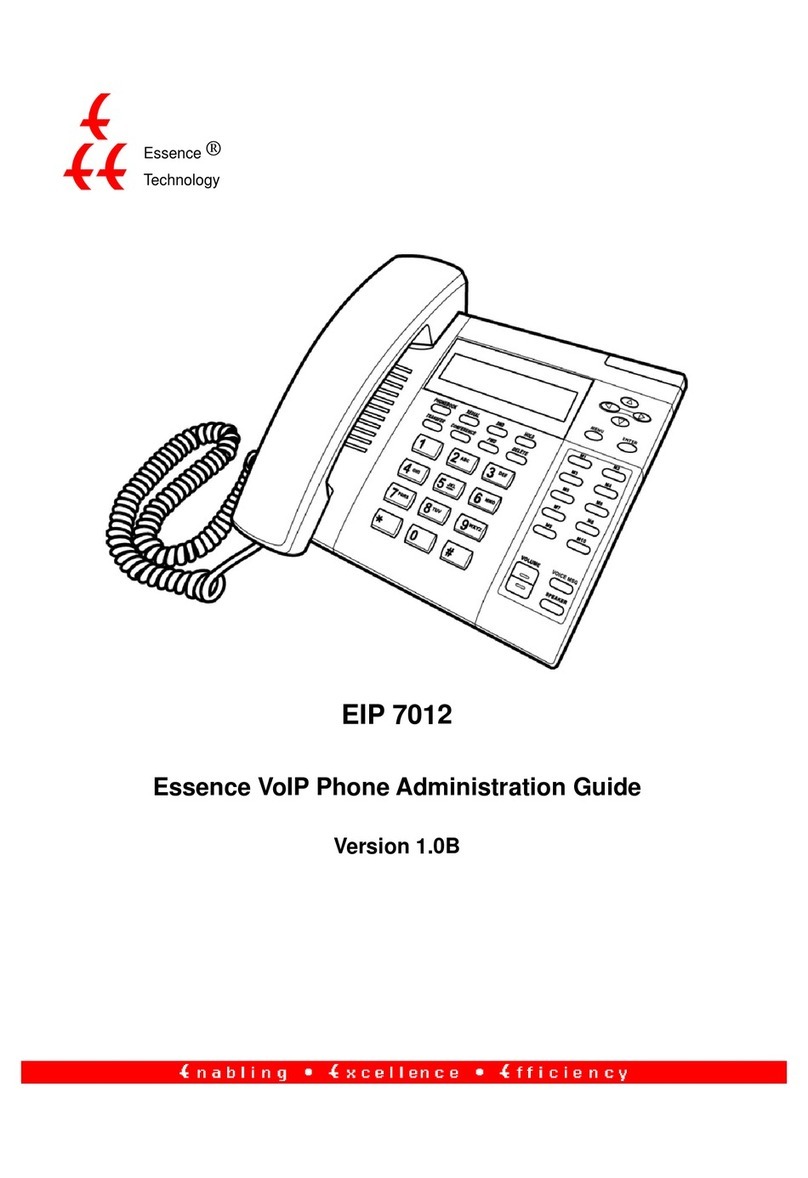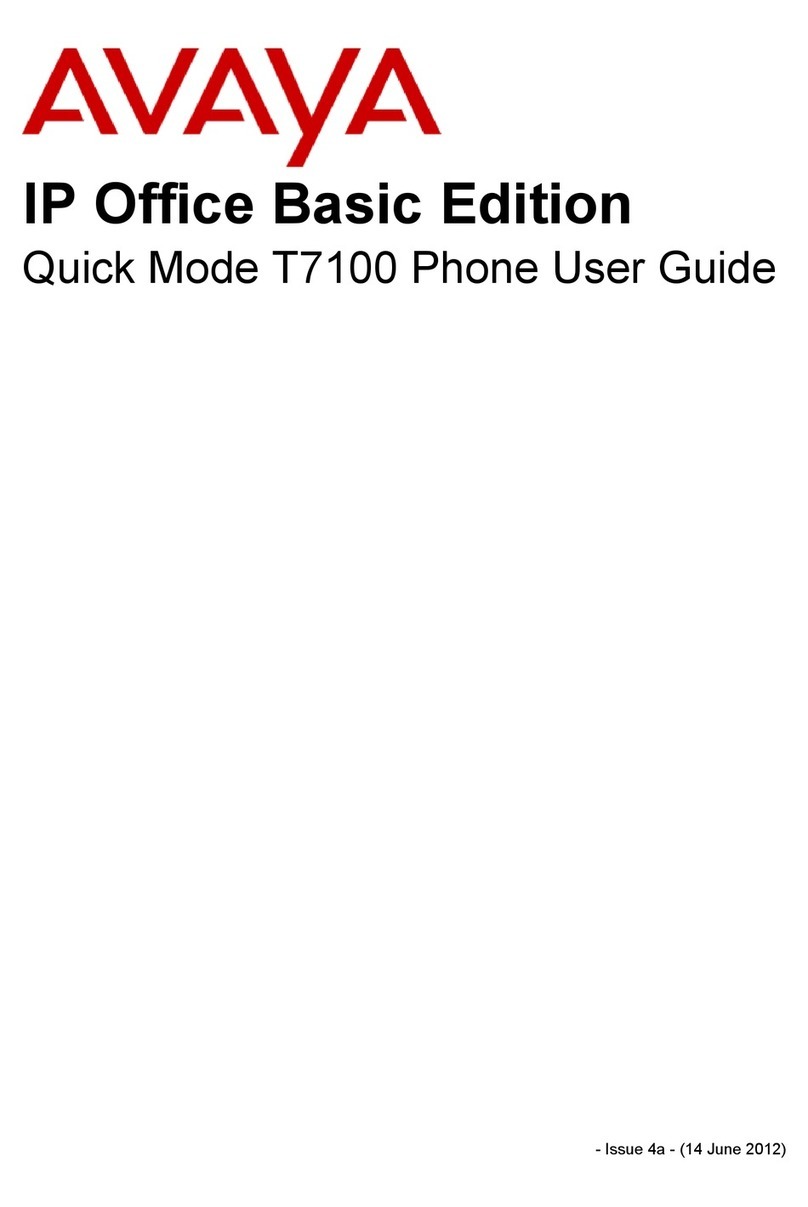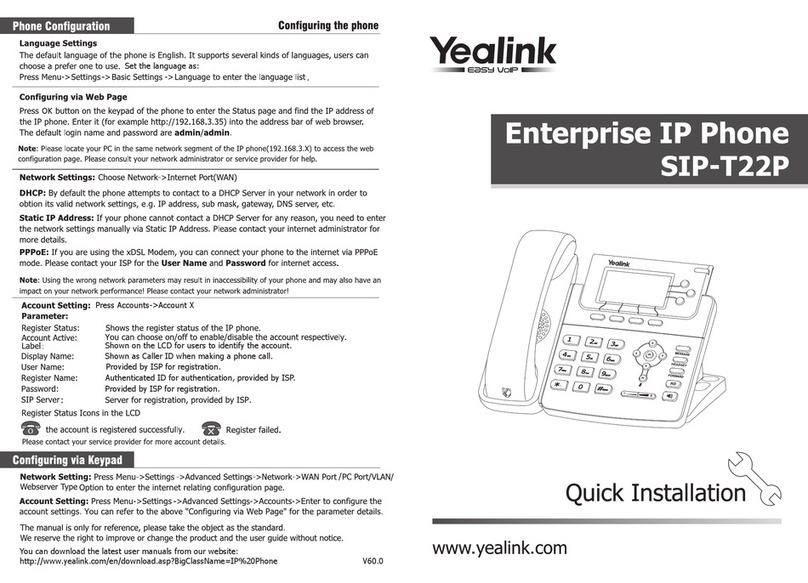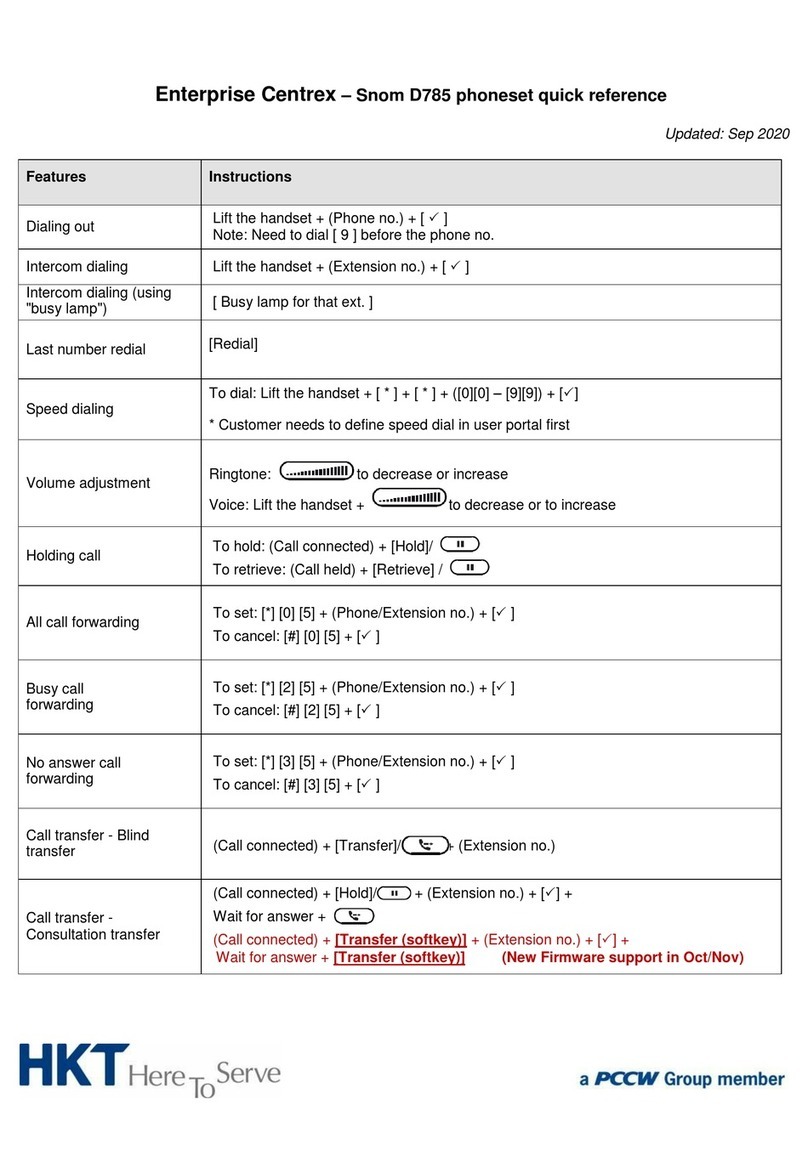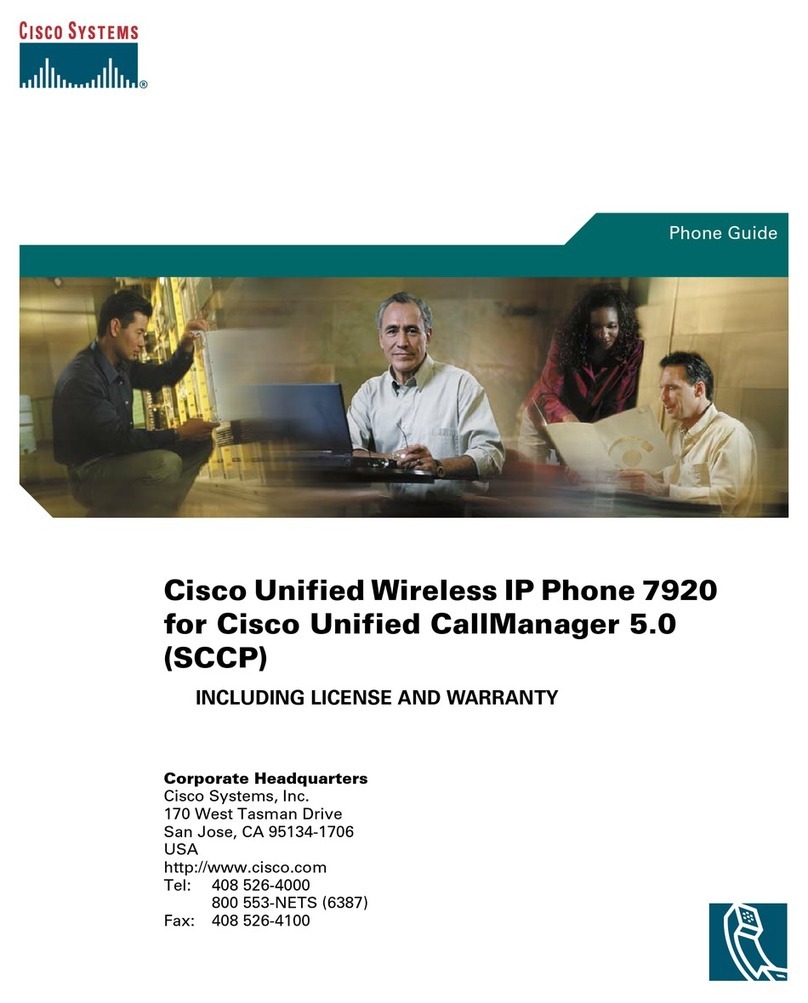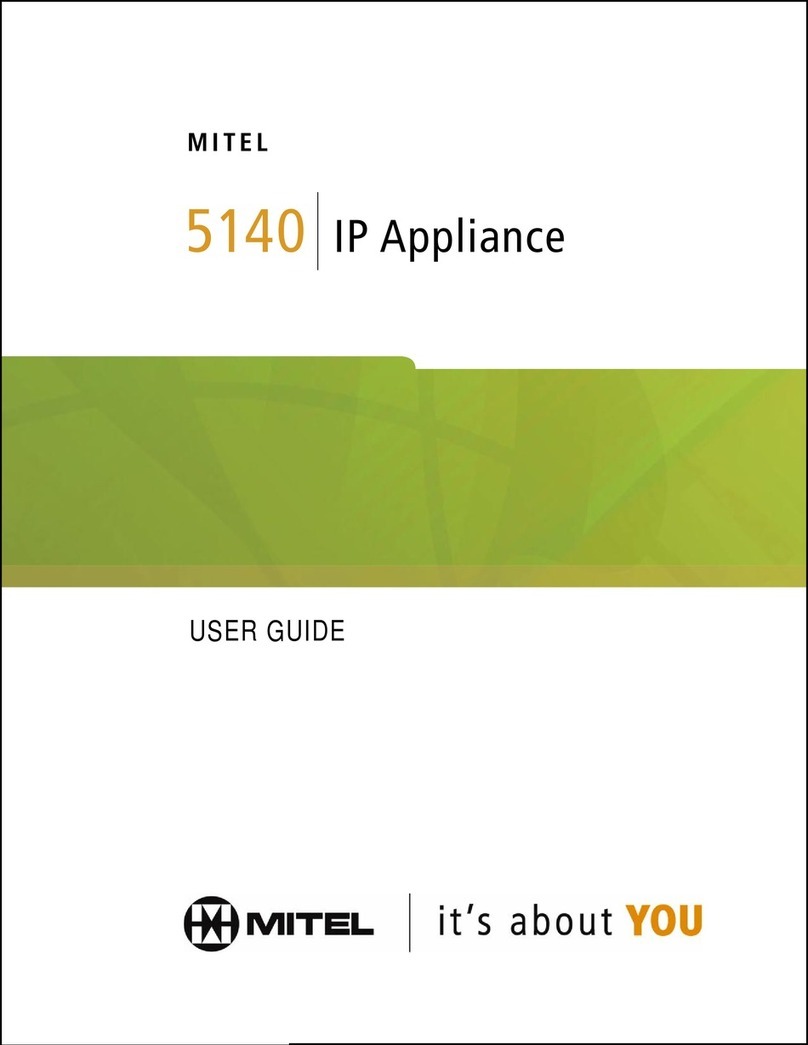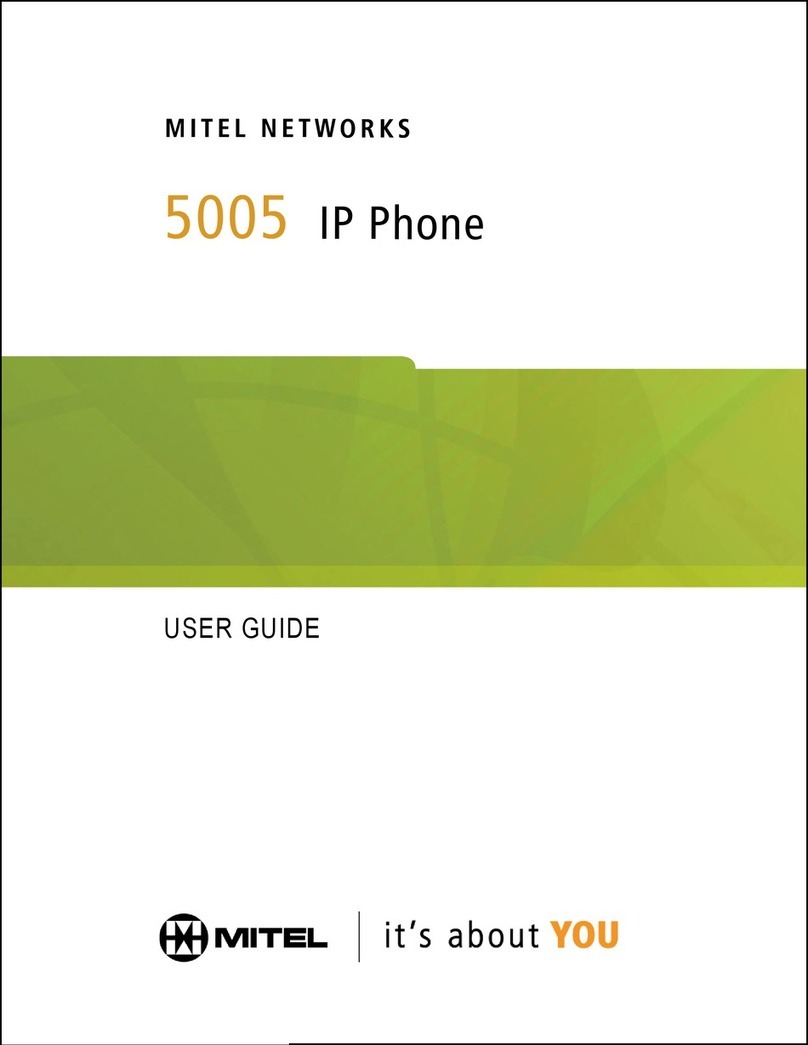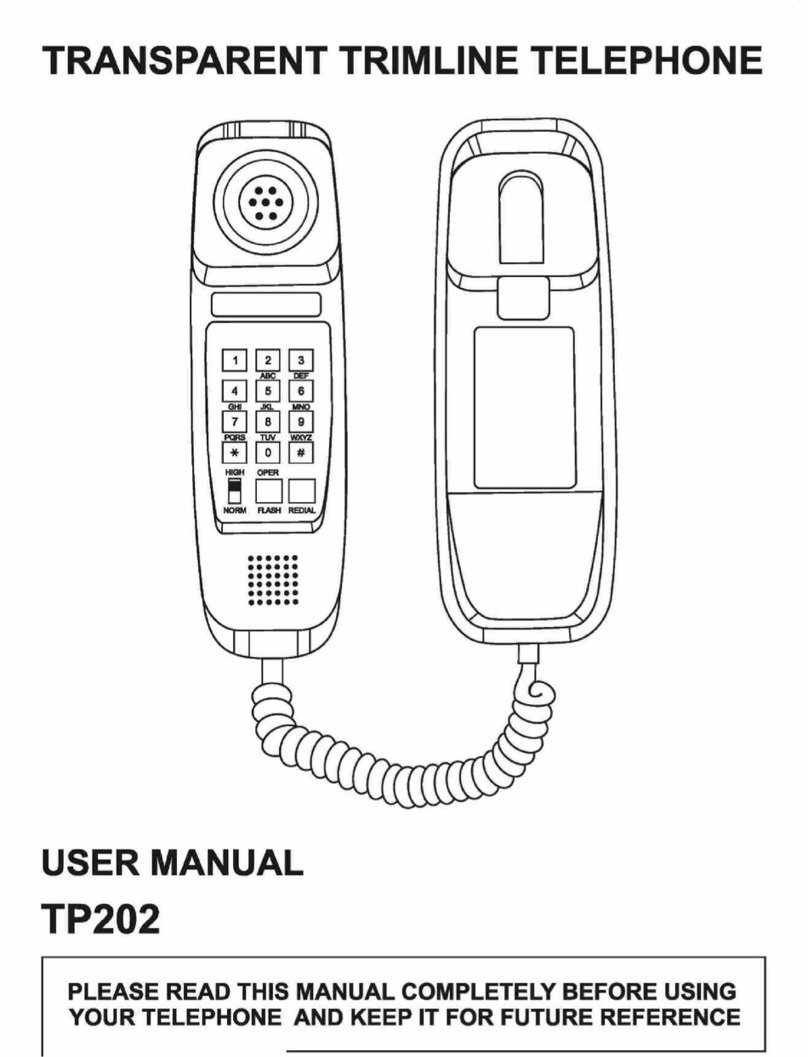Essence Technology EIP 7012P User manual

Essence ®
Technology
EIP 7012/EIP 7012P
Essence VoIP Phone User’s Manual
Version 1.0D
Essence Technology Solution, Inc. TEL:886-2-8913-2070
5F, No. 205, Beisin Rd., Sec. 3, Sindian, Taipei County 231, Taiwan FAX:886-2-8913-2539
http://www.essti.com E-mail:sales@essti.com

9/28/2007 VoIP Phone Administration Guide MAG-07005-2 Rev. D
TABLE OF CONTENTS
1Introduction.......................................................................................................................................1
1.1 Harware Overview.........................................................................................................1
1.2 Software Overview........................................................................................................1
2Keypad Interface for IP Phone Demo System..................................................................................2
2.1 Keypad Description.......................................................................................................2
2.2 Recording......................................................................................................................3
2.3 Keypad Function and Setting List.................................................................................3
2.3.1 Phone Book..........................................................................................................3
2.3.2 Call History...........................................................................................................4
2.3.3 Phone Setting.......................................................................................................5
2.3.4 Network ................................................................................................................6
2.3.5 SIP Settings..........................................................................................................7
2.3.6 NAT Traversal.......................................................................................................8
2.3.7 Administrator ........................................................................................................8
2.3.8 Sys. Authority .......................................................................................................8
3Setup the VoIP Phone by Web Browser...........................................................................................9
3.1 Login .............................................................................................................................9
3.2 System Information for the IP Phone............................................................................9
3.3 Phone Book.................................................................................................................10
3.3.1 Phone Book........................................................................................................10
3.3.2 Speed Dial List ...................................................................................................11
3.4 Phone Setting..............................................................................................................12
3.4.1 Forward Settings................................................................................................12
3.4.1.1 All Forward.................................................................................................12
3.4.1.2 Busy Forward.............................................................................................12
3.4.1.3 No Answer Forward...................................................................................12
3.4.2 SNTP Settings....................................................................................................13
3.4.3 Volume Settings .................................................................................................13
3.4.4 Ringer Settings...................................................................................................14
3.4.5 DND Settings......................................................................................................14
3.4.6 Dial Plan Setting.................................................................................................15
3.4.6.1 Symbol Explain..........................................................................................16
3.4.7 Call Waiting Settings ..........................................................................................17
3.4.8 Soft-key Settings ................................................................................................17
3.4.9 Hot Line Settings................................................................................................17
3.4.10 Alarm Settings....................................................................................................18
3.5 Network.......................................................................................................................19
3.5.1 Network Status ...................................................................................................19
3.5.2 WAN Settings.....................................................................................................19
3.5.3 LAN Settings ......................................................................................................20
3.5.4 DDNS Settings...................................................................................................21
3.5.5 VLAN Settings....................................................................................................22
ii

9/28/2007 VoIP Phone Administration Guide MAG-07005-2 Rev. D
3.5.6 DMZ Setting........................................................................................................23
3.5.7 Virtual Server......................................................................................................23
3.5.8 PPTP Settings....................................................................................................24
3.6 SIP Settings ................................................................................................................25
3.6.1 Service Domain..................................................................................................25
3.6.2 Port Settings.......................................................................................................27
3.6.3 Codec Settings...................................................................................................27
3.6.4 Codec ID Settings ..............................................................................................28
3.6.5 DTMF Settings ...................................................................................................28
3.6.6 RPort Function ...................................................................................................29
3.6.7 Other Settings ....................................................................................................29
3.7 NAT Trans ...................................................................................................................30
3.8 Others .........................................................................................................................30
3.8.1 MAC Clone Setting.............................................................................................30
3.8.2 Tones Settings....................................................................................................31
3.8.3 Advanced Settings .............................................................................................31
3.9 System Auth................................................................................................................32
3.10 Save Changes.............................................................................................................32
3.11 Update.........................................................................................................................33
3.11.1 Update Firmware................................................................................................33
3.11.2 Auto Update Settings .........................................................................................34
3.11.3 Restore Default Settings ....................................................................................34
3.12 Reboot.........................................................................................................................34
4Automatic Client Configuration with Essence IP PBX....................................................................36
iii

9/28/2007 VoIP Phone Administration Guide MAG-07005-2 Rev. D
1 Introduction
This administration guide is for EIP 7012. The administration guide explains the keypad instruction,
web configuration and command line configuration for VoIP Phone. Before using VoIP Phone, some
setup processes are required to make the VoIP Phone work properly. Please refer to the Setup Menu
for further information.
1.1 Harware Overview
EIP 7012 has the following interfaces for Networking, telephone interface, LED indication, and power
connector. EIP 7012P supports POE that can connect to POE switch and use the power of POE
switch.
Two RJ-45 Networking interface, these two interfaces support 10/100Mps Fast Ethernet. You can
connect one RJ-45 Fast Ethernet port to the ADSL or Switch, and connect the other one to your
computer.
LED Indication: some LED indicators in the VoIP Phone show the functions, like speaker phone,
Register, and so on.
Dimension: approximately 18 x 20 x 8 cm
Weight: approximately 220g
Operating temperature: 0-50°C
Adapter: Input:100-240V, 50-60Hz
Output via general adapter: 6V, 1A
Output via Power over Ethernet on WAN port: Typical 5V, 1.2A (7012P only)
FCC Class B
CE, 89/336/EEC
LVD: 73/23/EEC
RoHS compliant
Warning: AC Input out of defined range will cause phone malfunction or damage!
1.2 Software Overview
Network Interface
․ Two RJ45 10/100 Base-T
Ethernet ports
Display
․ 16 characters x 2 lines
․ Backlit, grayscale
SIP
․ SIP v2 (RFC 3261)
․ SIP RPORT(RFC 3581)
1

9/28/2007 VoIP Phone Administration Guide MAG-07005-2 Rev. D
․ Mimic second dial tone
․ Many other SIP protocols Voice Quality
․ Incoming call indicator
․ Support 3 SIP accounts ․ G.168 LEC (Line Echo
Canceller)
․ MWI/VMWI
․ SIP server redundancy
․ Provide 4 different
ringtones
Call Features ․ AEC (Acoustic Echo
Canceller)
․ Call Hold ․ Selectable ringtones ․ VAD (Voice Activity
Detection)
․ Call Waiting ․ Caller ID ringtones
․ Call Forward ․ Programmable tone
․ CNG (Comfort Noise
Generator
․ Unconditional forward ․ Volume/Input gain
adjustment
․ Busy forward
․ Packet loss compensation
․ Unavailable forward ․ Dial plan setting
․ Adaptive jitter buffer
․ Call Transfer ․ Dial without waiting
․ Blind transfer DTMF Networking
․ Attended transfer(Ring
and Consult transfer)
․ In-band DTMF ․ IP assignments:
․ Static IP
․ RFC2833( Out-of-band
DTMF) ․ DHCP
․ 3-way Conference ․ PPPoE
․ Call Park/Call Pickup** ․ SIP INFO ․ STUN for NAT traversal
․ On-demand Call
Recording** Codecs ․ MAC clone
․ SNTP client
․ G.711 μ-law/A-law
․ Hotline ․ Bridge/NAT mode on LAN
․ G.723.1 6.3k/5.3k bit/s
Phone Functions ․ DHCP server on NAT
mode for LAN
․ G.726 16k/24k/32k/40k
bit/s
․ Feature keys
․ Phone Book ․ DDNS
․ G.729A 8k bit/s
․ Redial
․ Virtual Server
․ G.729A/B
․ Do not disturb (DND)
․ Hold ․ GSM Security
․ Transfer Administration ․ HTTP 1.1 basic/digest
authentication for web
setup
․ Conference
․ Forward ․ Web-based configuration
․ Voice Message ․ Direct keypad
configuration
․ Speaker phone
․ Volume Adjustment ․ MD5 for SIP
authentication (RFC
2069/RFC 2617)
․ Call Recording ․ Auto Provisioning on
boot**
․ Mute
․ Phone Book (140sets)
․ Automatic firmware
upgrade**
QoS
․ Speed Dials (8 sets)
․ IEEE 802.1Q VLAN
․ Call History (64 sets)
․ Firmware upgrade via web ․ ToS field
․ Caller ID Display
․ Diagnostics (Syslog
support)
․ Speaker Phone
․ Multi-user(Up to 3)
2

9/28/2007 VoIP Phone Administration Guide MAG-07005-2 Rev. D
2 Keypad Interface
2.1 Keypad Description
Key Name Description
1 “1”, “-“, “٫”, “!”, “?”
2 “2”, “a”, “b”, “c”, “A”, “B”, “C”
3 “3”, “d”, “e”, ”f”, “D”, “E”, “F”
4 “4”, “g”, “h”, “I”, “G”, “H”, “I”
5 “5”, “j”, “k”, “l”, “J”, “K”, “L”
6 “6”, “m”, “n”, “o”, “M”, “N”, “O”
7 “7”, “p”, “q”, “r”, “s”, “P”, “Q”, “R”, ‘S”
8 “8”, “t”, “u”, “v”, “T”, “U”, “V”
9 “9”, “w”, “x”, “y”, “z”, “W”, “X”, “Y”, “Z”
0 “0”, “space”
* “*”, “•”, “:”, “@”
# Start dialing process.
4-way Navigation
Keys
Press to scroll through lists and menus on the display.
MENU Press to access the menu options or cancel your selection and go back to the
previous level.
ENTER Press to enter a menu or confirm a selection.
Phone Book Press to access the personal phonebook directory.
REDIAL Press to call the last number dialed.
DND Press to block all incoming calls.
HOLD Press to put an active call on hold.
TRANSFER Press to transfer an active call to another VoIP phone on the system.
CONFERENCE Press to activate the three-way conference call.
FWD Press to forward all incoming calls to another phone on the system.
DELETE Press to erase the number you dialed when making a call.
M1~M8 Press any of the keys to speed dial the preset contact number.
M9 Press to enable the Mute function.
2

9/28/2007 VoIP Phone Administration Guide MAG-07005-2 Rev. D
Press to record the conversation, please refer to section 2.2 for further details.
M10 / REC
VOICE MSG Press to listen to voice mail messages.
SPEAKER Press to activate the speakerphone to allow handsfree conversations.
VOLUMN Control
Key
Press to increase or decrease the volume of the ringer tone, handset, or the
volume of the current call using the speakerphone.
2.2 Recording
The recording function is for the user who wants to record the conversations during the calls. The user
only needs to press “M10 / REC” button to start recording and press again to stop it. The voice file will
be saved in the user’s voice mail system. The Message Waiting Indicator on IP phones will be lit to
inform the user.
To listen to the recording, make a call to the user’s voice mail system, press “1” to hear the new
messages of the recording.
2.3 Keypad Function and Setting List
2.3.1 Phone Book
Name Description
Search Search Phone Book.
Add Entry Add new phone number to phone book.
Speed Dial Add speed dial phone number to speed dial list.
Erase All Erase all phone number from Phone Book.
The phone book feature enables you to create new entries for your contacts and edit their contact
information. It also enables you to store a number from a received call or a dialed number in your
phone book.
2.3.1.1 Creating a New Entry
To create a new entry, do the following:
1. Press the Menu key and then select Phone book -> Add Entry to add a new entry to the phone
book.
2. Type the name of the new contact.
3. Press the Enter key to save the name.
4. Enter the phone number of the new contact.
5. Press the Enter key to save the number.
3

9/28/2007 VoIP Phone Administration Guide MAG-07005-2 Rev. D
2.3.1.2 Modifying Contact Information
To modify contact information, do the following:
1. Press the Menu key and then select Phone Book -> Search, and press the Enter key to view
the phone book entries.
2. Scroll through the phone to select an entry, and press the Enter key to display the contact
information.
3. Press the Enter key to edit the name, and press it again to save your setting.
4. Change the phone number as required and press the Enter key to save your changes.
2.3.1.3 Deleting a Contact
You can delete all contacts in the phone book one at a time or all at once.
To delete a single contact, do the following:
1. Press the Menu key and then select Phone book -> Search.
2. Press the Enter key to display all contacts in the phone book.
3. Select the contact you want to delete and press the Delete key. The selected entry is deleted.
To delete all contacts in the phone book, do the following:
1. Press the Menu key and then select Phone book.
2. Choose Erase All and then use the up and down navigation keys to select Yes to confirm or No
to cancel.
2.3.1.4 Speed Dial Setting
You can use speed dialing to assign a hotkey (M1 to M8) to the phone numbers that you dial most
frequently. You can then press a hotkey (M1 to M8) to quickly dial a number instead of keying in the
entire phone number or searching for it from the phone book.
To assign speed dial hotkeys, do the following:
1. Press the Menu key and then select Phone book and Speed Dial.
2. Input the phone number and press the Enter key. Then select one of the M1~ M8 keys to assign
for speed dialing.
2.3.2 Call History
Name Description
Incoming Calls Show all incoming call.
Dialed Numbers Show all dialed call.
4

9/28/2007 VoIP Phone Administration Guide MAG-07005-2 Rev. D
Erase Records Delete call history.
All: Delete all call history.
Incoming: Delete all incoming call.
Dialed: Delete all dialed out call.
2.3.3 Phone Setting
Description
All Fwd.
Name
Activation: To Enabled/Disabled this function.
Number: Forward to a Speed Dial Number.
Busy Fwd. Activation: To Enabled/Disabled this function.
Number: Forward to a Speed Dial Number.
No Answer Fwd. Activation: To Enabled/Disabled this function.
Number: Forward to a Speed Dial Number.
Call Forward
Ring Timeout Set the Ring times to start the no answer forward
function, ex: 2 means after 2 rings then forward to the
dedicated number.
Always Block all phone calls.
By Period Block all phone calls at a certain period of time.
Do Not Disturb
Period Time Set the start time and end time to Block Setting.
Activation Set the Alarm Enabled or Disabled.Alarm Setting
Alarm Time Set the time for alarming.
Date and Time Setting.Date/Time
Date & Time Set the IP Phone Date and Time.
Time Format To set the time as 12-hour or 24-hour clock.
SNTP Setting SNTP: Enabled / Disable SNTP.
Primary SNTP: Set Primary SNTP server IP address.
Secondary SNTP: Set Secondary SNTP server IP
address.
Time Zone: Set Time zone.
Handset Volume Set Handset volume from 0~15 (max.) for you to hear.Volume & Gain
Speaker Volume Set Speaker phone volume from 0~15 (max.) for you to
5

9/28/2007 VoIP Phone Administration Guide MAG-07005-2 Rev. D
hear.
Handset Gain Set Handset Gain from 0~15 (max.) for the other site to
hear.
Speaker Gain Set Speaker phone Gain from 0~15 (max.) for the other
site to hear.
Ringer Volume Ringer volume setting from 1~15 (max.).Ringer
General Ringer Ringer tone selection from 1~3 and default.
Digit Timeout Set Auto Dial time from 1~5 seconds.
Call Waiting Set enable to be informed there is a new incoming call, user can set the function
to disable.
Direct Dial Set enable to be able to dial the phone numbers in Phone Book by pressing
“**+position”.
Busy Redial Set enable to redial the call up to 10 times when receiving SIP busy.
2.3.4 Network
Description
IP Type Fixed IP: Self configure the IP address.
Name
DHCP: To get IP address through DHCP.
PPPoE: To get IP address through PPPoE.
Set Fixed IP IP Address: The IP address of the IP phone.
Subnet Mask: Configure subnet mask.
Default Gateway: The gateway address
WAN Setup
Set PPPoE User Name: User name of PPPoE
Password: Password of PPPoE
Bridge Set LAN as bridging modeLAN Setup
NAT Set LAN as NAT mode
Primary DNS First DNS addressDNS
Secondary DNS Second DNS address
Activation Activate or disable the VLAN.
VID Set VID from 2 to 4094.
VLAN
Priority Set the priority from 0 to 7.
6

9/28/2007 VoIP Phone Administration Guide MAG-07005-2 Rev. D
CFI 0~1
Status Show WAN, LAN IP address and MAC address.
2.3.5 SIP Setting
If you want to use keypad to set the SIP setting, you have to go to item 8 Sys. Authority to input the
password, or you can not change the SIP setting.
Name Description
Service Domain First/Second/Third
Realm
The realms include following information. You can press
“1*#”, “2*#”, and ”3*#” to change among these three SIP
realms.
Activation: To enable or disable the realm.
User Name: The SIP’s user name.
Display Name: The SIP’s display name.
Register Name: The SIP’s registered name.
Register Pwd.: The SIP’s password.
Proxy Server: The address of SIP proxy.
Domain Server: The address of domain server.
Outbound Proxy: The address of outbound proxy.
Codec Type The codec type includes G.711 uLaw, G.711 aLaw,
G.723, G.729, G.726-16, G.726-24, G.726-32, and
G.726-40.
Codec
VAD Voice Active Detection Enable/Disable.
Outband DTMF Enable/Disable outband DTMF.RTP Setting
Duplicate RTP No Duplicate: Do not resend the voice packages.
One Duplicate: Resend voice packages one time.
Two Duplicate: Resend voice packages two times.
RPort Setting RPort Enabled/Disabled
Hold by RFC Enable/Disable Holding the calls, according to RFC3261.
Status Show the SIP Proxy register status. You can use UP/Down key to check each
Realm’s status.
7

9/28/2007 VoIP Phone Administration Guide MAG-07005-2 Rev. D
2.3.6 NAT Traversal
If you want to use keypad to set the NAT Traversal settings, you have to go to item 8 Sys. Authority to
input the password, or you can not change the NAT Traversal settings.
Name Description
STUN Enable/Disable STUN.STUN Setting
STUN Server The address of STUN server.
2.3.7 Administrator
If you want to use keypad to set the Administrator setting, you have to go to item 8 Sys. Authority to
input the password, or you can not change the Administrator setting.
Description
This function must work with IP PBX.
Name
Upgrade System
Upgrade Now Select to direct connect to IP PBX to check if there is any
upgrade version. If there is a newer version, IP phone
will upgrade the system automatically
Schedule State Select to see the current status and scheduling time.
Set To Default You can restore to the default setting.
Change Pwd. Press ENTER and press a new password to replace the original password with
the new one.
Version This will show the system’s firmware version.
Vendor ID To see the vendor ID of the IP Phone
Watch Dog You can use this to enable Watch Dog function to do the debugging.
Restart You can use this function to restart your IP Phone.
2.3.8 Sys. Authority
To do the SIP setting, NAT traversal and Administrator from Keypad, you need to input the password
first. Default is “test”.
8

9/28/2007 VoIP Phone Administration Guide MAG-07005-2 Rev. D
3 Setup the VoIP Phone by Web Browser
Default the IP Phone’s Bridge is enabled, WAN port is in DHCP Client Mode. LAN port is the same as
WAN. Connect the VoIP Phone to DHCP server, and the server assign an IP address to the phone.
Check the IP address and add the port number “:9999” at the end of the IP address to access the web
browser.
Note: When selecting DHCP Client and cannot detecting the IP, the VoIP Phone will provide a default
IP, 192.168.2.25.
Note: It is highly recommended to use Internet Explorer 6.0 or later for web configurations.
3.1 Login
Please input the username and password into the blank field. The default setting is:
1. For Administrator, the username is: root; and the password is: test. If you use the account login,
you can configure all the setting.
2. For normal user, the username is: user; and the password is: test. If you use the account login,
but you can not configure the SIP setting.
Click Login to move into the VOIP PHONE web based management information page.
Any changes in the Web Management interface except for Phone Book require clicking Submit in that
page, and then go to the Save Changes page and click Save. The system will restart, and all the
settings can work properly.
3.2 System Information for the VoIP Phone
When you login the web page, you can see the current system information of the VoIP Phone like
Model Name, Firmware Version, Vendor ID and Codec Version in this page.
Also you can see the function lists in the left side. You can use mouse to click the function you want to
set up.
9

9/28/2007 VoIP Phone Administration Guide MAG-07005-2 Rev. D
Note: The information in this page is useful when you need technical support. You may screen capture
this page and provide the information to technical support team so that they could easily track
the issues you have.
3.3 Phone Book
Phone Book contains Phone Book and Speed Dial Settings. You can setup the Phone Book and Speed
Dial number. The Phone Book can store 140 phone numbers and the Speed Dial can store 8 phone
numbers. If you want to use Speed Dial you just dial the speed dial number then press “#”.
3.3.1 Phone Book
In the Phone Book function, you can add/delete the phone number in the phone book list. You can add
maximum 140 entries phone book list.
10

9/28/2007 VoIP Phone Administration Guide MAG-07005-2 Rev. D
If you need to add a phone number into the phone book, you need to type the position, the name, and
the phone number1and ringer type for the number. When you finished a new phone list, just click Add
Phone.
If you want to delete a phone number, you can select the phone number you want to delete then click
Delete Selected.
If you want to delete all phone numbers, you can click Delete All.
3.3.2 Speed Dial List
In Speed Dial List function, you can add/delete Speed Dial number. You can input maximum 8 entries
speed dial list.
If you need to add a phone number into the Speed Dial list, you need to input the position, the name,
and the phone number (by URL type). When you finished a new phone list, just click Add Phone.
If you want to delete a phone number, you can select the phone number you want to delete then click
Delete Selected.
If you want to delete all phone numbers, you can click Delete All.
1The format of the phone number here can either be phone numbers or SIP URL format. General phone
numbers will work in most cases if VOIP phone is deployed under IP PBX environment. For direct IP dialing, a
SIP URL format can be also used.
11

9/28/2007 VoIP Phone Administration Guide MAG-07005-2 Rev. D
3.4 Phone Setting
Phone Setting contains Call Forward, SNTP Settings, Volume Settings, Ringer Settings, DND Settings,
Dial Plan Settings, Call Waiting Settings, Soft-key Setting functions, Hot Line Settings, Alarm Settings
and Daylight Settings.
3.4.1 Forward Settings
You can setup the phone number you want to forward in this page. There are three type of Forward
mode. You can chooseAll Forward, Busy Forward, and No Answer Forward by clicking the icon.
3.4.1.1 All Forward
All incoming calls will forward to the number you entered. You can input the name and the phone
number in the field accordingly.
3.4.1.2 Busy Forward
If you are on the phone, the new incoming call will forward to the number you entered. You can input
the name and the phone number in the URL/Phone No. box.
3.4.1.3 No Answer Forward
If you can not answer the phone, the incoming call will forward to the number you entered. You can
input the name and the phone number in the URL/Phone No. box. Also you have to set the Time Out
time for system to start to forward the call to the number you select.
When you have finished the settings, click Submit. Go to the Save Changes page and click Save to
12

9/28/2007 VoIP Phone Administration Guide MAG-07005-2 Rev. D
reflect the changes.
3.4.2 SNTP Settings
You can setup the primary and second SNTP Server IPAddress, to get the date/time information. Also
you can base on your location to set the Time Zone, and how long need to synchronize again. When
you have finished the settings, click Submit. Go to the Save Changes page and click Save to reflect
the changes.
3.4.3 Volume Settings
You can setup the Handset Volume, Speaker Volume, Ringer Volume, the Handset Gain, and Speaker
Gain.
Handset Volume is to set the volume you hear from the handset.
Speaker Volume is to set the volume you hear from the speaker phone.
Ringer Volume is to set the ringer volume.
Handset Gain is to set the volume send out from the handset.
Speaker Gain is to set the volume send out from the micro phone.
13

9/28/2007 VoIP Phone Administration Guide MAG-07005-2 Rev. D
When finished the settings, click Submit. Go to the Save Changes page and click Save to reflect the
changes.
3.4.4 Ringer Settings
You can select the melody for the incoming calls. When you have finished the settings, click Submit.
Go to the Save Changes page and click Save to reflect the changes.
Ring Tone By Caller ID Matching Digits: Enter a digit for the number of caller ID digits. If the total
digit of the phone number is larger or equal to the digit, the ringer type hunts for the phone number that
matches digits at the end, and the melody of that phone number will ring. If the total digit of the phone
number is smaller than the digit, it will hunt for the exact match phone number and ring the ringer type
of the phone number.
Note: The order of the phone number in the Phone Book page matters the hunting sequential.
General Ringer Type: Select general ring tone for the incoming calls.
When you have finished the settings, click Submit. Go to the Save Changes page and click Save to
reflect the changes.
3.4.5 DND Settings
You can setup the DND (Do-not-disturb) Setting to keep the phone silence. You can choose DND
Always or DND Period.
14

9/28/2007 VoIP Phone Administration Guide MAG-07005-2 Rev. D
DND Always: All incoming call will be blocked until disable this feature.
DND Period: Set a time period and the phone will be blocked during the time period. If the “From” time
is large than the “To” time, the Block time will from Day 1 to Day 2.
Blacklist Rule: Enter a rule2to block calls that fit the rule.
When you have finished the settings, click Submit. Go to the Save Changes page and click Save to
reflect the changes.
3.4.6 Dial Plan Setting
This function is when you input the phone number by the keypad but you don’t need to press “#”.After
time out the system will dial directly.
2For how to configure the rule, please refer to .Dial Plan Setting
15

9/28/2007 VoIP Phone Administration Guide MAG-07005-2 Rev. D
3.4.6.1 Symbol Explain
x or X 0,1,2,3,4,5,6,7,8,9
+ or
Drop Prefix: The default is No for adding the prefix to the dial plan in Replace Rule. Click Yes to
delete the prefix of the dial plan in Replace Rule.
Replace Rule 1~4: Type rule for matching.
Example:
Drop Prefix Replace Rule Description
No 002 8613+8662 When the dialed number begins with
“8613” or “8662”, the number will be
added “002” to call out.
No 002 12 When the dialed number begins with
“12”, the number will be added “002” to
call out.
No 002 5xxx When the dialed number begins with “5”,
and has total of four digits, the number
will be add “002” to call out.
Yes 002 003+004+005 When the dialed number begins with
“003”, “004” or “005”, the number will be
dropped “003”, “004” or “005”, and then
add “002” to call out.
Yes 002 55xxxx When the dialed number begins with “55”
and has total of six digits, the number will
be dropped “55”, and add “002” to call
out.
Dial Now: Type a number or dial pattern. When the dialed number match the patter, the phone will
directly send out the number. Note that the first digit cannot set “0”.
Second Dial Tone: Press the entered number to hear the second dial tone.
Digit Timeout: The default is 5 seconds. Type a time in sec for auto dial after the time is up.
Use # As Send Key: The default is Yes. Click No to disable send key function, and the dialed number
will not send out until Auto Dial Time is finished.
Use * For IP Dialing: The default is Yes. Click No to see “*” (star) as it is instead of “.” (dot).
When you have finished the settings, click Submit. Go to the Save Changes page and click Save to
reflect the changes.
16
This manual suits for next models
1
Table of contents
Other Essence Technology IP Phone manuals