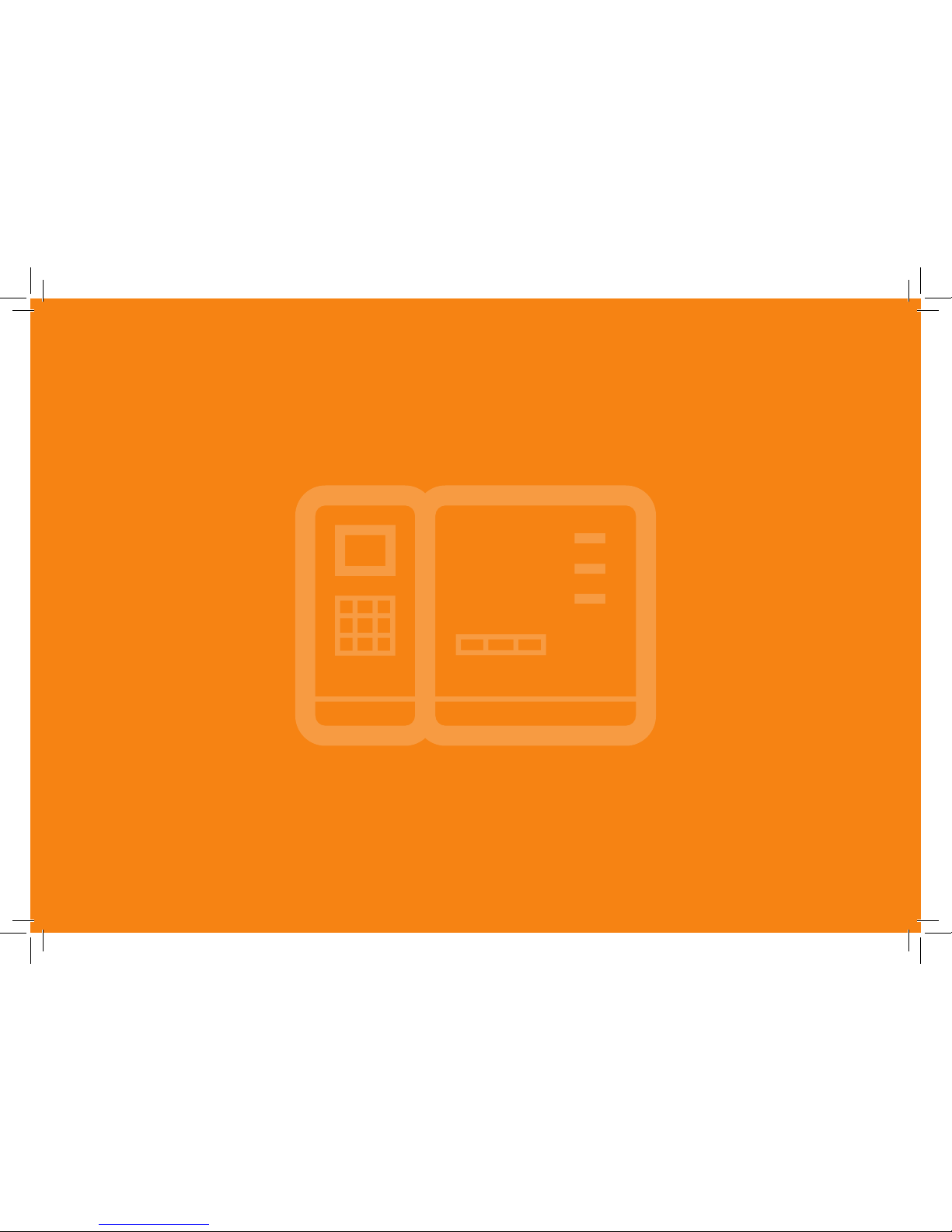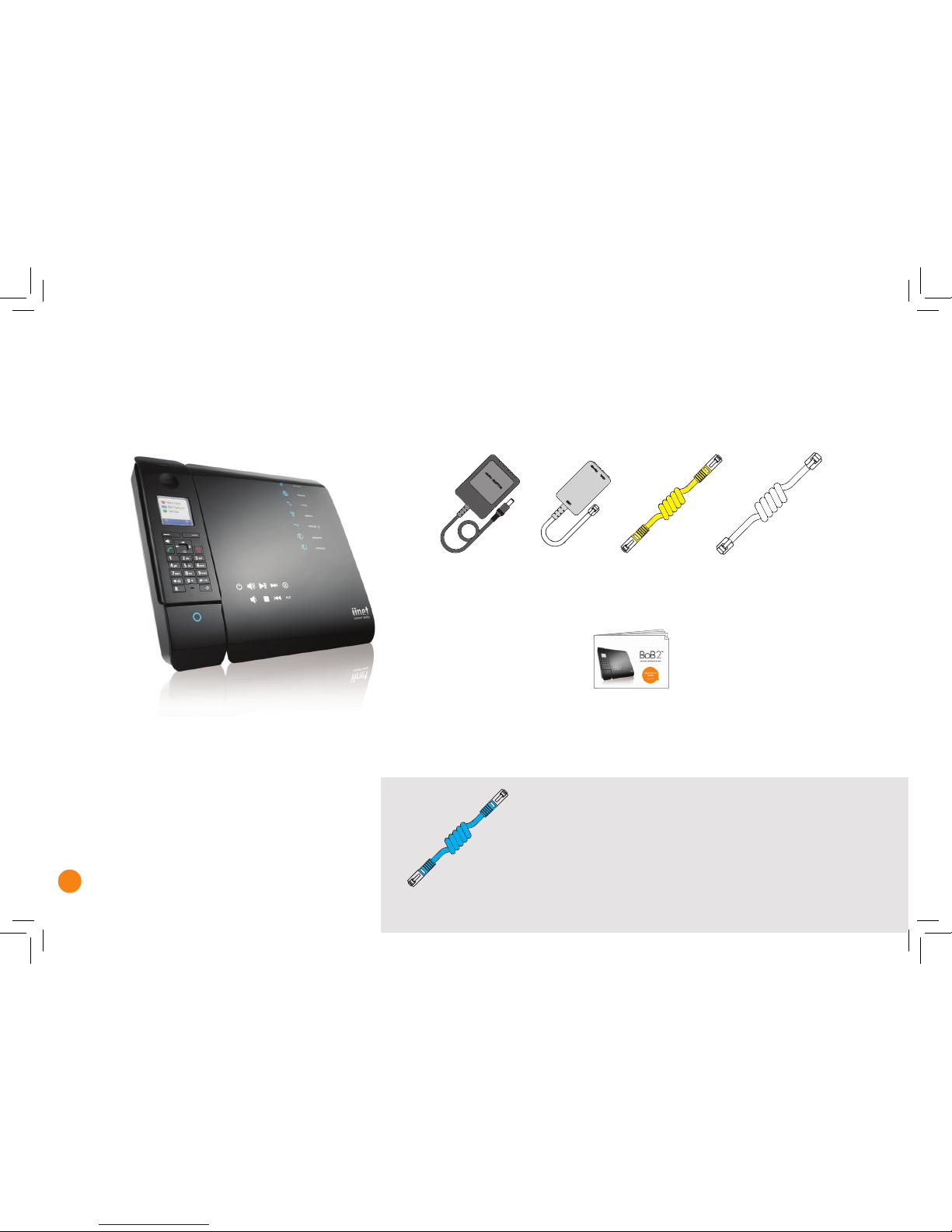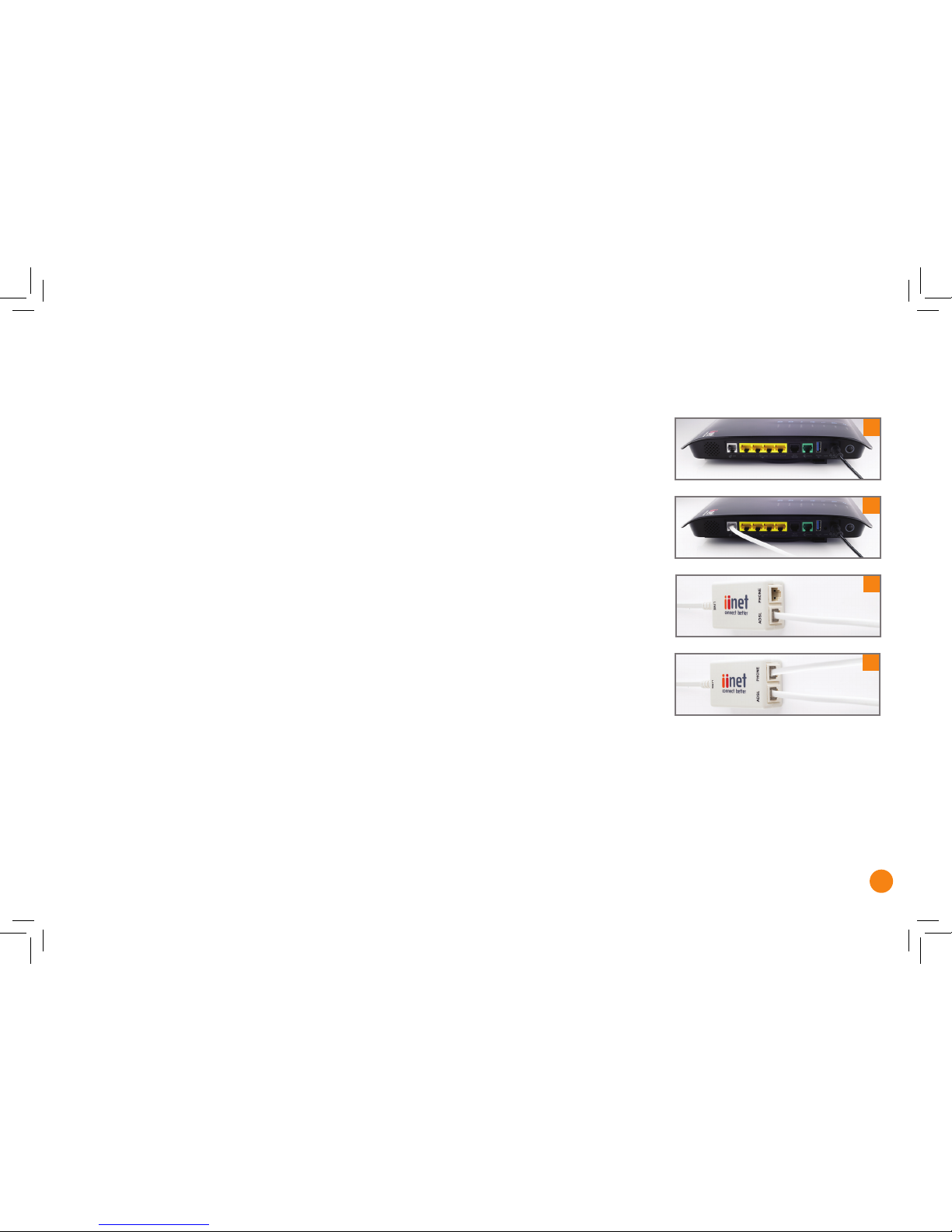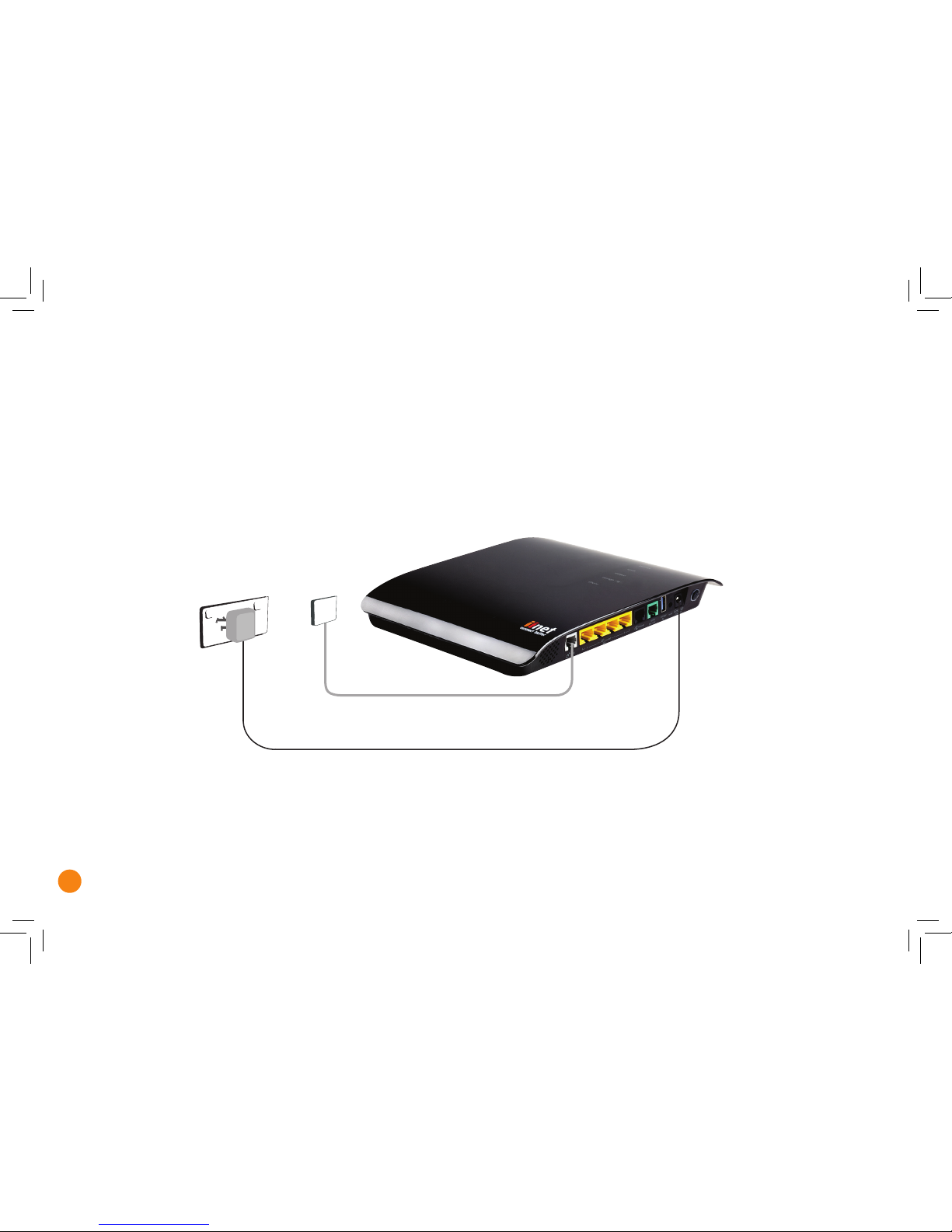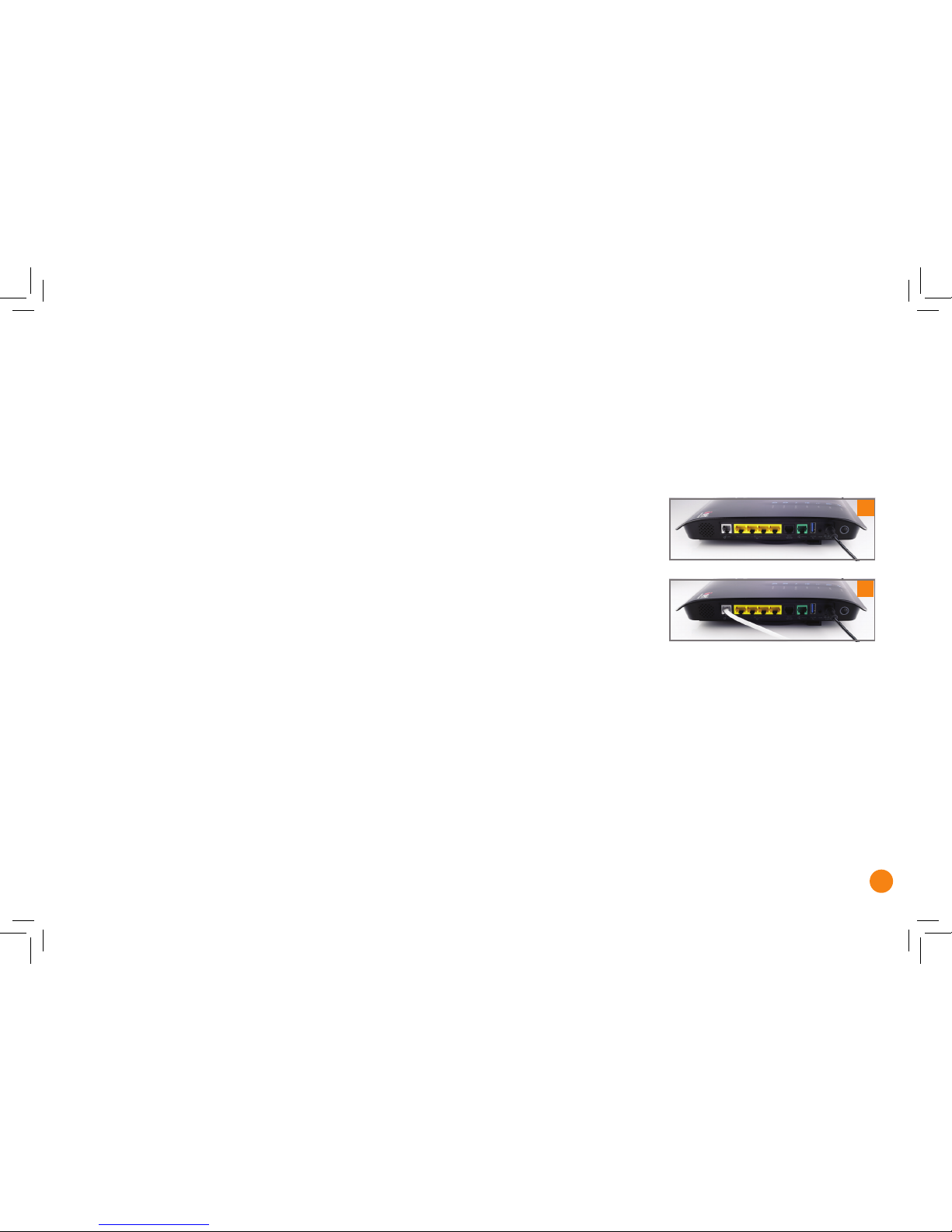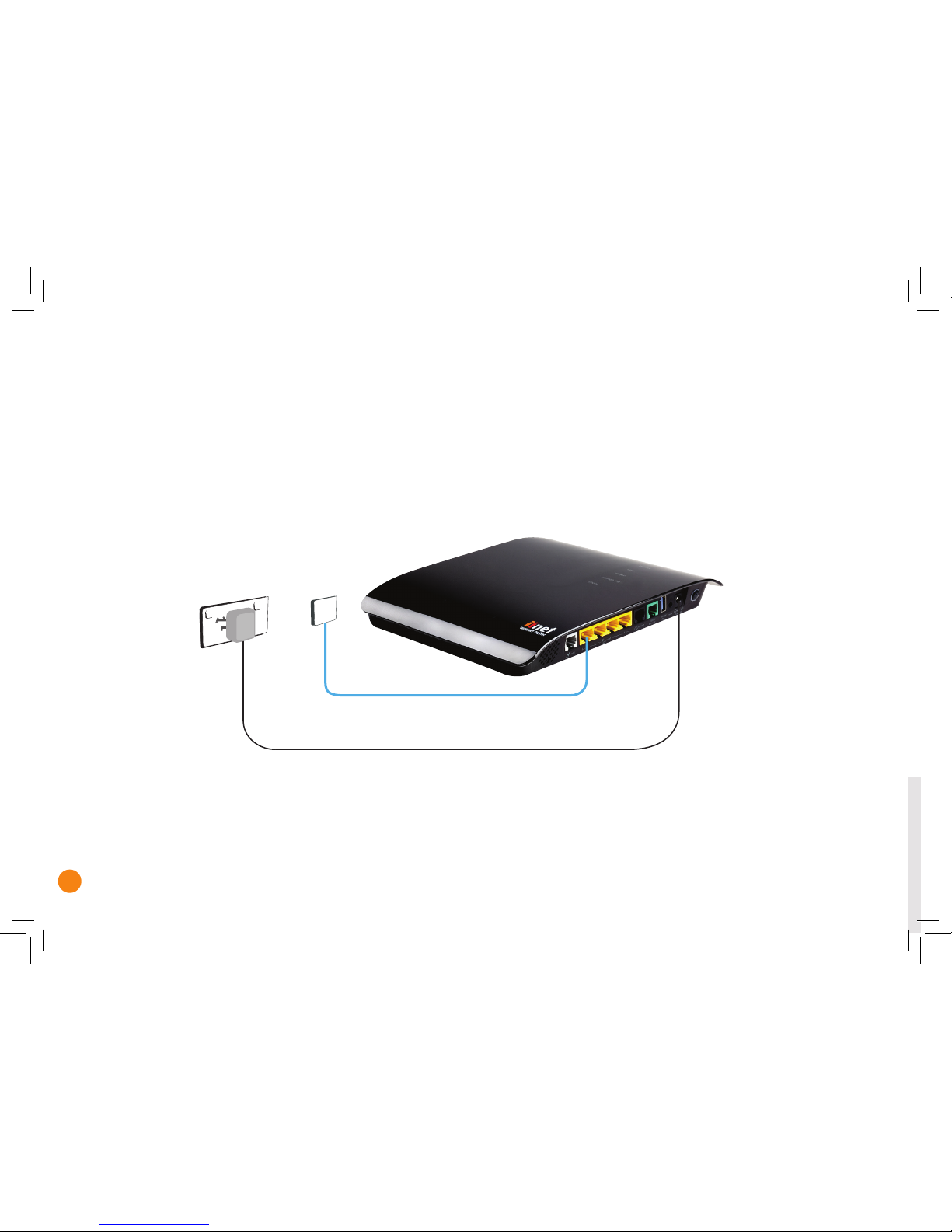5
Getting Started
First, you’ll need to get the BoB2™ plugged in. There are a few different ways to do that, depending on which
type of internet service you have.
NBN Satellite
You have a satellite modem, and you
just want BoB2™ to take care of the
wireless internet in your home. Jump
to page 10.
ADSL1/ADSL2+ Broadband
You have a copper landline connected to
your house with an active phone service.
Hop to page 6.
iiNet Naked DSL Broadband
You have a copper landline connected
to your house, but it’s been stripped of
a phone service to function only as an
internet line. Skip to page 8.
NBN or other Fibre Internet
You have a fibre line connected to
your house, with an NBN box or some
other kind of fibre unit or smart wiring
installed in your home that you need to
connect to. Jump to page 10.
Which internet service do you have?