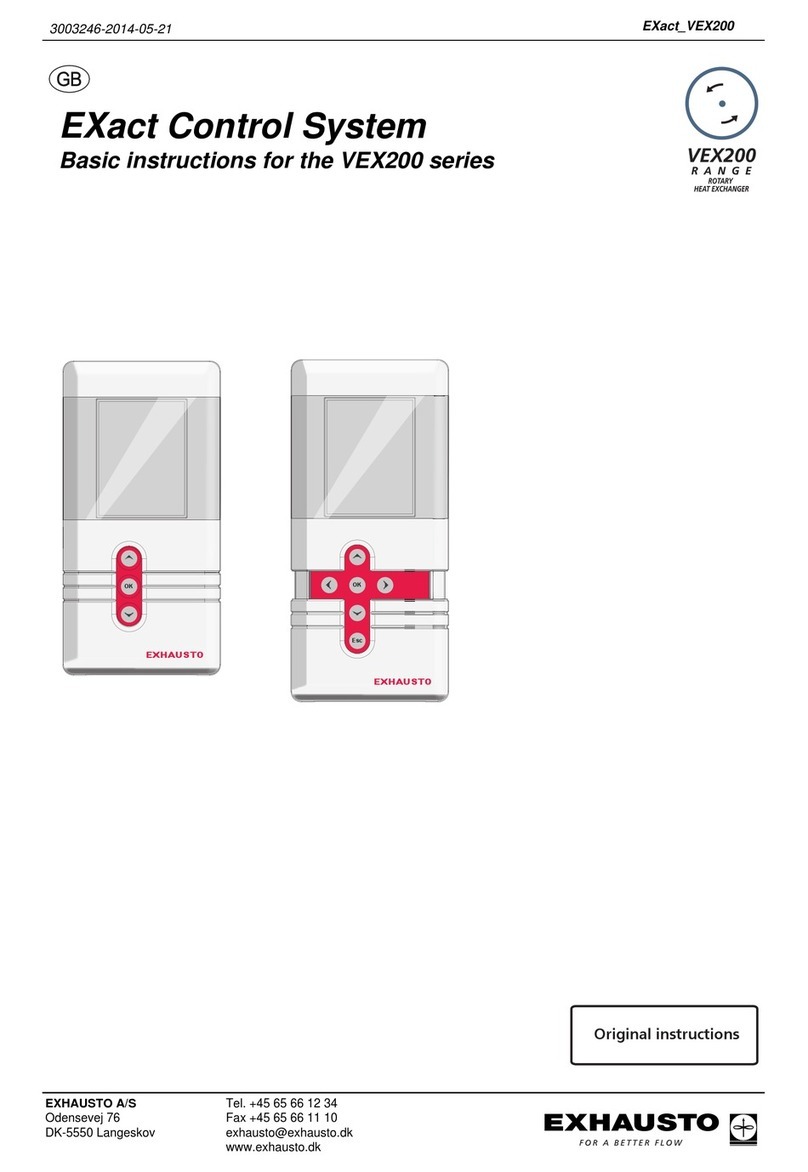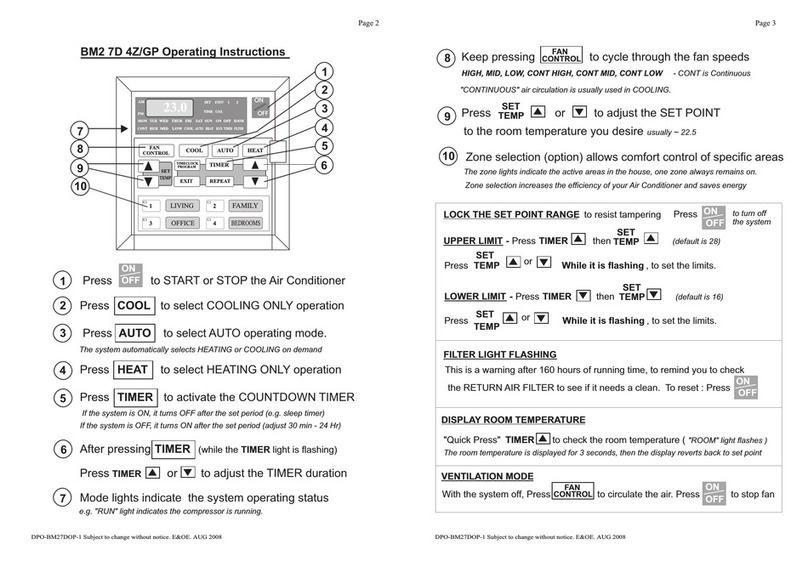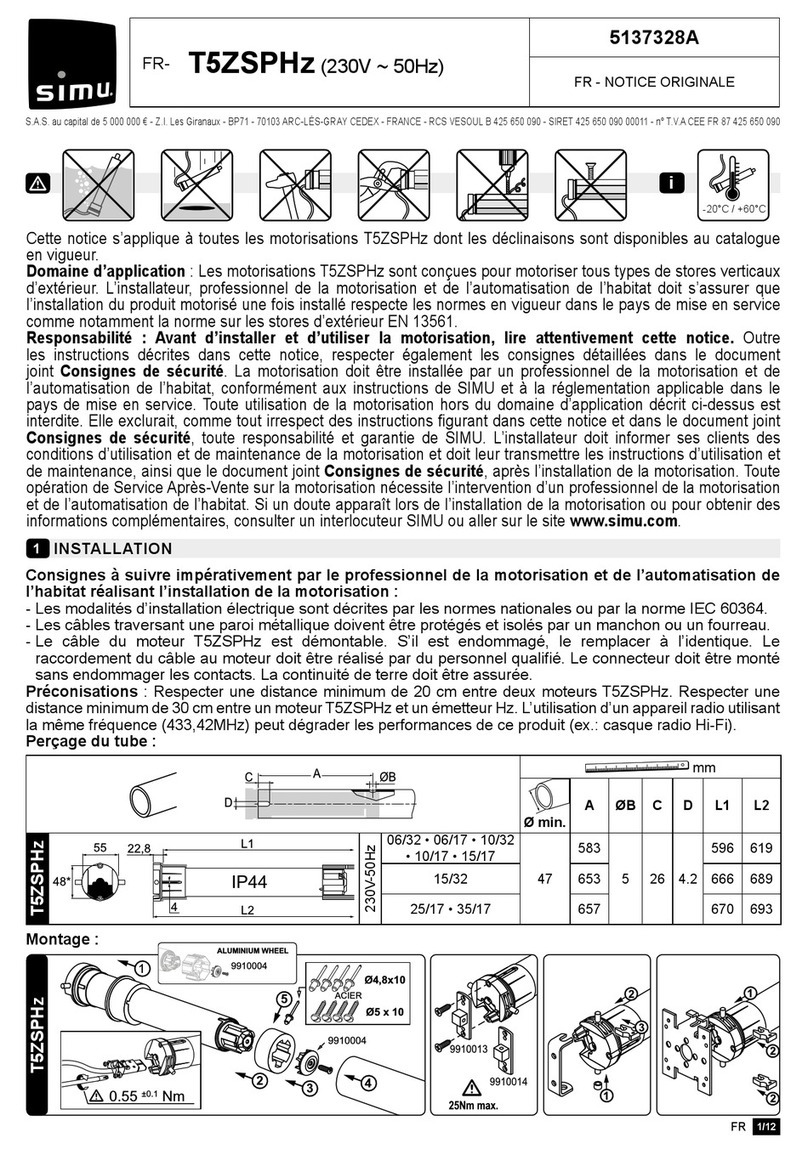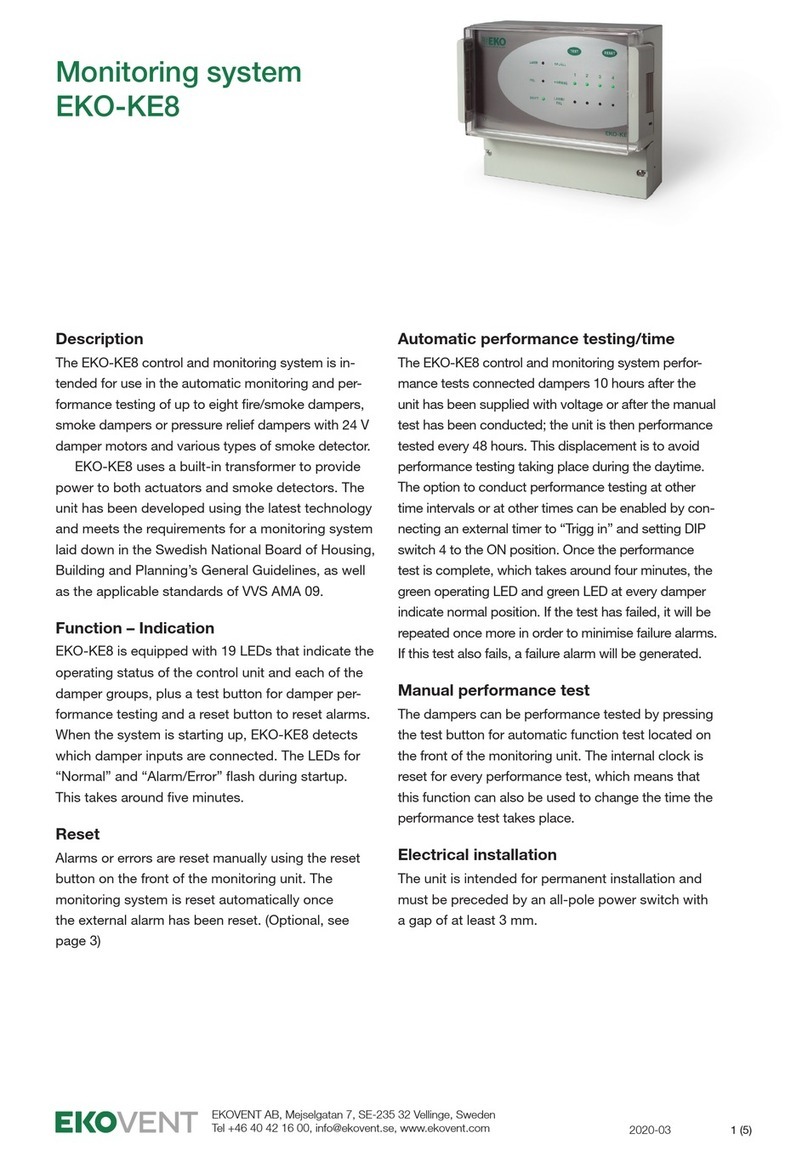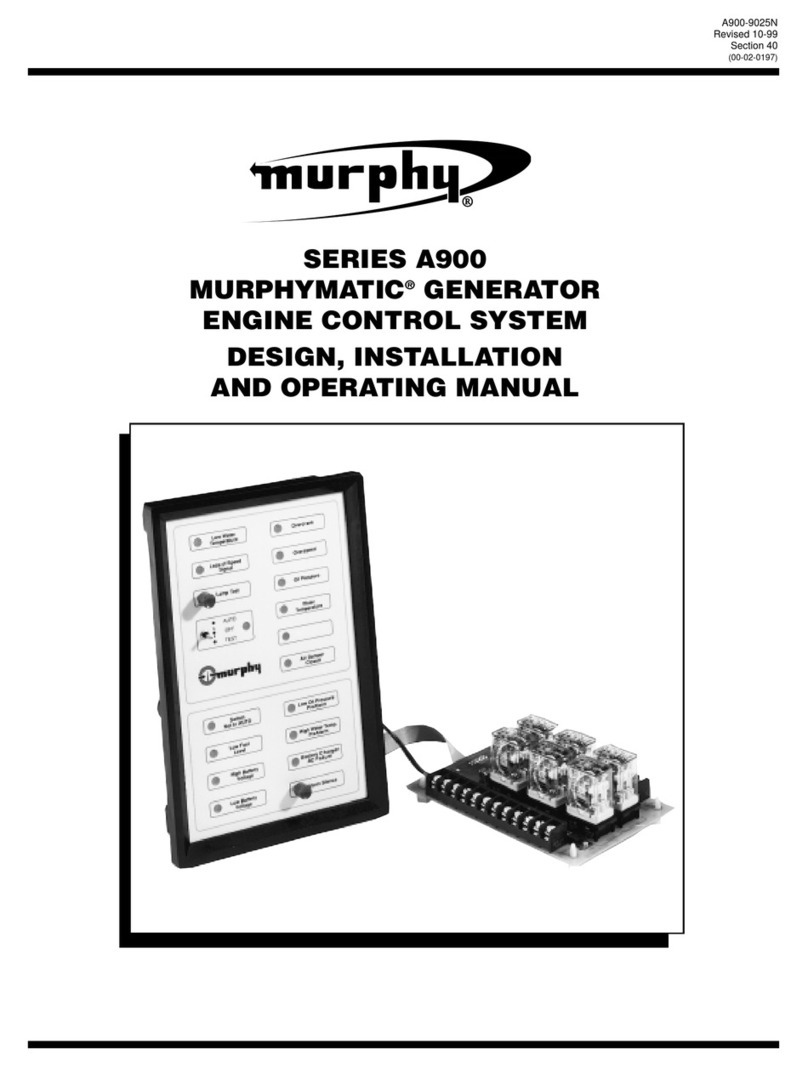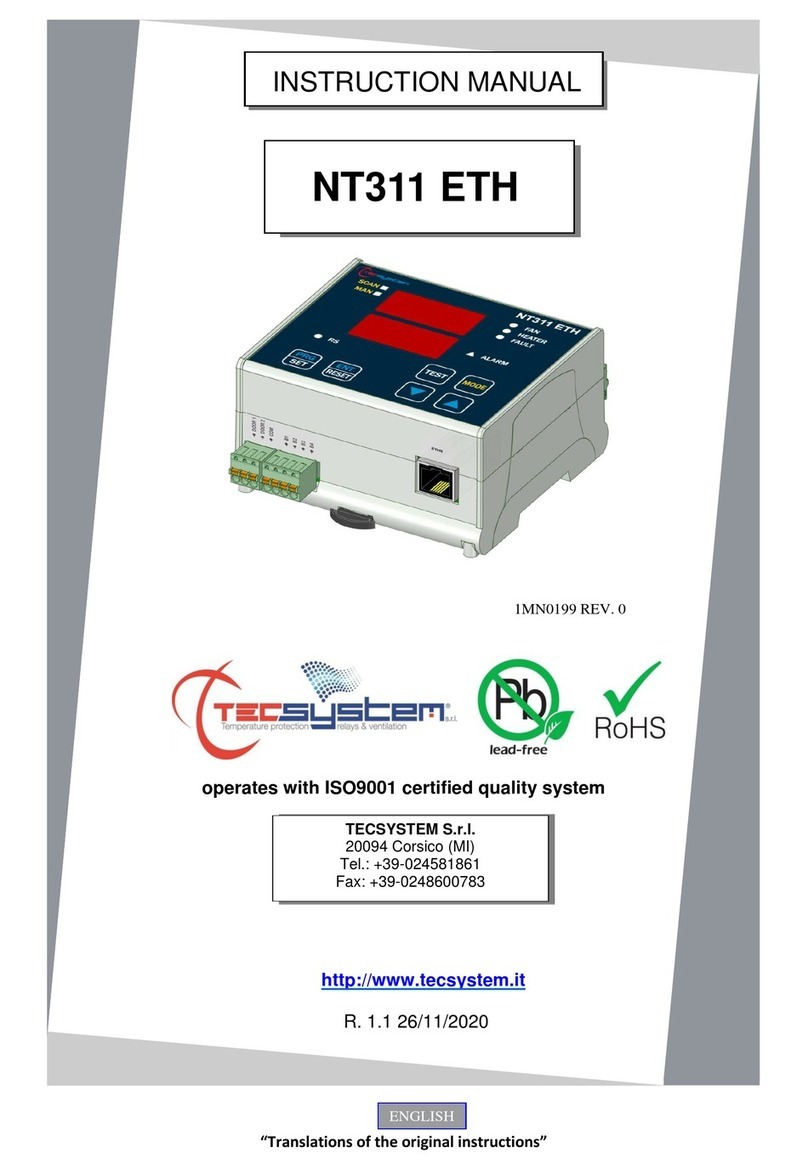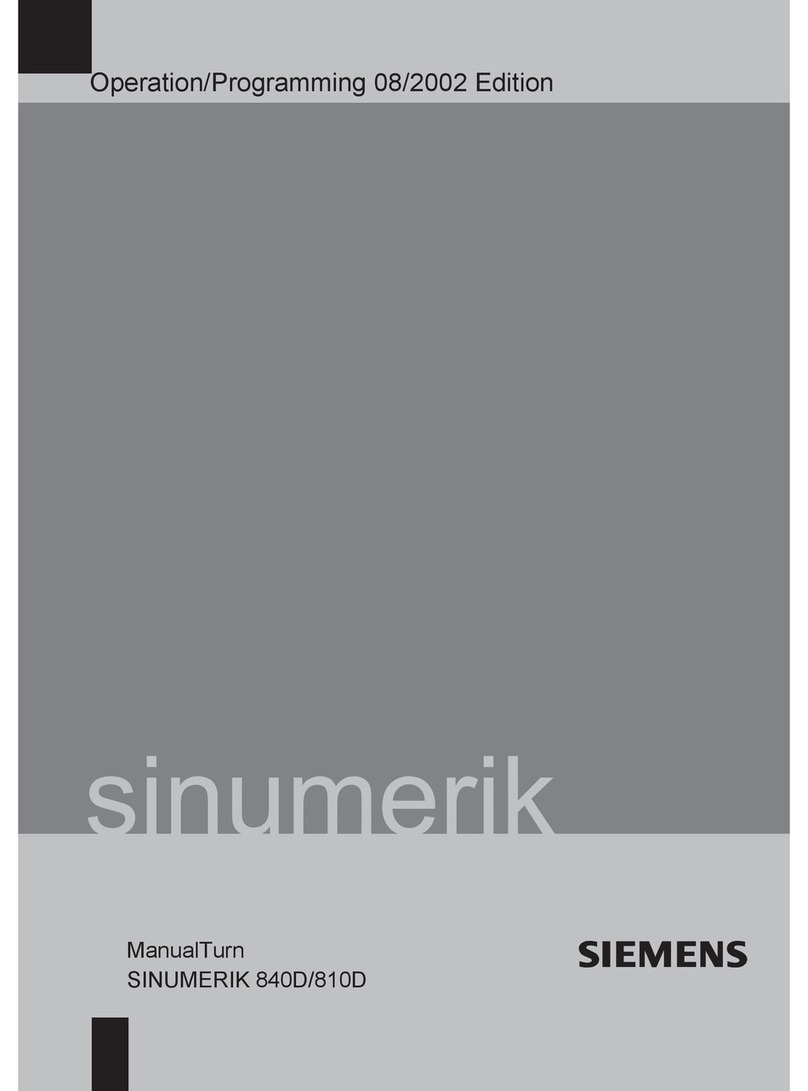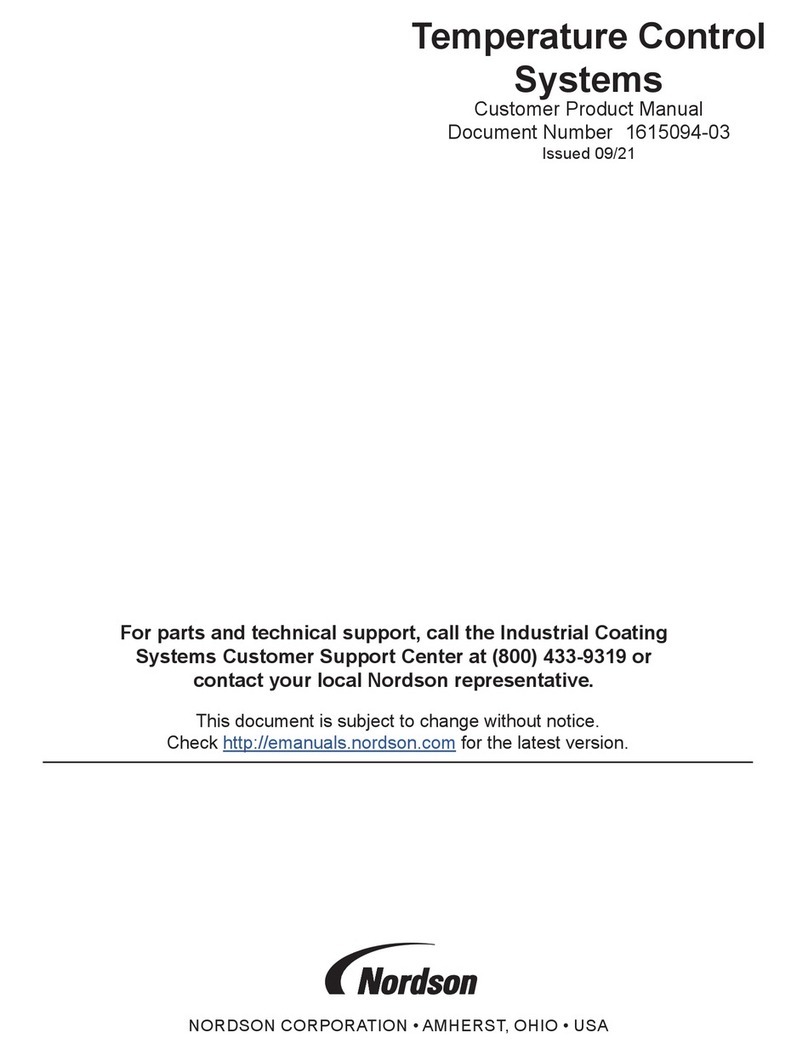Esser 8000C User manual

Operation and Installation Instruction
Fire Alarm Computer
8000C

Page 2 Fire Alarm Computer 8000C
Intended purpose
This product must only be used for the applications outlined in the catalogue and the technical
description and in combination with external components and systems which have been
approved or recommended by ESSER.
Warning
In order to ensure correct and safe operation of the product, all guidelines concerning its
transport, storage, installation, and mounting must be observed. This includes the necessary
care in operating the product.
Safety-relevant user information
This manual includes all information required for the proper use of the products described here.
The term 'qualified personnel' in the context of the safety information included in this manual or
on the product itself designates:
•project engineers who are familiar with the safety guidelines concerning fire alarm and
extinguishing systems
•trained service engineers who are familiar with the components of fire alarm and
extinguishing systems and the information on their operation as included in this manual.
•trained installation or service personnel with the necessary qualification for carrying out
repairs on fire alarm and extinguishing systems or who are authorised to operate, ground
and label electrical circuits and/or safety equipment/systems.
Safety warnings
The following information is given in the interest of your personal safety and to prevent damage
to the product described in this manual and all equipment connected to it.
Safety information and warnings for the prevention of dangers putting at risk the life and health
of user and maintenance personnel as well as causing damage to the equipment itself are
marked by the following pictograms. Within the context of this manual, these pictograms have
the following meanings:
!Danger of death, severe injury or considerable material damage if the relevant safety
precautions are not observed.
☞Important information on the product or a particular section of this manual, which
should be read with particular attention.
Safety

Fire Alarm Computer 8000C Page 3
1 General.................................................................................................................................................... 4
2 General view........................................................................................................................................... 5
2.1 Key switch / enabling operation ........................................................................................................... 6
2.2 Function of the display and operating elements.................................................................................. 7
3 Operating status of the fire alarm control panel..................................................................................16
3.1 Normal condition.................................................................................................................................16
3.2 Fire.......................................................................................................................................................16
3.3 Trouble.................................................................................................................................................17
3.4 CPU failure..........................................................................................................................................17
3.5 Disconnection......................................................................................................................................18
3.6 Testmode............................................................................................................................................18
4 Operation ..............................................................................................................................................19
4.1 Function keys / selection menu..........................................................................................................19
4.1.1Display / display control .............................................................................................. 21
4.1.2Display priority of the messages in the display............................................................ 23
4.1.3Info text / additional text and parameter display .......................................................... 24
4.2 Entering time/date...............................................................................................................................25
4.3 Detector zones....................................................................................................................................26
4.3.1Switching on / resetting a detector zone...................................................................... 26
4.3.2Disconnect a detector zone......................................................................................... 27
4.3.3Status of a detector zone ............................................................................................ 28
4.4 Detectors.............................................................................................................................................29
4.4.1Switching on / resetting a detector .............................................................................. 29
4.4.2Disconnect a detector ................................................................................................. 30
4.4.3Status of a detector..................................................................................................... 31
4.5 Controls...............................................................................................................................................32
4.5.1Switching on a control................................................................................................. 32
4.5.2Disconnect a control.................................................................................................... 33
4.5.3Status of a control....................................................................................................... 34
4.6 Common display of the status messages..........................................................................................35
4.7 Delay and Verify..................................................................................................................................36
4.7.1Delay........................................................................................................................... 37
4.7.2Verify .......................................................................................................................... 37
4.8 Alarm counter......................................................................................................................................38
4.9 Lamp test.............................................................................................................................................39
5 Service Level ........................................................................................................................................40
5.1.1Primary loop functions................................................................................................. 41
5.1.2Sensor functions (loop)............................................................................................... 43
5.1.3Sensor functions (zone/detector) ................................................................................ 45
6 Installation Instruction...........................................................................................................................47
12 Micromodule.......................................................................................................................................101
24 Commissioning / Servicing.................................................................................................................139
Table of Contens

Page 4 Fire Alarm Computer 8000C
1 General
To equip buildings, facilities, commonly-frequented areas and working spaces with a fire warning
system can only be carried out economically and with reasonable propriety when correspondingly
well-founded safety concepts are developed and accordingly applied.
Wherever the highest requirements are made on a fire warning system, whether in small
commercial facilities or in industrial plants, the Fire Alarm Computer 8000C transforms safety
techniques and economy into practical reality. The modular design with different micro modules
and individual extension concepts allow the Fire Alarm Computer 8000C to be easily adapted to
special requirements. The Fire Alarm Computer 8000C represents the most modern standard of
fire warning technology. A reliable fire warning facility is guaranteed by the application of
"intelligent" fire detectors connected in an analog ring loop which is tolerant to short and open
circuits.
In this ring loop - the esserbus®- up to 127 bus subscribers each divisible into 127 individual
detector zones can be connected with an overall cable length of up to two kilometres. The
esserbus®is a two-wire line supplied and monitored at both ends in ring topology. The Fire Alarm
Computer 8000C automatically registers the wiring of the ring loop and determines the logical
addresses of the individual bus subscribers. A separate adjustment of the addresses of the
individual bus subscribers is unnecessary.
Subscribers in the esserbus®are automatic and non-automatic intelligent fire detectors, technical
alarm modules (TAL) and the specially developed esserbus®transponder input/output devices.
These esserbus®transponders are bus subscribers with freely programmable inputs and outputs,
for example for the activation and monitoring of external devices such as display panels, alarm
devices, door closers and other connected equipment.
Using the essernet®safety network, 31 Fire Alarm Computer 8000C or other network subscribers
such as display and operating panels or alarm devices can be connected in a homogenous
network. Operation of the fire warning system, e.g. switching off a detector zone, is possible from
any fire alarm control panel or operating panel in the essernet®. Signals such as alarm, trouble,
disconnection or other events are transferred to all subscribers in the essernet®and can be
accessed from any desired position. Data exchange can, according to the transfer rate, be carried
out either with a twisted pair or a LAN cable. The essernet®communications protocol guarantees
reliable data exchange even if a short or open circuit occurs in the network.
These Operating Instructions are intended to aid you in the operation of the Fire Alarm Computer
8000C in addition to the description provided by the specialised installer and should be kept
together with the technical documentation of the fire alarm system. If you have any questions,
please consult your specialised installer.
The operation of an installed and operative fire alarm control panel may only be carried out by
authorised and trained persons under observance of the safety precautions and, if necessary, in
collaboration with the assisting institutions (e.g. fire department).
General

Fire Alarm Computer 8000C Page 5
2 General view
locked
unlocked
Master Box (MB)
Delay
Verify
in Operation
CPU Failure
Relay Outputs
Master Box
Testmode
Fire Pre-Alarm Trouble Disconnection
Notify Fire Dept.
Delay
Panel
reset
Disconnect
Master Box
Verify
Buzzer off
Additional
Messages
Disconnect
Relay
On
Off
Test
Status
Zone
Detector
Relay
123
456
789
0
BMZ 8000 C
Releasing System
1 5432
9
8
7
6
Fire alarm
Disconn. / Trouble Fire alarm
Power Supply
Disconn. / Trouble
Fig. 1: General view of the display and operating elements
1Single zone indicator units (GEA)
2Common display FIRE
3Common display PRE-ALARM
4Common display TROUBLE
5Common display disconnection
6Plaintext display
7Key switch
8Operating elements
9Function keys and keyboard
General view

Page 6 Fire Alarm Computer 8000C
2.1 Key switch / enabling operation
Key switch in horizontal position
locked
unlocked
Fig. 2: Keyboard unlocked
♦The keyboard is unlocked for the operation of the single Fire Alarm Computer 8000C and
other processors interconnected through the essernet®.
♦The display menu is activated.
♦If a fire alarm is activated, the activation of the master box (MB) is inhibited. (Works
adjustment - can be changed by client programming.)
!In case of a fire alarm, activation of the master box (MB) will be disabled by the FACP.
The fire brigade will not be alarmed, automatically. In case of an event, the red LED Notify
fire department will be lit.
Key switch in vertical position
locked
unlocked
Fig. 3: Keyboard blocked
♦The keyboard is blocked. The key can be removed.
♦The keys Additional Messages and Verify / Buzzer off can still be operated when the keyboard
is blocked.
Key switch / enabeling operation

Fire Alarm Computer 8000C Page 7
2.2 Function of the display and operating elements
On
Off
Test
Status
Zone
Detector
Relay
123
456
789
0
3
4
2
1
Fig. 4: Operating elements - keypad - display
1Plaintext display
2Menu
3Function key
4Cursor key
All received signals such as fire, trouble or switch-off are shown in the plaintext display in
alphanumeric form (8 lines, 40 characters per line).
Keyboard
By means of the key switch, the keyboard is unlocked for operation. With these keys, it is possible
to control control panel functions such as switching detector zones and detectors on and off.
Function keys
With the four function keys, the menu points positioned above them in the plaintext display are
selected. Depending on the current state of the fire alarm control panel or the operation level,
differing menu points are shown in the display.
Function of the display and operating elements

Page 8 Fire Alarm Computer 8000C
Master Box (MB)
Fire
Notify Fire Dept.
Releasing System
Fig. 5: Common display fire
The common display Fire is activated if at least one fire alarm has been detected. The originating
detector or detector zone will be shown on the alphanumeric display.
If evacuation plans or guidelines exist for cases of fire alarm, these plans have to be
followed and the premises have to be evacuated, if necessary. Make sure to inform yourself
well in advance about existing escape routes and required measures in case of a fire.
Fire
Red LED is permanently on ⇒Fire alarm !
At least one detector and / or a loop is signalling a fire condition.
Fire Releasing System
Red LED is permanently on ⇒The fire releasing control equipment is been activated.
Master box (MB)
Red LED is permanently on ⇒The master box (MB) is activated and the intervention staff
(e.g. fire department) has been alarmed.
Notify fire department
Red LED is permanently on ⇒The master box (MB) has malfunctioned or is switched off and
cannot be activated. Call the fire department immediately !
Function of the display and operating elements

Fire Alarm Computer 8000C Page 9
Delay
Verify
Pre-Alarm
Fig. 6:Common display pre-alarm
In the Pre-alarm status, the master box (MB) is not activated to route the alarm to the assisting
bodies. A Pre-alarm is signalled when an intelligent fire detector reaches the pre-alarm level or
when in a programmed twin-loop/twin detector connection a loop or a detector have detected a fire
alarm. The controls programmed in the customer data for this situation such as relay outputs to
actuate alarm devices are activated.
The Pre-alarm is automatically reset if no further signals are transmitted. The common display Pre-
alarm is extinguished and any activated alarm devices are switched off. If further alarm signals
occur, a fire alarm is automatically initiated and the master box (MB) is activated.
PRE-ALARM
Red LED is permanently on ⇒At least one detector or detector zone is signalling the pre-alarm
condition.
The activated detector or the activated detector zone is
indicated on the plaintext display.
Control actions assigned to this event by means of customer data programming, e.g. relay outputs
for activating internal signalling devices or evacuation signals will be executed.
On pre-alarm, the master box for alarming the emergency services will not be activated.
Function of the display and operating elements

Page 10 Fire Alarm Computer 8000C
Delay
Yellow LED lights ⇒An on/off switching interval has been programmed for the delay
function.
During this time, the activating of the master box (MB) due to a
fire alarm is automatically delayed by the delay time
programmed in the customer data base.
Yellow LED blinks ⇒An alarm signal has been detected during the active delay time
and the programmed delay time (max. 600 seconds, according
to programming) has been initiated.
The master box is activated after expiry of this time.
Verify
Yellow LED lights ⇒The function Verify has been activated by theVerify/Buzzer off
key. The programmed Verify time (max. 600 seconds) for the
Verify of the cause of the alarm is running.
The master box is only activated after the expiry of the Verify
time.
The function delay/Verify is described in Section 4.7.
Function of the display and operating elements

Fire Alarm Computer 8000C Page 11
in Operation
CPU Failure
Trouble
Power Supply
Fig. 7: Common display TROUBLE
The common display Trouble is activated if at least one malfunction has been detected. The
reason will be shown on the alphanumeric display.
Yellow LED lights ⇒A component of the fire alarm control panel or a monitored relay
output such as an external alarm device or a master box has
malfunctioned.
Operation
Green LED is permanently on ⇒The power supply (accumulator or mains voltage) is connected.
The fire alarm control panel is in an operative condition.
CPU failure
Yellow LED is permanently on ⇒The fire alarm control panel is only partially operative due to a
malfunction of the control panel functions. Display or operation
of the control panel is no longer possible (Exception: Key
Buzzer off).
The activating of the master box (MB) and the LED Master box
(MB) and Notify fire department is still operative in the CPU failure
mode of the control panel in the case of a fire alarm.
Power supply
Yellow LED is permanently on ⇒The power supply (accumulator or mains voltage) is out of
order.
In cases of malfunction or emergency operation, correct functioning of the FACP is no
longer ensured. Inform customer/maintenance service!
Function of the display and operating elements

Page 12 Fire Alarm Computer 8000C
Relay Outputs
Master Box
Testmode
Disconnection
Fig. 8: Common display Disconnection
The common display Disconnection indicates that at least one output, input, or other component of
the FACP has been disconnected. The disconnection will also be shown on the alphanumeric
display.
Disconnection (common display)
Yellow LED is permanently on ⇒At least one input/output - e.g. a detector zone or relay has
been switched off.
Outputs
Yellow LED is permanently on ⇒At least one relay output (AE) such as an internal control panel
relay or the control of an esserbus
®
transponder has been
switched off.
Master box (MB)
Yellow LED is permanently
on ⇒The master box (MB) is switched off, e.g. for servicing, by
enablement of the keyboard with the key switch.
!A switched off master box will not transmit an alarm signal in the case of an event !
Testmode
Yellow LED lights ⇒A component of the control panel (e.g. detector zone) has been
set to Testmode for servicing and maintenance work.
!A detector zone in Testmode will not transmit an alarm in the case of an event.
Function of the display and operating elements

Fire Alarm Computer 8000C Page 13
Fire alarm
Disconn. / Trouble Fire alarm
Disconn. / Trouble
Fig. 9: Single zone indicator units (GEA)
Optical displays (LED) for a total of 64 detector zones may be integrated into the control panel of
the fire alarm computer 8000C. Fire is signalled by a red LED. Malfunctions and disconnections
are signalled by a yellow LED. There is a labelling field for each detector zone which can be
marked with the name of the zone or of the area monitored by this group of detectors.
Fire alarm
Red LED is permanently on ⇒At least one detector in the detector zone is signalling an fire
alarm.
Red LED blinks ⇒For the zone, which first signalled the fire alarm (initial alarm
detection).
Disconnection / Trouble
Yellow LED is permanently on ⇒The detector zone is switched off. Switching detector zones
on/off see Section 4.2.
Yellow LED blinks ⇒At least one detector of the detector zone has malfunctioned.
Inform customer/maintenance service !
!Switched off or malfunctioning detector zones will not transmit an alarm in the case of an
event.
Function of the display and operating elements

Page 14 Fire Alarm Computer 8000C
Panel reset
Panel
reset
All detected fire alarms, detector zones, displays and technical
alarm signals (TAL alarm) are cancelled and returned to normal
condition.
Audible Alarm off
Disconnect
Relay
The connected alarm facilities are switched on or off (toggle
function).
Disconnect Master Box
Disconnect
Master Box
The activating of the master box (MB) is switched on or off (toggle
function). Switch-offs are displayed visually in the Common display
disconnection field.
!Switched off alarm devices and master boxes will not transmit an alarm in the case of an
event.
Function of the display and operating elements

Fire Alarm Computer 8000C Page 15
Additional messages
Additional
Messages
Additional messages can be shown in the display.
The first and last message with the highest priority are shown in the
display approximately 20 seconds after the key was last pressed.
By pressing this key the next message of the same or next level will
be displayed. The key Additional Messages remains functional
when the keyboard is locked (key-operated switch)!
Delay
Delay When this key is pressed, the delay time is enabled/disabled
(toggle function)
See Section 4.7 Delay/Verify.
Verify / Buzzer off
Verify
Buzzer off Verify
Start of the programmed Verify time up to the delay activating of
the master box.
The Delay/Verify function is explained in section 4.7.
Buzzer off
Acknowledgement of the control panel buzzer. This key remains
active when the keyboard is locked. The buzzer is reactivated in
the case of a further event.
Function of the display and operating elements

Page 16 Fire Alarm Computer 8000C
3 Operating status of the fire alarm control panel
The current operating status of the fire alarm control panel 8000C is shown on the operating panel.
Five different operating conditions are possible:
3.1 Normal condition
The normal condition refers to an operative monitoring state of the control panel unchanged by
external influences.
♦The green LED Operation lights.
♦No further displays or messages.
♦The operating panel keyboard is locked by the key switch.
3.2 Fire
♦The control panel is in alarm mode, i.e. it is signalling a fire alarm.
♦The common display FIRE (red LED) lights.
♦The master box (MB) has been activated.
♦The internal control panel buzzer sounds.
♦External alarm devices, e.g. acoustic alarm devices or control panel buzzers are activated.
♦Thezone which has detected the fire is shown in the display with the programmed additional
text.
♦The red LED of the corresponding zone(s) lights in the single zone indicator units (optional). If
several zones signal a fire alarm, the red LED of the zone which first detected the fire blinks
(initial alarm detection).
♦The red LED Master box (MB) lights when a master box for automatic transmission of the alarm
is connected and the fire department has been informed.
♦Possibly, the red LED Notify fire department may light. The fire department has not been
informed via the master box.
Call the fire department immediately!
Operating status of the fire alarm control panel

Fire Alarm Computer 8000C Page 17
3.3 Trouble
The common display TROUBLE (yellow LED) lights and the control panel buzzer sounds
intermittently.
♦At least one control panel function is out of order!
♦A plaintext is shown in the display describing the malfunction message/cause.
♦The yellow LED of the zone in which the malfunction has possibly occurred blinks on the single
zone indicator units (optional).
!Detector zones/relay loops or inputs/outputs will not signal an alarm in the case of an
event. Inform customer/maintenance service!
3.4 CPU failure
The fire alarm control panel is only partially operative!
♦No plaintext display of messages.
♦No evaluation of information.
♦No activating of external equipment.
♦The master box and the Master box (MB) LED and Notify fire department will be activated
even in the control panel CPU failure mode.
!A comprehensive functioning of the fire alarm control panel is no longer provided. Call
customer/maintenance service immediately!
Operating status of the fire alarm control panel

Page 18 Fire Alarm Computer 8000C
3.5 Disconnection
The normal condition of the control panel has been changed by an external influence.
Displays:
♦The common display disconnection (yellow LED) lights
♦Possibly, a further display in the Common display disconnection field may be signalled,
showing which components have been switched off, e.g. Relay, Master box (MB)
♦The disconnection is reported in the display as a plaintext message.
♦A switched off detector zone is indicated on the single zone indicator units (optional) by a
permanently lighting yellow LED.
!Switched off detector zones, detectors and controls (AE) and other parts of the equipment
will not signal an alarm in the case of an event!
3.6 Testmode
The yellow LED Testmode lights. The Testmode mode of the control panel has been activated for
service and maintenance purposes:
♦The function of detectors/detector zones is under inspection.
!A detector zone in Testmode will not signal an alarm in the case of an event.
Operating status of the fire alarm control panel

Fire Alarm Computer 8000C Page 19
4 Operation
The following section describes the most important operating actions for a single fire alarm control
panel 8000C. If several processors are connected in a network through the essernet®, deviations
from this description are possible. In this case, please ask your specialised installer.
☞The operation of an installed and operative fire alarm control panel may only be carried out
by authorised and trained personnel under observance of the safety precautions and, if
necessary, in co-operation with the relevant emergency services (e.g. fire department).
4.1 Function keys / selection menu
or param. / add. text
Fig. 10: Function keys / selection menu
Summary of the various menu points
The selection menu allows direct access to logically grouped menu points. When the keyboard is
unlocked, up to four menu points are constantly shown in the display, each of which can be
selected using the function key located below it.
Status ⇒Status display of current messages in order of significance.
Summary ⇒Group display and number of the various types of message, such as fire,
trouble, disconnection etc.
Service ⇒Transfer to the service level to operate the primary loop functions such as
switching primary loops, sensors etc. on/off.
Operation
Overview Service Time func. Info
F1 F2 F3 F4

Page 20 Fire Alarm Computer 8000C
Installer Operating actions for the specialised installer for service and maintenance
purposes. (Individual password code required, if a code has been
programmed.)
Time funct. Entry of time/date and the switching times of the Delay/Verify function.
Escape Termination of the current input prompt without storing or executing the
function.
Acknowledge Acknowledge the selected menu point/operation.
Function Confirmation of the execution of the previously selected function.
Rem. text Query of the additional text display (Remote text) of other fire alarm control
panels in the essernet
®
network. If an event has been detected by a fire alarm
control panel in the essernet®, the additional text from the activated fire alarm
control panel can be displayed by the remote text function on another fire alarm
control panel.
Information and additional text
Info Display of any programmed information text relating to the message in the
plaintext display. If information text exists, i.e. has been programmed for this
message, the menu point Info is displayed. If info text has not been
programmed, the menu point Info is not displayed.
Param/AT Display of the additional text programmed for the current message or a
parameter. For a parameter, a works-programmed information text for the
current message in the plaintext display is shown. It is possible to switch from
additional text/parameter display using the function key. If additional text has
not been programmed, the menu point Add. text is not displayed.
If information or additional text has been programmed for a message, the additional text
(Param/AT) is always displayed first. Pushing the function key during the display of the
additional text shows the information text.
Operation
Other manuals for 8000C
1
Table of contents