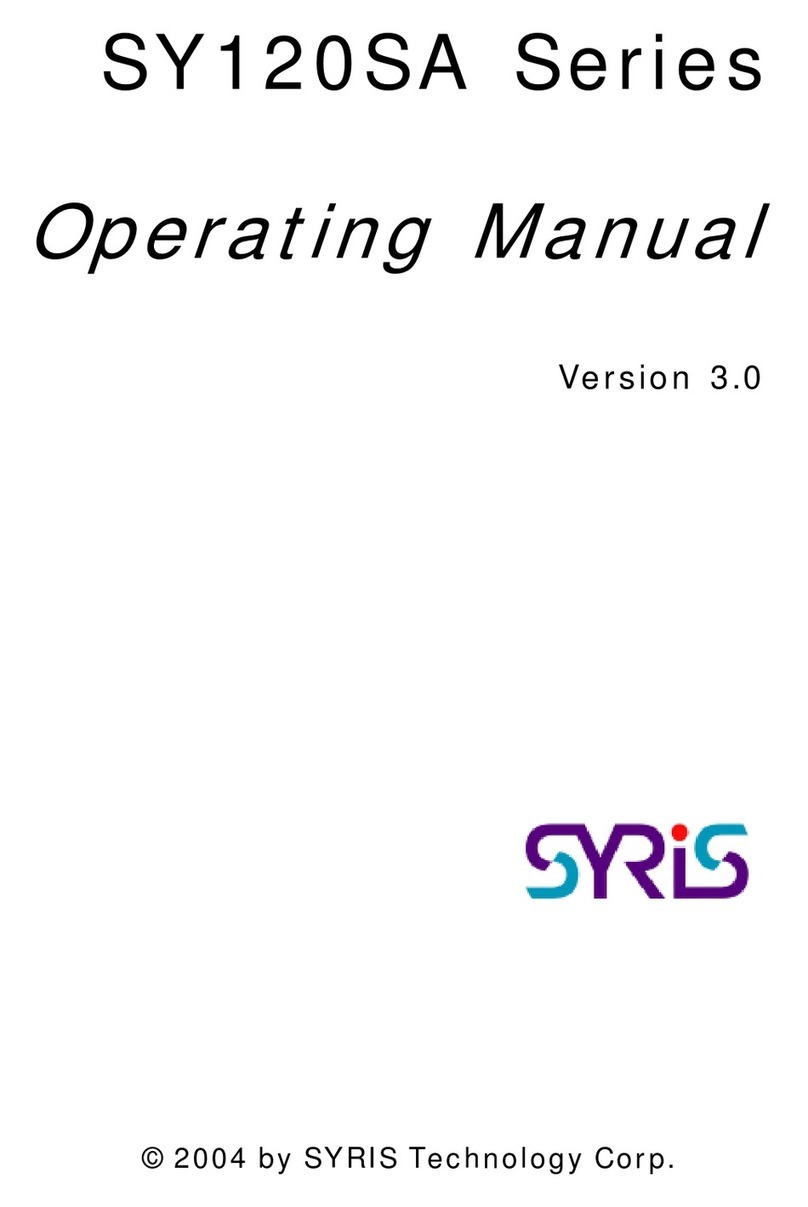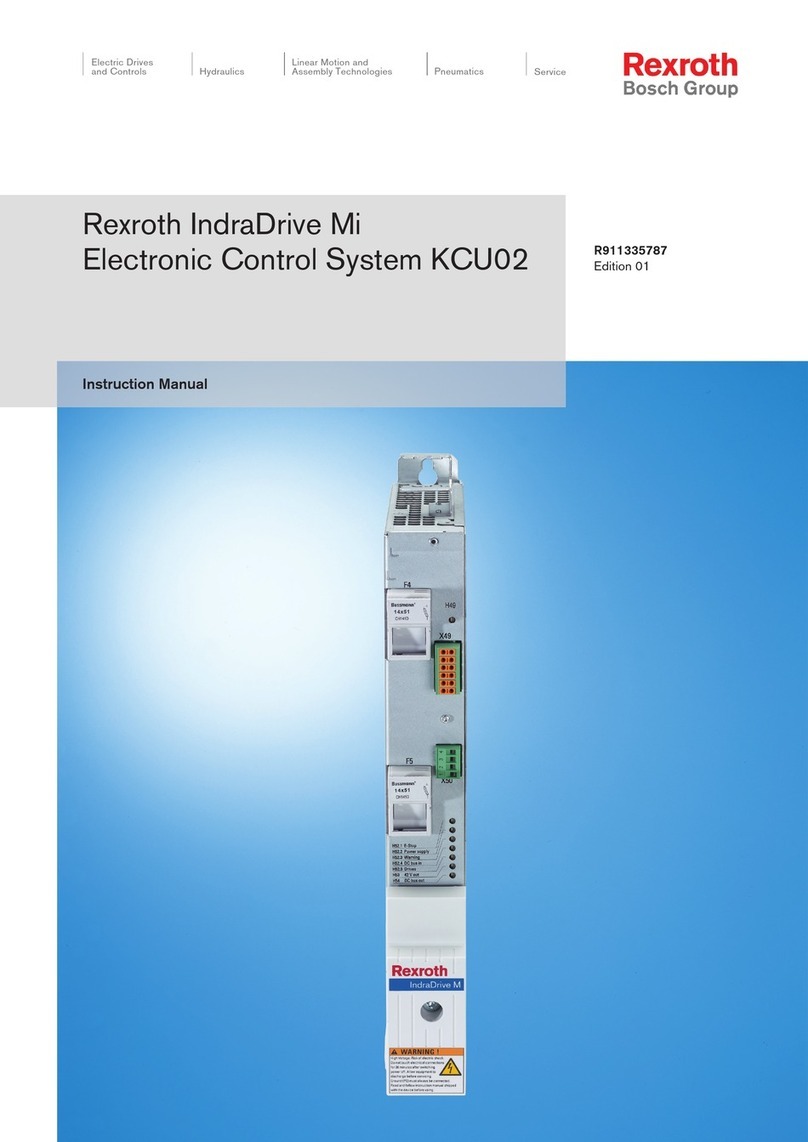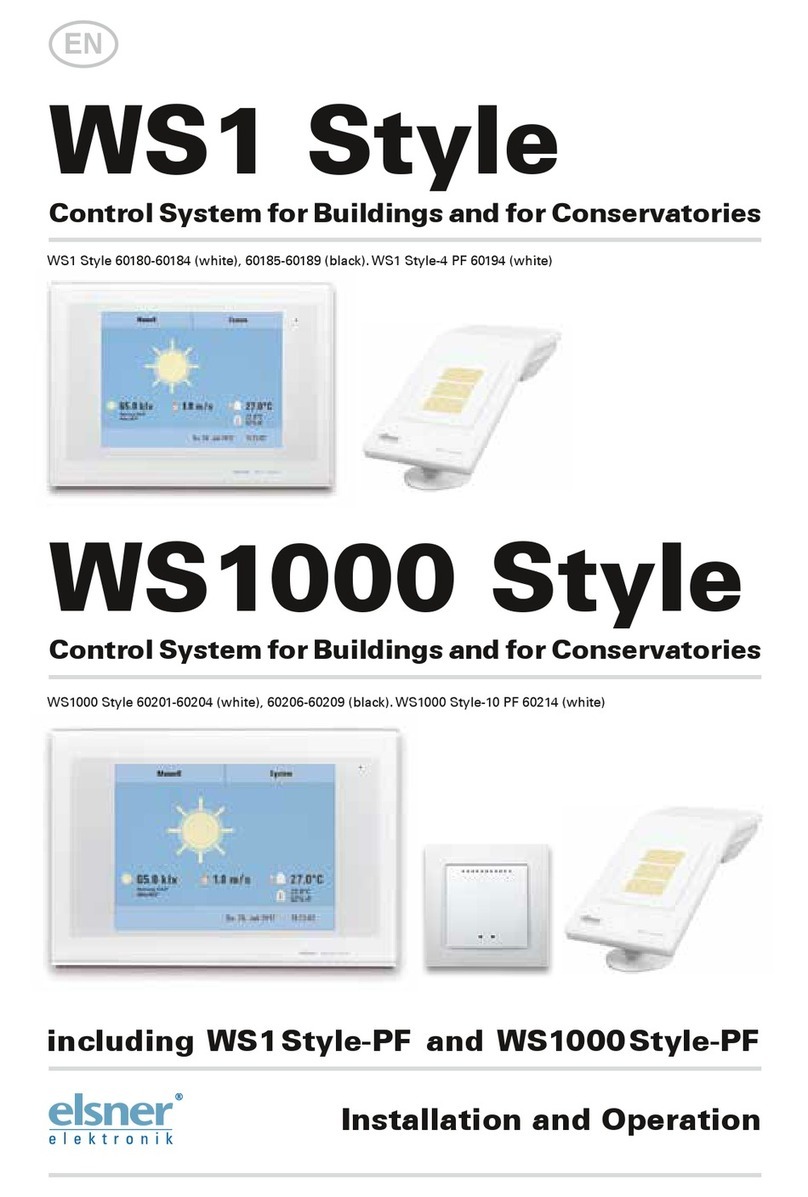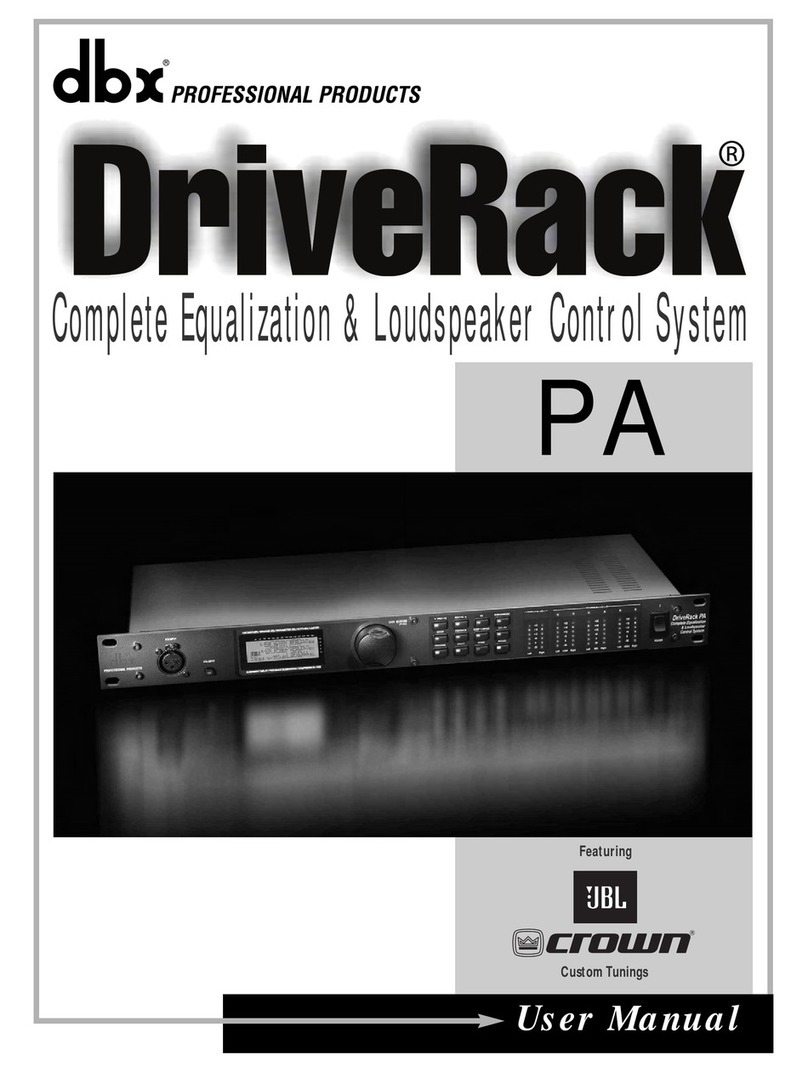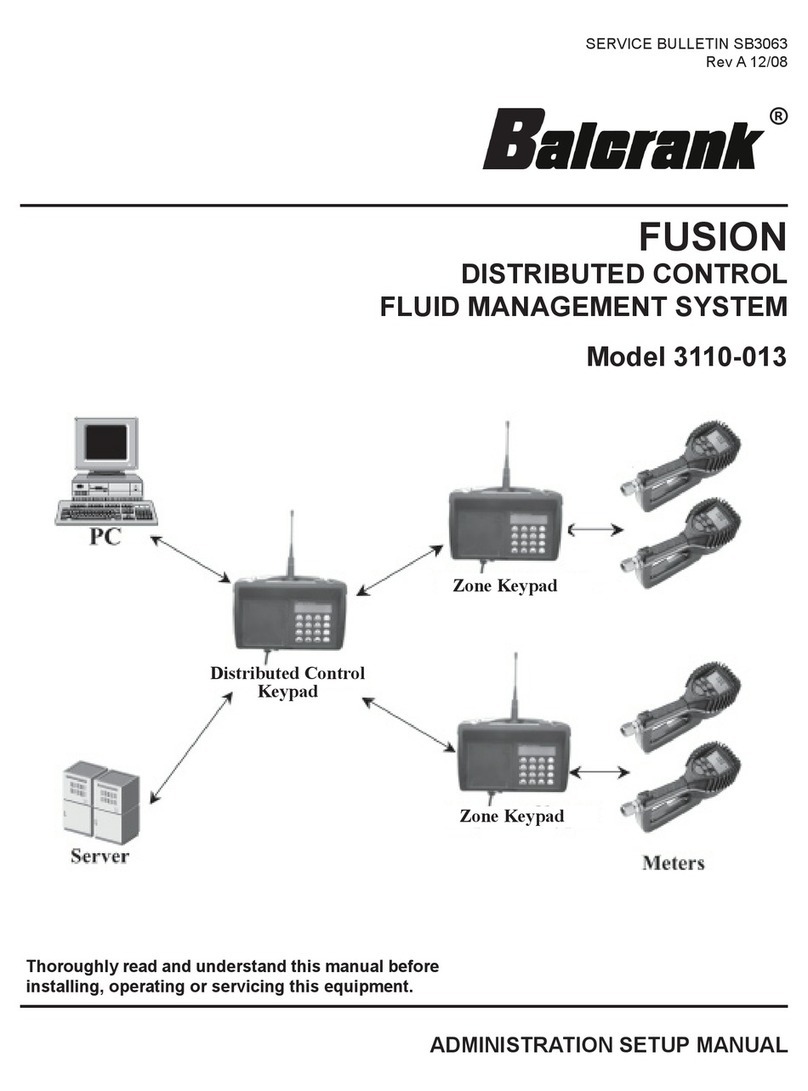Auper Eclipse 784 B Instruction manual

Auper Electronic Controls Inc
Eclipse 784 B
Quick User Guide

Eclipse 784B Quick User guide
2
2010 Auper Electronic Controls Inc Edition E784BE 1.2

Eclipse 784B Quick User guide
3
2010 Auper Electronic Controls Inc Edition E784BE 1.2
INSTALLATION
1. Mount your Eclipse system, away from areas where liquor spills could fall onto the
Eclipse. The system is protected with silicone but it is not guaranteed to be liquid
proof. Liquid spills can find their way to the connectors causing corrosion and eventually
penetrate the enclosure.
2. Mount the activator ring holder to the right of the system (Most people are right handed) where
it is most convenient for bartenders. Soft drink guns should be mounted on the left of the
system.
3. Secure the activator ring and extension to the activator ring port on the system.
4. If you connect the Eclipse system to a serial port (printer, PC or POS), install the communication
cable and test it before securing the system under the bar.
5. Secure your activator ring cable to the ring holder using a cable tie.
6. Connect the power supply cord to the 20 VA, 12 volts AC transformer. We recommend using a
battery backup with surge protector if you are in an area where power failures are frequent.

Eclipse 784B Quick User guide
4
2010 Auper Electronic Controls Inc Edition E784BE 1.2
SERIAL CONNECTION
CONNECTING THE ECLIPSE TO A SERIAL PRINTER
To connect a serial printer to the Eclipse , use the RS-232 port. With new
printers, the 9-pin female serial cable supplied with the printer is directly
compatible.
Set the RS-232 port to printer. (See programming)
Printer settings
Baud rate: 9600
Parity: none
Stop bit: 1
Handshaking: Xon/Xoff
Print columns: 40
CONNECTING THE ECLIPSE TO A COMPUTER
You can connect your Eclipse to your PC to use the Liquor Manager software
(cable and software purchased separately). Use a RS-232 null modem cable
(P/N: 70-030).
RS-232 Null modem pin-out:
Null modem with loop back handshaking
The RS-232 cable cannot exceed 100 ft (30 meters).
Set the RS-232 port to PC. (See programming)
RS-232 null modem cable

Eclipse 784B Quick User guide
5
2010 Auper Electronic Controls Inc Edition E784BE 1.2
CONNECTING THE ECLIPSE TO A POS OR CASH REGISTER
Interfacing an Eclipse to a POS is achieved using the RS-232 serial port. You can connect
your Eclipse to your POS or cash register using a RS-232 null modem cable (P/N: 70-
030). Samsung registers require a gender changer connector.
Set the RS-232 port to POS. (See programming)
USB TO SERIAL CONVERTER
Newer computers may not be equipped with 9-pin serial ports. A USB to serial adapter will
solve the problem. Drivers are provided with the converter and must be installed on the
computer. Windows will assign the serial port automatically. You can find to which port
your converter has been assigned at:
Control panel/system/device manager/ports (Com & LPT)
The defaults Windows serial port settings are:
9600 bps, 8 bits, no parity, 2 stop bits and no flux control.
RS-422 SERIAL PORT CONNECTIONS
You will use the RS-422 port for the following reasons:
You wish to connect your Eclipse system to a computer more than 100 ft (30M) away.
You have more than one Eclipse that you want to connect to the same computer, POS or printer.
Use straight RS422 twisted pair cables between the Eclipse and the AP421 converter (P/N: 70-042-X).
RS-422 TO RS-232 CONVERSION
When using the RS-422 port, you will need to convert the signal back to RS-232 before you can connect
your cable to a computer, POS or printer. The AP421 converter will
accommodate up to four RS-422 inputs to convert to a single RS-232 port.

Eclipse 784B Quick User guide
6
2010 Auper Electronic Controls Inc Edition E784BE 1.2
CODED POURERS
Use the magnetic pourer tool to open the pourer when pushing the normally closed
pourer into a new bottle. That will prevent pressurizing the liquid inside the bottle
forcing it up the breather tube and air vent.
INSERTS
If the insert provided with the pourer is too loose, liquor will leak between the pourer
and bottleneck. Select the bigger size and change the insert. If the insert is too tight,
the pourer will be hard to remove from the bottle. This often leads to the breather
tube being pulled out when you try to remove it from the bottle. Trim the top wing
using a nail clipper or a cutter.
Clean your pourers
immediately after taking
them off the empties.
Do not use soap and do not
clean in a dish washer.

Eclipse 784B Quick User guide
7
2010 Auper Electronic Controls Inc Edition E784BE 1.2
SEALS
1. Two-part seal
Remove a plastic seal from the roll and apply on top of the pourer. Pull both tabs onto the neck. Wrap a
seal label around the neck of the bottle and the plastic tabs.
2. Shrink seal
Slide the heat shrinkable seal over the pourer, hold in place and apply heat
evenly to shrink the seal to the bottle using a heat gun.

Eclipse 784B Quick User guide
8
2010 Auper Electronic Controls Inc Edition E784BE 1.2
PROGRAMMING
To access the program modes, Press and hold the Sbutton as you apply the manager’s i-button
onto the probe (1 of 6 i-buttons).
To get out of the programming mode, apply the i-button again.
To change mode, press M once. You cannot go back. To come back, press M until you have
passed all the program modes.
MODE 1: POUR SIZE TIMER
A TIMER setting of 33 equals approximately 1oz (30ml) Products with a
higher viscosity will take more time to serve.
To view a different code and size press the S button to move up and
the R button to move down.
Pour a drink into a graduated cylinder.
Measure the volume of the drink poured.
Press the L button to increase the timer value.
Press the SP button to decrease the timer value.
Press M to skip.
MODE 2: COPY TIMER SETTINGS
Press SP to copy the timer values you have just set to all the pourer
codes.
Press M to skip.
MODE 3: POS AND REGISTER INTERFACE
If you do not interface your Eclipse to a POS or a cash register, make sure the
system is set to POS DISABLED. The next modes only apply when the
interface feature is set to enable. Go directly to the serial port setting
section.
Press SP to set the POS interface to Enabled/Disabled.
Press M to skip.

Eclipse 784B Quick User guide
9
2010 Auper Electronic Controls Inc Edition E784BE 1.2
When set to POS Enabled (7), the Eclipse
784 will send the PLU programmed in its
PLU table corresponding to the pourer
number and pour size selected through
the selected serial port. The PLU is sent as
if the item was scanned by an IR scanner.
The data is sent in the following format:
Example: PLU 0201 is sent as: 30 32 30
31 0D 0A
OD= Carriage return bytes 0A: New line
bytes
As opposed to the other interface
protocols, no reply from the ECR or POS is
expected by the Eclipse to serve the
drink.
Protocols available:
The following modes are available if POS Interface is set
to Enabled.
Press the L button to change the interface protocol.
(1) Berg
(2) Micros NA
(3) Auper
(4) Addimat
(5) Veloce brand ID
(6) CSI
(7) IR Scanner
(8) Debit/Credit interface
PLU table
The default factory PLU table can be changed using the Liquor Manager software.
Code
PLU S
PLU R
PLU L
PLU SP
1
0101
0111
0121
0131
2
0102
0112
0122
0132
3
0103
0113
0123
0133
4
0104
0114
0124
0134
5
0105
0115
0125
0135
6
0106
0116
0126
0136
7
0107
0117
027
0137

Eclipse 784B Quick User guide
10
2010 Auper Electronic Controls Inc Edition E784BE 1.2
MODE 4: ACK TIME OUT (INTERFACE SET TO ENABLED ONLY)
Sets the time your liquor system will wait for a reply from your POS system
after a pour request has been sent. This timer is necessary to prevent the
liquor system from waiting indefinitely in case the POS reply did not come.
Press the S button to decrease this value.
Press the R button to increase this value.
Press M to skip.
MODE 5: PLUS FORMAT (INTERFACE SET TO ENABLED ONLY)
You can select the format of the PLUs sent by the Eclipse to the POS. For
example: PLU 0651
If the 4-digit PLUs is set to Y: the PLU will be sent as is 0651.
If the 4-digit PLUs is set to N: the PLU will be sent as 651 only.
Press SP to select between Yes or NO.
Press M to skip.
MODE 6: PC COM PORT SELECTION
Press SP to alternate between RS-232 and RS-422.
If you are connecting the Eclipse to a PC using the RS-232 serial
port, set to RS-232.
If you are connecting one or more Eclipse systems using the RS-422 port, set to RS-422.
If you are not using a PC, Press M to skip.
MODE 7: POS COM PORT SELECTION
Press SP to alternate between RS-232 and RS-422.
If you are interfacing the Eclipse to a POS terminal or cash
register using the RS-232 serial port, set to RS-232.
If you are interfacing one or more Eclipse systems using the RS-422 port, set to RS-422.
If you are not interfacing your system to a POS, Press M to skip.
MODE 8: PRINTER COM PORT SELECTION

Eclipse 784B Quick User guide
11
2010 Auper Electronic Controls Inc Edition E784BE 1.2
Press SP to alternate between RS-232 and RS-422.
If you are connecting the Eclipse to a serial printer using the RS-232 serial port, set to RS-232.
If you are connecting one or more Eclipse systems to a serial printer using the RS-422 port, set
to RS-422.
Press M to skip.
MODE 9: BAUD RATE
Press the L or SP button to change between 2400 bps, 9600 bps and 19.2 kbps.
Press M to skip.
This function sets the speed at which the Eclipse will communicate with the PC, POS or printer. The
other device must be set at the same baud rate.
MODE 10: PRICE SETTING
The price fields are used on printed reports and on the display. You can
change the price setting for each pourer code and pour size.
Press the S button to move up and the R button to move down the pourer number and size.
Press L to move the cursor to the left.
Press SP to change the digit value (0 to 9).
Press M to skip.
MODE 11: COPY PRICE SETTINGS
Press SP to copy the price values you have just set to all the spout
codes.
Press M to skip.
MODE 12: SYSTEM NUMBER
You will use the system number to identify each Eclipse on printed reports
or to communicate with the Liquor Manager software. System numbers can
be set between 0 and 99. There cannot be two systems with the same number on the same RS-422
network.
Press SP to decrease the system number
Press L to increase the system number.
Press M to skip.
MODE 13: DEFAULT POUR SIZE
This is an option to return to a specific pour size. The delay to return to a
specific pour size after removing the pourer from the ring can be set

Eclipse 784B Quick User guide
12
2010 Auper Electronic Controls Inc Edition E784BE 1.2
between 0.5 and 8 seconds. The next program mode will be available if this option is set to Enabled.
Press the SP button to change between Enabled and Disabled.
Press M to skip.
MODE 14: DEFAULT POUR SIZE DELAY
Available if the default pour size mode is set to enabled.
Press S to increase the delay.
Press R to decrease the delay.
Press M to skip.
MODE 15: SETTING THE DEFAULT POUR SIZE
Press the pour size button that you want the system to return to
automatically.
Press M to skip.
MODE 16: MANAGER KEYS
You can enter up to six manager keys in your system. Each key should be
identified as Manager 1 to 6 on the plastic fob. The actual electronic code is
etched on each key. You can view each key number in this mode. When a key
number is not used, zeros will be displayed.
Press S to move up and R to move down the manager keys list.
If you have lost a key, Press L to delete this code
Apply the new i-button to the probe. The code will be displayed with
NEW in front of the code.
Press SP to accept an assign the manager key.
Should you lose power to the system before you have assigned a new dealer
key, upon power up, the system will display the following message:
PLEASE PUT MANAGER KEY AND PRESS SP TO SAVE
Press M to exit this mode
MODE 17: QUICK POUR MODE
When the Quick pour mode is disabled, the system will complete the current
pour size before you can shake the ring to start a new one.

Eclipse 784B Quick User guide
13
2010 Auper Electronic Controls Inc Edition E784BE 1.2
If the Quick pour mode is enabled, you can interrupt a pour size and start a new one by shaking the ring.
In both cases, the system will count 1 for each pour size activated (even interrupted ones).
Press SP to enable/disable
Press M to skip
MODE 18: AUTO-POUR MODE
When the auto-pour mode is enabled, you can pour several shots or wine
glasses automatically with a programmed delay between each.
Press SP to Enable or Disable.
Press M to skip.
MODE 19: AUTO-POUR DELAY
You can program the delay between pour sizes from 1 to 4 seconds in
increments of 0.5 seconds. You can try the system in this mode to see if
the selected delay suits you.
Press R to decrease the delay.
Press L to increase the delay.
Press M to skip.
MODE 20: UNBLOCKER OFF/ON
Press SP to alternate between ON or OFF
Press M to skip.
Mode 21: Print CKT TABLE
Press SP to print the list of programmed cocktails for use with POS Enabled (8)
Press M to skip.
MODE 22: SAVE SETTINGS
Your settings will be transferred into an independent memory chip.
Should you need to re-initialize your systems microprocessor or clear the
memory, you will be able to reload your system settings.

Eclipse 784B Quick User guide
14
2010 Auper Electronic Controls Inc Edition E784BE 1.2
Press the SP button to save your settings.
Press M to skip. (WILL NOT SAVE CURRENT CHANGES)
MODE 23: FIRMWARE VERSION
Identifies the firmware running your Eclipse system.
Apply your i-button key to the probe to exit.
Press M to go to start again from the top
RUN MODE
Use this mode to pour drinks
Select the pour size using the S, R, L and SP buttons.

Eclipse 784B Quick User guide
15
2010 Auper Electronic Controls Inc Edition E784BE 1.2
Insert a bottle with a coded pourer into the activator ring. The blue light indicates that the
system is ready to pour.
Invert to pour.
When the first pour ends, give the inverted bottle a quick shake. Repeat as many times as
necessary.
If the auto pour restart function has been enabled, wait with the ring inverted until the next
pour starts. A delay of 1.5 seconds is programmed by default at the factory.
READING THE COUNTERS FROM THE DISPLAY
Press M once.
Press the S button to move up and the R button to move down.
PRINTING REPORTS
Reports are numbered and identify the Eclipse system number.
Press M again.
Press SP to accept.
Press M to skip.
After the report is printed, the system will ask you if you want to
clear the counters.
If no, press M to skip.
If yes, apply a manager i-button key to the probe
Table of contents
Popular Control System manuals by other brands

Kentek
Kentek Entry-Guard Operation manual

ZWO
ZWO ASIAIR PRO How to use

Rottler
Rottler F103 Series Installation guide, operation and maintenance manual

Mitsubishi Heavy Industries
Mitsubishi Heavy Industries SC-SL4-AE2 Technical manual

FUTABA
FUTABA CGY750 instruction manual

Proteco
Proteco Park Plus Series Installation and use instructions