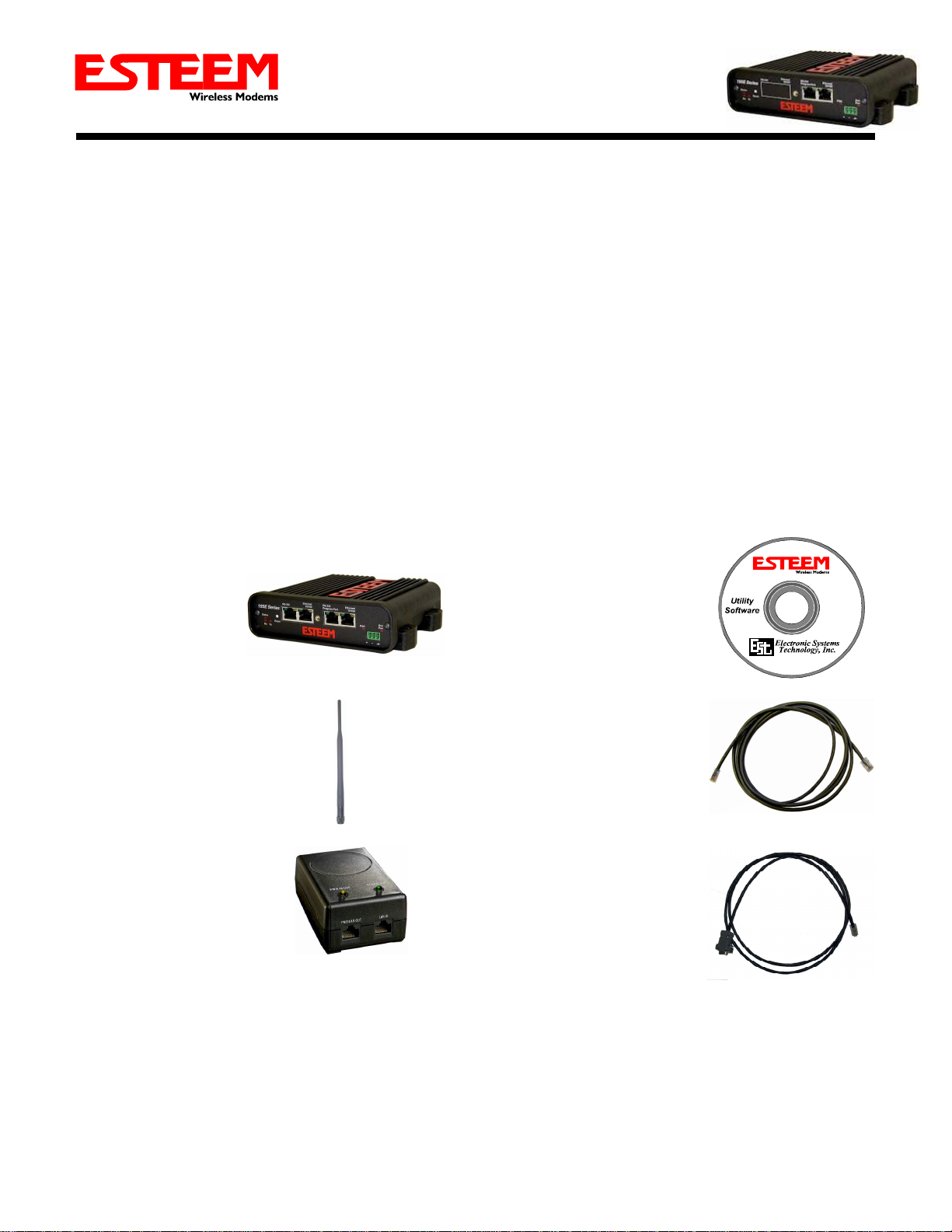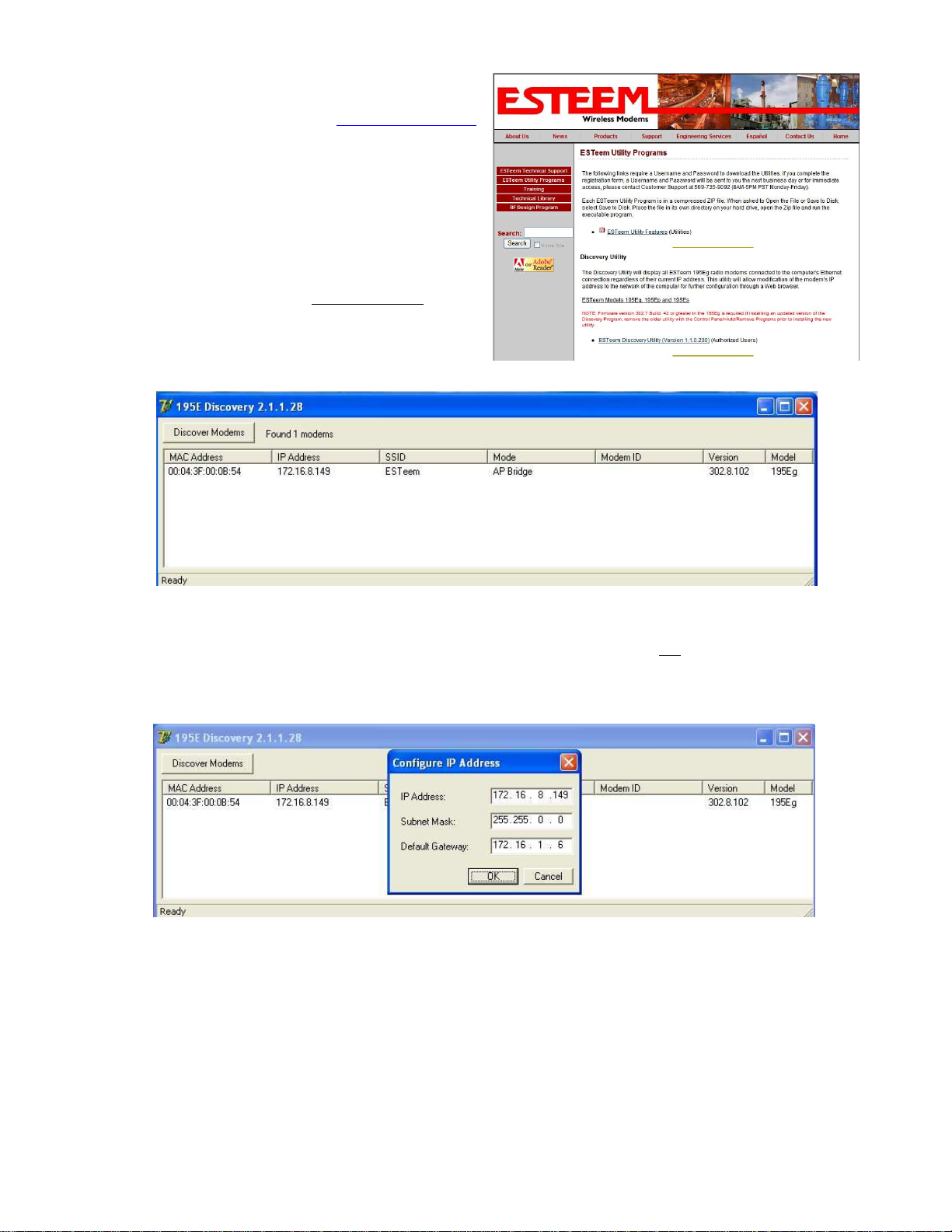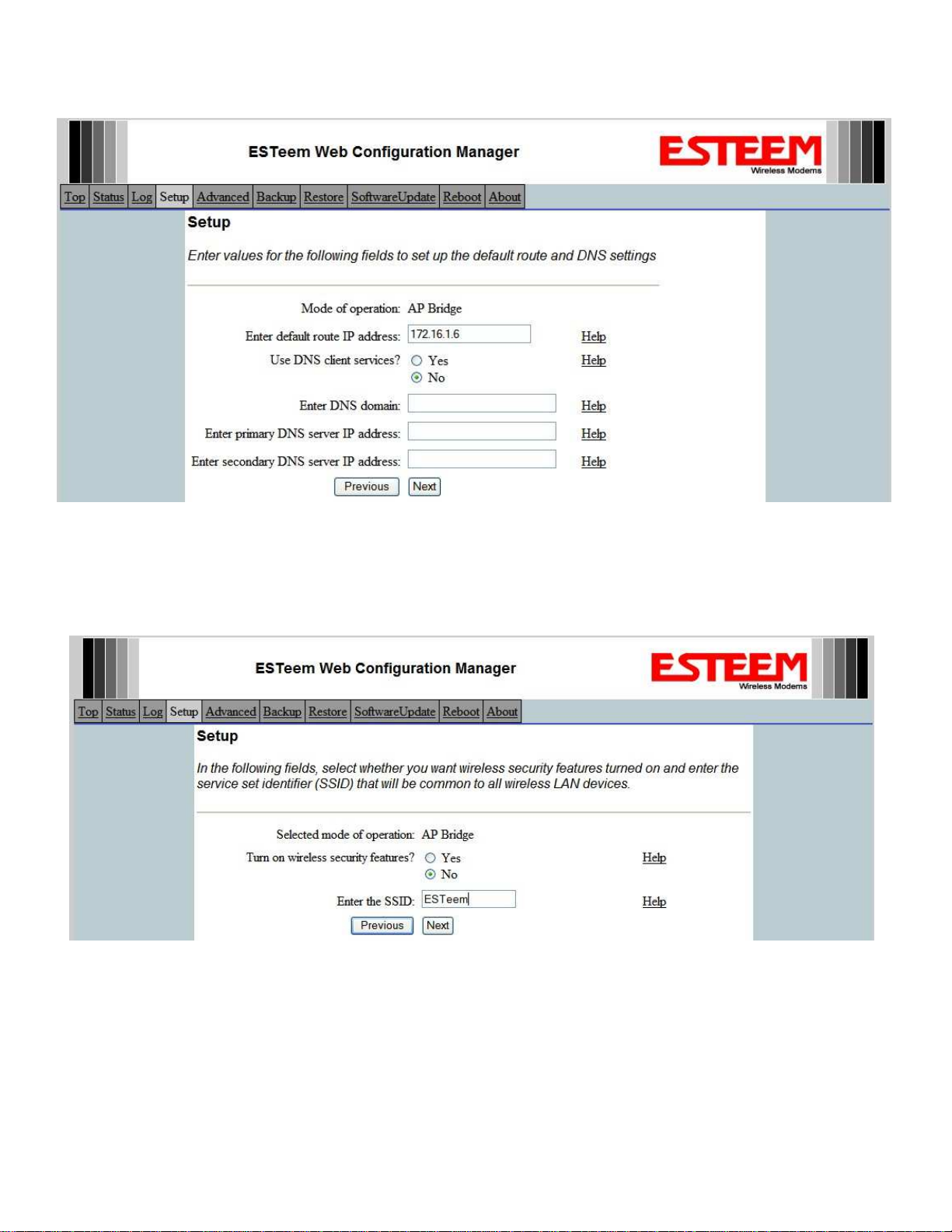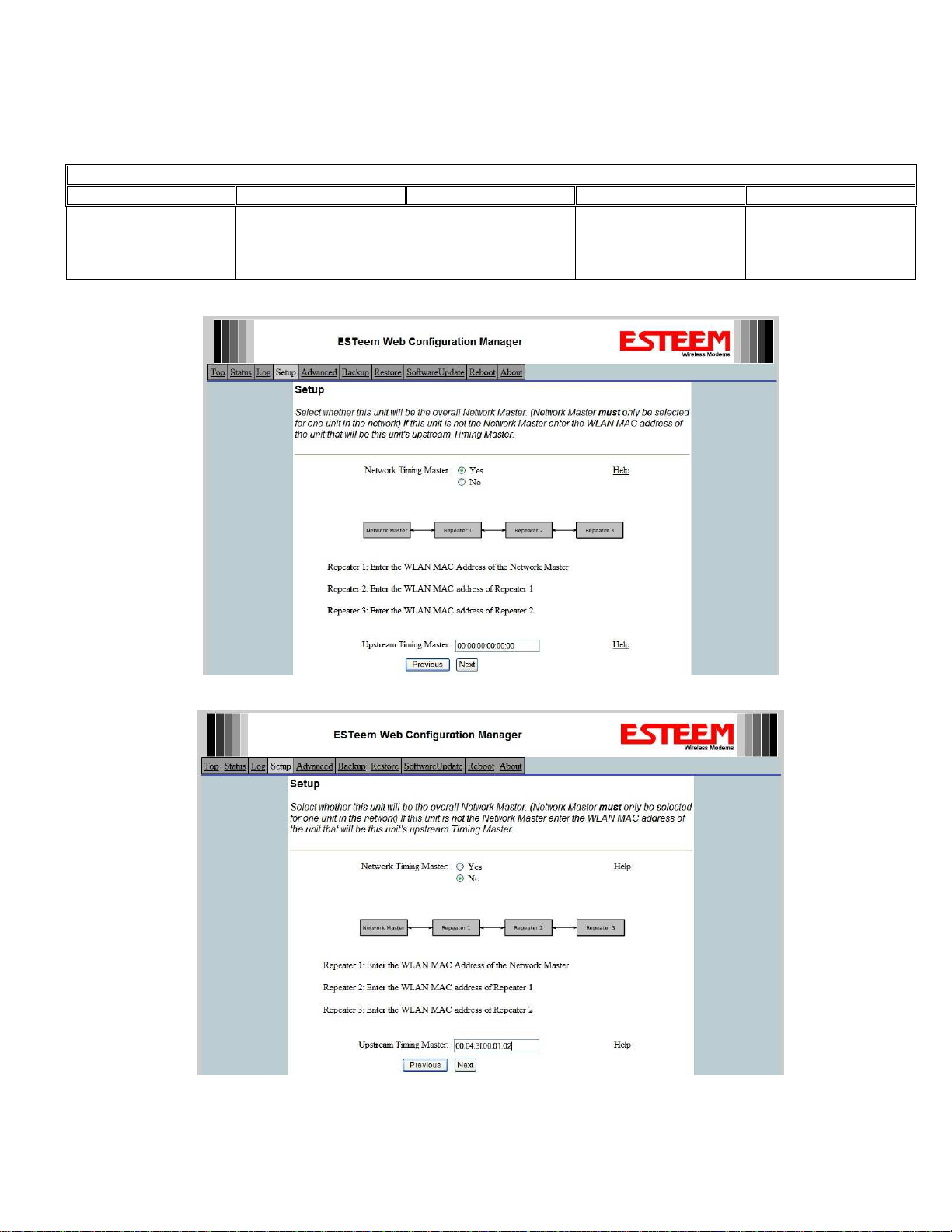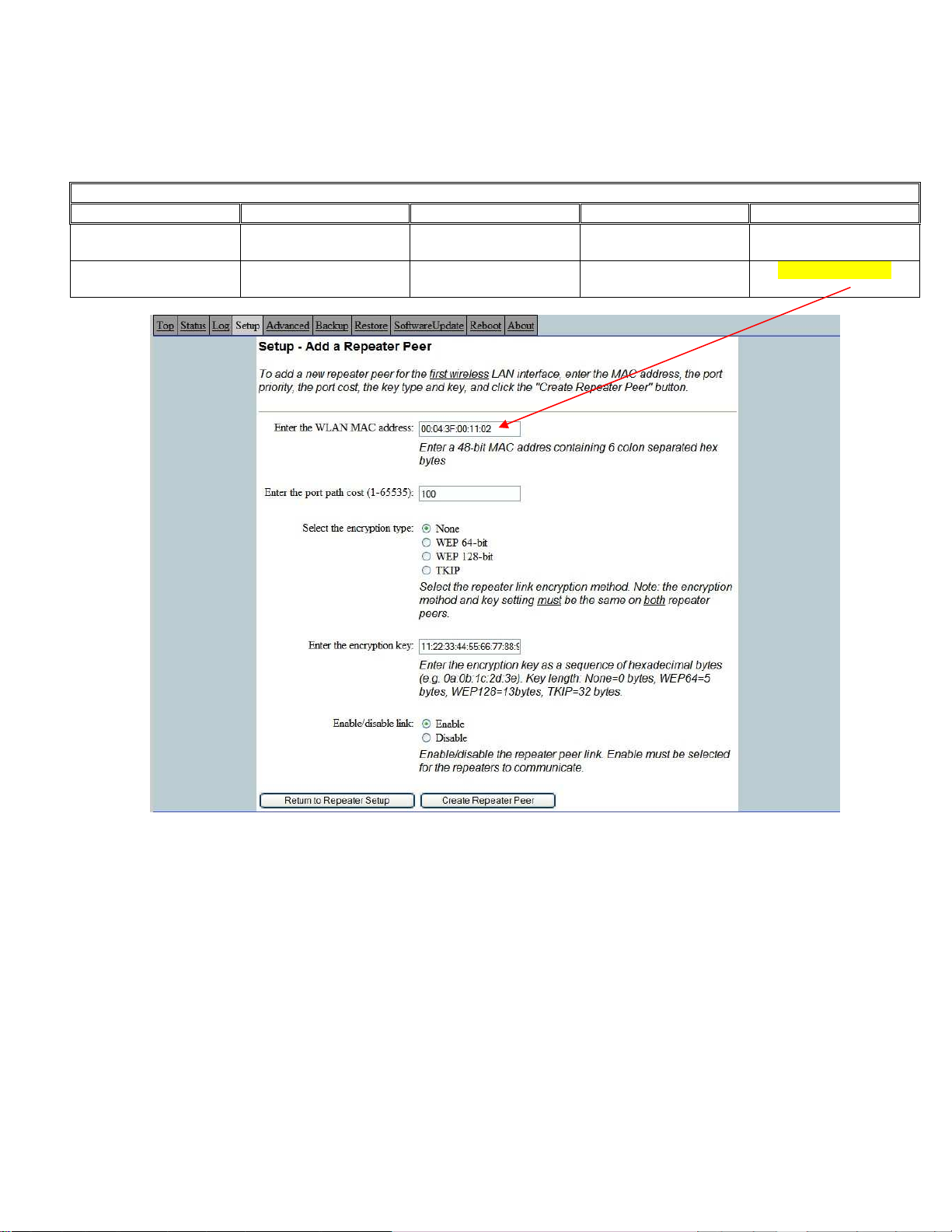Note: This program is saved in a compressed file format.
Microsoft Windows XP® will open the file directly, but other
operating systems will require a common compression program
such as WinZip available for download at http://www.winzip.com
Double click on the 195EdiscoverySetup.exe file listed in the
window to install the program.
5. Set IP Address on the 195Es. Connect the Model 195Es to
your computer either direct to the Ethernet card or through a
HUB/Switch using a CAT-5e Ethernet cable. The Ethernet
port on the 195Es supports Auto-Negotiation so either a
patch cable or crossover cable will work. Open the ESTeem
Discovery Program and press the Discover Modems button.
The Model 195Es will be displayed in the program by the
Ethernet MAC address and Current IP Address (Figure 3).
Note: The SSID and Mode of Operation will be adjusted
later in the configuration.
Double-click on the 195Es you wish to program and the Configure IP Address window will be displayed (Figure 4). Enter an
IP address and Subnet Mask for the 195Es that matches your network subnet and press the OK button to save this to the
ESTeem. You will receive notification that the Configuration was Successful and the 195Es will reboot. Proceed to ESTeem
Setup to continue configuration.
Setup Programming
You should now be ready to configure the Model 195Es through your web browser. Open the web browser program and enter the
IP address of the ESTeem in the address line and press enter.
Figure 2- ESTeem Utility Download
Figure 3 – Discovery Program Main Page
Figure 4 – Change IP Address Window