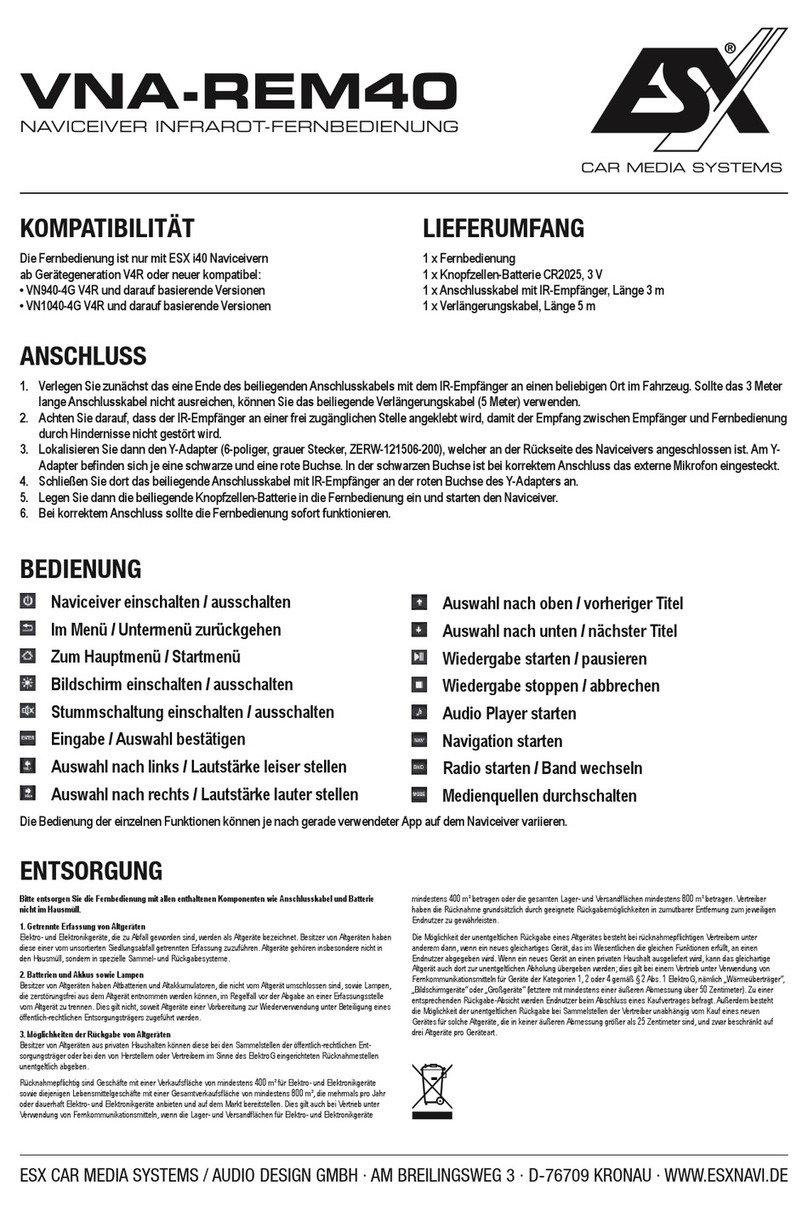ESX VN1050-MA-4G User manual

V1. 1
OWNER‘S
MANUAL
VISION ANDROID™ SERIES
SMART NAVICEIVER
MOBILE INTERNET READY
VN1050-MA-4G

2
Important Notes....................................................................................................................................3
Safety Information................................................................................................................................5
1. Quick Start ........................................................................................................................................6
1.1 MicroSD slot for navigation software (depending on equipment) ........................................ 6
1.2 ACC button ..........................................................................................................................6
1.3 Reset button......................................................................................................................... 7
1.4 Function keys.......................................................................................................................8
1.5 Main menu ...........................................................................................................................8
1.6 Status bar............................................................................................................................. 9
1.7 Time and date settings.........................................................................................................9
1.8 Language settings................................................................................................................ 9
2. Basic Settings.................................................................................................................................10
2.1 Custom main menu ............................................................................................................10
2.2 Wallpapers..........................................................................................................................10
2.3 Split screen......................................................................................................................... 11
2.4 Steering wheel control........................................................................................................12
2.5 Navigation...........................................................................................................................12
2.6 FM/AM (analog radio).........................................................................................................13
2.7 DAB+ (digital radio) ............................................................................................................14
2.8 File Manager.......................................................................................................................15
2.9 AUX ....................................................................................................................................15
2.10 Bluetooth®phone................................................................................................................16
2.11 Bluetooth®audio streaming ................................................................................................19
2.12 Audio player .......................................................................................................................20
2.13 Video player........................................................................................................................21
2.14 Camera...............................................................................................................................22
2.15 EQ (audio settings).............................................................................................................22
2.16 Internet connection via Wi-Fi..............................................................................................23
2.17 Internet connection via 4G/LTE ..........................................................................................24
3. Updates ...........................................................................................................................................25
3.1 MCU Update.......................................................................................................................25
3.2 System Update...................................................................................................................25
INDEX
Always follow the instructions in this manual before using the device. Please keep
this manual easily accessible in the vehicle for future reference.

3
IMPORTANT NOTES
Distribution:
Audio Design Lautsprecher Vertriebs GmbH
Am Breilingsweg 3, DE-76709 Kronau/Germany
The Audio Design Lautsprecher Vertriebs GmbH hereby declares that the radio system type VN1050-
MA-4G complies with Directive 2014/53/EU. The full text of the EU declaration of conformity is available
at the following Internet address: www.esxnavi.de/ce
DECLARATION OF CONFORMITY
Dear customer,
The Android operating system is an open platform that allows you to personalize your device according
to your wishes. You can download apps from the Google Play Store after registering and using them on
your device.
The company Audio Design has no inuence on the content or function of these apps. For this reason,
we can not assume any liability for the functionality, operation or damage resulting from the download
and / or use of apps. Audio Design can not provide service for the apps installed or installed on the de-
vice. Use is always at your own risk. If you have any questions, especially about content or how it works,
please contact the developer of the app.
To ensure the safety of the driver, the occupants and other road users, it is essential that the driver
always focuses on the trafc.
ATTENTION: Your ESX device has an internal memory with a limited capacity. By downloading apps,
pictures and music you ll up this memory. When the memory is full, there is a possibility that apps may
stop working or be of limited use. If so, you’ll need to delete apps or content to restore the feature. You
are responsible for the management of the store.
If you have to dispose the device, please note that no electronic devices may be disposed
in the household waste. Dispose the device in a suitable recycling facility in accordance with
local waste regulations. If necessary, consult your local authority or your dealer.
INTENDED USE OF THE DEVICE
DISPOSAL
This device is only suitable for use in a vehicle with an on-board voltage of 12 volts with negative ground.
In the event of misuse, incorrect installation or modication, the operating license and the warranty
become void.
DISCLAIMER

4
IMPORTANT NOTES
• ESX or Audio Design GmbH are in no way afliated with the car manufacturer or any of its subsidiar-
ies or afliated companies connected to, or is acting on its behalf or with its authorization.
• All registered product names, trade marks and brands are the property of their respective owners.
• This owner‘s manual was made with the utmost care.
• Technical changes and errors reserved.
• Due to the ongoing development of this device, it is possible that the information in this manual is
incomplete or is not matching to the delivery status.
• Due to further developments on the part of the automobile manufacturers, it is possible that some
functions are not supported that were not available when this device was developed.
• Please visit periodically www.esxnavi.de on the internet, to check if additional information and up-
dates are available.
In general, the assembly and installation of the device should be made by a trained and technically
skilled specialists.
If you have any problems with operating the device, contact your specialist dealer or the Audio Design
This device is equipped with high precision and sensitive technique and should always be treated with
caution. Please note the following tips to avoid endangering the warranty and extend the life of the
appliance.
• Children under 12 should not operate the device. Keep the device and all accessories away from small
children.
• Keep the device and its components dry. The effects of water, liquid or moisture can cause damage to
the vehicle, the device itself or injury.
• Keep the device and its components away from excessive heat. High temperatures may shorten the
life of appliance of the electrical components.
• Keep the device and its components away from excessive cold. Extreme temperature changes and
moisture inside the device may cause the breaking of certain components. Do not to drop the device
and avoid violent shocks or excessive shaking.
• Do not use strong chemical cleaners, solvents or water to clean the device. Use a slightly moistened
cotton cloth with soft surface.
• Replace a blown fuse only with a new one with the same values. However, before you replace a de-
fective fuse, check at rst what is the cause of the short circuit. Start with the power supply cable. If
the fuse blows again, a malfunction consists inside the device. In this case you should contact your
authorized dealer.
LEGAL NOTICE
CUSTOMER SERVICE
CARE & MAINTENANCE

5
SAFETY INFORMATION
• Note any time the trafc regulations of the country in which the device is operated.
• Please ensure, that with the engine turned off the vehicle‘s battery does not discharge fully. The de-
vice is another electrical consumer which must be operated with the engine running, other-wise the
vehicle‘s battery will be discharged and the vehicle can not be started.
• Set the volume of the device only as loud, that you are still be able to hear warning signals (e.g. police
sirens) and trafc noise inside the vehicle.
• Operate the device as driver only if it‘s absolutely necessary and in the driving safety is not compro-
mised. The same stands for looking at the screen. If necessary, better park your vehicle at a safe and
appropriate location.
• The trafc rules of the EU prohibit to view moving pictures or movies while driving, if the screen of the
device is installed within sight of the driver, as he may be distracted. View the screen as driver only
for the navigation function, and then only briey that you will not be distracted. Note at any time the
local trafc regulations. In an accident, regress claims could be made by the car insurance company.
• This device is not a substitute for your personal judgment or perception. All suggested routes from the
navigation system should never be taken as a reason to disregard the local trafc rules. Your personal
assessment of trafc or your knowledge of safe driving practices is paramount. Always match your
driving with the current trafc situation.
• Do not follow the suggested routes, if the navigation system instructs you to take an unsafe or illegal
way, puts you in an unsafe situation, or directs you into an area which you consider unsafe.
• If problems occur while driving, park the vehicle in a safe and appropriate place to continue before
you operate.
• Please use only the included original accessories. Ensure a sufcient mounting of the device by using
the included installation accessories, as in the event of an accident enormous accelerations may
occur. Poorly installed devices and equipment in accidents could represent a severe risk to the driver
and the other passengers of the vehicle.
• Note under all circumstances the regulations and advice of the vehicle manufacturer and do not make
any modications to the vehicle, which could interfere with safe driving. Please treat all parts of the
device and the components of your vehicle always with caution.
• Please avoid short circuits and make sure that no metal objects can get inside the device. Also make
sure that all connections are properly connected and avoid the interchanging of the polarity of all
connections. Complete the installation only while the ignition is turned off.
• In the event of a defect or malfunction, do not attempt to repair it by yourself or open the device, this is
dangerous and could cause injury or damage to the equipment or vehicle. A repair should be done by
trained and authorized personnel only. The device uses a Class 1 laser to read the disk. Eye contact
with a laser is very dangerous to the human eye.
• If you connect an external device, you should rst read the instruction manual of the external device
and make sure that it is compatible. Avoid connecting an incompatible external device.
• If you install external applications onto the operating system of the device or operate les, make sure
that they are „virus free“ and compatible with AndroidTM. Otherwise there is a risk that the operating
system no longer works properly and must be reinstalled.
• Do not damage or scratch the screen with sharp objects. Do not operate the screen with hard objects.

6
1. QUICK START
1.2 ACC BUTTON
1.1 MICRO SD SLOT FOR NAVIGATION SOFTWARE (DEPENDING ON EQUIPMENT)
With the ACC button next to the SD card slot, you can operate the naviceiver without the ignition
switched on. Press the button for about 2 seconds and the device will turn on. To switch off, press the
button again for 2 seconds.
If the device no longer reacts to inputs, the system is overloaded or has crashed. Then restart the sys-
tem by pressing the reset button (RST) on the front panel. Use a suitable object, such as a paper clip or
ballpoint pen. After pressing the reset button, the system restarts without losing the settings you have
already made.
1.3 RESET BUTTON
Here you can insert the MicroSD card of the navigation software. Please only use the upper MicroSD
card slot. The lower MicroSD card slot is only suitable for media.

7
1. QUICK START
1.4 FUNCTION KEYS
Symbol Function Description
Switch on or off Press to turn the device on or off.
Main menu Press to open the main menu.
Back Press to open the previous menu.
Decrease volume Press to decrease the volume.
Increase volume Press to increase the volume.
Camera Press here to display the image signal from the connected
camera.

8
Important note: Depending on the apps or optional accessories used, the status display may
vary as shown here!
The three symbols on the left side of the status bar are used for menu navigation or show the apps or
notications and events used. If there is a new message, it will be displayed in the status bar. Slowly
drag your nger off the status bar to view all of the messages. Then you could tap the message and see
its contents. The icons on the right side of the status bar are the device status indicators.
1.6 STATUS BAR
This device has a total of ve main menus that you can access with a swipe left or right to the edge of
the screen. You can start any app or widget by tapping its icon.
1.5 MAIN MENU
Symbol Function Description
Back Back to the previous menu
Main menu Get to the main menu
Split screen Show 2 apps at once
SD card SD card recognized
Symbol Function Description
USB USB recognized
Bluetooth®Bluetooth®connected
WiFi WiFi connected
Time Current time display
1. QUICK START

9
1. QUICK START
This device has the function of automatically calibrating the current time via active GPS reception. You
can also set the date, time zone, and format manually.
Main menu > Settings
> System
> Set date
> Set time
> Select time zone
1.7 TIME AND DATE SETTINGS
Main Menu: > Settings
> System
> Language & input
> Languages
> To add other language, click on +
1.8 LANGUAGE SETTINGS
Important note: In order for the operating system to display your preferred language, you must
now move it to the rst position with a swiping motion. If certain menus and functions are not
available in the selected language, the next language is always used, in this case „English“.

10
Tap on a blank area in the main menu.
> Tap on Wallpapers or select an image on the device
2. BASIC FUNCTIONS
2.1 CUSTOM MAIN MENU
2.2 WALLPAPERS
You can freely arrange any app or widget on the ve main menus by holding down the app icon and then
moving it. The seven apps at the bottom of the screen cannot be changed and are always displayed in
the ve main menus.
Main menu 1 with DAB-Z and iGO icon.
Main menu 2 with Chrome icon. You can reach the Widgets menu by swiping all
the way to the left in the Apps menu.
In the Apps menu, the apps are always displayed
in alphabetical order.
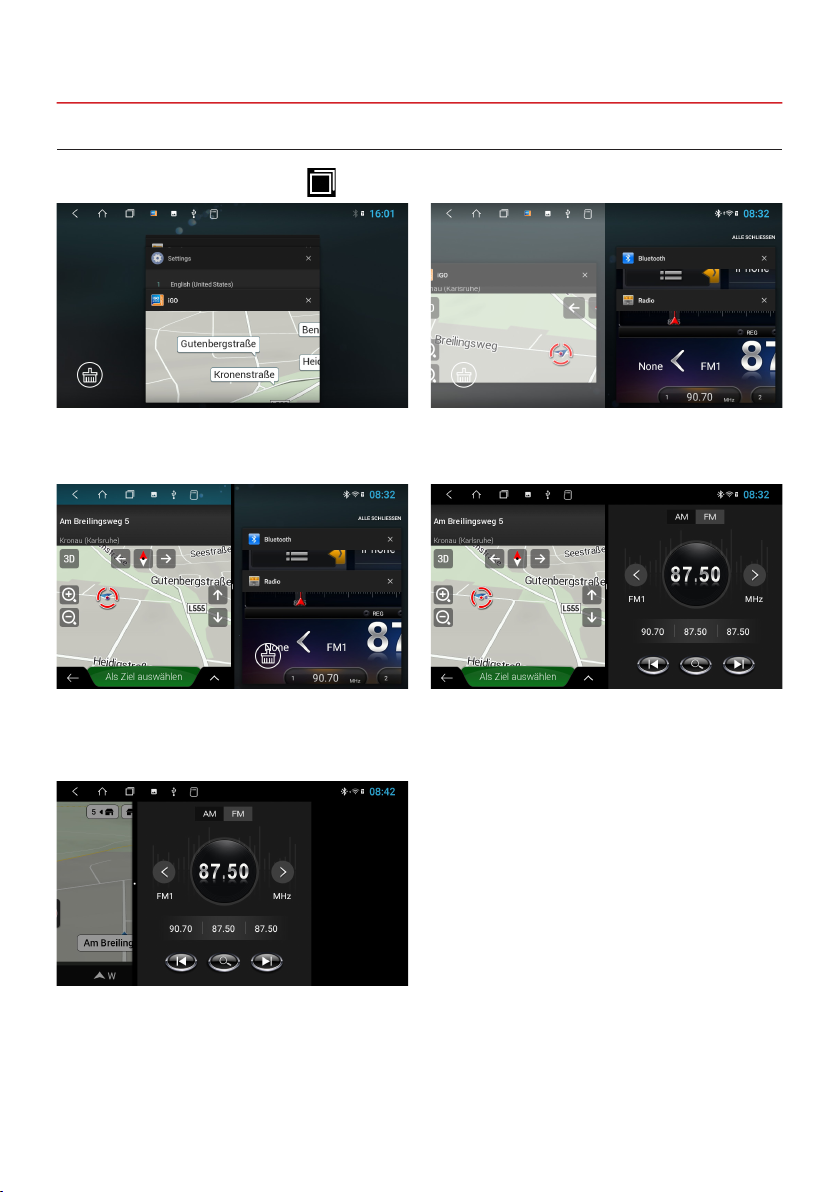
11
2. BASIC FUNCTIONS
At the top of the status bar, tap on
All apps currently in use or recently used can then
be seen.
From now on, the primary app will always be
shown on the left. Now choose an app for the right
side (e.g. radio).
To cancel the split screen, drag the black frame in
the center of the picture to the left or right.
Select the desired app and slide the app window
all the way to the left until it clicks into place.
The secondary app on the right can be switched
by starting another app in the main menu.
2.3 SPLIT SCREEN
Important note: Some apps are not suitable for displaying in split screen mode.

12
Here you can set the steering wheel control buttons and match them with the device.
Apps > Steering wheel button
2.4 STEERING WHEEL REMOTE CONTROL
Important note:
The steering wheel remote controls on some
vehicles may not be compatible.
The ESX Naviceiver is CAN-BUS compatible,
but you may need a vehicle-specic adapter
or a vehicle-specic module.
• Tap on “Start”
• Tap on the desired function
• Press the appropriate button on the steering wheel. If the entry is successfully shown on the display,
the corresponding color on the button changes.
• Repeat steps 1 and 2 until you have made all the button settings on the steering wheel.
• Exit the menu when the steering wheel settings have been completed with „Exit“.
Select an appropriate navigation application, then it can be associated with the navigation button on the
device and navigation icon on the main screen.
Apps > Settings
> Car settings
> Navi application
> For example: Google Maps oder iGO
Important note: If you want the reset the steering wheel assignments and the re-learn the
functions, press RESET and repeat the procedure.
2.5 NAVIGATION
2. BASIC FUNCTIONS

13
2. BASIC FUNCTIONS
In the main menu, tap on “Radio” to open the radio menu.
2.6 FM/AM (ANALOG RADIO)
Symbol Function
Tap here to automatically search for and save all receivable radio stations.
Fine tuning of the radio frequency downwards.
Fine tuning of the radio frequency upwards.
Tap here to switch to the next station memory location to the left.
Tap here to switch to the next station memory location to the right.
With the controller below you can choose between the station presets directly.
Tap here to switch between FM (ultra-short wave) and AM (long wave).
Tap on the heart icon in the box to mark the station as a favorite.
Tap here to display the favorite stations or to activate or deactivate the AF function.
The AF function enables a radio station to be switched automatically when leaving the
reception area. The device then switches to another frequency if the same program is
available in a different reception area.
Important note: If only a few or no stations are displayed, deactivate the AF function in order to
be able to receive more stations.

14
2. BASIC FUNCTIONS
In the main or app menu, tap on “DAB-Z” to open the DAB menu.
When using the device for the rst time, you must rst start the station search as requested. This
process can take several minutes. All DAB + stations displayed in the current transmission area will
then be displayed.
2.7 DAB+ (DIGITAL RADIO)
To save a station in the favorites, press the station
name in the list for a second and tap on the star
icon. To delete the station from the favorites list,
select the trash can.
In the settings you can restart the station search
for all stations that can be received in the reception
area under station list.
You can also make further settings in this menu.
Symbol Function Description
Next station down-
wards
Tap here to search for the next strong and clear station fre-
quency band downwards.
Next station upwards Tap here to search for the next strong and clear station fre-
quency band upwards.
Favorites list /
Channel list
Tap here to switch between the favorites list and the channel list.
Settings Tap here to open the settings.

15
2. BASIC FUNCTIONS
In the app menu tap on „File Manager“.
2.8 FILE MANAGER
Here you can see which les have been saved in
which location.
In the le manager, les can then be copied,
moved or deleted as required on another storage
medium.
If you have connected an external audio or video source at the AUX IN inputs of the device, click on AUX
in the app menu. Then you need to start the playback on the external audio or video source.
2.9 AUX
Important note: While driving, the image signal of a video is not displayed for safety reasons.

16
Tap on , to start pairing the devices. The device will now search for Bluetooth® devices in your
area.
Select the desired Bluetooth®device in the search
results to start the pairing. A PIN code must then
be entered on your smartphone.
After successful pairing, a Bluetooth® icon is
visible in the upper status bar and a red link
symbol appears next to the device name.
To enable wireless phone calls, you need to connect the device to a compatible Bluetooth® smartphone.
Therefore, rst activate the Bluetooth®function on your smartphone. Make absolutely sure that the
synchronization for your contacts in the smartphone is enabled accordingly.
Then tap on “Bluetooth” in the main menu to open the phone menu.
In the delivery state, the Bluetooth®function is already activated on the ESX device.
2.10 BLUETOOTH® PHONE
2.10.1 PAIR DEVICES
Symbol Function
Tap here to view the saved cell phone connections.
Tap here to search for other cell phones in your area.
Tap here to disconnect the current mobile phone connection.
Tap here to delete the selected connection from the memory.
Important note: You can save multiple connections with cell phones, but it is only possible to
activate one connection at a time.
The delivery PIN code is 0000.
2. BASIC FUNCTIONS
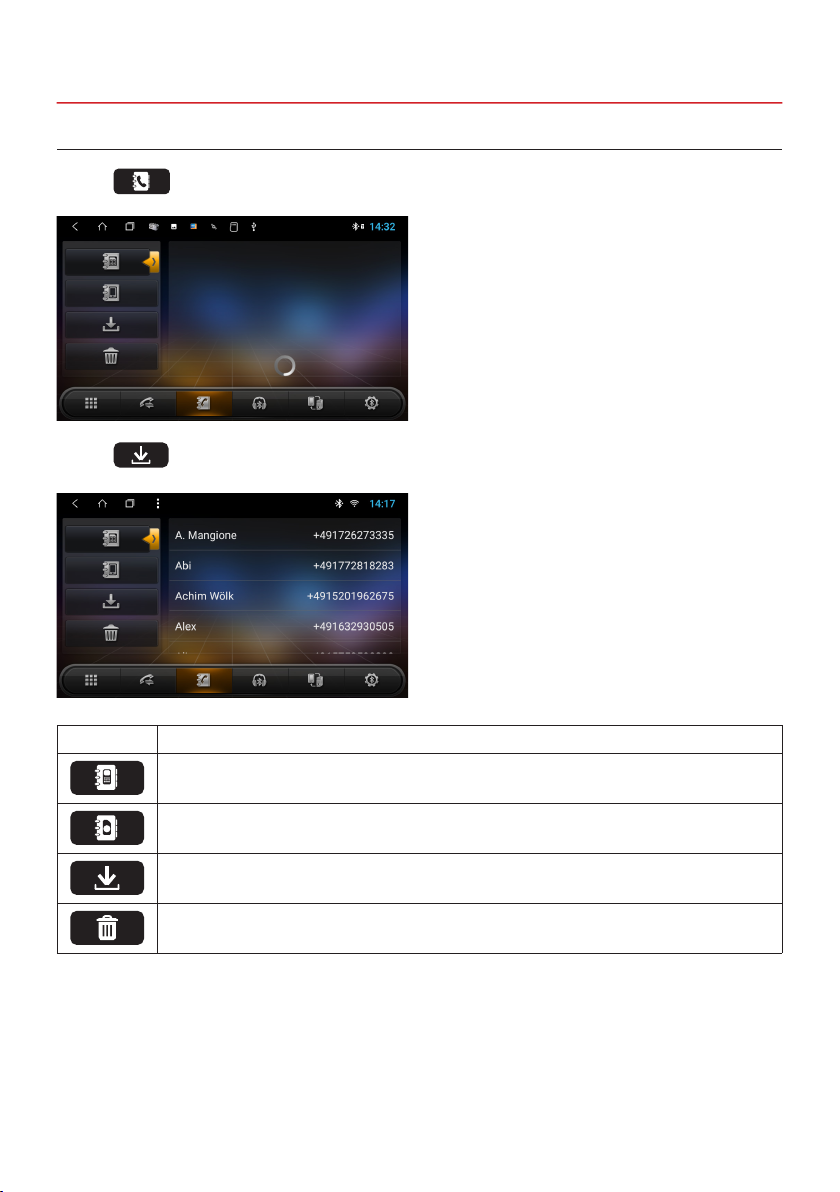
17
2. BASIC FUNCTIONS
2.10.2 PHONE BOOK
Tap on , to open the phone book. The phone book is initially empty.
Tap on , to load or synchronize your contacts.
Symbol Function
Tap here to search for contacts from your smartphone.
Tap here to search for contacts from your SIM card.
Tap here to import all phone books.
Tap here to delete an imported phone book.
Important note: Make absolutely sure that the synchronization for your contacts in the
smartphone is enabled accordingly in the Bluetooth®settings.

18
2. BASIC FUNCTIONS
2.10.4 CALL LOG
Tap on , to open the numeric keypad.
Tap here , to view the call list with the outgoing, incoming or missed calls from your mobile
phone.
2.10.3 NUMERIC KEYPAD
Symbol Function
Tap here to delete the last entry.
Tap here to start the call after entering the number.
Tap here to end a call.
Tap here to forward the current call to the mobile phone.
Important note: The function keys in the lower area are not available during the call. They will
return when the call ends.
Important note: This only applies to calls made via the naviceiver.
2.10.5 SETTINGS
Below you will nd the settings, for example to change the device name or the PIN code.

19
2. BASIC FUNCTIONS
Tap on , to open the audio streaming menu.
Use the play / pause and skip buttons to play audio les from your mobile phone through the device.
Important note: Some cell phones require their music player to be started in order to use this
function.
2.11 BLUETOOTH®AUDIO STREAMING

20
2.12 AUDIO PLAYER
In the main menu tap on „Music“ to start the audio player .
Compatible formats: MP3 / AAC / FLAC / WAV / AMR / M4A / OGG
The audio player accesses all les that can be found either on the internal device memory (iNand) or
on optionally connected storage media (USB or SD card). Select the storage location in the top right in
the bar.
Symbol Function
Tap here to start random playback.
Tap here to play the previous track.
Tap here to start or pause playback.
Tap here to play the next track.
Tap to repeat the track or playlist.
Tap here to open the audio settings.
2. BASIC FUNCTIONS
Table of contents
Other ESX Automobile Accessories manuals
Popular Automobile Accessories manuals by other brands

ULTIMATE SPEED
ULTIMATE SPEED 279746 Assembly and Safety Advice

SSV Works
SSV Works DF-F65 manual

ULTIMATE SPEED
ULTIMATE SPEED CARBON Assembly and Safety Advice

Witter
Witter F174 Fitting instructions

WeatherTech
WeatherTech No-Drill installation instructions

TAUBENREUTHER
TAUBENREUTHER 1-336050 Installation instruction