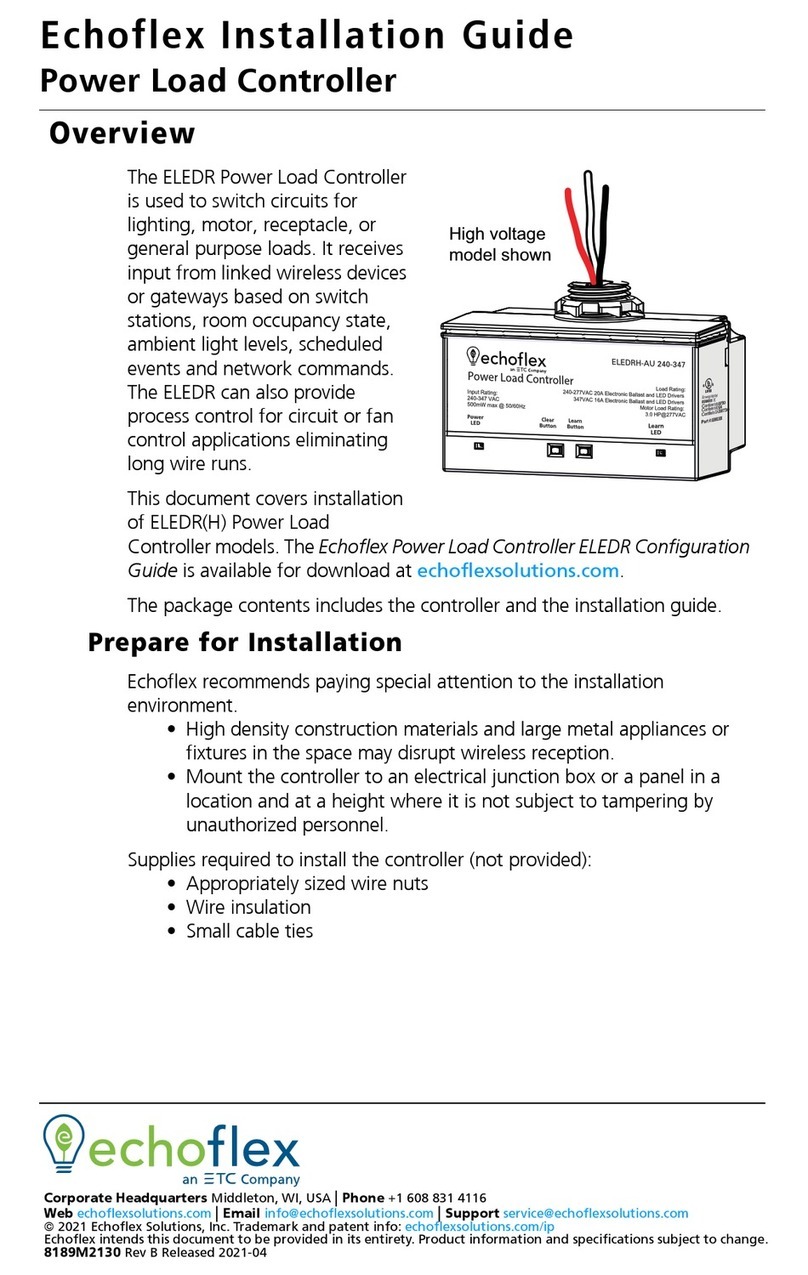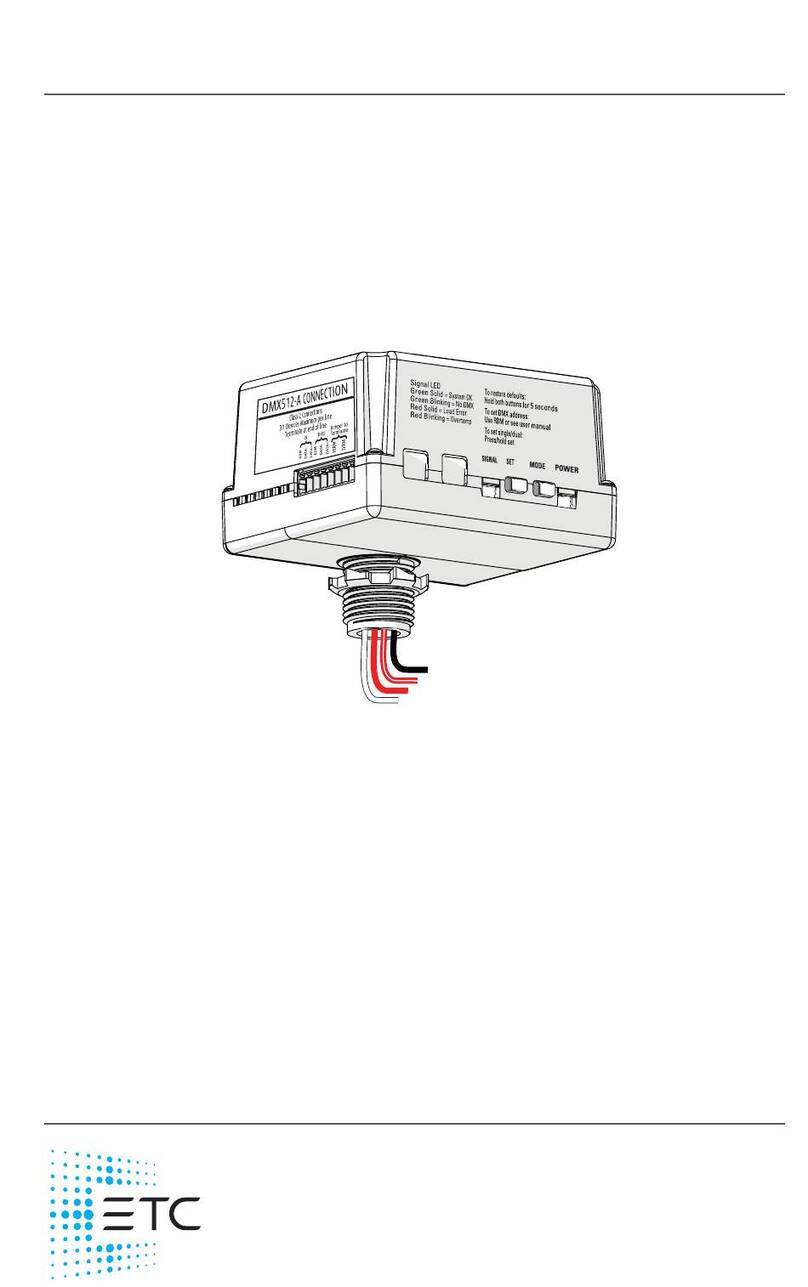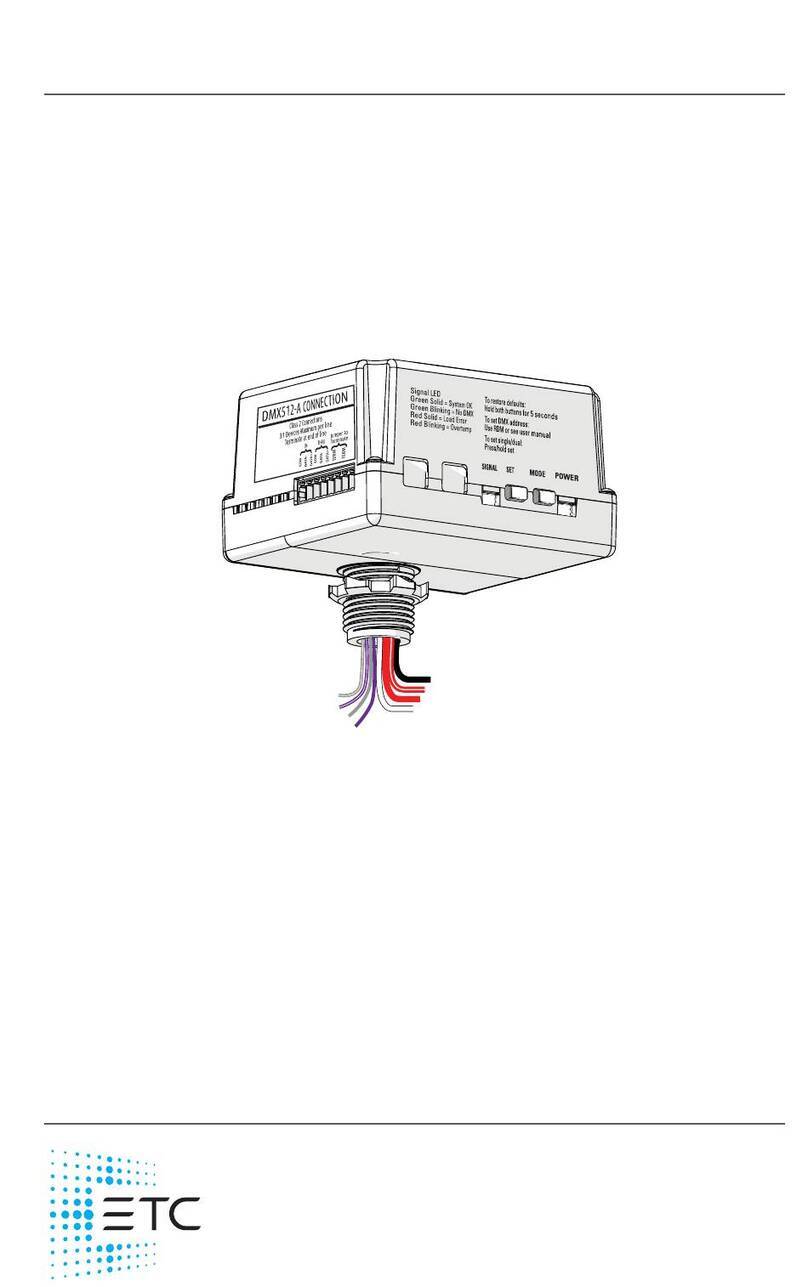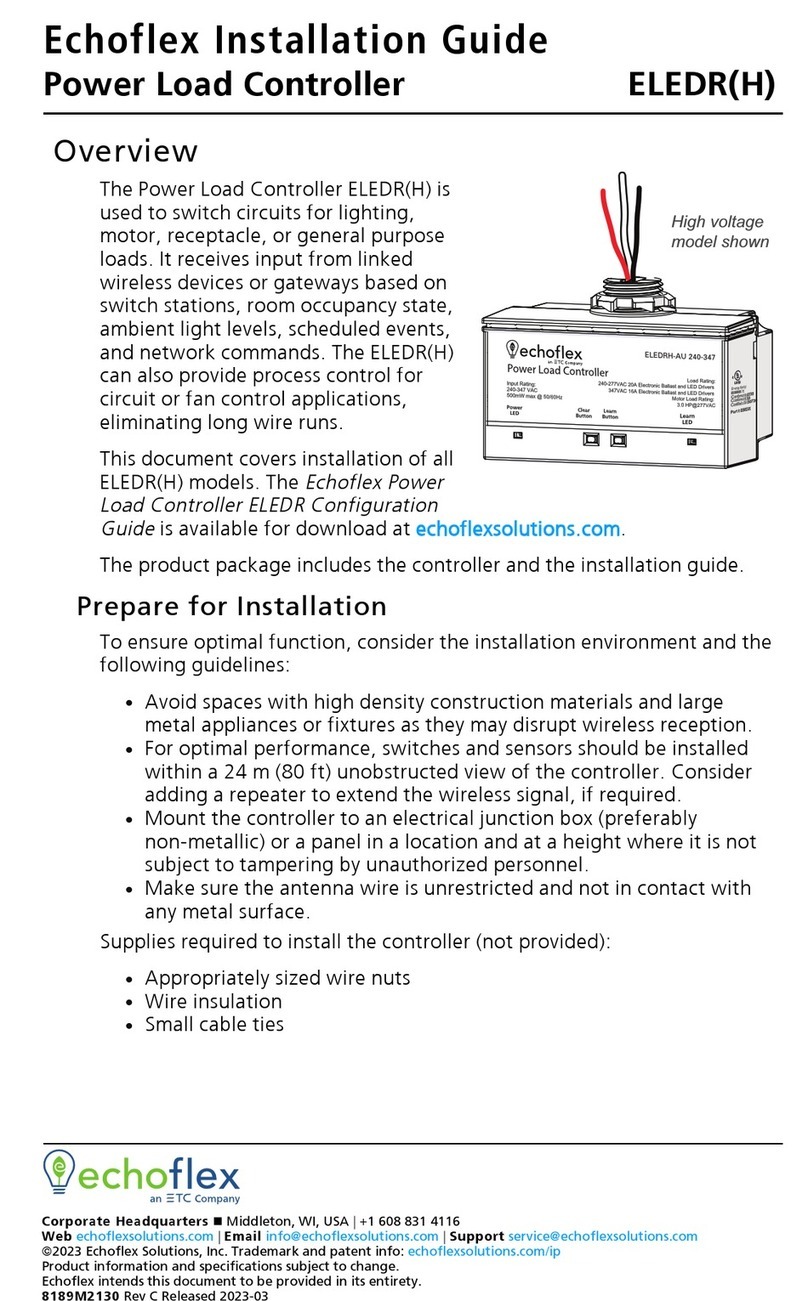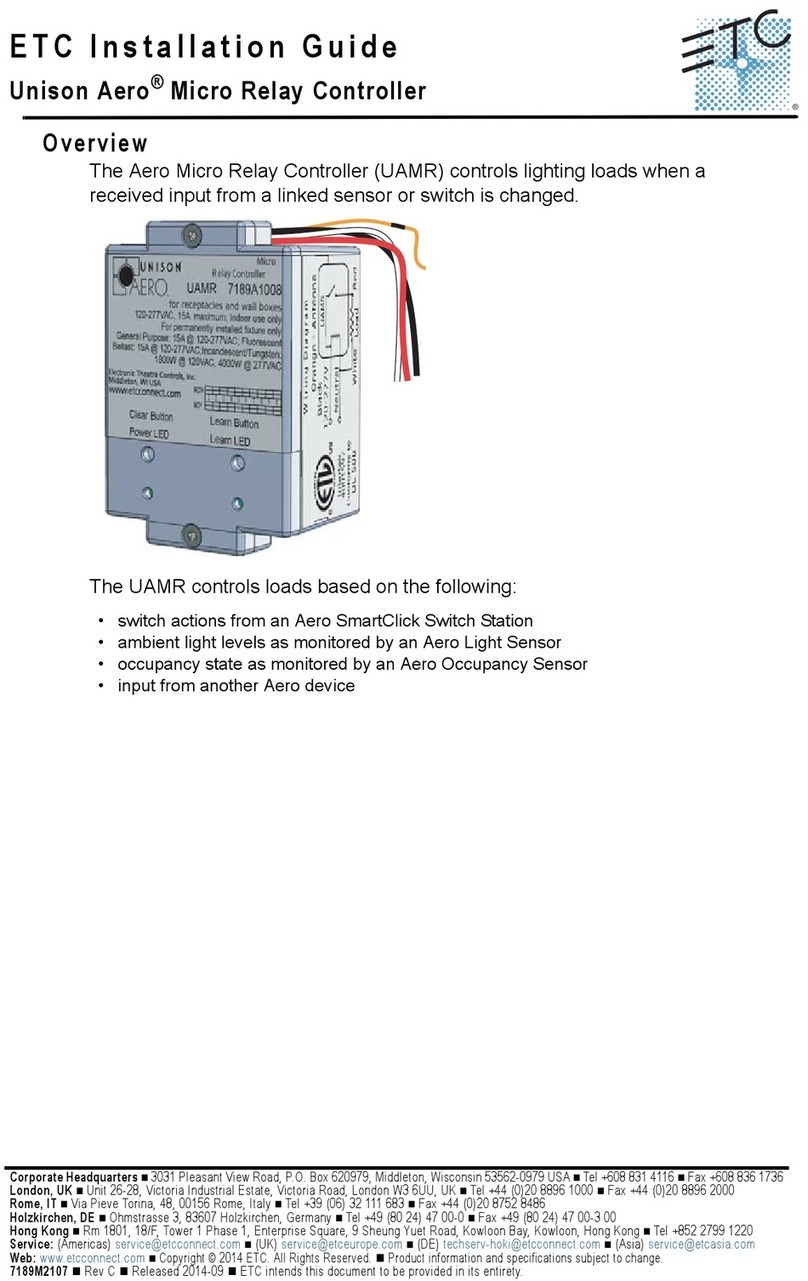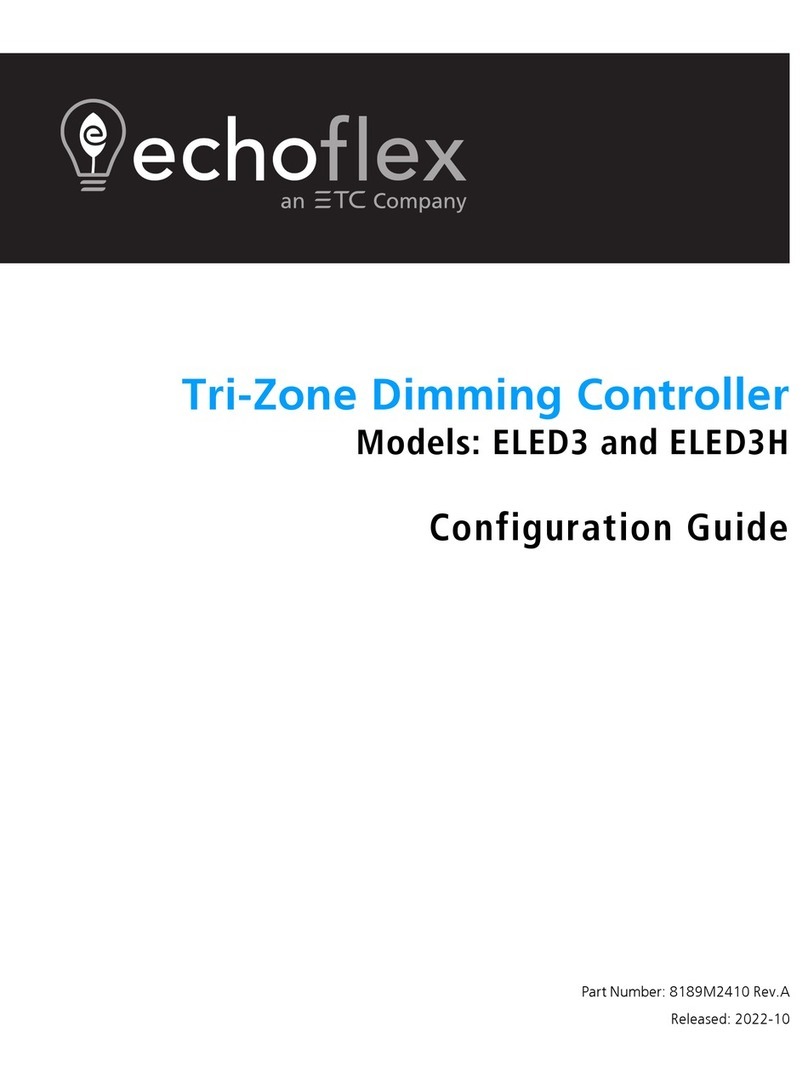4 Tunable White Dimming Controller Configuration Guide
Configuration Options
The ELED2(H) is a complete stand-alone lighting controller requiring only remote linked
devices to provide input on light level, color temperature, occupancy state and switch
operation.
In addition to the tunable white color operations, the controller will perform the following
common lighting control applications:
• 0–10 V dimming of LED fixtures
• Vacancy Sensor Mode: partial OFF or fully OFF
• Occupancy Sensor Mode: partial ON or fully ON
• Wall Switch Station: ON/OFF, manual adjustment of dim level and timed switch
• Daylight Harvesting: open loop or closed loop
• Demand Response: sets a temporary hard limit to the maximum dimming output
• Scheduling via interfaces, timeclocks, or gateways
• Building Systems support with gateway commands
This document describes the controller’s features and explains how to use and configure them
with Simple Tap. Some features can only be configured using Garibaldi Pro software.
Note: For information about Garibaldi Pro software or pre-commissioning services
that provide complete system solutions (linked and configured), contact Echoflex.
Garibaldi Pro software is available for download from the Echoflex website at
echoflexsolutions.com.
Simple Tap Instructions
Simple Tap is a manual method of changing individual settings one at a time. There are no
tools required, simply use your finger to activate the sensors and standard switches linked to
the controller. The tap in Simple Tap means a quick press on a sensor's [Teach] button and/or a
switch’s ON/OFF.
Note: Echoflex scene stations cannot be used to configure settings with Simple Tap.
If the sensor is linked to multiple controllers and you do not want to make changes to all, turn
off the controllers lights/loads to ignore the Simple Tap changes.
Radio Communications
The ELED2(H) controller is equipped with a 902 MHz radio capable of transmitting and
receiving wireless messages. The controller supports single-hop and dual-hop message
repeating and controller status broadcast.
Repeater Function
The repeater function repeats received messages if:
• The message has not been repeated previously
• In the case of dual-hop repeating, the messages have been repeated previously only once
If single-hop or dual-hop repeating is needed, the repeater function can be enabled/disabled
using Simple Tap instructions.