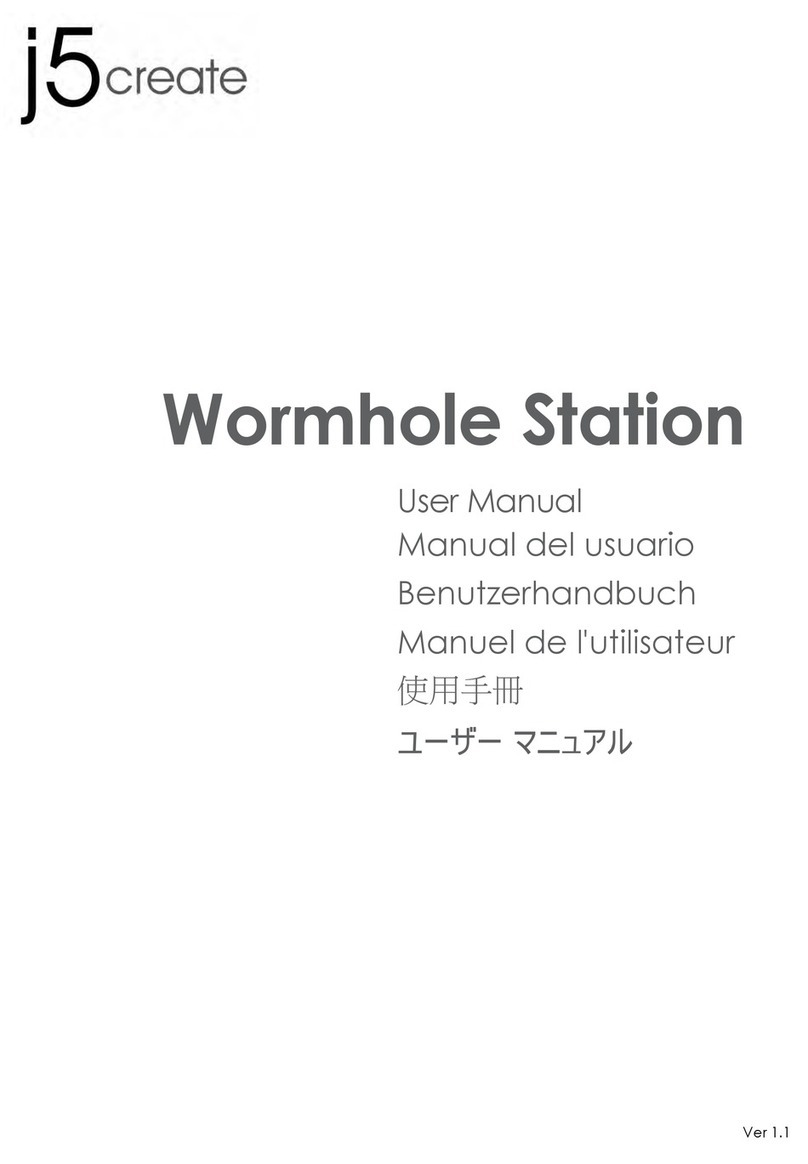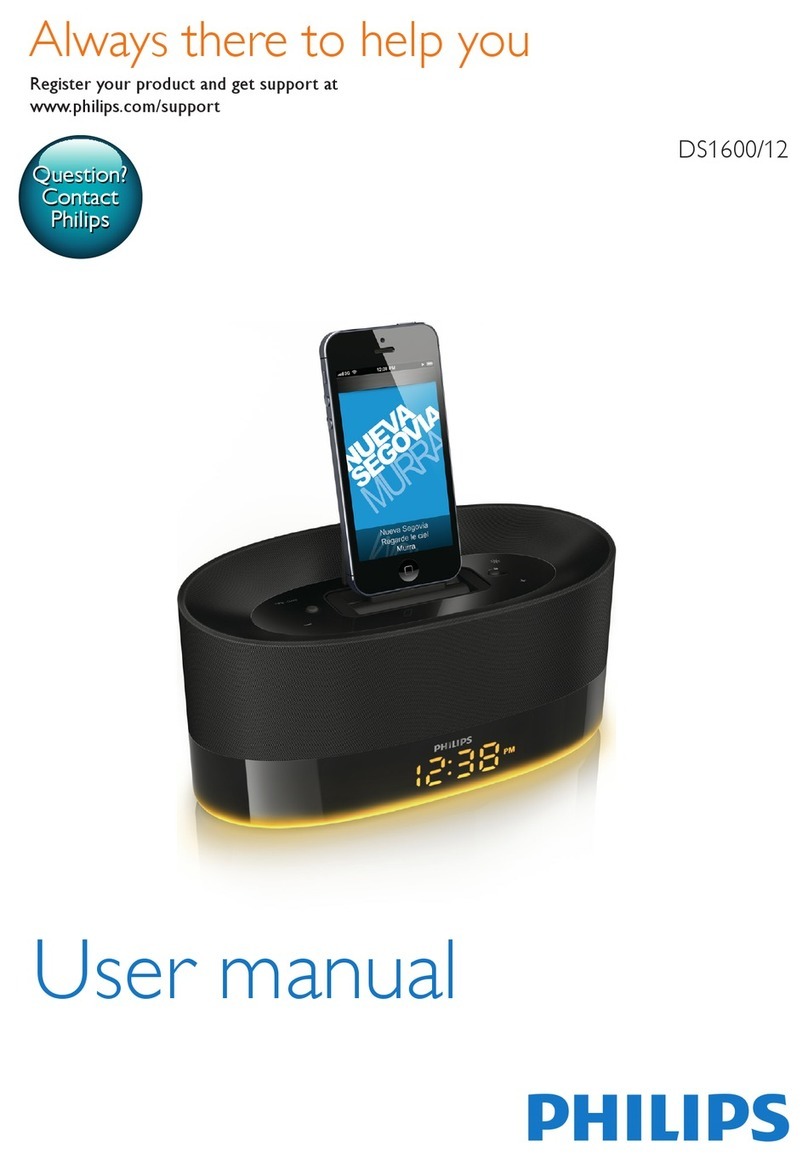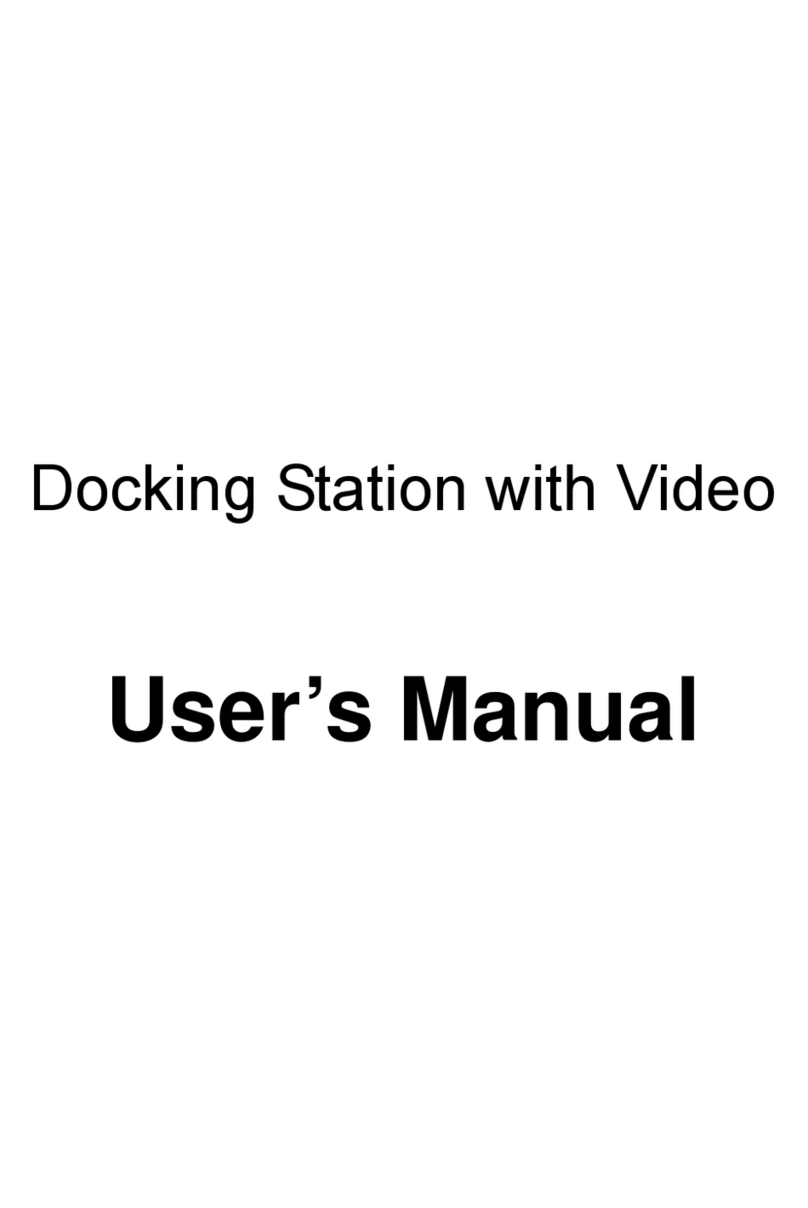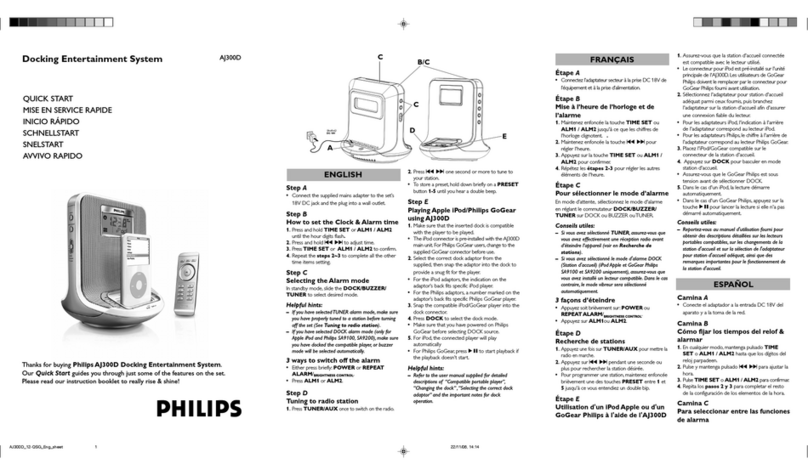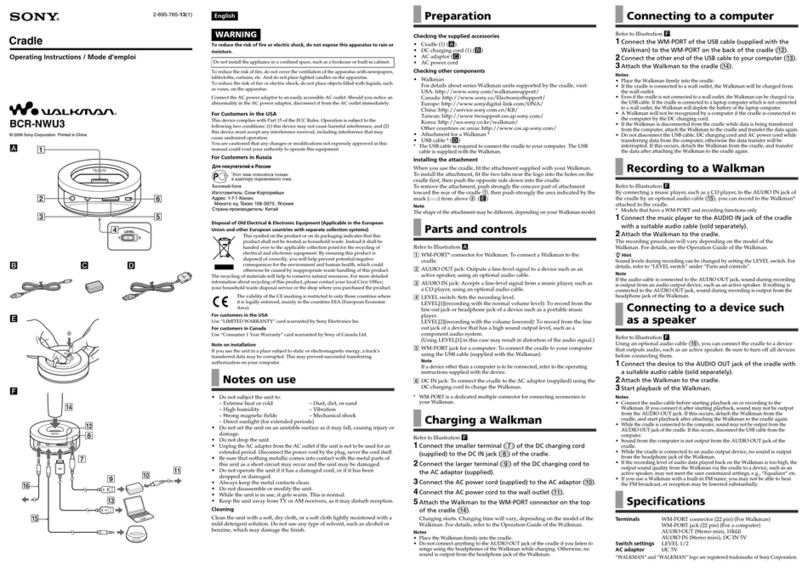ETC Unison Paradigm Docking Station User manual
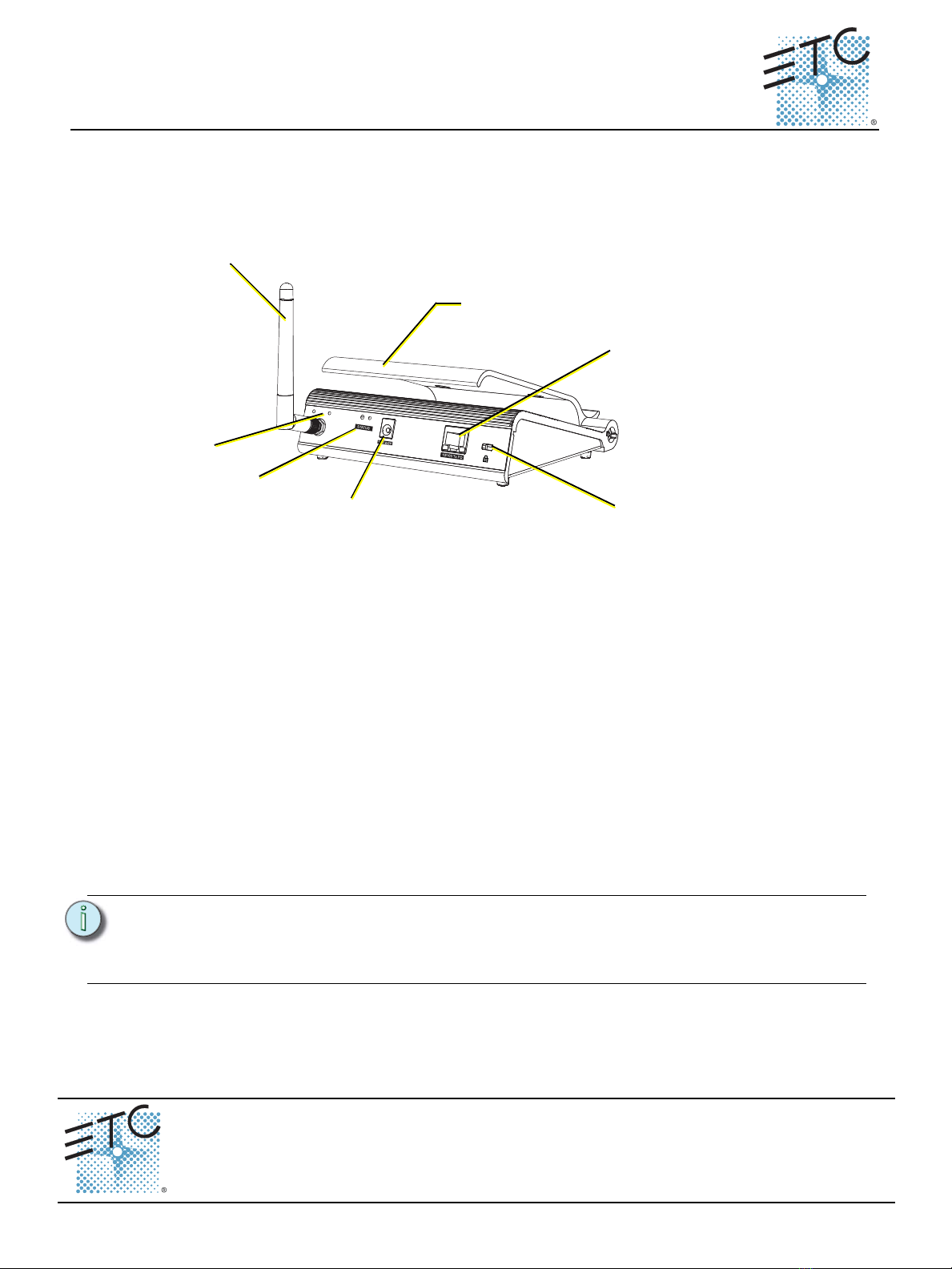
ETC®Setup Guide
Unison Paradigm®Docking Station
Unison Paradigm Docking Station Setup Guide Page 1 of 3 Electronic Theatre Controls, Inc.
Corporate Headquarters
3031 Pleasant View Road, P.O. Box 620979, Middleton, Wisconsin 53562-0979 USA
Tel +608 831 4116
Fax +608 836 1736
London, UK
Unit 26-28, Victoria Industrial Estate, Victoria Road, London W3 6UU, UK
Tel +44 (0)20 8896 1000
Fax +44 (0)20 8896 2000
Rome, IT
Via Pieve Torina, 48, 00156 Rome, Italy
Tel +39 (06) 32 111 683
Fax +44 (0) 20 8752 8486
Holzkirchen, DE
Ohmstrasse 3, 83607 Holzkirchen, Germany
Tel +49 (80 24) 47 00-0
Fax +49 (80 24) 47 00-3 00
Hong Kong
Rm 1801, 18/F, Tower 1 Phase 1, Enterprise Square, 9 Sheung Yuet Road, Kowloon Bay, Kowloon, Hong Kong
Tel +852 2799 1220
Fax +852 2799 9325
Service:
(Americas) service@etcconnect.com
(UK) service@etceurope.com
(DE) techserv-hoki@etcconnect.com
(Asia) [email protected]
Web:
www.etcconnect.com
Copyright © 2013 ETC. All Rights Reserved.
Product information and specifications subject to change.
7184M2240
Rev A
Released 2013-10
ETC intends this document to be provided in its entirety.
Overview
The Unison Paradigm®Docking Station (P-LCD-DOCK) connects to the Paradigm lighting control
network using NetConnect and serves the Paradigm Handheld Touchscreen as both a charging station
and as a wireless interface for MeshConnect communications.
Buttons and Indicators
• RX and TX indicators - flashes when the Docking Station sends (TX) or receives (RX) a wireless
communication.
• Reset button - when pressed resets the Docking Station. After reboot, any Handheld that is
connected to the Docking Station will reload the configuration.
• Power indicator - illuminates solid when power is connected.
NetConnect
NetConnect uses Power over Ethernet (IEEE 802.3af) communications to connect between the
Paradigm Docking Station and the Paradigm Architectural Control Processor (P-ACP).
A 12V DC power input adapter is supplied and can be used when Power over Ethernet is not available.
MeshConnect
MeshConnect is the wireless control network used with the Paradigm Handheld Touchscreen for
communication with a Docking Station and/or Wireless Access Station.
Note:
This device complies with part 15 of the FCC Rules. Operation is subject to the following
two conditions: (1) This device may not cause harmful interference, and (2) this device
must accept any interference received, including interference that may cause undesired
operation.
R
xT
xR
e
set
P
wr
MeshConnect
antenna
RX and TX
indicators
DC Power input
12V Input
Lock
NetConnect
Adjustable
Cradle
Reset button,
Power Indicator
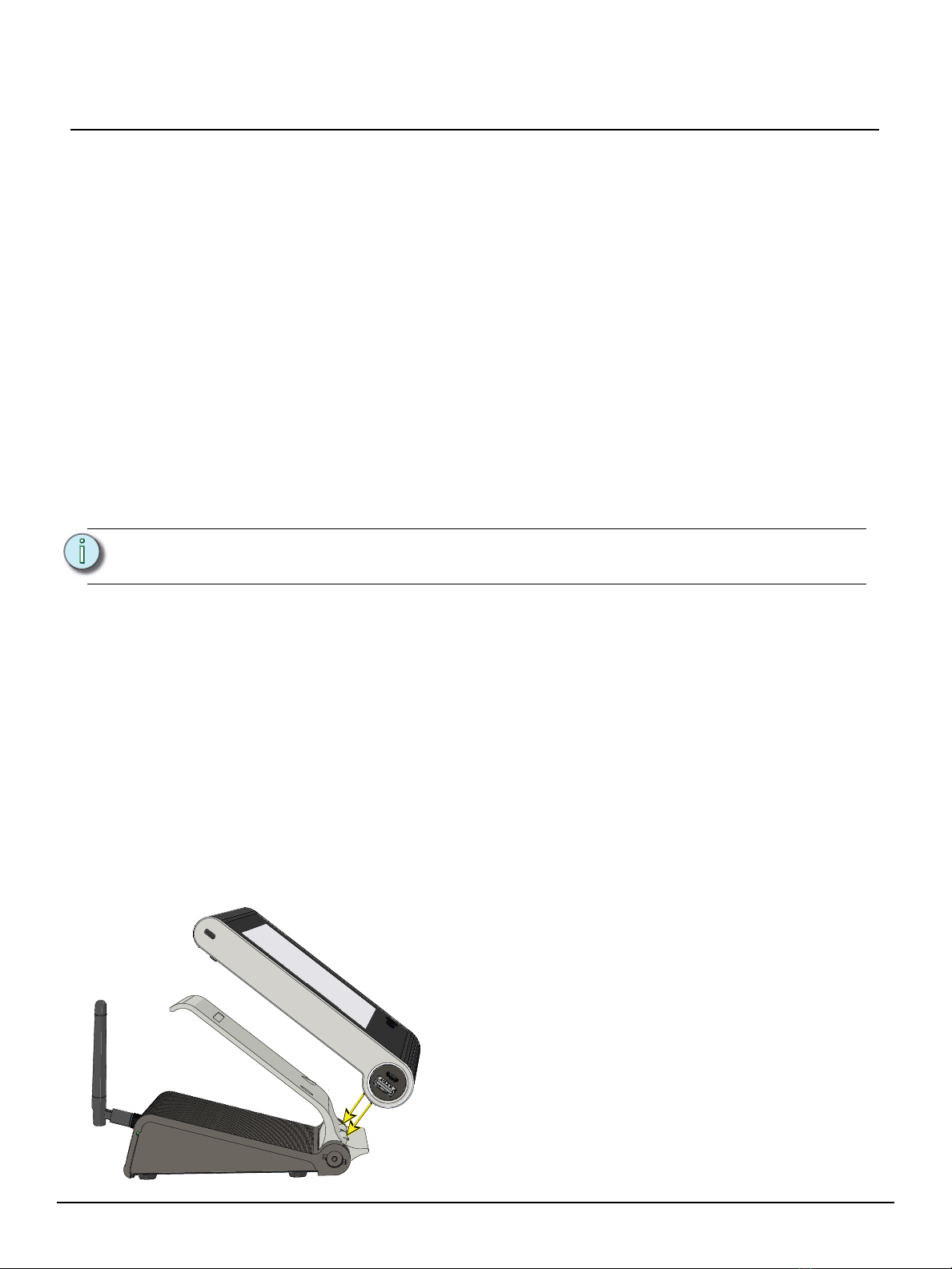
ETC Setup Guide
Unison Paradigm Series
Unison Paradigm Docking Station Setup Guide Page 2 of 3 Electronic Theatre Controls, Inc.
Setup the Docking Station
The Paradigm Docking Station is intended for use on a flat surface, where wireless communication is
optimal and where it is most convenient for use as a charging station. For added security, a Kensington
lock receptacle is provided on the rear panel of the Docking Station.
Supply Power and Data to the Docking Station
Determine how you will supply power and data to the Docking Station.
Power over Ethernet (IEEE 802.3af)
Power over Ethernet supplies both data and power to the Docking Station. When using PoE, connect
the provided Ethernet patch cable between the Ethernet receptacle on the Docking Station and the wall
plate connected to a PoE compatible switch on the lighting control network.
12V Power Supply and Ethernet Data
When using the provided power supply to power the Docking Station, connect the provided cable
between the 12V receptacle on the Docking Station and the power source.
For data, connect the provided Ethernet patch cable between the Ethernet receptacle on the Docking
Station and a network switch on the lighting control network.
Configure the Docking Station
As part of the process of connecting and configuring a Docking Station using MeshConnect, the
following system requirements must be met:
• All components used, including the Handheld Touchscreens, Docking Stations, and Wireless
Access Stations must exist and be properly configured in the system configuration.
• The Docking Station must be assigned a compatible IP Address. IP Address configuration is
accomplished with a Handheld Touchscreen docked to the Docking Station. Reference See
“Assign the Docking Station IP Address” on page 3.
• The Wireless HF Channel property for the Docking Station matches the HF Channel on the
Handheld Touchscreen. This setting by factory default is HF Channel 10. To configure the HF
Channel for the Docking Station, reference the Paradigm Architectural Control Processor
Configuration Manual.
Docking a Handheld to the Docking Station
Note:
All Ethernet connections must follow IEEE 802.3 requirements and be terminated to the
T568B standard.
Step 1:Align the Handheld Touchscreen with the Docking Station
cradle alignment pins.
Step 2: Rest the Touchscreen in the cradle. A docked icon displays in
the bottom left corner of the Touchscreen when it has been
properly docked.

ETC Setup Guide
Unison Paradigm Series
Unison Paradigm Docking Station Setup Guide Page 3 of 3 Electronic Theatre Controls, Inc.
Assign the Docking Station IP Address
Step 1:Power on the Handheld Touchscreen and dock it to the Docking Station.
Step 2: Press the [Setup] button on the Touchscreen. The Setup “About” screen displays.
Step 3: Press the [Dock] tab. The passcode keypad displays.
Step 4:Enter the setup or admin passcode. By factory default, the setup passcode is set to 3031. The
“Dock” configuration page displays.
Step 5:The Dock configuration page provides two IP Addressing modes for use with the Docking
Station; Manual and Automatic.
•Manual - in manual address mode, the IP address and settings are user configured. To
change any portion of the address, simply touch inside the field you wish to modify. A
numeric keypad displays for edit of the selected field. Make the modifications to the selected
field then select other fields as necessary. Pressing [OK] will save any changes and exit the
Setup Menu. If a configuration is active, you will be returned to the configuration.
•Automatic - in automatic address mode, the IP address and other network settings will be
automatically assigned by a connected DHCP server. The Handheld Touchscreen will
display the Docking Stations current settings; the settings are not editable. Pressing [OK] will
save any changes and exit the Setup Menu. If a configuration is active, you will be returned
to the configuration.
Configure the Docking Station HF Channel
The Docking Station must be assigned to the same HF Channel as the Handheld Touchscreen for
communication over MeshConnect. Configure the HF Channel for the Docking Station from the
connected Paradigm Architectural Control Processor (P-ACP).
Detailed instructions are available in the Paradigm Architectural Control Processor Configuration
Manual.
Step 1:Navigate to the Arch Setup > Lonworks Connections menu.
Step 2:Select Wireless HF Channel.
Step 3:Select the Docking Station from the list for configuration.
Step 4:Select the desired HF Channel. Available settings are HF Channel 1 through HF Channel 12.
Note:
All wireless devices that are intended to communicate with each other must be set to
the same HF Channel. This includes Handheld Touchscreens when docked to Docking
Stations.
This manual suits for next models
1
Popular Docking Station manuals by other brands
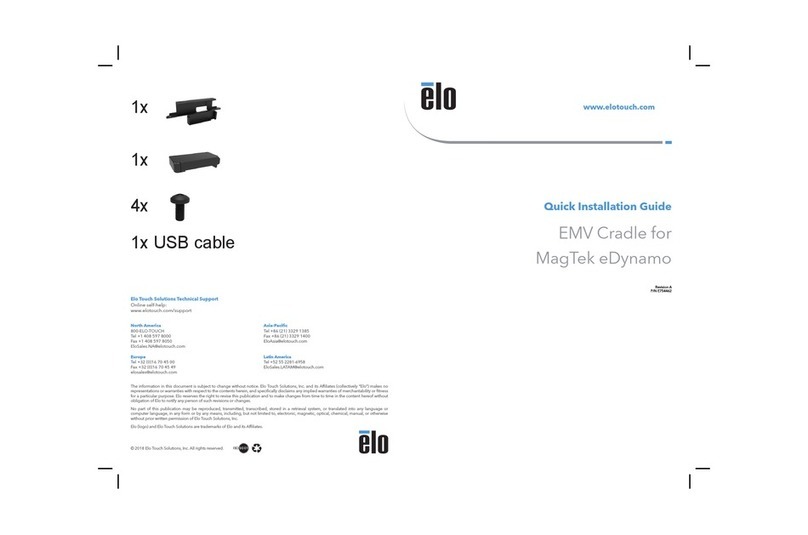
Elo TouchSystems
Elo TouchSystems EMV Cradle for MagTek eDynamo Installation guides

StarTech.com
StarTech.com SATDOCK22U3S instruction manual

Altec Lansing
Altec Lansing inMotion Compact iMT320 Installation
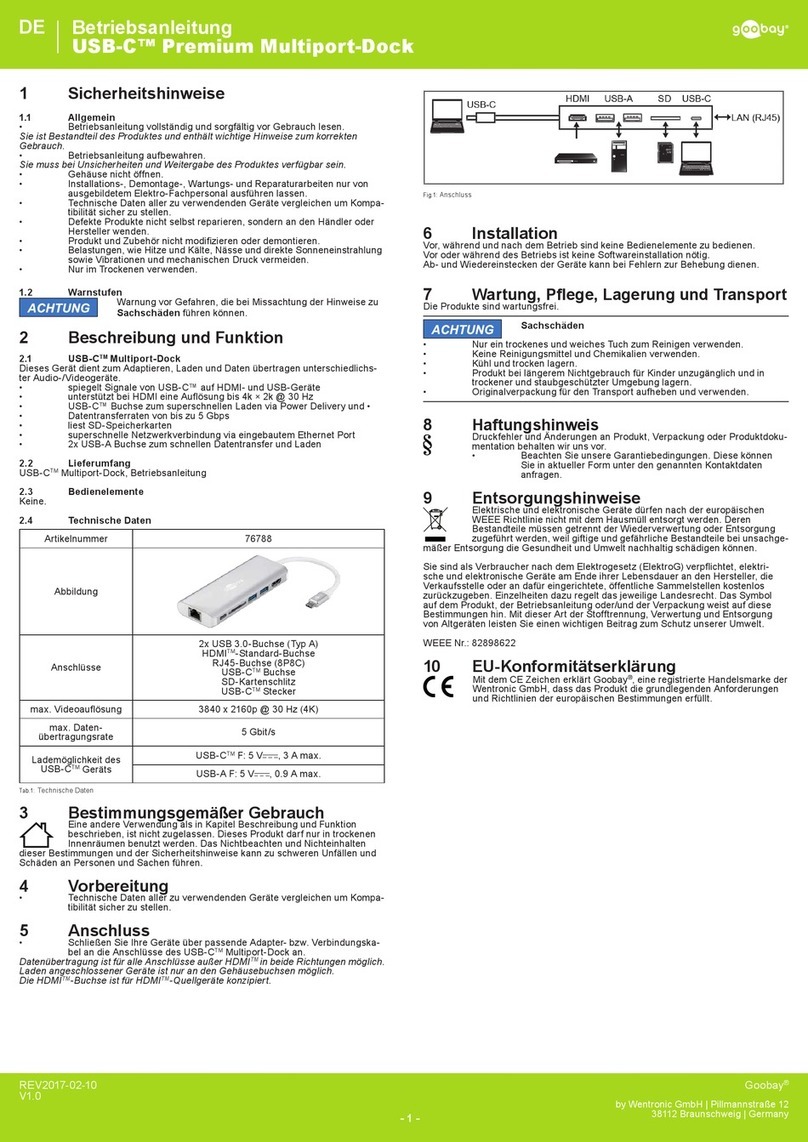
Goobay
Goobay 76788 user manual

Icy Box
Icy Box IB-DK4021-CPD manual

Grundig
Grundig BUSH CDS2500IP release note