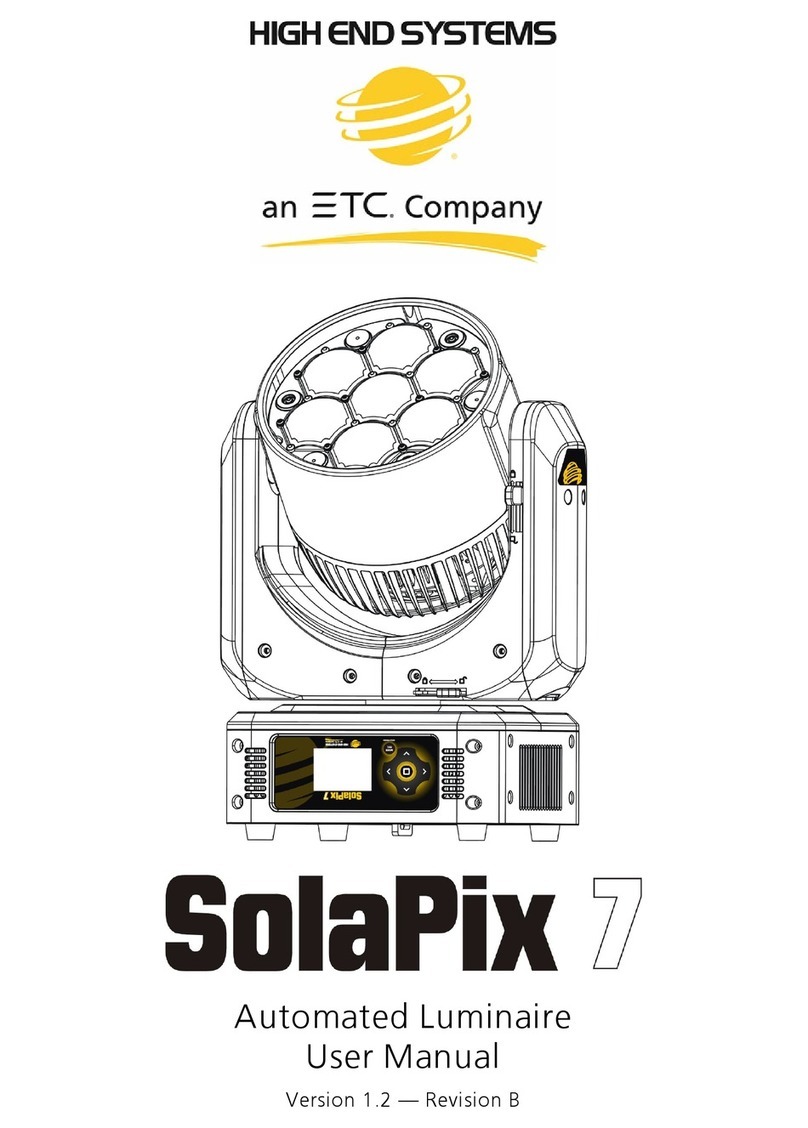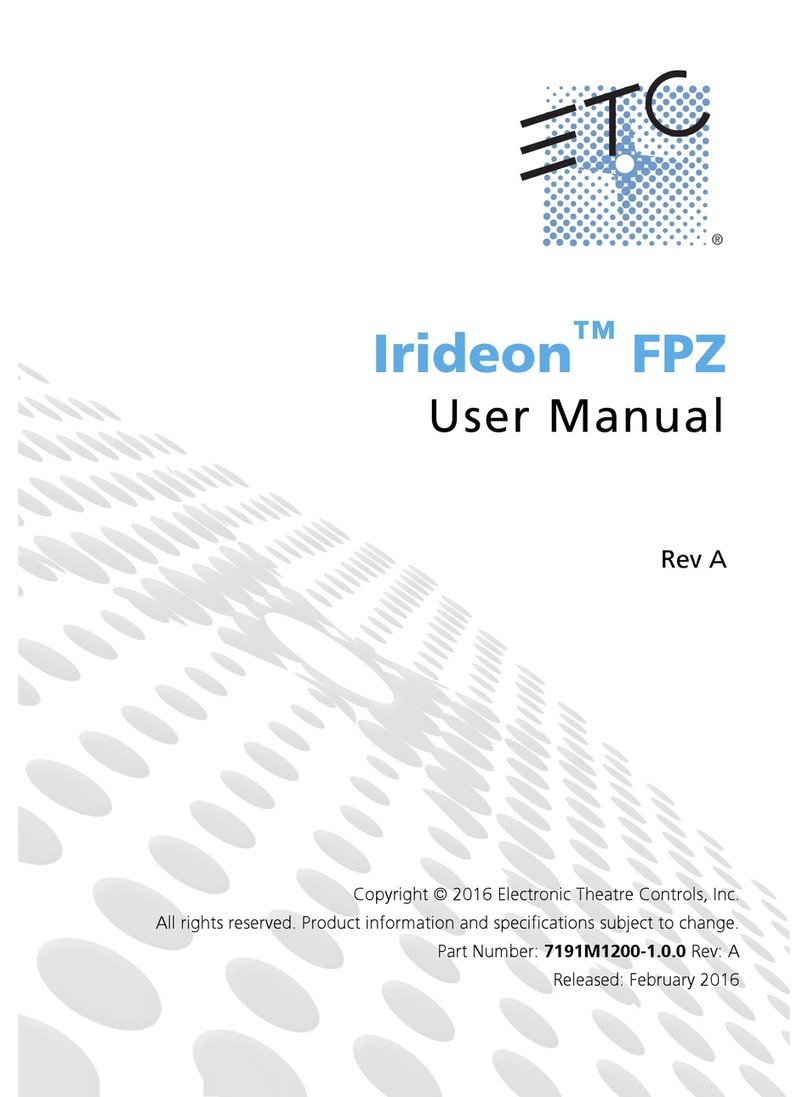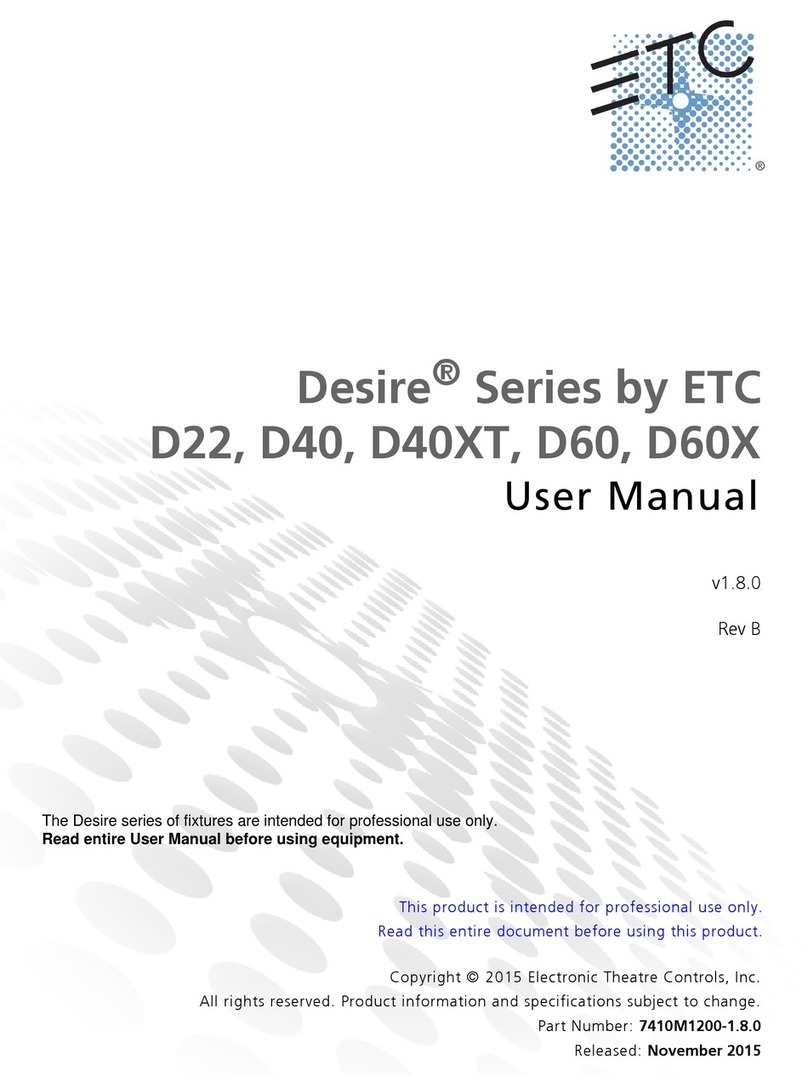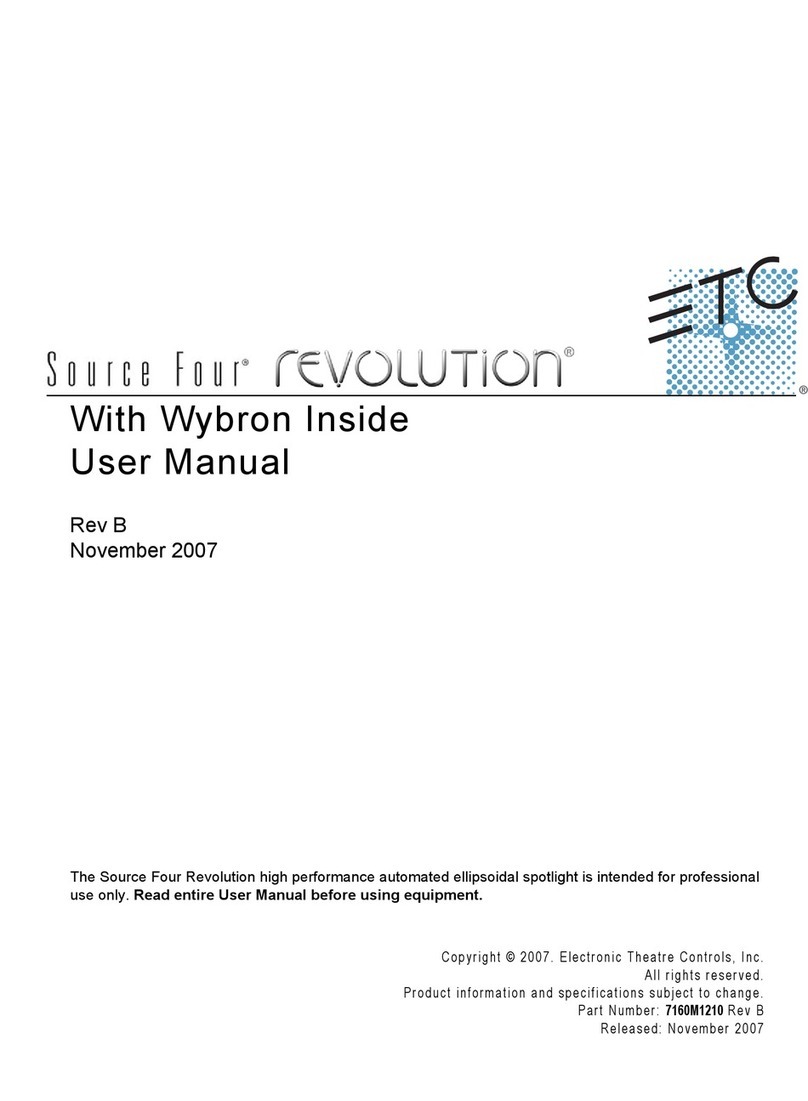ETC ColorSource Linear User manual
Other ETC Light Fixture manuals
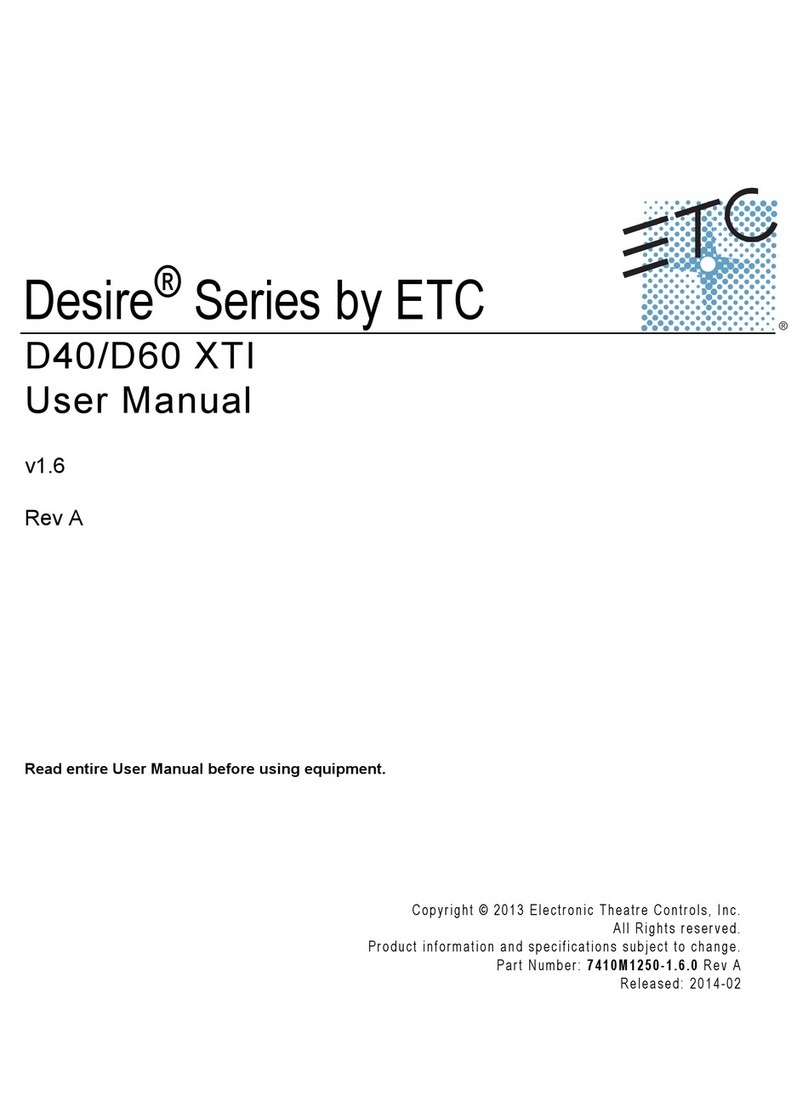
ETC
ETC Desire D40 User manual

ETC
ETC Source 4WRD User manual
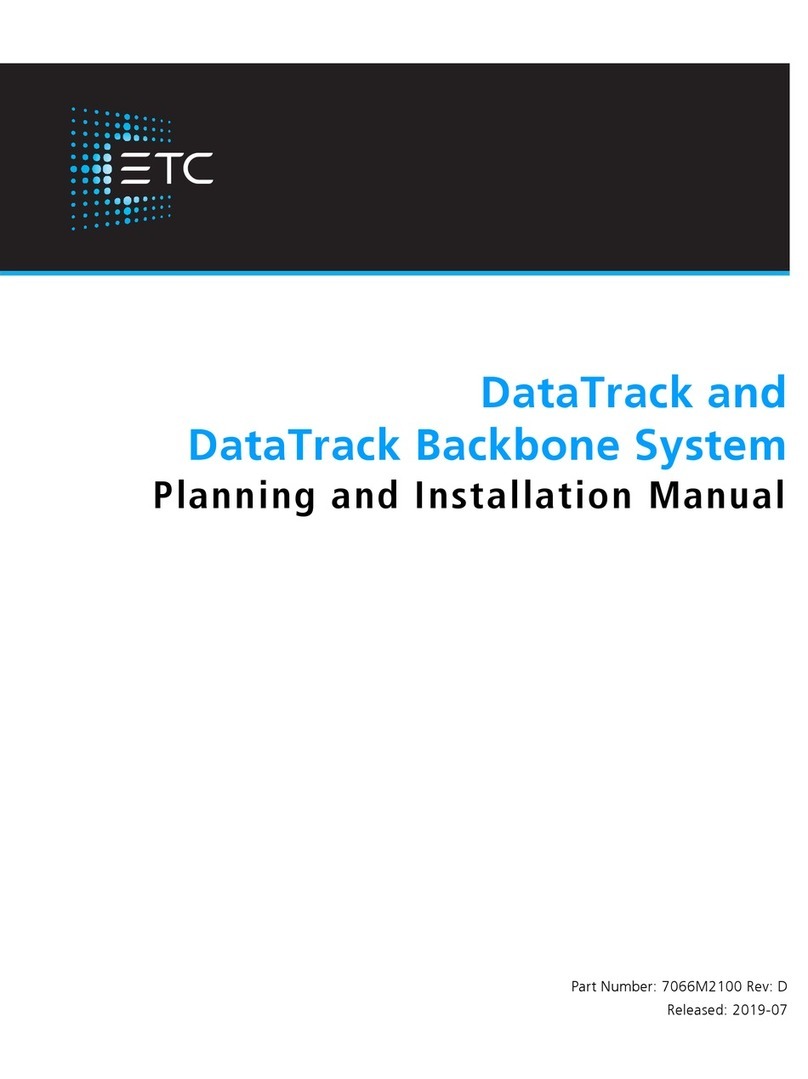
ETC
ETC DataTrack Technical manual

ETC
ETC Desire D22 User manual

ETC
ETC Source Four Revolution User manual
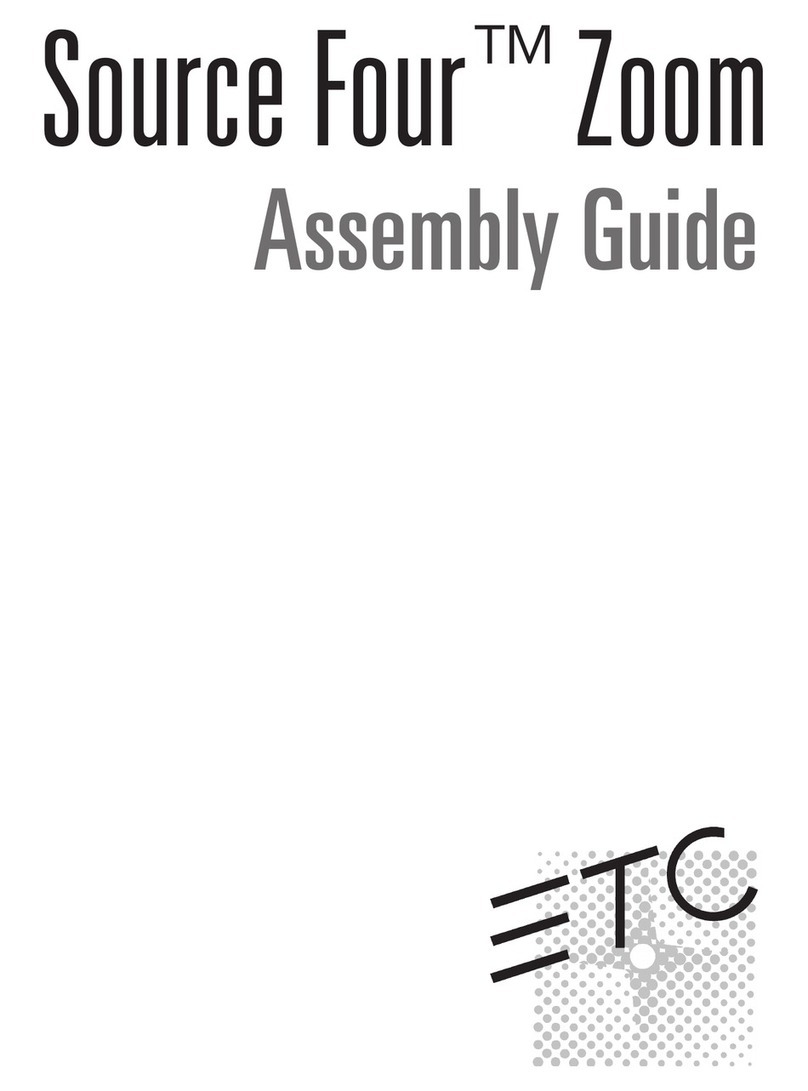
ETC
ETC Source Four Zoom User manual
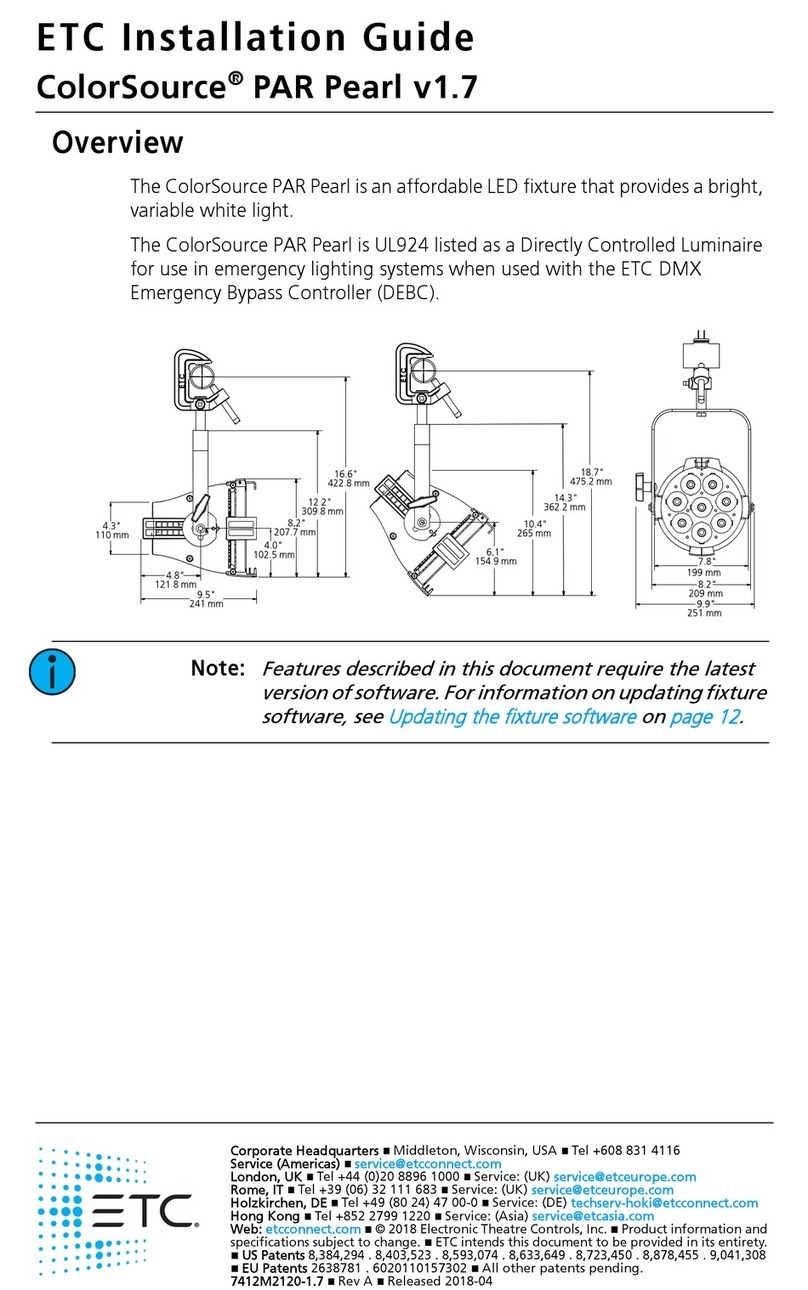
ETC
ETC ColorSource PAR Pearl User manual

ETC
ETC Desire D22 User manual

ETC
ETC ColorSource CYC v1.7 User manual

ETC
ETC HIGH END SYSTEMS SolaFrame Theatre User manual
Popular Light Fixture manuals by other brands

Emos
Emos CLASSIC ZY1431T manual

Westinghouse
Westinghouse Outdoor Lighting Fixture owner's manual

Hedler
Hedler C 12 silent Operation manual

Blizzard Lighting
Blizzard Lighting Puck: CSI manual

Energetic Lighting
Energetic Lighting ELYSL-5004 Series installation instructions

Lightmaxx
Lightmaxx Shaft 5R user manual

Cooper Lighting
Cooper Lighting Halo L3232E Specification sheet

Stageline
Stageline ODW-2410RGBW instruction manual

Light Sky
Light Sky Tornado Series user manual

Lightolier
Lightolier Paralyte 2424 PLA2G9LS26U specification

Lightolier
Lightolier Lytespan 83ED17S specification
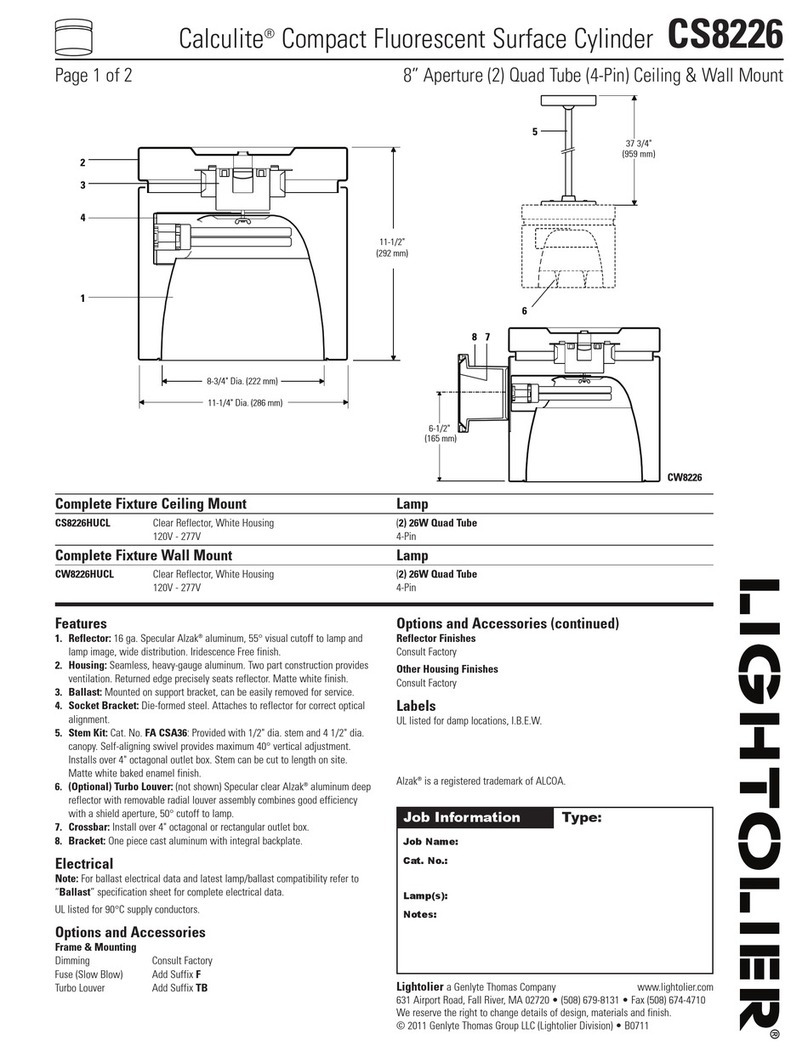
Lightolier
Lightolier Calculite CS8226 specification