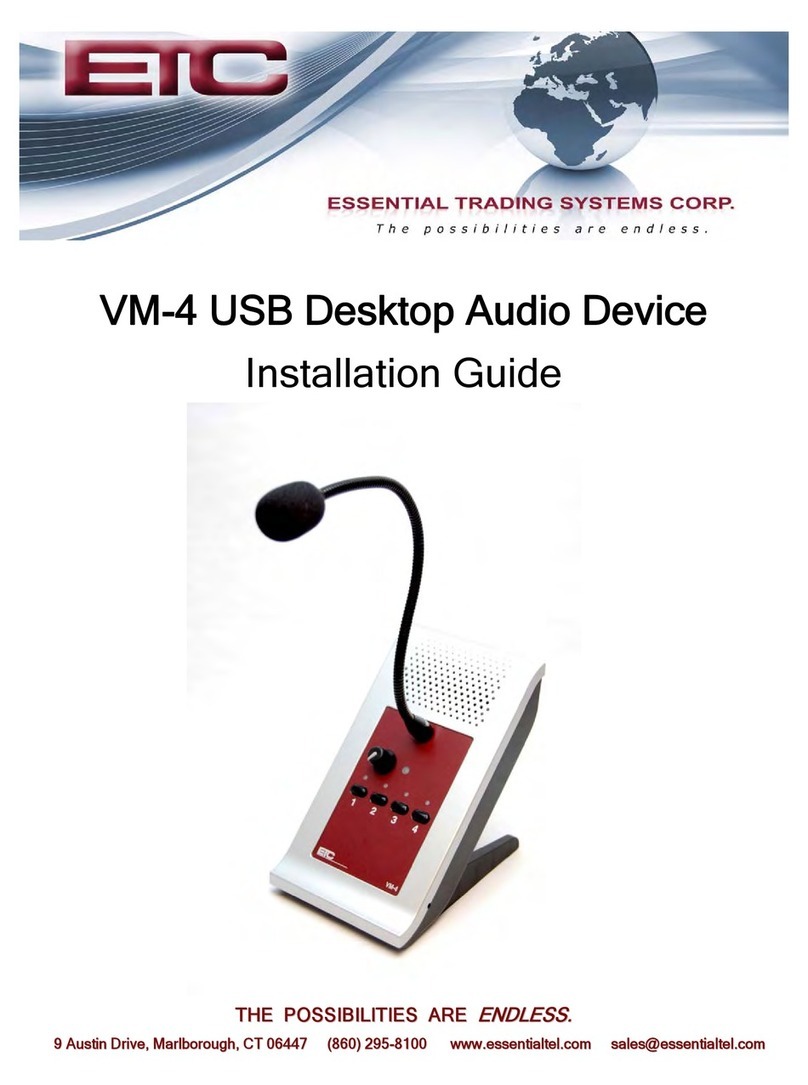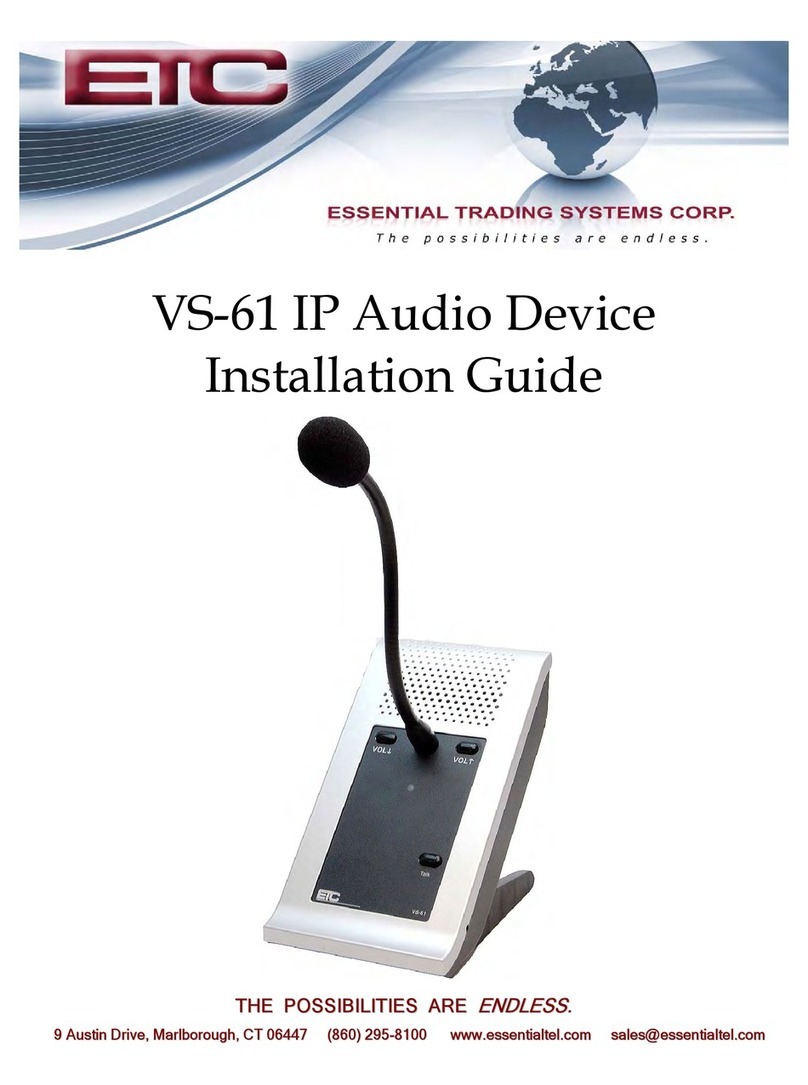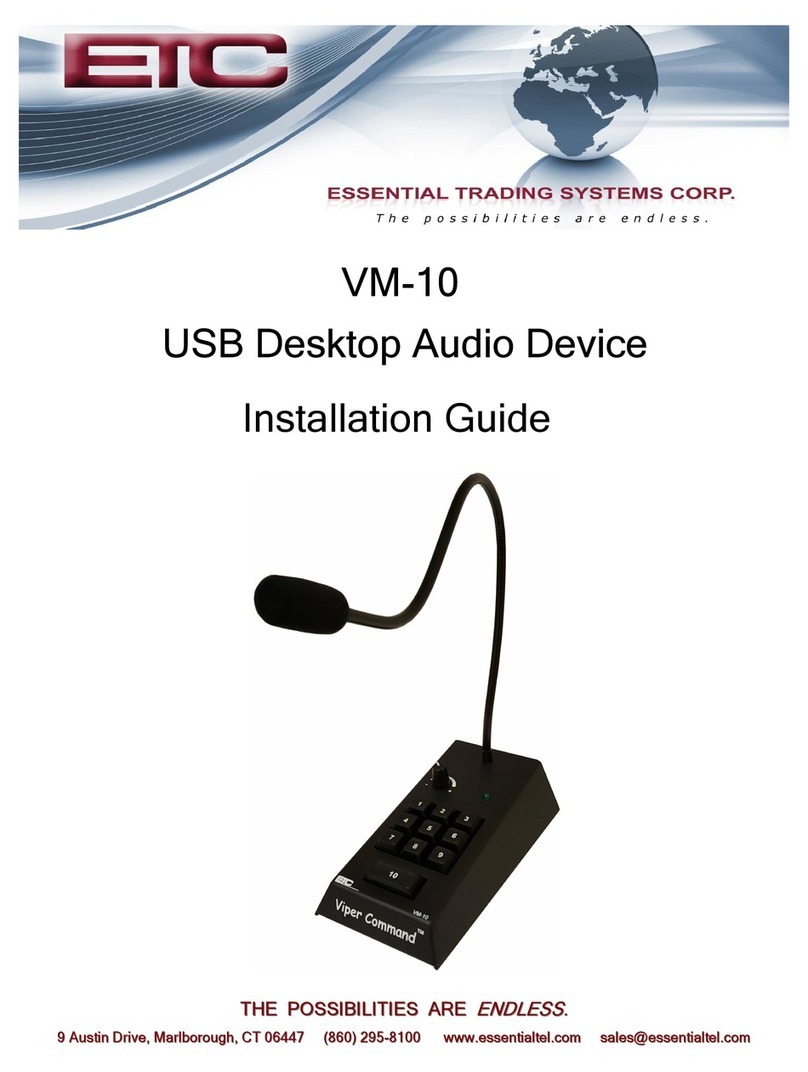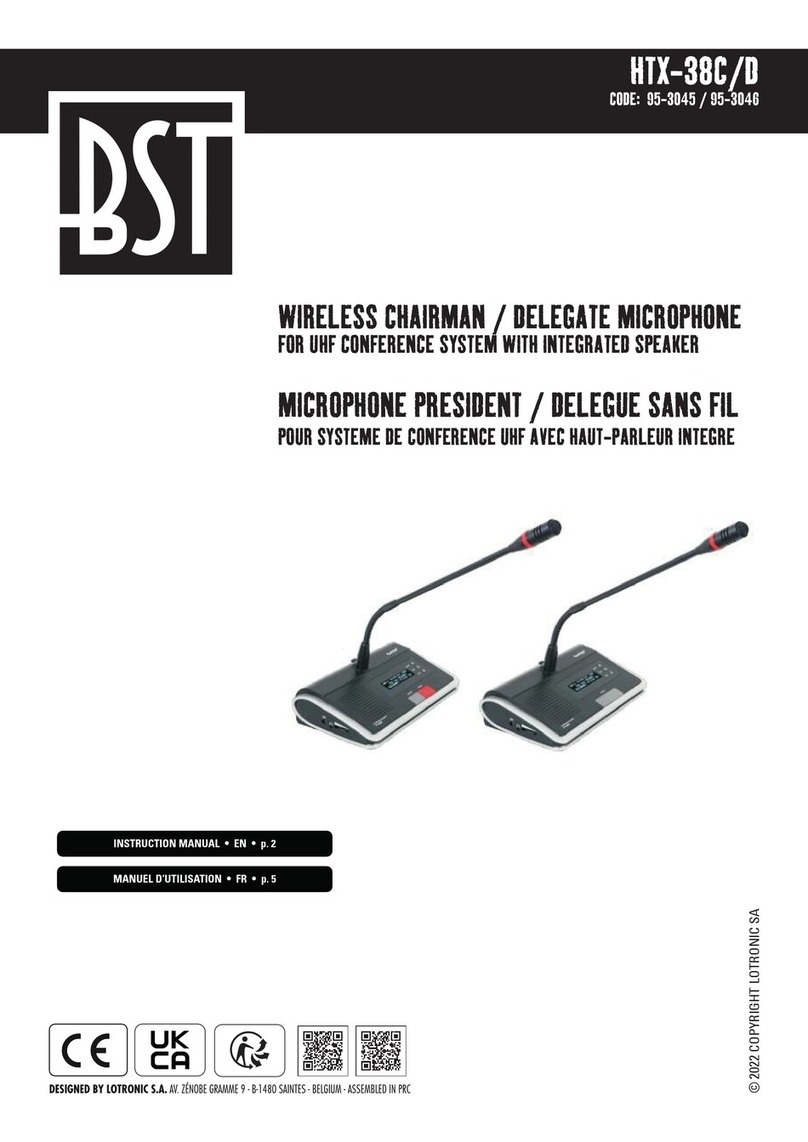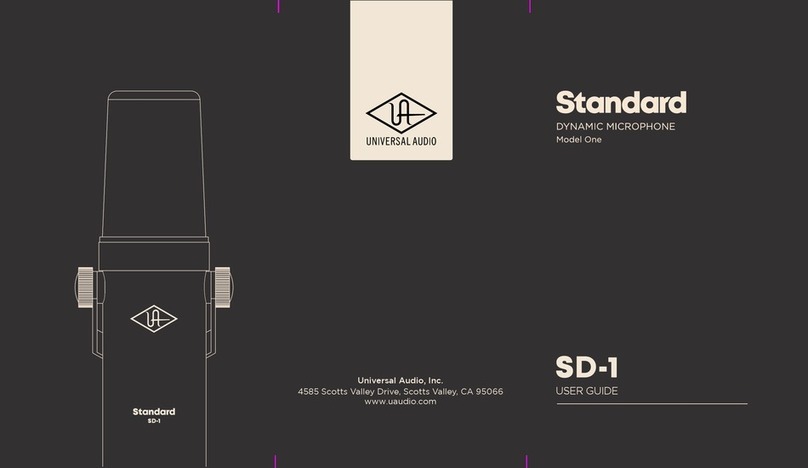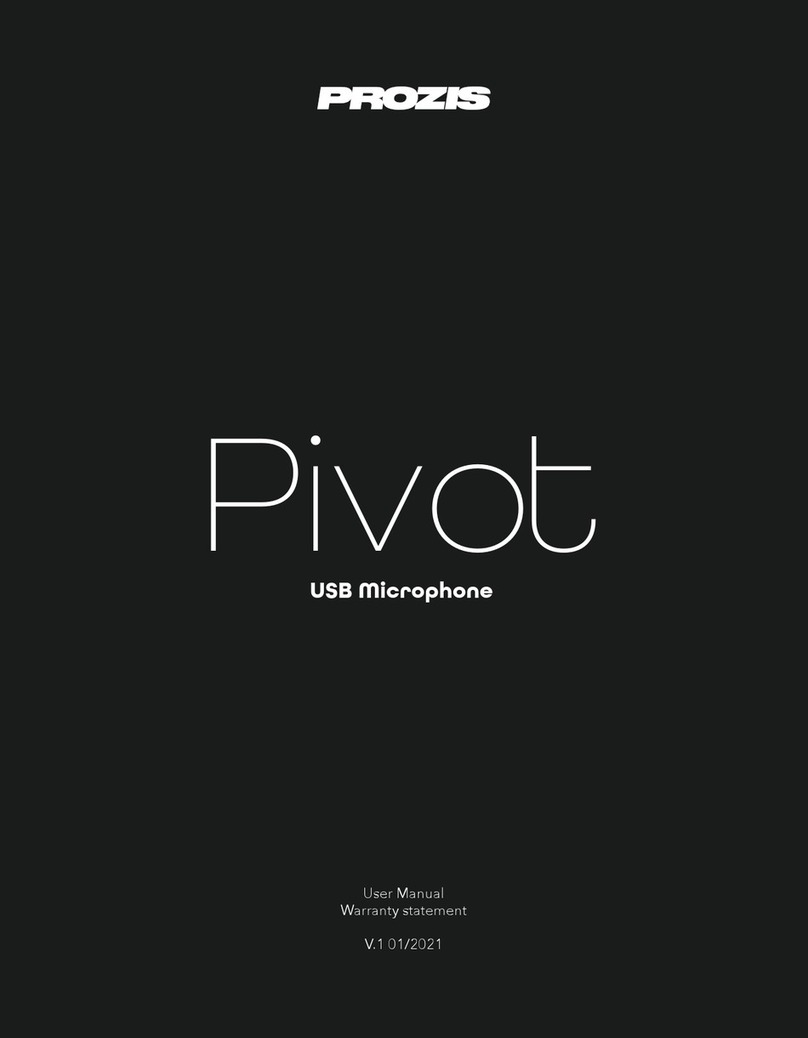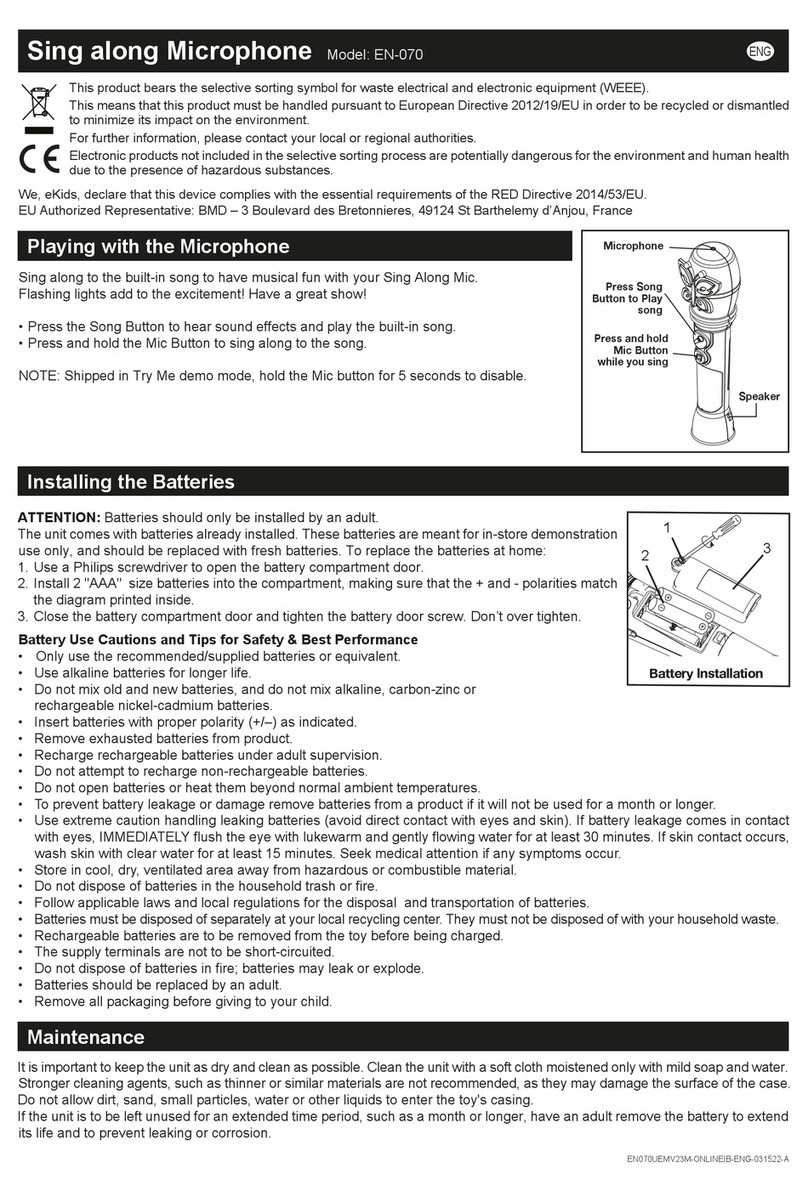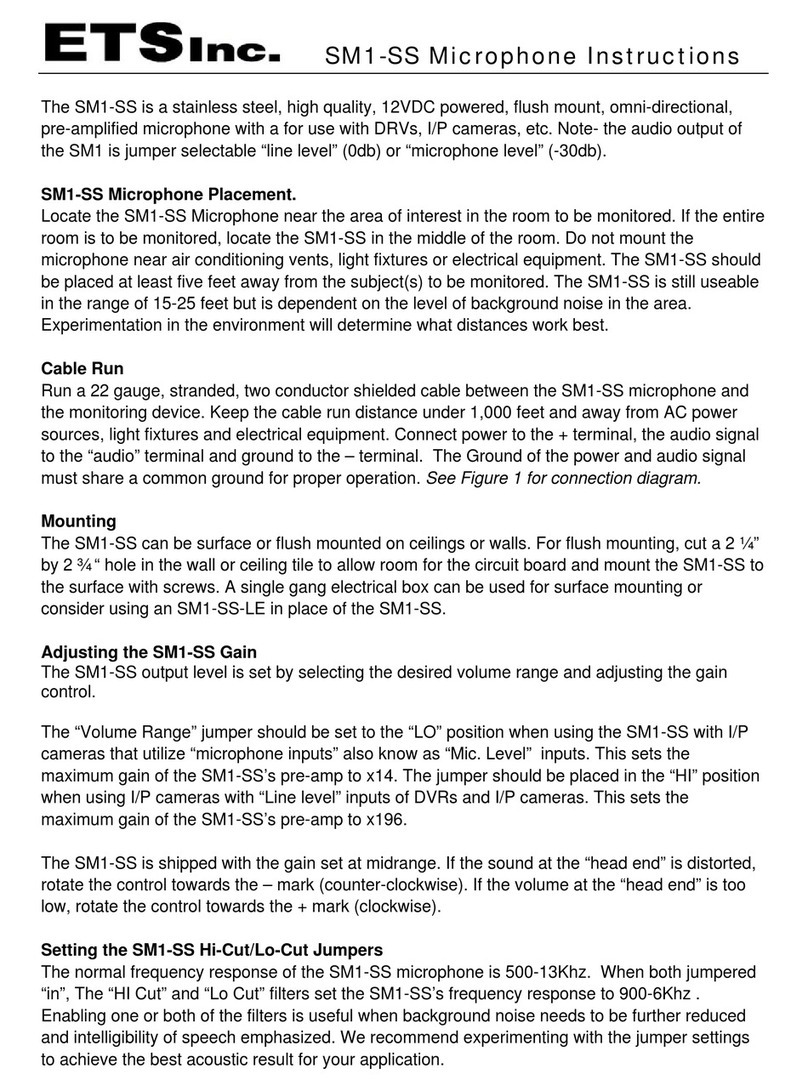ETC CS-74 User manual

CS-74
Administration & Setup Guide
9
9
A
Au
us
st
ti
in
n
D
Dr
ri
iv
ve
e,
,
M
Ma
ar
rl
lb
bo
or
ro
ou
ug
gh
h,
,
C
CT
T
0
06
64
44
47
7
(
(8
86
60
0)
)
2
29
95
5
8
81
10
00
0
w
ww
ww
w.
.e
es
ss
se
en
nt
ti
ia
al
lt
te
el
l.
.c
co
om
m
s
sa
al
le
es
s@
@e
es
ss
se
en
nt
ti
ia
al
lt
te
el
l.
.c
co
om
m

CS-74 Administration and Set Up Guide Page 2 Essential Trading Systems Corp.
Table of Contents
1.0 Product Overview ........................................................................................................................................ 3
1.1 Product Description ................................................................................................................................. 3
1.2 Product features ....................................................................................................................................... 3
2.0 Administration ............................................................................................................................................... 4
2.1 Login .......................................................................................................................................................... 4
2.2 System Settings ....................................................................................................................................... 5
2.3 Menu Options ........................................................................................................................................... 6
2.4 System Information Page ...................................................................................................................... 7
2.5 Networking Page .................................................................................................................................... 8
2.6 SIP Configuration Page ......................................................................................................................... 9
2.7 Audio Settings Page .............................................................................................................................. 11
2.8 Update Firmware .................................................................................................................................. 12
2.9 Diagnostics Page .................................................................................................................................. 13
3.0 Frequently Asked Questions .................................................................................................................... 14
4.0 Appendix ..................................................................................................................................................... 16
4.1 Specifications ......................................................................................................................................... 16
5.0 CS 74 Limited Warranty ........................................................................................................................... 17
Revised une 16,2014

CS-74 Administration and Set Up Guide Page 3 Essential Trading Systems Corp.
1.0
Product Overview
1.1 Product Description
The CS-74 is a four line/channel SIP endpoint device capable of connectin 4 simultaneous SIP
calls.
1.2 Product features
• Display – Provides information such as device name, user name and line/channel
assi nments as defined by administrator
• Volume Control – Each line has individual volume control so users can set levels to their
likin .
• Loud Speaker – Each CS-74 is equipped with a built in loud speaker. Administrators have
access to master volume control via web pa e confi uration. Audio for all lines is mixed.
• LED’s – LED’s on the front panel provide status indication for device condition such as: line
re istered, rin , call connected, and audio activity
• PTT Buttons – Buttons on front panel serve not only as PTT (Press to Talk) on the
respective line but in certain modes, initiate/drop a call, and activate/deactivate HandsFree
operation.
• Ethernet Hub – Each CS-74 is equipped with 2 Ethernet ports for connectin other IP
devices such as PC, IP phone, etc. or addin additional CS-74’s. Port 2 is PoE compliant
for powerin the device from a PoE compliant Ethernet switch
• Local Power – Each CS-74 is equipped with a coaxial power socket for connectin an
external 48VDC power supply in the event PoE is not available
• Handset/Headset – The CS-74 can be equipped with the option to connect either a mono
headset or PTT handset. Headset connector is standard 1/8” stereo connector located on
the ri ht side of the device. Handset connector is RJ-25 located on the back of the device.
• Gooseneck Mic – The CS-74 is typically equipped with a close talkin ooseneck
microphone. For listen only models this option is removed.

CS-74 Administration and Set Up Guide Page 4 Essential Trading Systems Corp.
2.0
Administration
2.1 Login
The CS-74 is confi ured via browser interface. CS-74’s ship, default, set to DHCP. Upon
connection to appropriate network the device will automatically acquire an IP address via DHCP.
This address will be indicated on the device’s display durin boot up.
Once the IP address has been determined, open a browser from a PC that is networked with this
device. Type the IP address into the URL bar of the browser and press enter. The CS-74 Lo in
screen is shown in Fi ure 1.
Default Username is: admin, default password is: admin. Upon lo in in, administrative lo in
credentials can be chan ed to ensure security of system confi uration.
Fi ure 1

CS-74 Administration and Set Up Guide Page 5 Essential Trading Systems Corp.
2.2 System Settings
After lo in in, you are brou ht to the System Settin s pa e where access to all administrative
functions of the CS-74 are presented as tabs across the top of the window. See Fi ure 2.
Fi ure 2

CS-74 Administration and Set Up Guide Page 6 Essential Trading Systems Corp.
2.3 Menu Options
The menu selections are displayed as headin s across the top of the web pa e. Each section will
be explained in more detail later in the uide. Fi ure 3 shows the options available.
Fi ure 3
• System Information – This pa e displays device information and admin definable fields for
device name and lo in credentials
• Networking – This pa e allows the administrator to confi ure IP settin for the device and
select static or DHCP
• SIP Configuration – This pa e allows the administrator to confi ure SIP related details for
each of the lines/channels
• Audio Settings – This pa e allows the administrator to set master volume & mic ain as well
as display bri htness/contrast. Other miscellaneous settin s are accessible from this
pa e.
• Update Firmware – This pa e allows the administrator to up rade device firmware
• Diagnostics – This pa e allows the administrator access to dia nostic tools.

CS-74 Administration and Set Up Guide Page 7 Essential Trading Systems Corp.
2.4 System Information Page
The System Information pa e displays pertinent information about the device such as IP address,
serial number, firmware version etc. Additionally there are fields the administrator may use to
identify the specific device and also chan e the device lo in credentials for security purposes.
See Fi ure 4 below.
Fi ure 4
• Device Name – Enter any alpha-numeric sequence to uniquely indentify the device. Note,
information entered here will also indicate on the device display
• Username – Enter new lo in username. Default is: admin
• Password – Enter new lo in password. Default is: admin
• Confirm Password – Renter new password to confirm.
Upon makin chan es you must click Save Configuration if makin additional chan es on other
pa es or click Save Configuration & Reload to activate the chan es. These buttons are located at
the bottom of the pa e.

CS-74 Administration and Set Up Guide Page 8 Essential Trading Systems Corp.
2.5
Networking Page
The Network Settin s pa e allows the administrator to confi ure the device with a static IP
address or confi ure usin DHCP. Device is default DHCP and IP address will be indicated on the
display durin boot up. See Fi ure 5 below.
Fi ure 5
• IP Address – Enter static IP address for the ateway.
• Subnet Mask – Enter the Subnet Mask for the ateway.
• Default Gateway – Enter the Default Gateway for the ateway.
• DNS Server 1 – Enter the IP address of the primary DNS server if DNS will be utilized.
• DNS Server 2 – Enter the IP address of the secondary DNS server if DNS will be utilized.
When finished enterin IP information click the Save Configuration & Reload button at bottom of
screen. Once finished with the reload, click the Reboot button.
Rebooting is required after making device IP address changes.

CS-74 Administration and Set Up Guide Page 9 Essential Trading Systems Corp.
2.6 SIP Configuration Page
The SIP Confi uration pa e allows an administrator to confi ure the respective SIP channels or
lines of the device. Additionally lines can be set for different modes of operation, turned on or off,
etc, dependin on specific application needs. See Fi ure 6 below.
Fi ure 6
• ‘On’ Check box – Allows the administrator to turn on or off the respective line. If turned off any
‘line information’ will not be displayed on the device.
• Channels 1 4 – This field allows the administrator to assi n a name to the respective channel.
This name will be displayed on the device. It is recommended to use upper case letters and
limit number of characters to 4 per channel.
• SIP Server – This field allows the administrator to input the address of the SIP Server to which
the device will re ister with. Can be either DNS name or IP address. Each channel can be
confi ured to re ister with a different SIP Server if desired.
• SIP Server 2 – This field allows the administrator to input the IP address of a backup SIP server
in the event the primary is not available.
• SIP User – This field allows the administrator to assi n an extension or SIP identifier for
re istration.
• SIP Password – This field allows the administrator to assi n the SIP Password for re istration.
• Number to Dial – This field allows the administrator to assi n an extension the device will dial.
Note: This function works in conjunction with specific ‘Mode’ selected
• Auto Answer – If checked this option sets the device to automatically answer an incomin call
to the respective channel as assi ned in the SIP User field. This option only becomes
available with specific ‘modes’

CS-74 Administration and Set Up Guide Page 10 Essential Trading Systems Corp.
• SIP Modes – The drop down menu allows the administrator to select various modes of
operation for each line. See Fi ure 7
o Autoconnect – Selectin this mode instructs the device to automatically connect to the
extension/number, as defined in the Number to Dial field immediately upon successful
boot up.
o Manual – Selectin this mode instructs the device to wait for user intervention to either
accept a call or make a call. Auto answer can be selected with this mode. If selected
any incomin SIP calls to the respective extension will be automatically answered by
the device. However the user can still initiate an out oin call from the device. The
PTT button for the respective line is used to make/answer a call and double pressin
the PTT button quickly will han up/drop the call.
o Incoming Only – Selectin this mode instructs the device to wait for user intervention to
accept an incomin SIP call. In this mode the device will not make out oin calls. Auto
answer is available with this mode.
o Outgoing Only – Selectin this mode instructs the device to wait for user intervention to
make an out oin SIP call. The call is initiated by pressin the PTT button on the
respective line. When in this mode the device will not accept incomin SIP calls. Auto
answer is disabled in this mode.
Fi ure 7

CS-74 Administration and Set Up Guide Page 11 Essential Trading Systems Corp.
2.7 Audio Settings Page
The Audio Settin s pa e allows the administrator to adjust specific device properties not covered
in other confi uration pa es such as master volume settin s, LCD contrast and other
miscellaneous settin s. See Fi ure 8.
Fi ure 8
• LCD Settings – Allows the administrator to adjust bri htness & contrast of device display. Slide
ri ht to increase, left to decrease.
• Audio Settings – Allows the administrator to adjust master speaker volume & microphone ain
of device. Speaker & microphone level meters are provided as simple dia nostic tools to
confirm if device is workin properly.
• Test Speaker – Pressin this button plays a test messa e on the device.
• Start Announcement – If this box is checked the device will play a messa e indicatin it is
bein restarted any time the device experiences a reload or reboot.
• Handsfree Timeout – This settin allow an administrator to set the time, in minutes, the
handsfree mode will stay on if a user for ets to turn it off after use. ETC recommends settin
this for 10-15 minutes. Device defaults to 10 minutes.
• Handset PTT Mode – This option should only be checked if a PTT handset will be connected to
the device. When selected the user will select the channel to Tx/Rx on, an indicator will
appear on the display above the selected channel and to talk the user will press the PTT
button on the handset

CS-74 Administration and Set Up Guide Page 12 Essential Trading Systems Corp.
2.8 Update Firmware
The Update Firmware pa e allows an administrator to easily & quickly update firmware on a
device. From time to time ETC will send out firmware releases to fix bu s or add features. Simply
click the browse button and navi ate to where the firmware file has been saved then click Update
Firmware. A pop up window will appear indicatin status of firmware update. See Fi ure 9.
Fi ure 9

CS-74 Administration and Set Up Guide Page 13 Essential Trading Systems Corp.
2.9 Diagnostics Page
The Dia nostics pa e has been provided to allow an administrator access to troubleshootin tools
such as Wireshark, Pin & Activity Lo . These tools will be useful in providin ETC information
specific to the device to aid in dia nosin problems. See Fi ure 10.
Fi ure 10
• Config file Download – Allows administrator to download the devices confi uration information
to a PC or server. File format is .conf and is readable with Notepad or equivalent.
• Log Level – Allows administrator to set the lo in level to capture event information for
troubleshootin purposes. Settin ran e is 1 (lowest) to 6 (hi hest). ETC recommends
leavin device at level 6 as this captures the most information.
• Log file Download – Click this button to download the lo info to file on a PC or server. File
format is .conf which is readable with Notepad or equivalent.

CS-74 Administration and Set Up Guide Page 14 Essential Trading Systems Corp.
3.0 Frequently Asked Questions
Q: What is the IP address of device?
A: When the device boots up the IP, M sk , G tew y nd MAC ddresses4 re presented briefly on the
displ y
Q: The device is not powering up?
A: If you re using POE switch, m ke sure you use the second Ethernet port (closest to extern l power
j ck) to power up the device. If you re not using POE switch th n you c n use ny of the two Ethernet
ports long with loc l 48VDC power supply.
Q: I do not have any available Ethernet ports at the location I want to install the CS 74 device?
A: If you h ve ny other equipment (PC, IP phone etc.) connected to the network t th t loc tion then the
second port on the CS-74 device c n be utilized s n Ethernet hub. Simply connect the CS-74 device to your
network nd connect your other piece of equipment to the other v il ble port on the CS-74.
Q: How do I change the device IP?
A: Once the device h s booted up nd you h ve identified its IP ddress, open browser nd browse to the
device’s IP ddress, Login nd go to Network settings p ge to ch nge the network settings.
Q: Channel is not registering? (No amber LED on a Channel)
A: Vi device web p ge, check to m ke sure the respective ch nnel is en bled nd h s the correct SIP
connection inform tion i.e., SIP server IP, extension, p ssword, etc.
Q: How do I change channel’s label?
A: L bel c n be ch nged vi the “SIP Configur tion” web p ge. M x of 4 lph numeric l ch r cters. It is
recommended to use upper c se ch r cters.
Q: User does not hear audio?
A: Is it on specific ch nnel or no udio from ny ch nnel?
1. If single ch nnel, check if ch nnel is connected (green LED on device). If not connected instruct
user on method to connect the ch nnel.
2. Is ch nnel registered? If not investig te re sons for l ck of ch nnel registr tion
Q: IP address of device does not change?
A: The device requires reboot fter ch nging the IP ddress. A ‘S ve & Relo d’ does not ctiv te IP
ddress ch nges.
Q: User reports unable to transmit?
A: Is user pressing PTT button for respective ch nnel?
A: On the ‘Audio Settings’ web p ge is there ctivity on the ‘Mic Energy’ meter, if yes the physic l
microphone is working.
A: Check Mic volume on device ‘Audio Settings’ webp ge, should be t 50% or higher depending on the
user.
A: Is ch nnel connected? Indic ted by green LED bove respective ch nnel PTT button.

CS-74 Administration and Set Up Guide Page 15 Essential Trading Systems Corp.
Q: Audio received on device is choppy/garbled
A: Ple se check if the codec chosen by the SIP server is comp tible with the CS-74 device. List of comp tible
codecs listed on the CS-74 Admin Guide.
A: Ple se check with the network dministr tor to ensure proper QOS policy is in pl ce.
Q: Reports of single user transmitting louder/quieter than other users
A: Once you have identified the IP address of that user’s device, open a browser and browse to
the device’s IP address, Login and go to Audio settings to adjust the master microphone and
speaker eve s as needed.

CS-74 Administration and Set Up Guide Page 16 Essential Trading Systems Corp.
4.0 Appendix
4.1 Specifications
Channels
•
(4) SIP Lines
Call Types
•
SIP, hoot conferencing
• SIP
Private line (ARD/MRD)
Signaling
•
SIP
Interfaces
• 12”
Gooseneck Microphone
•
andset w/PTT
•
Plantronics Mono eadset
•
NIC, (2) RJ45, 10/100 Ethernet,
•
External 48VDC power input
Network Requirements
•
100 Base T, (full duplex)
• IEE
802.3af (PoE) compliant
•
Built in Ethernet ub
•
Protocols - SIP, UDP
Dimensions
•
Width - 4” / 102 mm
•
Depth – 5.5” / 140 mm
•
eight – 5.5” / 140 mm
•
Weight – 1.1 lbs / 525 g
•
12”/305 mm - Gooseneck microphone
Media
•
Bandwidth - supports codecs: G.711 80 kbps, G.729
8kbps and Speex.
•
SIP, UDP
•
Linux OS,
Management
•
Browser based, Internet Explorer, Google Chrome
•
Upgradeable application firmware via file upload
Power
•
48 VDC, 1/2 A , external power supply
•
48 VDC, IEEE 802.3af, Alt A & B, Power over Ethernet
compliant (PoE).
Thermal
•
3 Watts
•
10 BTU/hr
•
Cooling – Ambient air

CS-74 Administration and Set Up Guide Page 17 Essential Trading Systems Corp.
5.0 CS-74 Limited Warranty
ETC warrants that your ETC hardware product shall be free from defects in material and workmanship for
One Year, be innin from the date of purchase. Except where prohibited by applicable law, this warranty
is nontransferable and is limited to the ori inal purchaser. This warranty ives you specific le al ri hts,
and you may also have other ri hts that vary under local laws
ETC’s entire liability and your exclusive remedy for any breach of warranty shall be, at ETC’s option, (1) to
repair or replace the hardware, or (2) to refund the price paid, provided that the hardware is returned to
the point of purchase or such other place as ETC may direct with a copy of the sales receipt or dated
itemized receipt. Shippin and handlin char es may apply except where prohibited by applicable law.
ETC may, at its option, use new or refurbished or used parts in ood workin condition to repair or replace
any hardware product. Any replacement hardware product will be warranted for the remainder of the
ori inal warranty period or thirty (30) days, whichever is lon er or for any additional period of time that
may be applicable in your jurisdiction. This warranty does not cover problems or dama e resultin from
(1) accident, abuse, misapplication, or any unauthorized repair, modification or disassembly; (2) improper
operation or maintenance, usa e not in accordance with product instructions or connection to improper
volta e supply; or (3) use of consumables, such as replacement batteries, not supplied by ETC except
where such restriction is prohibited by applicable law.
Before submittin a warranty claim, we recommend you contact ETC support at
throu h the point of purchase durin the first thirty (30) days after purchase; however, this period of time
may vary dependin on where you purchased your product – please check with ETC for details. Warranty
claims or other product related questions should be addressed directly to ETC. The addresses and
customer service contact information for ETC can be found in the documentation accompanyin your
product and on the web at www.essentialtel.com.
ETC SHALL NOT BE LIABLE FOR ANY SPECIAL, INDIRECT, INCIDENTAL OR CONSEQUENTIAL
DAMAGES WHATSOEVER, INCLUDING BUT NOT LIMITED TO LOSS OF PROFITS, REVENUE OR
DATA (WHETHER DIRECT OR INDIRECT) OR COMMERCIAL LOSS FOR BREACH OF ANY
EXPRESS OR IMPLIED WARRANTY ON YOUR PRODUCT EVEN IF ETC HAS BEEN ADVISED OF
THE POSSIBILITY OF SUCH DAMAGES. Some jurisdictions do not allow the exclusion or limitation of
special, indirect, incidental or consequential dama es, so the above limitation or exclusion may not apply
to you.
©
Essential Tradin Systems Corp. All intellectual property ri hts in this publication are owned by
Essential Tradin Systems Corp. and protected by United States copyri ht laws, other applicable
copyri ht laws and international treaty provisions. Essential Tradin Systems Corp. Retains all ri hts not
expressly ranted. No part of this publication may be reproduced in any form whatsoever or used to make
any derivative work without prior written approval by Essential Tradin Systems Corp. No representation
of warranties for fitness for any purpose other than what is specifically mentioned in this uide is made
either by Essential Tradin Systems Corp. or its a ents. Essential Tradin Systems Corp. reserves the
ri ht to revise this publication and make chan es without obli ation to notify any person of such revisions
or chan es. Essential Tradin Systems Corp. may make improvements or chan es in the product(s)
and/or the pro ram(s) described in this documentation at any time. All ri hts reserved.
Endorsement of ETC or ETC’s products is not implied by use of other companies product names
Windows® is a re istered trademark of Microsoft Corporation in the United States and other countries
Linux® is a re istered trademark of Linus Torvalds
Asterisk® is a re istered trademark of Di ium Inc.
Table of contents
Other ETC Microphone manuals