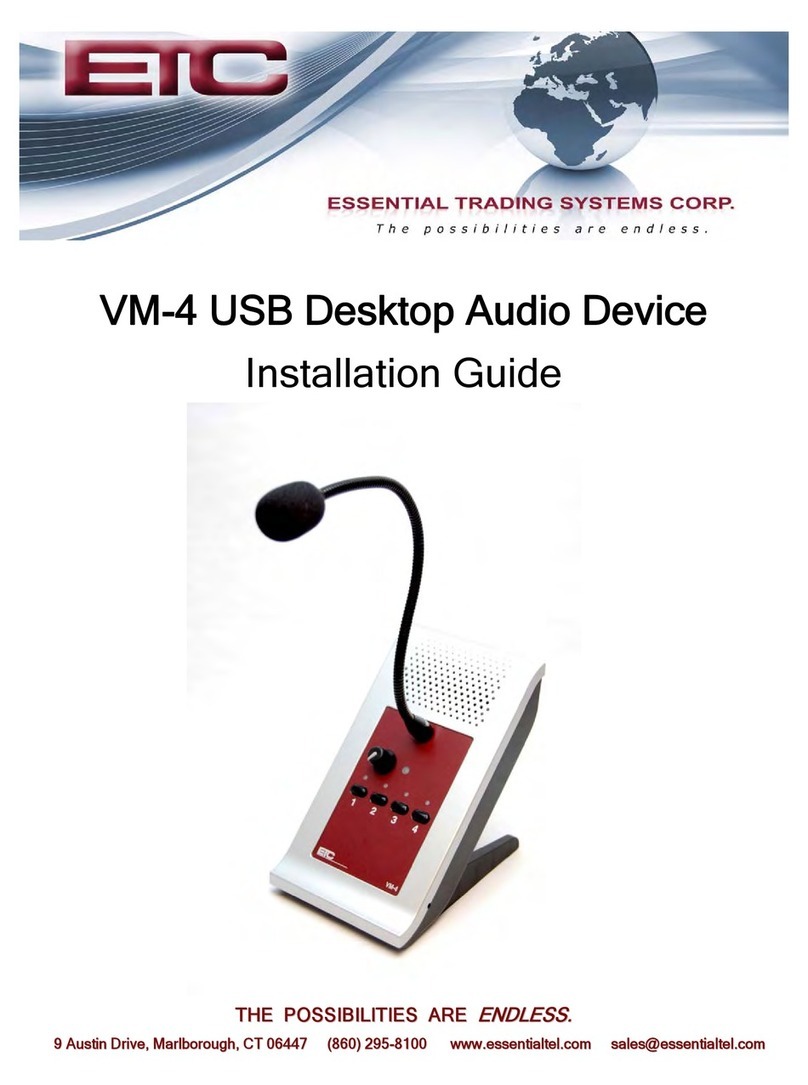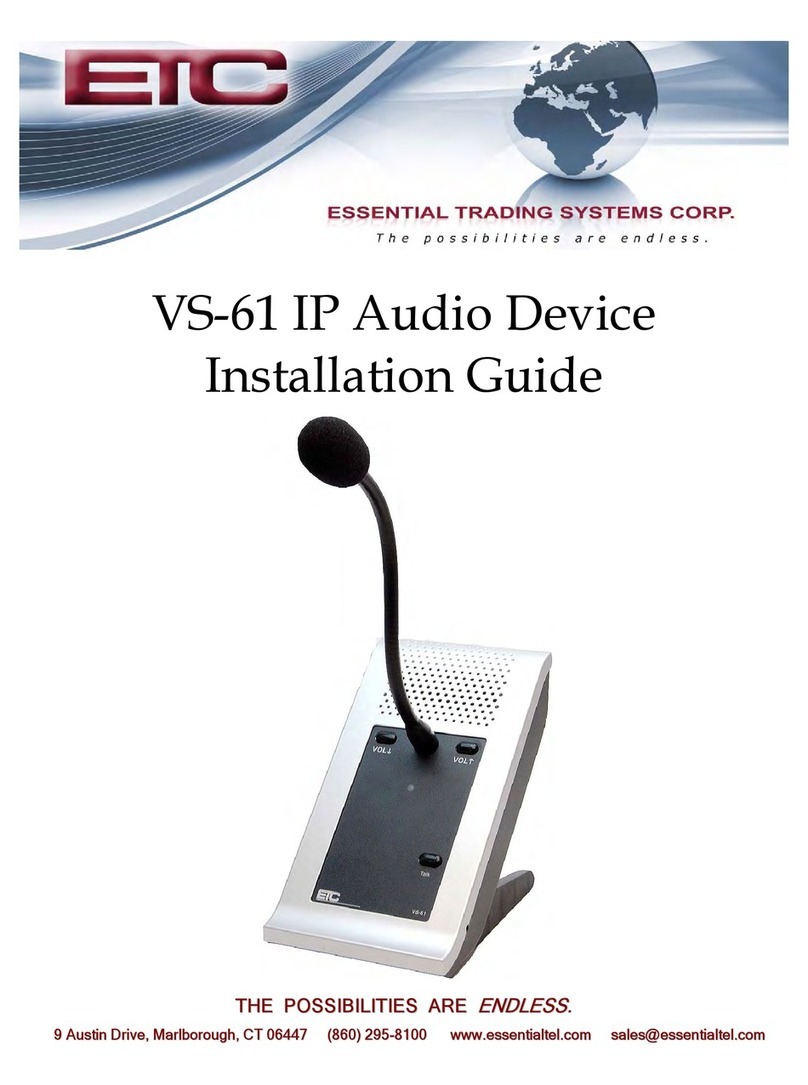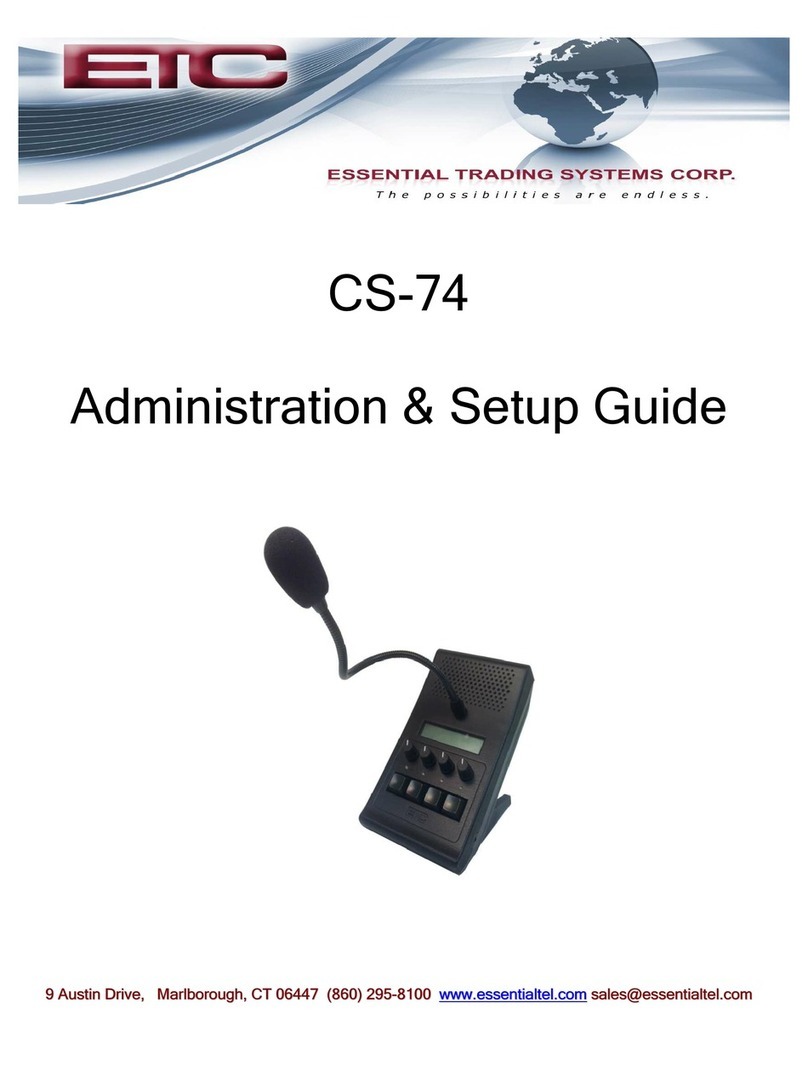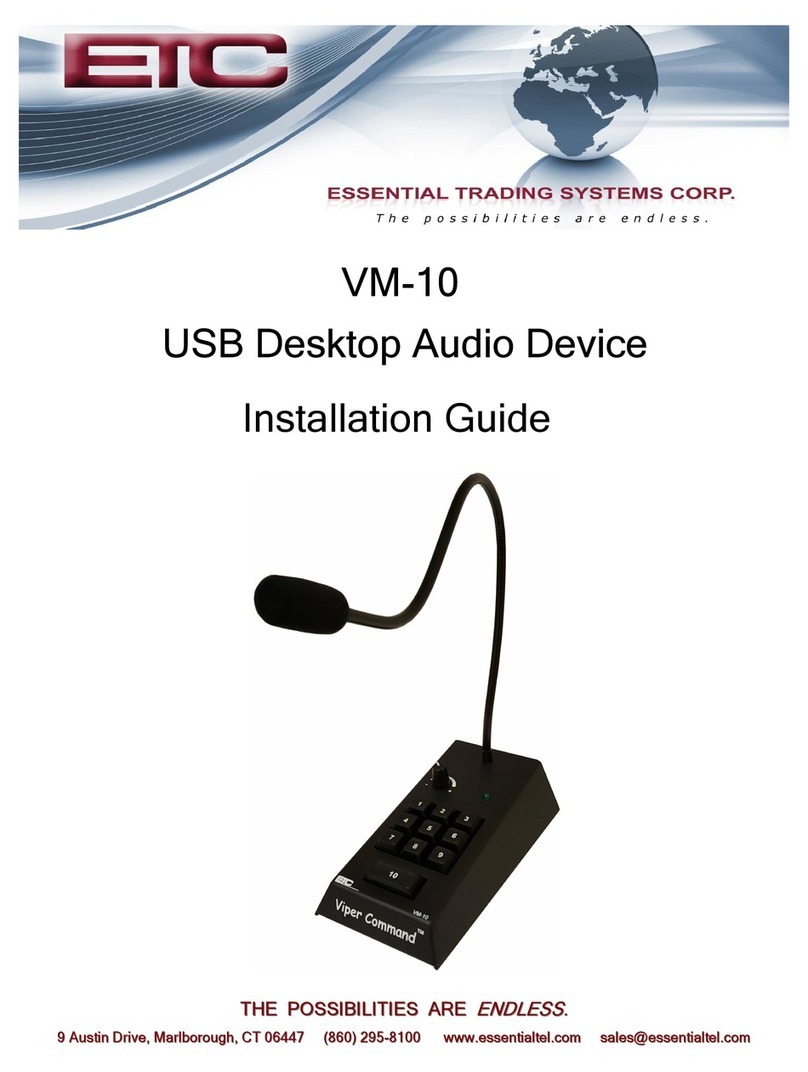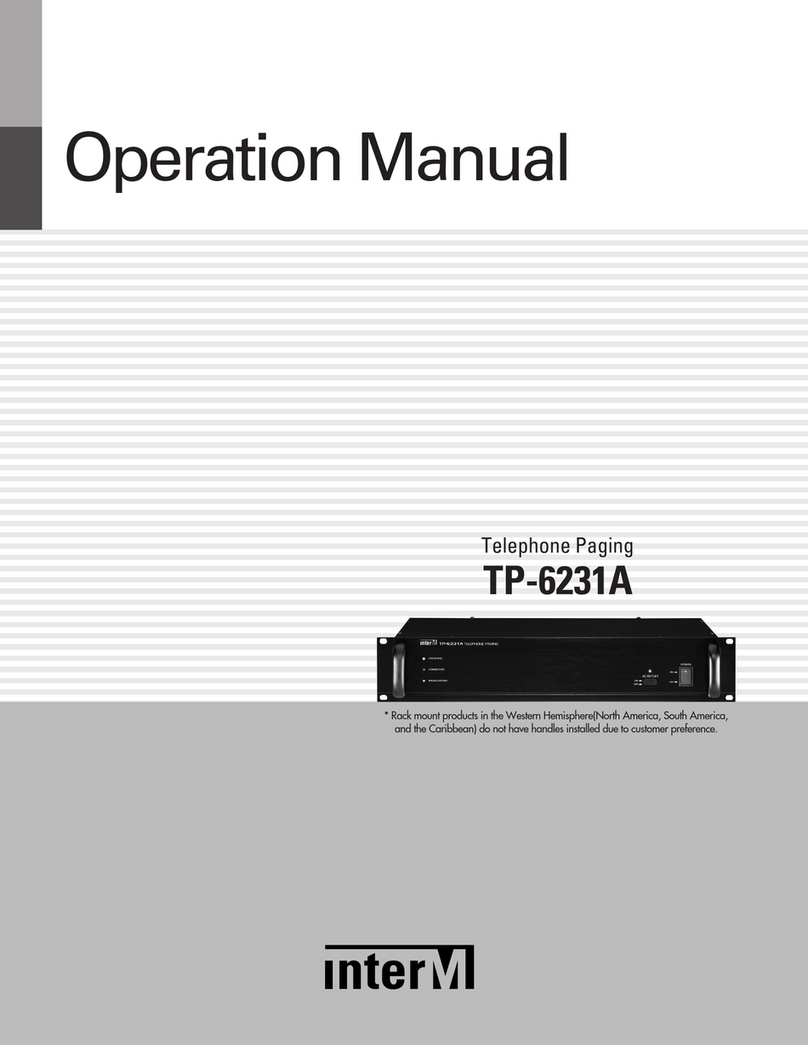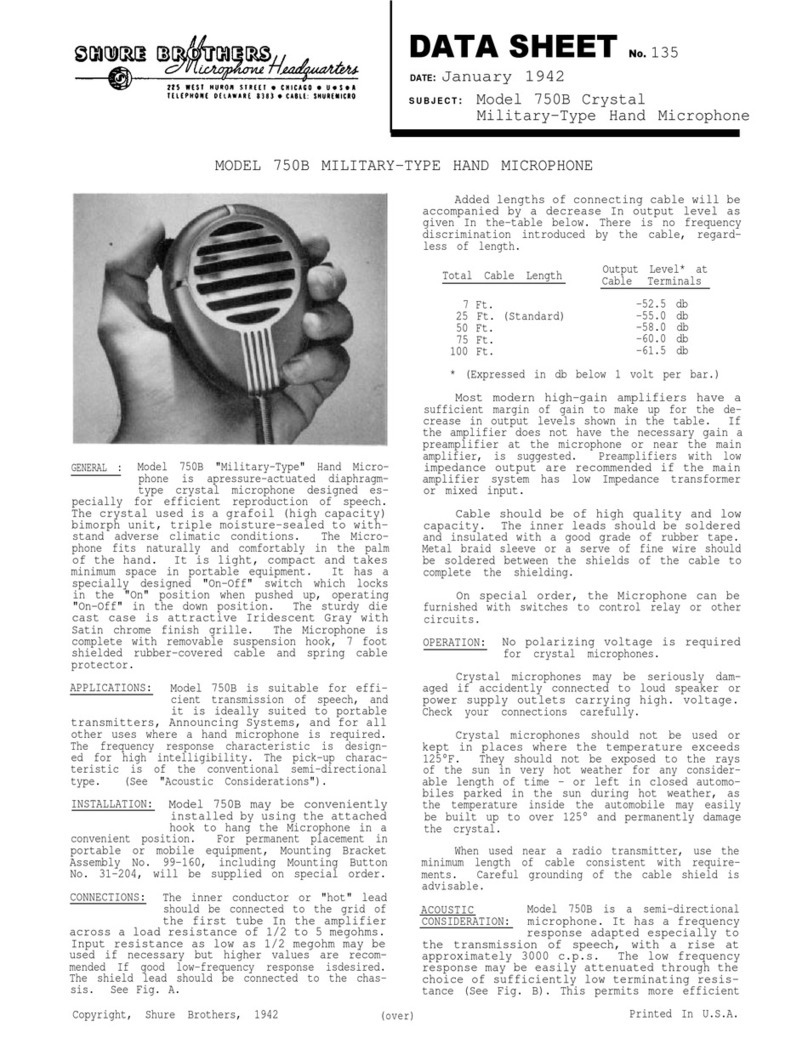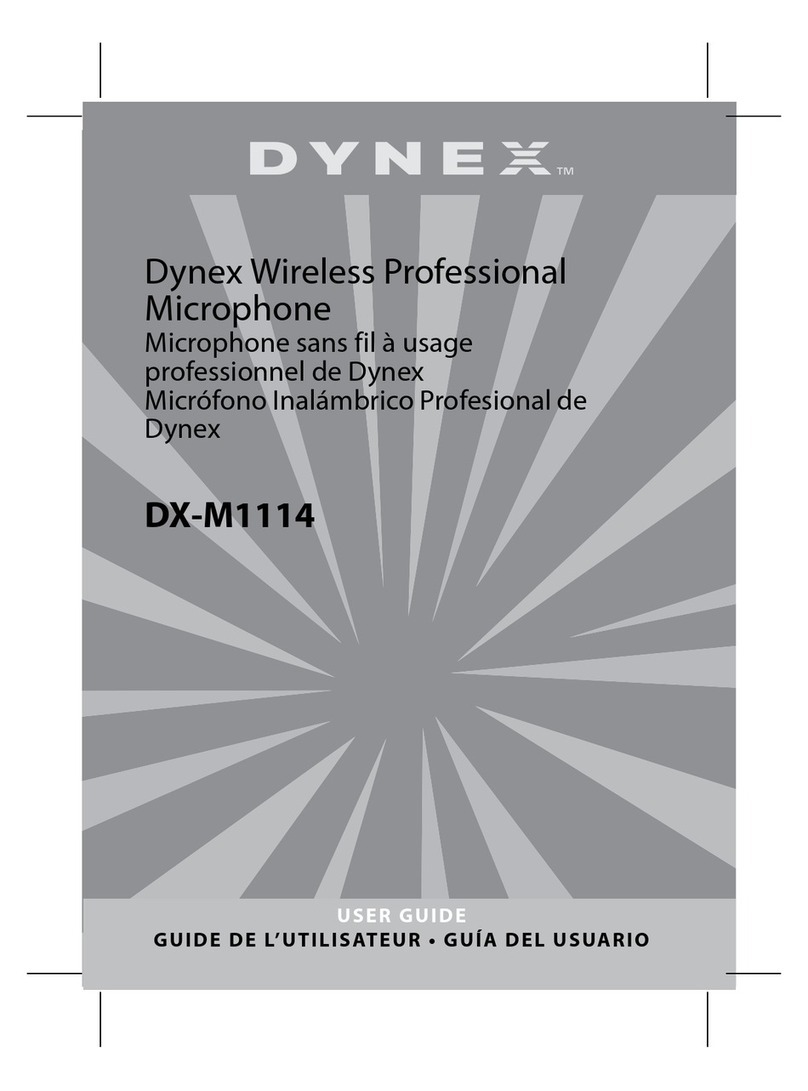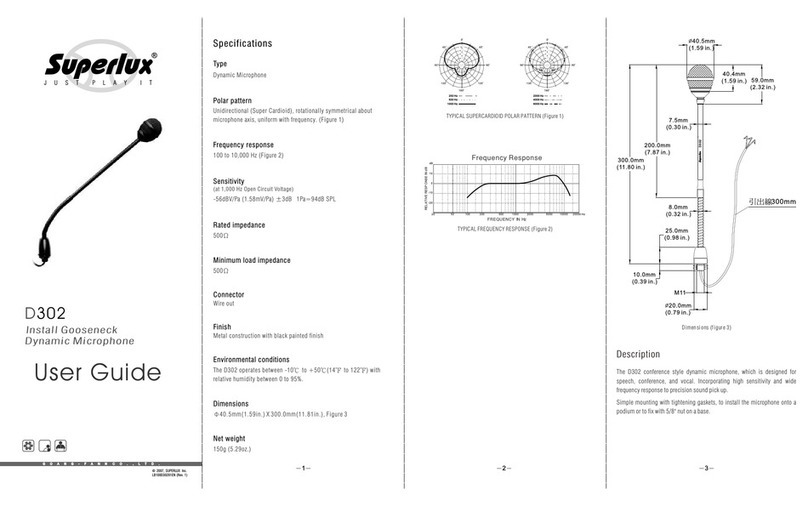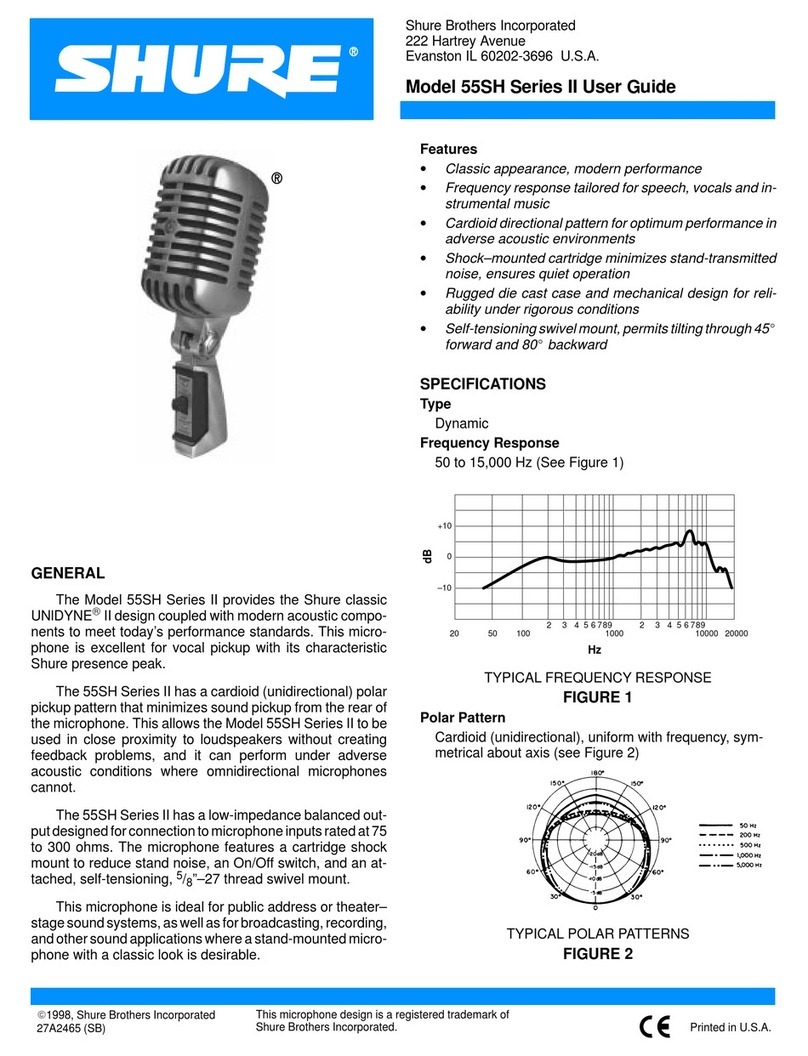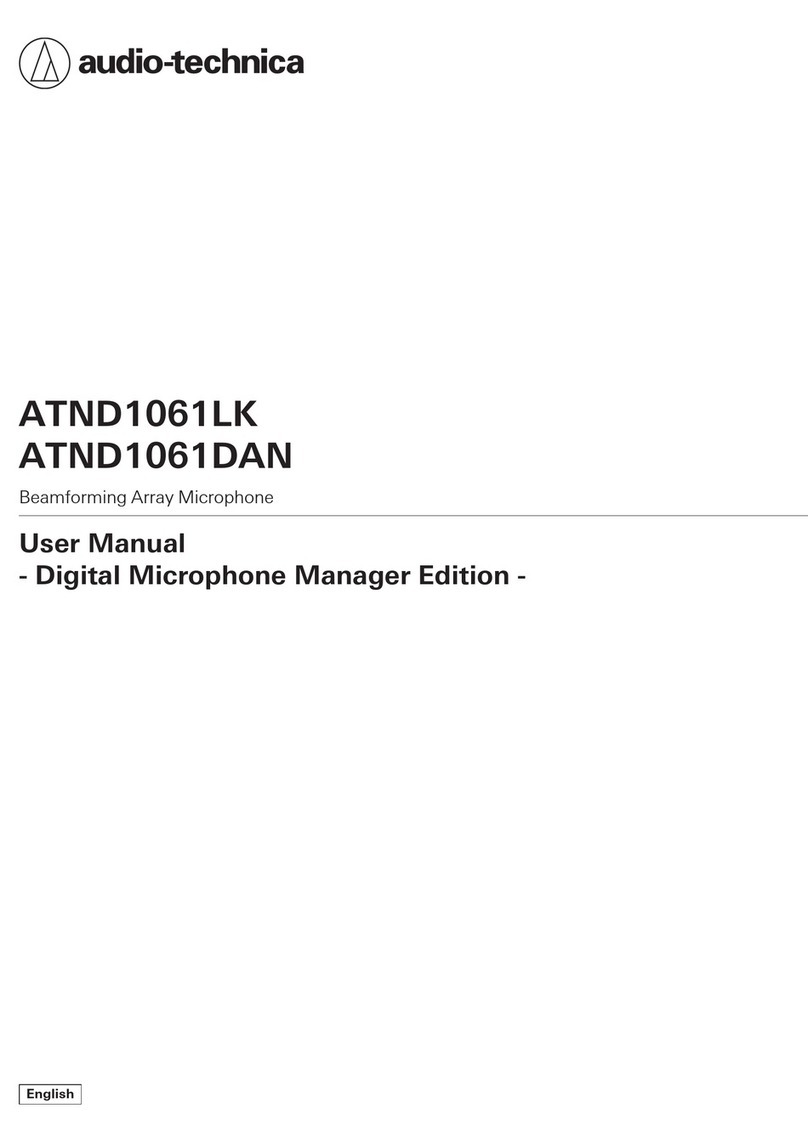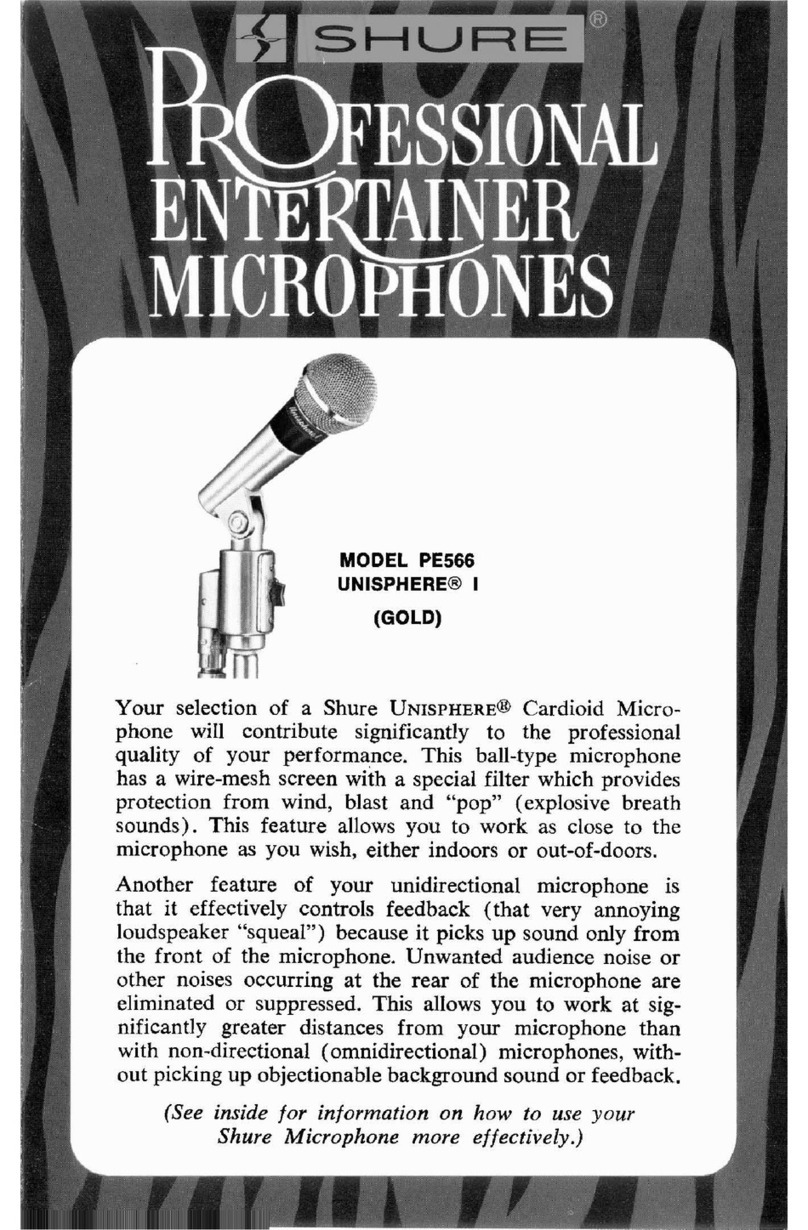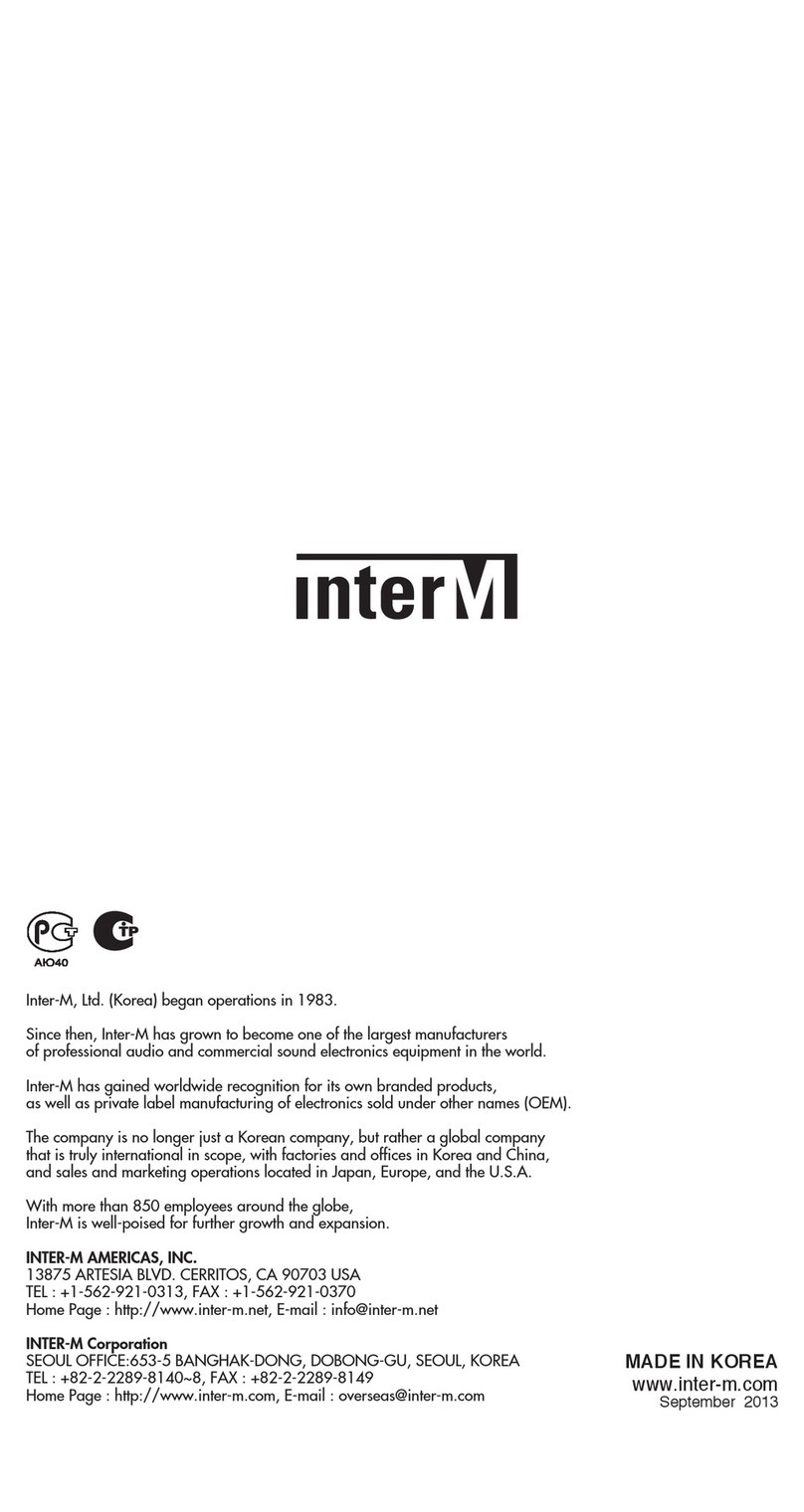ETC CS-74S User manual

CS-74
Administration & Setup Guide
9 Austin Drive, Marlborough, CT 6447 (86 ) 295-81 www.essentialtel.com
sales@essentialtel.com
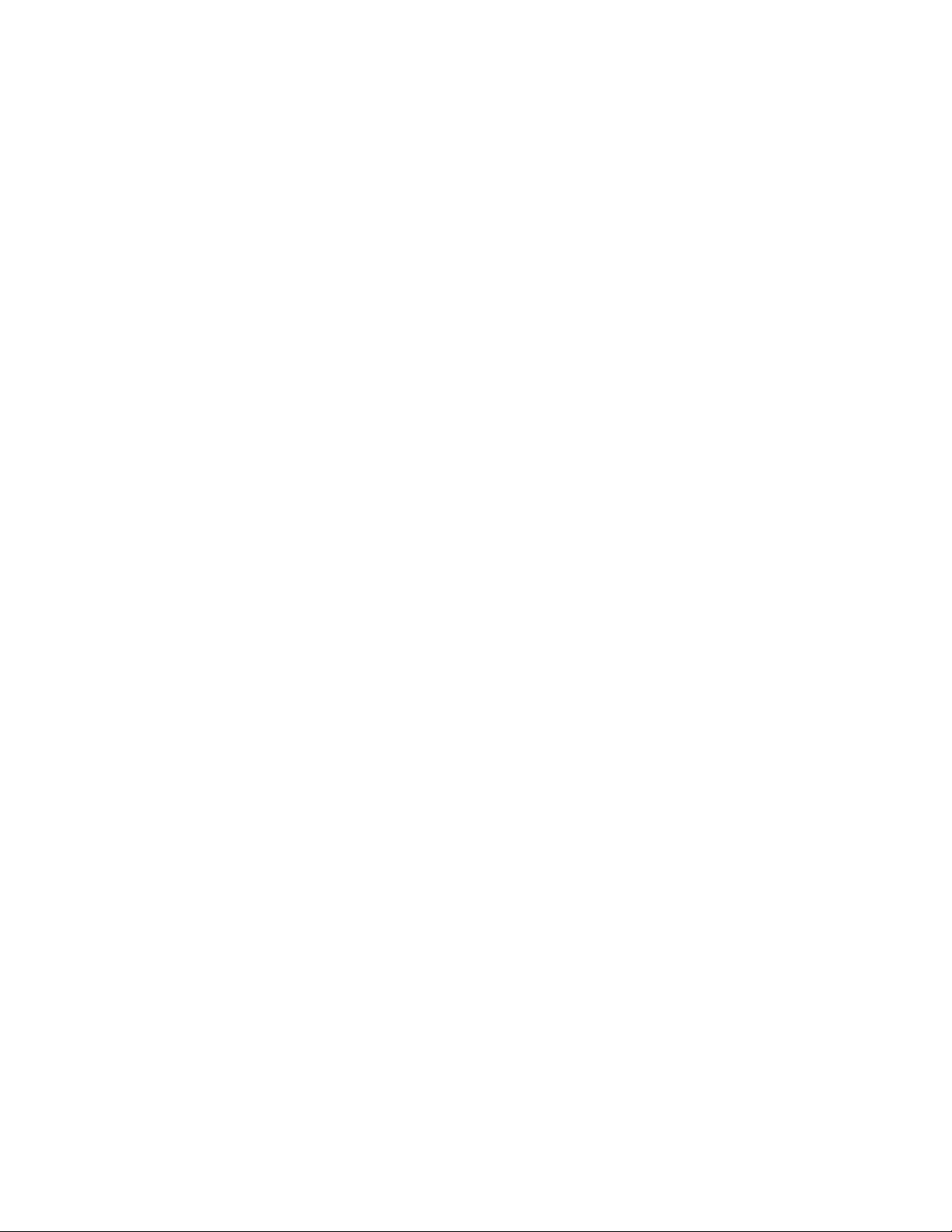
CS-74 Administration and Set Up Guide Page 2 Essential Trading Systems Corp.
Table of Contents
1. Product Overview ............................................................................................................................. 3
1.1 Product Description ...................................................................................................................... 4
1.2 Product features ............................................................................................................................ 4
2. Administration ................................................................................................................................... 5
2.1 Login ............................................................................................................................................. 5
2.2 System Settings ............................................................................................................................ 6
2.3 Menu Options ................................................................................................................................ 7
2.4 System Information Page ............................................................................................................ 8
2.5 Networking Page.......................................................................................................................... 9
2.6 SIP Configuration Page ............................................................................................................. 10
2.7 Audio Settings Page ................................................................................................................... 13
2.8 Management page ...................................................................................................................... 15
2.9 Update Firmware ....................................................................................................................... 16
2.1 Diagnostics Page ....................................................................................................................... 17
3. Frequently Asked Questions .......................................................................................................... 18
4. Appendix ......................................................................................................................................... 19
4.1 Specifications .............................................................................................................................. 19
4.2 Syslog Messages ........................................................................................................................ 20
5. CS-74 Limited Warranty ................................................................................................................. 22
Revised May 7, 2 18, for firmware version 2. .2 , release date – 5/7/18
JLH

CS-74 Administration and Set Up Guide Page 3 Essential Trading Systems Corp.
Release notes:
5/7/18 Ver 2. .2 Bug fixes – Device ID reporting (SIP), Constant RTP output during active call (VAD),
RTCP timeout.
4/2 /18 Ver 2. .15 Implemented new “simulcast” feature. Improvements to handsfree audio,
normalized levels between hands free, gooseneck & headset operations. Bug fixes
– Firmware upgrade, SIP messaging device ID.
3/9/18 Ver 2. . New release for new & improved CS-74/64. This version is not backward
compatible. Applies only to SN-218 xxxx and above. Major hardware changes.
New features added: Privacy, full duplex Hands Free.
12/15/17 Ver 1.1.9 Added: SIP Registration Fail timer field, PTT DTMF * # feature. Fixed Auto Answer
check box bug on CS-74
9/1 /17 Ver 1.1.8 Added: enable/disable ring tones on CS-74. Made improvements to No PBX mode,
added new factory reset function (press all 4 buttons)
5/1/17 Ver 1.1.7 Added features: Call w/o PBX, HTTPS, QoS(DSCP). Fixed bugs with: single
channel reload, device type switching. Implemented several changes to web page
layout and descriptions.
1 /3/16 Ver 1.1.6.1 Added feature: SIP VAD.
8/3 /16 Ver 1.1.6 Added features: PTT Mutes Speaker, RTCP. Fixed bugs for : syslog, 2 ms packet
size, SIP 48 responses, NTP. Minor webpage verbiage changes
6/15/15 Ver 1.1.4 Added features: call without registration, RTP keep alive, single channel reload,
SNMP, device type switching. Improved call status reporting.
12/15/15 Ver 1.1.3g Fix files size limits in OS kernel. Must be loaded on any device with pre-1.1.4
firmware to allow further firmware upgrades.
12/8/15 Ver 1.1.3.2 Fix device feeze up after unknown period of time.
3/18/15 Ver 1.1.3 Improvements to code structure, add microphone limiter circuitry.
11/24/14 Ver 1.1.2 Patch “shellshock bash” vulnerability, improvements to audio quality, improvements
to volume adjust controls, add Listen Only feature to channels, remove half duplex
mode, fix various other bugs.
9/22/14 Ver 1.1.1 Fixed numerous bugs discovered in 1.1.
6/11/14 Ver 1.1. First official release.
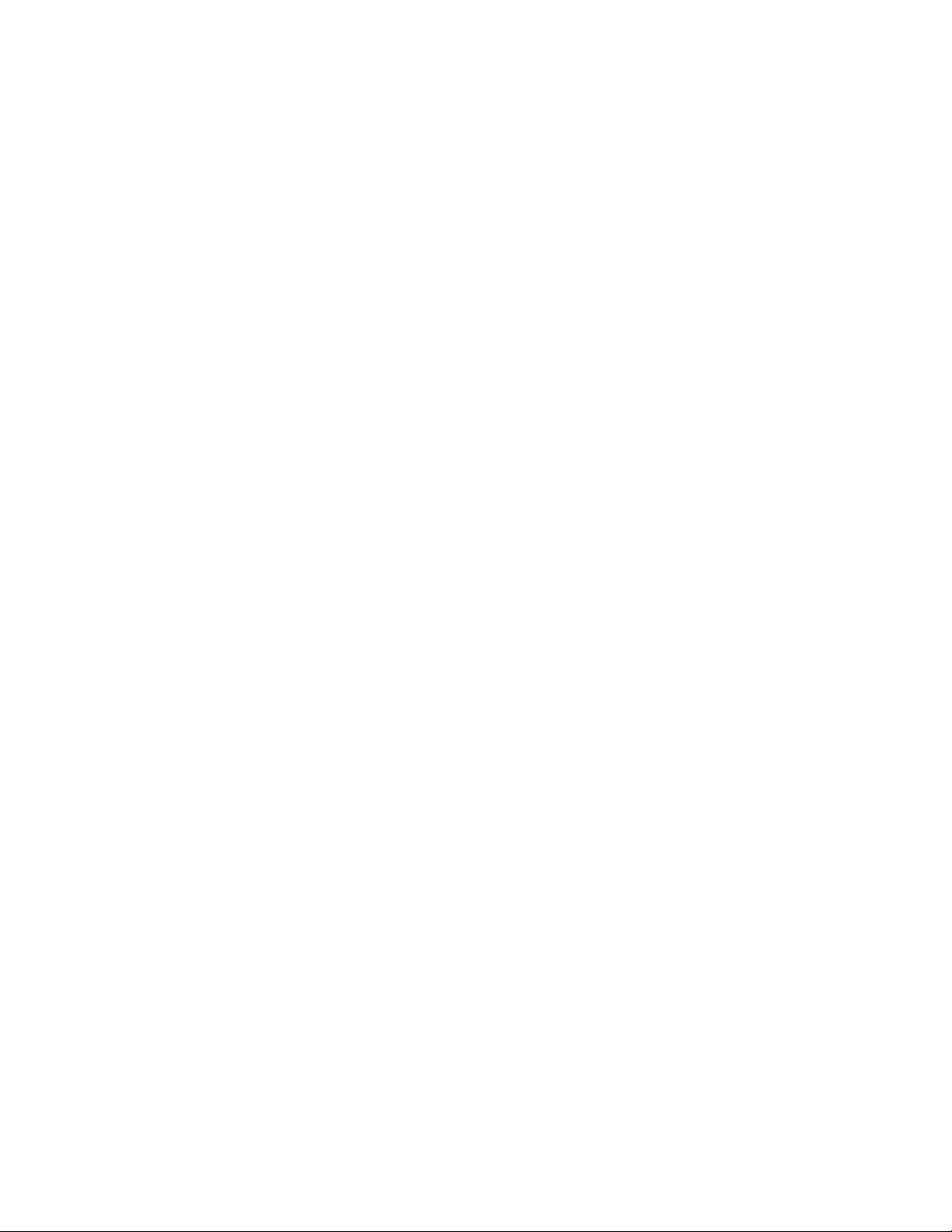
CS-74 Administration and Set Up Guide Page 4 Essential Trading Systems Corp.
1. Product Overview
1.1 Product Description
The CS-74 is a four line/channel SIP endpoint device capable of connecting 4 simultaneous SIP
calls.
1.2 Product features
• Display – Provides information such as device name, user name and line/channel
assignments as defined by administrator and other device status indicators.
• Volume Control – Each channel has individual volume control so users can set levels to their
liking.
• Loud Speaker – Each CS-74 is equipped with a built in loud speaker. Administrators have
access to master volume control via web page configuration. Audio for all lines is mixed.
• LED’s – LED’s on the front panel provide status indication for device condition such as: line
registered, ring, call connected, and audio activity
• PTT Buttons – Buttons on front panel serve not only as PTT (Press to Talk) on the
respective line but in certain modes, initiate/drop a call, and activate/deactivate Hands Free
operation.
• F1/F2 Button – These buttons have been added to provide expanded capability of the
device. Currently used to enable privacy feature, with more functions to follow in near
future.
• Handset/Headset – The CS-74 can be equipped with the option to connect either a mono
headset or PTT handset. RJ-25 located on the back of the device can be universally used
for either PTT handset or Mono headset with appropriate adapter cable. See Specifications
in this manual for pinout.
• Footswitch – The CS-74 can be equipped with an optional foot switch for PTT activation.
Footswitch will connect to the handset port on back of unit. Pins 1 & 6 are used for contact
closure input to activate PTT.
• Gooseneck Mic – The CS-74 is typically equipped with a close talking gooseneck
microphone. For listen only models this option is removed.
• Built In Mics – The CS-64 has been equipped with microphones built in to the enclosure
specifically for use with the Hands Free feature.

CS-74 Administration and Set Up Guide Page 5 Essential Trading Systems Corp.
2. Administration
2.1 Login
The CS-74 is configured via browser interface. CS-74’s ship, default, set to DHCP. Upon
connection to appropriate network the device will automatically acquire an IP address. This
address will be indicated on the device’s display during boot up.
ETC recommends using Chrome or Firefox to ensure best browsing experience. IE9 and above
can be used as well.
Once the IP address has been determined, open a browser from a PC that is networked with this
device. Type the IP address into the URL bar of the browser and press enter. The CS-74 Login
screen is shown in Figure 1.
Default Username is: admin, default password is: admin. Upon logging in, administrative login
credentials can be changed to ensure security of system configuration.
Figure 1

CS-74 Administration and Set Up Guide Page 6 Essential Trading Systems Corp.
2.2 System Settings
After logging in, you are brought to the System Settings page. Here, access to all administrative
functions of the CS-74 are presented as tabs across the top of the window. See Figure 2.
Figure 2
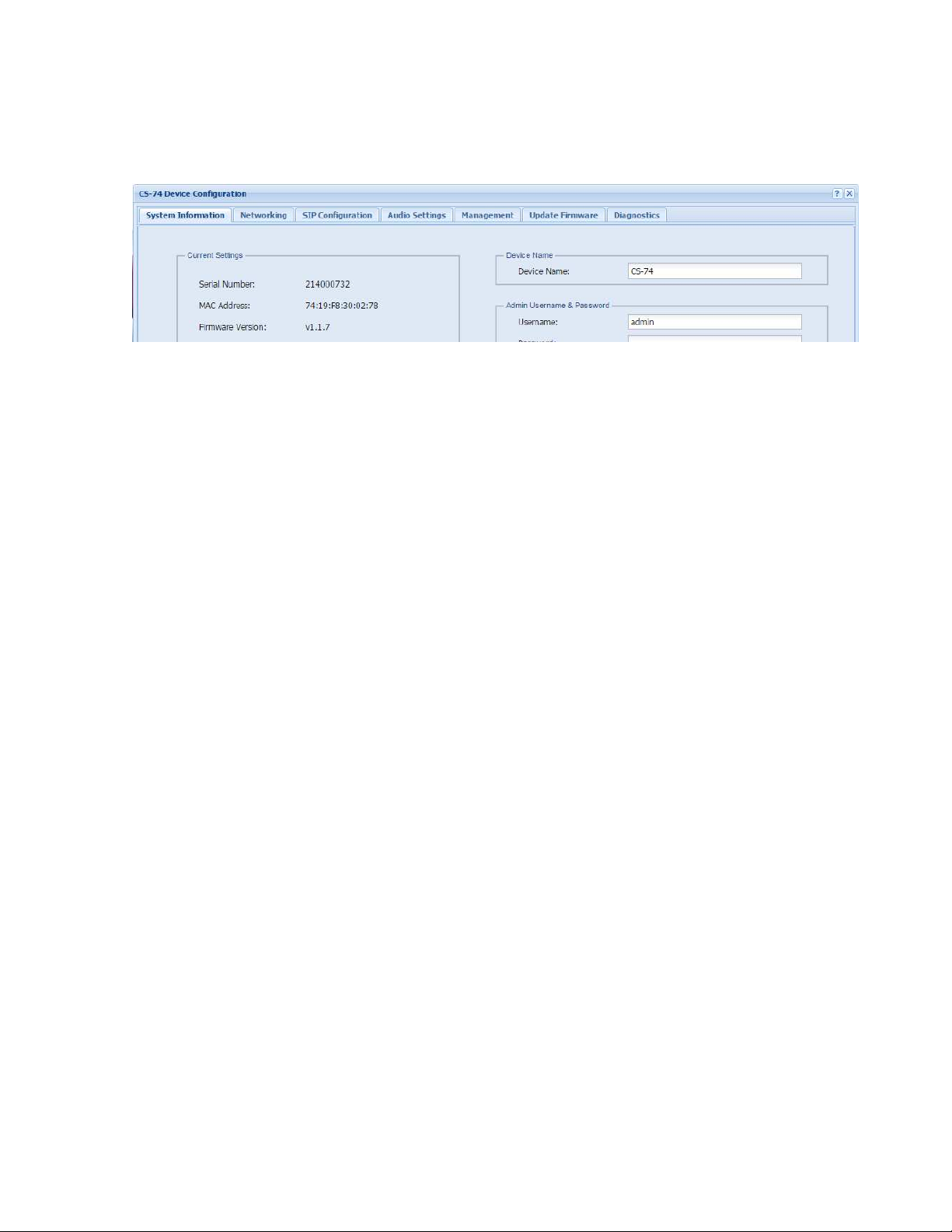
CS-74 Administration and Set Up Guide Page 7 Essential Trading Systems Corp.
2.3 Menu Options
The menu selections are displayed as tabs across the top of the web page. Each section will be
explained in more detail later in the guide. Figure 3 shows the options available.
Figure 3
• System Information – This page displays device information and administrator definable
fields for device name and login credentials.
• Networking – This page allows the administrator to configure IP settings for the device and
select static or DHCP
• SIP Configuration – This page allows the administrator to configure SIP related details for
each of the lines/channels.
• Audio Settings – This page allows the administrator to set master volume & mic gain as well
as display brightness/contrast. Other feature settings are accessible from this page.
• Management – This page provides the administrator with access to settings for syslog
reporting, device type selection & browsing options. New management related features
will be added to this page as they are developed.
• Update Firmware – This page allows the administrator to upgrade device firmware.
• Diagnostics – This page allows the administrator access to diagnostic tools such as activity
log & config file download.
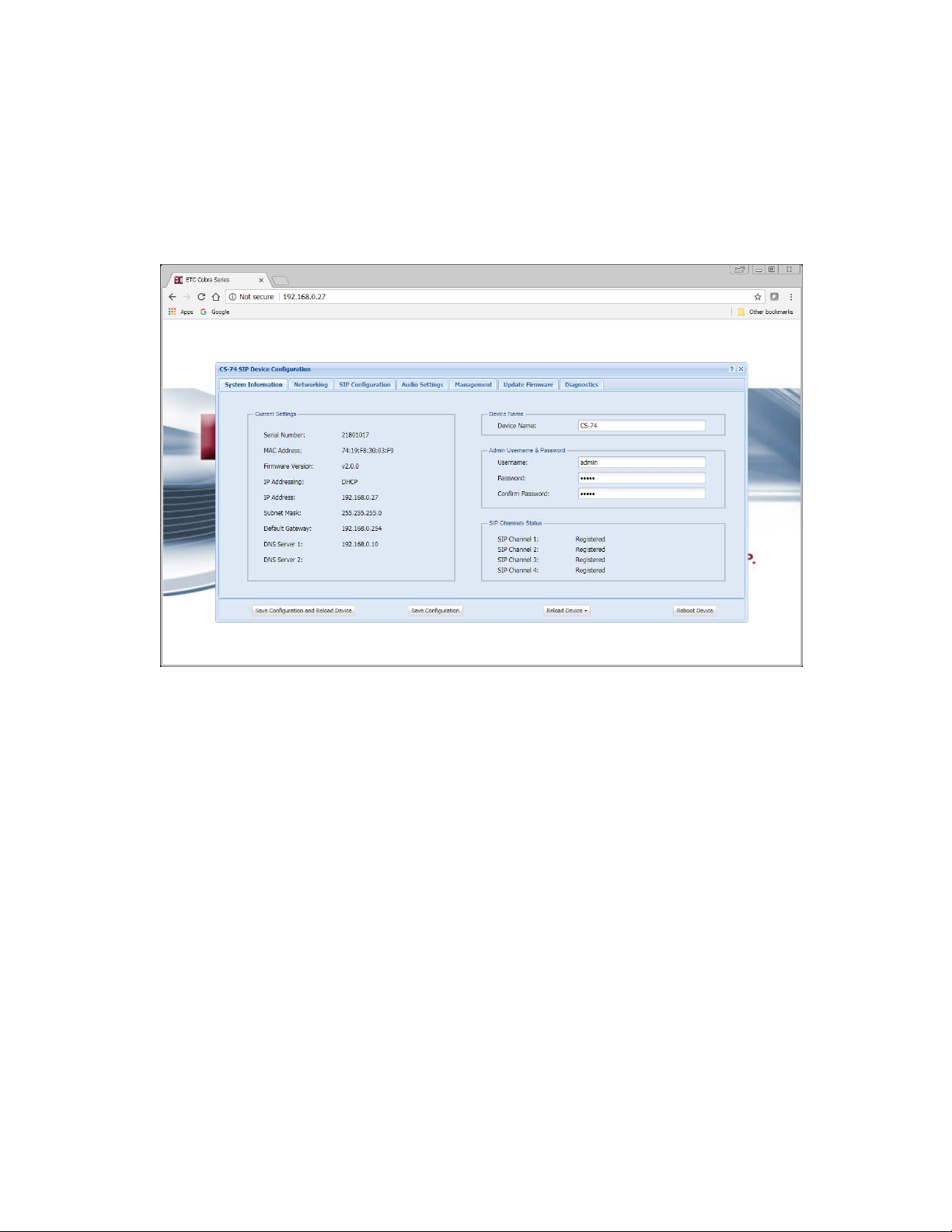
CS-74 Administration and Set Up Guide Page 8 Essential Trading Systems Corp.
2.4 System Information Page
The System Information page displays pertinent information about the device such as IP address,
serial number, firmware version etc. Additionally there are fields the administrator may use to
identify the specific device, change the device login credentials for security purposes and view call
status. See Figure 4 below.
Figure 4
• Device Name – Enter any alpha-numeric sequence to uniquely indentify the device. Note,
information entered here will also indicate on the device display.
• Username – Enter new login username. Default is: admin
• Password – Enter new login password. Default is: admin
• Confirm Password – Renter new password to confirm.
• SIP Channels Status – Active status of each channel is displayed
Upon making changes you must click Save Configuration if making additional changes on other
pages or click Save Configuration & Reload to activate the changes. These buttons are located at
the bottom of the page.
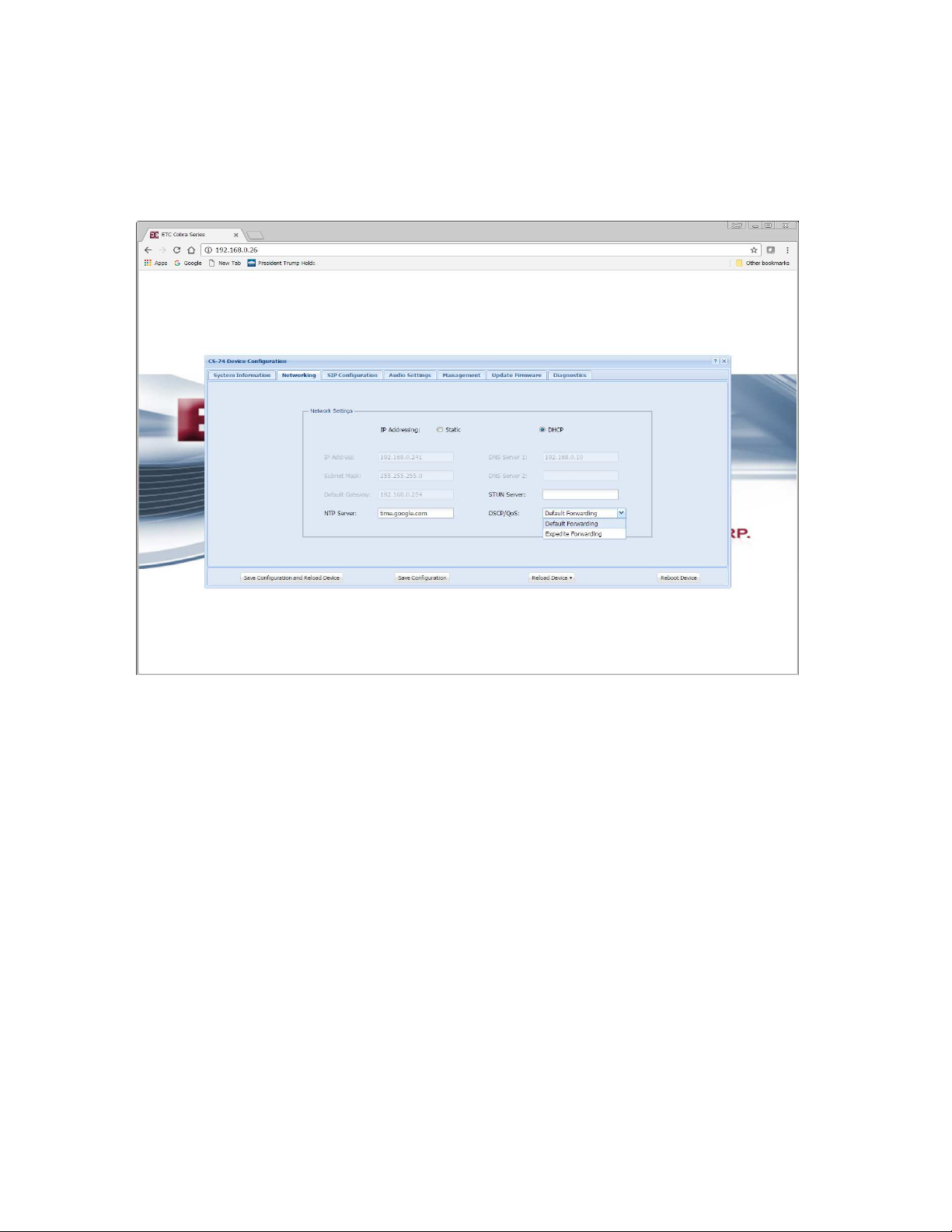
CS-74 Administration and Set Up Guide Page 9 Essential Trading Systems Corp.
2.5 Networking Page
The Network Settings page allows the administrator to configure the device with a static IP
address or configure using DHCP. Device is default DHCP and IP address will be indicated on the
display during boot up. See Figure 5 below.
Figure 5
• IP Address – Enter static IP address for the gateway. In DHCP mode, device will default to
192.168. .24 in the event it cannot retrieve an address from a DHCP Server.
• Subnet Mask – Enter the Subnet Mask for the gateway.
• Default Gateway – Enter the Default Gateway for the gateway.
• NTP Server – Enter IP or DNS name of NTP (Network Time Protocol) Server. If left blank
device will not poll for time/date.
• DNS Server 1 – Enter the IP address of the primary DNS server if DNS will be utilized.
• DNS Server 2 – Enter the IP address of the secondary DNS server if DNS will be utilized.
• STUN Server – Enter IP address of STUN Server. Needed for firewall penetration.
• DSCP/QoS – Click drop down to select Default Forwarding or Expedite Forwarding. Expedite
Forwarding tags RTP packets with DSCP bits 46 (EF). Default Forwarding does not tag RTP
packets. CS-74’s are shipped factory set to Default Forwarding.
When finished entering IP information click the Save Configuration & Reload button at bottom of
screen. Once finished with the reload, click the Reboot button.
Rebooting is required after making device IP address changes.

CS-74 Administration and Set Up Guide Page 1 Essential Trading Systems Corp.
2.6 SIP Configuration Page
The SIP Configuration page allows an administrator to configure the respective SIP channels or
lines of the device. Lines/channels can be set for different modes of operation, turned on or off,
etc., depending on specific application needs. See Figure 6 below.
Figure 6
• ‘On’– Allows the administrator to turn on / off the respective line or set channel to ‘No PBX’. If
turned off, ‘line information’ will not be displayed on the device.
• Channels 1-4 – This field allows the administrator to assign a name to the respective channel.
This name will be displayed on the device. It is recommended to use upper case letters and
limit number of characters to 4 per channel.
• SIP Server – This field allows the administrator to input the address of the SIP Server to which
the device will register with. Can be either DNS name or IP address. Each channel can be
configured to register with a different SIP Server if desired.
• SIP Server 2 – This field allows the administrator to input the IP address of a backup SIP server
in the event the primary is not available.
• SIP User – This field allows the administrator to assign an extension or SIP identifier for
registration.
• SIP Password – This field allows the administrator to assign the SIP Password for registration.
• Reg/Fail Timeout – These fields allows the administrator to set the time span, in seconds, for
re-registration and registration fail of the channel to the SIP server.
• Number to Dial – This field allows the administrator to assign an extension the device will dial.
Note: This function works in conjunction with specific ‘Mode’ selected.
• RTCP Timeout – This field allows the administrator to set the time span, in seconds, in which
the device will drop an active call after RTCP packets are no longer present.
• Auto Answer – If checked this option sets the device to automatically answer an incoming call
to the respective channel as assigned in the SIP User field. This option only becomes
available with specific ‘modes.’
• Listen Only – Allows administrator to set a specific channel for listen only mode.

CS-74 Administration and Set Up Guide Page 11 Essential Trading Systems Corp.
• SIP Modes – The drop down menu allows the administrator to select various modes of
operation for each line. See Figure 7
o Autoconnect – Selecting this mode instructs the device to automatically connect to the
extension/number, as defined in the Number to Dial field immediately upon successful
boot up.
o Manual – Selecting this mode instructs the device to wait for user intervention to either
accept a call or make a call. Auto answer can be selected with this mode. If selected
any incoming SIP calls to the respective extension will be automatically answered by
the device. However the user can still initiate an outgoing call from the device. The
PTT button for the respective line is used to make/answer a call and double pressing
the PTT button quickly will hangup/drop the call.
o Incoming Only – Selecting this mode instructs the device to wait for user intervention to
accept an incoming SIP call. In this mode the device will not make outgoing calls. Auto
answer is available with this mode.
o Outgoing Only – Selecting this mode instructs the device to wait for user intervention to
make an outgoing SIP call. The call is initiated by pressing the PTT button on the
respective line. When in this mode the device will not accept incoming SIP calls. Auto
answer is disabled in this mode.
Figure 7

CS-74 Administration and Set Up Guide Page 12 Essential Trading Systems Corp.
• Channel Reload – The CS-74 also has a feature which allows an administrator to change a
single channel and load the new configuration for the channel without affecting the connection
status of the other channels. By clicking the reload device button at the bottom of the screen
the administrator is presented with options to reload specific channels or all channels. Once a
channel configuration has been changed you must save new configuration then select channel
to be reloaded for changes to take effect. See Figure 7a below.
Figure 7a
• Call without PBX – The CS-74 has the capability to make/take calls without registration or
connection to a SIP PBX. This can be enabled on a per channel basis. Figure 7b below
shows a drop down to the left of each channel where an administrator can select to turn the
channel off, turn it on or select No PBX to set channel for no registration. No PBX allows the
CS-74 to make/take direct point to point calls from another device or gateway without a PBX.
In this mode the CS-74 will not send registration requests.
Figure 7b

CS-74 Administration and Set Up Guide Page 13 Essential Trading Systems Corp.
2.7 Audio Settings Page
The Audio Settings page allows the administrator to adjust specific device properties not covered
in other configuration pages such as master volume settings, LCD contrast and other feature
settings. See Figure 8.
Figure 8
• LCD Settings – Allows the administrator to adjust brightness & contrast of device display. Slide
right to increase, left to decrease.
• Audio Settings – Allows the administrator to adjust master speaker volume & microphone gain
of device. Speaker & microphone level meters are provided as simple diagnostic tools to
confirm if device is working properly. Master volume level suggested is 8 % and Mic Volume
level suggested is 8 %.
• Test Speaker – Pressing this button plays a test message on the device.
• Start Announcement – If this box is checked the device will play a message indicating it is
being restarted any time the device experiences a reload or reboot.
• Handsfree Allowed – Checking this box enables Hands Free functionality.
• Handsfree Timeout – This setting allows an administrator to set the time, in minutes, the
handsfree mode will stay on if a user forgets to turn it off after use. ETC recommends setting
this for 1 -15 minutes. Device defaults to 1 minutes, max is 6 minutes.
• Handset PTT Mode – This option should only be checked if a PTT handset will be connected to
the device. When selected the user will select the channel to Tx/Rx on, an indicator will
appear on the display above the selected channel and to talk the user will press the PTT
button on the handset.
• Footswitch PTT Mode – Checking this box enables use of a foot switch to activate PTT function
of a selected channel. In this mode the buttons on front panel are used to select a channel for
which the footswitch will activate the PTT.
• Jitter Buffer – Enter number for packet size matching with 3rd party SIP systems.
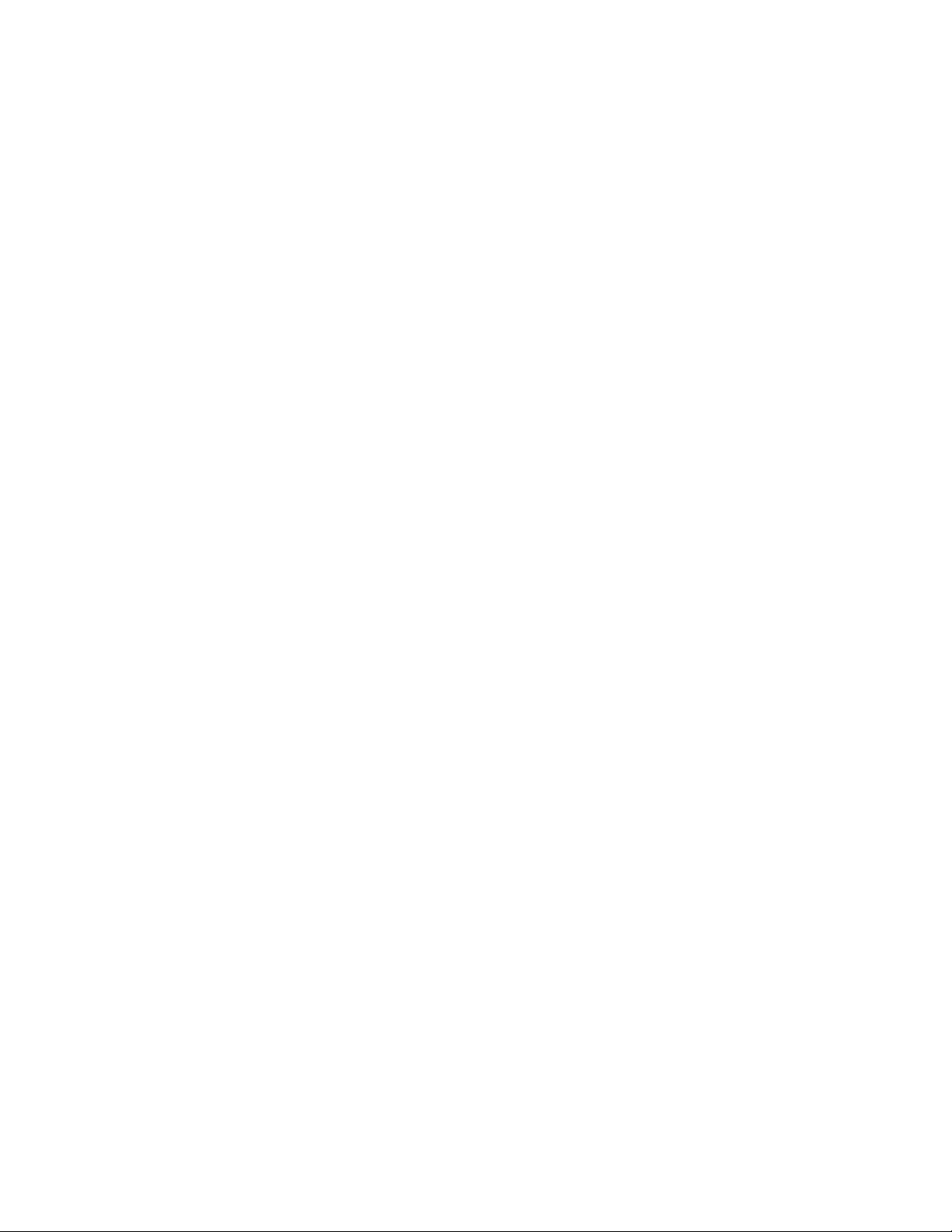
CS-74 Administration and Set Up Guide Page 14 Essential Trading Systems Corp.
• PTT Mutes Speaker – If this box is checked the speaker will be muted when PTT is pressed on
any channel. If unchecked the device is in full duplex mode on respective PTT channel.
• VAD Enable – If this box is checked the device will stop producing RTP audio packets after 6
seconds of no voice while PTT is pressed. If unchecked device will continuously produce RTP
audio packets when PTT is pressed regardless if user is speaking.
• Ring Tone Enable – Enables/disables ring tones, default is checked (enabled).
• PTT DTMF * # - Enables device to output, “in-band” dtmf * when PTT button is pressed and
dtmf # upon release of PTT. This is a global setting for the device. When checked all
channels operate the same. Default is unchecked.
Note: The following features are available only on model CS-74-F with the additional function keys.
• Privacy – Enabling this feature allows user to select a specific channel to have a private
conversation on. Requires connection of a handset or headset. User must press the F2
button then select desired channel to converse on by press & release of desired channel PTT
button. Incoming audio on unselected channels will be routed to the built in speaker.
• Simulcast – Enabling this feature allows the user to transmit on 2 or more channels
simultaneously. User press and holds F1 button then presses respective channel buttons to
select channels for ‘simulcast’ which will be indicated by ‘SIMC’ over the respective channel
indicator. When done selecting user releases F1 button, LED stays lit indicating mode is
active then simply presses the PTT button of one of the selected channels to transmit.
The remainder of this page intentionally left blank
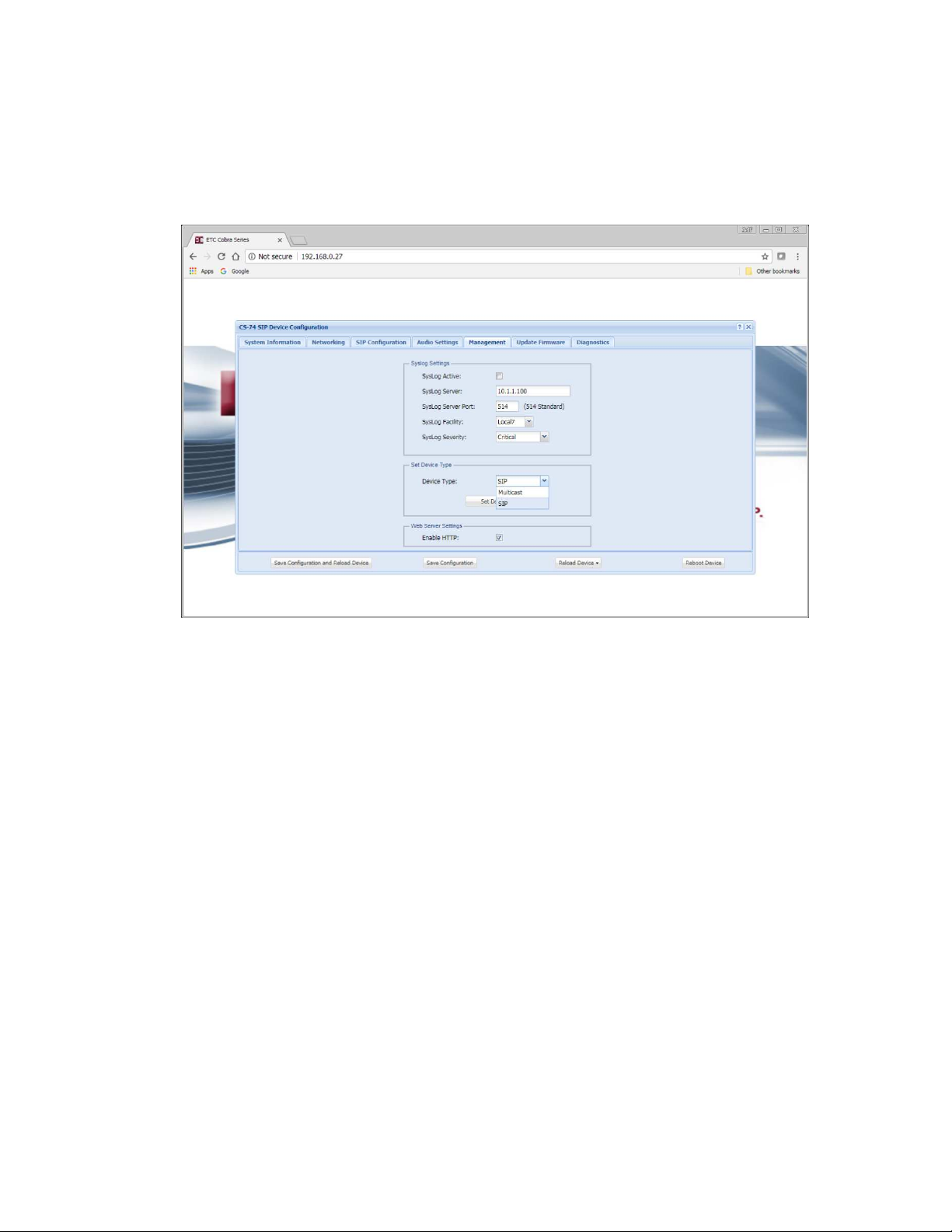
CS-74 Administration and Set Up Guide Page 15 Essential Trading Systems Corp.
2.8 Management page
The Management tab currently provides an administrator access to input Syslog Settings for
reporting device status, device type selection & browsing settings. Additional features will be
added to this page as necessary. See figure 9 below.
Figure 9
• Syslog Active – Click the check box to enable Syslog reporting feature, uncheck to disable.
• Syslog Server – Input the respective IP address of the Syslog server where status reports will
be sent.
• Syslog Server Port – Input the respective port the device will be reporting status to.
• Syslog Facility – Click the arrow for a drop down menu to select reporting ID. Selecting one of
the displayed selections will cause the device to report activity with this ‘ID’ which can be used
for filtering and/or sorting messages from specific devices.
• Severity Level - Click the arrow for a drop down menu to select reporting priority.
o Verbose – All messages are reported
o Critical – Only messages classified ‘critical’ will be reported.
• Device Type - This drop down allows an administrator to change the device type from a SIP
device (CS-74) to a multicast device (CS-64). To change device type, click the drop down,
select the device type (SIP or Multicast) then click the Set Device Type button to activate the
change.
WARNING! Please refresh (shift F5) your browser window immediately after changing the device type to
avoid configuration data loss.
• Enable HTTP – Unchecking this option allows only secure (https) browsing to device for
configuration. Device is shipped default to ‘Enable.’
Note: Syslog message definitions are provided in appendix 4.2 of this guide.
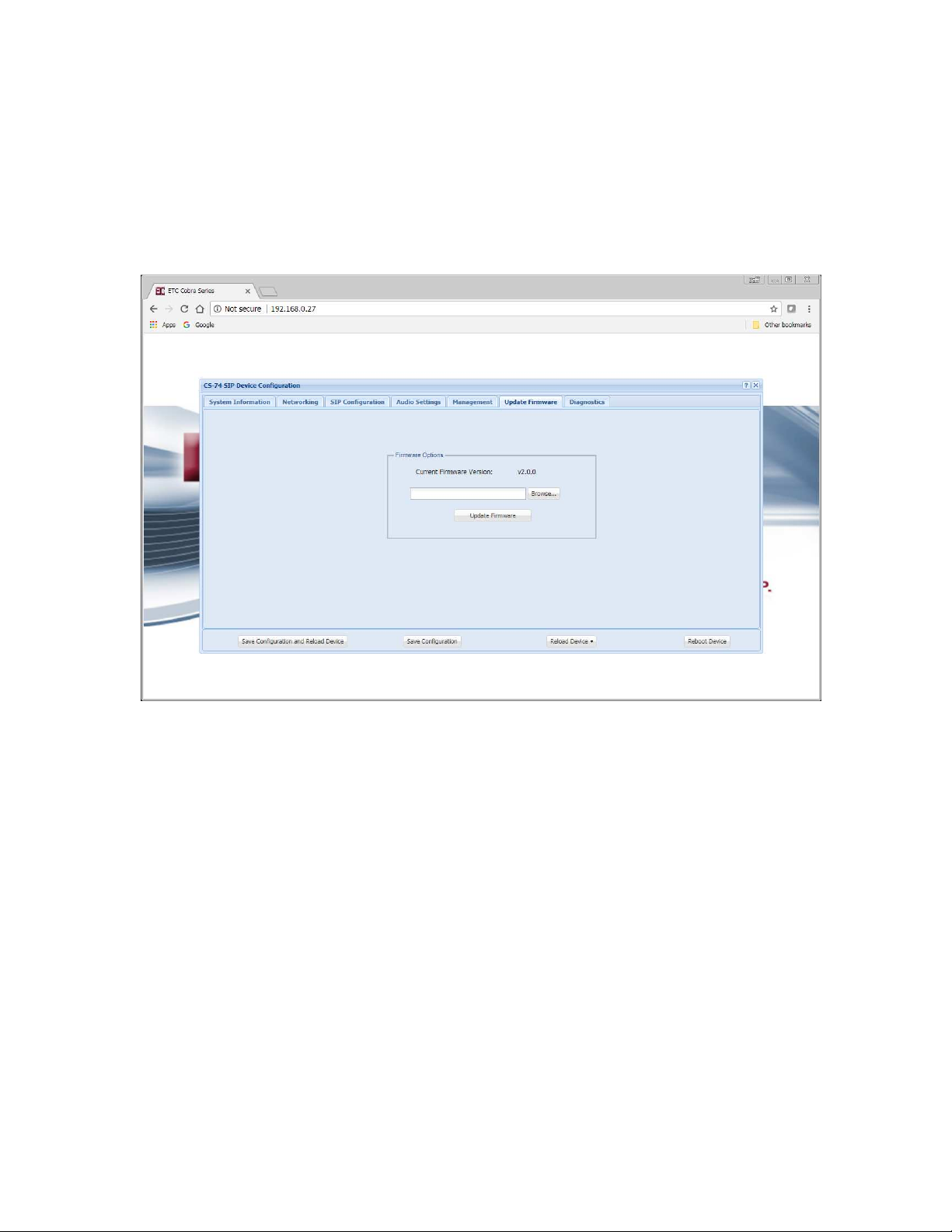
CS-74 Administration and Set Up Guide Page 16 Essential Trading Systems Corp.
2.9 Update Firmware
The Update Firmware page allows an administrator to easily & quickly update firmware on a
device. From time to time ETC will send out firmware releases to fix bugs or add features. Simply
click the browse button and navigate to where the firmware file has been saved then click Update
Firmware. A pop up window will appear indicating status of firmware update. See Figure 1 .
Figure 1
NOTE: AFTER UPDATING FIRMWARE YOU MUST (Shift F5) REFRESH YOUR BROWSER
WINDOW FOR NEW FEATURES TO BE DISPLAYED. Most browsers will cache previous
pages of the device and therefore a refresh must be performed after a firmware update.
WARNING!! – Firmware Ver 2. . and beyond is not backward compatible to pre-218 xxxx serial
number devices. Doing so will render your device unusable and unrecoverable.

CS-74 Administration and Set Up Guide Page 17 Essential Trading Systems Corp.
2.1 Diagnostics Page
The Diagnostics page has been provided to allow an administrator access to troubleshooting tools
such as Activity Log. These tools will be useful in providing ETC information specific to the device
to aid in diagnosing problems. See Figure 11.
Figure 11
• Config file Download – Allows administrator to download the devices configuration information
to a PC or server. File format is .conf and is readable with Notepad or equivalent.
• Browse – Allows administrator to find & select CS-74 configuration file for upload.
• Config File Upload – Uploads the selected configuration file.
• Log Level – Allows administrator to set the logging level to capture event information for
troubleshooting purposes. Setting range is 1 (lowest) to 6 (highest). ETC recommends
leaving device at level 6 as this captures the most information.
• Log file Download – Click this button to download the log info to file on a PC or server. File
format is .conf which is readable with Notepad or equivalent.
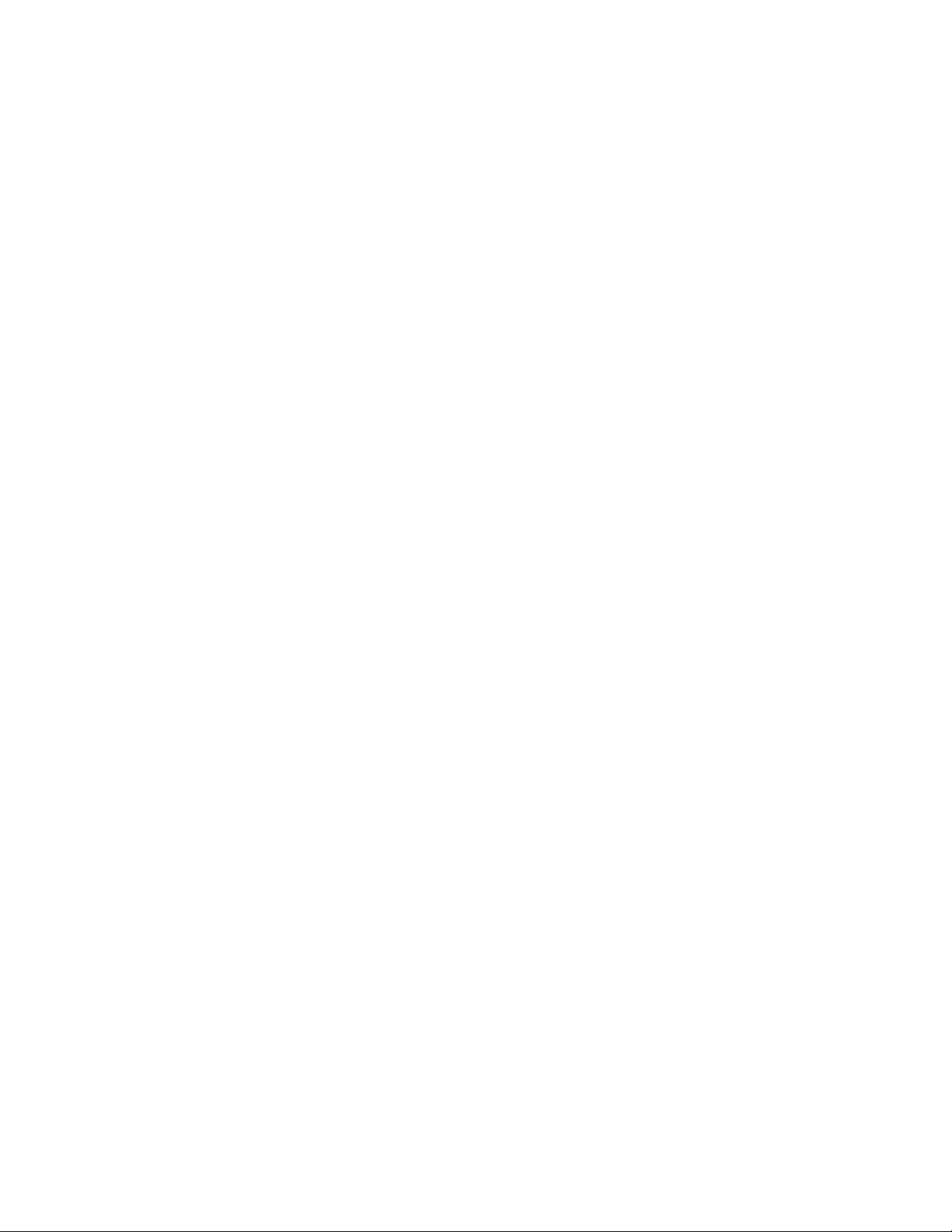
CS-74 Administration and Set Up Guide Page 18 Essential Trading Systems Corp.
3. Frequently Asked Questions
Q: What is the IP address of device?
A: When the device boots up the IP, Mask , Gateway and MAC address are presented briefly on the display
You can also press button 1 & 4 at the same time and IP address will be displayed on the device This also
performs a soft reset of the device
Q: The device is ot poweri g up?
A: If you are using a POE switch, make sure the patch cable is securely seated in the jack of the device If
you are not using a POE switch then you can use an optional PoE injector type power supply
Q: How do I cha ge the device IP?
A: Once the device has booted up and you have identified its IP address, open a browser and browse to the
device’s IP address, Login and go to Network settings page to change the network settings
Q: Cha el is ot registeri g? (No amber LED o a Cha el)
A: Via device web page, check to make sure the respective channel is enabled and has the correct SIP
connection information i e , SIP server IP, extension, password, etc
Q: How do I cha ge cha el’s label?
A: Labels can be changed via the “SIP Configuration” web page Max of 4 alphanumerical characters It is
recommended to use upper case characters
Q: User does ot hear audio?
A: Is it on a specific channel or no audio from any channel?
1 If a single channel, check if channel is connected (green LED on device) If not connected instruct
user on method to connect the channel
2 Is channel registered? If not investigate reasons for lack of channel registration
Q: IP address of device does ot cha ge?
A: The device requires a reboot after changing the IP address A ‘Save & Reload’ does not activate IP
address changes
Q: User reports u able to tra smit?
A: Is user pressing PTT button for respective channel?
A: On the ‘Audio Settings’ web page is there activity on the ‘Mic Energy’ meter, if yes the physical
microphone is working
A: Check Mic volume on device ‘Audio Settings’ webpage, should be at 50% or higher depending on the
user
A: Is channel connected? Indicated by green LED above respective channel PTT button
Q: Audio received o device is choppy/garbled
A: Please check if the codec chosen by the SIP server is compatible with the CS-74 device The list of
compatible codecs is in Specifications section of the CS-74 Admin Guide
A: Please check with the network administrator to ensure a proper QOS policy is in place
Q: Reports of si gle user tra smitti g louder/quieter tha other users
A: Once you have identified the IP address of that user’s device, open a browser and browse to the device’s
IP address, Login and go to Audio settings to adjust the master microphone and speaker levels as needed
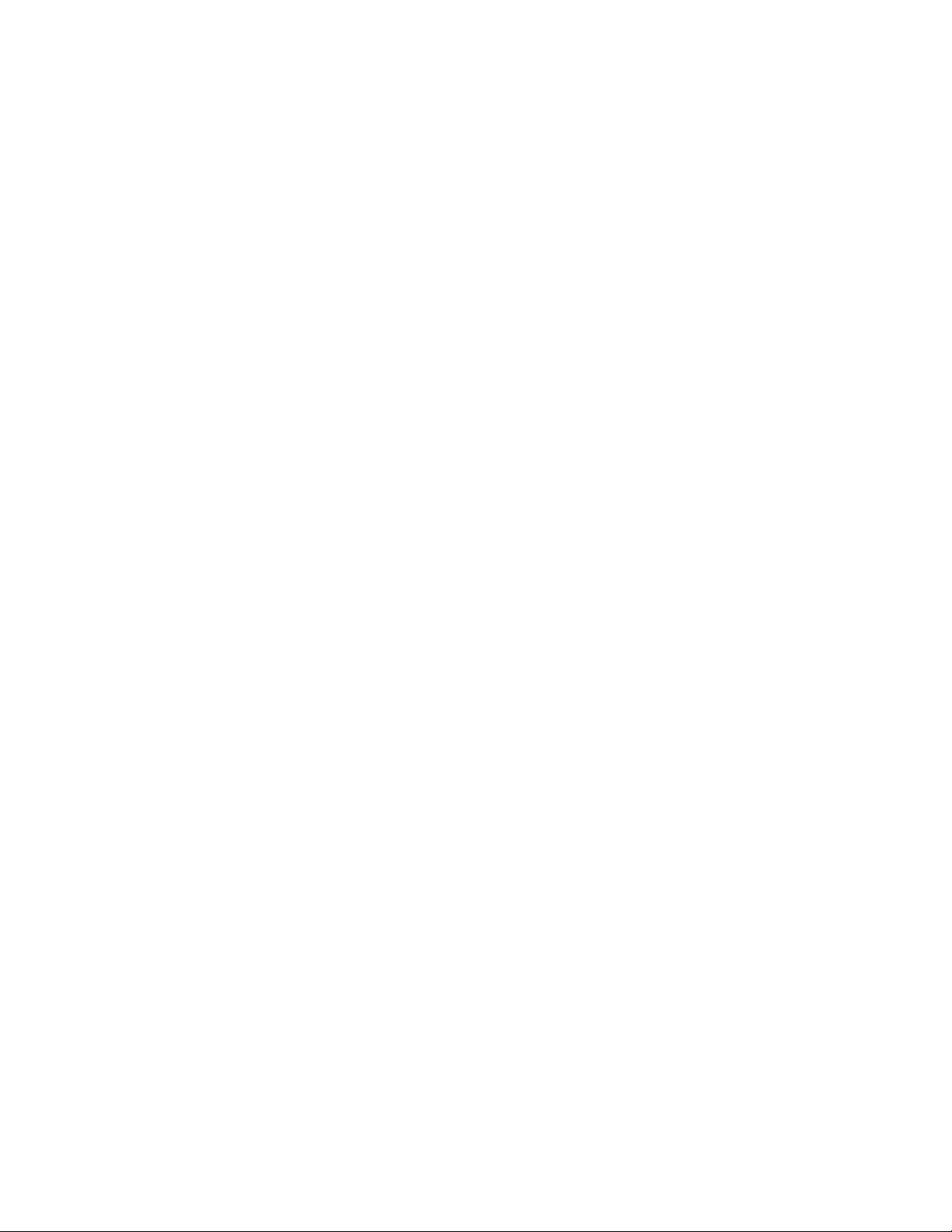
CS-74 Administration and Set Up Guide Page 19 Essential Trading Systems Corp.
4. Appendix
4.1 Specifications
Channels
• (4) SIP Lines
Call Types
• SIP, hoot conferencing
• SIP Private line (ARD/MRD)
Signaling
• SIP
Interfaces
• 12” Gooseneck Microphone
• andset w/PTT
• Plantronics Mono eadset ( W251N)
• Footswitch (PTT only)
• NIC, (1) RJ45, 10Mb Ethernet,
Network Requirements
• 100 Base T, (full duplex)
• IEE 802.3af (PoE) compliant
• Built in Ethernet ub
• Protocols - SIP, UDP, NTP, D CP,
TCP, TTP, TTPS, Syslog, DNS, SS ,
SFTP, RTCP
Dimensions
• Width - 4” / 102 mm
• Depth – 5.5” / 140 mm
• eight – 5.5” / 140 mm
• Weight – 1.1 lbs / 525 g
• 12”/305 mm - Gooseneck microphone
Media
• Bandwidth - supports codecs: G.711 80 kbps, G.729
8kbps and Speex.
• SIP, UDP
• Linux OS,
• Audio – 300 z – 3k z, 1 Watt RMS
Management
• Browser based, Internet Explorer, Google Chrome
• Upgradeable application firmware via file upload
• Syslog output
Power
• 48 VDC, 1/2 A , external power supply via injector
• 48 VDC, IEEE 802.3af, Alt A & B, Power over Ethernet
compliant (PoE).
Thermal
• 3 Watts
• 10 BTU/hr
• Cooling – Ambient air
ther
• andset/ eadset Pinout (RJ-25)
1 – PTT+
2 – EAR-
3 – MIC+
4 – MIC-
5 – EAR+
6 – PTT-
ptional Accessories
• PTT Belt pack, PN -2318
• Mono eadset, PN - W251N (Plantronics)
• Foot switch, PN - FP-115
• andset, PN - T -3
• Dongle headset/footswitch combo, PN–CDA-
FP W251
• Dongle, eadset no PTT, PN – QD-RJ25
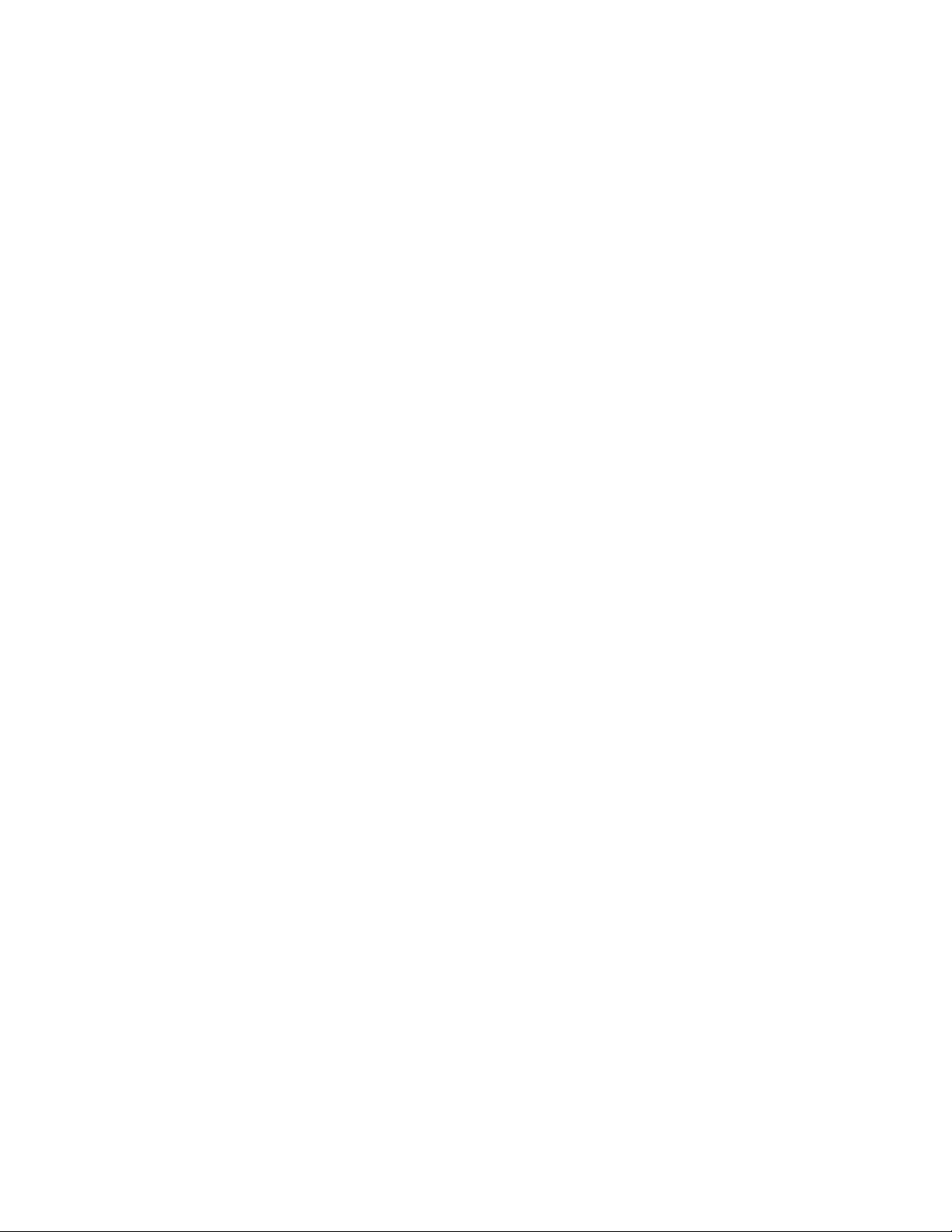
CS-74 Administration and Set Up Guide Page 2 Essential Trading Systems Corp.
4.2 Syslog Messages
Below is a list of generic Syslog messages the CS-64 may produce which can be used with a
customer provided Syslog Server. The messages have been classified into 2 categories; Critical &
Verbose.
Verbose - "Device type is "
Verbose - "RTPD started"
Verbose - "No channels configured ! Please check the cfg file"
Verbose - "Old_Dev mode is "
Verbose - "Connected to MIC"
Verbose - "RTPD TX part done"
Verbose - "Connected to Speaker"
Verbose - "RTPD RX part done"
Verbose - "Mixer thread started"
Verbose - "Player thread started"
Verbose - "Can't install SIGUSR2 signal !"
Verbose - "Can't install SIGPIPE signal !"
Verbose - "External Mic inserted"
Verbose - "External Mic is present"
Verbose - "External Mic removed"
Verbose - "External Mic absent"
Verbose - "Start playing playfile"
Verbose - "Error opening playfile"
Verbose - "Stop playing playfile"
Verbose - "Error reading playfile"
Verbose - "fill_samples_buf: wrong len "
Critical - "spk: can't open device "
Critical - "spk: can't allocate hardware configuration structure"
Critical - "spk: hardware configuration structure cannot be assigned to device"
Critical - "spk: access method cannot be configured : " << snd_strerror(err);
Critical - "spk: can't get access method"
Critical - "spk: access method set failed : "
Critical - "spk: can't configure format : "
Critical - "spk: can't get format : "
Critical - "spk: format set failed : "
Critical - "spk: can't set sample rate : "
Critical - "spk: can't get sample rate : "
Critical - "spk: sample rate set failed : "
Critical - "spk: can't set channels : "
Critical - "spk: can't get channels : "
Critical - "spk: channels set failed : "
Critical - "spk: can't set buffer size : "
Critical - "spk: can't get buffer size : "
Critical - "spk: buffer size set failed : "
Critical - "spk: can't set period size : "
Critical - "spk: can't get period size : "
Critical - "spk: period size set failed : "
Critical - "spk: can't configure hw_params : "
Critical - "spk: buffer overrrun cannot be recovered, snd_pcm_prepare fail: "
Critical - "spk: ESTRPIPE"
Critical - "spk: suspend cannot be recovered, snd_pcm_prepare fail: "
Critical - "spk: EBADFD"
Critical - "spk: unknown error: "
This manual suits for next models
4
Table of contents
Other ETC Microphone manuals