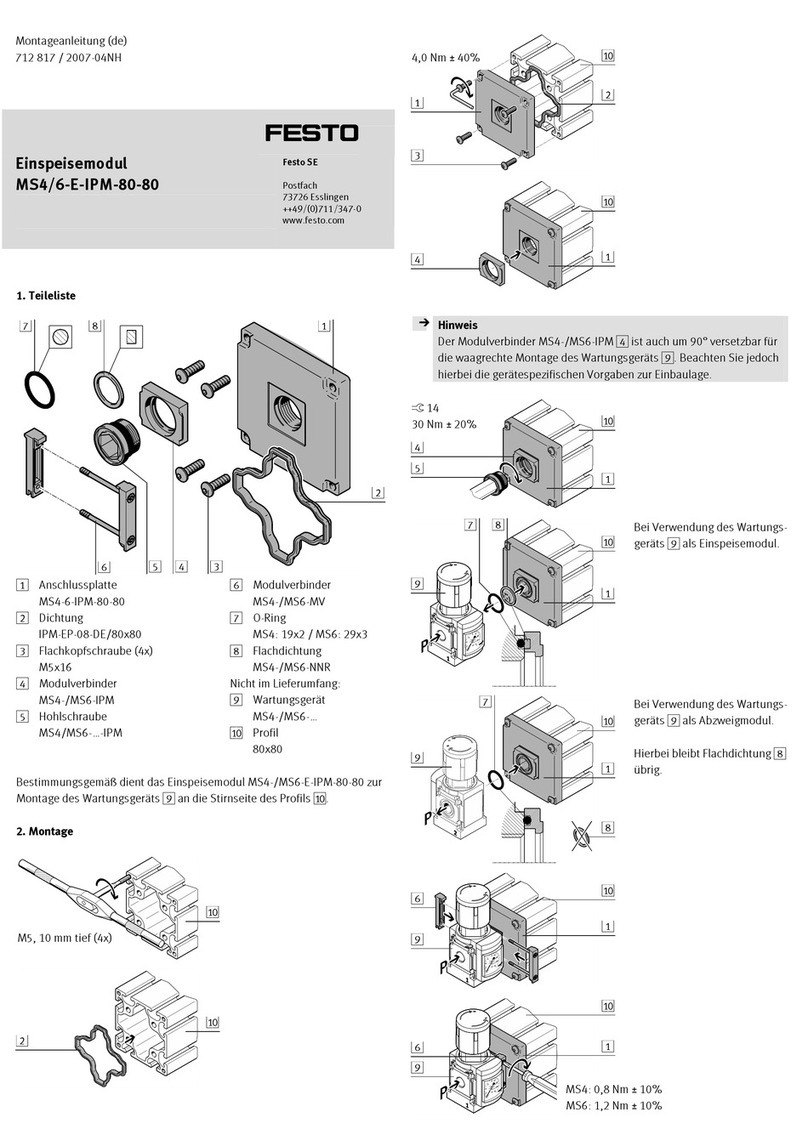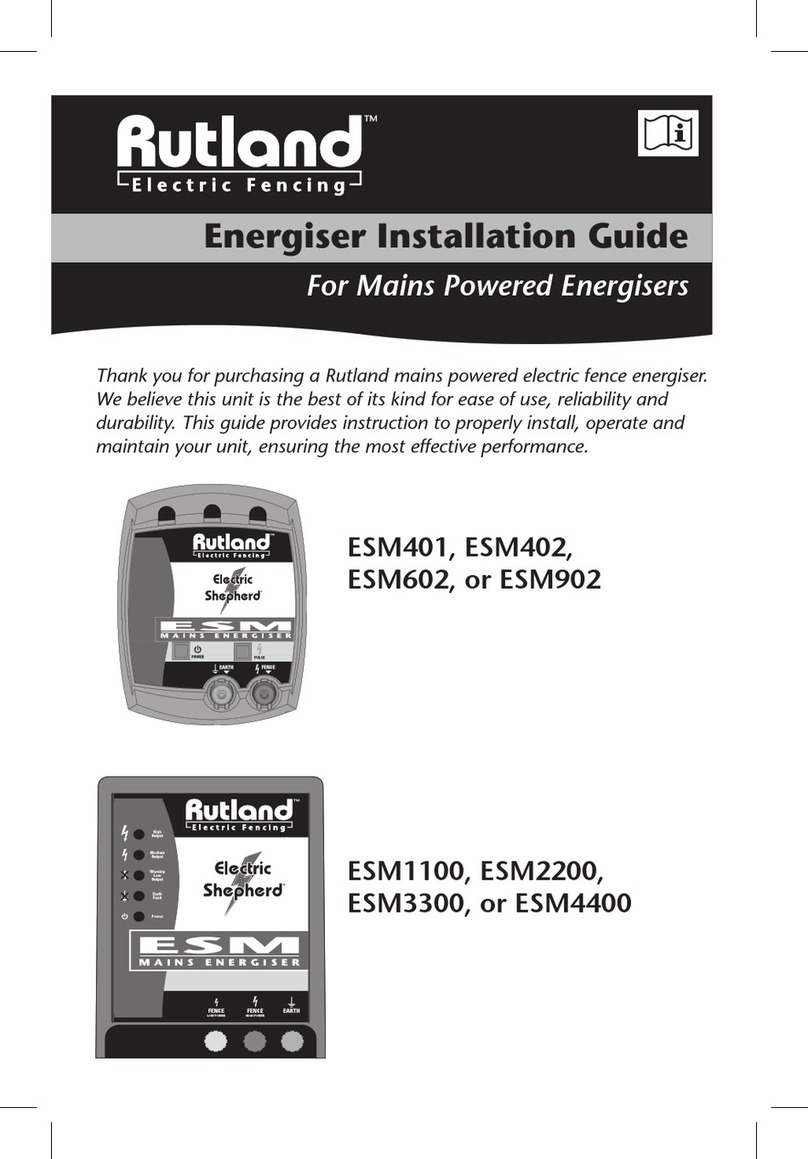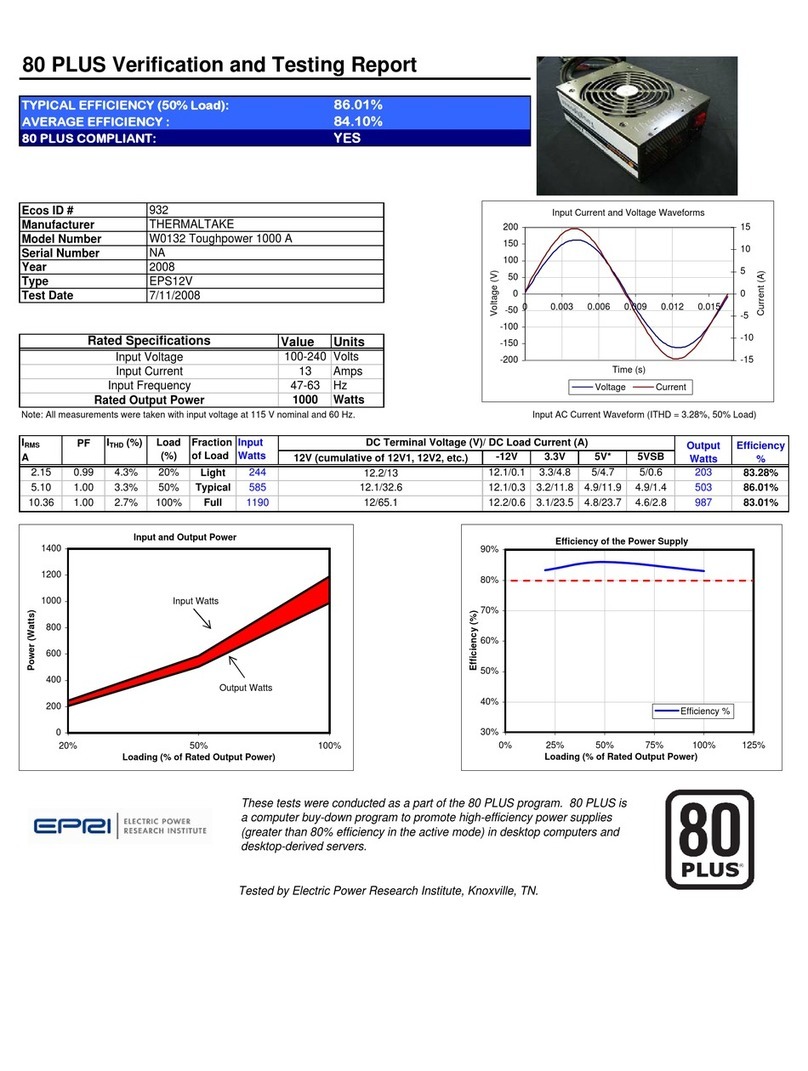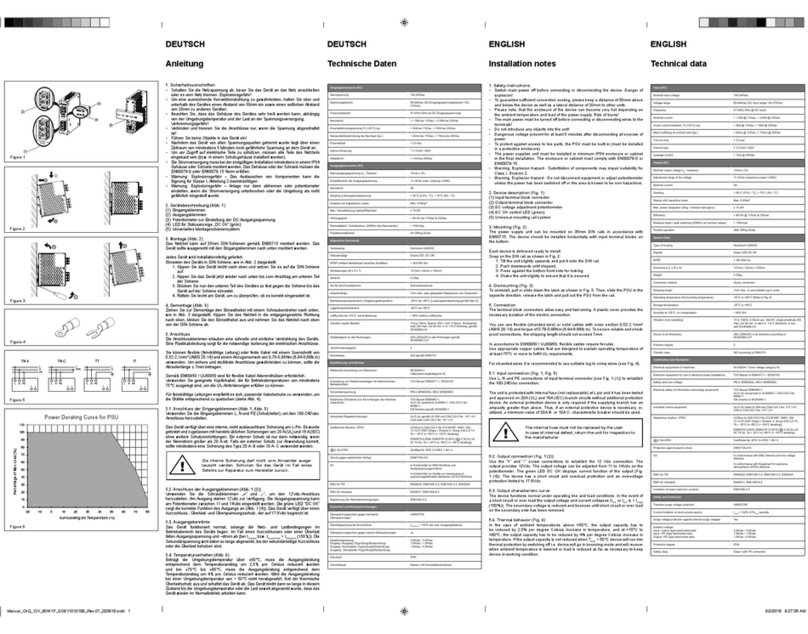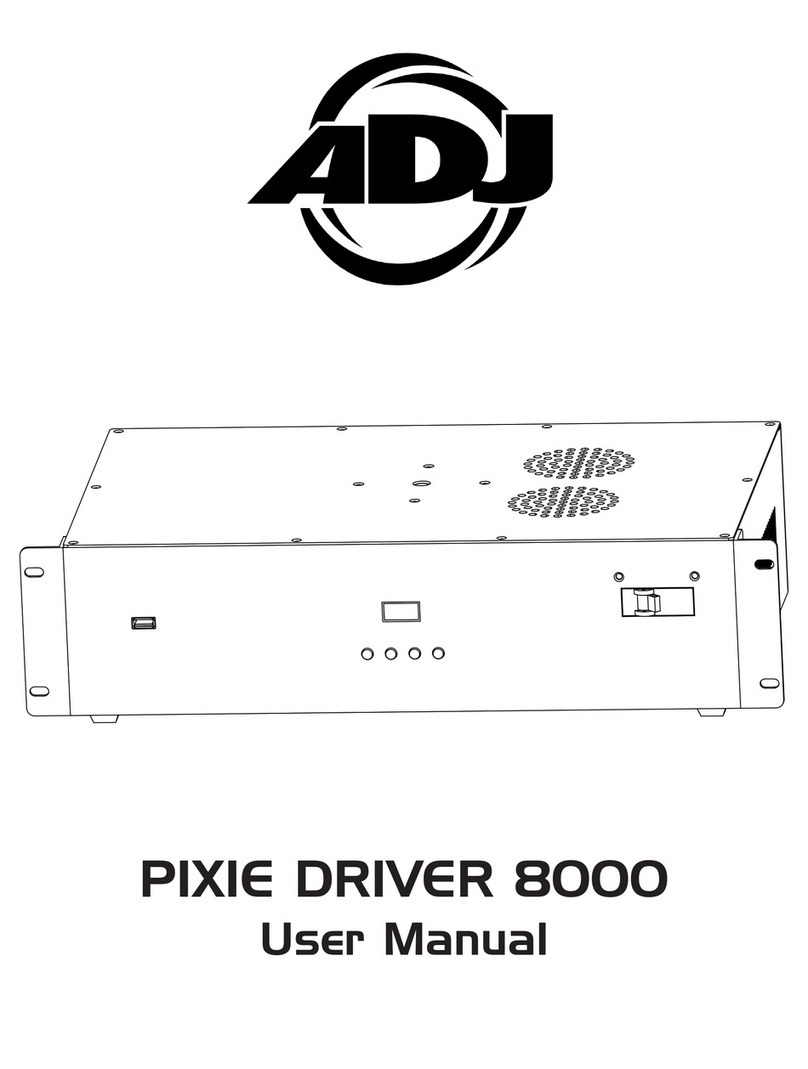ETC P-NSPS-D User manual

ETC Installation Guide
Paradigm Network Station Power Supply
Corpora te He adqua rte rs nMiddleton, WI, USA |+1 608 831 4116
Globa l Offic es nLondon, UK |Rome, IT |Holzkirchen, DE |Paris, FR |Hong Kong
Dubai, UAE |Singapore |New York, NY |Orlando, FL |Los Angeles, CA |Austin, TX
We b etcconnect.com |Support support.etcconnect.com
Conta c t etcconnect.com/contactETC |© 2021 Electronic Theatre Controls, Inc.
Trademark and patent info: etcconnect.com/ip |Product information and specifications
subject to change. ETCintends this document to be provided in its entirety.
7182M2100 Rev A Released 2021-08
Overview
The Network Station Power Supply
(P-NSPS-D) is a DIN rail mounted
power supply that powers up to
63Paradigm stations or sensors over
the LinkConnect station
communication bus.
The Network Station Power Supply
consists of two components that must
be used together:the DIN rail Network Station Power Supply that powers the
station communication bus, and the DIN rail 48 VDC Power Supply that feeds
the DC power to it. This guide covers installation and basic setup of both
products.
Specifications
Note:
Installation must follow all national and local codes for
electrical equipment.
Environment
Ambient 0°C-50°C (32°F-122°F), 0-95% relative humidity (non-condensing)
Mounting
Vertically mount (only) on horizontal DIN rail (TS35 compatible).
Clearance
For best performance and to prevent overheating, leave a minimum clearance
between devices on the DINrail. Clearance required: adjacent - 15mm
(0.6in), above 40 mm (1.6 in), below20mm(0.8in).
Important Safeguards
CAUTION:
For use in a controlled environment.
ATTENTION :
Pour une utilisation dans un environnement
contrôlé.

ETC Installation Guide
P-NSPS-D
Electrical
48 VDCDIN Rail Power Supply
Accepts 100-240 VAC, 50/60 Hz input, and provides 48 VDC to the P-NSPS-D.
Network Station Power Supply
Note:
This product is intended for use with a Listed and marked
SELV/LPS or Class 2 supply.
Accepts 48 VDCinput (supplied by included 48VDCDINrail power supply).
•
Supports up to 63 Paradigm stations and sensors over LinkConnect (four
bus terminations available).
•
Ethernet RJ45 for connection to the Paradigm lighting network.
Wiring
48 VDC Power Supply
Input
Use copper wire only, 2.5 mm2- 1 mm2(14-18 AWG), rated to withstand
minimum 60°C (140°F).
Output
Use the ETC-supplied 48 VDC power pigtail (blue and black wire pair)
between the 48VDC Power Supply voltage output terminals and
theP-NSPS-D. No other connections are supported.
Network Station Power Supply
Input
Use the ETC-supplied 48 VDC power pigtail (blue and black wire pair) with
the three-position pluggable connector between the 48VDC Power Supply
and the P-NSPS-D VDC input.
Note:
ETC requires the installed P-NSPS-D be grounded. Connect an
additional wire from the ground terminal to the shared ground used
for the LinkConnect data runs.
LinkConnect
Connect up to up to four LinkConnect data runs to the provided
eight-position connector. LinkConnect is a bidirectional protocol that carries
data and power over one pair of wires. ETC recommends Belden 8471 Class 2
wire (or approved equal - see the ETC cable cross database
etcconnect.com/Support/Cable-Cross-Database for alternatives). LinkConnect
is topology-free and polarity-independent; you may install the wires in any
P-NSPS-D Page 2 of 8 ETC

ETC Installation Guide
P-NSPS-D
combination of bus, star, loop, or home-run. The total combined length of a
LinkConnect wire run using Belden 8471 may not exceed 500m(1,640ft),
with a maximum distance of 400m(1,312ft) between any two devices.
Note:
All control wiring should be installed and terminated by a
qualified installer and follow standard wiring installation practices.
Ethernet
Use a Category 5e or better Ethernet cable with an RJ45 connector to connect
the Network Station Power Supply to the Paradigm lighting control network.
Compliance
This equipment has been tested and found to comply with the limits for a
Class A digital device, pursuant to Part 15 of the FCC rules. These limits are
designed to provide reasonable protection against harmful interference when
the equipment is operated in a commercial environment. This equipment
generates, uses, and can radiate radio frequency energy and, if not installed
and used in accordance with the instructions, may cause harmful interference
to radio communications. Any modifications or changes to this product not
expressly approved by Electronic Theatre Controls, Inc. could void the user’s
authority to operate the product. Operation of this equipment in a residential
area is likely to cause harmful interference, in which case the user will be
required to correct the interference at their own expense.
P-NSPS-D Page 3 of 8 ETC
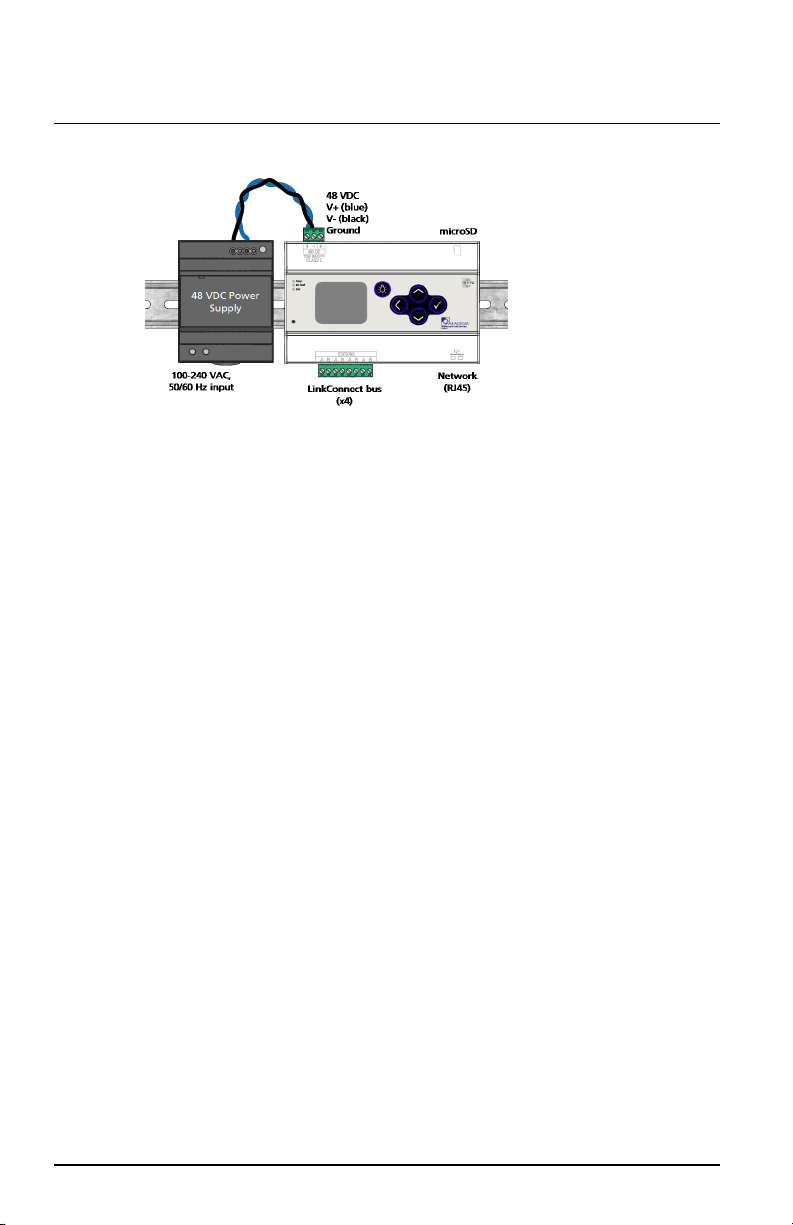
ETC Installation Guide
P-NSPS-D
Installation
1. Locate and turn off the circuit breaker that will supply the mains feed to
the 48 VDC power supply.
2. Mount the Network Station Power Supply (P-NSPS-D) and the 48VDC
Power Supply.
a. Secure the DIN rail in place.
b. For the P-NSPS-D, hook the top bracket over the DINrail and pivot
down until the bottom clip seats completely onto the rail. You will
hear an audible click when the unit is fully seated.
c. For the 48 VDC Power Supply, hook the top bracket on the rail and
pivot flat. Then, press the lower clip up to secure.
3. Connect LinkConnect station wires to the eight-position removable
pluggable connector on the bottom of the P-NSPS-D.
a. Run up to four LinkConnect data runs (Belden 8471 or equivalent) to
the P-NSPS-D. Strip 7 mm (1/4 in) from the ends of each.
b. Terminate the data + wire (typically white) from one wire pair to
terminal A and the data- (typically black) from the same wire pair to
terminal B. Secure each wire in place using a 3mm slotted screwdriver.
Torque to 5kgf–cm (4.4Lb–in).
c. Repeat for each wire pair to a new set of Aand B terminals on the
eight-position connector.
d. Reinstall the eight-position connector.
4. Connect the 48 VDC power pigtail (provided) between the 48VDC Power
Supply and the Network Station Power Supply.
a. Install the three-position pluggable connector from the pigtail to the
48 VDC input receptacle on the P-NSPS-D.
b. Terminate the+48VDCblue wire to a+Vterminal and
the-48VDCblackwire to a-Vterminal. Torque each terminal
to5kgf–cm(4.4Lb–in).
P-NSPS-D Page 4 of 8 ETC
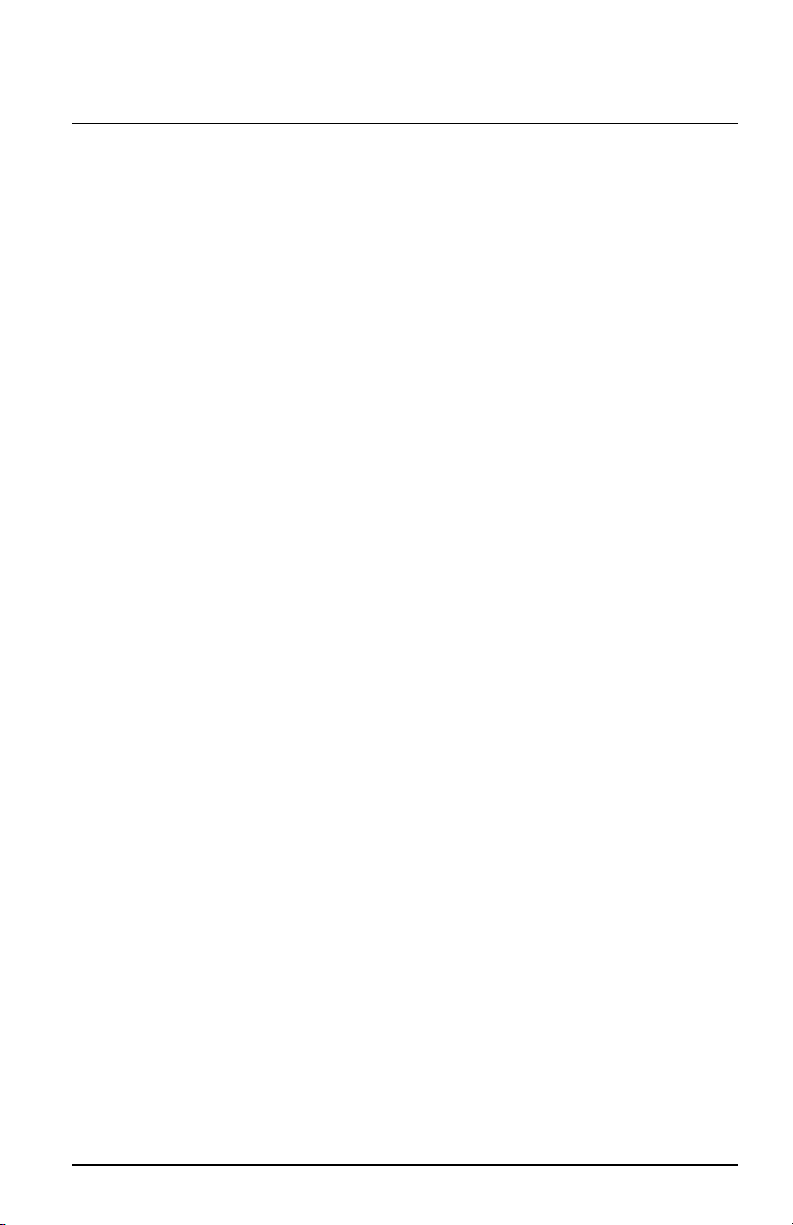
ETC Installation Guide
P-NSPS-D
5. Cut and install an ESD ground wire from the P-NSPS-D 48 VDC power
connector to the shared ground used for the installed Paradigm stations.
a. Measure and cut a ground conductor (typically a 2.5 mm2(14AWG)
green/yellow wire) from the ground position on the three-position
pluggable power connector to the shared ground.
b. Strip 7mm(1/4in) of insulation from the P-NSPS-D end of the
conductor, insert the wire into the unused ground position, and
torque the terminal to 5 kgf–cm (4.4Lb–in).
c. Route and secure the grounding conductor appropriately.
d. Install the shared ground end of the wire per the termination
manufacturer's instructions.
6. Terminate and connect input power to the 48 VDCpower supply.
a. Run two line voltage wires to the bottom of the unit and strip each
wire 7mm(1/4in).
b. Insert the line wire into the L terminal and the neutral wire to the
Nterminal. Secure each wire in place using a 3 mm slotted
screwdriver. Torque to 5 kgf–cm (4.4Lb–in).
7. Connect to the Paradigm control network by connecting an RJ45 cable
between the Network Station Power Supply and the network switch.
Display and Buttons
On initial power up, the Status screen is shown with the following
information:
•
Device name - Station Power Supply <id number> (default)
•
IPaddress - 10.101.12.100 (orOffline if the unit does not detect a
network)
•
System Status - displays System OK when no errors are present or
displays error messages if they are present in the system. See
Error
Messages on page 6
.
•
P-ACP - the Paradigm Architectural Control Processor (P-ACP) the supply
is communicating with, if any.
•
The version of software currently running on the Network Station Power
Supply
Use the four-button interface to navigate the menu. To reset the P-NSPS-D,
use a ball point pen to press the Reset button located on the left side, under
the LED status indicators.
P-NSPS-D Page 5 of 8 ETC

ETC Installation Guide
P-NSPS-D
LED Status Indicators
•
Power - indicates blue when LinkConnect bus power is present
•
Bus Fault - indicates red when there is a LinkConnect bus fault, meaning
Net A and Net B are shorted to Ground (Earth).
Note:
If the Network Station Power Supply is powered on with the
LinkConnect bus wires (Net+ and Net-)shorted, the Power indicator
will remain dark.
•
Error - indicates red when local or system errors are present
Error Messages
Errors that are present in the system will display on the Status screen and will
automatically clear themselves if the condition is resolved.
Error Description Resolution
<name> Lost This P-NSPS-D has
lostcommunication
with the <P-ACP>
<name>
Unconnected
This P-NSPS-D has
booted without
communication
from a <P-ACP>
P-ACP
Unconnected
This P-NSPS-D has
not received
incoming P-ACP
communications.
This message is shown either at initial
installation and power up or when the
Network Station Power Supply has never
received P-ACP communications.
Ethernet
Connection
Lost
This P-NSPS-D does
not have an Ethernet
connection.
This error will suppress all other messages.
P-NSPS-D Page 6 of 8 ETC
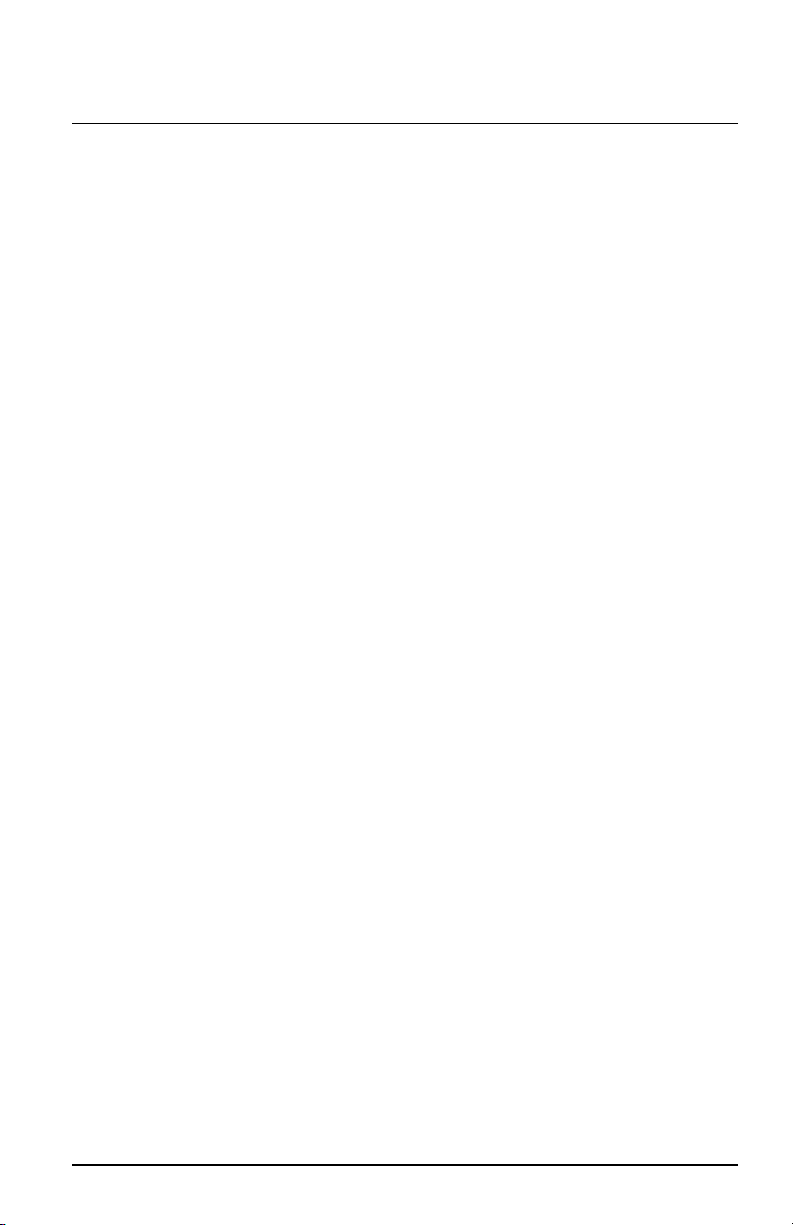
ETC Installation Guide
P-NSPS-D
Configuration
When the Network Station Power Supply is connected to the P-ACP, the
display will show the assigned IPaddress. An error will display in the Status
screen when the P-NSPS-D is not connected, has never connected, or the
communications to a P-ACP are interrupted. See
Menu on the next page
for
more information.
Processor assignment and
Preferences
are accomplished using Paradigm
LightDesigner configuration software. Reference the Paradigm LightDesigner
online help system for details.
Preferences
Preferences for the Network Station Power Supply, such as inactivity time, are
set in the LightDesigner configuration file and sent to the power supply when
the P-ACP establishes communication.
Remove P-NSPS-D from DIN rail
If for any reason you need to remove the Network Station Power Supply from
the DIN rail, follow these instructions.
1. Turn off power (at the source) to the 48 VDC Power Supply.
2. Disconnect all wiring to the P-NSPS-D.
3. Grip the P-NSPS-D and in one motion, slide it straight up and pivot the
top of the unit off of the DIN rail.
P-NSPS-D Page 7 of 8 ETC

ETC Installation Guide
P-NSPS-D
Menu
Arch Control Status
Station Power Supply #
IP: 10.101.12.101
System OK
P-ACP: Processor 2
v#.#.#
Main Menu
About
Setup
File Operations
About
IP Configuration
Version Info
Host Processor
NSPS Hardware
IP Configuration
Manual IP: 100.100.100.99
Subnet Mask: 255.255.0.0
Gateway: 100.100.100.1
Version Info
Paradigm NSPS App: #.#.#.#
Bootloader: #.#.#.#
Host Processor: #.#.#.#
NSPS Hardware
ID: ##:#:#
Serial Number: ####
Hardware Rev: ##
Host Processor
Connected
Name: Processor 1
IP: 100.100.100.100
Project: <Project Name>
Host Processor
IP: 100.101.10.10
Apply and Exit
Error
No Architectural
Processor Configured
Manual Setup
Info received from the last connected
processor.
Green = compatible & online
Yellow = compatible/no comms
Red = incompatible/unknown
Connecting/Connected (green)
Connected with Errors (red) a partial
connection with bad comms
Lost (red) comms activity is no longer
present
Unconnected (red) no comms present
Main Menu
About
Setup
File Operations
Setup
IP Configuration
IP Configuration
IP Addressing: Manual
IP: 10 . 101. 12 . 101
Mask: 255 . 255 . 0 . 0
GW: 10 . 101. 1 . 1
Apply and Exit
Main Menu
About
Setup
File Operations
File Operations
Restore Defaults
Update Firmware
Restore Defaults
Network Station Power Supply
settings in memory will be lost!
Are you sure?
Yes
No
File Operations
Restore Defaults
Update Firmware
Update Firmware
This operation will cause
devices to reboot.
Select update option:
Cancel
P-NSPS Firmware
NOTE: Firmware update can be
accomplished over the network from
LightDesigner software or via μSD
media.
μSD media must be installed and the
firmware update file (*.spsfw)
present on the root directory.
The power supply will reboot after
successful firmware update.
P-NSPS-D Page 8 of 8 ETC
Table of contents
Other ETC Power Supply manuals
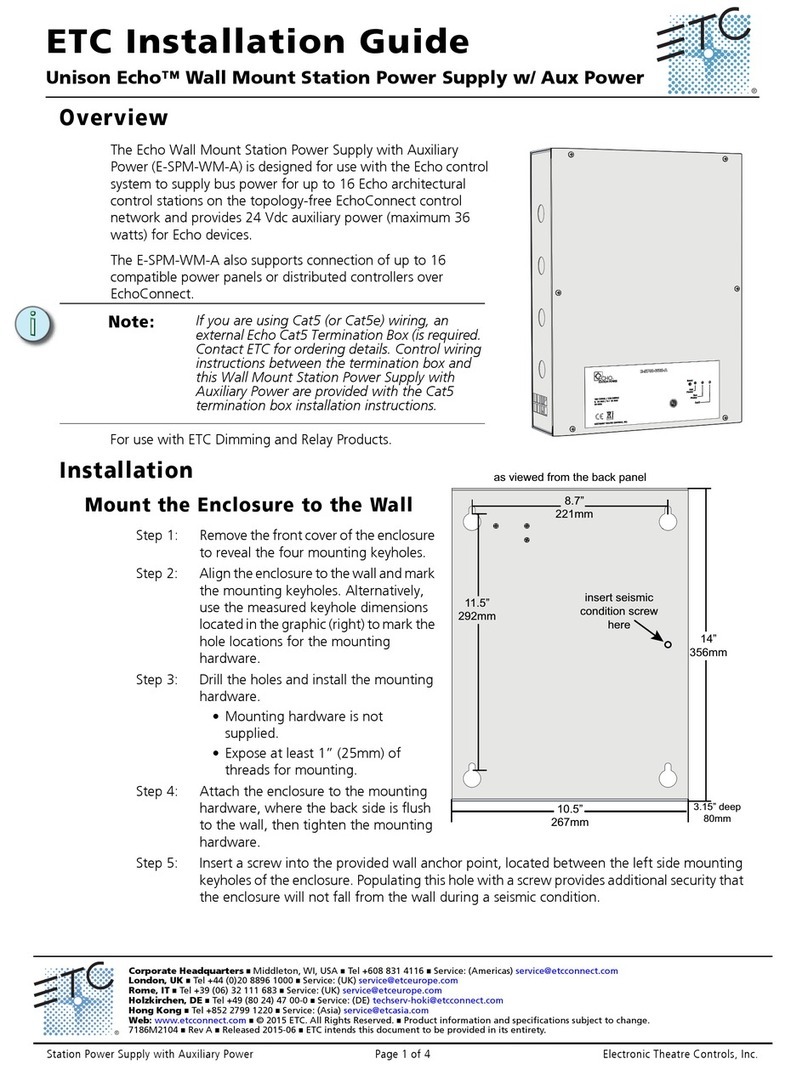
ETC
ETC Unison Echo User manual
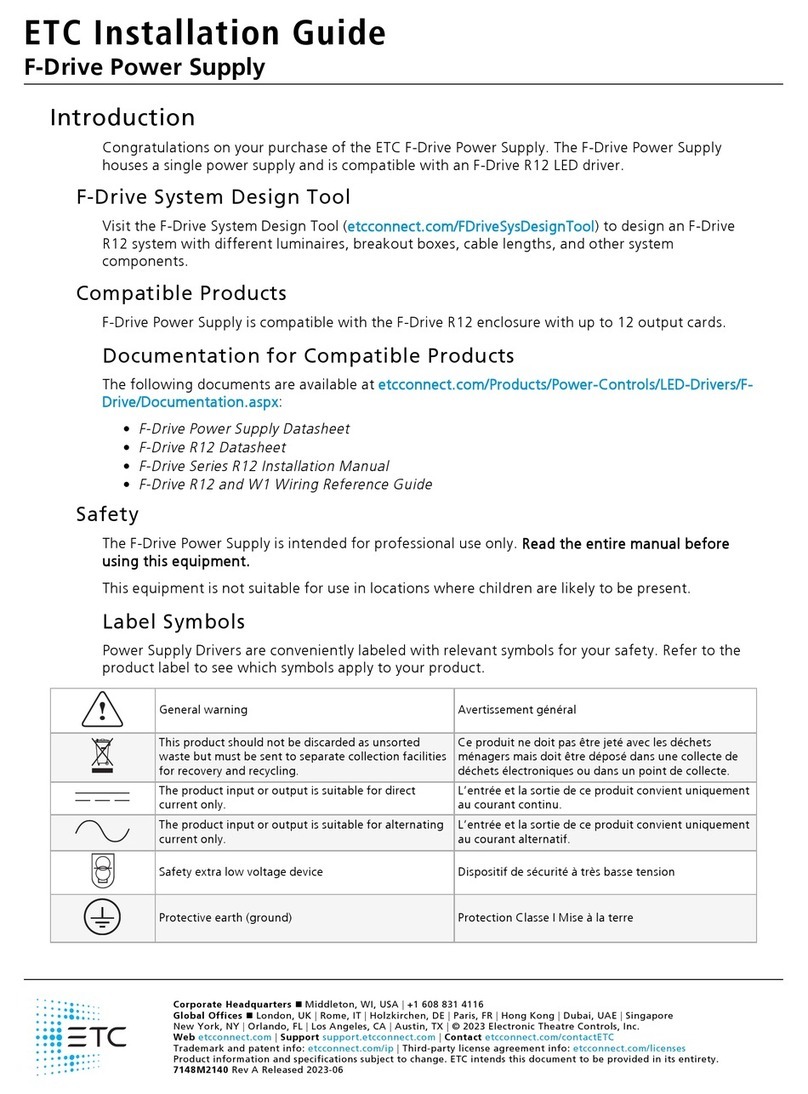
ETC
ETC F-Drive FD-RPS-48-1000 User manual

ETC
ETC EchoConnect DIN Rail Station Power Supply User manual
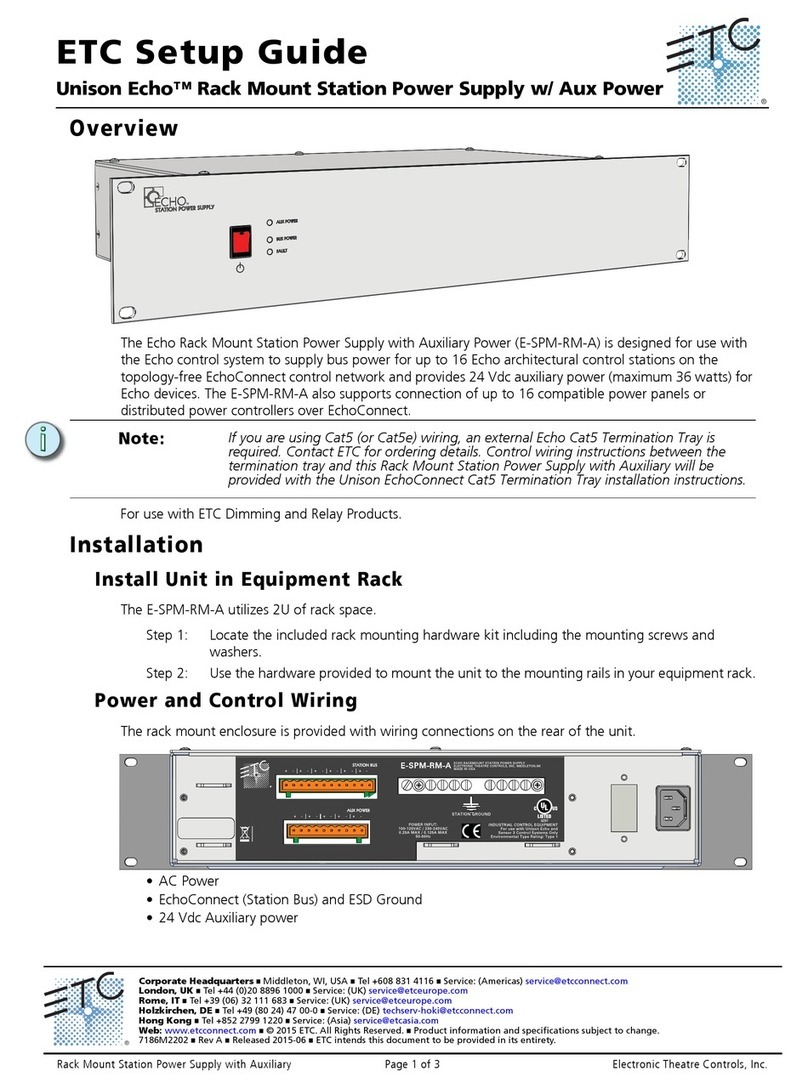
ETC
ETC Unison Echo User manual

ETC
ETC E-SPM-A User manual
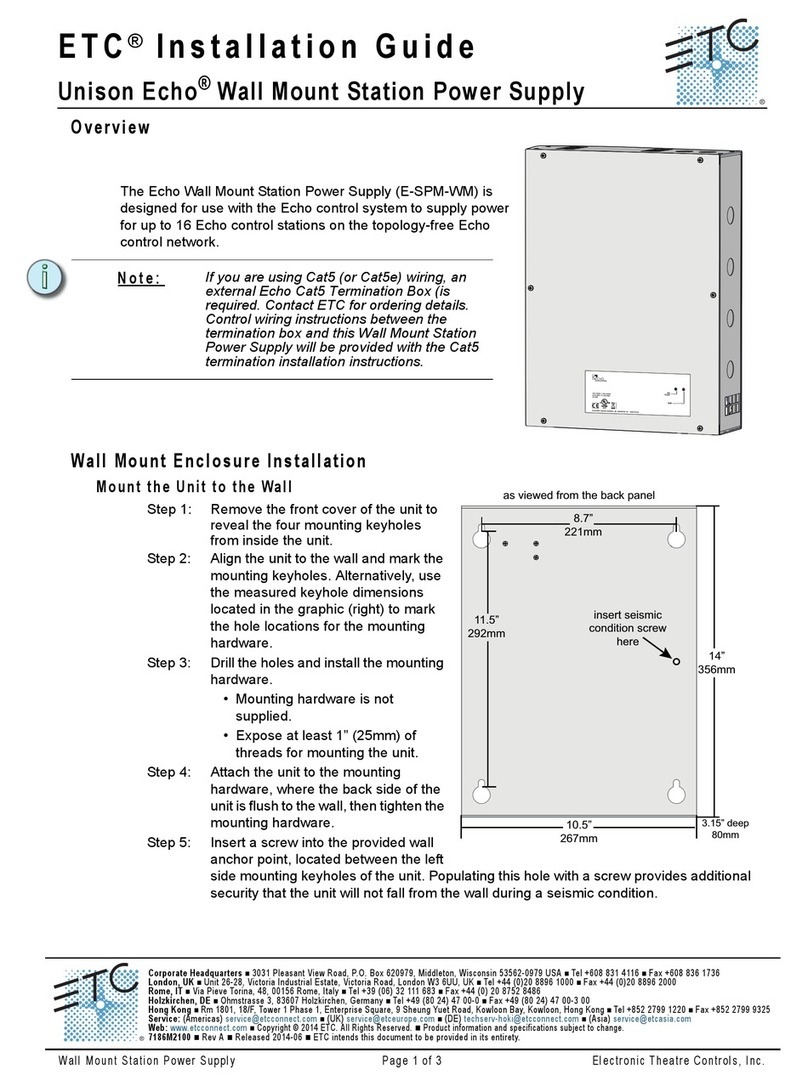
ETC
ETC Unison Echo E-SPM-WM User manual
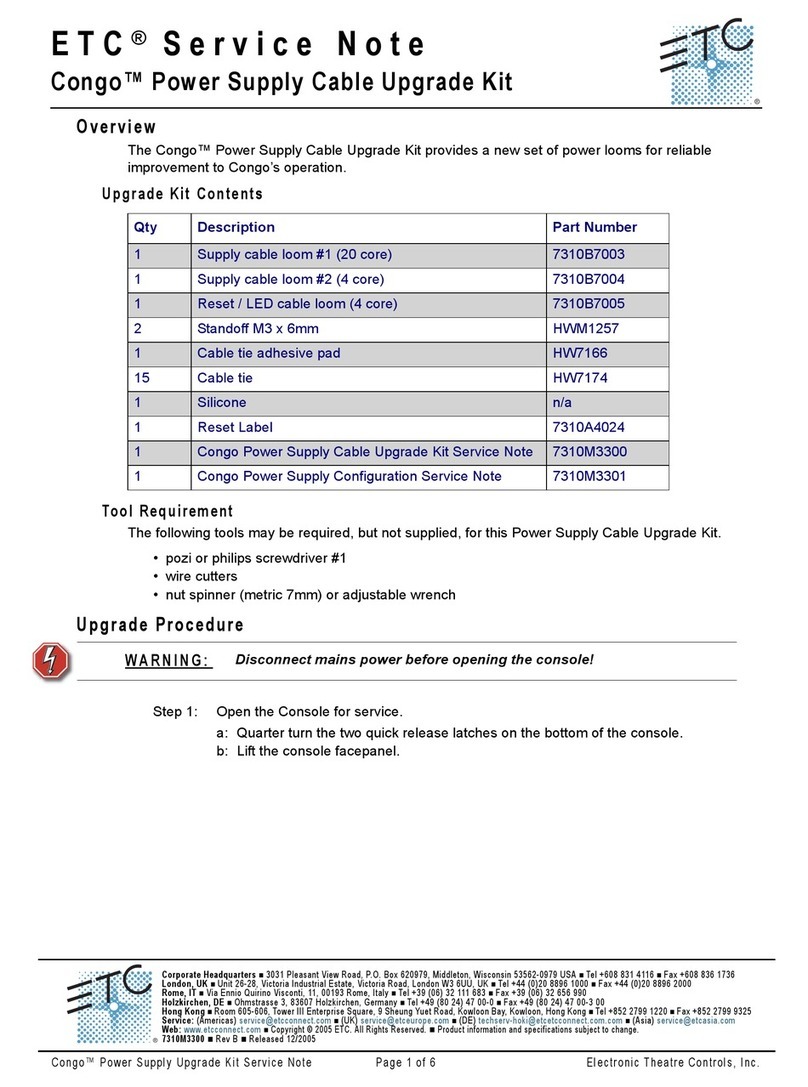
ETC
ETC Congo Quick start guide
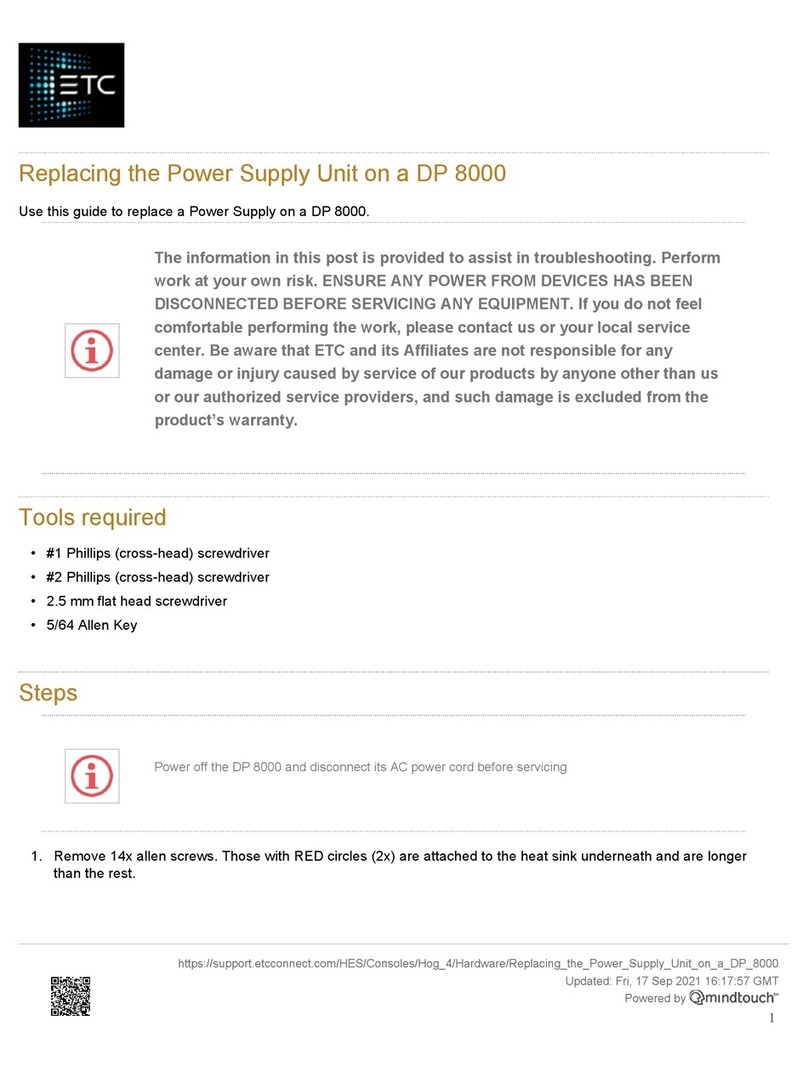
ETC
ETC 99070017EF User manual

ETC
ETC Echo E-SPM-RM User manual
Popular Power Supply manuals by other brands

Elenco Electronics
Elenco Electronics XP-620K Assembly and instruction manual

Kenwood
Kenwood PR18-1.2A Brochure & specs
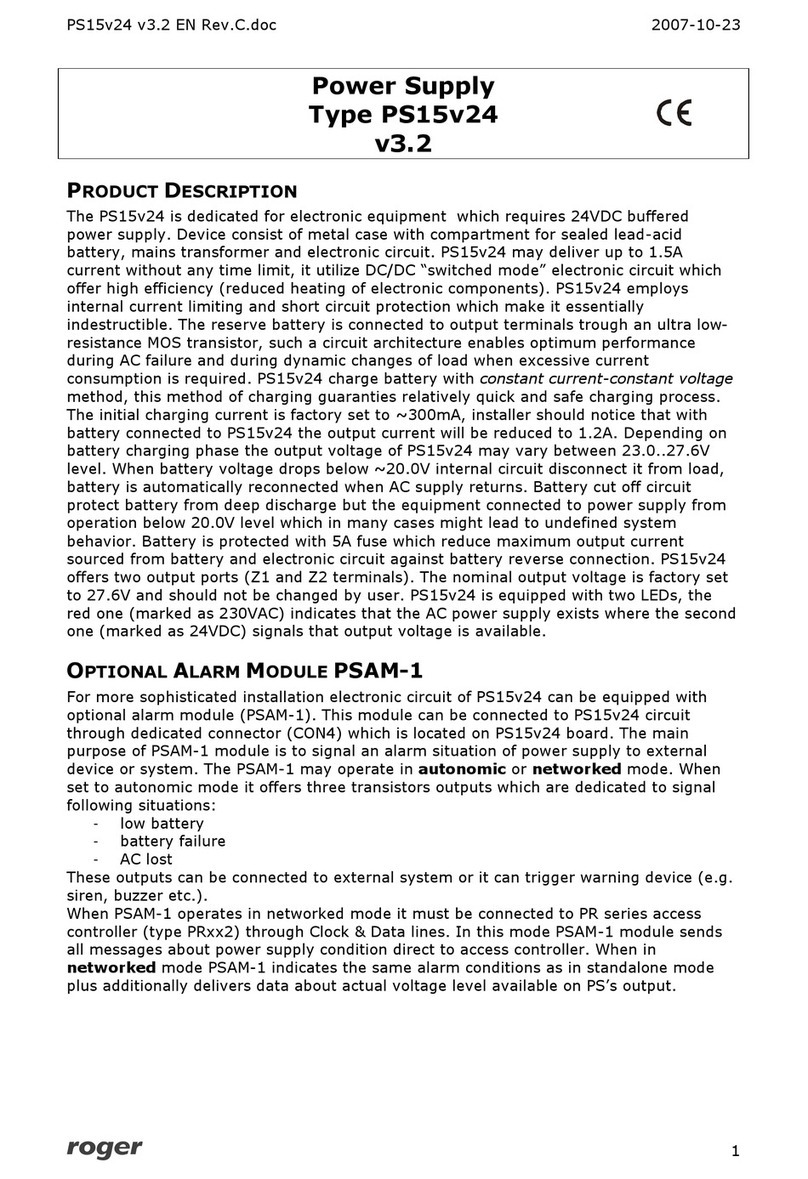
Roger
Roger PS15v24 user manual
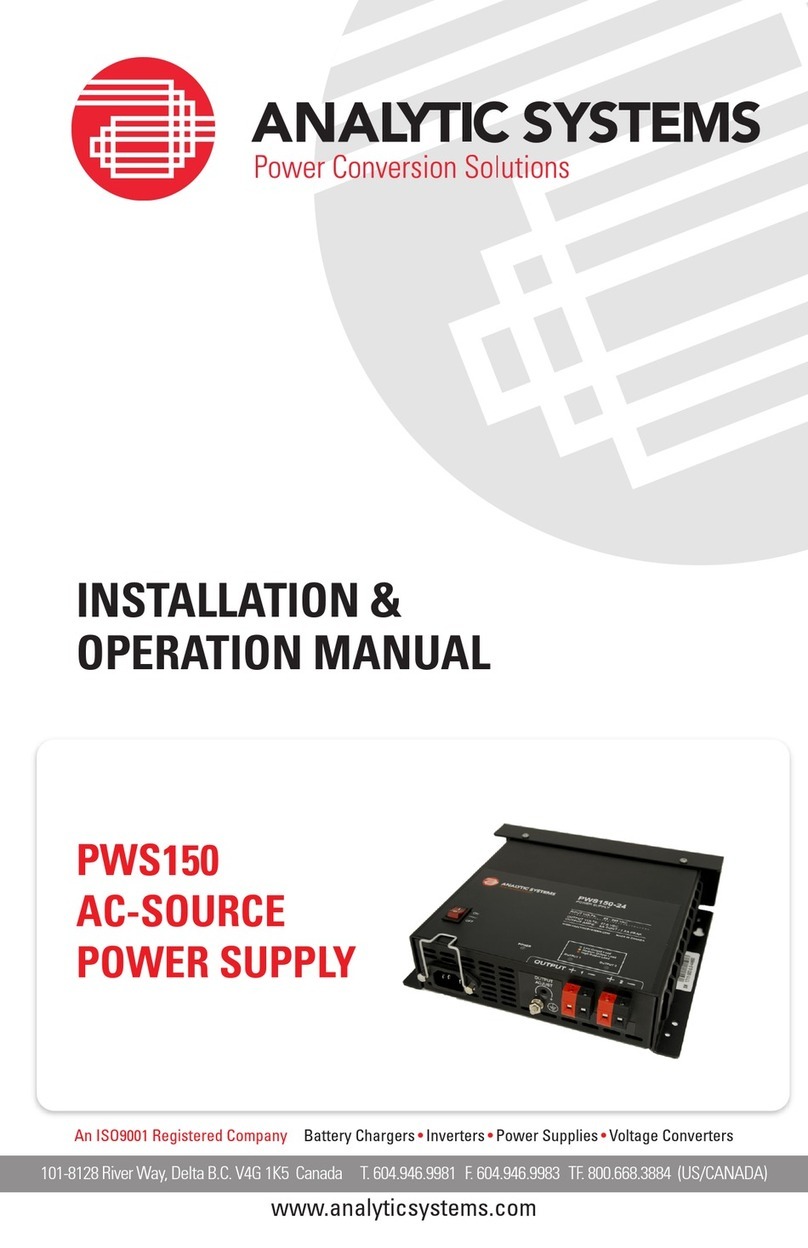
Analytic Systems
Analytic Systems PWS150 Installation & operation manual
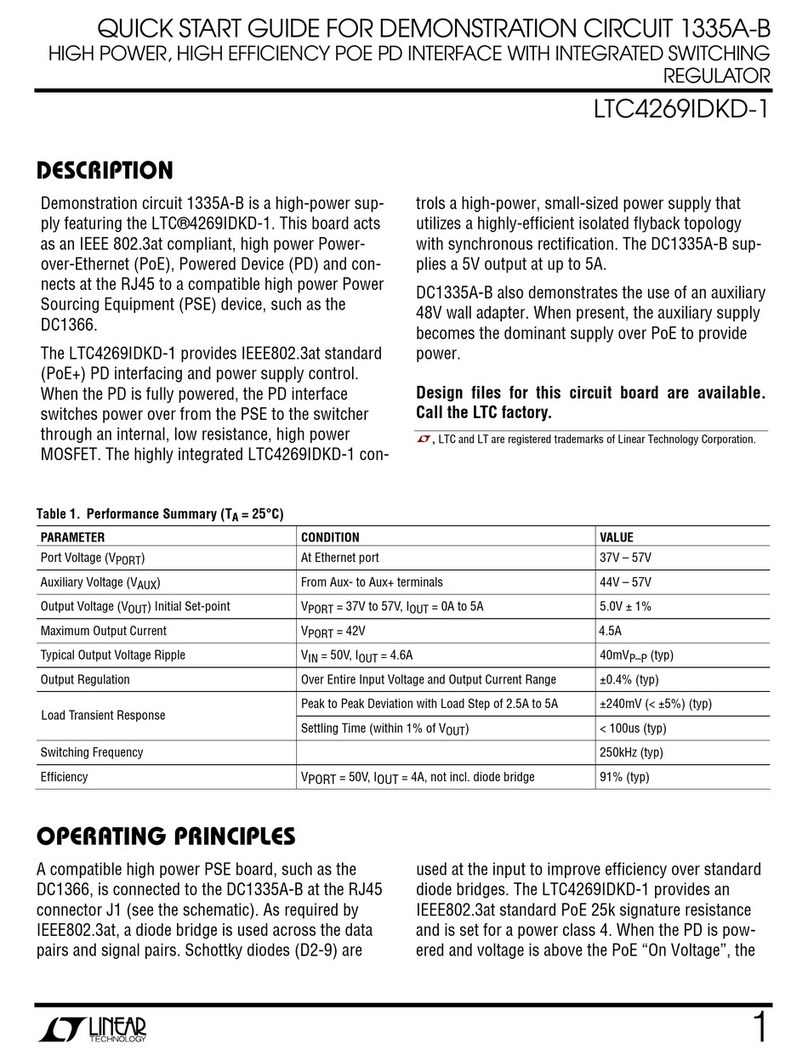
Linear
Linear 1335A-B quick start guide

PowerBox Systems
PowerBox Systems Champion SRS instruction manual