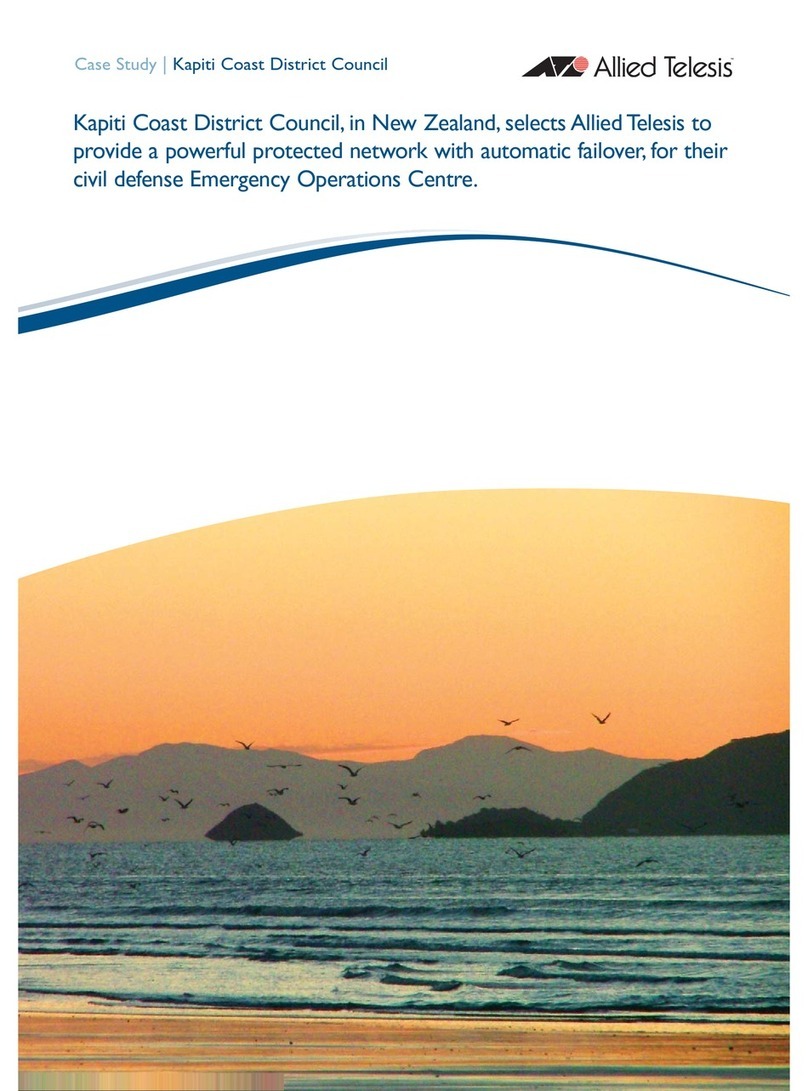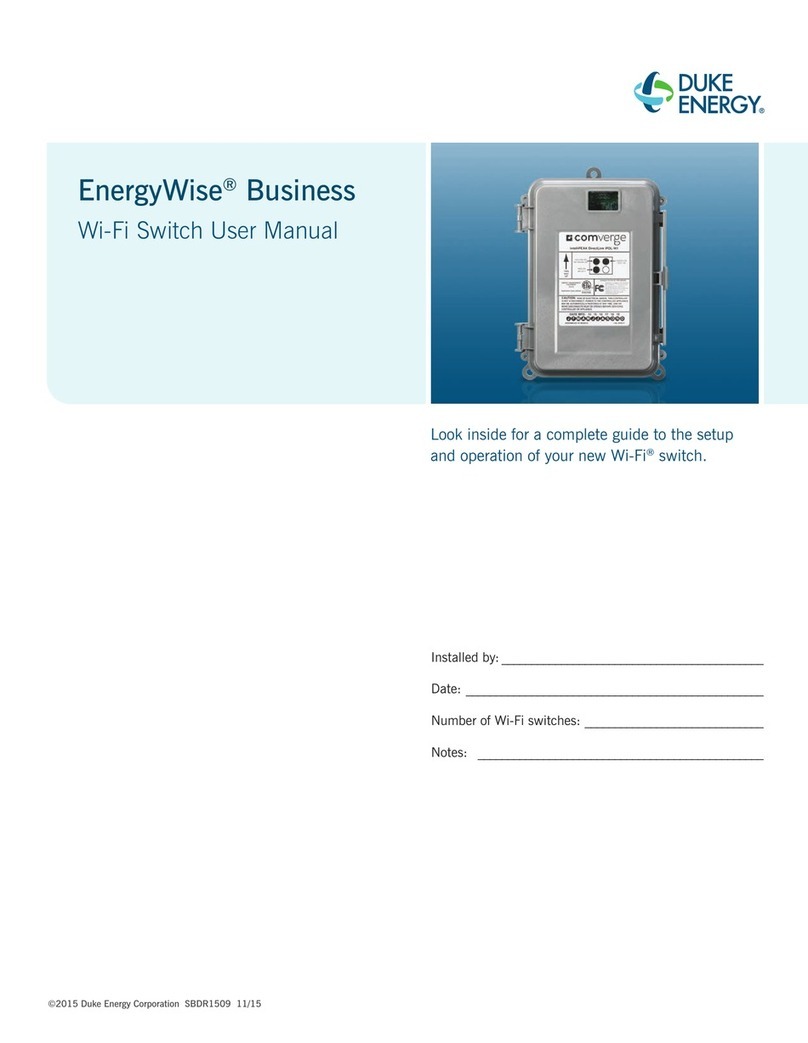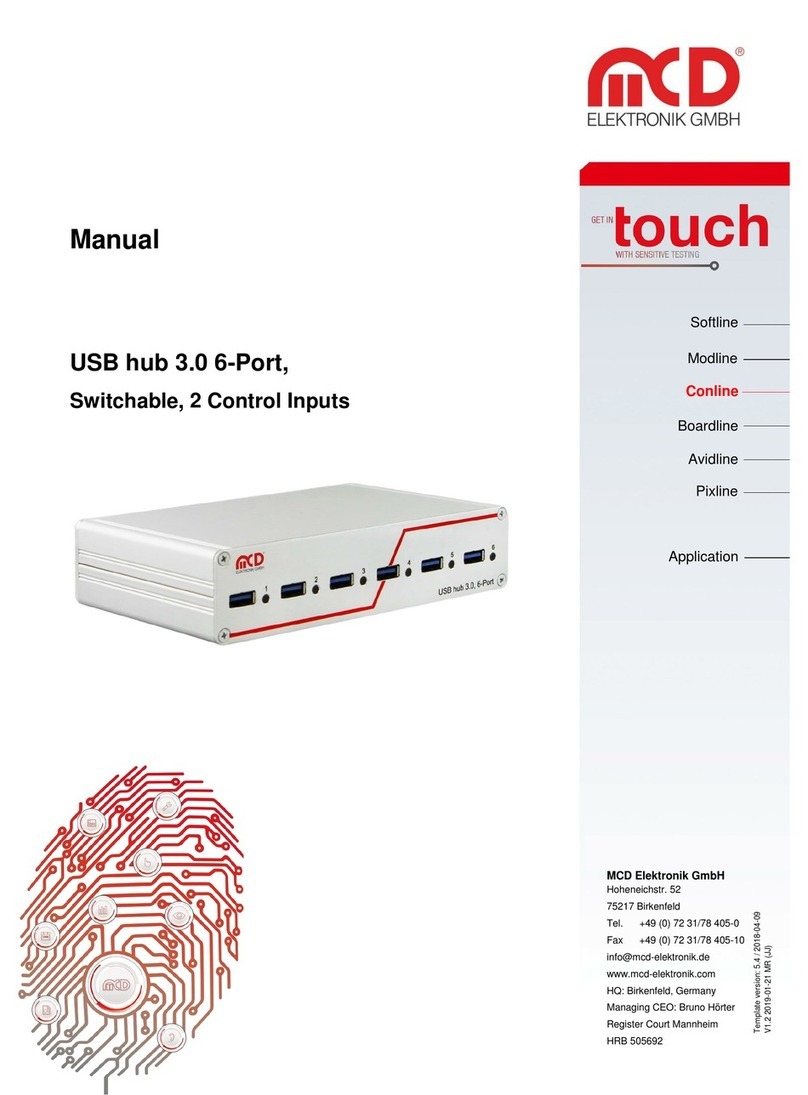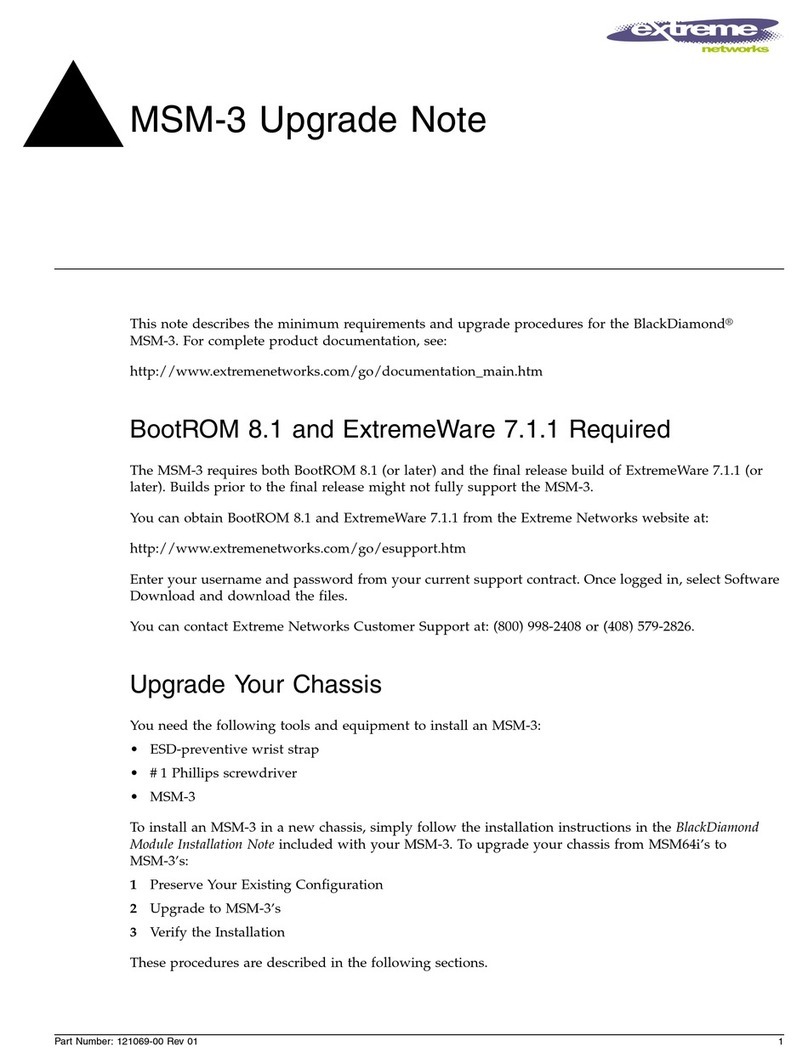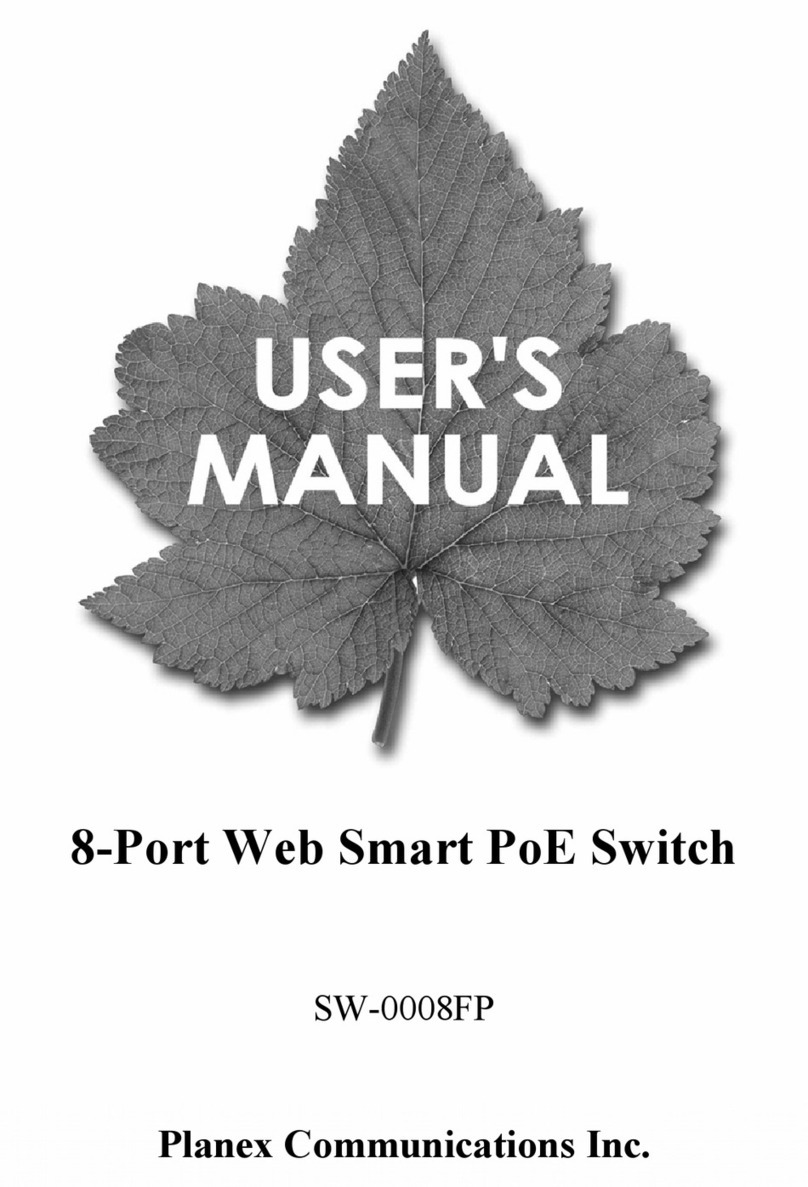ETC Echoflex Elaho Inspire Station User manual

Echoflex Installation Guide
Elaho Inspire Station
Main Of fice nSquamish, BC, Canada nToll Free +888 324 6359 nPhone +778 733 0111 nFax +604 815 0078
Email info@echoflexsolutions.com nWeb echoflexsolutions.com nProduct information and specifications subject to change.
© 2018 Echoflex Solutions, Inc. nEchoflex intends this document to be provided in its entirety.
8186M2140 nRevision A nReleased 2018-09
Overview
Elaho Inspire Stations provide preset, zone, space combine, and color controls
for use with Elaho control systems.
Reference the Echoflex website at echoflexsolutions.com for related Inspire
station documentation including the data sheet which provides a complete
listing of station types.
Stations are available in 1, 2, 4, 6, and 8–button assemblies, and a 4–button
with fader station. Station buttons are backlit by both blue and amber LEDs.
The 4–button with fader station knob is backlit with a blue LED.
This document guides you through the installation and local DIP switch setup
of the Inspire Station. For more detailed information about local configuration
options available for the Inspire Station, reference the Elaho Inspire Station
Programming Guide.
Custom Configuration
For information about the custom configuration options available for the
Inspire Station using ElahoAccess, reference the ElahoAccess Mobile App
integrated help system. User documentation is available for download on our
website echoflexsolutions.com.
Note: To configure the Inspire Station using ElahoAccess, the station
Function switch must be set to Custom.

Echoflex Installation Guide
Elaho Inspire Station
Prepare for Installation
Inspire Stations ship with station electronics, a decorator style wall plate,
termination kit, and a template of standard button labels. The station may be
installed into an industry standard back box (provided by others) or surface
mounted back box (sold separately and available from Echoflex).
Inspire stations connect to the EchoConnect®station communication bus.
EchoConnect is a bidirectional protocol that uses one pair of wires (data+ and
data-) for both data and power. Echoflex recommends using Belden 8471 (or
approved equal) Class 2 wire. The total combined length of an EchoConnect
wire run (using Belden 8471, or equal) may not exceed 1,640feet (500m).
Note: All control wiring should be installed and terminated by a
qualified installer and should follow standard wiring installation practices.
Leave approximately 8" (20cm) of wiring in the back box for connection
and to allow slack for future service needs.
Note: Echoflex requires that all Elaho stations and devices be grounded
for ESDprotection. Pull an additional 14AWG (2.5 mm2) wire for
grounding when control wires are not installed in grounded metal conduit.
Environmental
Indoor installation only - 0-50° C, 5-95 % non-condensing humidity.
Installation
Installation should follow all local codes and standard electrical practices.
Note: NEC Class 2 product to be wired in accordance to NEC Article
725 and local jurisdiction requirements.
The back box should be installed plum and square for best results. Ensure that
the back box is clean and free of obstructions and that all wiring is installed
correctly.
Inspire stations ship with a termination kit for use with Belden 8471 (or
equivalent wire) and contains a power pigtail, a ground wire pigtail, spacers,
and all required wire termination connectors for installation.
Elaho Inspire Station Page 2 of 8 Echoflex Solutions, Inc.

Echoflex Installation Guide
Elaho Inspire Station
Note: When using Category 5 (or equivalent) cable on the EchoConnect
communication bus, please note the following:
•
Cat5 wiring must be terminated using EchoConnect Cat5
Termination Kit and must be installed using a bus topology.
Refer to the installation guide that is provided with the Cat5
Termination Kit (8186A1207) for information to terminate
Cat5 wiring.
•
Not all topologies are supported using Cat5; careful planning
is required to ensure the proper termination kits are available
and the wire is pulled appropriately.
Connect Wiring
1. Pull all required wiring (data+, data-) into the back box. As needed,
pull an additional ESD ground wire (required only when the station is
not installed in grounded metal conduit).
2. Connect station ESD ground wire pigtail.
a. Strip 7/16” (11 mm) of insulation from the ends of the station
ground wire pigtail, provided in the termination kit, and the
incoming ground wire.
b. Use one WAGO 221 Series LEVER-NUTS® provided in the
termination kit to connect the station ESD ground pigtail and the
incoming ground. For stations using grounded metal conduit,
connect the ground pigtail to the metal back box ground location.
c. Install the ESD ground wire pigtail FASTON connector to the
mating receptacle on the station electronics.
3. Terminate EchoConnect wires. EchoConnect is topology free, you may
install the wires in any combination of bus, star, loop, or home-run.
a. Strip 7/16” (11 mm) from the ends of each power pigtail wire
provided in the termination kit and the installed control wires.
b. Use the WAGO connectors provided to connect the power pigtail
wires and the installed Belden 8471 control wires. One WAGO
should be used for the white wire pair (data +) and one for the
black wire pair (data -). Open the terminal levers on the WAGO
connector and insert the installed Belden 8471 wire and the lead
from the power pigtail into the terminals then close the levers.
c. Install the two pin connector from the power pigtail to the
mating receptacle on the station electronics.
Elaho Inspire Station Page 3 of 8 Echoflex Solutions, Inc.

Echoflex Installation Guide
Elaho Inspire Station
Rotary and DIP Switches
Rotary and DIP switch settings are
accessible on the rear of the station.
Set Space and Address
Two rotary switches on the rear panel of the
station provide for space assignment and
station address assignment. Each station
must be set to a unique station address for
the assigned space.
By default, these switches are set to Space
1, Station Address 1. Station commands are
shared by all devices within an assigned
space.
DIP Switch Settings
DIP switches on the rear panel of the station provide for designation of “Off”
functionality, the ability to disable amber button LEDs, 4–button station space
combine controls, 4–button with fader station color control mode settings,
and the ability to restore the station to its factory defaults.
Switch # Use
1
Use Off - Provides “Use Off” functionality or:
1–button station only, when set to On and the Function switch is set
to Preset mode, enables sequence toggle.
2
Amber LED Disable - Provides the ability to disable use of the amber
LEDs. When this switch is set to On, amber button LEDs on the station
will be disabled. The default setting is Off, enabling amber LEDs.
(Amber LEDs is provided as the default so the station glows in darkened
spaces, allowing it to be easily located.)
3Space Combine Mode - 4–button station only, changes the station
personality, enabling space combine.
4
Fade Time Override (Disable) - Applies a 0 second fade time to all
station actions for non-dim switched mode behavior (when dimming
features are not wanted).
5Zone Color Control - 4–button with fader station only, changes the Zone
mode (function selection switch) of the station into Color Control mode.
See
page 5
.
6
7 Future development
8Restore to Defaults at boot. Setting this DIP switch, then cycling power
to the station restores the station to factory defaults
Elaho Inspire Station Page 4 of 8 Echoflex Solutions, Inc.

Echoflex Installation Guide
Elaho Inspire Station
Note: When the station Function switch is set to Custom, only DIP
switch number 8 applies. All other DIP switch settings are ignored.
Reference the Elaho Inspire Station Programming Guide (available for
download from echoflexsolutions.com) for details on use of the Function
selection switch.
4–button with Fader Station Color Mode DIP Switch Settings
DIP switches 5 and 6 on the 4–button with fader station set Color Mode
functionality for the fader knob when the station is also set to Zone control
mode:
MODE DIP 5 DIP 6 Push action Rotate action
Intensity Off Off Selection Toggle Selection Raise / Lower
Color
Temp Off On
Toggle between
Intensity and Color
Temp
Selection Raise / Lower for
Intensity and Color Temp
HSI Color On Off
Toggle between
Intensity, Saturation,
and Hue
Selection Raise / Lower for
Intensity, Saturation, and Hue
Studio On On
Toggle between
Intensity, Color Temp,
and Tint
Selection Raise / Lower for
Intensity, Color Temp, and Tint
Station Configuration
RECORD/
PROGRAM
MODE
Function switch
PRESET
CUSTOM
ZONE
The Inspire Station has on-board
switch and button settings that are
available from the front of the
station when it is installed and the
cover is removed.
Reference the Elaho Inspire Station
Programming Guide for
information about local settings on
your Inspire Station, including
configuration, program and record
mode, and station functionality.
Echoflex user documentation is
available for free download from
our website echoflexsolutions.com. Reference the ElahoAccess Mobile App
integrated help system for details about custom configuration using
ElahoAccess.
Elaho Inspire Station Page 5 of 8 Echoflex Solutions, Inc.

Echoflex Installation Guide
Elaho Inspire Station
Install Button Legends
Inspire Stations ship with standard button legends installed beneath a clear
lens. An additional sheet of standard button legends are provided for field
installation as needed.
Note: Customize and print your own button legends on standard
transparency. Download the button legend template provided on the
Echoflex website echoflexsolutions.com.
Each button can have a legend, installed beneath the button lens. To remove,
install, or replace a button legend you must first remove the bezel and button
lens from the station electronics.
1. Remove the bezel from the
station electronics.
•
Each corner of the bezel is
provided with a notch to assist
with bezel removal. Use your
thumbnail to lift a corner free,
then gently remove the bezel
from the station.
2. Remove the button lens.
•
Using the pads of your thumbs, press on the
lens and slide the lens either left or right,
toward the button hinge points.
3. Once the lens is removed, remove the
existing legend and replace it with another
standard legend as provided with this
station or insert a custom legend.
4. Replace the lens onto the button
by first aligning the grooves of the
lens to the button, then sliding the
lens in place starting at the hinge.
Slide the lens until it covers the
entire button and clicks into place.
5. Replace the bezel when all legends
and lenses are in place.
Elaho Inspire Station Page 6 of 8 Echoflex Solutions, Inc.

Echoflex Installation Guide
Elaho Inspire Station
Install the Station into the Back Box
Receptacle spacers are provided to help align the station and cover flush
against the wall in flush mount application. The spacers are not required
when installing the station into a surface mount back box.
1. Insert the station electronics and wiring into the back box. To install
multiple stations (multi-gang), insert the station electronics into the
back box from the right to the left side for the best alignment and fit.
The alignment bracket will slightly overlap the station to the right
when properly installed.
2. Use spacers as needed to provide a flush mounted station.
a. Fold the spacer in a zig-zag fashion and press the stack together
to achieve the thickness needed to fill the gap between the
station, wall surface, and the back box.
b. Cut off and discard the excess.
c. Place the stack between the station electronics and the flush
mounted back box.
3. Secure each station electronics in place using the two screws provided.
If using spacers, insert the screws through the spacers as well.
CAUTION: To improve successful station and wall plate installation,
do not over tighten the screws. If screws are over tightened, button
activation can be negatively impacted.
Elaho Inspire Station Page 7 of 8 Echoflex Solutions, Inc.

Echoflex Installation Guide
Elaho Inspire Station
Install the Wall Plate
The wall plate is secured to the station with built-in magnets.
1. Align the top of the wall plate to the station and angle
the bottom approximately 20 degrees.
2. Hook the top of the wall plate to the tabs located on
the station electronics assembly. To ensure the wall
plate is hooked properly on the top hook, wiggle it
slightly side to side.
3. Swing the bottom of the wall plate down until the
magnets engage.
4. If the wall plate does not fully attach automatically,
wiggle the bottom of the plate until all of the magnets
are seated properly to the station and the plate is
secure.
Note: When installing a multi-gang wall plate and the stations are
misaligned in the back box, the wall plate will not attach properly. Loosen
the screws that secure the station to the back box, adjust each station to
improve the alignment, secure the screws, then retry wall plate
installation.
Elaho Inspire Station Page 8 of 8 Echoflex Solutions, Inc.
Other manuals for Echoflex Elaho Inspire Station
1
Table of contents
Other ETC Switch manuals

ETC
ETC Echoflex Keycard Switch Station User manual
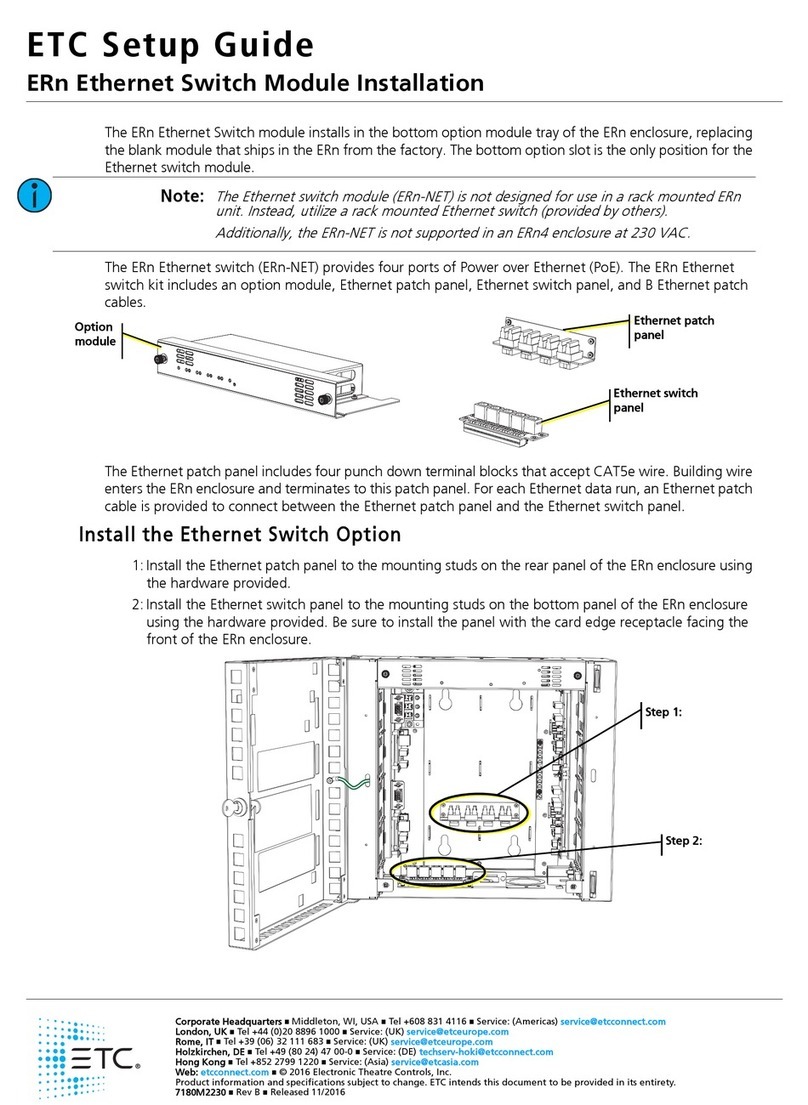
ETC
ETC ERn-NET User manual

ETC
ETC ALCR-DIN User manual

ETC
ETC SC1008 Branch Circuit Emergency Lighting Transfer... User manual

ETC
ETC SmartSwitch 24 User manual
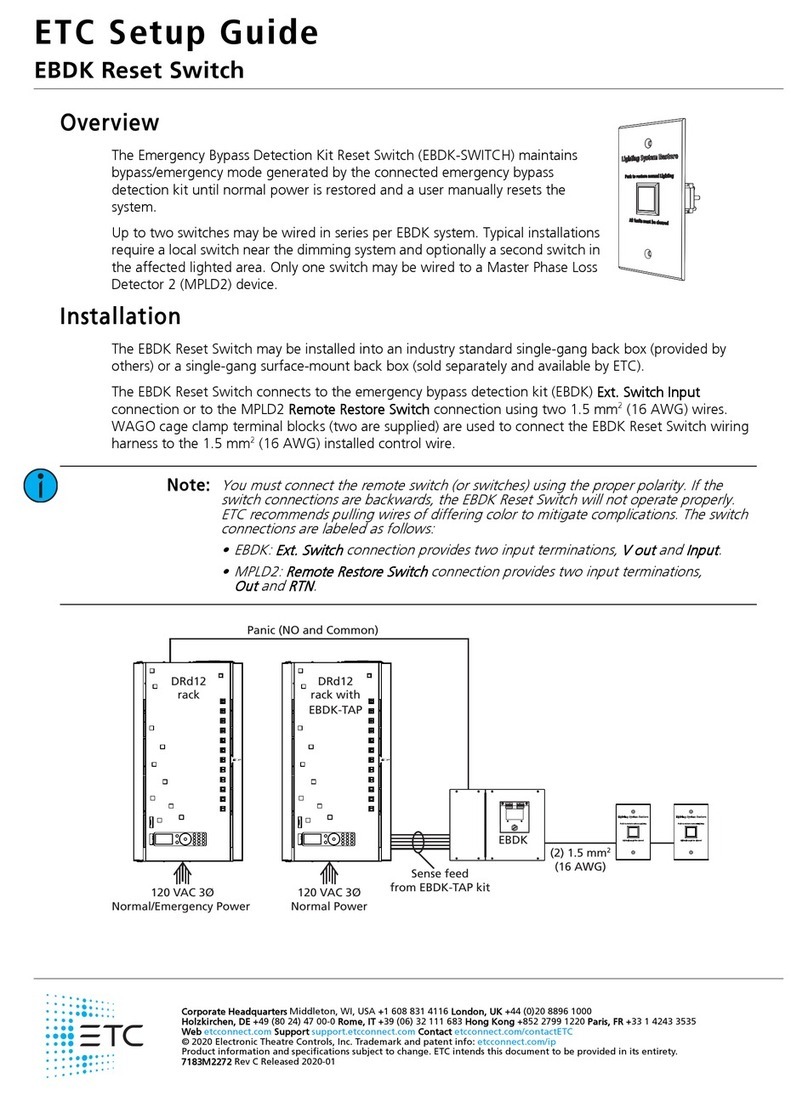
ETC
ETC EBDK-SWITCH User manual
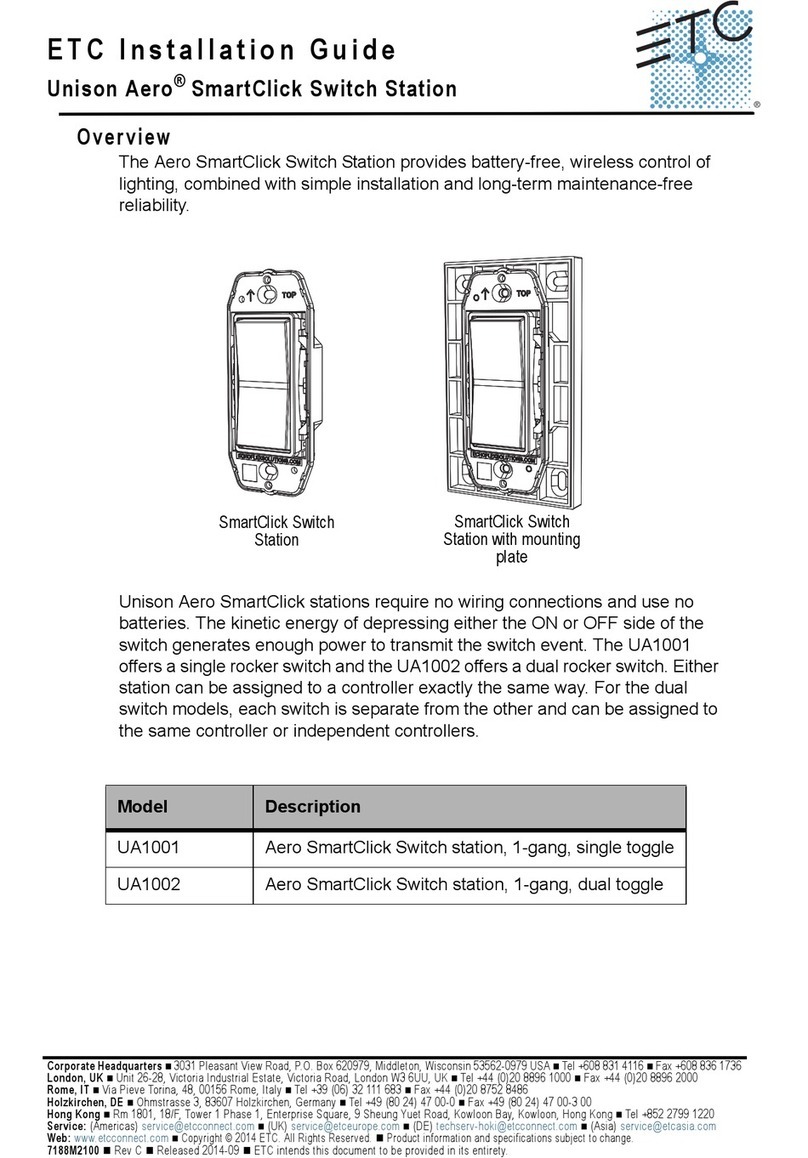
ETC
ETC Unison Aero SmartClick UA1001 User manual

ETC
ETC Echoflex MBI-2 Series User manual