ETC Unison Paradigm P-TS7 User manual
Other ETC Touchscreen manuals

ETC
ETC Unison Paradigm P-TS7 User manual

ETC
ETC PARADIGM User manual

ETC
ETC Paradigm P-TS7-E User manual

ETC
ETC Unison Paradigm P-TS7 User manual
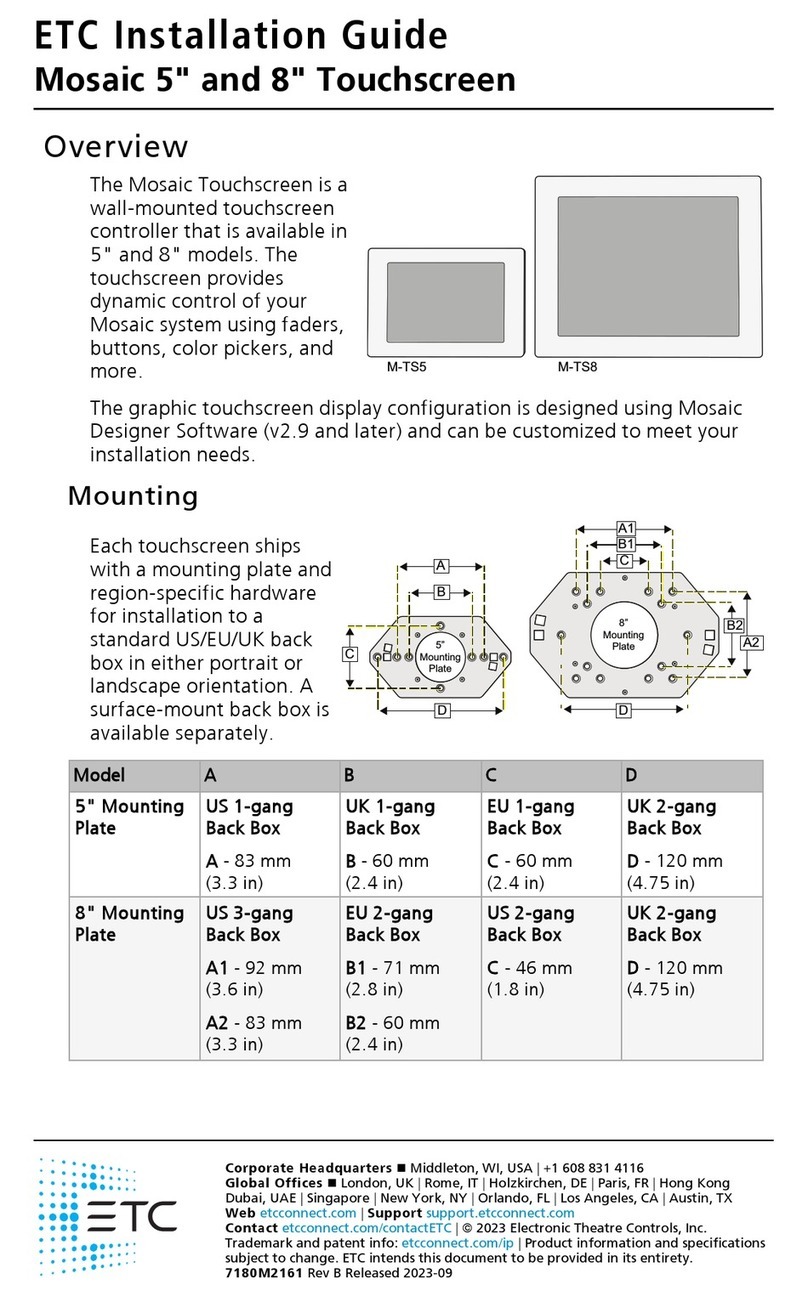
ETC
ETC Mosaic 5 User manual
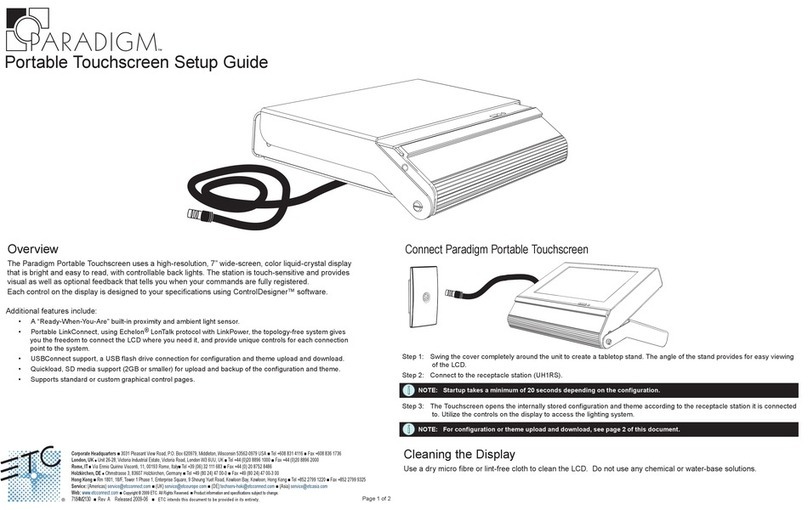
ETC
ETC Paradigm Portable Touchscreen User manual
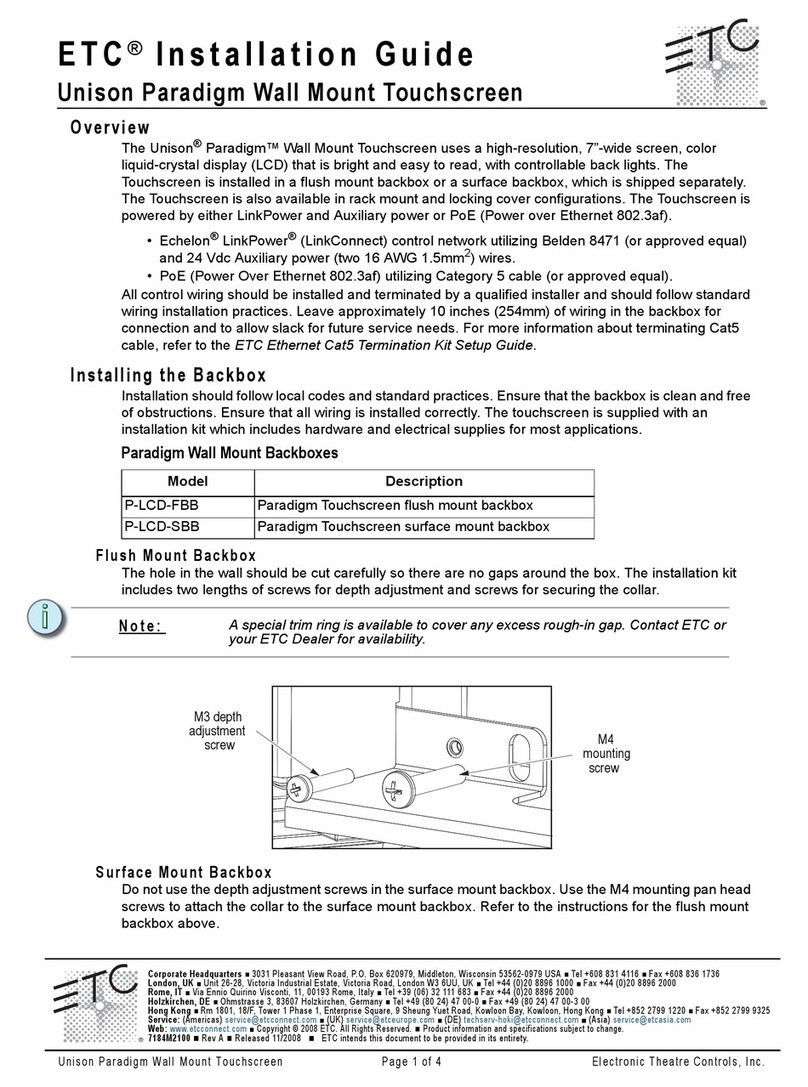
ETC
ETC Unison Paradigm P-LCD-FBB User manual

ETC
ETC Unison Paradigm P-TS7 User manual
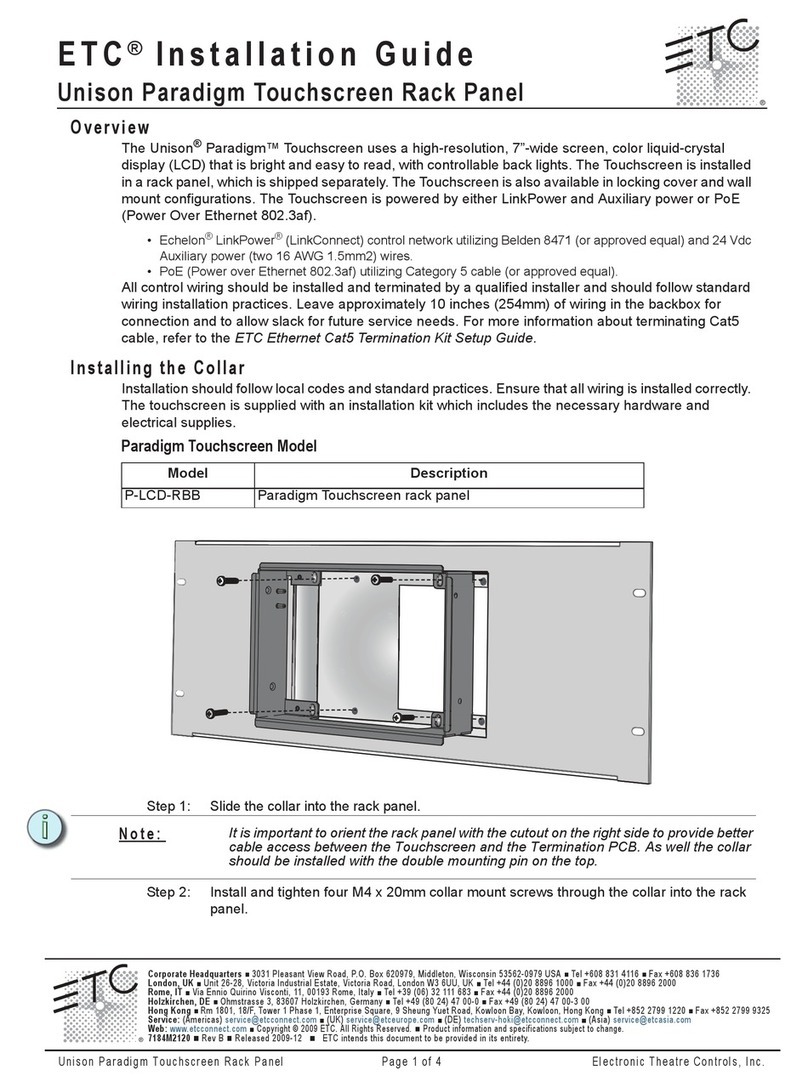
ETC
ETC Paradigm P-LCD Series User manual

ETC
ETC Mosaic 5 User manual
Popular Touchscreen manuals by other brands

Advantech
Advantech IDP31-215W Series user manual

Element
Element VK Series user manual

Johnson Controls
Johnson Controls Advanced Graphic Touchscreen Display Installation and operation manual

Elo TouchSystems
Elo TouchSystems 2799L user manual

Elo TouchSystems
Elo TouchSystems 2020L Product dimensions

Wiggly-Amps
Wiggly-Amps Engage installation instructions





















