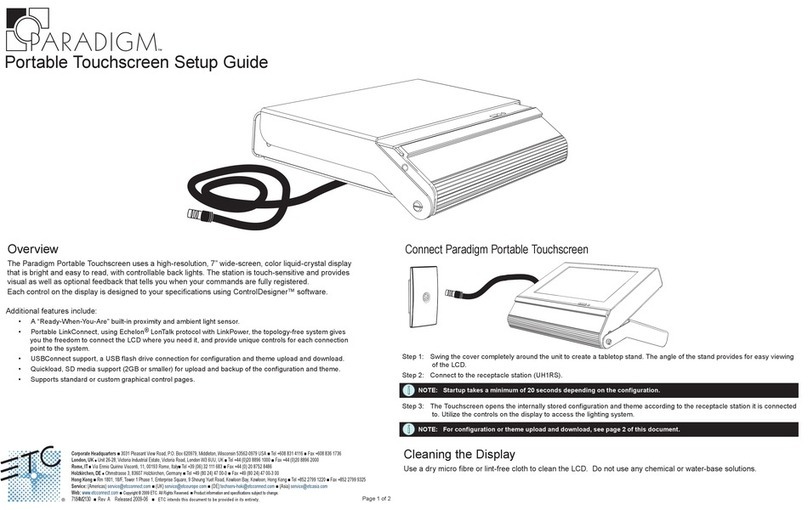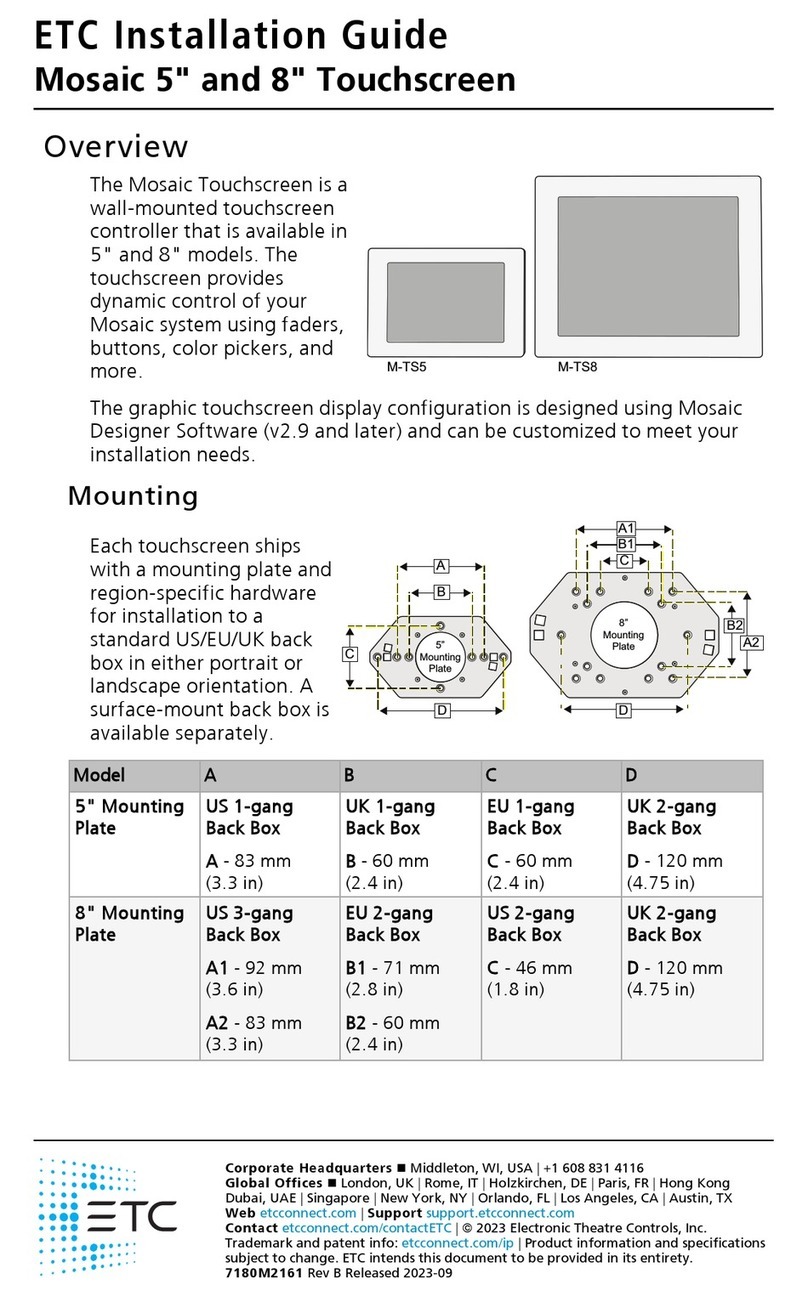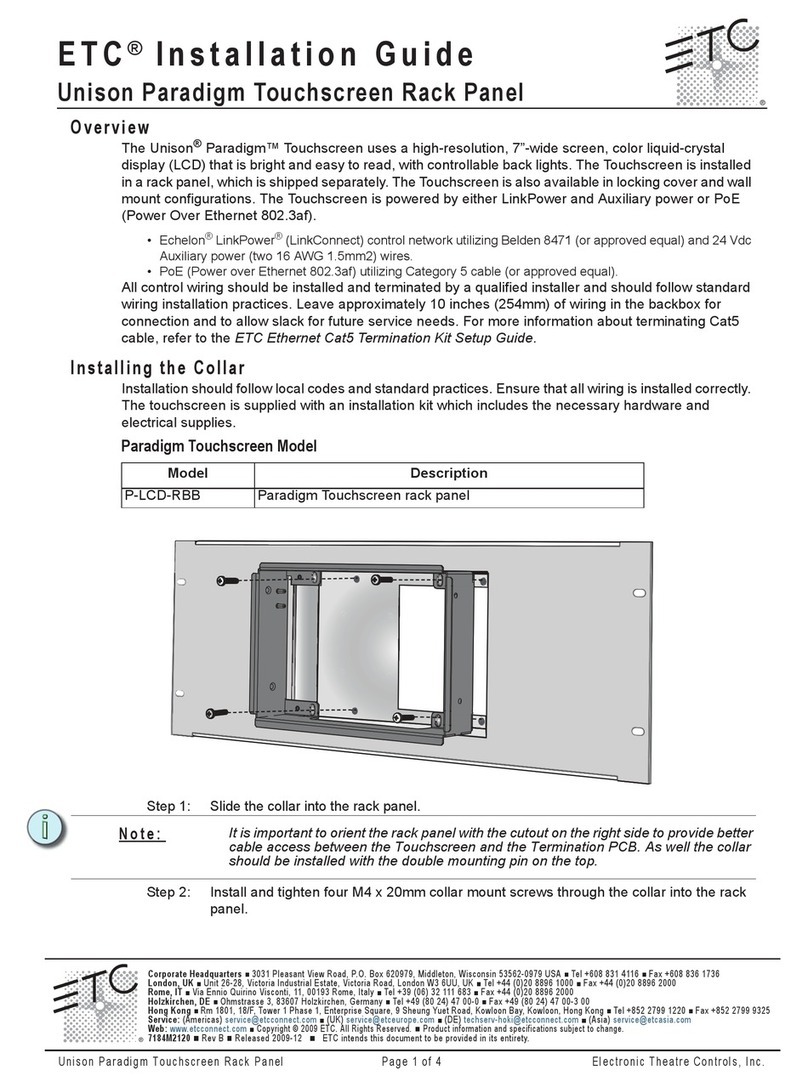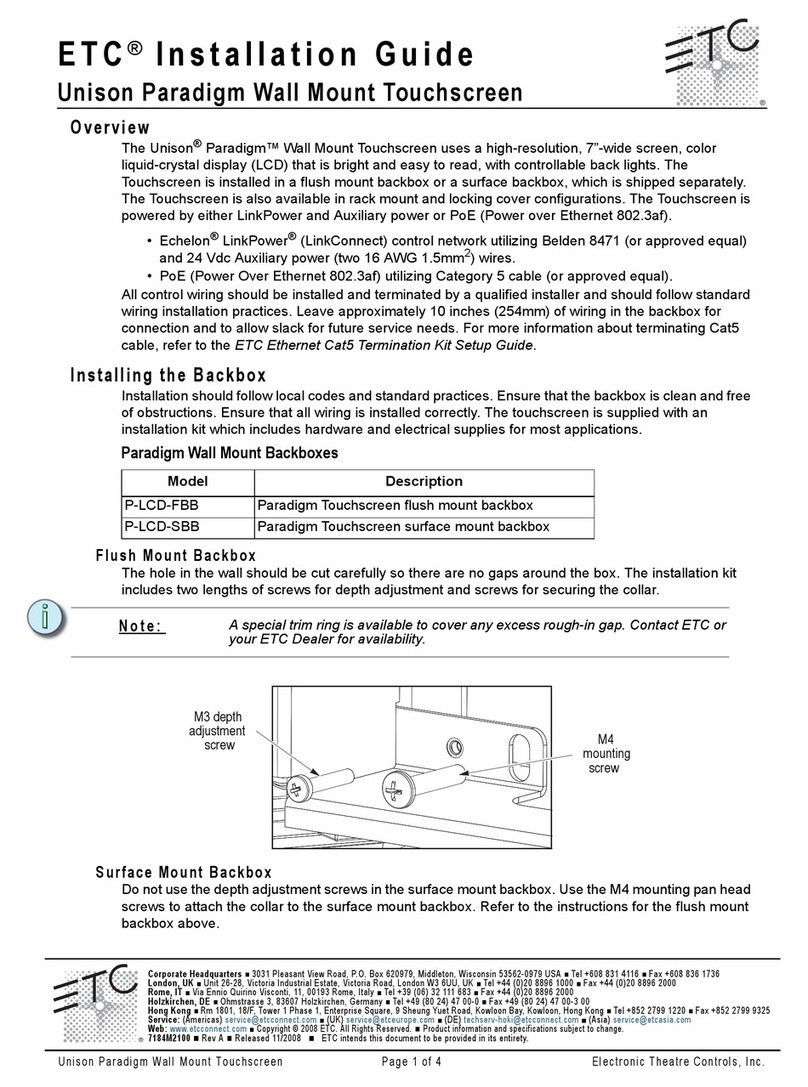ETC Installation Guide
Paradigm P-TS7-E Wall-Mount Touchscreen
Corporate Headquarters nMiddleton, WI, USA |+1 608 831 4116
Global Offices nLondon, UK |Rome, IT |Holzkirchen, DE |Paris, FR |Hong Kong |Dubai, UAE |Singapore
New York, NY |Orlando, FL |Los Angeles, CA |Austin, TX
Web etcconnect.com |Support support.etcconnect.com |Contact etcconnect.com/contactETC
© 2022 Electronic Theatre Controls, Inc. |Trademark and patent info: etcconnect.com/ip
Product information and specifications subject to change. ETCintends this document to be provided in its entirety.
7184M2186 Rev A Released 2022-09
Overview
The Paradigm P-TS7-E Wall-Mount Touchscreen can be installed in a
flush-mount back box or a surface-mount back box (available separately).
The P-TS7-E touchscreen connects to the Paradigm control system by
Ethernet and is powered either by Ethernet with PoE 802.3af or Auxiliary
Power 24 VDC.
• Ethernet Category 5 cable (or approved equal)
• Auxiliary Power (1.5 mm2[16 AWG]) typically a black and red wire
pair
Note:
All control wiring should be installed and terminated by a qualified installer and
should follow standard wiring installation practices. Leave approximately 25.4 cm (10 in) of
wiring in the back box for connection and to allow slack for future service needs.
For more information about terminating Cat5 cable, refer to the ETC Ethernet Cat5
Termination Kit Setup Guide.
Installation
Note:
Installation must follow all national and local codes for electrical equipment.
Install the Back Box
The touchscreen is supplied with an installation kit including hardware and electrical supplies for
most installation applications. Ensure the back box is clean and free of obstructions and that all
wiring is terminated correctly prior to powering the unit.
Part Number Description
7184A1502 7" Touchscreen Flush-Mount Back Box
7184A1503 7" Touchscreen Surface-Mount Back Box
1. For flush-mount installation, mount the back box flush to the stud and carefully cut the hole in
the wall so there are no gaps around the box. For surface-mount installation, mount the
surface-mount back box to a wall surface and secure it in place. Back box mounting hardware
is not provided.
Note:
As required, a trim ring is available to cover any excess rough-in gap. Contact ETC
or your authorized ETC dealer for availability.