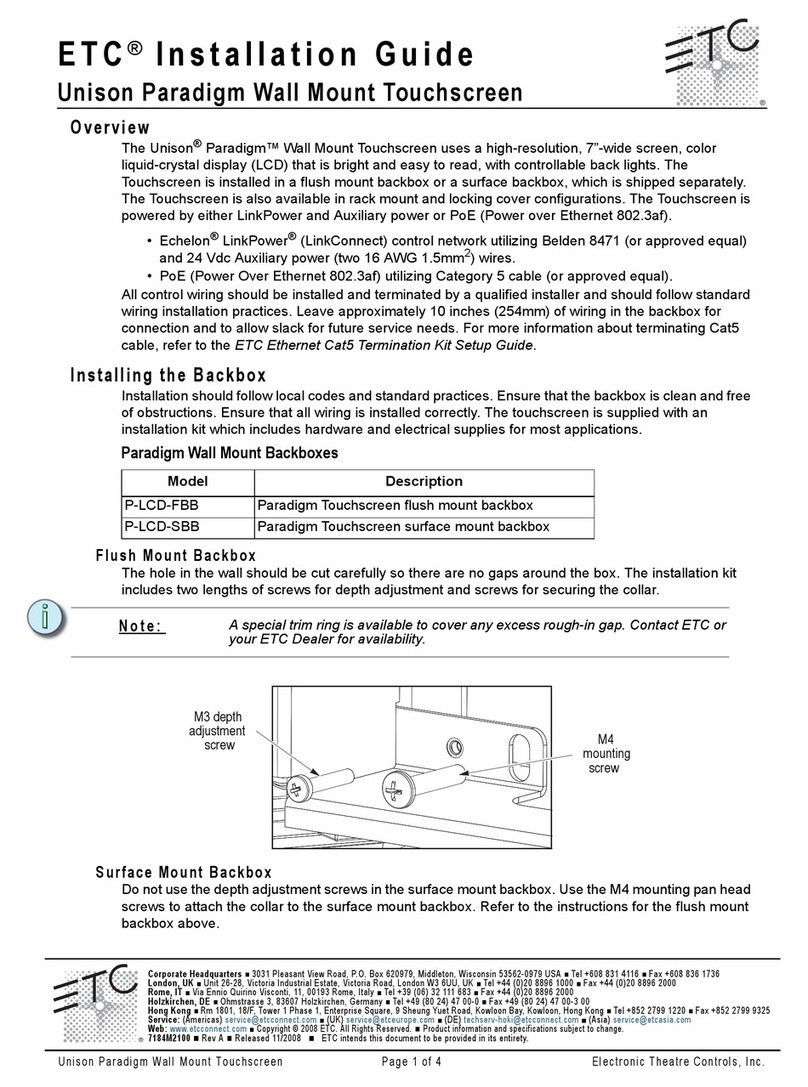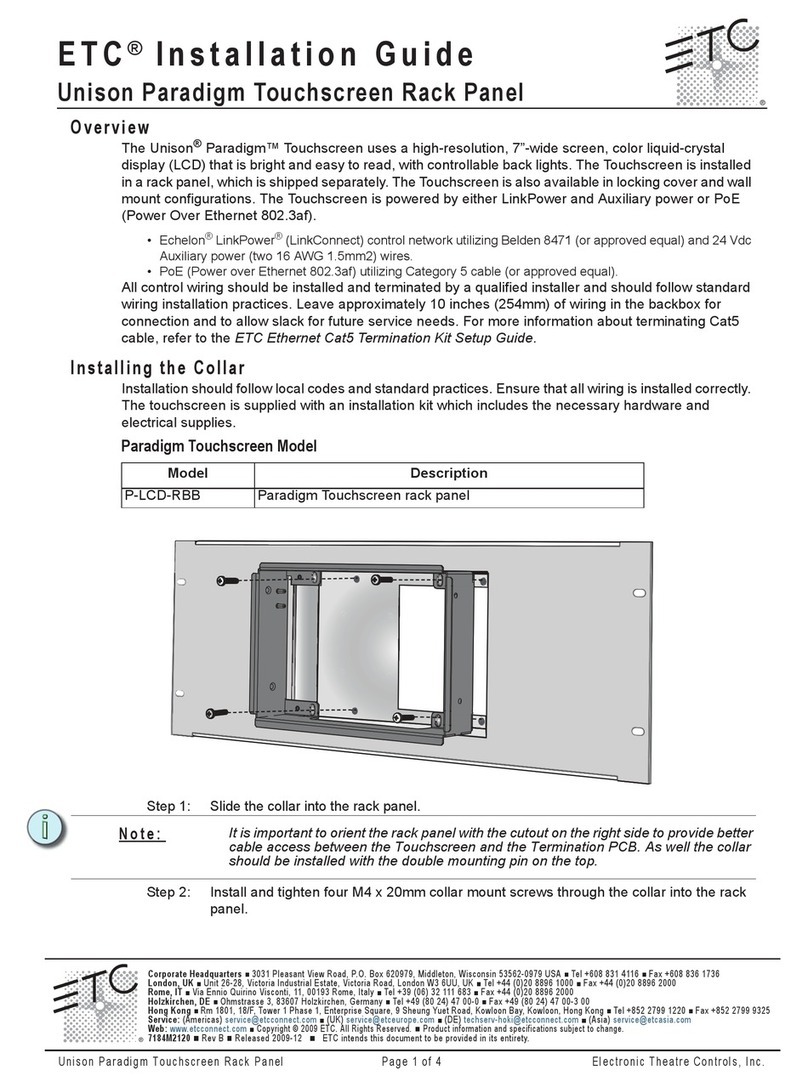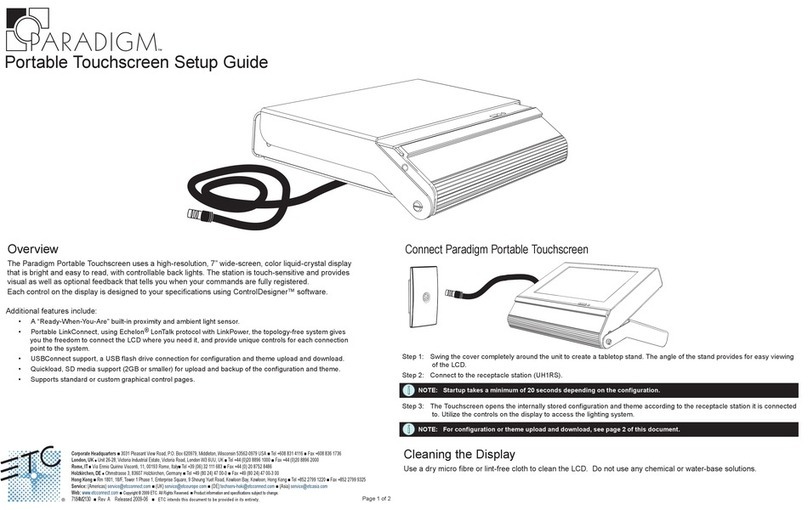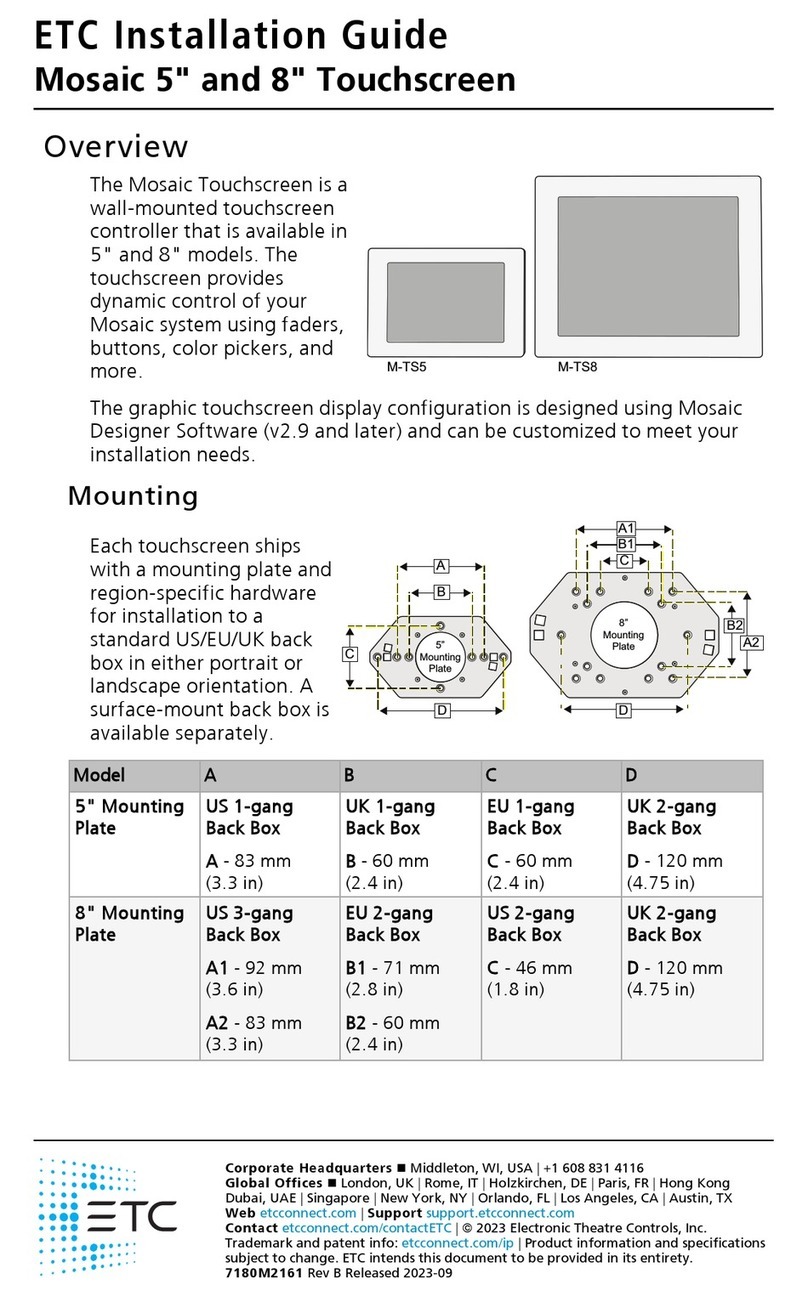Overview 6
Buttons and Indicator LEDs
Each of the buttons and indicators on the touchscreen I/O panel are labeled and grouped
according to its relationship and function.
Example: The section labeled with “Status” include all buttons and indicators that
relate specifically to the touchscreens function and features including software reset,
setup menu access, and power source.
Buttons and indicators that relate specifically to
LinkConnect
data use are labeled in the “LON”
section and others that relate specifically to
NetConnect
data use are labeled in the “NET”
section.
Note:
Availability of buttons and indicators varies according to the touchscreen
model.
Status
[Reset] button - when pressed, resets the LCD software causing a reboot and service pin
message to the connected processor.
[Mode] button - press once to access the Setup menu. Press and hold four seconds to
calibrate the touchscreen.
“PoE” LED- illuminates solid when Power over Ethernet is present (NetConnect only)
“Aux” LED - illuminates solid when the touchscreen is powered (LinkConnect only)
“Act” LED - reserved for future development.
LON
[Svc] button - sends a service pin message to the connected Paradigm ACP which includes
the station Neuron ID. This provides the same function as the {Service Pin} button found in
the
Setup
.
“Svc” LED - illuminates when a service pin command has been sent to the P-ACP.
“Data” LED - illuminates (flashing) to indicate transmission of data packets when the
touchscreen is connected to a processor using LinkConnect.
NET
“Link” LED - indicates a valid network connection is present to the touchscreen using
NetConnect. This indicates connection to any Ethernet device (such as a network switch).
“Data” LED - indicates by flashing the LED when data is transmitted over NetConnect.
This indicates connection to any network device (such as a network switch).
ControlDesigner Software
Paradigm ControlDesigner software is used to create graphical layouts and page navigation
features, also known as the configuration file, for the P-TS7 touchscreen.
P-TS7 supports configuration files that are uploaded from the connected Paradigm Architectural
Control Processor (P-ACP) or loaded directly to the touchscreen using removable media, such as
a USB drive or SD media.