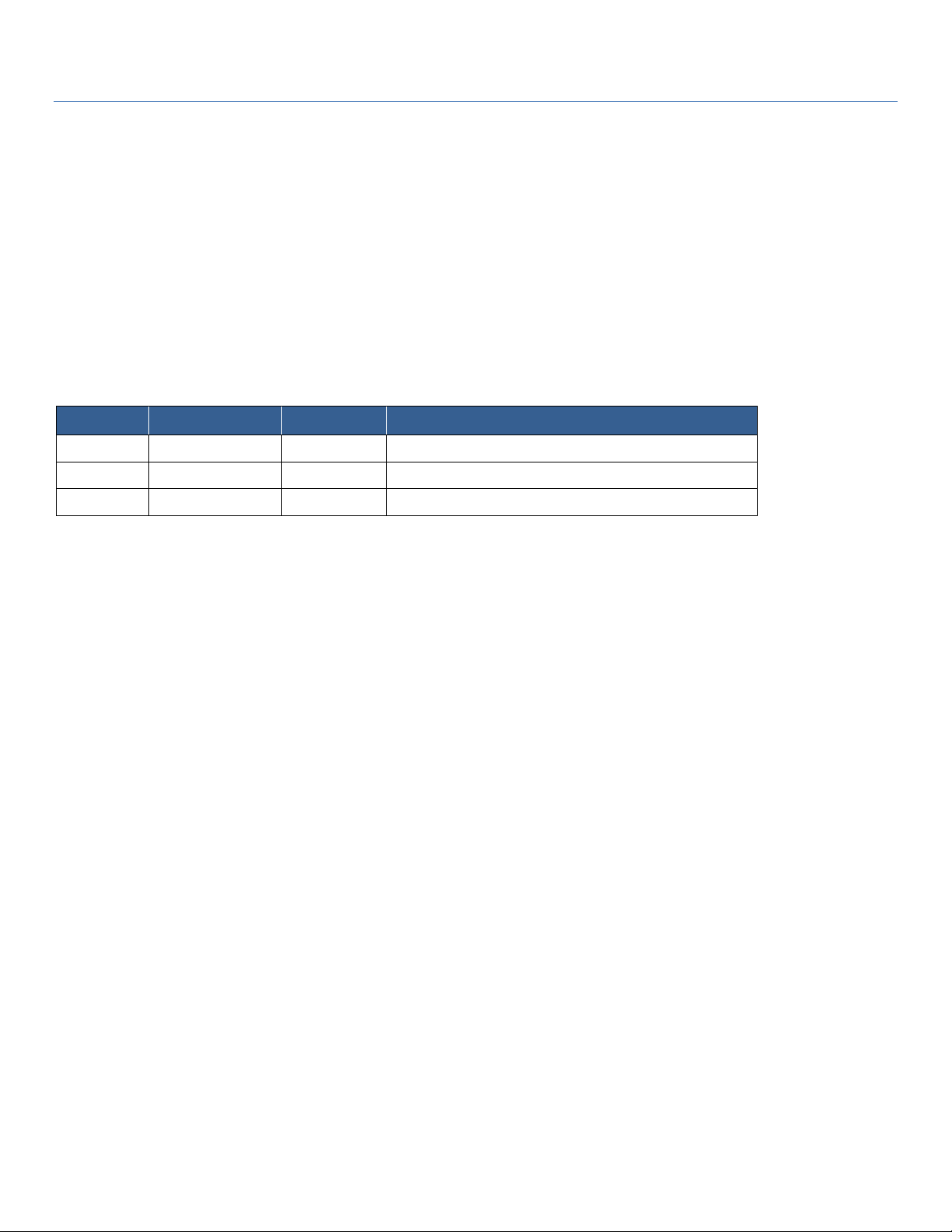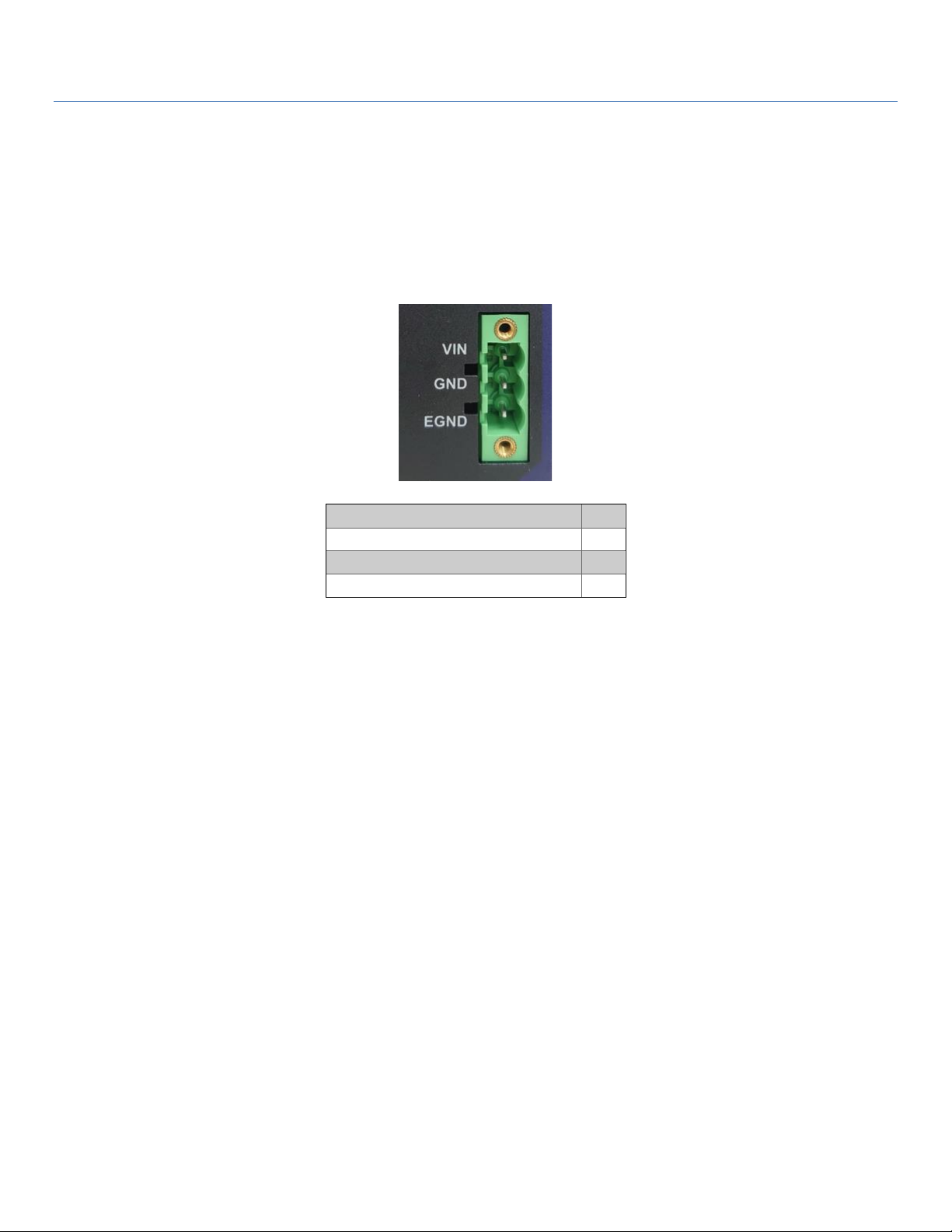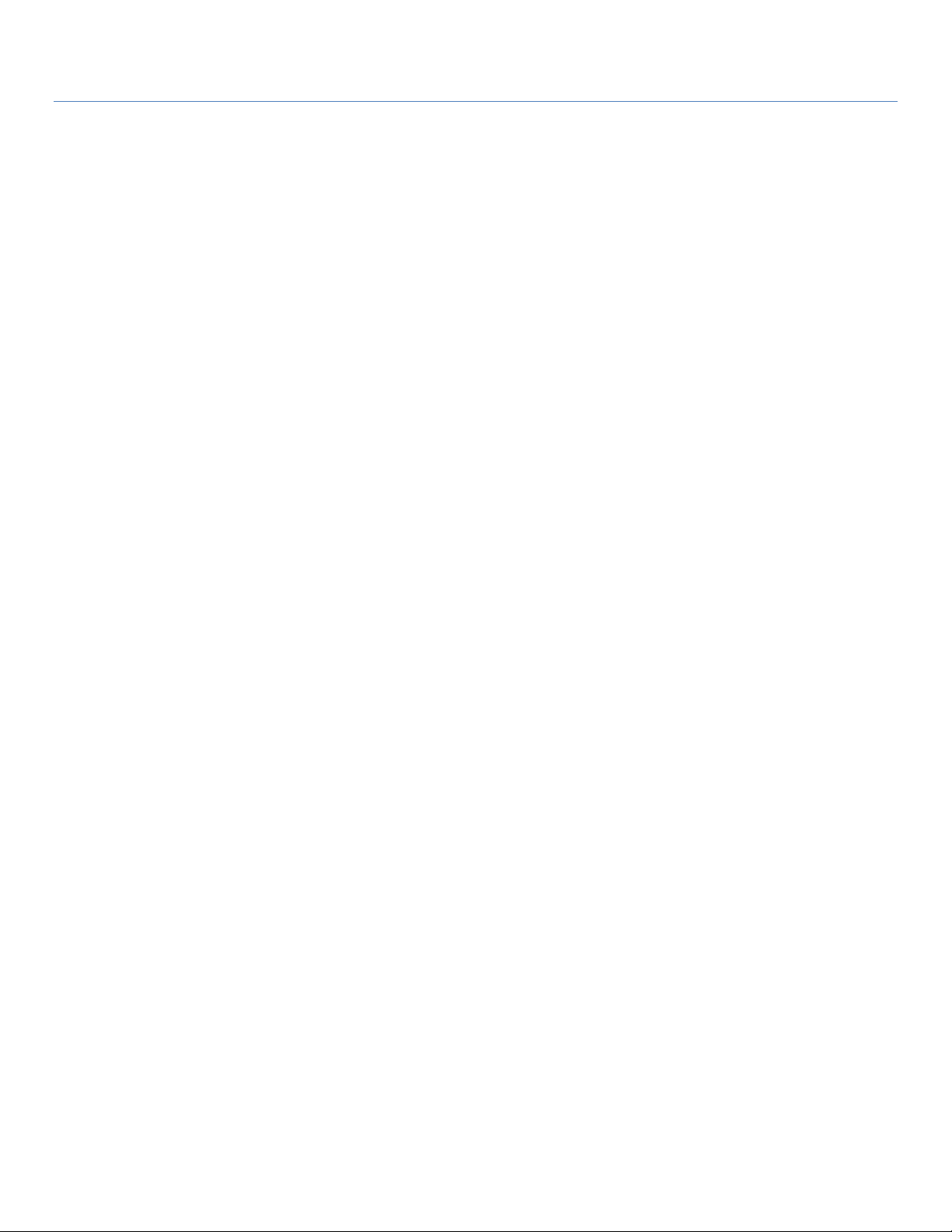AiR GUARD Industrial IoT Cellular Smart Security Gateway
3
Contents
Preface ..........................................................................................................................................................................2
Audience...............................................................................................................................................................2
Document Revision Level..................................................................................................................................2
Contents...............................................................................................................................................................3
Chapter 1 Introduction ..............................................................................................................................................5
1.1 Introduction ..................................................................................................................................................5
1.2 Contents List.................................................................................................................................................6
Package Contents.......................................................................................................................................6
Chapter 2 Hardware Guide .......................................................................................................................................7
2.1 Product Overview........................................................................................................................................7
2.1 DC Power......................................................................................................................................................8
2.3 LEDs ...............................................................................................................................................................9
2.4 RESET key .................................................................................................................................................. 10
2.5 Hardware Installation............................................................................................................................... 11
Mount the Unit ........................................................................................................................................ 11
Insert the Nano SIM Card...................................................................................................................... 12
Connecting DI/DO Devices .................................................................................................................. 13
Connecting Serial Devices..................................................................................................................... 14
Connecting to the Network or a Host ................................................................................................ 14
Chapter 3 Web Console Configuration ................................................................................................................15
3.1 Introduction ............................................................................................................................................... 15
3.2 Status .......................................................................................................................................................... 17
Overview................................................................................................................................................... 17
Firewall ...................................................................................................................................................... 20
Routes........................................................................................................................................................ 21
System Log................................................................................................................................................ 22
Kernel Log................................................................................................................................................. 23
Realtime Graphs ...................................................................................................................................... 24
3.3 System......................................................................................................................................................... 25