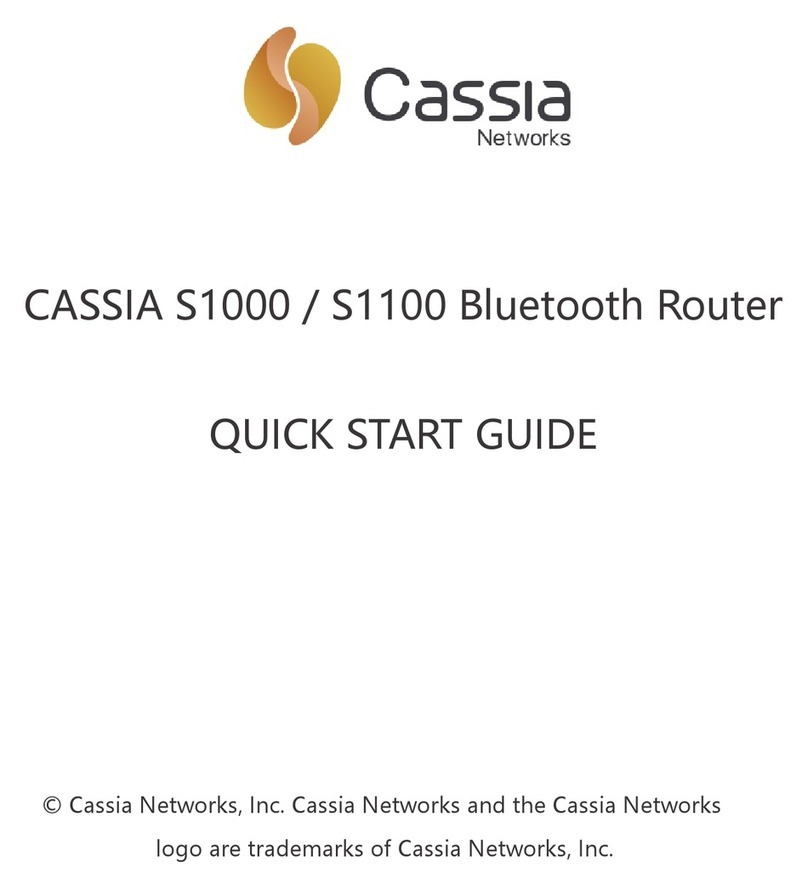6
direction of product side with the Dodge logo. If the gateway
has trouble connecting to a specic Smart Sensor, it is
recommended to rotate the gateway in this direction.
2.3 Gateway Conguration
When the gateway is powered on, the green PWR LED at the bottom
of the gateway turns ON. After bootup, the gateway will turn on the
conguration WiFi hotspot. The bootup takes about 30-60 seconds.
Conguration WiFi hotspot has SSID “cassia-XXXXXX” - where
XXXXXX is the last 6 digits of the gateway’s MAC address. MAC
address can be found on the bottom of the gateway. The password for
this WiFi hotspot is the same as the SSID.
Connect to this WiFi hotspot with the device used for conguration
(computer, phone, or tablet) and open the web browser. Type
192 .168.40.1 to the web browser’s address eld and press enter. The
Cassia conguration page will open. The default password will need
to be changed upon rst login. The new password should include
numbers, letters, and special characters. The password length
should be between 8-20 characters. Please take note of the new
password for future use in section 2.5 of this document. Default
credentials are:
• Username: admin
• Password: admin