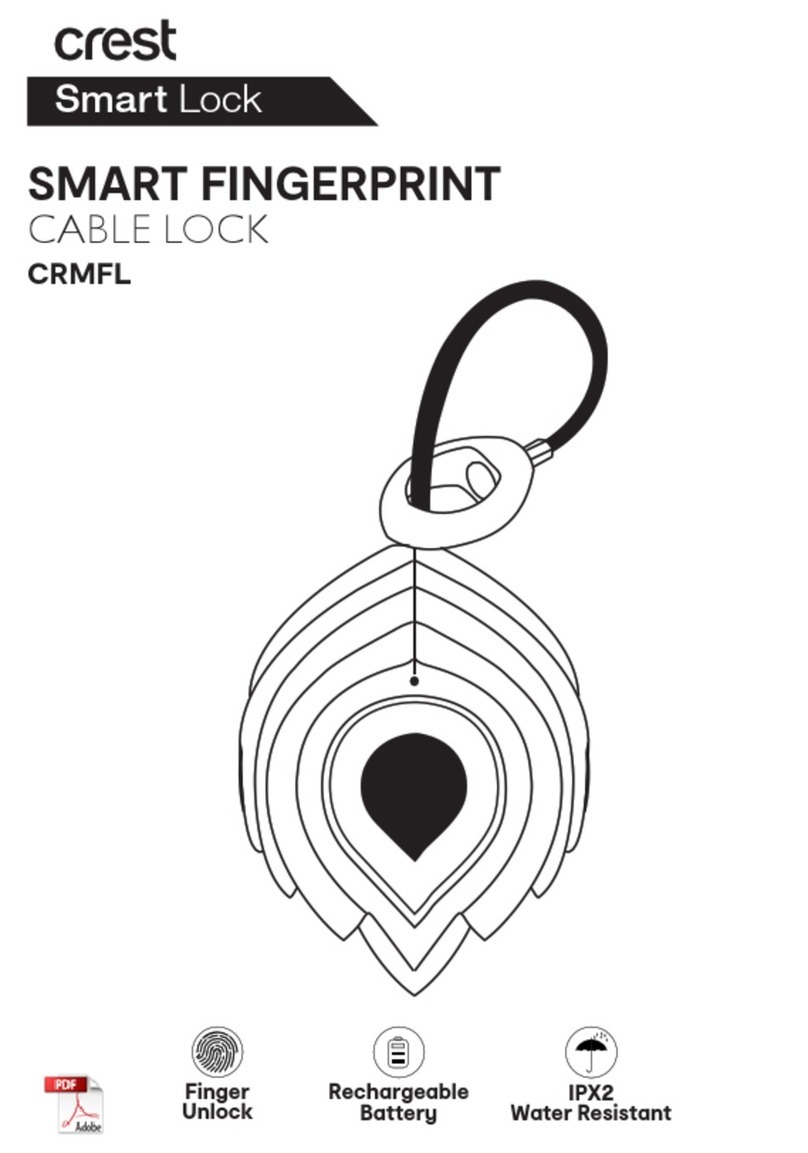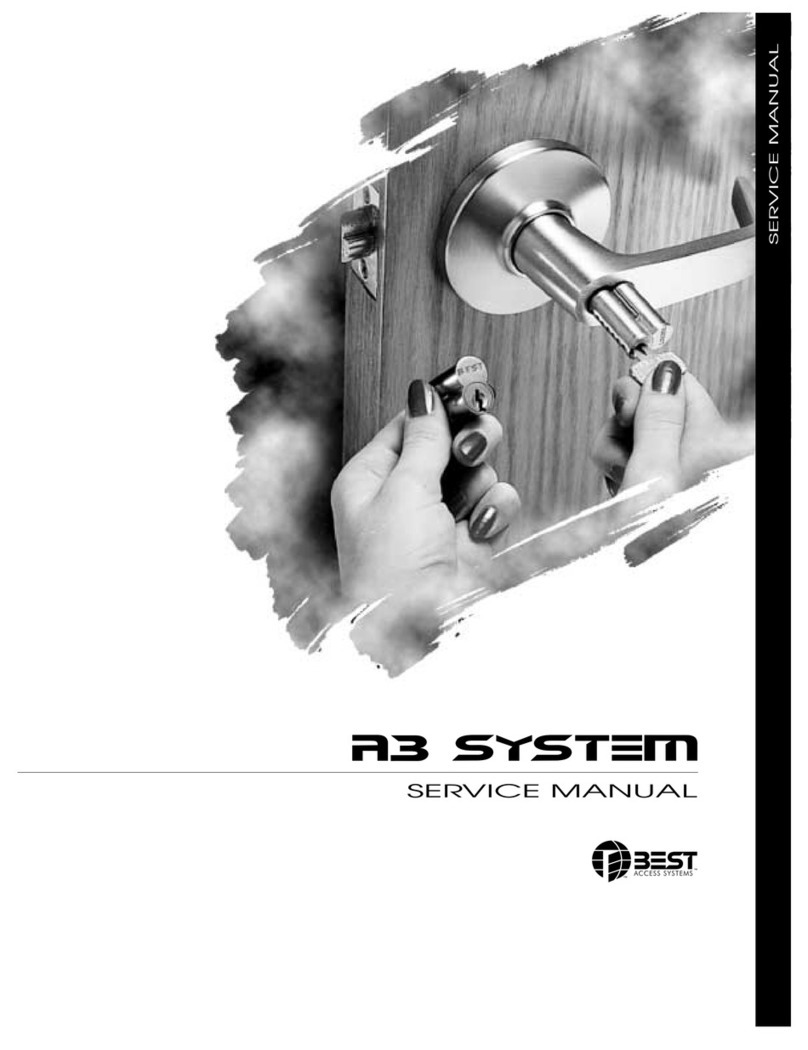eufy Security Smart Lock User manual

Anker Innovations Limited.All rights reserved. eufy Security and eufy
Security Logo are trademarks of Anker Innovations Limited, registered
in the United States and other countries.All other trademarks are the
property of their respective owners.
Model: T8510
51005002111 V03
USER MANUAL
Smart Lock
1
4
7
9
5
6
2
3
8
0

TABLE OF
CONTENTS
What's Included 01 18 Specications
Product Overview 02 18 Troubleshooting
Getting Started 03 20 Important Safety Instructions
Installing the Smart Lock 06 20 Notice
Setting up the Smart Lock 12 23 Customer Service
Basic Operations 16

01 English English 02
WHAT'S INCLUDED
For Smart Lock Installation
Deadbolt Screws /
Strike Screws
Deadbolt SpacerExterior Assembly
1
4
7
8
0
9
5
6
2
3
Mounting Plate
Interior Assembly
Keys
Batteries
Mounting Plate
Screws
Reinforcement
Screws
Interior Assembly
Screws
Strike Plate Strike Reinforcer
PRODUCT OVERVIEW
Front View
Reboot Button Micro USB Port
1
4
7
8
0
9
5
6
2
3
1
4
7
8
0
9
5
6
2
3
Fingerprint LED
Fingerprint Button
Touchscreen
Cylinder
Cylinder Cover
Rear View
Battery Cover
Setup Button
Thumbturn
Screw Hole
QR code Serial Number

03 English English 04
GETTING STARTED
Download eufy Security App
Download the eufy Security App from the App Store (iOS devices running version
10.2 and later versions) or Google Play (Android devices running version 5.0 and later
versions).
Sign up for a eufy Security account, and add the Smart Lock to the device list. Remove
the battery cover and scan the QR code on the back of the device to view the Smart
Lock installation video.
Note: The T8510 Smart Lock is embedded with an encryption chip. Bluetooth data
and ngerprint information are all encrypted, so user information is secure
and cannot be accessed by others.
Prepare Door for Installation
1. Make sure that the following criteria are met so that the Smart Lock can be installed
properly:
①Check the door status. Make sure the doorframe is aligned with the door.
②There are no obstructions stuck in the doorframe.
③Leave enough space for the deadbolt to extend into the doorframe when the
door is locked.
2. Check your door / frame dimensions to make sure that they t the following
measurements:
• The cross bore diameter (2 '' / 54 mm or 1½'' / 38 mm)
• Backset (2 '' / 60 mm or 2¾'' / 70 mm)
• Diameter of the door hole (1'' / 25 mm)
• Door thickness (1 '' / 35 mm - 2 '' / 55 mm)
54mm
or
2⅛"
38mm
1½"
Backset
2⅜" / 60 mm or
2¾" / 70 mm
25 mm
1" 1⅜" / 35 mm -
2 ⅛" / 55 mm
Door
thickness
3. If you have an existing lock, remove it, including the bolt.

05 English English 06
INSTALLING THE SMART LOCK
Step 1:Install the Deadbolt
To install the deadbolt:
1. Measure your door’s backset dimension: whether it is 2¾'' / 70 mm or 2 '' / 60 mm.
2. If your door’s backset dimension is 2 '' / 60 mm, use the provided deadbolt to install.
If your door’s backset is 2¾'' / 70 mm, turn the faceplate 180° and pull to extend
simultaneously until the deadbolt locks in position as the illustration shows below.
2-3/8 2-3/4
180°
3. Insert the deadbolt into the doorframe and make sure the word “TOP” faces up as
indicated on the deadbolt.
4. Screw into the doorframe with a screwdriver (not provided).
What is required: Deadbolt, Deadbolt Screws, Screwdriver (not provided)
Deadbolt Deadbolt Screws Screwdriver
Step 2: Install the Strike Plate
If you have an existing strike plate installed, skip this step.
To install the strike plate:
1. Align the strike plate with the center hole of the deadbolt.
2. Secure the strike plate with strike screws. Make sure the plate is placed in the correct
direction.
To enhance the security, you need to rst install the strike reinforcer.
Attach the strike reinforcer on the doorframe and tighten the reinforcement screws with
a screwdriver (not provided).
What is required: Strike Plate, Strike Screws, Strike Reinforcer (optional),
Reinforcement Screws (optional), Screwdriver (not provided)
Strike Plate Strike Screws Strike Reinforcer
(optional)

07 English English 08
Screwdriver Reinforcement
Screws
Note: This step is only necessary if you want to maintain BHMA Grade 2 security, or
you can install strike plate directly.
Step 3: Install the Exterior Assembly
To install the exterior assembly into the doorframe:
1. Measure your cross bore dimension and determine the installation steps accordingly.
• If the diameter of your cross bore is 2 '' / 54 mm, use the provided spacer to
assist in installing the exterior assembly.
• If you have a 1½'' / 38 mm crossbore, remove the spacer.
1
2. Route the cable connected on the exterior assembly under the deadbolt.
3. Align the tailpiece with the center hole of the deadbolt, and insert it into the center
hole.
What is required: Exterior Assembly
2 3
1
4
7
9
5
6
2
3
8
0
1
4
7
9
5
6
2
3
8
0

09 English English 10
Step 4: Install the Mounting Plate
1. Route the cable through the mounting plate.
2. Fix the mounting plate into the interior doorframe using the mounting plate screws.
Make sure the screws go through the holes of the deadbolt and the mounting plate,
and lock into place.
• Option A: If the mounting plate ts perfectly with the door, go to Step 5.
• Option B: If the mounting plate is not fastened tightly to the door, use an
additional screw.
What is required: Mounting Plate, Mounting Plate Screws, Deadbolt Screw / Strike
Screw, Screwdriver (not provided)
Deadbolt Screw /
Strike Screw
Mounting Plate Screwdriver
Mounting Plate
Screws
1 2
Step 5: Install the Interior Assembly
To install the Interior Assembly:
1. Remove the battery cover.
2. Match the wire connector from the circuit board with the one from the interior
assembly as illustrated.The wire connector can only be plugged into the socket in one
way. Make sure you match the dot on the connector with the pin on the circuit board
correctly.
3. Align the tailpiece with the key cylinder.
4. Secure the provided screws into the interior assembly.
5. Turn the thumbturn to check whether the deadbolt is retracted. If the deadbolt does
not work smoothly, adjust the screws and install the mounting plate again.
6. Use the plug to cover the screw hole at the bottom of the Smart Lock.
What is required: Interior Assembly, Interior Assembly Screws, Screwdriver (not
provided)
Screwdriver
Interior Assembly Interior Assembly
Screws
12 3
Option B

11 English English 12
54 6
Step 6: Install Batteries
Insert four AA batteries into the battery compartment matching the polarity (+/-)
indicated.
You are all set! Follow the in-app instructions to set up the Smart Lock.
Note: Do not close the battery cover so that you can scan the QR code to get the
Smart Lock information and press the Setup button.
SETTING UP THE SMART LOCK
Pair Your Phone with Smart Lock
Note: The lock will not lock automatically before the setting is completed.To avoid
being locked outside, pair your phone with the Smart Lock and set an access
code for unlocking the door.
To pair your phone with Smart Lock:
1. Scan the QR code on the back of the Smart Lock to get Bluetooth information of the
Smart Lock. Follow the on-screen instructions to complete the setup.
2. Pair your phone with the Smart Lock via Bluetooth.Your phone will search for the
Smart Lock’s Bluetooth and then connect.
• Waiting to pair: The LED indicator ashes blue.
• Paired: the LED indicator turns steady blue for 5 seconds.
Note:
• The user that is paired is the only administrator, and can authorize other users
to use the lock.
• Press and hold the Setup button again, the lock will return to default settings.
All the settings will be erased and need to be reset. DO NOT press and hold
the button if unnecessary.
Calibrate the Smart Lock
After the Smart Lock is successfully paired with your phone, the eufy Security app will
prompt you to calibrate the door lock.
Make sure you close the door before calibrating the Smart Lock.When the door is closed,
the door sensor will record the exact locked position so that the door will automatically
lock if the door is properly closed.
To calibrate the Smart Lock, follow the on-screen instructions to complete the process.

13 English English 14
• Successfully calibrated:The button LED turns white for 2 seconds and then off.
The voice prompt “calibration complete” is heard.
• Fail to calibrate:The button and status LED turn solid red for 2 seconds and then
off. The voice prompt “The deadbolt is stuck. Please return to the installation, and
try again.” is heard.
Note: If the eufy Security app fails to calibrate the lock, check whether the door has
been installed correctly and try again.
Set Access Code
After the lock is calibrated, the eufy Security app will prompt you to name your Smart
Lock and set an access code. Follow the on-screen instructions to complete the process.
The access code should be 4 to 8 characters.
Note: If you do not set the passcode and click “Return”, a message “initialization
unsuccessful” will appear. Click the card to enter the Smart Lock page. The
message “Continue or remove the device” will appear.
Set Scramble PassCode
A scramble passcode is a series of random numbers that you can input to prevent
others from spying on your actual access code. It is ideal for those living in a condo with
neighbors passing by all the time.
To set a scramble passcode, go to Settings on the eufy Security app. The scramble
passcode should be no more than 12 digits in total.
Register Your Fingerprint
After setting an access code, the eufy Security app will prompt you to input your
ngerprint. The ngerprint light will breathe white.
1. Register your ngerprint by placing it on the touch screen and check whether your
ngerprint is valid. If yes, your ngerprint will be recorded. You must register your
ngerprint 8 times. Each time you register a ngerprint successfully, the corresponding
number will light on. For example, you successfully register ngerprints 8 times, the
number 1 ~ 8 are lighted.
2. If the app fails to record your ngerprint, the ngerprint breathing light will breathe
red once and a prompt tone will be heard. Move your nger slightly and try again.
3. After the ngerprint is successfully registered, the ngerprint breathing light will turn
off.
Note:
• People aged over 70 and children under 5 are recommended to use the
keypad to set access codes.
• It is recommended to use your thumb, index nger, or middle nger to input
your ngerprint.
• You can skip this step during the initialization process and input ngerprint
later.

15 English English 16
Other Settings
The Smart Lock supports many features that you can congure using the eufy Security
app.The features are listed as follows:
• Add up to 100 users
• Set language: English
• Synchronize time for lock with the time on your phone
• Customize voice volume for the Smart Lock
• Customize the time duration for automatic door-locking. You can set the
countdown duration within 3 minutes.
• Enable or disable sound effect
• Automatically record door opening and locking log
• Failsafe mode: After 5 consecutive failed attempts to register your ngerprint, the
ngerprint will be disabled but the access code can be used.
• After 5 consecutive failed attempts to input the access code, neither access code
nor the ngerprint scanner can be used.
• Check device information
OTA Update (Optional)
If your device requires an OTA update, the app will force you to update OTA. Follow the
onscreen instructions to complete the process. If no OTA update is required, the app will
automatically skip this process and enter “the setup complete” page.
Note:
• When the battery power level is lower than 25%, OTA update is not allowed.
• After OTA is successfully updated, wait for 1 minute and then reboot the
Smart Lock.
BASIC OPERATIONS
Unlock the Door
You can unlock the door using a valid access code, ngerprint, eufy Security app, or the
provided key.
To unlock the door:
Option 1: Use the ngerprint scanner
1. Scan your ngerprint and wait until the ngerprint breathing light breathes blue once.
The door will be unlocked within 1 second.
2. If not, the light will breathe red once. Repeat the steps to unlock.
3. If you fail to unlock the door after 5 attempts using the ngerprint scanner, the Smart
Lock will be locked. Use the access code instead to unlock.
Option 2: Use the access code
1. Press any key or tap the touchscreen to wake up the keypad.The keypad will light on.
2. Enter your access code. If the access code is correct, press the √ button. The door
will unlock. If the access code is wrong, press and enter a new code.
• Valid access code: The √ button turns solid white for 2 seconds.
• Access code error: The error button blinks red for 2 seconds. A beep will be
heard.
If you fail to unlock the door for 5consecutive times using the access code, you can also
follow the in-app instructions or use the provided key to unlock the door.
Option 3: Use the eufy Security app
1. Open the eufy Security app.The app will search for Smart Lock Bluetooth and
connect.
2. Follow the on-screen instructions on the eufy Security app to unlock the door.
Option 4: Use the provided key
If you fail to unlock the door after 5 consecutive times using the access code, use the
provided key to unlock the door.

17 English English 18
Lock the Door
There are several options to lock the door.
Option 1: Use the fingerprint scanner
1. Scan your ngerprint and wait until the ngerprint breathing light breathes blue once.
The door will be locked within 1 second.
2. If not, the light will breathe red once. Repeat the steps to lock.
3. If you fail to lock the door after 5 attempts using the ngerprint scanner, the Smart
Lock will reamin unlocked. Use the access code instead to lock the door.
Option 2: Use the access code
1. Press any key or tap the touchscreen to wake up the keypad.The keypad will light on.
2. Enter your access code. If the access code is correct, press the √ button. The door
will be locked. If the access code is wrong, press X and enter a new code.
• Valid access code: The √ button turns solid white for 2 seconds.
• Access code error:The error X button blinks red for 2 seconds. A beep will be heard.
Option 3: Use the eufy Security app
1. Open the eufy Security app.The app will search for Smart Lock Bluetooth and connect.
2. Follow the onscreen instructions on the eufy Security app to lock the door.
Option 4: Use automatic lock
1. On the eufy Security app, set the “Automatic lock” option to On, and set the time
duration for the door to be locked.
2. When the door is closed, the Smart Lock will detect whether the door is locked. If
not, the door will be locked automatically after the time duration you set.
Option 5: One-touch lock
On the eufy Security app, the “one-touch lock” option is set to On by default. To use
one-touch lock:
1. Set the “one-touch lock” option to On.
2. Press and hold the X button to lock the door.
Reboot Smart Lock
Press the Reboot button on the bottom to restart the Smart Lock. The system will
reboot.
SPECIFICATIONS
Chipset: Realtek lower-power SOC BLE; BT 5.0;
Maximum access code: 100
Maximum ngerprint inputs: 50
Hardware encryption: ECC asymmetric encryption chip
Software encryption:AES 128
Waterproof: IP65 (Exterior Assembly)
Numeric keypad: touchscreen keypad
Lock material: zinc alloy
Battery: 4 ×AA batteries
Battery life: 365 days (if open and close the door for 10 times per day)
Times to unlock and lock: 250,000 times (mechanical)
TROUBLESHOOTING
1. How can I unlock the door if the Smart Lock doesn’t work?
①Press the Reboot button on the bottom to restart the Smart Lock.
②Use the provided key to unlock.
2. How can I unlock the door if the Smart Lock’s battery runs low?
①Insert a micro USB cable into the micro USB port and use a portable battery to
power the Smart Lock.

19 English English 20
1
4
7
8
0
9
5
6
2
3
② Use the ngerprint scanner or access code to unlock.
3. How to delete the registered ngerprint and access code?
Open your eufy Security app, and repeat steps mentioned in “Pair Your phone with the
Smart Lock” to pair. Then you can delete the registered ngerprint and access code.
4. The Smart Lock ringtone is too loud.
Open the eufy Security app and pair your phone with your Smart Lock.You can set the
ringtone volume on the eufy Security app.
5. Why the Smart Lock’s battery drains so quickly?
• Make sure you use the standard battery.
• Check whether the Smart Lock is installed properly.
• Check whether the Smart Lock can be locked or unlocked smoothly using the
thumbturn; If not, detach and install the Smart Lock again.
• Check whether water spills in the Interior Assembly. Exposure to water will drain
the battery quickly.
• Contact Customer Service for technical support via eufy Security app or email.
For troubleshooting, check the installation video and instructions. Or You can contact
Customer Service staff for technical support via eufy Security app or email.
IMPORTANT SAFETY INSTRUCTIONS
• DO NOT attempt to install or repair the product without authorization.
• Do not use excessive force or sharp objects to press lock buttons, as this can
damage the product.
• Make sure the door is completely closed when going outside. The manufacturer
does not assume responsibility for any harm caused by your improper closing the
door.
• Replace batteries when the low battery alarm is heard.
• Change your access code regularly to ensure security.
NOTICE
FCC Statement
This device complies with Part 15 of the FCC Rules. Operation is subject to the following
two conditions: (1) this device may not cause harmful interference, and (2) this device
must accept any interference received, including interference that may cause undesired
operation.
Warning: Changes or modications not expressly approved by the party responsible for
compliance could void the user's authority to operate the equipment.
Note: This equipment has been tested and found to comply with the limits for a Class B
digital device, pursuant to Part 15 of the FCC Rules. These limits are designed to provide
reasonable protection against harmful interference in a residential installation.
This equipment generates uses and can radiate radio frequency energy and, if not installed
and used in accordance with the instructions, may cause harmful interference to radio
communications. However, there is no guarantee that interference will not occur in a
particular installation. If this equipment does cause harmful interference to radio or
television reception, which can be determined by turning the equipment off and on, the
user is encouraged to try to correct the interference by one or more of the following
measures: (1) Reorient or relocate the receiving antenna. (2) Increase the separation
between the equipment and receiver. (3) Connect the equipment into an outlet on a
circuit different from that to which the receiver is connected. (4) Consult the dealer or an
experienced radio / TV technician for help.

21 English English 22
FCC Radio Frequency Exposure Statement
The device has been evaluated to meet general RF exposure requirements.The device can
be used in xed / mobile exposure condition. The min separation distance is 20cm.
Notice: Shielded cables
All connections to other computing devices must be made using shielded cables to
maintain compliance with FCC regulations.
The following importer is the responsible party.
Company Name: POWER MOBILE LIFE, LLC
Address: 400 108th Ave NE Ste 400, Bellevue,WA 98004-5541
Telephone: 1-800-988-7973
Declaration of Conformity
Hereby,Anker Innovations Limited declares that this device is in compliance with the
essential requirements and other relevant provisions of Directive 2014/53/EU. For the
declaration of conformity, visit www.eufylife.com.
Do not use the Device in the environment at too high or too low temperature, never
expose the Device under strong sunshine or too wet environment.
The suitable temperature for the product and accessories is -30°C - 70°C / -22°F - 158°F.
RF exposure information:The Maximum Permissible Exposure (MPE) level has been
calculated based on a distance of d=20 cm between the device and the human body.To
maintain compliance with RF exposure requirement, use product that maintain a 20cm
distance between the device and the human body.
CAUTION RISK OF EXPLOSION IF BATTERY IS REPLACED BY AN INCORRECT
TYPE. DISPOSE OF USED BATTERIES ACCORDING TO THE INSTRUCTIONS
Bluetooth Operating Frequency Range: 2402~2480MHz;
Bluetooth Max Output Power: 8 dBm (EIRP)
This product is designed and manufactured with high quality materials and
components, which can be recycled and reused.
This symbol means the product must not be discarded as household waste, and
should be delivered to an appropriate collection facility for recycling. Proper disposal
and recycling helps protect natural resources, human health and the environment.
For more information on disposal and recycling of this product, contact your local
municipality, disposal service, or the shop where you bought this product.
IC Statement
This device complies with Industry Canada licence-exempt RSS standard (s). Operation is
subject to the following two conditions:
(1) this device may not cause interference, and
(2) this device must accept any interference, including interference that may cause
undesired operation of the device."
Le présent appareil est conforme aux CNR d'Industrie Canada applicables aux appareils
radio exempts de licence. L'exploitation est autorisée aux deux conditions suivantes:
(1) l'appareil nedoit pas produire de brouillage, et
(2) l'utilisateur de l'appareil doit accepter tout brouillage radioélectrique subi, même si le
brouillage est susceptible d'en compromettre le fonctionnement."
This Class B digital apparatus complies with Canadian ICES-003.
Cet appareil numérique de la classe B est conforme à la norme NMB-003 du Canada.
IC RF Statement
When using the product, maintain a distance of 20cm from the body to ensure
compliance with RF exposure requirements.
Lors de l'utilisation du produit, maintenez une distance de 20 cm du corps an de vous
conformer aux exigences en matière d'exposition RF.
FCC ID: 2AOKB-T8510 IC: 23451-T8510

23 English
CUSTOMER SERVICE
Warranty
Smart Lock: 36-Month Limited Warranty
Mechanical part: 36-Month Warranty
Electrical Part: 18-Month Warranty
+1 (800) 988 7973 Mon-Fri 9AM-5PM (PT)
+44 (0) 1604 936 200 Mon-Fri 6AM-11AM (GMT)
+49 (0) 69 9579 7960 Mon-Fri 6:00-11:00
Customer Support: support@eufylife.com
Anker Innovations Limited
Room 1318-19, Hollywood Plaza, 610 Nathan Road, Mongkok, Kowloon,
Hong Kong
This manual suits for next models
1
Table of contents
Other eufy Security Lock manuals
Popular Lock manuals by other brands

Ojmar
Ojmar LOCKR COMBI 8001 Assembly instructions

Yale
Yale Assure Lock Lever Touchscreen YRL226 Installation and programming instructions

DOM
DOM Easykey Slim installation guide

SITEMA
SITEMA KRGP Series operating manual

Rittal
Rittal 1485.600 Assembly and operating instructions

Siemens
Siemens 3VA9088-0LB10 operating instructions
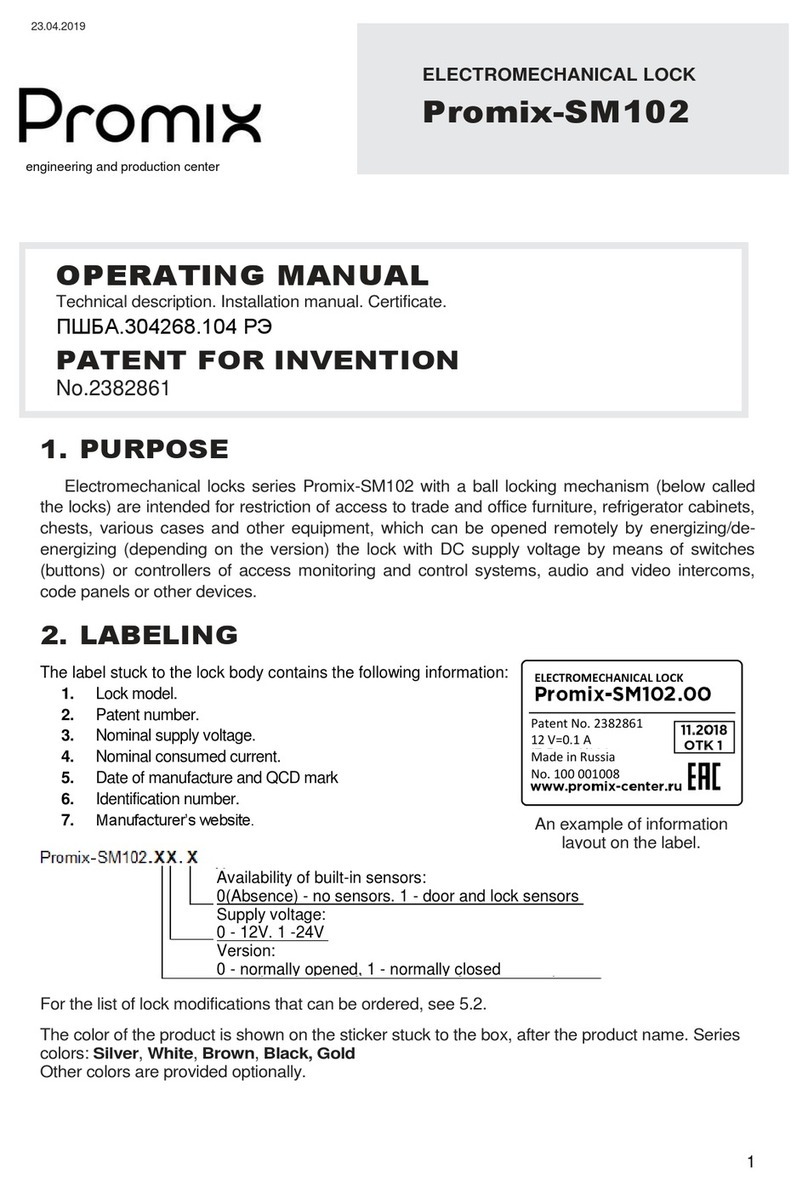
PROMIX
PROMIX Promix-SM102 Series operating manual
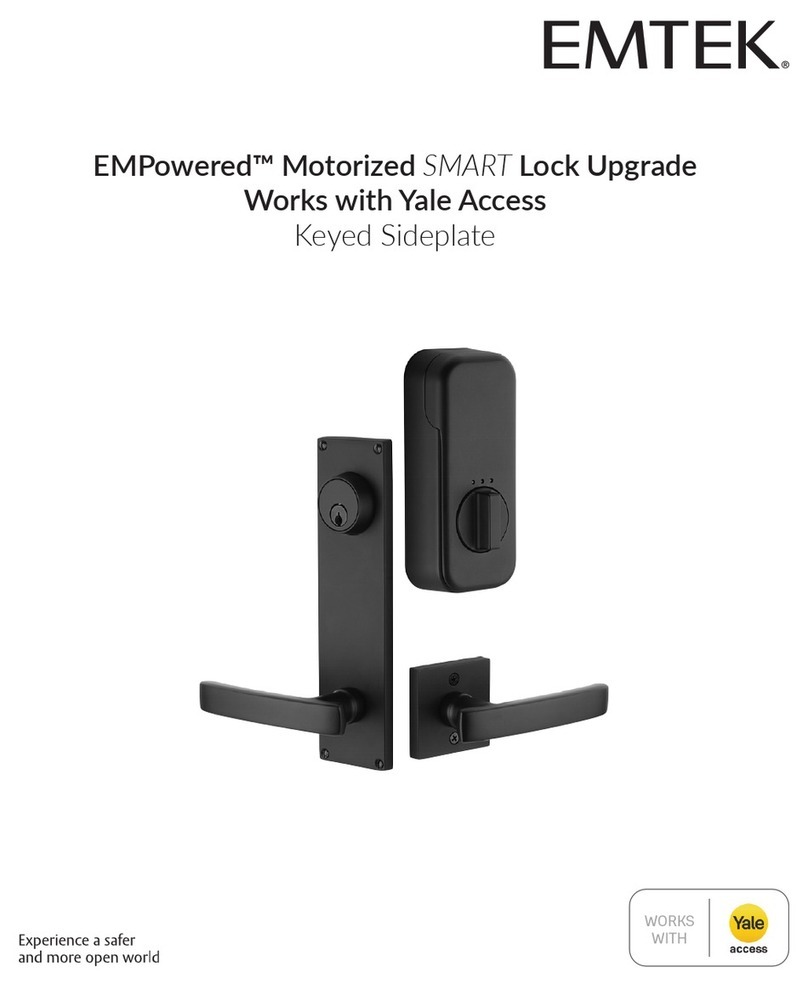
Emtek
Emtek EMPowered EMP7990RKUS15 manual

IHT Cordynamic
IHT Cordynamic IDL707 installation instructions

Wenglor
Wenglor SD4ICS0xSE89 operating instructions

Allen-Bradley
Allen-Bradley 194U-FB installation instructions
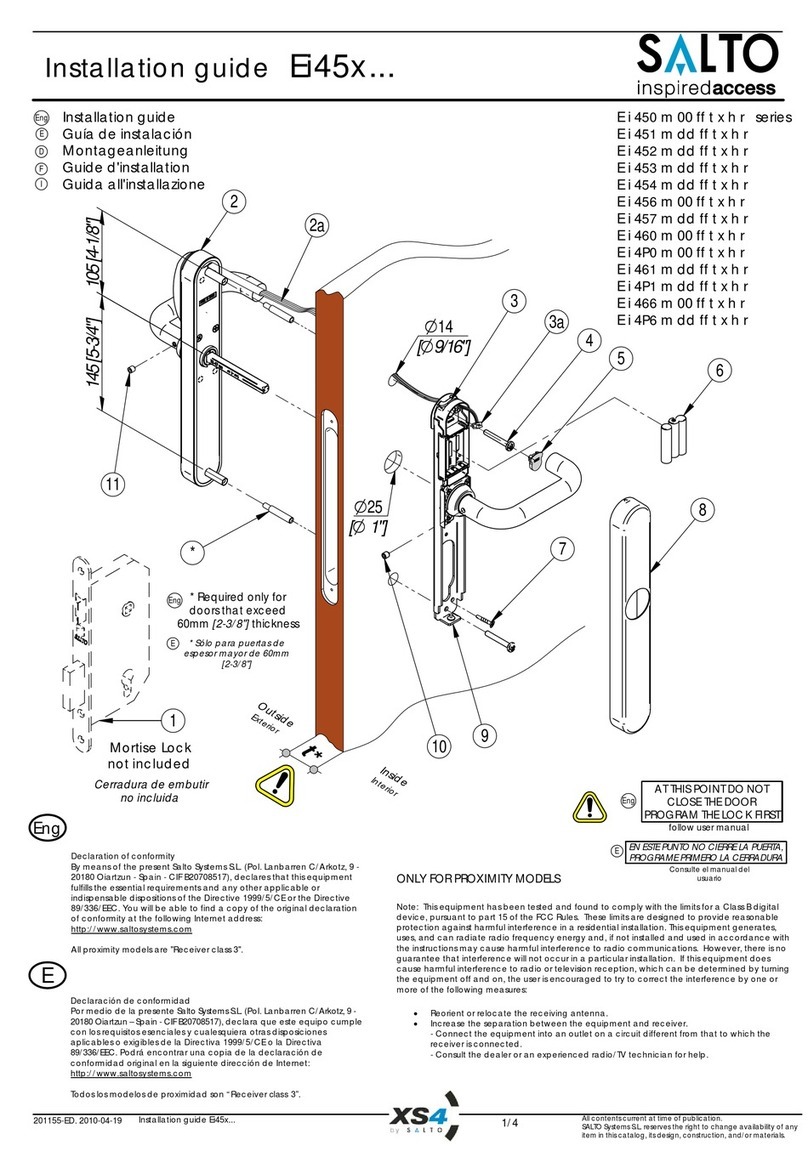
Salto
Salto Ei45 Series installation guide