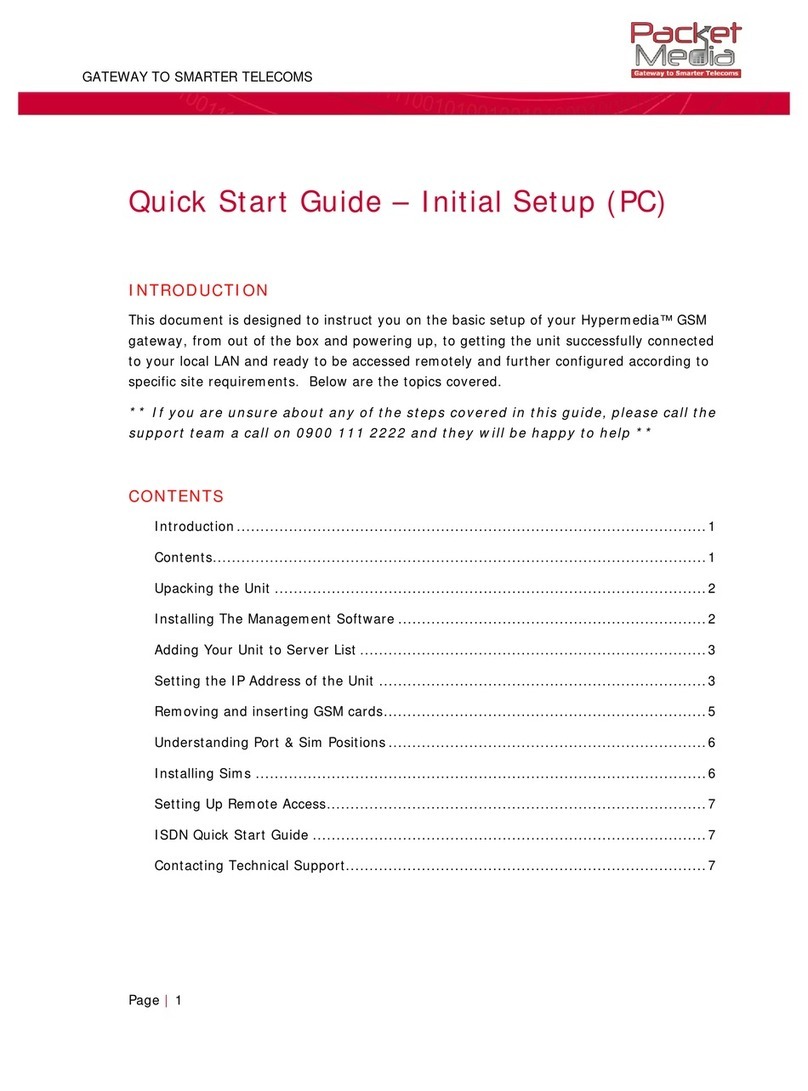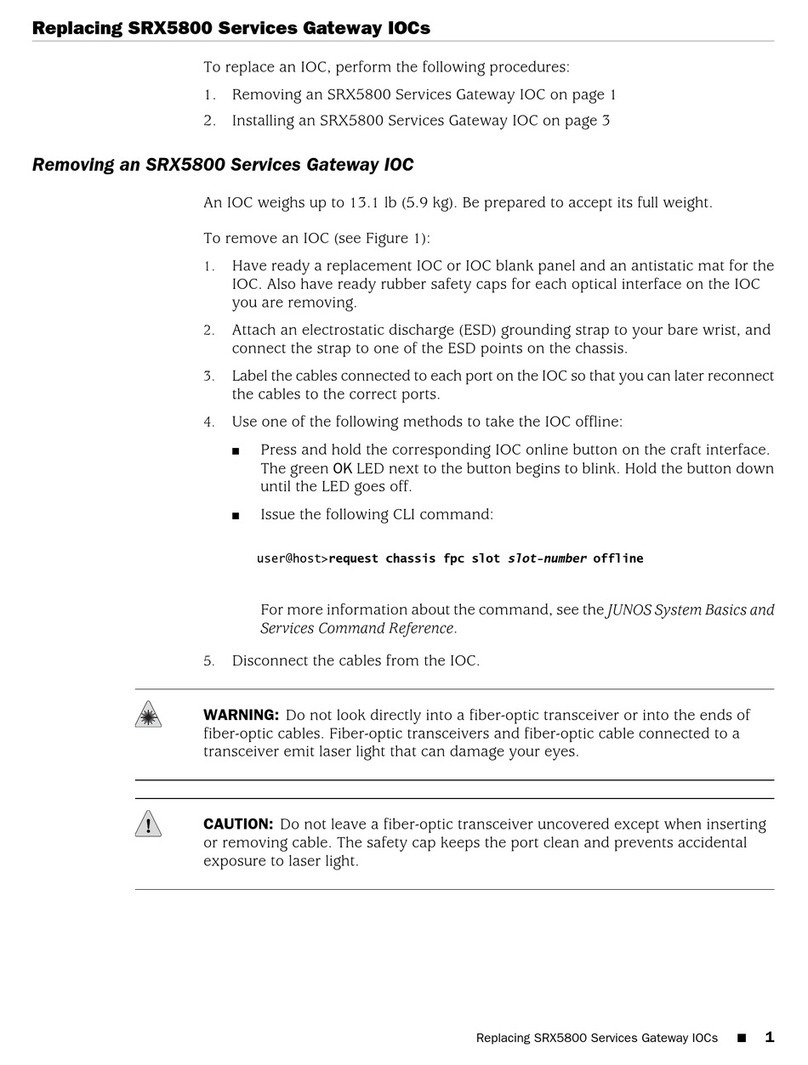Euracom BlueBox User manual
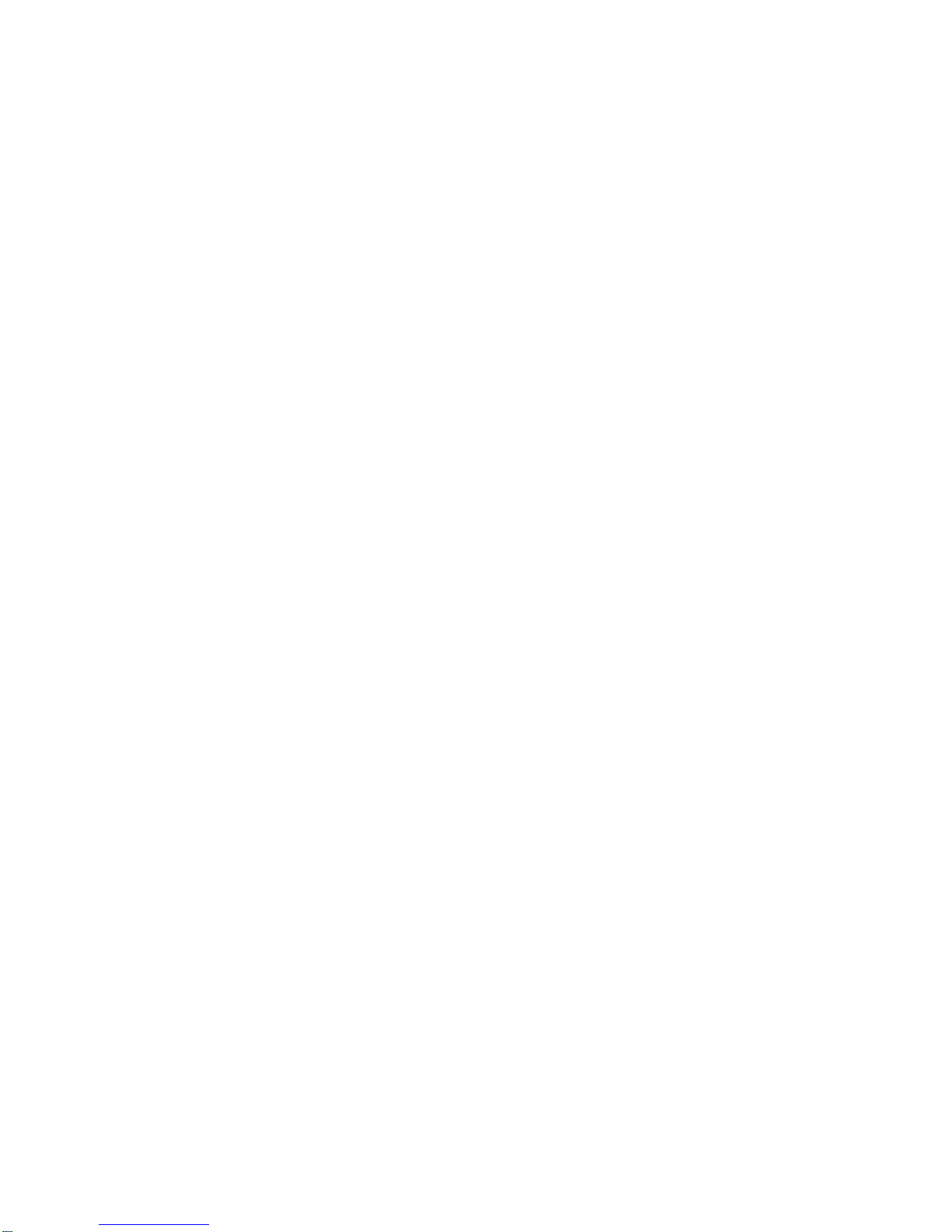
1
BlueBox
Installation and user manual

2
•Please read this user manual carefully and reposit it. For further ques-
tions, please contact your dealer.
• Servicing may be carried out only by an expert.
• Do not touch the plug contacts and female connectors with sharp, metal-
lic or moist objects.
• Do not set up the device in the proximity of sources of heat.
• Protect the device from moisture, intense dust, corrosive liquids and
vapours.
• Keep distance from devices that could produce electromagnetic interfe-
rences (e.g. TV, video or hi-fi devices, white goods, loudspeakers) In
these cases the speech quality can be affected.
• Clean the device only with a soft cloth. Do not use any cleaning agents
and chemical substances.
We do not take any responsibility for personal injuries or
material damage caused due to the improper handling or
non-adherence to the safety instructions. The guarantee
expires in these cases. We shall not be liable for any con-
sequential loss.
Note, please minding (or guarantee expires)!
Please use the following connectivities, shown in this
user manual in order to prevent damage and failure
of your devices. Only use the supplied power supply
and access lines.
Safety information
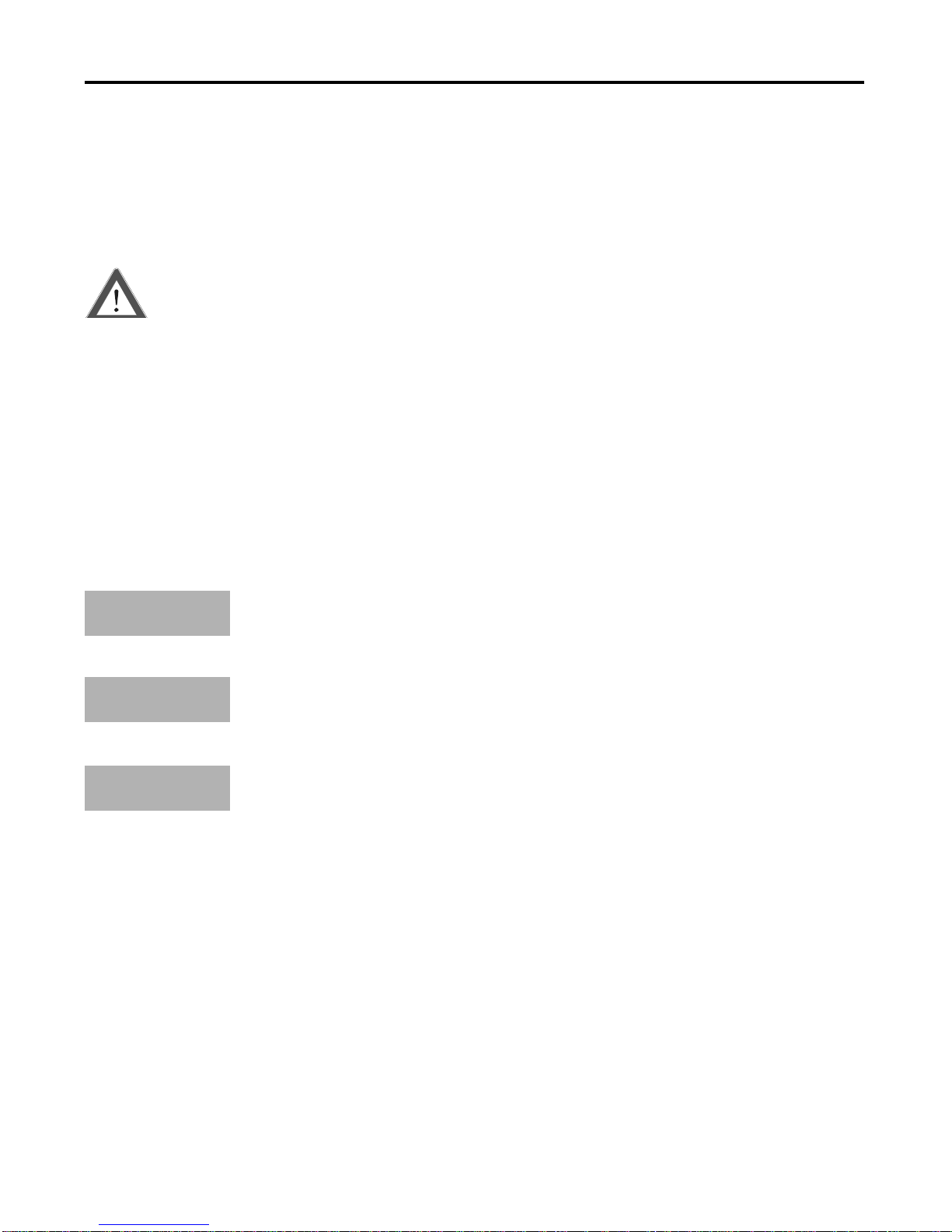
3
This manual provides all important notes you need to install, put into opera-
tion, run and programme your Blue Box and many other useful information.
It also provides information and important devices about your safety.
The following symbols and signal words are used in this manual:
This symbol warns the user of eventual dangers or damages to the
product.
Especially note these signal words:
DANGER! Risk of fatal injury!
Warning! Danger of injury or damage to the device.
Attention! Eventual defects or damage to the device
Please note the annotations which are bold or pointed out by one of
the following signal words:
Further advice, explanation or addendum.
For clarification, functions or circumstances will be expres-
sed by examples.
Annotations which are given by this signal word influence
functions resp. warn you of accidental operation.
If you should get nowhere despite you have read this manual attentively, ple-
ase contact your local dealer.
IMPORTANT
NOTE
EXAMPLE
Guide to this manual

4
Symbols and operating elements...................................................................
Safety information.........................................................................................2
Guide to this manual....................................................................................3
Table of contents..........................................................................................4
1.1. Product information...............................................................................5
1.2. Intended use.........................................................................................5
1.3. Scope of supply.....................................................................................5
1.4. Explanations concerning abbreviations and technical terms................6
2. Connect your BlueBox...........................................................................7
3. Functions and operation......................................................................10
3.1. Change priority...................................................................................10
3.2. Register your mobile...........................................................................11
3.3. Notes concerning the operation with Bluetooth..................................12
3.4. Incoming calls from landline...............................................................13
3.5. Outgoing calls on landline priority.......................................................15
3.6. Outgoing calls on GSM priority...........................................................17
4. Call Waiting.........................................................................................19
5. Presentation of the country code........................................................20
6. BlueBox slave mode...........................................................................21
7. Service, technical support...........................................................................23
8. Liability..........................................................................................................23
9. EG conformity..............................................................................................24
10. RoHS conformity..........................................................................................24
11. Cleaning and recycling................................................................................24
12. Accessories and spare parts........................................................................24
Table of contents

5
The BlueBox enables the combined usage of landline and GSM network
from your analogue telephone. Your mobile will detect EuraCOM BlueBox as
hands-free equipment.
When a call comes in on GSM, it will be signalled on the fixed-line telepho-
ne, too. The call can be answered either on mobile or on fixed-line telepho-
ne.
Furthermore you can adjust in advance if outgoing calls shall be made via
GSM or landline primarily.
The device only has to be installed and operated in respect to the safety
instructions.
Uses other than those described are prohibited.
Please check the completeness of the scope of supply. If there are any com-
ponents damaged or missing, please contact your supplier or dealer.
1 x EuraCOM BlueBox
1 x Power supply 230V
2 x trunks RJ9-RJ11
1 x User manual
1.1. Product Information
1.2. Intended us
1.3. Scope of supply

6
Bluetooth
CLIP
FN
GSM
Link
Loop
Master
Paring
Postfix
Prefix
Priority
Slave
TAE
1.4. Explanations concerning abbreviations and technical terms
Wireless protocol from several devices for data transmission
over short distances.
Abbreviation for: Calling Line Identification Presentation, ena-
bles presentation of the phone number of an incoming call.
Fixed Network LED lamp, glows when an analogue signal of
your network operator or your PBX comes in.
Abbreviation for: Global System for Mobile Communication,
general standard for mobile communication.
Displays the status of the Bluetooth connection.
Glows when the phone has established a network connection.
Glows when master / slave mode has been activated. This
mode enables a hierarchical management of several BlueBox
devices.
Starts the pairing process, connection between BlueBox and
mobile phone will be established.
Character sequence which is dialled after entering the phone
number. In this case: #
Character sequence which is dialled before entering the phone
number. In this case: *1#
Adjustment of the priority. Depending on the adjusted priority,
you can make calls without dialling prefix and postfix.
See “Master”.
Analogue phone connection standard (country-specific).
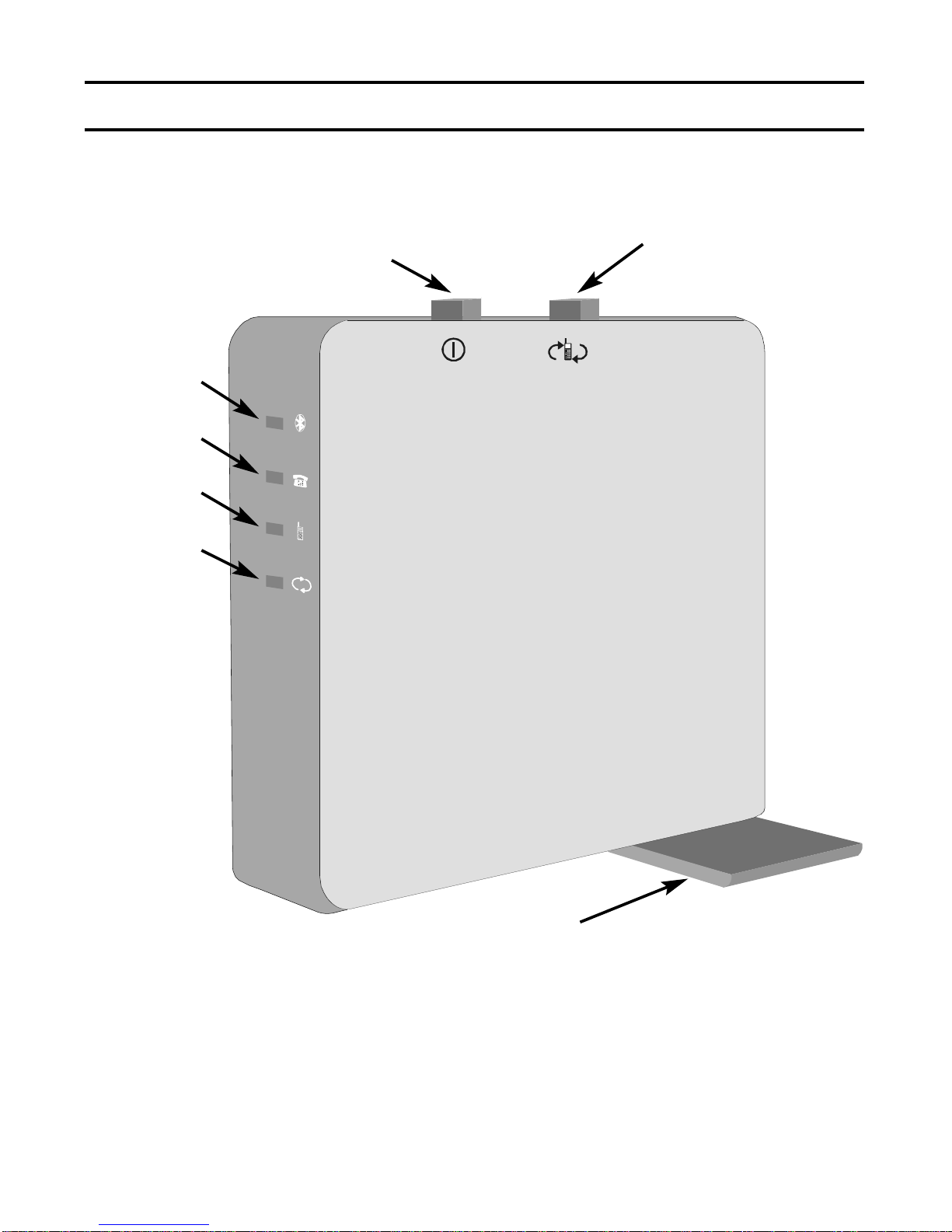
7
2. Connect your BlueBox
Control elements
LED Link
LED FN
LED GSM
LED Loop
Paring
On/Off
FN/GSM
Sliding pod

8
- Connect the supplied RJ9 cable to socket 2 (trunk line) and your telepho-
ne jack. Please use the supplied cables. If your telephone jack has
a RJ11 or RJ45 socket, the assignment of the plug connec-
tion can be different.
Please verify that everything is right with your BlueBox before star-
ting with the installation. If there are
any components damaged or missing, don’t put the device into ope-
ration. In this case please contact your dealer or supplier immedia-
tely.
NOTE
Line in
Socket 2
Socket for analo-
gue trunk line resp.
analogue PBX
extension (from
subscriber line
socket / PBX
extension to
BlueBox)
Power supply
Socket 3
Line out
Socket 1
Socket for telepho-
ne or analogue
PBX (from
BlueBox to phone /
PBX)
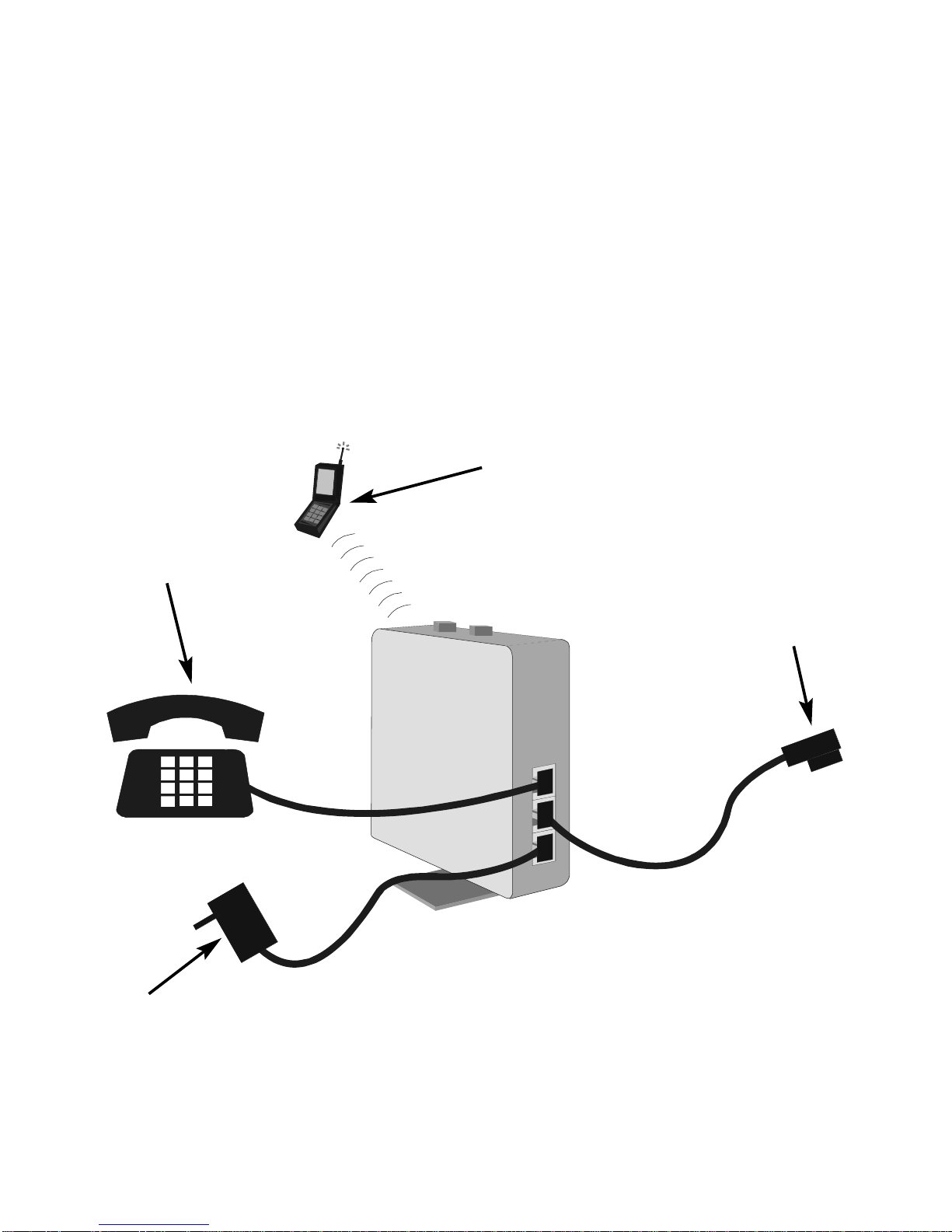
9
Analogue
trunk line or
analogue
extension
Analogue
fixed-line
phone
Bluetooth-
enabled mobile
230V power
supply
- Connect your fixed-line phone resp. the basic network access of your PBX
to the line out socket (socket 1) of the BlueBox. Please use the supplied
cables and adaptors.
- Now connect the power supply to socket 3 of the BlueBox and the other
end to a power socket.
- The BlueBox can be switched on or off by pressing the On/Off button for 5
seconds.
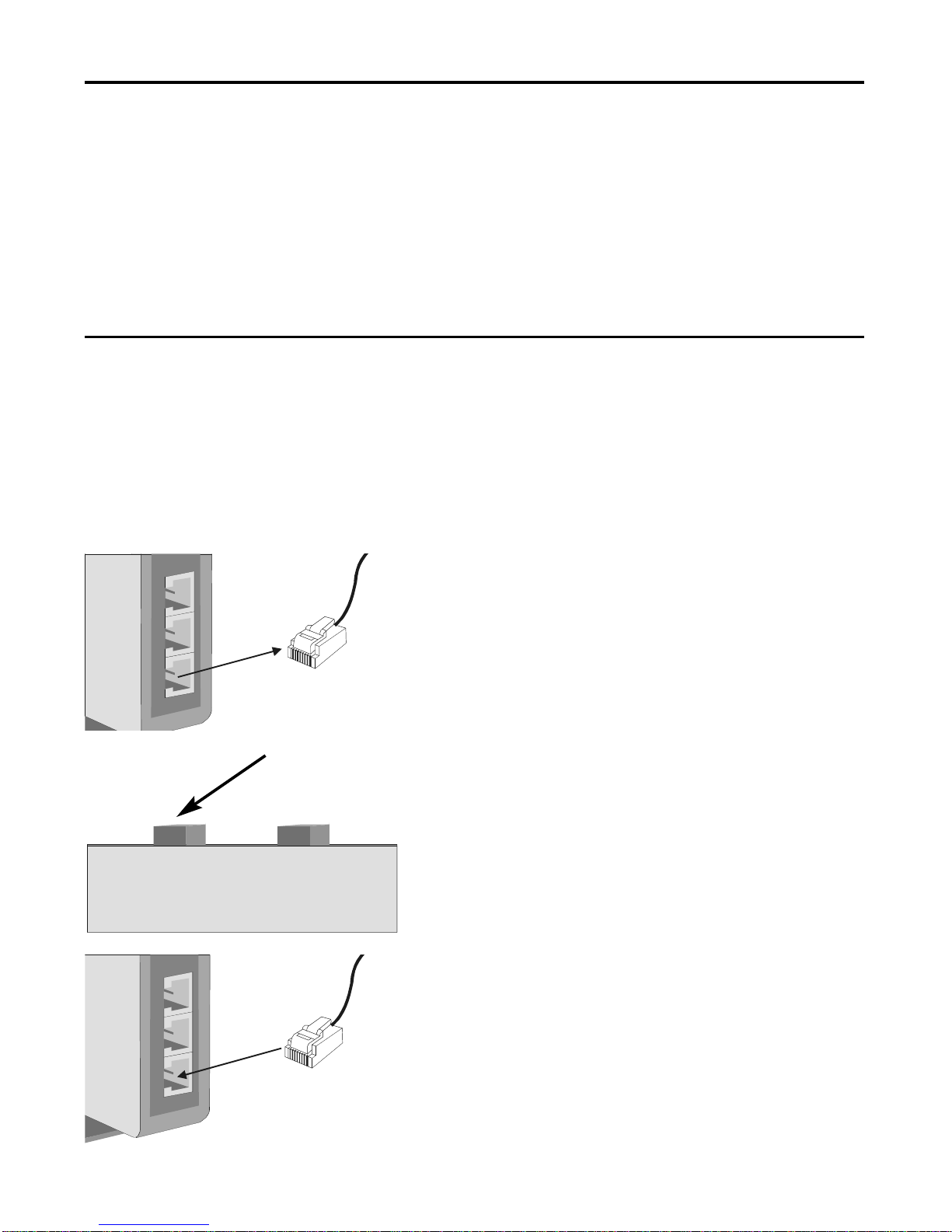
10
Basically the EuraCOM BlueBox differentiates between two different priori-
ties: “Fixed Network” or “Mobile Network”.
The priority enables you to define, if fixed network or GSM network shall be
used mainly by making a call from your fixed-line phone.
By default the set up priority is “Fixed Network”.
The priorities can be changed resp. programmed at any time. This setting
will sustain after a power blackout, too.
You can change the priorities “Fixed Network” (FN) and “Mobile Network”
(GSM) at any time. By use of the input procedure the currently in force prio-
rity mode will be changed and will sustain until the next alteration.
Fixed Network ÎMobile Network
or Mobile Network ÎFixed Network
First unplug the power supply. All LED
lamps go out.
Press and hold the On/Off button.
Plug the power supply into the required
socket (Socket 3). Now release the
On/Off button. The LED lamps display
the current priority mode (FN or GSM).
3. Functions and operation
3.1. Change priority
On/Off
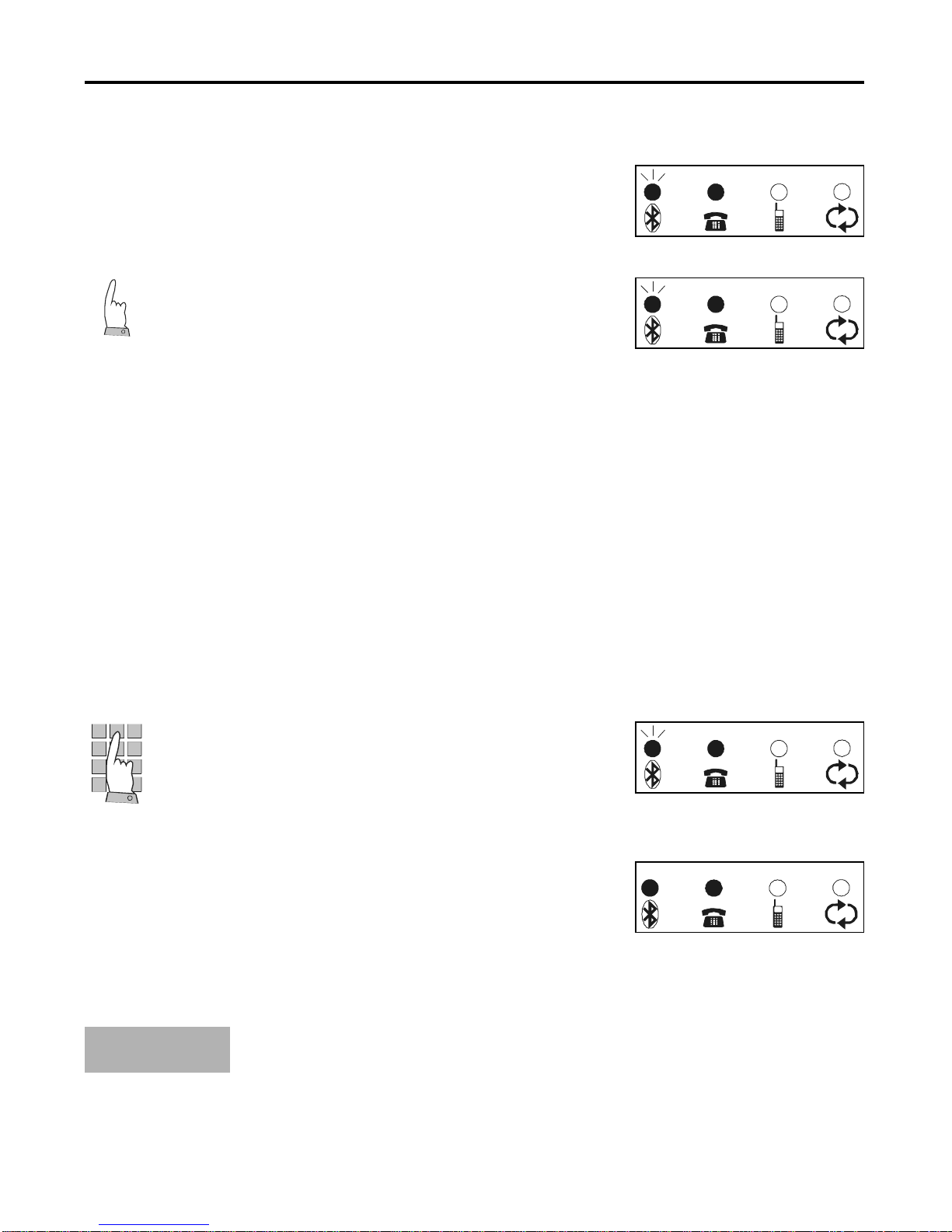
11
To register your mobile phone on the EuraCOM BlueBox, please proceed as
follows: The LED lamp “Link” flashes, which
signals readiness for a Bluetooth con-
nection.
Press the “Pairing” key for 5 seconds.
The “Link” LED lamp flashes slower.
Now your mobile phone has to be adju-
sted. Please switch on the Bluetooth
function of your mobile and start sear-
ching for new Bluetooth devices.
Please note the user manual of your
mobile.
Your mobile will detect a device named
“BlueBox”. Add the device to your list of
available devices.
You will be asked to enter the answer-
code of the BlueBox. By default the
code is 2580 and it cannot be altered.
Select this device and start pairing the
mobile phone with the BlueBox device.
When the pairing process was success-
ful, the “Link” LED lamp will glow stea-
FN oder GSM
FN oder GSM
FN oder GSM
FN oder GSM
3.2. Register your mobile
NOTE The pairing process will always be possible, no matter what
priority is adjusted.

12
Bluetooth is an industry standard according to IEEE 802.15.1 for inter-
communication of devices via short distances.
The EuraCOM BlueBox is a device according to Bluetooth class II. I.e. the
reception area is limited to 10m.
As long as you are in the reception area of the BlueBox, your mobile stays
registered. This will be displayed by the permanently glowing “Link” LED.
If you should left the reception area, the connection will break down. The
“Link” LED starts flashing.
As soon as the mobile phone stands in the reception area once more, it will
register automatically on the BlueBox device. Now the “Link” LED lamp
starts glowing steadily again.
Up to 5 registered devices can be managed by the EuraCOM BlueBox. The
one which has been registered automatically first of all, will make use of the
BlueBox. In this case, other registered devices will be ignored, as long as
the currently used mobile is out of the reception area.
If more than 5 devices will be registered, the next mobile replaces the first
registration.
3.3. Notes concerning the operation with Bluetooth
On/Off
Paring
To switch off the Bluetooth connec-
tion, push the “On/Off” button on your
BlueBox.
To switch on the Bluetooth connec-
tion, push the “Pairing” button on
your BlueBox.

13
The analogue phone is connected to the fixed network. Incoming calls will
be signalled on the analogue phone directly. CLIP information or SMS via
fixed network will be analysed and displayed on the analogue phone as
usual. The CLIP information is an optional feature which is provided by your
network operator.
If a second call comes in, while you are making a call, you
will hear a call waiting tone which has been provided by
your network operator or your PBX (given that this feature
is activated by the network operator or PBX resp. the call
waiting tone isn’t switched off.)
An incoming call will be signalled acou-
stically and optically on your fixed-line
telephone. The “Loop” LED lamp on the
BlueBox device flashes.
When the receiver is lifted up or hands-
free button is pressed, the “Loop” LED
lamp will glow steadily.
You are making a phone call.
To end a call, hang up the receiver or
press the hands-free button.
IMPORTANT
3.4. Incoming calls
Incoming calls from landline
FN oder GSM
FN oder GSM
FN oder GSM
FN oder GSM

14
An incoming call will be signalled acou-
stically and optically on your mobile
phone and fixed-line telephone. The
“Loop” LED lamp on the BlueBox devi-
ce flashes.
When the receiver is lifted up or hands-
free button is pressed, the “Loop” LED
lamp will glow steadily.
You are making a phone call.
To end a call, hang up the receiver or
press the hands-free button. The con-
nection to the mobile
network will be cancelled.
Incoming calls from mobile network
FN oder GSM
FN oder GSM
FN oder GSM
FN oder GSM
The BlueBox enables you to answer calls from the mobile network on your
analogue fixed-line phone
(no matter which priority is adjusted). The requirements therefore are, that
your mobile is switched on,
already registered and it stands in the reception area of the BlueBox.
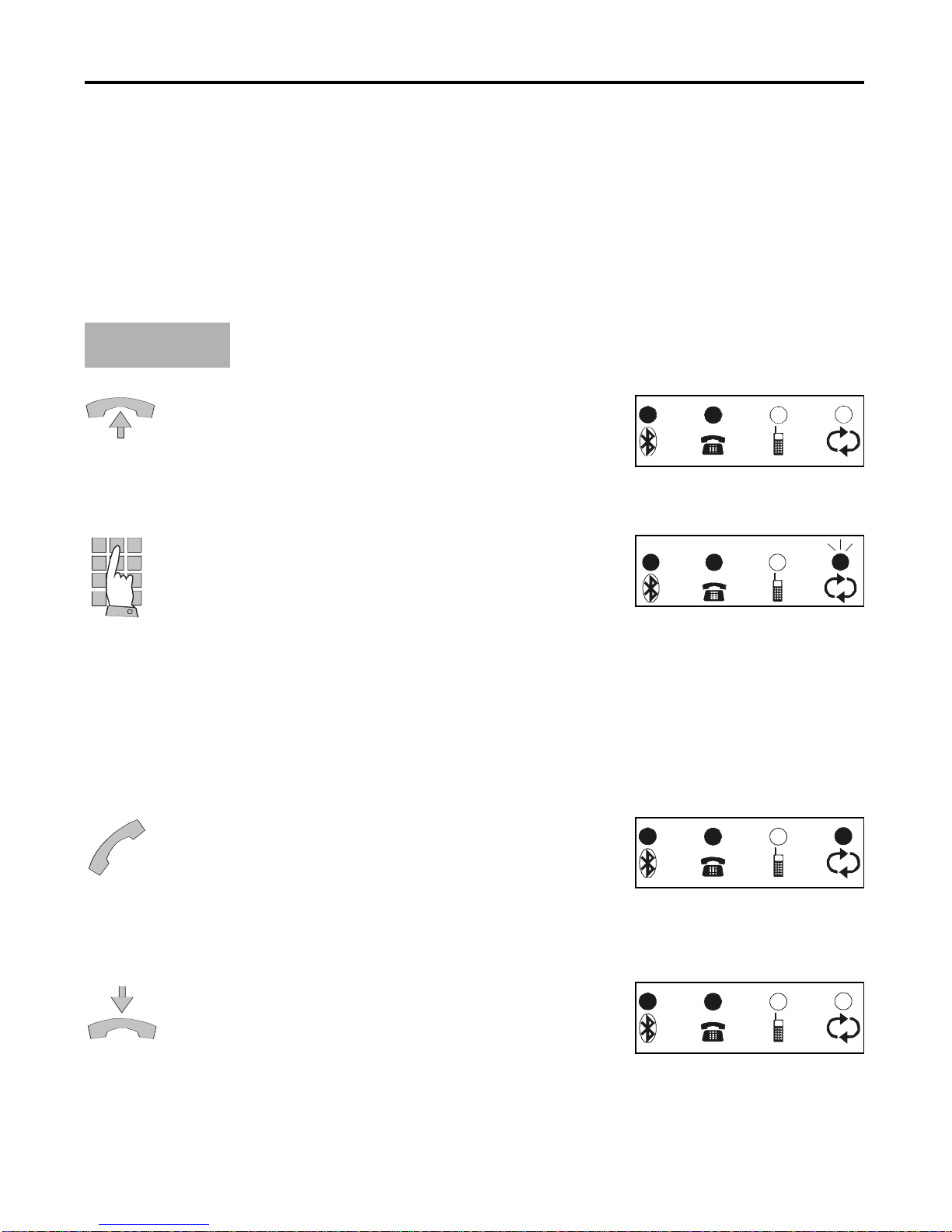
15
Fixed network priority needs to be adjusted, “FN” LED
lamp glows steadily.
Lift up the receiver or press the hands-
free button. You hear a dialling tone
which is generated by the
BlueBox.
Now enter the desired phone number.
Every dialled digit will be confirmed by a
tone. At least 2 digits
have to be dialled.
5 seconds after the last digit was dialled
the entered number will be sent to
trunk. During the dialling
procedure the “Loop” LED lamp flas-
hes.
You hear the calling tone. The other
party answers the phone. You are
making an external phone
call. During the conversation the “Loop”
LED lamp glows steadily.
To end a call, hang up the receiver or
press the hands-free button.
3.5. Outgoing calls on landline priority
NOTE
Outgoing calls to fixed network on landline priority
In general it needs to be considered: In case you are connected to an
auto attendant system (e.g. Service hotlines), it might be required to enter
some additional digits, e.g. to put you through to the right contact person.
After a connection has been established, a suffix dialling without delay is
always possible.
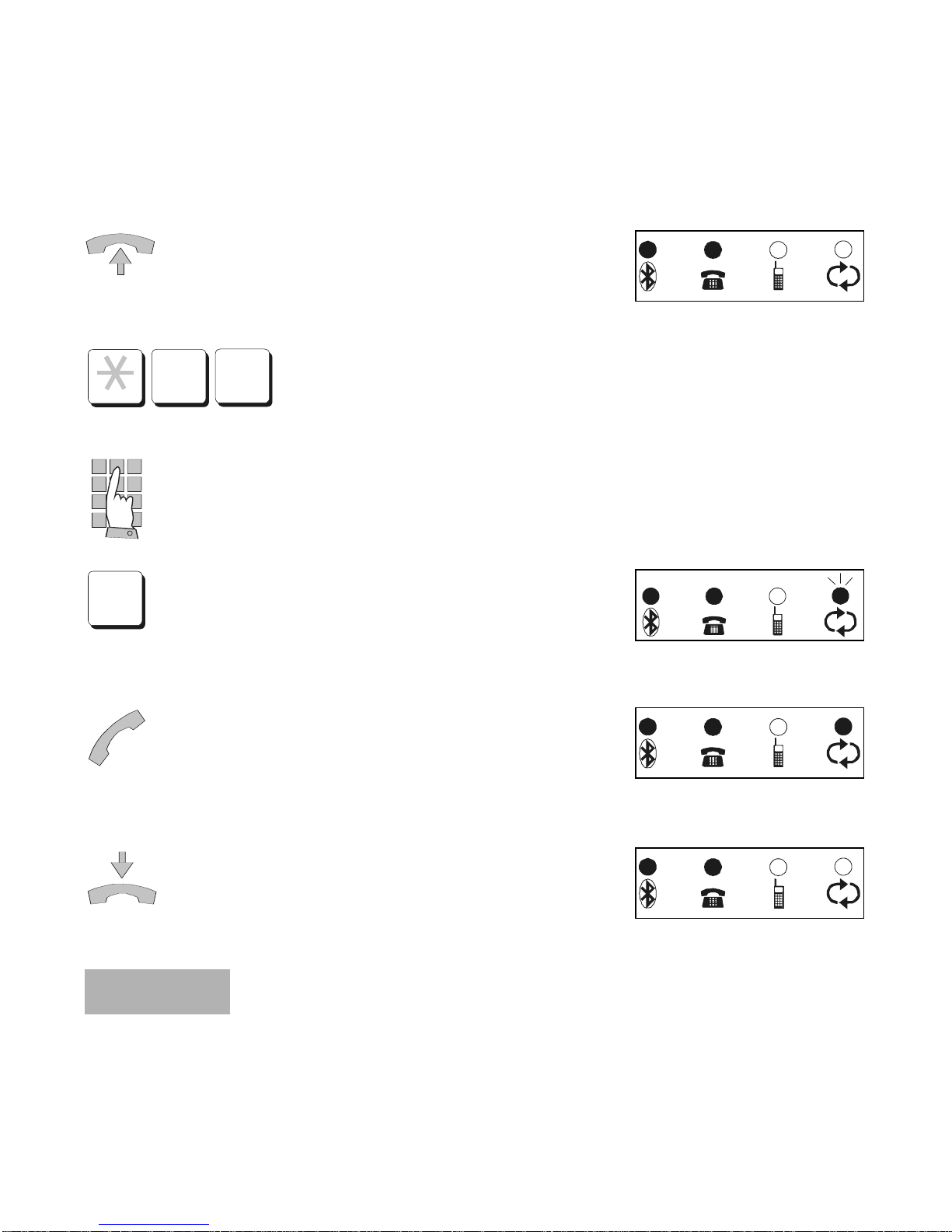
16
You can establish a connection from your analogue fixed-line phone to the
mobile network via your mobile phone. The requirements therefore are, that
your mobile is switched on, already registered and it stands in the reception
area of the BlueBox. The “Link” LED lamp glows steadily.
Lift up the receiver or press the hands-
free button. You hear a dialling tone
which is generated by the BlueBox.
By dialling the prefix *1# a con-
nection to your mobile will be
established.
Now enter the desired mobile phone
number. Every dialled digit will be con-
firmed by a tone.
Finish the entry by entering the postfix:
#.
A connection to the mobile network will
be established.
You hear the calling tone. The other
party answers the phone. You are
making an external phone
call.
To end a call, hang up the receiver or
press the hands-free button.
1
#
#
Costs that incur due to this conversation, debit your mobile
phone account only.
NOTE
Outgoing calls to mobile network on landline priority
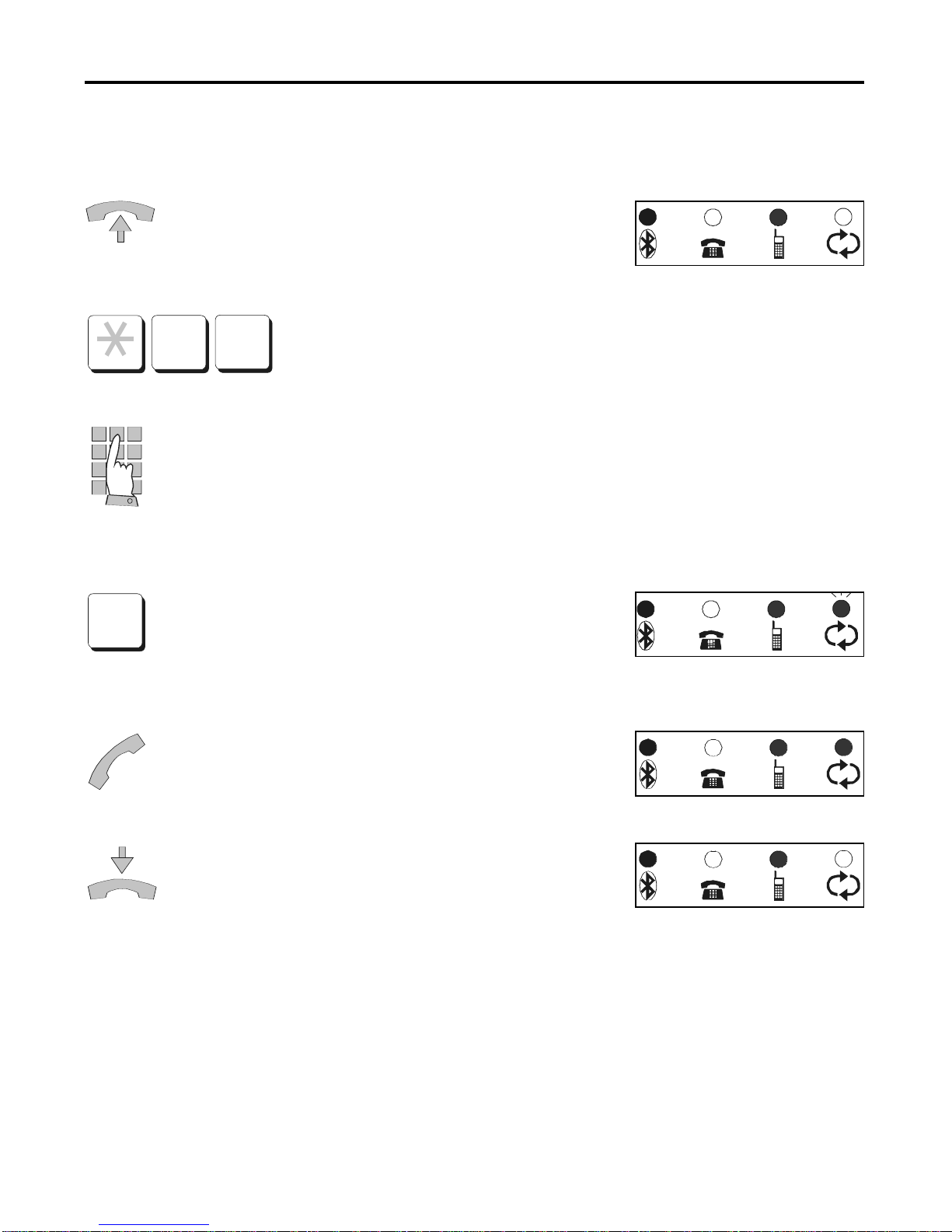
17
You would like to establish a connection from your analogue fixed-line phone
to landline on GSM Priority.
Lift up the receiver or press the hands-
free button. You hear a dialling tone
which is generated by the BlueBox.
By dialling the prefix *1# a con-
nection to landline will be esta-
blished.
Now enter the desired phone number. If
the BlueBox doesn’t receive any entry
within the next 10 seconds, the dialling
process will be cancelled by a busy
tone.
Finish the entry by entering the postfix:
#.
Aconnection to the fixed network will be
established.
You hear the calling tone. The other
party answers the phone. You are
making an external phone call.
To end a call, hang up the receiver or
press the hands-free button.
1
#
#
Outgoing calls to landline on GSM priority
3.6. Outgoing calls on GSM priority
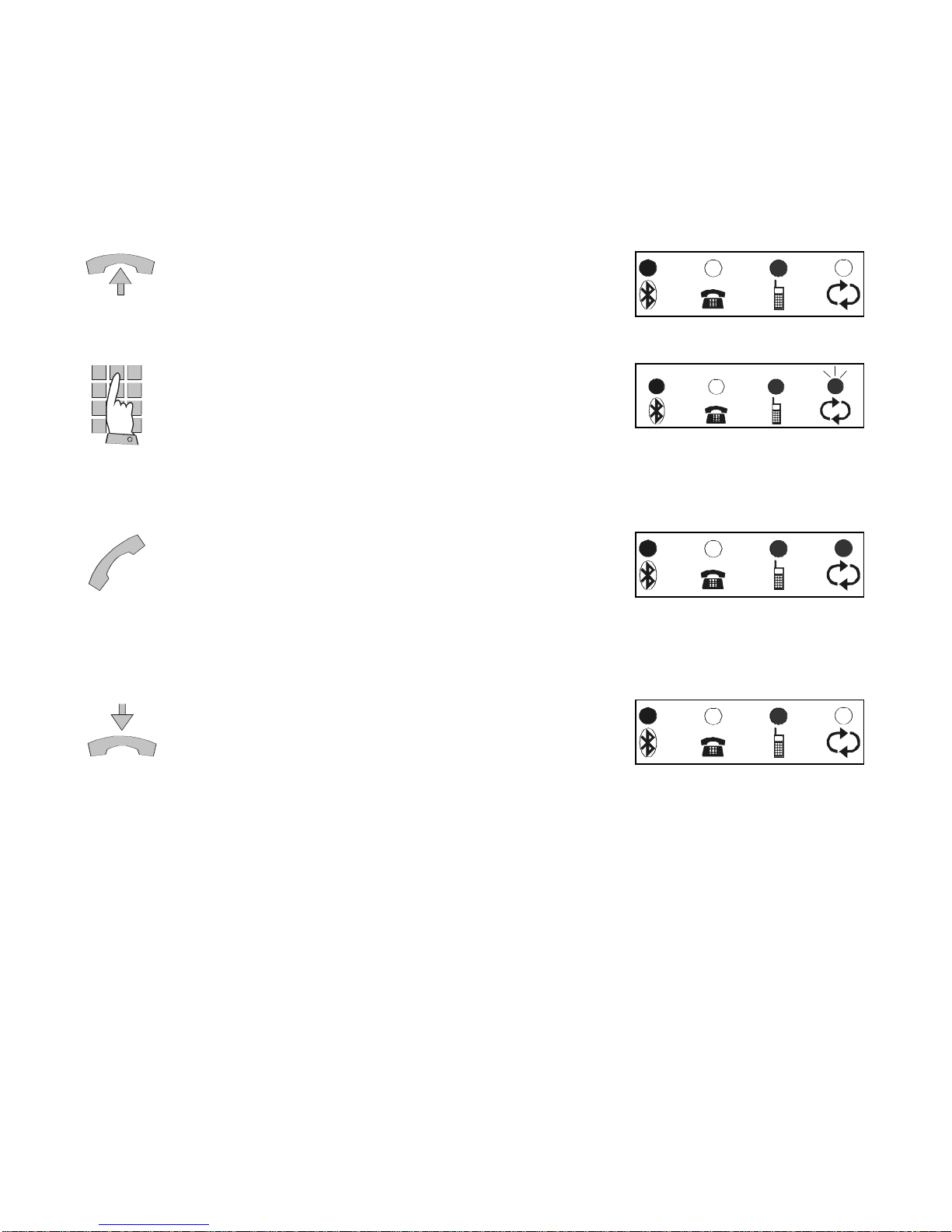
18
You are able to establish calls from your analogue fixed-line phone to GSM
via your mobile phone.
The requirements therefore are, that your mobile is switched on, already
registered and it stands in the reception area of the BlueBox. The “Link” LED
lamp glows steadily.
Lift up the receiver or press the hands-
free button. You hear a dialling tone
which is generated by the BlueBox.
Now enter the desired phone number. 5
seconds after the last digit was dialled
the entered number will be sent to
GSM. During the dialling procedure the
“Loop” LED lamp flashes.
You hear the calling tone. The other
party answers the phone. You are
making an external phone call. During
the conversation the “Loop” LED lamp
glows steadily.
To end a call, hang up the receiver or
press the hands-free button.
Outgoing calls to mobile network on GSM priority

19
4. Call Waiting
During a conversation a second incoming call can be signalled by a call wai-
ting tone. If you have finished your first conversation in time, you are able to
answer the second call. At that time the caller hears a free-line signal.
The feature “call waiting” is enabled by default. To disable call waiting, ple-
ase enter *500#.
Lift up the receiver or press the hands-free button. You hear a
dialling tone which is generated by the BlueBox.
Enter the programming procedure *501#.
After entering the hash key you will hear an acknowledgement
signal.
To finish the programming, hang up the receiver or press the
hands-free button again. The feature “call waiting” has been
enabled.
Lift up the receiver or press the hands-free button. You hear a
dialling tone which is generated by the BlueBox.
Enter the programming procedure *500#.
After entering the hash key you will hear an acknowledgement
signal.
To finish the programming, hang up the receiver or press the
hands-free button again. The feature “call waiting” has been
disabled.
5
0
1
#
5
0
0
#
To enable “call waiting”, please enter *501#.
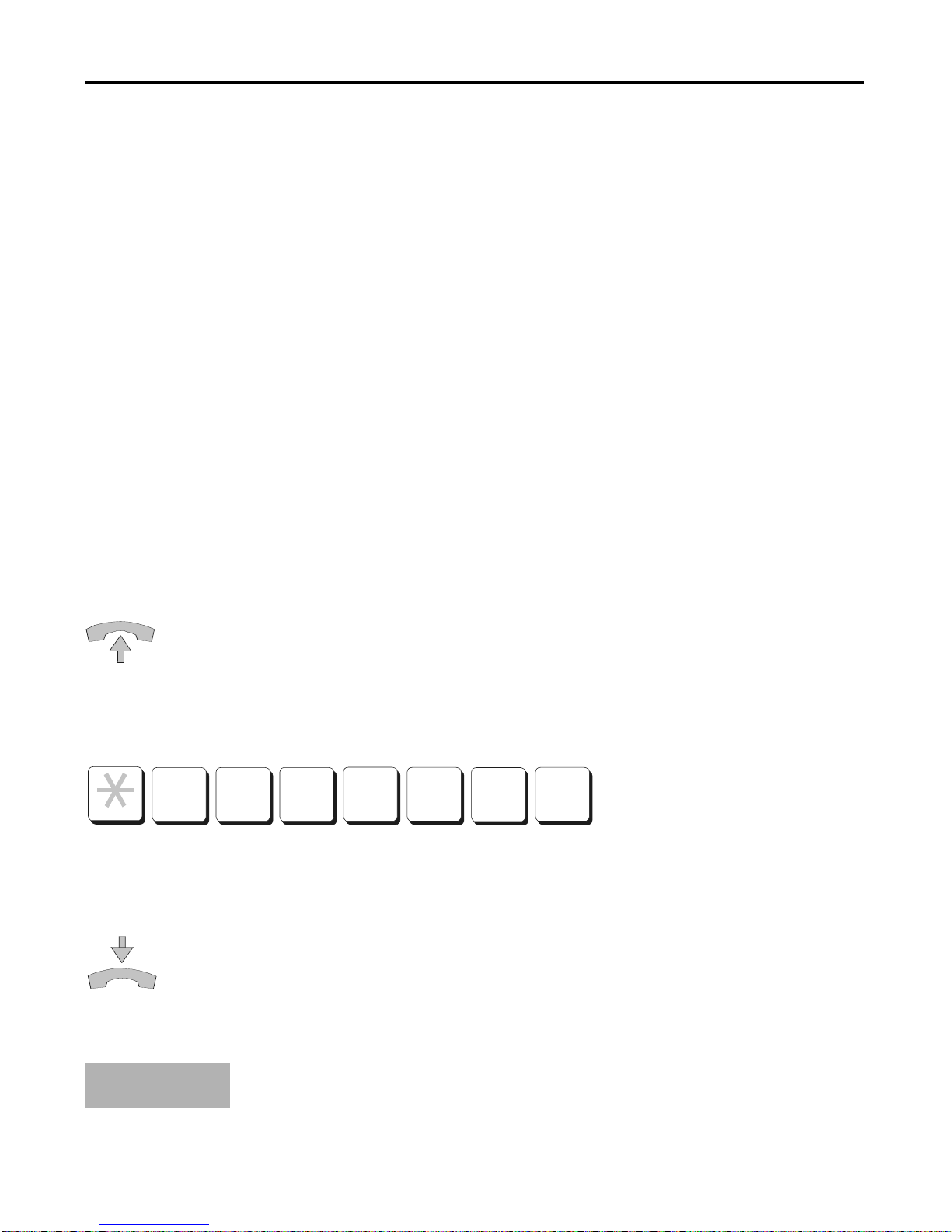
20
5. Presentation of the country code
With incoming calls via GSM the CLIP function also transmits the country
code of the caller, which is placed ahead the phone number. The feature
“country code detection” filters out the pre-defined country code and repla-
ces it by the digit “0”.
For example: Phone number 0049 9280 will be replaced by phone number
0 9280.
By default the country code detection is enabled for 0049.
Country codes from other countries are displayed as usual.
The programming starts by entering the code *799#. The input of the des-
ired country code needs to be finished with the hash key (e.g. 43#).
After finishing the programming you will hear an acknowledgement signal.
Example: Programming the country code 0043
The Bluebox is able to safe one country code only. By pro-
gramming a new country code you overwrite the previous
one.
Lift up the receiver or press the hands-free button. You hear a
dialling tone which is generated by the BlueBox.
Enter the programming procedure *799# and the desired coun-
try code.
After entering the hash key you will hear an acknowledgement
signal.
To finish the programming, hang up the receiver or press the
hands-free button again. The country has been changed.
4
3
#
7
9
9
#
NOTE
Table of contents