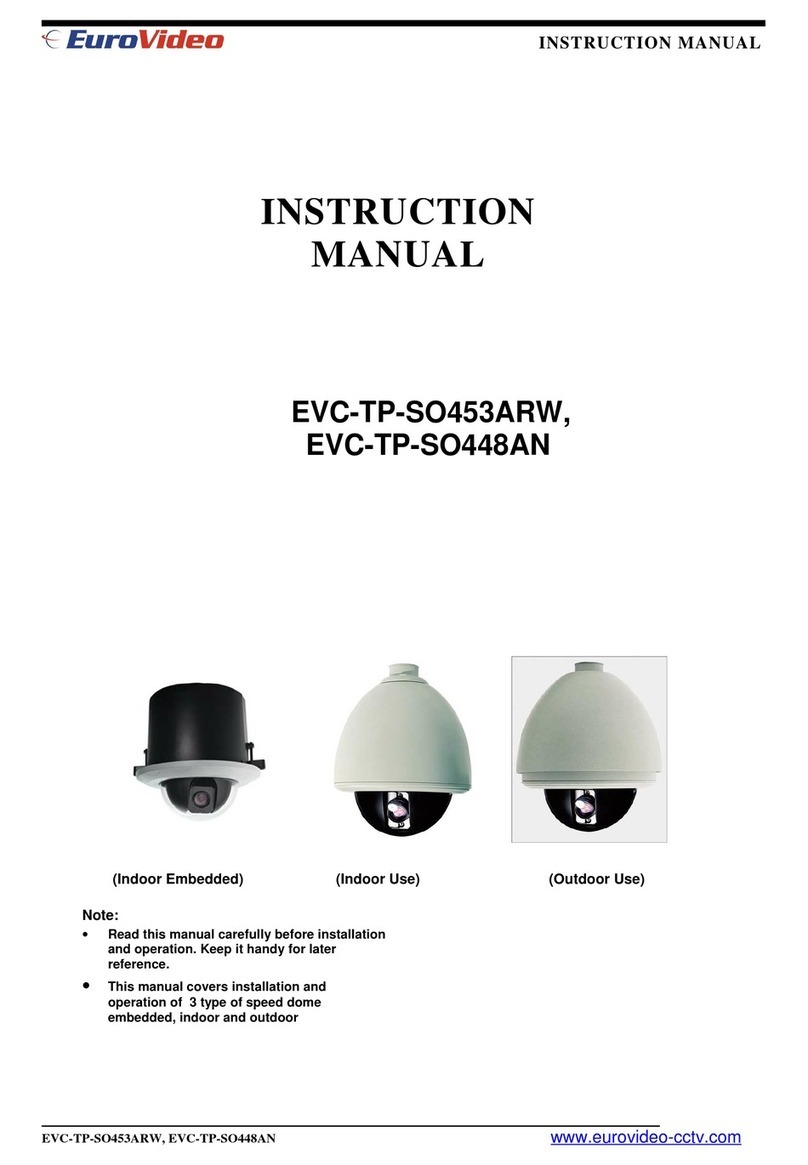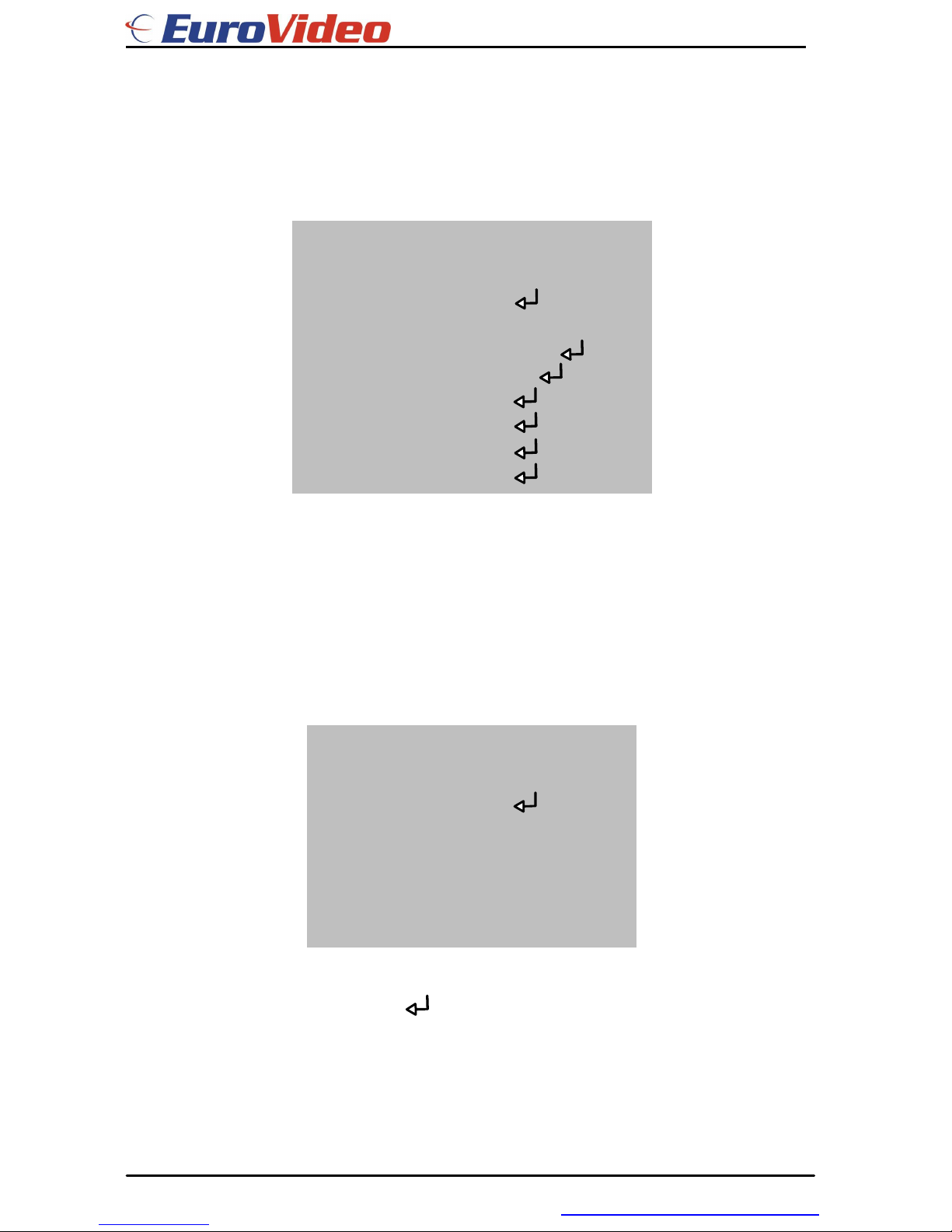FCC Information
This equipment has been tested and found to comply with the limits of a
class A digital device, pursuant to part 15 of the FCC rules and also
guaranteed with CE approval. These limits are designed to provide
reasonable protection against harmful interference in a residential
installation. This equipment generates, uses, and can radiate radio
frequency energy and, if not installed and used in accordance with the
instructions, may cause harmful interference to radio communications.
Operation of this equipment in a residential area is likely to cause harmful
interference, in which case the user will be required to correct the
interference at his or her own expense.
The user's manual or instruction manual for an intentional or unintentional
radiator shall caution the user that changes or modifications not expressly
approved by the party responsible for compliance could void the users'
authority to operate the equipment.
Warning
To prevent fire or shock hazard, do not expose the unit to moisture.
CAUTION
This symbol alerts the user to the presence of un-insulated
dangerous voltage within the product's enclosure that may
be of sufficient magnitude to constitute a risk of electric shock.
RISK OF ELECTRIC SHOCK, DO NOT OPEN
This symbol alerts the user to the presence of important
operating and maintenance (servicing) instructions in the
literature accompanying the product.
●Handle the camera with care.
Be careful while handling or installing the camera. Do not drop it or subject it to strong
shock or vibration to prevent any damages to it. Do not disassemble it or place it on an
unstable base.
●Never face the camera toward the sun.
The camera's picture may be influenced when working in unusual brightness
environment. Sun light may do influence on the picture quality or camera itself. Never
aim the camera at the sun or other extremely bright objects whether it is in use or not.
●Cleaning
Do not touch the surface of CCD sensor by hand directly. Using lens tissue or a cotton
tipped applicator and ethanol to clean the CCD sensor and camera lens.