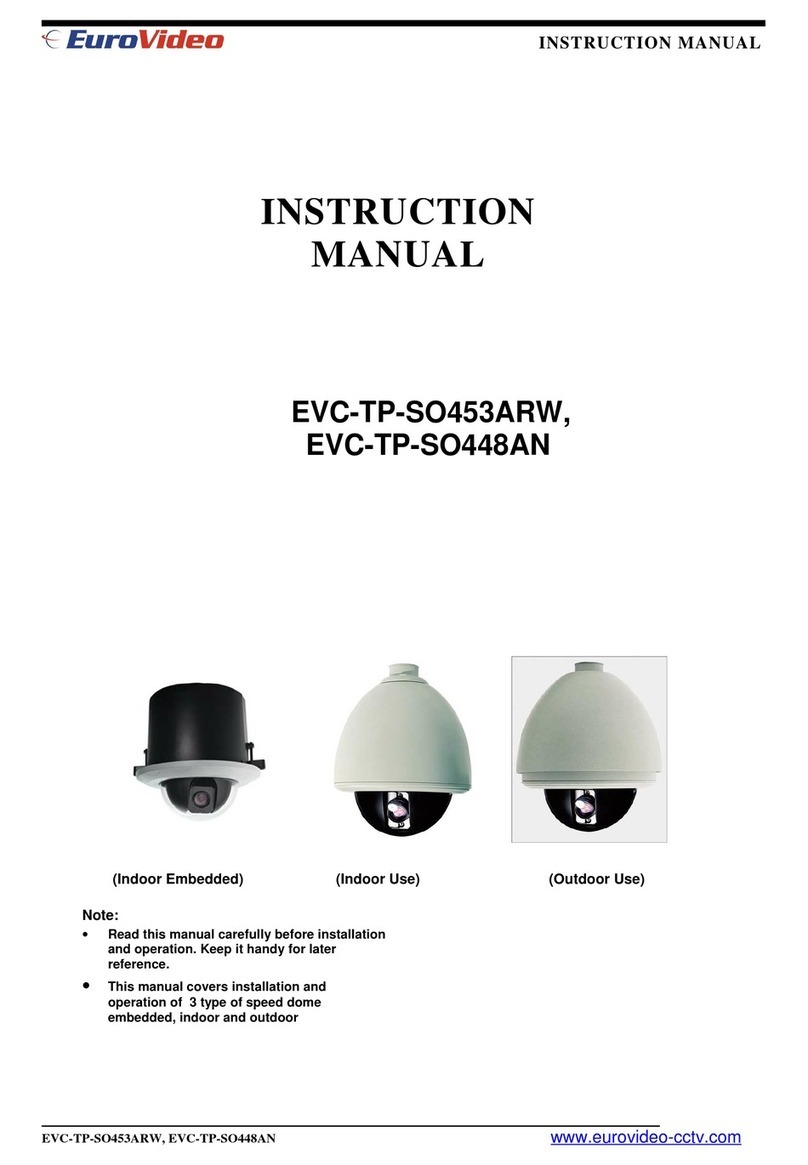2
www.eurovideo-cctv.com
Contents
1.
Product
F
ea
t
u
r
e
s
.......................................................................................
3
2.
Accessing
the
C
a
m
e
r
a
................................................................................
7
3. The
Se
t
up
................................................................................................
13
4.
Installation
.............................................................................................
14
5.
Camera
and
I
m
a
g
e
...................................................................................
15
6.
Aud
i
o
......................................................................................................
21
7.
L
i
ve
.........................................................................................................
23
8. SD
C
a
r
d
...................................................................................................
24
8.1 SD Card > Config....................................................................................................24
8.2 SD Card > Event.....................................................................................................25
8.3 SD Card > Periodical...............................................................................................26
9.
F
T
P
.........................................................................................................
27
9.1 FTP > Config...........................................................................................................27
9.2 FTP > Event............................................................................................................28
9.3 FTP > Periodical......................................................................................................29
10.
Event
....................................................................................................
30
10.1 Event > Alarm Port................................................................................................30
10.2 Event > Motion.....................................................................................................31
10.3 Event > Mapping...................................................................................................32
11.
Network
................................................................................................
33
11.1 Network > IP Setup...............................................................................................33
11.2 Network > Service Port.........................................................................................35
11.3 Network > RTP......................................................................................................36
11.4 Network > E-mail..................................................................................................37
11.5 Network > DDNS...................................................................................................38
11.6 Network > UPnP....................................................................................................40
12.
System
.................................................................................................
40
12.1 System > User......................................................................................................40
12.2 System > Date & Time..........................................................................................41
12.3 System > Maintenance.........................................................................................43
12.4 System > Information...........................................................................................45