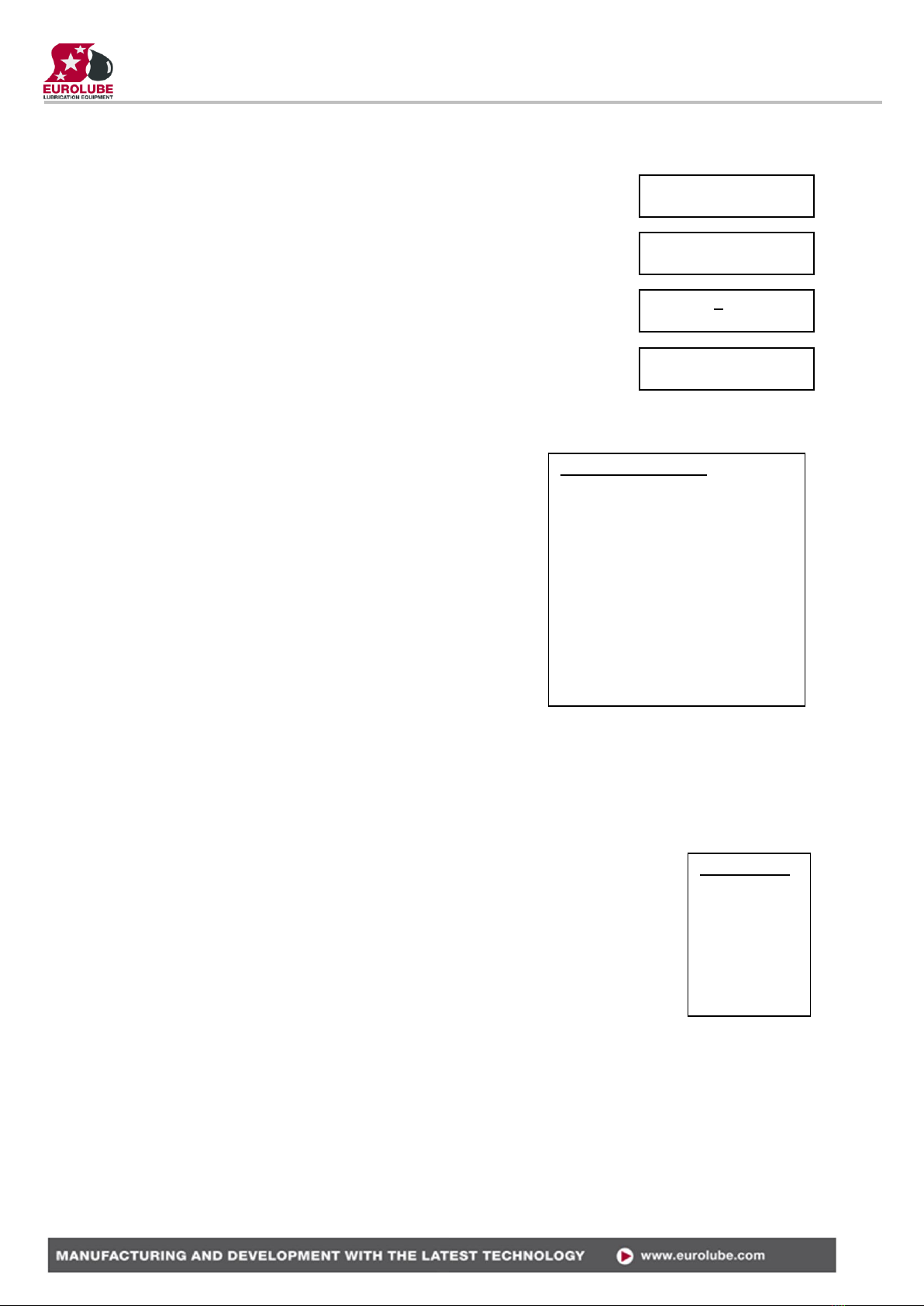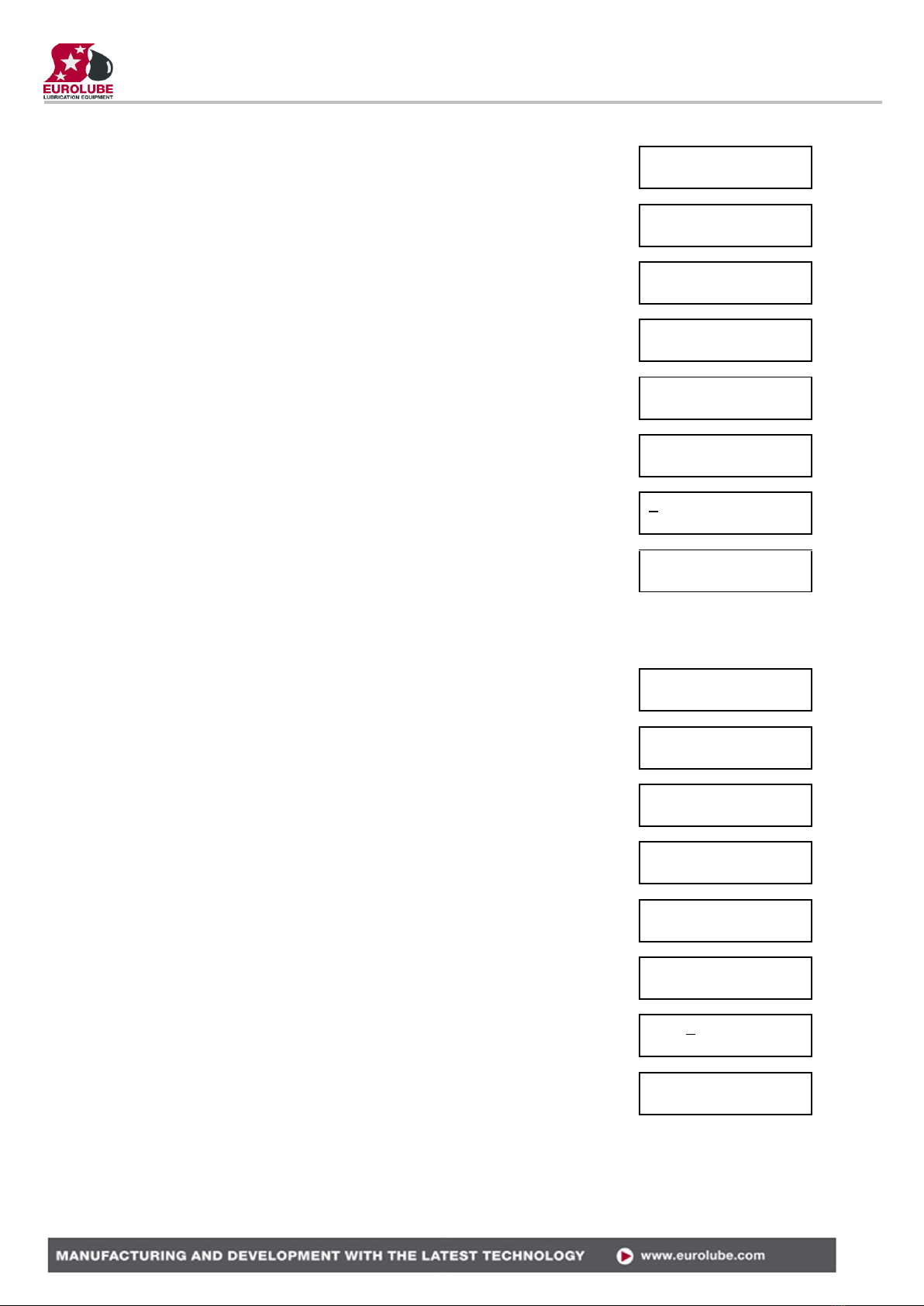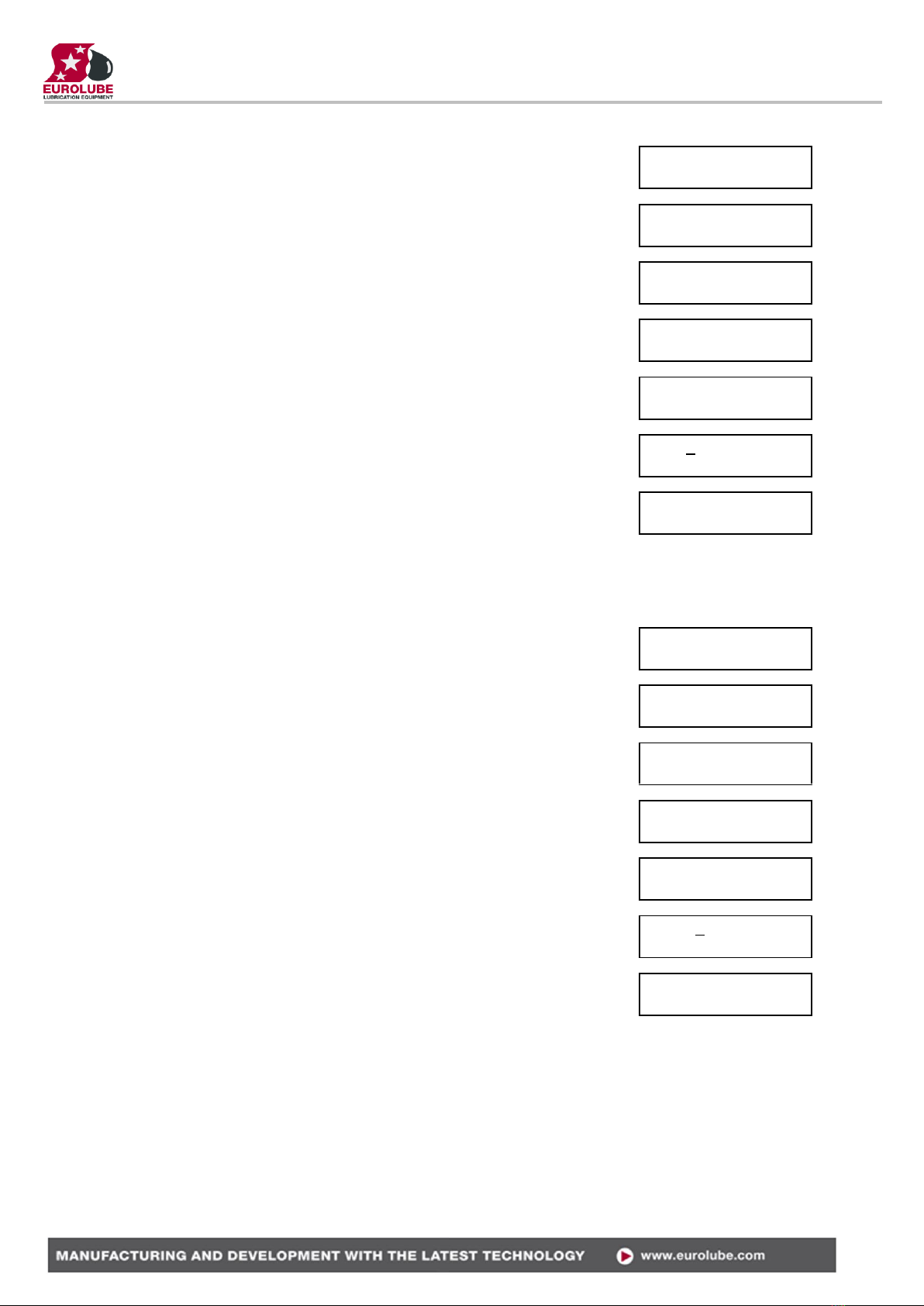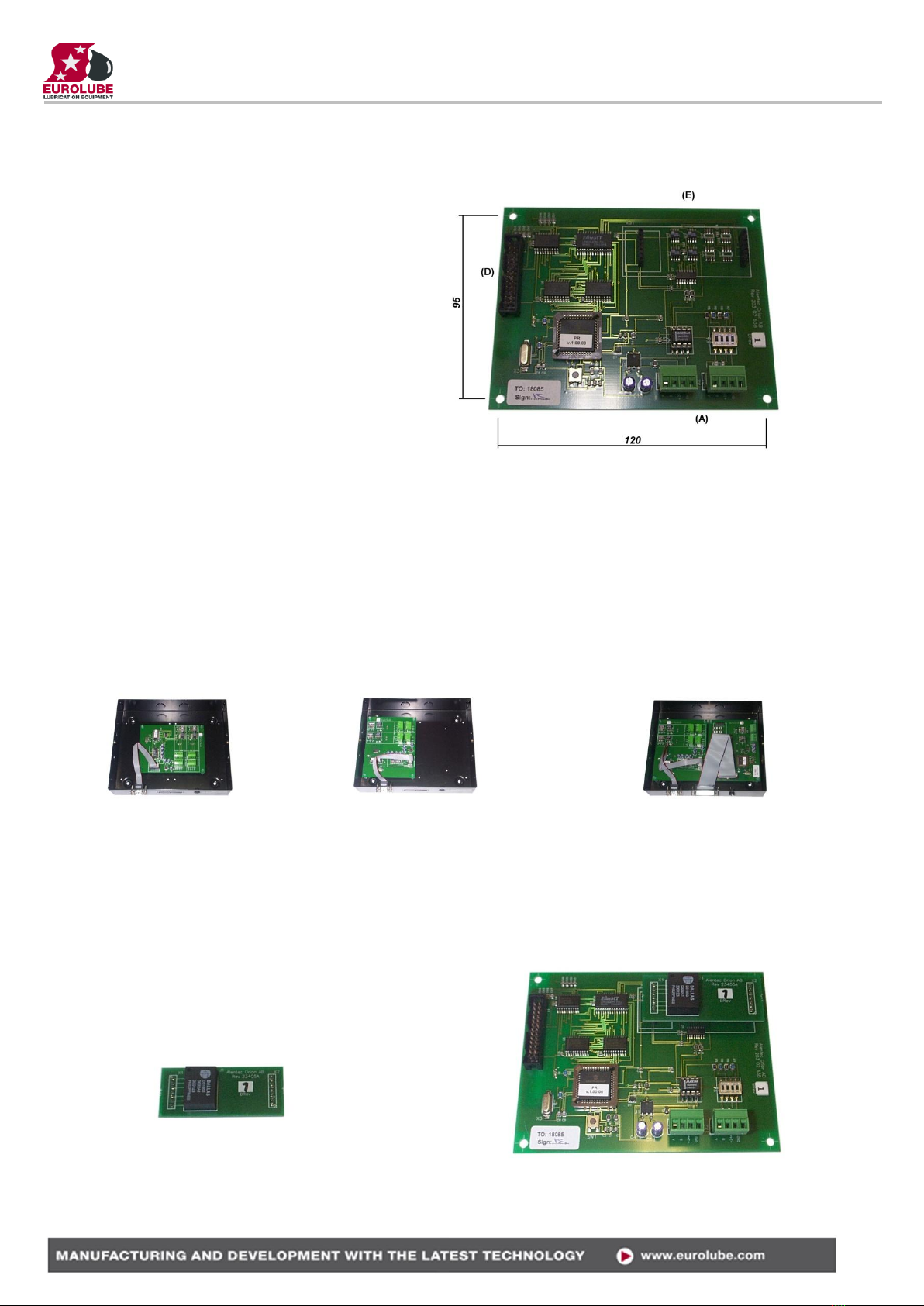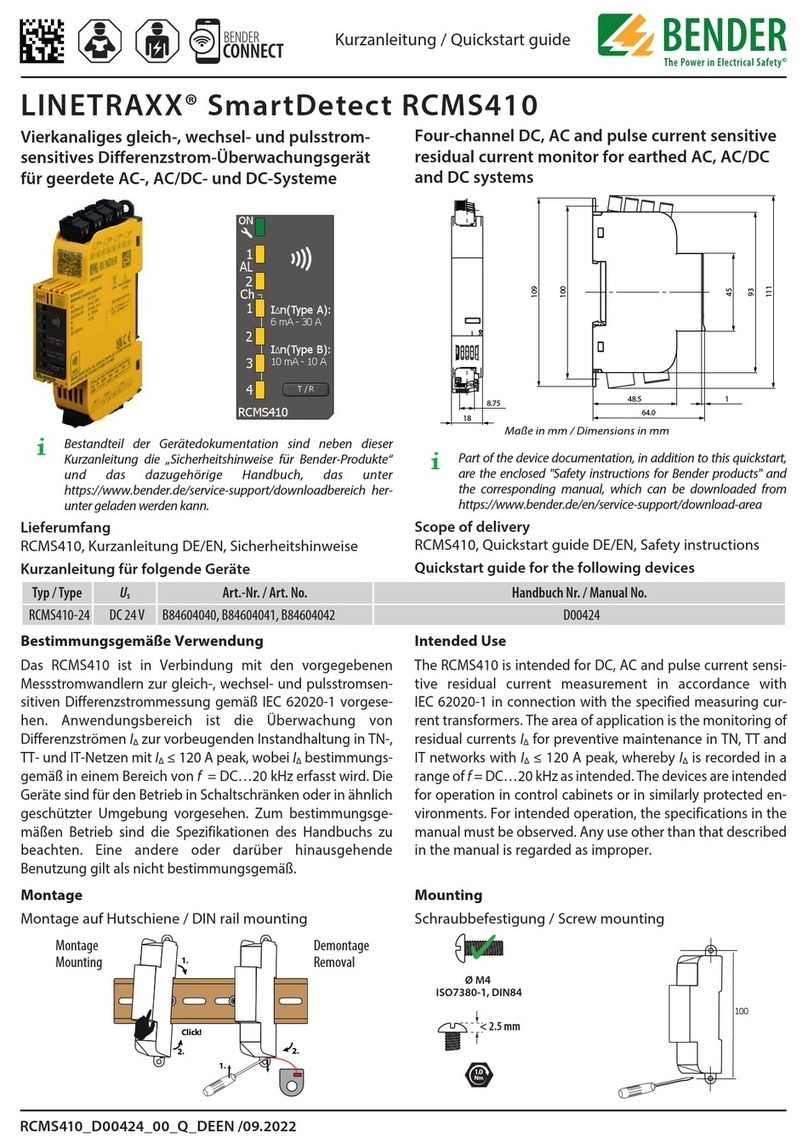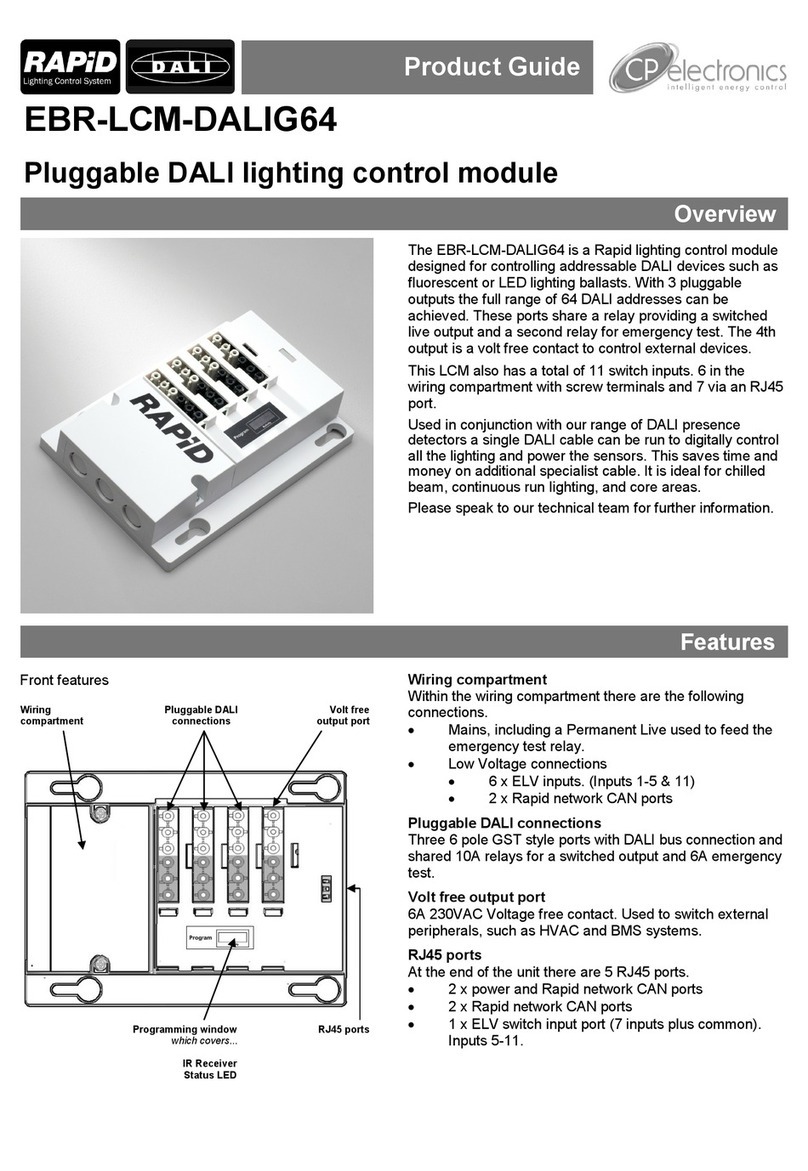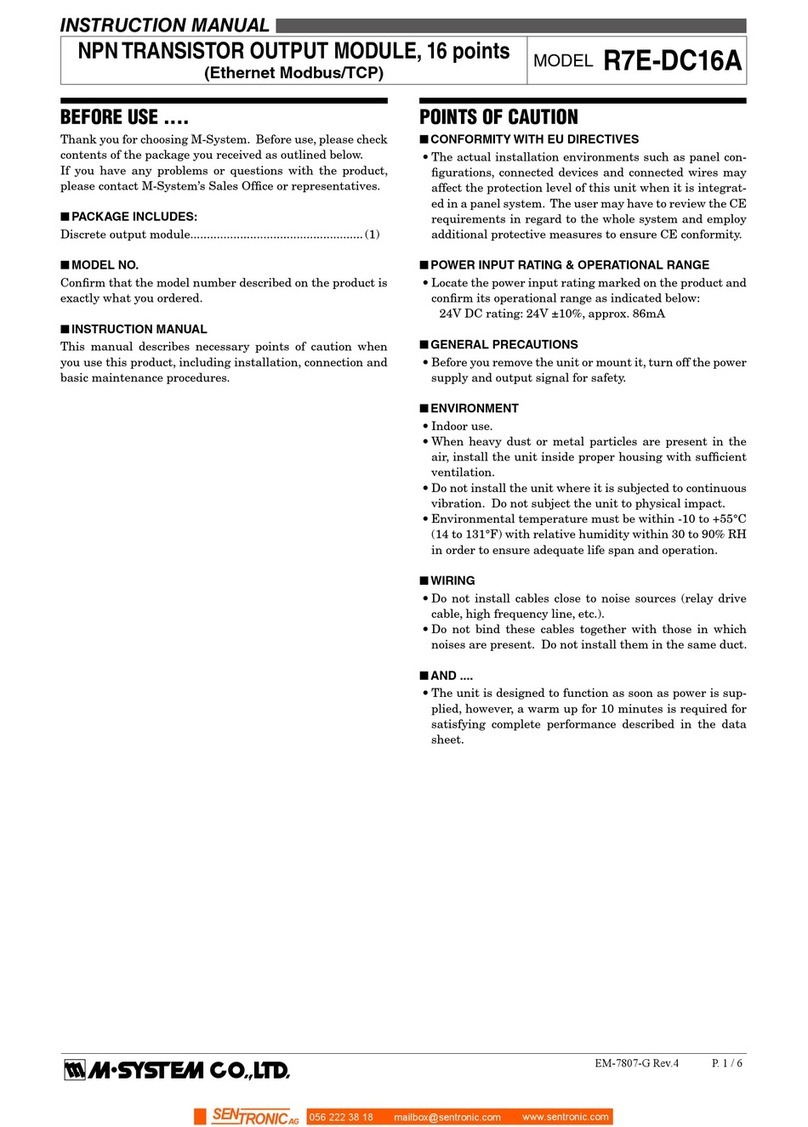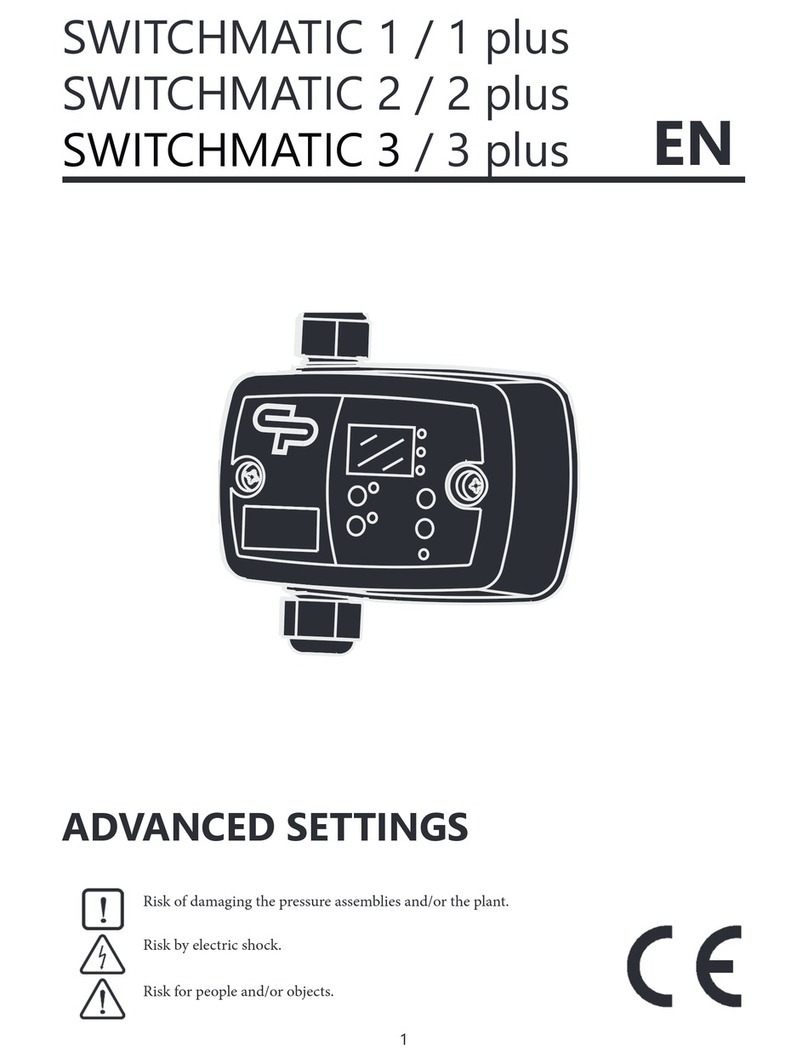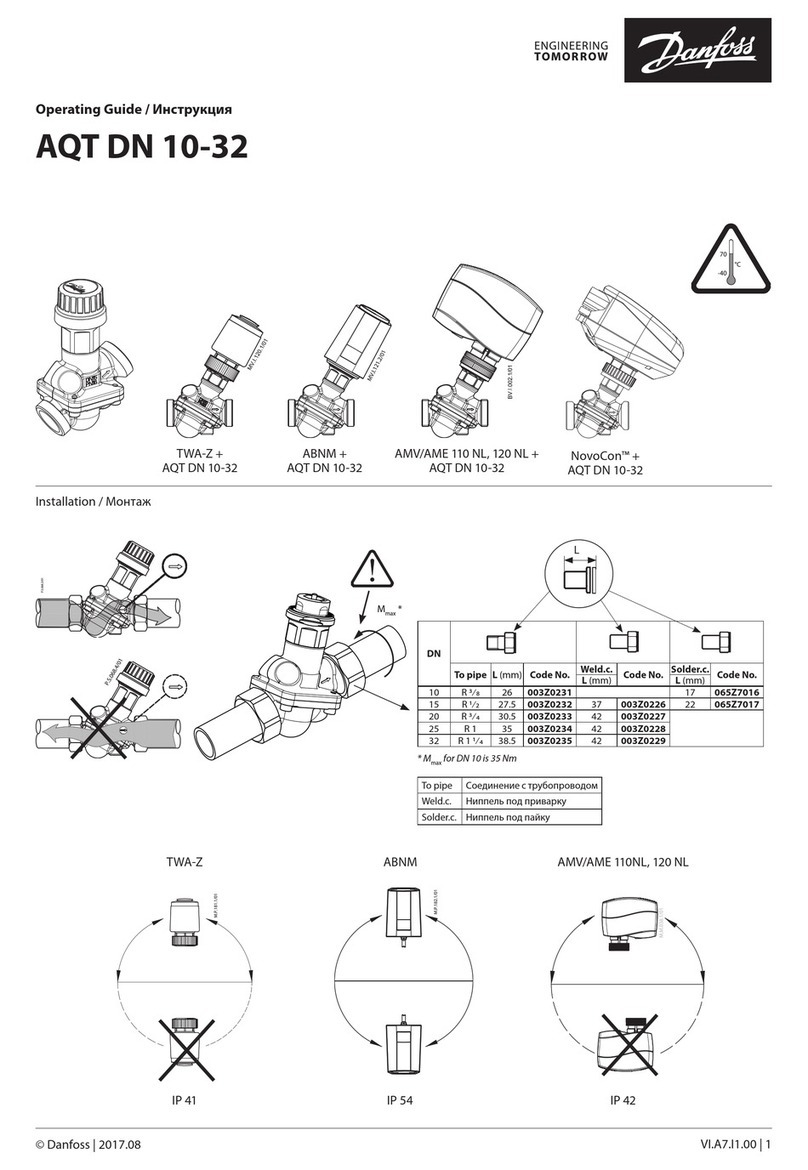LUBE-MASTER R10
2(16)
Table of Contents
2. INTRODUCTION......................................................................................................................................................... 3
3. MECHANICAL INSTALLATION ............................................................................................................................. 3
4. ELECTRIC INSTALLATION..................................................................................................................................... 3
5. CONFIGURATION ...................................................................................................................................................... 4
5.1. CHECK BEFORE CONFIGURATION ...........................................................................................................................4
5.2. ADDRESSING THE NEW MODULE.............................................................................................................................4
5.3. IMPORTANT INFORMATION FOR MODULES EQUIPPED WITH FLASH CHIP...............................................................4
5.3.1. Reports based on a time period................................................................................................................4
5.3.2. Full report customisation possibility. ......................................................................................................4
5.4. SET-UP MODE.......................................................................................................................................................4
5.5. CHANGE ADDRESS [PM//ADDRESS]........................................................................................................................5
5.6. RECOMMENDATION FOR SETTING ADDRESSES........................................................................................................5
6. ADMINISTRATE USERS............................................................................................................................................ 5
6.1. ADD A USER [PM//DB/ADDUSER]..........................................................................................................................5
6.2. REMOVE A USER [PM//USERDB/DELUSER]...........................................................................................................6
6.3. REMOVE ALL USERS [PM//USERDB/DELALL]........................................................................................................7
6.4. CHANGE USER INFORMATION.................................................................................................................................7
7. TRANSACTION DATABASE..................................................................................................................................... 7
7.1. DELETE TRANSACTION DATABASE [PM//TRANDB/DELTRAN]................................................................................7
7.2. PRINT ALL TRANSACTIONS [PM//TRANDB/PRNTRAN/ALL].....................................................................................8
7.3. PRINT BY TRANSACTION [PM//TRANDB/PRNTRAN/TRAN]......................................................................................8
7.4. PRINT BY JOB NUMBER [PM//TRANDB/PRNTRAN/JOB]..........................................................................................9
7.5. PRINT BY EMPLOYEE NUMBER [PM//TRANDB/PRNTRAN/EMP]..............................................................................9
8. JOB DATABASE ........................................................................................................................................................ 10
8.1. ADD JOB NUMBER [PM//JOBDB/ADDJOB]...........................................................................................................10
8.1.1. Using wildcard characters. ....................................................................................................................10
8.2. DELETE JOB NUMBER [PM//JOBDB/DELJOB]......................................................................................................10
8.3. DELETE ALL JOB NUMBERS [PM//JOBDB/DELALL].............................................................................................11
9. TANK DATABASE..................................................................................................................................................... 11
9.1. CHANGE NAME FOR A TANK [PM//TANKDB/TANKX/NAME].................................................................................11
9.2. CHANGE VOLUME IN A TANK [PM//TANKDB/TANKX/VOL]...................................................................................12
9.3. CHANGE REORDER VOLUME FOR A TANK [PM//TANKDB/TANKX/RVOL]..............................................................12
9.4. CHANGE STOP VOLUME FOR A TANK [PM//TANKDB/TANKX/SVOL].....................................................................13
9.5. PRINT TANK STATUS [PM//TANKDB/PRN]...........................................................................................................13
10. MENU TREE............................................................................................................................................................... 14
11. FAST MENU CODES................................................................................................................................................. 15
12. TECHNICAL SPECIFICATION .............................................................................................................................. 16
13. PCB PLACED IN A SIO ............................................................................................................................................ 16
14. CLOCK MODULE (CM) MOUNTED ON PM ....................................................................................................... 16